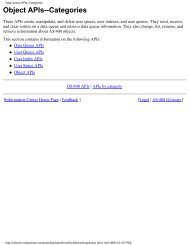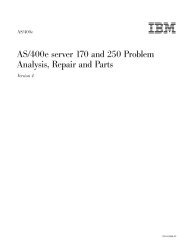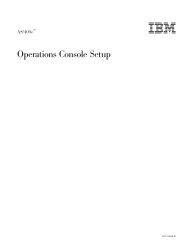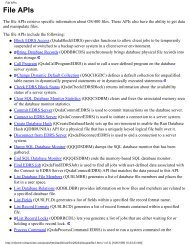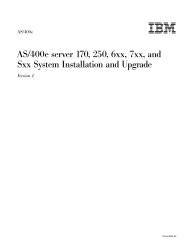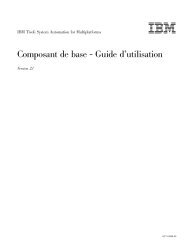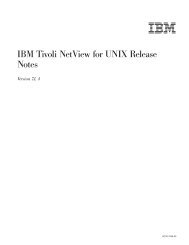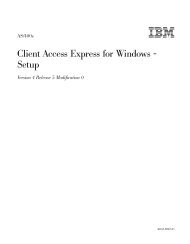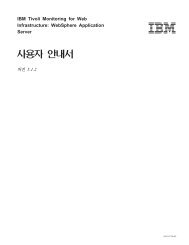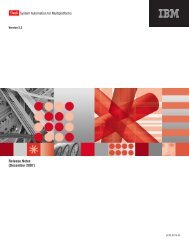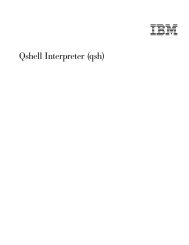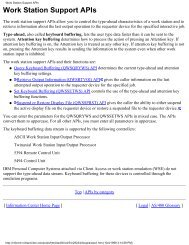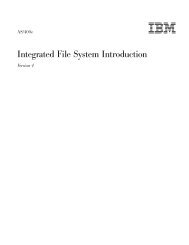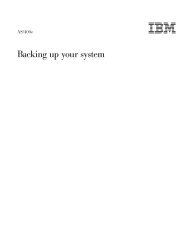You also want an ePaper? Increase the reach of your titles
YUMPU automatically turns print PDFs into web optimized ePapers that Google loves.
Displaying overrides<br />
command 12, they are deleted at this point. Also, if any overrides were specified at<br />
level 2 (scoped to the activation group level) between command 10 and 12, they<br />
are deleted assuming that activation group 4 is ended after the RETURN.<br />
Command 14 causes all overrides specified at call level 1 to be deleted. The<br />
override specified by command 1 is deleted.<br />
Note: Command 14 would not delete any overrides that were scoped to the job<br />
level. (However, there are none in this example at the time command 14 is<br />
issued). In general, to delete all overrides at the job level, you would have to<br />
specify DLTOVR FILE(*ALL) OVRSCOPE(*JOB).<br />
You can use the Display Override (DSPOVR) command to display file overrides at<br />
the job level, the activation group level, and at multiple call levels for a job. You<br />
can display all file overrides or overrides for a specific file.<br />
The file overrides may be merged before being displayed. A merged override is the<br />
result of combining overrides from the job level to the current level or any<br />
specified call level, producing a composite override which will be applied when<br />
the file is used at the specific call level. The current call level is the call level of the<br />
program that is currently running. This program is the last program name that is<br />
displayed on the call stack. This command may be requested from either a batch or<br />
interactive environment. You can also access this function from option 15 (Display<br />
file overrides) from the Work with Job menu (using the WRKJOB command) or by<br />
selecting option 15 (Display file overrides) from the Display Job menu (using the<br />
DSPJOB command).<br />
See the following topics for more information on displaying overrides:<br />
v “Displaying all overrides for a specific activation group: scenario”<br />
v “Displaying merged file overrides for one file: scenario” on page 58<br />
v “Displaying all file overrides for one file: scenario” on page 58<br />
v “Displaying merged file overrides for all files: scenario” on page 58<br />
v “Displaying overrides with WRKJOB: scenario” on page 58<br />
v “Displaying overrides: comprehensive scenario” on page 59<br />
v “Displaying overrides: tips” on page 63<br />
Displaying all overrides for a specific activation group:<br />
scenario<br />
To display all overrides for a specific activation group, you type:<br />
DSPOVR FILE(REPORTS) ACTGRP(*)<br />
This displays all the overrides for the REPORTS file for the activation group in<br />
which the override is issued. ACTGRP(*) is the default and is shown here for<br />
illustration purposes. To specify an activation group other than the one the<br />
command is to be issued in, specify the name of the activation group on the<br />
ACTGRP parameter.<br />
Chapter 3. Using overrides 57