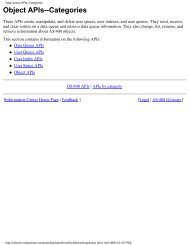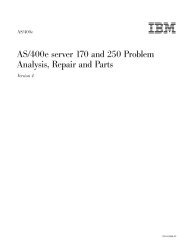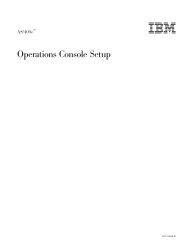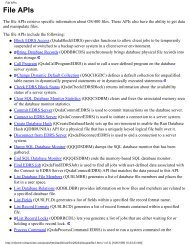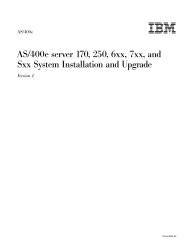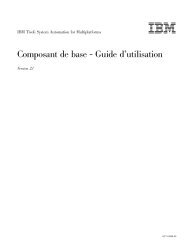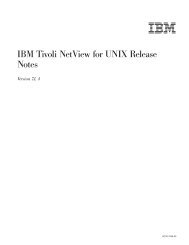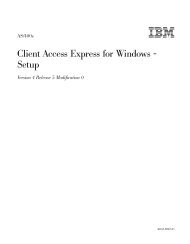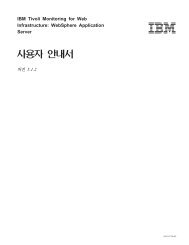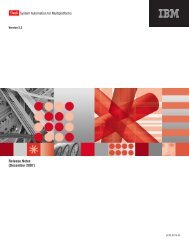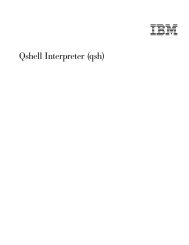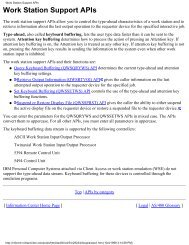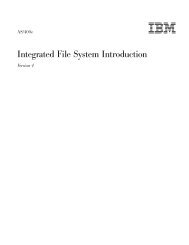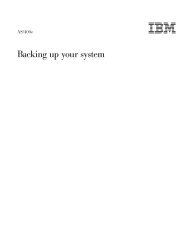Create successful ePaper yourself
Turn your PDF publications into a flip-book with our unique Google optimized e-Paper software.
230 <strong>File</strong> <strong>Management</strong> V4R5<br />
1. Position the cursor in the field in which you want to enter double-byte<br />
characters. Insert shift-control characters into the field if they have not yet been<br />
inserted. To find out how to insert shift characters, see “Inserting shift-control<br />
double-byte characters” on page 208.<br />
2. Position the cursor under the shift-in character, in a blank area between the<br />
shift-control characters, or under a double-byte character.<br />
3. Press the function key used to start DBCS conversion.<br />
In SEU, as well as from the Edit Related Words display (displayed when using<br />
the EDTIGCDCT command), press F18. The system displays the following<br />
prompt line:<br />
_ ____________ _<br />
A B C<br />
4. Enter the following values:<br />
a. In the field marked A, enter one of the following:<br />
I Inserts the converted word before the character under which you<br />
positioned the cursor in step 2.<br />
R Replaces the character under which you positioned the cursor in<br />
step 2 with the converted word.<br />
b. In the field marked B, enter one of the following:<br />
1) A string of alphanumeric characters to be converted. The string can have<br />
as many as 12 characters.<br />
2) The 4-character DBCS code of a double-byte character.<br />
3) The 2- to 5-digit DBCS number of a double-byte character.<br />
c. In the field marked C enter one of the following conversion codes:<br />
No entry<br />
Converts the entry in field B from alphanumeric to double-byte by<br />
referring to the DBCS conversion dictionaries.<br />
G Converts the 2- to 5-digit DBCS number in field B to the character it<br />
represents.<br />
H Converts the entry in field B to double-byte Hiragana, uppercase<br />
alphabetic, numeric, or special characters.<br />
K Converts the entry in field B to double-byte Hiragana, lowercase<br />
alphabetic, numeric, or special characters.<br />
X Converts the 4-character DBCS code to the character it represents.<br />
5. Press the Enter key. The system displays the following prompt line:<br />
_ ____________ _ _____________________________+<br />
A B C D<br />
6. In the field marked D, the system displays words related to the entry in field B.<br />
If you see a plus (+) sign following the last displayed word, the system has<br />
additional words to display. Press the Roll Up key to see these entries. Then, to<br />
return to a word displayed earlier, press the Roll Down key.<br />
If a word is shown in a reverse image, the word contains an embedded blank.<br />
7. Choose the DBCS word from field D that best suits your needs by positioning<br />
the cursor under that DBCS word.<br />
8. Press the Enter key. The system enters the word where the cursor was<br />
positioned in step 2, either by inserting the word or by replacing another word,<br />
depending on what you entered in field A.<br />
9. Do one of the following: