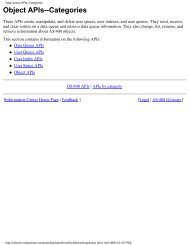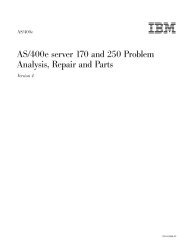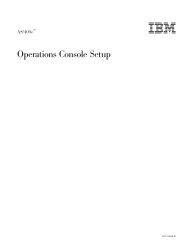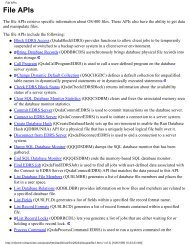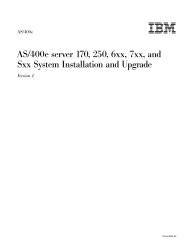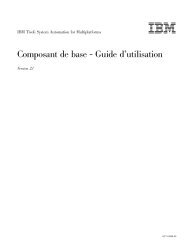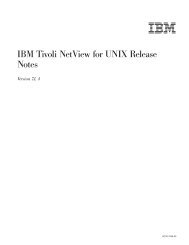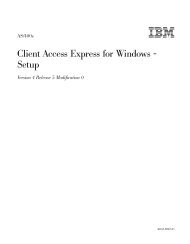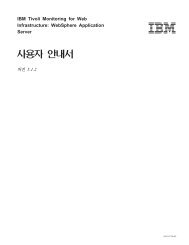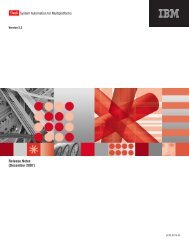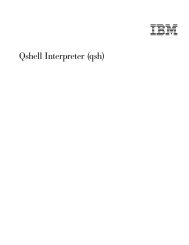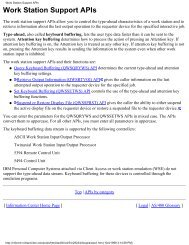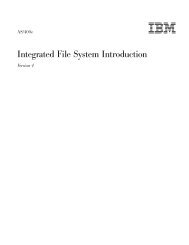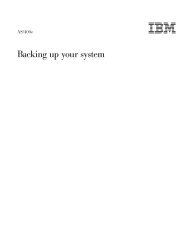- Page 1:
AS/400e File Management Version 4
- Page 4 and 5:
© Copyright International Business
- Page 6 and 7:
| | | | | Special considerations fo
- Page 8 and 9:
vi File Management V4R5
- Page 10 and 11:
viii File Management V4R5
- Page 12 and 13:
2 File Management V4R5 v Distribute
- Page 14 and 15:
Table 1. File Types and Their Main
- Page 16 and 17:
Table 2. High-Level Languages and T
- Page 18 and 19:
| | Table 3. High-Level Languages a
- Page 20 and 21:
Add Add new records to the file. Up
- Page 22 and 23:
| Sharing files 12 File Management
- Page 24 and 25:
14 File Management V4R5 For example
- Page 26 and 27:
16 File Management V4R5 File resour
- Page 28 and 29:
18 File Management V4R5 v “Displa
- Page 30 and 31:
Application 1 Application 2 Applica
- Page 32 and 33:
22 File Management V4R5 LVLCHK(*NO)
- Page 34 and 35:
The open feedback area also contain
- Page 36 and 37:
26 File Management V4R5 Table 6. OS
- Page 38 and 39:
28 File Management V4R5 Table 7. Ma
- Page 40 and 41:
30 File Management V4R5 Depending o
- Page 42 and 43:
32 File Management V4R5
- Page 44 and 45:
34 File Management V4R5 Handling ov
- Page 46 and 47:
36 File Management V4R5 output queu
- Page 48 and 49:
38 File Management V4R5 The followi
- Page 50 and 51:
40 File Management V4R5 application
- Page 52 and 53:
42 File Management V4R5 activation
- Page 54 and 55:
Program A (in user default activati
- Page 56 and 57:
46 File Management V4R5 Override 1
- Page 58 and 59:
48 File Management V4R5 same call l
- Page 60 and 61:
50 File Management V4R5 Program A .
- Page 62 and 63:
52 File Management V4R5 Applying OV
- Page 64 and 65:
Deleting overrides 54 File Manageme
- Page 66 and 67:
Program A (in user default activati
- Page 68 and 69:
58 File Management V4R5 Displaying
- Page 70 and 71:
60 File Management V4R5 Command 7 d
- Page 72 and 73:
62 File Management V4R5 Display All
- Page 74 and 75:
Redirecting files 64 File Managemen
- Page 76 and 77:
66 File Management V4R5 Default act
- Page 78 and 79:
68 File Management V4R5 From Databa
- Page 80 and 81:
Copying files: overview 70 File Man
- Page 82 and 83:
72 File Management V4R5 Table 9. Co
- Page 84 and 85:
Table 10. Summary of Copy Functions
- Page 86 and 87:
76 File Management V4R5 Copying fil
- Page 88 and 89:
Resending copy file completion mess
- Page 90 and 91:
80 File Management V4R5 from-file m
- Page 92 and 93:
CPYSRCF command support for CCSIDs
- Page 94 and 95:
| | | | | | | | | | | | | | | | | |
- Page 96 and 97:
| | | | | | | | | | | | | | | | 86
- Page 98 and 99:
| | | | | | | | | | | | | | | | | |
- Page 100 and 101:
90 File Management V4R5 Copying onl
- Page 102 and 103:
Selecting the records to copy 92 Fi
- Page 104 and 105:
94 File Management V4R5 Selecting r
- Page 106 and 107:
96 File Management V4R5 Example: bu
- Page 108 and 109:
98 File Management V4R5 When you sp
- Page 110 and 111:
100 File Management V4R5 A field na
- Page 112 and 113:
102 File Management V4R5 v “Null-
- Page 114 and 115:
104 File Management V4R5 - INCCHAR(
- Page 116 and 117:
When you specify PRINT(*EXCLD), the
- Page 118 and 119:
Note: It is possible for files with
- Page 120 and 121:
110 File Management V4R5 Variable-L
- Page 122 and 123:
Table 14 on page 112 outlines the c
- Page 124 and 125:
114 File Management V4R5 in the cur
- Page 126 and 127:
116 File Management V4R5 (including
- Page 128 and 129:
| | | | | | | | | | | | | | | | | |
- Page 130 and 131:
| | | | | | | | | | | | | | | | | |
- Page 132 and 133:
Preventing errors when copying file
- Page 134 and 135:
elationship. However, the copy oper
- Page 136 and 137:
Preventing allocation errors when c
- Page 138 and 139:
128 File Management V4R5 - A depend
- Page 140 and 141:
Year 2000 support: date, time, and
- Page 142 and 143:
FLD TYPE DATFMT SPECIFIED FIELD LEN
- Page 144 and 145:
Restrictions for Year 2000 support
- Page 146 and 147:
| | | | | | | | | | AS/400 supports
- Page 148 and 149:
| | | | | | | | | | | | | | | | | |
- Page 150 and 151:
Using the Copy From Import File (CP
- Page 152 and 153:
externally described database file
- Page 154 and 155:
144 File Management V4R5 v Two adja
- Page 156 and 157:
- Description: This Field Definitio
- Page 158 and 159:
Date Fields All date formats suppor
- Page 160 and 161:
150 File Management V4R5 Figure 14
- Page 162 and 163:
devices that process the same type
- Page 164 and 165:
Default system output queues 154 Fi
- Page 166 and 167:
Spooling writers 156 File Managemen
- Page 168 and 169:
value of *OWNER indicates that only
- Page 170 and 171:
160 File Management V4R5 You can us
- Page 172 and 173:
162 File Management V4R5 QFNC Finan
- Page 174 and 175:
164 File Management V4R5 If a job b
- Page 176 and 177:
Spooling subsystem 166 File Managem
- Page 178 and 179:
168 File Management V4R5 the DLTSPL
- Page 180 and 181:
Table 20. Open Feedback Area (conti
- Page 182 and 183:
Table 20. Open Feedback Area (conti
- Page 184 and 185: Table 21. Device Definition List (c
- Page 186 and 187: Table 21. Device Definition List (c
- Page 188 and 189: Table 21. Device Definition List (c
- Page 190 and 191: Table 23. Common I/O Feedback Area
- Page 192 and 193: Table 23. Common I/O Feedback Area
- Page 194 and 195: Table 23. Common I/O Feedback Area
- Page 196 and 197: Table 24. I/O Feedback Area for ICF
- Page 198 and 199: Table 24. I/O Feedback Area for ICF
- Page 200 and 201: Table 26. I/O Feedback Area for Dat
- Page 202 and 203: Table 27. Get Attributes (continued
- Page 204 and 205: Table 27. Get Attributes (continued
- Page 206 and 207: Table 27. Get Attributes (continued
- Page 208 and 209: (SBCS) A B 1 2 1-Byte Code X’C1
- Page 210 and 211: 200 File Management V4R5 Table 28.
- Page 212 and 213: Invalid double-byte code and undefi
- Page 214 and 215: DBCS device file support 204 File M
- Page 216 and 217: 206 File Management V4R5 - Create D
- Page 218 and 219: DBCS display support 208 File Manag
- Page 220 and 221: 210 File Management V4R5 When you c
- Page 222 and 223: DBCS font tables 212 File Managemen
- Page 224 and 225: 214 File Management V4R5 CPYIGCTBLI
- Page 226 and 227: DBCS font files DBCS sort tables 21
- Page 228 and 229: Finding out if a DBCS sort table ex
- Page 230 and 231: 220 File Management V4R5 v When you
- Page 232 and 233: User-created dictionary for DBCS 22
- Page 236 and 237: another alphanumeric entry in the e
- Page 238 and 239: Figure 22. Display Produced by the
- Page 240 and 241: 230 File Management V4R5 1. Positio
- Page 242 and 243: Figure 23. Example Screen 1 Positio
- Page 244 and 245: Figure 27. Example Screen 5 234 Fil
- Page 246 and 247: 236 File Management V4R5 - If you t
- Page 248 and 249: contains information on data descri
- Page 250 and 251: 240 File Management V4R5
- Page 252 and 253: CHGWTR (Change Writer) command 157
- Page 254 and 255: command, CL 160, 212 (continued) Tr
- Page 256 and 257: DBCS conversion dictionary (continu
- Page 258 and 259: file object authority 8 file proces
- Page 260 and 261: output queue (continued) changing 1
- Page 262 and 263: estriction DBCS files 206 deleting
- Page 264: WRKOUTQD (Work with Output Queue De