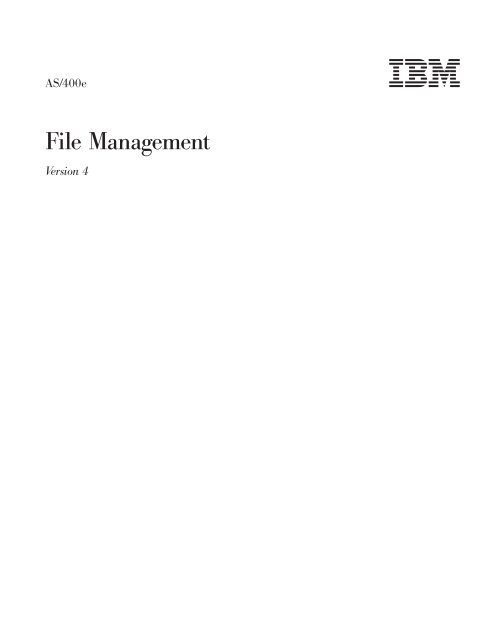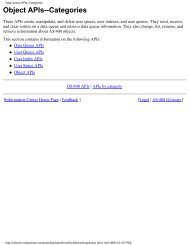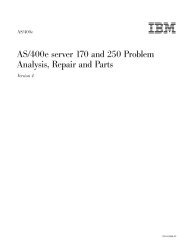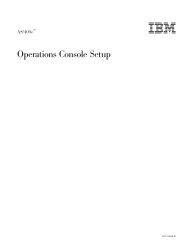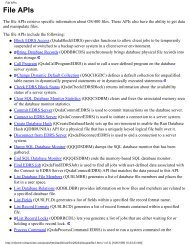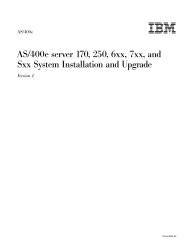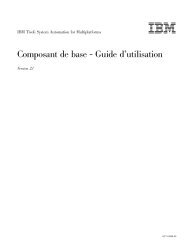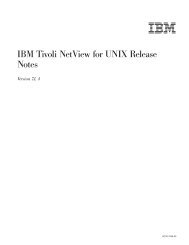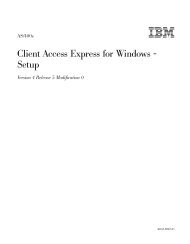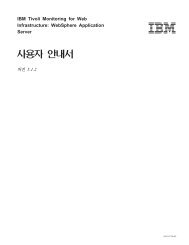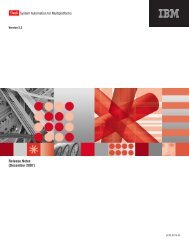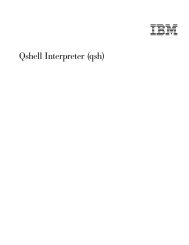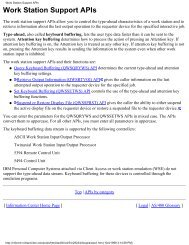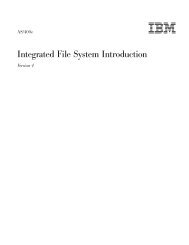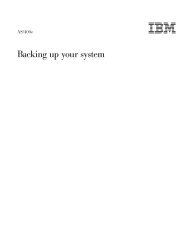Create successful ePaper yourself
Turn your PDF publications into a flip-book with our unique Google optimized e-Paper software.
AS/400e<br />
<strong>File</strong> <strong>Management</strong><br />
Version 4
AS/400e<br />
<strong>File</strong> <strong>Management</strong><br />
Version 4
© Copyright International Business Machines Corporation 1998, 2000. All rights reserved.<br />
US Government Users Restricted Rights – Use, duplication or disclosure restricted by GSA ADP Schedule Contract<br />
with <strong>IBM</strong> Corp.
|<br />
Contents<br />
About <strong>File</strong> <strong>Management</strong> . . . . . . . vii<br />
Who should read the <strong>File</strong> <strong>Management</strong> book . . . vii<br />
What’s new in V4R5 <strong>File</strong> <strong>Management</strong> . . . . . vii<br />
Chapter 1. Introduction to <strong>File</strong><br />
<strong>Management</strong> . . . . . . . . . . . . . 1<br />
<strong>File</strong> types . . . . . . . . . . . . . . . 1<br />
Chapter 2. <strong>File</strong> processing . . . . . . . 3<br />
<strong>File</strong> <strong>Management</strong> operations overview . . . . . . 3<br />
<strong>File</strong> security considerations . . . . . . . . . 8<br />
Object authority . . . . . . . . . . . . 8<br />
Data authorities . . . . . . . . . . . . 9<br />
Authorities required for file operations . . . . 10<br />
Limiting access to files and data when creating<br />
files . . . . . . . . . . . . . . . . 11<br />
Sharing files . . . . . . . . . . . . . . 12<br />
Open considerations for files shared in a job . . 13<br />
I/O considerations for files shared in a job . . . 14<br />
Close considerations for files shared in a job . . 15<br />
Allocating file resources . . . . . . . . . . 15<br />
<strong>File</strong> resource allocation . . . . . . . . . 16<br />
<strong>File</strong> resources that must be allocated . . . . . 16<br />
How the system allocates resources . . . . . 16<br />
Opening files . . . . . . . . . . . . . . 17<br />
Scoping of opened files . . . . . . . . . 18<br />
Opening files using temporary file descriptions 18<br />
Open considerations when using *LIBL with a<br />
DDM file . . . . . . . . . . . . . . 20<br />
Detecting file description changes . . . . . . 21<br />
Displaying information about open files . . . . 22<br />
Monitoring file status with the open and I/O<br />
feedback area. . . . . . . . . . . . . 23<br />
<strong>File</strong> error detection and handling by the system . . 24<br />
Messages and message monitors in files by the<br />
system . . . . . . . . . . . . . . . 25<br />
Major and minor return codes in files by the<br />
system . . . . . . . . . . . . . . . 26<br />
Recovering from file system errors. . . . . . 28<br />
Related information on file types . . . . . . . 31<br />
Chapter 3. Using overrides . . . . . . 33<br />
Overrides: An overview . . . . . . . . . . 33<br />
Benefits of using overrides . . . . . . . . 34<br />
Summary of the override commands . . . . . 34<br />
Effect of overrides on some commands . . . . 35<br />
Using overrides in multithreaded jobs . . . . 37<br />
Applying overrides . . . . . . . . . . . . 37<br />
Overriding file attributes . . . . . . . . . 38<br />
Overriding file names . . . . . . . . . . 39<br />
Overriding file names and file attributes. . . . 39<br />
Overriding the scope of an open file . . . . . 40<br />
How the system processes overrides . . . . . 40<br />
Effect of exits on overrides: scenario . . . . . 48<br />
Effect of TFRCTL on overrides-Scenario . . . . 49<br />
|<br />
|<br />
|<br />
|<br />
|<br />
|<br />
|<br />
Overrides to the same file at the same call level:<br />
scenario 1 . . . . . . . . . . . . . . 49<br />
Overrides to the same file at the same call level:<br />
scenario 2 . . . . . . . . . . . . . . 49<br />
CL program overrides . . . . . . . . . . 50<br />
Securing files against overrides . . . . . . . 51<br />
Using a generic override for printer files . . . 51<br />
Applying overrides when compiling a program 53<br />
Deleting overrides . . . . . . . . . . . . 54<br />
Deleting overrides: scenario 1 . . . . . . . 55<br />
Deleting overrides: scenario 2 . . . . . . . 55<br />
Displaying overrides . . . . . . . . . . . 57<br />
Displaying all overrides for a specific activation<br />
group: scenario . . . . . . . . . . . . 57<br />
Displaying merged file overrides for one file:<br />
scenario . . . . . . . . . . . . . . 58<br />
Displaying all file overrides for one file: scenario 58<br />
Displaying merged file overrides for all files:<br />
scenario . . . . . . . . . . . . . . 58<br />
Displaying overrides with WRKJOB: scenario . . 58<br />
Displaying overrides: comprehensive scenario . . 59<br />
Displaying overrides: tips . . . . . . . . 63<br />
Redirecting files . . . . . . . . . . . . . 64<br />
Planning for redirecting files. . . . . . . . 65<br />
Redirecting files: tips . . . . . . . . . . 65<br />
Default actions for redirected files . . . . . . 66<br />
Chapter 4. Copying files . . . . . . . 69<br />
Copying physical or logical files . . . . . . . 69<br />
Copying files: overview . . . . . . . . . . 70<br />
Copying files: commands . . . . . . . . . 70<br />
Copying files: supported functions . . . . . 73<br />
Copying files: basic functions . . . . . . . 76<br />
Creating the to-file (CRTFILE parameter) . . . . 82<br />
Specifying CRTFILE(*YES) on either the CPYF or<br />
CPYFRMQRYF command. . . . . . . . . 83<br />
Authorities, user profiles, and file capabilities of<br />
the to-file created by Copy <strong>File</strong> (CPYF) . . . . 83<br />
Adding, replacing, and updating records (MBROPT<br />
parameter). . . . . . . . . . . . . . . 84<br />
Specifying *REPLACE when copying files . . . 84<br />
Specifying *ADD when copying files . . . . . 85<br />
Specifying *UPDADD when copying files . . . 87<br />
Copying records into files that use trigger<br />
programs . . . . . . . . . . . . . . 88<br />
Selecting members to copy . . . . . . . . . 88<br />
Copying file members: overview . . . . . . 88<br />
Allowed copy operations and parameters . . . 89<br />
Copying all members or labels within a file . . 89<br />
Copying only certain members or labels within a<br />
file . . . . . . . . . . . . . . . . 90<br />
Specifying the label identifier or member name<br />
for the copy operation . . . . . . . . . . 90<br />
© Copyright <strong>IBM</strong> Corp. 1998, 2000 iii
|<br />
|<br />
|<br />
|<br />
|<br />
Special considerations for the Override Database<br />
<strong>File</strong> (OVRDBF), Override Diskette <strong>File</strong><br />
(OVRDKTF), and Override Tape <strong>File</strong> (OVRTAPF)<br />
commands. . . . . . . . . . . . . . 91<br />
How the copy function adds members to the<br />
to-file . . . . . . . . . . . . . . . 91<br />
Selecting the records to copy . . . . . . . . 92<br />
Selecting records using a specified record format<br />
name (RCDFMT Parameter) . . . . . . . . 92<br />
Selecting records by relative record numbers<br />
(FROMRCD and TORCD Parameters) . . . . 93<br />
Selecting records by record keys (FROMKEY and<br />
TOKEY Parameters) . . . . . . . . . . 94<br />
Selecting a specified number of records<br />
(NBRRCDS Parameter) . . . . . . . . . 98<br />
Selecting records based on character content<br />
(INCCHAR Parameter) . . . . . . . . . 99<br />
Selecting records based on field value (INCREL<br />
Parameter) . . . . . . . . . . . . . 101<br />
Copying deleted records (COMPRESS<br />
Parameter) . . . . . . . . . . . . . 103<br />
Printing records (PRINT, OUTFMT, and<br />
TOFILE(*PRINT) parameters) . . . . . . . . 105<br />
Creating an unformatted print listing . . . . 106<br />
Copying between different database record formats<br />
(FMTOPT parameter). . . . . . . . . . . 106<br />
Specifying data for different field types and<br />
attributes . . . . . . . . . . . . . . 109<br />
Converting universal coded character set<br />
(UCS-2) graphic fields . . . . . . . . . 117<br />
Converting System/370 floating point and null<br />
fields . . . . . . . . . . . . . . . 118<br />
Conversion rules for copying files . . . . . 119<br />
Adding or changing source file sequence number<br />
and date fields (SRCOPT and SRCSEQ Parameters) 120<br />
Copying device source files to database source<br />
files . . . . . . . . . . . . . . . 120<br />
Copying database source files to device source<br />
files . . . . . . . . . . . . . . . 121<br />
Copying database source files to database<br />
source files . . . . . . . . . . . . . 121<br />
Preventing errors when copying files . . . . . 122<br />
Limiting recoverable errors during copy . . . 122<br />
Preventing date, time, and timestamp errors<br />
when copying files . . . . . . . . . . 124<br />
Preventing position errors when copying files 125<br />
Preventing allocation errors when copying files 126<br />
Preventing copy errors that result from<br />
constraint relationships . . . . . . . . . 127<br />
Copying files not in check-pending status . . . 127<br />
Copying files in check pending status . . . . 128<br />
Preventing copy errors related to your authority<br />
to files. . . . . . . . . . . . . . . 128<br />
Improving copy performance . . . . . . . . 129<br />
Avoiding keyed sequence access paths . . . . 129<br />
Specifying fewer parameters . . . . . . . 129<br />
Year 2000 support: date, time, and timestamp<br />
considerations . . . . . . . . . . . . . 130<br />
Copying FROM logical file ZONED,<br />
CHARACTER, or PACKED field (with a<br />
DATFMT) TO a DATE field in a physical to-file . 130<br />
iv <strong>File</strong> <strong>Management</strong> V4R5<br />
Copying FROM or TO a ZONED or PACKED<br />
field (that has no DATFMT) TO or FROM a<br />
DATE type field . . . . . . . . . . . 132<br />
Restrictions for Year 2000 support . . . . . 134<br />
Copying complex objects . . . . . . . . . 134<br />
Copying files that contain user-defined<br />
functions . . . . . . . . . . . . . . 134<br />
Copying files that contain user-defined types 134<br />
Copying files that contain DataLinks . . . . 135<br />
Copying files that contain large objects . . . . 135<br />
Copying between different systems . . . . . . 139<br />
Using the Copy From Import <strong>File</strong><br />
(CPYFRMIMPF) command to copy between<br />
different systems . . . . . . . . . . . 140<br />
Using the Copy To Import <strong>File</strong> (CPYTOIMPF)<br />
command to copy between different systems . . 140<br />
Notes on the CPYFRMIMPF command . . . . 140<br />
Restrictions on the CPYFRMIMPF command 141<br />
(CPYFRMIMPF) Importing data to the AS/400<br />
when the from-file is a database file or DDM<br />
file . . . . . . . . . . . . . . . . 141<br />
(CPYFRMIMPF) Importing data to AS/400<br />
when the import file is a stream file . . . . . 142<br />
Parallel data loader support to use with the<br />
CPYFRMIMPF command . . . . . . . . 143<br />
Handling data from the import file . . . . . 143<br />
Delimited import file . . . . . . . . . . 143<br />
Fixed formatted import file . . . . . . . . 145<br />
Notes on the CPYTOIMPF command . . . . 146<br />
Notes on the delimited import file (CPYTOIMPF<br />
command) . . . . . . . . . . . . . 147<br />
Restrictions for the CPYTOIMPF command . . 148<br />
Copying data to the import file in a fixed<br />
format (CPYTOIMPF command) . . . . . . 148<br />
Chapter 5. Working with spooled files 149<br />
Output spooling . . . . . . . . . . . . 149<br />
Spooling device descriptions . . . . . . . 150<br />
Summary of spooled file commands. . . . . 151<br />
Locating your spooled files . . . . . . . . 151<br />
<strong>File</strong> redirection of spooled files . . . . . . 151<br />
Output queues of spooled files . . . . . . . 152<br />
Summary of output queue commands . . . . 153<br />
Default printer output queues . . . . . . . 153<br />
Default system output queues . . . . . . . 154<br />
Creating your own output queues . . . . . 154<br />
Order of spooled files on an output queue . . 154<br />
Using multiple output queues . . . . . . . 155<br />
Output queue recovery . . . . . . . . . 155<br />
Spooling writers . . . . . . . . . . . . 156<br />
Summary of spooling writer commands . . . 157<br />
Spooled file security . . . . . . . . . . . 157<br />
Controlling the number of spooled files in your<br />
system . . . . . . . . . . . . . . . 158<br />
Command examples for additional spooling<br />
support . . . . . . . . . . . . . . . 159<br />
Input spooling . . . . . . . . . . . . . 159<br />
Summary of job input commands . . . . . 160<br />
Job queues . . . . . . . . . . . . . 161<br />
Transferring jobs in a queue . . . . . . . 163<br />
Using an inline data file . . . . . . . . . 165
Spooling subsystem . . . . . . . . . . . 166<br />
Spooling library . . . . . . . . . . . . 167<br />
Appendix A. Feedback area layouts 169<br />
Open feedback area . . . . . . . . . . . 169<br />
Device definition list . . . . . . . . . . 173<br />
Volume label fields . . . . . . . . . . 179<br />
I/O feedback area . . . . . . . . . . . . 179<br />
Common I/O feedback area . . . . . . . 179<br />
I/O feedback area for ICF and display files . . 185<br />
I/O feedback area for printer files . . . . . 188<br />
I/O feedback area for database files . . . . . 189<br />
Get attributes feedback area . . . . . . . 190<br />
Appendix B. Double-byte character<br />
set support . . . . . . . . . . . . 197<br />
Double-byte character set fundamentals . . . . 197<br />
DBCS code scheme . . . . . . . . . . 198<br />
Shift-control double-byte characters . . . . . 201<br />
Invalid double-byte code and undefined<br />
double-byte code . . . . . . . . . . . 202<br />
Using double-byte data . . . . . . . . . 202<br />
Double-byte character size . . . . . . . . 202<br />
Processing double-byte characters . . . . . . 203<br />
Basic double-byte characters . . . . . . . 203<br />
Extended double-byte characters . . . . . . 203<br />
What happens when extended double-byte<br />
characters are not processed . . . . . . . 203<br />
DBCS device file support . . . . . . . . . 204<br />
What a DBCS file is . . . . . . . . . . 204<br />
When to indicate a DBCS file . . . . . . . 204<br />
How to indicate a DBCS file . . . . . . . 204<br />
Improperly indicated DBCS files . . . . . . 206<br />
DBCS display support . . . . . . . . . . 208<br />
Inserting shift-control double-byte characters 208<br />
Number of displayed extended double-byte<br />
characters . . . . . . . . . . . . . 208<br />
Number of DBCS input fields on a display . . 208<br />
Effects of displaying double-byte data at<br />
alphanumeric work stations . . . . . . . 209<br />
Copying DBCS files . . . . . . . . . . . 209<br />
Copying spooled DBCS files . . . . . . . 209<br />
Copying nonspooled DBCS files . . . . . . 209<br />
Application program considerations for DBCS . . 211<br />
Designing application programs that process<br />
double-byte data . . . . . . . . . . . 211<br />
Changing alphanumeric application programs to<br />
DBCS application programs . . . . . . . 211<br />
DBCS font tables . . . . . . . . . . . . 212<br />
Commands for DBCS font tables . . . . . . 212<br />
Finding out if a DBCS font table exists . . . . 213<br />
Copying a DBCS font table onto tape or diskette 213<br />
Copying a DBCS font table from tape or<br />
diskette . . . . . . . . . . . . . . 214<br />
Deleting a DBCS font table . . . . . . . . 214<br />
Starting the character generator utility for DBCS<br />
font tables . . . . . . . . . . . . . 215<br />
Copying user-defined double-byte characters 215<br />
DBCS font files . . . . . . . . . . . . . 216<br />
DBCS sort tables . . . . . . . . . . . . 216<br />
Commands for DBCS sort tables . . . . . . 217<br />
Using DBCS sort tables on the system . . . . 217<br />
Finding out if a DBCS sort table exists . . . . 218<br />
Saving a DBCS sort table onto tape or diskette 218<br />
Restoring a DBCS sort table from tape or<br />
diskette . . . . . . . . . . . . . . 218<br />
Copying a Japanese DBCS master sort table to a<br />
data file . . . . . . . . . . . . . . 218<br />
Copying a Japanese DBCS master sort table<br />
from a data file. . . . . . . . . . . . 219<br />
Deleting a DBCS sort table . . . . . . . . 220<br />
DBCS conversion dictionaries . . . . . . . . 221<br />
System-supplied dictionary (for Japanese use<br />
only) for DBCS . . . . . . . . . . . . 221<br />
User-created dictionary for DBCS. . . . . . 222<br />
Commands for DBCS conversion dictionaries 222<br />
Displaying and printing the DBCS conversion<br />
dictionary . . . . . . . . . . . . . 227<br />
Deleting a DBCS conversion dictionary . . . . 227<br />
DBCS conversion (for Japanese use only) . . . . 228<br />
Where you can use DBCS Conversion . . . . 228<br />
How DBCS Conversion works. . . . . . . 229<br />
Using DBCS Conversion. . . . . . . . . 229<br />
Performing DBCS Conversion . . . . . . . 229<br />
Bibliography. . . . . . . . . . . . 237<br />
Index . . . . . . . . . . . . . . . 241<br />
Contents v
vi <strong>File</strong> <strong>Management</strong> V4R5
About <strong>File</strong> <strong>Management</strong><br />
This book describes the file management portion of the Operating System/400<br />
licensed program. <strong>File</strong> management, formerly data management, provides<br />
applications with access to input and output file data that is external to the<br />
application. There are several types of these input and output files, and each file<br />
type has its own characteristics. In addition, all of the file types share a common<br />
set of characteristics. This book describes the characteristics and programming use<br />
of database files and spooled files.<br />
Who should read the <strong>File</strong> <strong>Management</strong> book<br />
This book is intended primarily for the application programmer. This book should<br />
also be useful for those responsible for tailoring their system to use double-byte<br />
data with the data management file support.<br />
Before using this book, you should be familiar with general programming concepts<br />
and terminology, and have a general understanding of the AS/400 system and<br />
OS/400 operating system.<br />
What’s new in V4R5 <strong>File</strong> <strong>Management</strong><br />
The traditional file management topic, formerly called data management, has been<br />
moved to the <strong>File</strong> Systems and <strong>Management</strong> topic in the Information Center,<br />
along with the integrated file systems management topic.<br />
In addition, the following topics have been updated for V4R5:<br />
v “Using overrides in multithreaded jobs” on page 37 provides guidance on the<br />
types of overrides that are allowed in multithreaded jobs.<br />
v “Adding, replacing, and updating records (MBROPT parameter)” on page 84 has<br />
been updated with additional information.<br />
v “Converting universal coded character set (UCS-2) graphic fields” on page 117,<br />
“Converting System/370 floating point and null fields” on page 118, and<br />
“Conversion rules for copying files” on page 119 were removed from the book in<br />
a previous release, and have been replaced.<br />
© Copyright <strong>IBM</strong> Corp. 1998, 2000 vii
viii <strong>File</strong> <strong>Management</strong> V4R5
Chapter 1. Introduction to <strong>File</strong> <strong>Management</strong><br />
<strong>File</strong> types<br />
Traditional file management, formerly known as data management, is the part of<br />
the operating system that controls the storing and accessing of data by an<br />
application program. The data may be on internal storage (for example, database),<br />
on external media (diskette, tape, printer), or on another system. <strong>File</strong> management,<br />
then, provides the functions that an application uses in creating and accessing data<br />
on the system and ensures the integrity of the data according to the definitions of<br />
the application.<br />
<strong>File</strong> management provides functions that allow you to manage files (create, change,<br />
override, or delete) using CL commands, and create and access data through a set<br />
of operations (for example, read, write, open, or close). <strong>File</strong> management also<br />
provides you with the capability to access external devices and control the use of<br />
their attributes for creating and accessing data.<br />
If you want to make more efficient use of printers and diskette devices, file<br />
management provides the capability of spooling data for input or output. For<br />
example, data being written to a printer can be held on an output queue until the<br />
printer is available for printing.<br />
On the <strong>IBM</strong> AS/400 system, each file (also called a file object) has a description<br />
that describes the file characteristics and how the data associated with the file is<br />
organized into records, and, in many cases, the fields in the records. Whenever a<br />
file is processed, the operating system (the Operating System/400 or OS/400<br />
program) uses this description.<br />
You can create and access data on the system by using these file objects. <strong>File</strong><br />
management defines and controls several different types of files. Each file type has<br />
associated CL commands to create and change the file, and you can also create and<br />
access data through the operations provided by file management.<br />
The file management functions support the following types of files:<br />
v Database files are files (including distributed files) whose associated data is<br />
stored permanently in the system.<br />
v Device files are files that provide access to externally attached devices such as<br />
displays, printers, tapes, diskettes, and other systems that are attached by a<br />
communications line. The device files supported are:<br />
– Display files, which provide access to display devices<br />
– Printer files, which describe the format of printed output<br />
– Tape files, which allow access to data files on tape devices<br />
– Diskette files, which provide access to data files on diskette devices<br />
– Intersystem communications function (OS/400-ICF) files, hereafter referred<br />
to as ICF files, which allow a program on one system to communicate with a<br />
program on the same system or another system<br />
v Save files are files that are used to store saved data on disk (without requiring<br />
diskettes or tapes).<br />
© Copyright <strong>IBM</strong> Corp. 1998, 2000 1
2 <strong>File</strong> <strong>Management</strong> V4R5<br />
v Distributed data management (DDM) files are files that allow access to data<br />
files stored on remote systems.<br />
Each file type has its own set of unique characteristics that determines how the file<br />
can be used and what capabilities it can provide. The concept of a file, however, is<br />
the same regardless of what type of file it is. When a file is used by a program, it<br />
is referred to by name, which identifies both the file description and, for some file<br />
types, the data itself. This information is designed to help you understand the<br />
common characteristics of all file types so you can use the files to their full<br />
capabilities.<br />
Related tasks:<br />
See the following links for information on the tasks you can perform against files:<br />
v Copy files<br />
v Open files<br />
v Secure files<br />
v Share files<br />
v Temporarily override the properties of a file
Chapter 2. <strong>File</strong> processing<br />
This chapter discusses basic aspects of processing files. Topics include:<br />
v <strong>File</strong> operations supported by the system for use in high-level language programs<br />
v <strong>File</strong> security considerations<br />
v Sharing files in the same job<br />
v Allocating file resources<br />
v Temporarily changing a file when a program uses it<br />
v Feedback areas maintained by the system<br />
v Handling file errors when programs run<br />
<strong>File</strong> <strong>Management</strong> operations overview<br />
<strong>File</strong> management supports many operations that high-level language programs can<br />
use to process data. These include the following, which are grouped by category:<br />
v <strong>File</strong> Preparation<br />
OPEN Attaches a file to a program and prepares it for I/O operations. A file<br />
may be opened for any combination of read, write, update, or delete<br />
operations.<br />
ACQUIRE<br />
Attaches a device or establishes a communications session for an open<br />
file in preparation for I/O operations.<br />
v Input/Output<br />
READ Transfers a record from the file to the program. The data is made<br />
available to the program once the read has been successfully completed.<br />
WRITE<br />
Transfers a record from the program to the file.<br />
WRITE-READ<br />
Combines the WRITE and READ operations as one operation.<br />
UPDATE<br />
Updates a record with changed data. The record must have been<br />
successfully read prior to the update operation.<br />
DELETE<br />
Deletes a record in a file. The record must have been successfully read<br />
prior to the delete operation.<br />
v Commitment Control<br />
COMMIT<br />
Guarantees a group of changes are made as a complete transaction<br />
across multiple records or multiple files.<br />
ROLLBACK<br />
Rolls back a group of changes to the point of the last commit operation.<br />
v Completion<br />
FEOD Positions the file at the last volume or at the end of data. For those<br />
© Copyright <strong>IBM</strong> Corp. 1998, 2000 3
Table 1. <strong>File</strong> Types and Their Main Operations<br />
programs processing files for output, the last buffer of data is written.<br />
For those programs processing files for input, an end-of-file condition is<br />
forced for the next input operation.<br />
RELEASE<br />
Detaches a device or a communications session from an open file. I/O<br />
operations can no longer be performed for this device or session.<br />
CLOSE<br />
Detaches a file from a program, ending I/O operations. Any remaining<br />
data in the output buffer that has not been written will be written prior<br />
to the completion of the close.<br />
The operations listed above have certain restrictions based on file type and<br />
language support. For example, a program may not write to a file that has been<br />
opened for read only. Similarly, a read-by-key may not be issued for an ICF file.<br />
Since file overrides can occur during processing, an operation may not be allowed<br />
for the type of file that is ultimately being processed. See Chapter 3. Using<br />
overrides, for additional information.<br />
Table 1 on page 4 lists the file types and the main operations that are allowed.<br />
There are additional functions supported for some file types that are accomplished<br />
by additional operations or changes to these operations. For information on these<br />
additional functions and how the operations given here apply to display, tape, and<br />
diskette files, refer to either the Application Display Programming, SC41-5715-00 book<br />
or the Tape and Diskette Device Programming, SC41-5716-01 book. For equivalent<br />
information for database, ICF, DDM, printer, and save files, refer to the 5701 book,<br />
the 5442 book, the 5307 book, the 5713 book, and the 5304 book, respectively.<br />
Table 2 on page 6 and Table 3 on page 7 map the OS/400-supported operations<br />
given in Table 1 to the high-level language operations (BASIC, ILE C, ILE COBOL,<br />
PASCAL, PL/I, and ILE RPG programming languages) supported on the system.<br />
For additional information on each operation and how it correlates to the file<br />
declaration in the program, see the appropriate language information. Note that<br />
not all OS/400 operations are supported in all languages.<br />
<strong>File</strong> Types<br />
Operation<br />
OPEN<br />
Database Diskette Tape Printer Display ICF DDM Save<br />
Read X X X - X X X X<br />
Write X X X X X X X X<br />
Update X - - - X 1<br />
- X -<br />
Delete X - - - X 1<br />
- X -<br />
READ<br />
By relative<br />
record<br />
number<br />
X - - - X 1<br />
- X -<br />
By key X - - - - - X -<br />
Sequential X X X - X X X X<br />
Previous X - X - - - X -<br />
4 <strong>File</strong> <strong>Management</strong> V4R5
Table 1. <strong>File</strong> Types and Their Main Operations (continued)<br />
<strong>File</strong> Types<br />
Operation Database Diskette Tape Printer Display ICF DDM Save<br />
Next<br />
Invited<br />
X X X - X X X X<br />
Device - - - - X X - -<br />
WRITE-<br />
READ<br />
WRITE<br />
By relative<br />
record<br />
number<br />
- - - - X X - -<br />
X - - - X 1<br />
- X -<br />
By key X - - - - - X -<br />
Sequential X X X X X X X X<br />
FEOD X X X X - - X X<br />
UPDATE<br />
By relative<br />
record<br />
number<br />
X - - - X 1<br />
- X -<br />
By key<br />
DELETE<br />
X - - - - - X -<br />
By relative<br />
record<br />
number<br />
X - - - - - X -<br />
By key X - - - - - X -<br />
ACQUIRE - - - - X X - -<br />
RELEASE - - - - X X - -<br />
COMMIT X - - - - - - -<br />
ROLLBACK X - - - - - - -<br />
CLOSE<br />
Note:<br />
X X X X X X X X<br />
1<br />
Operation allowed only for subfile record formats<br />
Chapter 2. <strong>File</strong> processing 5
Table 2. High-Level Languages and Their OS/400 Operations<br />
High-Level Languages<br />
ILE C/400 Programming ILE COBOL/400<br />
Operation<br />
OPEN<br />
BASIC<br />
Language<br />
Programming Language<br />
Read OPEN INPUT fopen, _Ropen OPEN INPUT<br />
Write OPEN OUTPUT fopen, _Ropen OPEN OUTPUT, OPEN<br />
EXTEND<br />
Update OPEN OUTIN fopen, _Ropen OPEN I-O<br />
Delete OPEN OUTIN fopen, _Ropen OPEN I-O<br />
READ<br />
By relative record number READ REC _Rreadd READ<br />
By key READ KEY _Rreadk, _Rformat READ KEY<br />
Sequential READ NEXT, GET fread, fgetc, fgets, _Rreadf,<br />
_Rreadl, _Rreadn, _Rreadp,<br />
_Rreads, _Rformat,<br />
_Rpgmdev<br />
READ<br />
Previous READ PRIOR _Rreadp READ<br />
Next READ NXT, GET fread, _Rreadn READ, READ NEXT<br />
Invited Device _Rreadindv READ<br />
WRITE-READ _Rwriterd, _Rformat,<br />
_Rpgmdev<br />
WRITE<br />
By relative record number WRITE REC _Rwrited WRITE<br />
By key WRITE _Rwrite, _Rformat<br />
Sequential WRITE fwrite, fputc, fputs, _Rwrite,<br />
_Rformat, _Rpgmdev<br />
FEOD _Rfeod<br />
WRITE<br />
UPDATE<br />
By relative record number REWRITE REC _Rupdate REWRITE<br />
By key REWRITE KEY _Rupdate REWRITE<br />
DELETE<br />
By relative record number DELETE REC _Rdelete DELETE<br />
By key DELETE KEY _Rdelete DELETE<br />
ACQUIRE _Racquire ACQUIRE<br />
RELEASE _Rrelease DROP<br />
6 <strong>File</strong> <strong>Management</strong> V4R5
Table 2. High-Level Languages and Their OS/400 Operations (continued)<br />
Operation<br />
BASIC<br />
High-Level Languages<br />
ILE C/400 Programming<br />
Language<br />
COMMIT _Rcommit COMMIT<br />
ROLLBACK ROLLBACK<br />
ILE COBOL/400<br />
Programming Language<br />
CLOSE CLOSE, END fclose, _Rclose CLOSE, STOP RUN,<br />
CANCEL<br />
Table 3. High-Level Languages and Their OS/400 Operations<br />
Operation<br />
OPEN<br />
PASCAL PL/I<br />
High-Level Languages<br />
Read RESET, GET, READ,<br />
READLN<br />
OPEN INPUT OPEN<br />
Write REWRITE, WRITE,<br />
WRITELN<br />
OPEN OUTPUT OPEN<br />
Update UPDATE OPEN UPDATE OPEN<br />
Delete UPDATE OPEN UPDATE OPEN<br />
ILE RPG/400 Programming<br />
Language<br />
READ<br />
By relative record number GET, READ READ KEY READ, CHAIN<br />
By key READ KEY READ, READE, CHAIN<br />
Sequential GET, READ, READLN READ NEXT, GET READ<br />
Previous GET, READ, READLN READ PRV READP, READPE<br />
Next GET, READ, READLN READ NXT, GET READ, READE<br />
Invited Device READ<br />
WRITE-READ EXFMT<br />
WRITE<br />
By relative record number PUT, WRITE, WRITELN WRITE, EXCPT primary file WRITE<br />
By key WRITE KEY WRITE, EXCEPT<br />
Sequential PUT, WRITE, WRITELN WRITE, PUT WRITE, EXCEPT<br />
FEOD FEOD<br />
UPDATE<br />
By relative record number PUT, WRITE, WRITELN REWRITE KEY UPDATE<br />
Chapter 2. <strong>File</strong> processing 7
|<br />
|<br />
Table 3. High-Level Languages and Their OS/400 Operations (continued)<br />
High-Level Languages<br />
Operation<br />
PASCAL PL/I<br />
ILE RPG/400 Programming<br />
Language<br />
By key REWRITE KEY UPDATE<br />
DELETE<br />
By relative record number DELETE DELETE<br />
By key DELETE KEY DELETE<br />
ACQUIRE ACQ<br />
RELEASE REL<br />
COMMIT use CL COMMIT PLICOMMIT subroutine COMMIT<br />
ROLLBACK use CL ROLLBACK PLIROLLBACK subroutine ROLBK<br />
CLOSE CLOSE, END CLOSE, STOP CLOSE, RETURN<br />
<strong>File</strong> security considerations<br />
8 <strong>File</strong> <strong>Management</strong> V4R5<br />
This section describes some of the file security functions. The topics covered<br />
include the authorizations needed to use files and considerations for specifying<br />
these authorities when creating a file. For more information about using the<br />
security function on the system, see the Security - Reference or the Tips and Tools for<br />
Securing Your AS/400, SC41-5300-04<br />
Object authority<br />
The following topics describe the types of authority that can be granted to a user<br />
for a file. Also, you can use the SQL GRANT and REVOKE statements to assign<br />
and remove these AS/400 authorities to SQL tables, including individual columns<br />
within those tables. You can find information about these statements in the SQL<br />
Reference book.<br />
Object operational authority<br />
Allows you to look at an object description and use the object as determined by<br />
your data authorities to the object. Object operational authority is required to:<br />
v Open the file for processing. You must also have read authority to the file. For<br />
device files that are not using spooling, you must have object operational and<br />
also all data authorities to the device.<br />
v Compile a program which uses the file description.<br />
v Display the file description.<br />
v Delete the file.<br />
v Transfer ownership of the file.
v Grant and revoke authority.<br />
v Change the file description.<br />
v Move or rename the file.<br />
Object existence authority<br />
Object existence authority is required to:<br />
v Delete the file.<br />
v Save, restore, and free the storage of the file.<br />
v Transfer ownership of the file.<br />
Object management authority<br />
Object management authority is required to:<br />
v Grant and revoke authority. You can grant and revoke only the authority that<br />
you already have.<br />
v Change the file description.<br />
v Move or rename the file.<br />
v Refer to a database file from another database file.<br />
v Add triggers to and remove triggers from database files.<br />
v Add referential and unique constraints to database files.<br />
v Remove referential and unique constraints to database files.<br />
v Change the attributes of a database file.<br />
v Change the attributes of a SQL package.<br />
Object reference authority<br />
Allows you to refer to a database file from another database file. The operations<br />
that you can perform on the referred-to database file are determined by the<br />
referring database file.<br />
Object alter authority<br />
Allows you to alter the attributes of a database file or SQL package. Object alter<br />
authority is required to:<br />
v Add triggers to and remove triggers from database files.<br />
v Add referential and unique constraints to database files.<br />
v Remove referential and unique constraints to database files.<br />
v Change the attributes of a database file.<br />
v Change the attributes of a SQL package.<br />
Data authorities<br />
You can use data authorities to limit user access to the data in files.<br />
You need the following authorities to perform the associated operations:<br />
Execute<br />
Run a program or locate an object in a library.<br />
Read Open any file for input, compile a program using the file, or display the<br />
file description.<br />
Chapter 2. <strong>File</strong> processing 9
Add Add new records to the file.<br />
Update<br />
Open a database file for update.<br />
Delete Open a database file for delete.<br />
For files other than database and save files, the execute, the add, update, and<br />
delete authorities are ignored.<br />
Authorities required for file operations<br />
Table 4 lists the file object authority required for file functions. Table 5 on page 11<br />
lists the data authority required for file functions. This is the same information that<br />
was presented in the previous two sections, but it is listed by function rather than<br />
by authority.<br />
Table 4. Object Authority Required for <strong>File</strong> Operations<br />
Function Object Operational Object Existence Object <strong>Management</strong> Object Reference<br />
Open, I/O, close<br />
X<br />
file 1<br />
Compile a program<br />
using the file<br />
description<br />
X<br />
Display file<br />
description<br />
X<br />
Delete file X X<br />
Save/restore X<br />
Transfer ownership X X<br />
Grant/revoke<br />
authority<br />
X X<br />
Change file<br />
description<br />
X X<br />
Move file X X<br />
Rename file X X<br />
Replace file X X X<br />
Refer to another<br />
X X<br />
file 2<br />
Add or remove file<br />
constraints 3<br />
Add or remove<br />
triggers 4<br />
Change attributes 5<br />
:<br />
1<br />
2<br />
3<br />
4<br />
5<br />
Object<br />
Alter<br />
X X<br />
X X<br />
X X<br />
For device files that are not using spooling, you must also have object operational and all data authorities to<br />
the device.<br />
For database files only.<br />
For database files only. Parent files need object management or object reference authority. Dependent files<br />
need object management or object alter authority.<br />
For database files only. <strong>File</strong>s need object management or object alter authority.<br />
For database files and SQL packages only. <strong>File</strong>s need object management or object alter authority.<br />
10 <strong>File</strong> <strong>Management</strong> V4R5
Table 5. Data Authority Required for <strong>File</strong> Operations<br />
Function Execute Read Add Update Delete<br />
Open, I/O, close file 1<br />
X X 2<br />
X 3<br />
X 3<br />
Compile a program<br />
using the file description<br />
X<br />
Run a program or locate<br />
an object in a library<br />
X<br />
Display file description X<br />
Replace file X<br />
Add or remove triggers 4<br />
X X 5<br />
X 6<br />
X 7<br />
:<br />
1<br />
2<br />
3<br />
4<br />
5<br />
6<br />
7<br />
For device files that are not using spooling, you must also have object operational and all data authorities to<br />
the device.<br />
Open for output for database and save files.<br />
Open for update or delete for database files.<br />
For database files only.<br />
Add authority required in addition to Read authority for inserting triggers.<br />
Update authority required in addition to Read authority for updating triggers.<br />
Delete authority required in addition to Read authority for deleting triggers.<br />
Limiting access to files and data when creating files<br />
Specifying authorities allows you to control access to a file.<br />
Specifying authorities when creating files:<br />
To specify public authority when you create a file, use the AUT parameter on the<br />
create command.<br />
What public authority is:<br />
Public authority is authority that is available to any user who does not have<br />
specific authority to the file or who is not a member of a group that has specific<br />
authority to the file. That is, if the user has specific authority to a file or the user is<br />
a member of a group with specific authority, then the public authority is not<br />
checked when a user performs an operation to the file. Public authority can be<br />
specified as:<br />
v *LIBCRTAUT. All users that do not have specific user or group authority to the<br />
file have authority determined by the library in which the file is being created.<br />
The library value is specified by the *CRTAUT command to establish a public<br />
authority for this library.<br />
v *CHANGE. All users that do not have specific user or group authority to the file<br />
have authority to use the file. The *CHANGE value is the default public<br />
authority. *CHANGE grants any user object operational and all data authorities.<br />
v *USE. All users that do not have specific user or group authority to the file have<br />
authority to use the file. *USE grants any user object operational, execute, and<br />
read data authority.<br />
v *EXCLUDE. Only the owner, security officer, users with specific authority, or<br />
users who are members of a group with specific authority can change or use the<br />
file.<br />
Chapter 2. <strong>File</strong> processing 11
|<br />
Sharing files<br />
12 <strong>File</strong> <strong>Management</strong> V4R5<br />
v *ALL. All users that do not have specific user or group authority to the file have<br />
all data authorities and all object authorities.<br />
v Authorization list name. An authorization list is a list of users and their<br />
authorities. The list allows users and their different authorities to be grouped<br />
together.<br />
Specifying or changing authorities on existing files:<br />
To specify or change public authority on an existing file, use the Edit Object<br />
Authority (EDTOBJAUT), Grant Object Authority (GRTOBJAUT), or Revoke Object<br />
Authority (RVKOBJAUT) commands to grant or revoke the public authority of a<br />
file.<br />
For more information about using the security function on the system, see the<br />
Security - Reference or the Tips and Tools for Securing Your AS/400, SC41-5300-04.<br />
AS/400 file management provides several levels of support for shared files. The<br />
system automatically provides the first level of support. By default, the system lets<br />
many users and more than one job use one file at the same time. The system<br />
allocates the file and its associated resources for each use of the file in such a way<br />
that it can prevent conflicting uses. Within the same job, programs can share files if<br />
one program opens the same file more than once or if different programs open the<br />
same file. Even though the same file is being used, each open operation creates a<br />
new path from the program to the data or device, so that each open represents an<br />
independent use of the file.<br />
Open data path<br />
A closer level of sharing within a job allows more than one program to share the<br />
same path to the data or device. This path, called an open data path, is the path<br />
through which all of the read and write operations for the file are performed. You<br />
can use this level of sharing by specifying the SHARE parameter on the create file,<br />
change file, and override file commands. The SHARE parameter allows more than<br />
one program to share the file status, positions, and storage area. It can improve<br />
performance by reducing the amount of main storage the job needs and by<br />
reducing the time it takes to open and close the file. AS/400 bases this level of<br />
sharing on two models:<br />
v<br />
The original program model is the set of functions for compiling source code<br />
and creating high-level language programs on the AS/400 system before the<br />
Integrated Language Environment (ILE) model was introduced.<br />
v The ILE model is the set of constructs and interfaces that provide a common<br />
run-time environment and run-time bindable application program interfaces<br />
(APIs) for all ILE-conforming high-level languages.<br />
Shared files in the original program model<br />
In the original program model, the SHARE(*YES) parameter lets two or more<br />
programs that run in the same job share an open data path (ODP). It connects the<br />
program to a file. If not specified otherwise, every time a file is opened a new<br />
open data path is built. You can specify that if a file is opened more than once and<br />
an open data path is still active for it in the same job, the active ODP for the file
can be used with the current open of the file; a new open data path does not have<br />
to be created. This reduces the amount of time that is required to open the file<br />
after the first opened to open the file after the first open, and the amount of main<br />
storage that is required by the job. You must specify SHARE(*YES) for the first<br />
open and other opens of the same file to share the open data path. A well-designed<br />
(for performance) application will normally do a shared open on database files that<br />
multiple programs will open in the same job. Specifying SHARE(*YES) for other<br />
files depends on the application.<br />
Shared files in the ILE model<br />
In the ILE model, shared files are scoped either to the job level or to the activation<br />
group level. An activation group is a substructure of a run-time job. It consists of<br />
system resources (storage for program or procedure variables, commitment<br />
definitions, and open files) that are allocated to one or more programs. An<br />
activation group is like a miniature job within a job.<br />
Any programs that run in any activation group can share shared files that are<br />
scoped to the job level. Only programs that run in the same activation group can<br />
share shared files that are scoped to the activation group level.<br />
Sharing files: considerations<br />
Sharing files allows you to have programs within a job interact in ways that would<br />
otherwise not be possible. However, you should read the following topics to learn<br />
more about the effects of opening, performing read and write operations, and<br />
closing shared files:<br />
v “Open considerations for files shared in a job”<br />
v “I/O considerations for files shared in a job” on page 14<br />
v “Close considerations for files shared in a job” on page 15<br />
You should also see the appropriate documentation for all of the file types to<br />
understand how this support works, and the rules your programs must follow to<br />
use it correctly.<br />
Note: Most high-level language programs process an open or a close operation<br />
independent of whether or not the file is being shared. You do not specify<br />
that the file is being shared in the high-level language program. You indicate<br />
that the file is being shared in the same job through the SHARE parameter.<br />
You specify the SHARE parameter only on the CREATE, CHANGE, and<br />
OVERRIDE file commands. Refer to your appropriate language information<br />
for more information.<br />
Open considerations for files shared in a job<br />
Consider the following points when you open a shared file in the same job by<br />
specifying SHARE(*YES).<br />
v You must make sure that when the shared file is opened for the first time in a<br />
job, all the open options that are needed for subsequent opens of the file are<br />
specified. If the open options specified for subsequent opens of a shared file do<br />
not match those specified for the first open of a shared file, an error message is<br />
sent to the program. (You can correct this by making changes to your program<br />
to remove any incompatible options.)<br />
Chapter 2. <strong>File</strong> processing 13
14 <strong>File</strong> <strong>Management</strong> V4R5<br />
For example, PGMA is the first program to open FILE1 in the job and PGMA<br />
only needs to read the file. However, PGMA calls PGMB which will delete<br />
records from the same shared file. Because PGMB will delete records from the<br />
shared file, PGMA will have to open the file as if it, PGMA, is also going to<br />
delete records. You can accomplish this by using the correct specifications in the<br />
high-level language. (In order to accomplish this in some high-level languages,<br />
you may have to use file operation statements that are never run. See your<br />
appropriate language information for more details.)<br />
v Sometimes sharing a file within a job is not possible. For example, one program<br />
may need records from a file in arrival sequence, and another program may<br />
need the records in keyed sequence. Or, you may use the same file for printing<br />
output, but want to produce the output from each program separately. In these<br />
situations, you should not share the open data path. You would specify<br />
SHARE(*NO) on the override command to ensure that programs do not share<br />
the file within the job.<br />
v If debug mode is entered with UPDPROD(*NO) after the first open of a shared<br />
file in a production library, subsequent shared opens of the file share the original<br />
open data path and allow the file to be changed. To prevent this, specify<br />
SHARE(*NO) on the OVERRIDE command before opening files while debugging<br />
your program.<br />
v The use of commitment control for the first open of a shared file, requires that<br />
all subsequent shared opens also use commitment control.<br />
v If you did not specify a library name in the program or the OVERRIDE<br />
command (*LIBL is used), the system assumes that the library list has not<br />
changed since the last open of the same shared file with *LIBL specified. If the<br />
library list has changed, you should specify the library name on the OVERRIDE<br />
command to ensure that you opened the correct file.<br />
v The system processes overrides and program specifications that are specified on<br />
the first open of the shared file. Overrides and program specifications specified<br />
on subsequent opens, other than those that change the file name or the value<br />
specified on the SHARE or LVLCHK parameters on the OVERRIDE command,<br />
are ignored.<br />
I/O considerations for files shared in a job<br />
The system uses the same input/output area for all programs sharing the file, so<br />
the order of the operations is sequential regardless of which program does the<br />
operation. For example, if Program A is reading records sequentially from a<br />
database file and it reads record 1 just before calling Program B, and Program B<br />
also reads the file sequentially, Program B reads record 2 with the first read<br />
operation. If Program B then ends and Program A reads the next record, it receives<br />
record 3. If the programs were not sharing the file, Program A would read record 1<br />
and record 2, and Program B would read record 1.<br />
For device files, the device remains in the same state as the last I/O operation.<br />
For display and ICF files, programs other than the first program that opens the file<br />
may acquire more display or program devices or release display or program<br />
devices already acquired to the open data path. All programs sharing the file have<br />
access to the newly acquired devices, and do not have access to any released<br />
devices.
Close considerations for files shared in a job<br />
Allocating file resources<br />
The processing done when a program closes a shared file depends on whether<br />
other programs currently share the open data path. If there are other programs, the<br />
main function that is performed is to detach from the file the program that is<br />
requesting the close. For database files, the program also releases any record locks<br />
that it holds.. The program will not be able to use the shared file unless it opens it<br />
again. All other programs sharing the file are still attached to the ODP and can<br />
perform I/O operations.<br />
If the program closing the file is the last program sharing the file, then the close<br />
operation performs all the functions it would if the file had not been opened with<br />
the share option. This includes releasing any allocated resources for the file and<br />
destroying the open data path.<br />
The function provided by this last close operation is the function that is required<br />
for recovering from certain run-time errors. If your application is written to recover<br />
from such errors and it uses a shared file, this means that all programs that are<br />
attached to the file when the error occurs will have to close the file. This may<br />
require returning to previous programs in the call stack and closing the file in each<br />
one of those programs.<br />
Resources are those parts of the system that are required by a job or task, including<br />
main storage, devices, the processing unit, programs, files, libraries, and folders.<br />
When you write a high-level language program, you should be aware of what<br />
resources the system has allocated for each file type.<br />
Normally, the system will perform the allocation whenever a requested operation<br />
requires it. For example, the system allocates resources for each file that is used in<br />
a program when the file is opened.<br />
To ensure that all of the resources that are needed by a program are available<br />
before the program is run, you can use the Allocate Object (ALCOBJ) CL command<br />
in the job before you run the program. In particular, the ALCOBJ command can<br />
allocate database files and most devices.<br />
The following operations are examples of operations that require resource<br />
allocation:<br />
v Open<br />
v Acquire<br />
v Starting a program on a remote system<br />
See the following topics for more information:<br />
v “<strong>File</strong> resource allocation” on page 16<br />
v “<strong>File</strong> resources that must be allocated” on page 16<br />
v “How the system allocates resources” on page 16<br />
Chapter 2. <strong>File</strong> processing 15
16 <strong>File</strong> <strong>Management</strong> V4R5<br />
<strong>File</strong> resource allocation<br />
When a high-level language program uses a file, several operations require that the<br />
system allocate the resources that are needed to perform that operation. The<br />
system generally does this to ensure that multiple users do not use the file in<br />
conflicting ways.<br />
For example, the system will not allow you to delete a file while any application<br />
program is using it. The system does this by obtaining a lock on the file when it<br />
opens. The delete file operation also attempts to get a lock on the file and is<br />
unsuccessful because the program using the file still has the lock from when the<br />
file was opened, and the locks conflict.<br />
<strong>File</strong> resources that must be allocated<br />
The file resources that the system must allocate depend on the type of file and the<br />
operation. <strong>File</strong> resources consist of the following:<br />
v Open<br />
– For printer and diskette files that are spooled (SPOOL(*YES)), the file<br />
resources include the file description, the specified output queue, and storage<br />
in the system for the spooled data. Because the data is spooled, the device<br />
need not be available.<br />
– For database files, the file resources consist of the entire file; this includes the<br />
file, member, data, and the associated access path.<br />
– For printer and diskette files that are not spooled (SPOOL(*NO)) as well as<br />
for tape files, display files, and some ICF files, the file resources include the<br />
file description and the device. For ICF files that use APPC, APPN, or<br />
intrasystem communications, the file resources include the file description<br />
and the session resources that are associated with the device.<br />
– For save files, the file resources consist of the entire file, including the file and<br />
data.<br />
– For DDM files, the file resources include the file description and the session<br />
resources that are associated with the device.<br />
v Acquire operation<br />
For display files and ICF files that do not use APPC/APPN or intrasystem<br />
communications, the system allocates the device as a resource. For ICF files that<br />
use APPC/APPN or intrasystem communications, resources include the session<br />
resources that are associated with the device.<br />
v Starting a program on a remote system<br />
Session resources that are needed for APPC and APPN.<br />
How the system allocates resources<br />
When it allocates resources, the system waits for a predefined time if the resources<br />
are not immediately available. If the resources do not become available within the<br />
time limit, the system generates an error. If you are using the ALCOBJ command,<br />
the command fails. If your program is performing a file operation, that operation<br />
fails, and the system sends an error message to the program message queue. You<br />
may attempt to use the error handling functions of your high-level language to try<br />
the operation again. For example, if an open operation fails because another job is<br />
using the device associated with the file, you could retry the open operation a
Opening files<br />
specified number of times, in the hope that the other job would finish with the<br />
device and your program would then be able to use it.<br />
The length of time that the system waits when allocating resources is specified on<br />
the ALCOBJ command and on the WAITFILE parameter of the CL command used<br />
to create the file. If the ALCOBJ command is used prior to running a program,<br />
then the value of the WAITFILE parameter does not matter, because the resources<br />
will be available.<br />
If your application has error handling procedures for handling device errors<br />
occurring on device files, you should specify a value of something other than<br />
*IMMED to allow the system to recover from the error. The allocation of resources<br />
requested by your program on an open or acquire operation that allows your<br />
program to recover from the error will not be successful until the system recovery<br />
procedures have been completed for the device.<br />
The following chart describes the values that are allowed for the WAITFILE<br />
parameter:<br />
Values Definition<br />
*IMMED This value specifies that no wait time is<br />
allowed. An immediate allocation of the file<br />
resources is required.<br />
*CLS The job default wait time is used as the wait<br />
time for the file resources to be allocated.<br />
number-of-seconds Specify the maximum number of seconds<br />
that the program is to wait for the file<br />
resources to be allocated. Valid values are 1<br />
through 32767 (32 767 seconds).<br />
When you want an application to use a file, you do so by referring to that file by<br />
name. The file description for that file will then control how the program and the<br />
system will interact.<br />
You have two options regarding how your application program uses the file<br />
description:<br />
v You can use the file description as it currently exists. In this case, the system<br />
uses the file description as is, without any change.<br />
v You can change some or all of the parameters that are associated with the file<br />
description. A change made to a file description can be permanent or temporary.<br />
See the appropriate book for the device that you are using for information about<br />
permanent changes.<br />
See the following topics for information on how the system handles open files:<br />
v “Scoping of opened files” on page 18<br />
v “Opening files using temporary file descriptions” on page 18<br />
v “Open considerations when using *LIBL with a DDM file” on page 20<br />
Chapter 2. <strong>File</strong> processing 17
18 <strong>File</strong> <strong>Management</strong> V4R5<br />
v “Displaying information about open files” on page 22<br />
v “Detecting file description changes” on page 21<br />
v “Monitoring file status with the open and I/O feedback area” on page 23<br />
Scoping of opened files<br />
<strong>File</strong>s that are opened within the user default activation group are scoped to the call<br />
level number of the calling program (default). A call level number is a unique<br />
number that the system assigns to each call stack entry. <strong>File</strong>s that are opened<br />
within a named activation group are scoped to the activation group level (default).<br />
You can change the scope of an open operation by using override commands. For<br />
example, you can change the scope of an open operation to the job level. For more<br />
information on using overrides to change the scope of an open operation, see<br />
“Chapter 3. Using overrides” on page 33. For information on displaying the scope<br />
of existing open operations, see “Displaying information about open files” on<br />
page 22.<br />
Opening files using temporary file descriptions<br />
Temporary changes can provide greater flexibility to the application. The system<br />
makes temporary changes when the program is first establishing a path to the file<br />
by opening the file. Temporary changes can be made in one of two ways:<br />
v By information that is specified within the program itself, and which is passed<br />
as parameters on the open operation.<br />
v By using override CL commands in the input stream that is used to set up the<br />
run-time environment for the application<br />
The ability to use the first way depends very much on which programming<br />
language you used to write the program. Some programming languages do not<br />
allow you to control the open process to any great extent. These languages do the<br />
open process more or less automatically and control what information gets passed.<br />
Other languages allow you to have greater control over the open process.<br />
You can use the second option regardless of which programming language you<br />
use. AS/400 provides override CL commands for each file type. By including<br />
override commands with the application, you may temporarily change the file<br />
description in a file that the program wants to use.<br />
You can use both options together. Information that is contained in the application<br />
can change some parameters; an override command can change others. Both can<br />
change the same parameter. The operating system follows this order when making<br />
temporary changes to a file:<br />
1. The file description provides a base of information.<br />
2. Change information received from the application during the open process is<br />
applied first to the base information.<br />
3. Change information found in the override command is applied last. If both the<br />
change information from the application and the override change the same<br />
information, the override has precedence.<br />
Only the application that makes the changes can see the temporary changes. The<br />
file, as seen by another application, remains unchanged. In fact, two applications<br />
may use the same file at the same time, and each may change it temporarily<br />
according to its needs. Neither application is aware the other has made a
temporary change. Figure 1 on page 19 and Figure 2 on page 20 illustrate the<br />
permanent and temporary change processes.<br />
Before Change After Change<br />
All Applications<br />
See the Parameter<br />
P1 Value of PAGE<br />
Application<br />
Program<br />
Application<br />
Program<br />
1<br />
<strong>File</strong> Z <strong>File</strong> Z<br />
P1 = PAGE P1 = END<br />
Application<br />
Program<br />
N<br />
Figure 1. Permanently Changing a <strong>File</strong><br />
.<br />
.<br />
.<br />
.<br />
.<br />
.<br />
Change command used to<br />
change P1 to END<br />
Application<br />
Program<br />
Application<br />
Program<br />
1<br />
.<br />
.<br />
.<br />
.<br />
.<br />
.<br />
All Applications<br />
See the Parameter<br />
P1 Value of END<br />
Application<br />
Program<br />
N<br />
RSLH143-2<br />
Chapter 2. <strong>File</strong> processing 19
Application 1 Application 2<br />
Application program<br />
Open changes<br />
parameter P1<br />
to QRT<br />
Override CL command<br />
changes parameter P2<br />
to END<br />
P1 = QRT<br />
P2 = END<br />
P3 = 30<br />
.<br />
.<br />
.<br />
<strong>File</strong><br />
.<br />
.<br />
.<br />
P1 = RPT<br />
P2 = NEXT<br />
P3 = 30<br />
.<br />
.<br />
.<br />
Open changes<br />
parameter P3<br />
to 10<br />
Opened file Opened file<br />
Figure 2. Temporarily Changing a <strong>File</strong><br />
20 <strong>File</strong> <strong>Management</strong> V4R5<br />
Application program<br />
Override CL command<br />
changes parameter P2<br />
to IMD<br />
P1 = RPT<br />
P2 = IMD<br />
P3 = 10<br />
.<br />
.<br />
.<br />
Once an application establishes a connection between itself and the file by opening<br />
the file, it can then proceed to use the file for either input or output operations. In<br />
the case of a database file, the open process establishes a path between the<br />
application and the actual database file. For device files, a path is established<br />
between the application and the actual device, or to a spooled file if the spooling<br />
attribute is active for the device file. In all cases, the application connects to what it<br />
wants to use, and those connections determine what input or output operations are<br />
valid. Not all operations are valid with all file types. The application must be<br />
aware of what file types it uses and then use only those operations which are valid<br />
for those types.<br />
Open considerations when using *LIBL with a DDM file<br />
RSLH196-1<br />
Take note of the following considerations when you open DDM files and specify<br />
*LIBL for the library:<br />
v The system first searches the library list for a local database file with the<br />
specified member. Even if the local database file is located in a library later in<br />
your library list than the library containing the DDM file, the local database file<br />
containing the specified member is used.
Therefore, if you want to open a DDM file using *LIBL, you must ensure that<br />
there are no local database files with the same name, and that contain the<br />
specified member, anywhere in your library list.<br />
v If the system does not locate a local database file with the specified member, it<br />
searches the library list for the first file that has the specified name. If this file is<br />
not of the proper type, or if it does not contain the specified member, an open<br />
failure occurs.<br />
Therefore, if you want to open a DDM file using *LIBL, you must ensure that<br />
the DDM file you want to open is the first file in your library list with the<br />
specified name.<br />
Detecting file description changes<br />
When a program that uses externally described files is compiled, the high-level<br />
language compiler extracts the record-level and field-level descriptions for the files<br />
referred to in the program and makes those descriptions part of the compiled<br />
program. When you run the program, you can verify that the descriptions with<br />
which the program was compiled are the current descriptions.<br />
The system assigns a unique level identifier for each record format when it creates<br />
the associated file. The system uses the following information to determine the<br />
level identifier:<br />
v Record format name<br />
v Field name<br />
v Total length of the record format<br />
v Number of fields in the record format<br />
v Field attributes (for example, length and decimal positions)<br />
v Order of the field in the record format<br />
Note: It is possible for files with large record formats (many fields) to have the<br />
same format level identifiers even though their formats may be slightly<br />
different. Problems can occur when copying these files if the record format<br />
names of the from-file and the to-file are the same.<br />
Display, printer, and ICF files may also use the number of and order of special<br />
fields called indicators to determine the level identifier.<br />
If you change the DDS for a record format and change any of the items in the<br />
preceding list, the level identifier changes.<br />
To check the record format identifiers when you run the program, specify<br />
LVLCHK(*YES) on the create file or change file commands.<br />
The level identifiers of the file opened and the file description that is part of the<br />
compiled program are compared when the file is opened and LVLCHK(*YES) is<br />
specified. The system does a format-by-format comparison of the level identifiers.<br />
If the identifiers differ or if any of the formats specified in the program do not<br />
exist in the file, a message is sent to the program to identify the condition.<br />
When the identifiers differ, this means that the file format has changed. If the<br />
changes affect a field that your program uses, you must compile the program<br />
again for it to run properly. If the changes do not affect the fields that your<br />
program uses, you can run the program without compiling again by entering an<br />
override command for the file and specifying LVLCHK(*NO). Specifying<br />
Chapter 2. <strong>File</strong> processing 21
22 <strong>File</strong> <strong>Management</strong> V4R5<br />
LVLCHK(*NO) causes the system to omit the level identifier check when the file<br />
opens. For example, suppose that you add a field to the end of a record format in<br />
a database file, but the program does not use the new field. You can enter the<br />
Override with Database <strong>File</strong> (OVRDBF) command with LVLCHK(*NO) to enable<br />
the program to run without compiling again.<br />
There are several CL commands available to you to check the changes. You can use<br />
the Display <strong>File</strong> Field Description (DSPFFD) command to display the record-level<br />
and field-level descriptions or, if you have the source entry utility (SEU), you can<br />
display the source file containing the DDS for the file. You can display the format<br />
level identifier that is defined in the file by using the Display <strong>File</strong> Description<br />
(DSPFD) or the DSPFFD commands. The format level identifier which was used<br />
when the program was created can be displayed by the Display Program<br />
References (DSPPGMREF) command.<br />
There are also some changes to a file description that will not cause an error when<br />
the file opens. These happen because the record format identifiers did not change<br />
or because your program does not use the changed formats. You can add or<br />
remove formats from a file without affecting existing programs that do not use the<br />
added or deleted formats.<br />
Even though the level identifier does not change, some DDS functions that you<br />
add or delete could require changes in the logic of your program. You should<br />
review the functions you added or deleted to determine whether the program logic<br />
requires changes.<br />
Normally, the use of LVLCHK(*YES) is a good file integrity practice. The use of<br />
LVLCHK(*NO) can produce unpredictable results.<br />
Displaying information about open files<br />
You can display information about your open files in two ways:<br />
v Type dspjob option(*opnf) on any command line and press Enter.<br />
v Type wrkjob option(*opnf) on any command line and press Enter.<br />
The following screen displays:
Display Open <strong>File</strong>s<br />
Job . . : QPADEV0027 User ..: KELLYMR Number . . . : 032138<br />
Number of open data paths ..........: 2<br />
Member/<br />
<strong>File</strong> Library Device Scope Activation Group<br />
QDUI80 QSYS QPADEV0027 *ACTGRPDFN 0000000002 *DFTACTGRP<br />
QDDSPOF QSYS QPADEV0027 *ACTGRPDFN 0000000002 *DFTACTGRP<br />
Press Enter to continue.<br />
F3=Exit F5=Refresh F10=Display I/O details F12=Cancel F16=Job menu<br />
The Scope column identifies the level to which the open is scoped. *ACTGRPDFN<br />
indicates that the open is scoped to the activation group level. If the file opened in<br />
the user default activation group, the open is scoped to the call level number of the<br />
calling program. If the file opened in a named activation group, the open is scoped<br />
to the activation group level. *JOB indicates that the open is scoped to the job<br />
level. You can change the scope of an open operation by using override<br />
commands. For information on how to use overrides to change the scope of an<br />
open operation, see Chapter 3. Using overrides.<br />
The Activation Group column identifies the number and name of the activation<br />
group. *DFTACTGRP indicates the default activation group.<br />
Monitoring file status with the open and I/O feedback area<br />
The system monitors the status of a file in feedback areas once it has successfully<br />
opened the file. As the system performs operations on a file, it updates the<br />
feedback areas to reflect the latest status. These feedback areas give you greater<br />
control over applications and provide important information when errors occur.<br />
The feedback areas are established at open time, and there is one feedback area for<br />
each open file. One exception is for shared files, which share feedback areas as<br />
well as the data path between the program and the file. For more information on<br />
shared opens, see “Sharing files” on page 12.<br />
Some high-level languages on the system allow you to access the status and other<br />
information about the file against which operations are being performed. There are<br />
two feedback areas of interest to you:<br />
v Open feedback area<br />
This area contains information of a general nature about the file after the system<br />
has successfully opened the file. Examples include the name and library of the<br />
file and the file type. See “Open feedback area” on page 169 for a complete list<br />
of the information that you can retrieve from the open feedback area. In addition<br />
to general information about the file, the open feedback area also contains<br />
file-specific information after the system has successfully opened the file. The<br />
applicable fields depend on the file type.<br />
Chapter 2. <strong>File</strong> processing 23
The open feedback area also contains information about each device or<br />
communications session that is defined for the file.<br />
v Input/output feedback area<br />
There are two sections of the I/O feedback area that are updated on the<br />
successful completion of input and output operations:<br />
– Common area<br />
This area contains information about I/O operations that were performed on<br />
the file. This includes the number of operations and the last operation<br />
performed. See “I/O feedback area” on page 179 for a complete list of the<br />
information that you can retrieve from the common I/O feedback area.<br />
– <strong>File</strong>-dependent feedback area<br />
This area contains file-specific information for display, database, printer, and<br />
ICF files; for example, the major and minor return code and amount of data<br />
received from the device. See “I/O feedback area for ICF and display files” on<br />
page 185, “I/O feedback area for printer files” on page 188, and “I/O<br />
feedback area for database files” on page 189 for a complete list of the<br />
information that you can retrieve from the file-dependent I/O feedback area.<br />
The above information areas can be useful to you. For example, when an error<br />
occurs with a device file, the program could determine predefined error handling<br />
operations based on the major/minor return code in the file-dependent feedback<br />
area. If data is being received from a communications device and the application<br />
on the other end sends an error, the program could determine that the next<br />
operation should be to wait until the next block of data is sent indicating the error.<br />
Possibly, the next operation may be to close the file and end the conversation with<br />
the application on the other side or wait for the next request from the application.<br />
Another way might include detecting the type of file that actually opened to<br />
determine the type of operations that are allowed. If the file type is printer, only<br />
output operations are allowed.<br />
<strong>File</strong> error detection and handling by the system<br />
24 <strong>File</strong> <strong>Management</strong> V4R5<br />
The system can detect errors when a file is opened, when a program device is<br />
acquired or released, during I/O operations to a file, and when the file is closed.<br />
When appropriate, the system will automatically try to run a failing operation<br />
again, up to a retry limit. When a retry is successful, neither operator nor program<br />
action is required.<br />
How the system reports errors:<br />
The system reports errors that can affect the processing of the program in any or<br />
all of the following ways:<br />
v A notify, status, diagnostic, or escape message may be sent to the program<br />
message queue of the program using the file. These messages may also appear<br />
in the job log, depending on the message logging level that is set for the job. See<br />
“Messages and message monitors in files by the system” on page 25 for more<br />
information.<br />
v The high-level language may return a file status code.<br />
v A major and minor return code is returned in the I/O feedback area for<br />
intersystem communications function (ICF), display, and printer files. See “Major<br />
and minor return codes in files by the system” on page 26 for more information.
v A notify, status, diagnostic, or escape message may be sent to the operator<br />
message queue (QSYSOPR) or the history message queue (QHST).<br />
v Information regarding the error may be saved in the system error log for use by<br />
the problem analysis and resolution programs.<br />
v An alert message may be sent to an operator at another system in the network.<br />
v The normal program flow may be interrupted and control may be transferred to<br />
an error-handling subroutine, or other language operations may occur. For<br />
additional information about how to handle run-time errors, see the appropriate<br />
book for the high-level language.<br />
Only some of these are significant to a program that is attempting error recovery.<br />
Actions to take when you receive an error:<br />
See “Recovering from file system errors” on page 28 for information on the actions<br />
you should take when you receive an error.<br />
Nonrecoverable errors:<br />
Not all file errors allow programmed error recovery. Some errors are permanent;<br />
that is, the file, device, or program cannot work until you take some corrective<br />
action. This might involve resetting the device by varying it off and on again, or<br />
correcting an error in the device configuration or the application program. Some<br />
messages and return codes inform the user or the application program of<br />
conditions that are information rather than errors, such as change in the status of a<br />
communications line, or system action taken for an unexpected condition. In many<br />
cases, it is possible for the application program to test for an error condition and<br />
take some preplanned recovery action which allows the program to continue<br />
without intervention from the operator.<br />
For more information:<br />
The CL Programming, SC41-5721-03 book discusses how to use the debug functions<br />
to resolve unexpected errors that you encounter in the application programs.<br />
The chapter on handling problems in the Basic System Operation, Administration, and<br />
Problem Handling, SC41-5206-04 book describes the programs that are available for<br />
analyzing and reporting system errors and hardware failures.<br />
Messages and message monitors in files by the system<br />
Displayed messages are the primary source of information for an operator or a<br />
programmer who is testing a new application. A message usually contains more<br />
specific information than the file status code, the indicators, and the major and<br />
minor return code. The control language lets you monitor messages so that the CL<br />
program can intercept a message and take corrective action. See the CL<br />
Programming, SC41-5721-03 book for more information about message types and<br />
message monitors. In most high-level languages, the file status code and return<br />
codes (which are described in the following section) are more convenient sources<br />
of information.<br />
Message numbers are assigned in categories to make it easier for a program to<br />
monitor for a group of related messages. Table 6 on page 26 shows the message<br />
number ranges that are assigned for file error messages.<br />
Chapter 2. <strong>File</strong> processing 25
26 <strong>File</strong> <strong>Management</strong> V4R5<br />
Table 6. OS/400 <strong>File</strong> <strong>Management</strong> Message Number Ranges<br />
Message IDs Operation Message Type<br />
CPF4001-40FF Open Diagnostic and status.<br />
CPF4101-43FF Open Escapes that make the file<br />
unusable.<br />
CPF4401-44FF Close Diagnostic and status.<br />
CPF4501-46FF Close Escapes that make the file<br />
unusable.<br />
CPF4701-48FF I/O, Acquire, and Release Notify with a default reply of<br />
cancel, status and escapes<br />
that do not make the file or<br />
device unusable.<br />
CPF4901-49FF I/O, Acquire, and Release Notify with a default reply of<br />
ignore or go.<br />
CPF5001-50FF I/O, Acquire, and Release Notify with a default reply of<br />
cancel.<br />
CPF5101-53FF I/O, Acquire, and Release Escapes that make the file or<br />
device unusable.<br />
CPF5501-56FF I/O, Acquire, and Release Escapes that make the file or<br />
device unusable.<br />
Some status messages, CPF4018 for example, are preceded by a diagnostic message<br />
that provides additional information. Diagnostic messages may be kept in the job<br />
log, depending on the message logging level of the job. If a CL program monitors<br />
for CPF4018, CPF5041, or similar messages, it can retrieve the accompanying<br />
diagnostic message from the program message queue.<br />
If an error occurs for which an escape message is issued and the message is not<br />
monitored, your program will be ended and the message displayed for the<br />
operator. You can also monitor status messages, but if you do not monitor them<br />
the program continues. Most high-level languages except CL monitor for all the file<br />
errors that you are likely to encounter, and provide some standard recovery.<br />
Depending on the severity of the error, the high-level language may simply end<br />
the program and issue a message of its own. Alternatively, the application<br />
programmer may code an error recovery routine to handle errors that are<br />
anticipated in that particular application.<br />
Within these error-handling routines, it is usually necessary to examine the file<br />
status or major and minor return codes to determine the cause of the error. The<br />
books for the language you are using explain how to access file status and major<br />
and minor return codes. The information for each language also explains the file<br />
status codes as each language defines them.<br />
Major and minor return codes in files by the system<br />
Major and minor return codes report errors and certain status information for ICF,<br />
display, and printer files. They are not used for other files. They usually appear as
four characters: the first two refer to the major code and the second two refer to<br />
the minor code. The major code indicates the general type of error, and the minor<br />
provides further detail. Minor codes, except zero, have the same or a similar<br />
meaning, regardless of the major code with which they are combined.<br />
The application program can test the return code after each I/O operation. If the<br />
major return code is 00, the operation completed successfully and the minor return<br />
code contains status information that indicates whether a read or a write operation<br />
should be performed next. A major return code of 04 or higher indicates that an<br />
error occurred. The program may test for any specific errors for which it will<br />
attempt programmed recovery. The application program may test for a specific<br />
condition by comparing the major and minor codes as a unit, or may identify a<br />
class of conditions by testing the major code alone.<br />
Most major and minor return codes are accompanied by any one of several<br />
message numbers, for which the typical recovery action is similar. The individual<br />
languages file status codes; they may set based on the major and minor return<br />
codes.<br />
Table 7 defines the major return codes. See the Application Display Programming,<br />
SC41-5715-00 book for specific definitions of the major and minor return codes as<br />
they are used for display files and the message numbers associated with each.<br />
Similar specific definitions for printer files and each of the communications types<br />
valid on an ICF file can be found in the Printer Device Programming, SC41-5713-03<br />
book and the books for each communications type.<br />
Table 7. Major Return Code Definitions<br />
Code Definition<br />
00 The operation requested by your program completed<br />
successfully. The minor includes state information, such as<br />
change direction.<br />
02 Input operation completed successfully, but job is being<br />
ended (controlled). The minor includes state information.<br />
03 Successful input operation, but no data was received. The<br />
minor includes state information.<br />
04 Error occurred because an output operation was attempted<br />
while data was waiting to be read.<br />
08 An acquire operation failed because the device has already<br />
been acquired or the session has already been established.<br />
11 A read-from-invited-program-devices operation failed<br />
because no device or session was invited.<br />
34 An input exception occurred. The data length or record<br />
format was not acceptable for the program.<br />
80 A permanent (unrecoverable) system or file error occurred.<br />
Programmer action is required to correct the problem.<br />
81 A permanent (unrecoverable) device or session error<br />
occurred during an I/O operation.<br />
Chapter 2. <strong>File</strong> processing 27
28 <strong>File</strong> <strong>Management</strong> V4R5<br />
Table 7. Major Return Code Definitions (continued)<br />
Code Definition<br />
82 A device or session error occurred during an open or<br />
acquire operation. Recovery may be possible.<br />
83 A device or session error occurred during an I/O<br />
operation. Recovery may be possible.<br />
Recovering from file system errors<br />
The following topics describe the actions you should take to recover from errors<br />
that you receive. “Major and minor return codes in files by the system” on page 26<br />
describes return codes.<br />
Normal completion of errors by the system<br />
A major and minor return code of 0000 indicates that the operation requested by<br />
your program completed successfully. Most of the time, the system issues no<br />
message. In some cases, the system might use a diagnostic message to inform the<br />
user of some unusual condition that it could not handle, but which might be<br />
considered an error under some conditions. For example, it might ignore a<br />
parameter that is not valid, or it might take some default action.<br />
For communications devices, a major return code of 00, indicating successful<br />
completion with data received, is accompanied by a minor return code that<br />
indicates what operation the application program is expected to perform next. The<br />
nonzero minor does not indicate an error. No message is issued.<br />
Completion with exceptions of errors by the system<br />
The system assigns several rather specific major return codes to conditions for<br />
which a specific response from the application program is appropriate.<br />
A major return code of 02 indicates that the requested input operation completed<br />
successfully, but the system is ending the job in a controlled. The application<br />
program should complete its processing as quickly as possible. The controlled<br />
cancel is intended to allow programs time to end in an orderly manner. If your<br />
program does not end within the time specified on the ENDJOB command, the<br />
system will end the job without further notice.<br />
A major return code of 03 indicates that an input operation completed successfully<br />
without transferring any data. For some applications, this might be an error<br />
condition, or it might be expected when the user presses a function key instead of<br />
entering data. It might also indicate that all the data has been processed, and the<br />
application program should proceed with its completion processing. In any case,<br />
the contents of the input buffer in the program should be ignored.<br />
A major and minor code of 0309 indicates that the system received no data and is<br />
ending the job in a controlled manner. A major and minor code of 0310 indicates<br />
that there is no data because the specified wait time has ended. Other minor return<br />
codes accompanying the 02 or 03 major code are the same as for a 00 major code,<br />
indicating communications status and the operation to be performed next.<br />
A major return code of 04 indicates that an output exception occurred. Specifically,<br />
your program attempted to send data when data should have been received. This<br />
is probably the result of not handling the minor return code properly on the
previous successful completion. Your program can recover by simply receiving the<br />
incoming data and then repeating the write operation.<br />
A major return code of 34 indicates that an input exception occurred. The received<br />
data was either too long or incompatible with the record format. The minor return<br />
code indicates what was wrong with the received data, and whether the data was<br />
truncated or rejected. Your program can probably handle the exception and<br />
continue. If the data was rejected, you may be able to read it by specifying a<br />
different record format.<br />
Two other return codes in this group, 0800 and 1100, are both usually the result of<br />
application programming errors, but are still recoverable. 0800 indicates that an<br />
acquire operation failed because the device has already been acquired or the<br />
session has already been established. 1100 indicates that the program attempted to<br />
read from invited devices with no devices invited. In both cases, the program<br />
ignored the request that is not valid, and the program may continue.<br />
No message is issued with a 02 major code or most minor codes with the 03 major<br />
code, but the other exceptions in this group are usually accompanied by a message<br />
in the CPF4701-CPF47FF or CPF5001-CPF50FF range.<br />
Permanent system or file error<br />
A major return code of 80 indicates a serious error that affects the file. The<br />
application program must close the file and reopen it before attempting to use it<br />
again, but recovery is unlikely until the problem causing the error is found and<br />
corrected. To reset an error condition in a shared file by closing it and opening it<br />
again, all programs sharing the open data path must close the file. This may<br />
require returning to previous programs in the call stack and closing the shared file<br />
in each of those programs. The operator or programmer should refer to the text of<br />
the accompanying message to determine what action is appropriate for the<br />
particular error.<br />
Within this group, several minor return codes are of particular interest. A major<br />
and minor code of 8081 indicates a serious system error that probably requires an<br />
APAR. The message sent with the major and minor return code may direct you to<br />
run the Analyze Problem (ANZPRB) command to obtain more information.<br />
A major and minor code of 80EB indicates that incorrect or incompatible options<br />
were specified in the device file or as parameters on the open operation. In most<br />
cases you can close the file, end the program, correct the parameter that is not<br />
valid with an override command, and run the program again. The override<br />
command affects only the job in which it is issued. It allows you to test the change<br />
easily, but you may eventually want to change or re-create the device file as<br />
appropriate to make the change permanent.<br />
Permanent device or session error on I/O operation<br />
A major return code of 81 indicates a serious error that affects the device or<br />
session. This includes hardware failures that affect the device, communications<br />
line, or communications controller. It also includes errors due to a device being<br />
disconnected or powered off unexpectedly and abnormal conditions that were<br />
discovered by the device and reported back to the system. Both the minor return<br />
code and the accompanying message provide more specific information regarding<br />
the cause of the problem.<br />
Chapter 2. <strong>File</strong> processing 29
30 <strong>File</strong> <strong>Management</strong> V4R5<br />
Depending on the file type, the program must either close the file and open it<br />
again, release the device and acquire it again, or acquire the session again. To reset<br />
an error condition in a shared file by closing it and opening it again, all programs<br />
sharing the open data path must close the file. In some cases, the message may<br />
instruct you to reset the device by varying it off and on again. It is unlikely that<br />
the program will be able to use the failing device until the problem causing the<br />
error is found and corrected, but recovery within the program may be possible if<br />
an alternate device is available.<br />
Some of the minor return codes in this group are the same as those for the 82<br />
major return code. Device failures or line failures may occur at any time, but an 81<br />
major code occurs on an I/O operation. This means that your program had already<br />
established a link with the device or session. Therefore, the program may transfer<br />
some data, but when the program starts from the beginning when it starts again. A<br />
possible duplication of data could result.<br />
Message numbers accompanying an 81 major code may be in the range that<br />
indicates either an I/O or a close operation. A device failure on a close operation<br />
simply may be the result of a failure in sending the final block of data, rather than<br />
action specific to closing the file. An error on a close operation can cause a file to<br />
not close completely. Your error recovery program should respond to close failures<br />
with a second close operation. The second close will always complete, regardless of<br />
errors.<br />
Device or session error on open or acquire operation<br />
A major return code of 82 indicates that a device error or a session error occurred<br />
during an open or acquire operation. Both the minor return code and the<br />
accompanying message will provide more specific information regarding the cause<br />
of the problem.<br />
Some of the minor return codes in this group are the same as those for the 81<br />
major return code. Device or line failures may occur at any time, but an 82 major<br />
code indicates that the device or session was unusable when your program first<br />
attempted to use it. Thus no data was transferred. The problem may be the result<br />
of a configuration or installation error.<br />
Depending on the minor return code, it may be appropriate for your program to<br />
recover from the error and try the failing operation again after some waiting<br />
period. You should specify the number of times you try in your program. It may<br />
also be possible to use an alternate or backup device or session instead.<br />
Message numbers accompanying an 82 major code may be in the range indicating<br />
either an open or an acquire operation. If the operation was an open, it is<br />
necessary to close the partially opened file and reopen it to recover from the error.<br />
If the operation was an acquire, it may be necessary to do a release operation<br />
before trying the acquire again. In either case, you should specify a wait time for<br />
the file that is long enough to allow the system to recover from the error.<br />
Recoverable device or session errors on I/O operation<br />
A major return code of 83 indicates that an error occurred in sending data to a<br />
device or receiving data from the device. Recovery by the application program is<br />
possible. Both the minor return code and the accompanying message provide more<br />
specific information regarding the cause of the problem.
Most of the errors in this group are the result of sending commands or data that<br />
are not valid to the device, or sending valid data at the wrong time or to a device<br />
that is not able to handle it. The application program may recover by skipping the<br />
failing operation or data item and going on to the next one, or by substituting an<br />
appropriate default. There may be a logic error in the application.<br />
Related information on file types<br />
Refer to the following books for more information on the file types discussed in<br />
this chapter:<br />
v Database files: Database Programming<br />
v Display files: Application Display Programming, SC41-5715-00<br />
v DDM files: Distributed Data <strong>Management</strong><br />
v ICF files: ICF Programming, SC41-5442-00<br />
v Printer files: Printer Device Programming, SC41-5713-03<br />
v Save files: Backup and Recovery<br />
v Tape and diskette files: Tape and Diskette Device Programming, SC41-5716-01<br />
Chapter 2. <strong>File</strong> processing 31
32 <strong>File</strong> <strong>Management</strong> V4R5
|<br />
|<br />
Chapter 3. Using overrides<br />
Overrides: An overview<br />
These topics explain how to use overrides on AS/400:<br />
“Overrides: An overview”provides an overview of overides on AS/400.<br />
“Benefits of using overrides” on page 34 provides information about the types of<br />
situations where overrides can be especially useful.<br />
“Summary of the override commands” on page 34 provides a list of the commands<br />
that you can use to work with overrides.<br />
“Effect of overrides on some commands” on page 35 provides information about<br />
how the override commands interact with other system functions.<br />
“Using overrides in multithreaded jobs” on page 37 lists restrictions for using<br />
overrides in multithreaded jobs.<br />
An override is a CL command that temporarily changes a file name, a device<br />
name, or remote location name associated with the file, or some of the other<br />
attributes of a file. You can enter override commands interactively from a display<br />
station or submit them as part of a batch job. You can include them in a control<br />
language (CL) program, or issue them from other programs by calling the program<br />
QCMDEXC. Regardless of how they are issued, overrides remain in effect only for<br />
the job, program, or display station session in which they are issued. Furthermore,<br />
they have no effect on other jobs that may be running at the same time.<br />
When you create an application program, the file names specified in the program<br />
associate files with it. The system lets you override these file names or the<br />
attributes of the specified file when you compile a program or run a program.<br />
You can use overrides to change most, but not all, of the file attributes that are<br />
specified when the file is created. In some cases, you can specify attributes in<br />
overrides that are not part of the original file definition. Refer to the command<br />
descriptions in the CL Reference for details.<br />
Overriding a file is different from changing a file in that an override does not<br />
permanently change the attributes of a file. For example, if you override the<br />
number of copies for a printer file by requesting six copies instead of two, the file<br />
description for the printer file still specifies two copies, but six copies are printed.<br />
The system uses the file override command to determine which file to open and<br />
what its file attributes are.<br />
How you work with overrides:<br />
The system supplies three override functions:<br />
v “Applying overrides” on page 37<br />
v “Deleting overrides” on page 54<br />
v “Displaying overrides” on page 57<br />
© Copyright <strong>IBM</strong> Corp. 1998, 2000 33
34 <strong>File</strong> <strong>Management</strong> V4R5<br />
Handling overrides for message files is different in some respects from handling<br />
overrides for other files. You can override only the name of the message file, and<br />
not the attributes. For more information on message handling, refer to the CL<br />
Programming book.<br />
Benefits of using overrides<br />
Overrides are particularly useful for making minor changes to the way a program<br />
functions or for selecting the data on which it operates without having to<br />
recompile the program. Their principal value is in allowing you to use general<br />
purpose programs in a wider variety of circumstances. Examples of items where<br />
you can use overrides include the following:<br />
v Changing the name of the file to process<br />
v Selecting the database file member to process<br />
v Indicating whether to spool output<br />
v Directing output to a different tape unit<br />
v Changing printer characteristics such as lines per inch and number of copies<br />
v Selecting the remote location to use with an ICF file<br />
v Changing the characteristics of a communications session<br />
Summary of the override commands<br />
You can process override functions for files by using the following CL commands:<br />
DLTOVR<br />
The Delete Override command deletes one or more file overrides,<br />
including overrides for message files, that were previously specified in a<br />
call level.<br />
DSPOVR<br />
The Display Override command displays file overrides at any active call<br />
level, activation group level, or job level for a job.<br />
OVRDBF<br />
The Override with Database <strong>File</strong> command iverrides (replaces) the<br />
database file named in the program, overrides certain parameters of a<br />
database file that is used by the program, or overrides the file and certain<br />
parameters of the file to be processed.<br />
OVRDKTF<br />
The Override with Diskette <strong>File</strong> command overrides (replaces) the diskette<br />
file named in the program, overrides certain parameters of a diskette file<br />
that is used by the program, or overrides the file and certain parameters of<br />
the file to be processed.<br />
OVRDSPF<br />
The Override with Display <strong>File</strong> command overrides (replaces) the display<br />
file named in the program, overrides certain parameters of a display file<br />
that is used by the program, or overrides the file and certain parameters of<br />
the file to be processed.<br />
OVRICFF<br />
The Override with Intersystem Communications Function <strong>File</strong> command<br />
overrides the file that is named in the program, and overrides certain<br />
parameters of the processed file.
OVRMSGF<br />
The Override with Message <strong>File</strong> command overrides a message file that is<br />
used in a program. The rules for applying the overrides in this command<br />
are different from the other override commands. For more information on<br />
overriding message files, see the CL Programming book.<br />
OVRPRTF<br />
The Override with Printer <strong>File</strong> command overrides (replaces) the printer<br />
file named in the program, overrides certain parameters of a printer file<br />
that is used by the program, or overrides the file and certain parameters of<br />
the file to be processed.<br />
OVRSAVF<br />
The Override with Save <strong>File</strong> command overrides (replaces) the file named<br />
in the program, overrides certain attributes of a file that is used by the<br />
program, or overrides the file and certain attributes of the file to be<br />
processed.<br />
OVRTAPF<br />
The Override with Tape <strong>File</strong> command overrides (replaces) the file named<br />
in the program, overrides certain attributes of a file that is used by the<br />
program, or overrides the file and certain attributes of the file to be<br />
processed.<br />
Effect of overrides on some commands<br />
The following commonly used commands ignore overrides entirely:<br />
ADDLFM DSPFD<br />
ADDPFM DSPFFD<br />
ALCOBJ DSPJRN<br />
APYJRNCHG EDTOBJAUT<br />
CHGOBJOWN EDTDLOAUT<br />
CHGPTR ENDJRNPF<br />
CHGSBSD GRTOBJAUT<br />
CHGXXXF (all change file commands) INZPFM<br />
CLRPFM MOVOBJ<br />
CLRSAVF RGZPFM<br />
CPYIGCTBL RMVJRNCHG<br />
CRTDKTF RMVM<br />
CRTDUPOBJ RNMOBJ<br />
CRTAUTHLR RTVMBRD<br />
CRTSBSD RVKOBJAUT<br />
CRTTAPF SBMDBJOB<br />
DLCOBJ SIGNOFF<br />
DLTF STRDBRDR<br />
DLTAUTHLR STRJRNPF<br />
DSPDBR<br />
Note: Save operations and restore operations ignore all file overrides that are<br />
related to the respective media (tape, diskette, save file).<br />
The system does not apply overrides to any system files that are opened as part of<br />
an end-of-routing step or end-of-job processing. For example, you cannot specify<br />
overrides for the job log file. In some cases, when you need to override something<br />
in a system file, you may be able to change it through a command other than an<br />
override command. For example, to change the output queue for a job log, the<br />
Chapter 3. Using overrides 35
36 <strong>File</strong> <strong>Management</strong> V4R5<br />
output queue could be changed before sign-off using the OUTQ parameter on the<br />
Change Job (CHGJOB) command to specify the name of the output queue for the<br />
job. If the printer file for the job log contains the value *JOB for the output queue,<br />
the output queue is the one that is specified for the job.<br />
The following commands allow overrides for the SRCFILE and SRCMBR<br />
parameters only:<br />
CRTCMD CRTPRTF<br />
CRTICFF CRTSRCPF<br />
CRTDSPF CRTTBL<br />
CRTLF CRTPF<br />
CRTXXXPGM<br />
(All create program commands. These commands also use overrides to determine which file<br />
will be opened by a compiled program. See “Applying overrides when compiling a<br />
program” on page 53 for more information.)<br />
The following command allows overrides for the TOFILE, MBR, SEQONLY,<br />
LVLCHK, and INHWRT parameters:<br />
OPNQRYF<br />
The following commands allow overrides, but do not allow changing the MBR to<br />
*ALL:<br />
CPYFRMPCD CPYTOPCD<br />
The following commands do not allow overrides to affect the display files that<br />
they use. Overrides to the printer files they use should not change the file type or<br />
the file name. Some restrictions are placed on changes that may be made to printer<br />
files used by these commands, but the system can not guarantee that all<br />
combinations of possible specifications will produce an acceptable report.<br />
DMPOBJ and DMPSYSOBJ<br />
(In addition to the preceding limitations, these commands do not allow<br />
overrides to the file they dump.)<br />
DSPXXXXXX<br />
(All display commands. The display commands that display information<br />
about a file do not allow overrides to that file.)<br />
DSPIGCDCT<br />
EDTIGCDCT<br />
GO (You can override message files.)<br />
PRTXXXXXX<br />
(All print commands.)<br />
QRYDTA<br />
TRCXXX<br />
(All trace commands.)<br />
WRKXXXXXX<br />
(All work-with commands.)
|<br />
|<br />
|<br />
|<br />
|<br />
|<br />
|<br />
|<br />
|<br />
|<br />
|<br />
|<br />
|<br />
|<br />
|<br />
|<br />
|<br />
|<br />
|<br />
Using overrides in multithreaded jobs<br />
Applying overrides<br />
You can use the following overrides in a multithreaded job (with some restrictions,<br />
noted below):<br />
v Override with Database <strong>File</strong> (OVRDBF) command. You can run this command<br />
from the initial thread of a multithreaded job. Only the overrides that are scoped<br />
to the job or an ILE activation group affect open operations that are performed<br />
in a secondary thread.<br />
v Override with Printer <strong>File</strong> (OVRPRTF) command. You can run this command<br />
from the initial thread of a multithreaded job. Only the overrides that are scoped<br />
to the job or an ILE activation group affect open operations that are performed<br />
in a secondary thread.<br />
v Override with Message <strong>File</strong> (OVRMSGF) command. You can run this command<br />
from the initial thread of a multithreaded job. This command affects only<br />
message file references in the initial thread. Message file references that are<br />
performed in secondary threads are not affected.<br />
v Delete Override (DLTOVR) command. You can run this command from the<br />
initial thread of a multithreaded job.<br />
The other override commands are not permitted, and are ignored, in multithreaded<br />
jobs.<br />
You can perform two general types of overrides:<br />
v <strong>File</strong> overrides<br />
<strong>File</strong> overrides let you override the following things:<br />
– <strong>File</strong> attributes<br />
– <strong>File</strong> names<br />
– <strong>File</strong> attributes and file names simultaneously<br />
– <strong>File</strong> open scope<br />
– <strong>File</strong> types<br />
For more information on overriding file types, see “Redirecting files” on<br />
page 64.<br />
v Overrides for program device entries<br />
Overrides for program device entries let you override the attribute of an ICF file<br />
that provides the link between the application and each of the remote systems or<br />
devices with which your program communicates. For more information on<br />
overrides on program device entries, see the ICF Programming book.<br />
How to apply overrides:<br />
The following scenarios provide detailed examples of how you perform each of the<br />
override types:<br />
v “Overriding file attributes” on page 38<br />
v “Overriding file names” on page 39<br />
v “Overriding file names and file attributes” on page 39<br />
v “Overriding the scope of an open file” on page 40<br />
For additional information:<br />
Chapter 3. Using overrides 37
38 <strong>File</strong> <strong>Management</strong> V4R5<br />
The following topics provide additional information about how overrides work on<br />
AS/400 and how they affect and are affected by different events:<br />
v “How the system processes overrides” on page 40<br />
v “Effect of exits on overrides: scenario” on page 48<br />
v “Effect of TFRCTL on overrides-Scenario” on page 49<br />
v “Overrides to the same file at the same call level: scenario 1” on page 49<br />
v “Overrides to the same file at the same call level: scenario 2” on page 49<br />
v “CL program overrides” on page 50<br />
v “Securing files against overrides” on page 51<br />
v “Using a generic override for printer files” on page 51<br />
v “Applying overrides when compiling a program” on page 53<br />
Overriding file attributes<br />
The simplest form of overriding a file is to override some attributes of the file. <strong>File</strong><br />
attributes are built as a result of the following:<br />
v Create file and add member commands. Initially, these commands build the file<br />
attributes.<br />
v Program using the files. At compile time, the user program can specify some of<br />
the file attributes. (The attributes that you can specify depend on the high-level<br />
language in which the program is written.)<br />
v Override commands. At the time when a program runs, these commands can<br />
override the file attributes previously built by the merging of the file description<br />
and the file parameters specified in the user program.<br />
For example, assume that you create a printer file OUTPUT whose attributes are:<br />
v Page size of 60 by 80<br />
v Six lines per inch<br />
v Two copies of printed output<br />
v Two pages for file separators<br />
v Overflow line number of 55<br />
The Create Printer <strong>File</strong> (CRTPRTF) command looks like this:<br />
CRTPRTF FILE(QGPL/OUTPUT) SPOOL(*YES) +<br />
PAGESIZE(60 80) LPI(6) COPIES(2) +<br />
FILESEP(2) OVRFLW(55)<br />
You specify the printer file OUTPUT in your application program with an overflow<br />
line number of 58 and a page size of 66 by 132.<br />
However, before you run the application program, you want to change the number<br />
of printed copies to 3, and the overflow line to 60. The override command looks<br />
like this:<br />
OVRPRTF FILE(OUTPUT) COPIES(3) OVRFLW(60)<br />
Then you call the application program, and three copies of the output print.<br />
When the application program opens the OUTPUT file, the system merges the<br />
file-specified attributes, program-specified attributes, and override-specified<br />
attributes to form the open data path. The system uses the open data path when<br />
the program runs. The system merges file-specified overrides with the<br />
program-specified attributes first. Then it merges these merged attributes with the
Override Command<br />
COPIES(3)<br />
OVERFLW(60)<br />
Program A<br />
PAGESIZE(66 132)<br />
OVRFLW(58)<br />
.<br />
Open OUTPUT<br />
.<br />
.<br />
<strong>File</strong> OUTPUT<br />
SPOOL(*YES)<br />
PAGESIZE(60 80)<br />
LPI(6)<br />
COPIES(2)<br />
FILESEP(2)<br />
OVRFLW(55)<br />
override attributes. In this example, when the OUTPUT file is opened and output<br />
operations are performed, spooled output will be produced with a page size of 66<br />
by 132, six lines per inch, three copies, two file separator pages, and overflow at 60<br />
lines.<br />
Figure 3 explains this example.<br />
Override-Specified<br />
Attributes<br />
Program-Specified<br />
Attributes<br />
<strong>File</strong>-Specified<br />
Attributes<br />
Figure 3. Overriding <strong>File</strong> Attributes<br />
Overriding file names<br />
Attributes<br />
are<br />
Merged<br />
Open Data Path<br />
SPOOL(*YES)<br />
PAGESIZE(66 132)<br />
LPI(6)<br />
COPIES(3)<br />
FILESEP(2)<br />
OVRFLW(60)<br />
RV2H087-0<br />
Another simple form of overriding a file is to change the file that is used by the<br />
program. This may be useful for files that you moved or renamed after the<br />
program compiled.<br />
For example, you want to print the output from your application program by<br />
using the printer file REPORTS instead of the printer file OUTPUT (the application<br />
program specifies the OUTPUT printer file). Before you run the program, enter the<br />
following:<br />
OVRPRTF FILE(OUTPUT) TOFILE(REPORTS)<br />
The CRTPRTF command must have created the file REPORTS before it can use the<br />
file.<br />
Overriding file names and file attributes<br />
This form of overriding files is simply a combination of overriding file attributes<br />
and overriding file names. With this form of override, you can override the file<br />
that is to be used in a program and you can also override the attributes of the<br />
overriding file. For example, you want the output from your application program<br />
to print using the printer file REPORTS instead of the printer file OUTPUT (the<br />
Chapter 3. Using overrides 39
40 <strong>File</strong> <strong>Management</strong> V4R5<br />
application program specifies the OUTPUT printer file). In addition to having the<br />
application program use the printer file REPORTS, you want to produce three<br />
copies. Assume that the following command created the file REPORTS:<br />
CRTPRTF FILE(REPORTS) SPOOL(*YES) +<br />
PAGESIZE(68 132) LPI(8) OVRFLW(60) +<br />
COPIES(2) FILESEP(1)<br />
Before you run the program, type the following command:<br />
OVRPRTF FILE(OUTPUT) TOFILE(REPORTS) COPIES(3)<br />
Then call the application program, and the program produces three copies of the<br />
output using the printer file REPORTS.<br />
Note that this is not equal to the following two override commands:<br />
Override 1 OVRPRTF FILE(OUTPUT) TOFILE(REPORTS)<br />
Override 2 OVRPRTF FILE(REPORTS) COPIES(3)<br />
Only one override is applied for each call level for an open of a particular file;<br />
therefore, if you want to override the file that the program uses and also override<br />
the attributes of the overriding file from one call level, you must use a single<br />
command. If you use two overrides, the first override uses the printer file<br />
REPORTS to print the output. The system ignores the second override.<br />
Overriding the scope of an open file<br />
To change the scope of a file open operation, use the open scope (OPNSCOPE)<br />
parameter on the appropriate override command. The values for the OPNSCOPE<br />
parameter can be either *JOB or *ACTGRPDFN (default). Use this parameter to<br />
change the scope of an open operation from the call level number or activation<br />
group level to the job level.<br />
For example, the following override command scopes the open operation of the<br />
BILLING file to the job level:<br />
OVRDBF FILE(BILLING) OPNSCOPE(*JOB)<br />
How the system processes overrides<br />
Figure 4 on page 41 shows a representation of a job running in the integrated<br />
language environment.
Job<br />
Job level overrides<br />
User Default Activation Group<br />
Program<br />
Program<br />
Program<br />
Named Activation Group<br />
Activation group<br />
level overrides<br />
Program<br />
Program<br />
Program<br />
Call level<br />
overrides<br />
Call level<br />
overrides<br />
Call level<br />
overrides<br />
RV3H012-1<br />
Figure 4. A Job in the Integrated Language Environment<br />
In the description that follows, the reference keys refer to the corresponding<br />
reference keys in Figure 4.<br />
In the integrated language environment, overrides can be scoped to the call level,<br />
the activation-group level (the default), and the job level. A job is a piece of work<br />
that the system performs. An interactive job begins when a user signs on and ends<br />
when a user signs off. Overrides (A) that are scoped to the job level have affect on<br />
all programs that are running in any activation group within the job. There can be<br />
only one active override for a file at the job level. If you specify more than one, the<br />
most recent one takes effect. An override that is scoped to the job level remains in<br />
effect until one of the following occurs:<br />
v The job ends<br />
v The system explicitly deletes the override<br />
v Another job level override for the same file replaces the override<br />
This is true regardless of the call level in which the overrides were specified. For<br />
example, an override that is issued in call level 3 that is scoped to the job level<br />
remains in effect when call level 3 is deleted. Overrides can be scoped to the job<br />
level by specifying OVRSCOPE(*JOB) on the override command.<br />
Overrides (B) that are specified in the user default activation group can be scoped<br />
to the call level or to the job level. They cannot be scoped to the user default<br />
Chapter 3. Using overrides 41
42 <strong>File</strong> <strong>Management</strong> V4R5<br />
activation group level. However, overrides (C and D) that are specified in a named<br />
activation group can be scoped to the call level, activation group level, or the job<br />
level. Overrides (C) scoped to a named activation group level remain in effect until<br />
the system replaces or deletes the override, or until the system deletes the named<br />
activation group.<br />
Overrides (D) that are scoped to the call level within a named activation group<br />
remain in effect until they are replaced, deleted, or until the program in which they<br />
were issued ends. Overrides can be scoped to the call level by specifying<br />
OVRSCOPE(*CALLLVL) on the override command.<br />
Overrides that are scoped to a named activation group level apply only to<br />
programs that run in the named activation group. They have no affect on<br />
programs that run in other named activation groups or in the user default<br />
activation group.<br />
Call levels identify the subordinate relationships between related programs when<br />
one program calls another program within a job. Overrides that are scoped to the<br />
call level remain in effect from the time they are specified until they are replaced,<br />
or deleted, or until the program in which they are specified ends. This is true<br />
whether you issue the override in the user default activation group or in a named<br />
activation group.<br />
For example:<br />
Job<br />
User Default Activation Group<br />
Call Level 1 PGM A<br />
CALL PGM B<br />
Call Level 2 PGM B<br />
TFRCTL PGM C<br />
PGM C<br />
Call Level 3 PGM D<br />
Figure 5. Call Levels within a Job<br />
CALL PGM D<br />
RETURN<br />
RV3H011-1<br />
Several commands, such as Work with Job (WRKJOB), Work with Active Jobs<br />
(WRKACTJOB), or Display Job (DSPJOB), have options that allow you to display<br />
the call stack of an active job. There is a one-to-one relationship between a<br />
program that is displayed in the call stack and the call level. The first program
name displayed (at the top of the list) on the call stack is the program at call level<br />
1 for that job. Call level 1 is the lowest call level for a job. The second program<br />
name displayed is the program at call level 2 for that job. The last program name<br />
displayed is the program at the highest call level for that job.<br />
In the example in Figure 5 on page 42, the Transfer Control (TFRCTL) command to<br />
PGMC causes PGMC to replace PGMB from the call stack. A CALL command<br />
places another program in the call stack. A RETURN command removes a program<br />
from the stack.<br />
Processing priority of overrides<br />
The system processes overrides when an open operation occurs in the following<br />
order:<br />
1. Call level overrides up to and including the level of the oldest procedure in the<br />
activation group are applied first.<br />
2. Activation group level overrides that were specified within the same activation<br />
group that the open operation was issued are applied.<br />
3. Call level overrides below the level of the oldest procedure in the activation<br />
group are applied.<br />
4. Job level overrides are applied.<br />
How the system processes overrides-scenario 1<br />
The following shows an example of how overrides work in multiple activation<br />
groups:<br />
Chapter 3. Using overrides 43
Program A (in user default activation group)<br />
Call Level 2 OVRPTRF FILE(YYY) FOLD(*YES) OVRSCOPE(*CALLLVL)<br />
CALL PGM B<br />
Call Level 3 Program B (in activation group 8)<br />
OVRPTRF FILE(ZZZ) TOFILE(YYY) DEV(P1) LPI(6) +<br />
OVRSCOPE(*CALLLVL)<br />
CALL PGM C<br />
Call Level 4 Program C (in user default activation group)<br />
OVRPTRF FILE(ZZZ) CPI(12) OVRSCOPE(*CALLLVL)<br />
CALL PGM D<br />
Call Level 5 Program D (in activation group 21)<br />
OVRPTRF FILE(YYY) DEV(P2) OVRSCOPE(*JOB)<br />
CALL PGM E<br />
Call Level 6 Program E (in activation group 21)<br />
OVRPTRF FILE(ZZZ) LPI(12) OVRSCOPE(*ACTGRPDFN)<br />
CALL PGM F<br />
Call Level 7 Program F (in activation group 8)<br />
OVRPTRF FILE(ZZZ) LPI(9) OVRSCOPE(*CALLLVL)<br />
CALL PGM G<br />
Call Level 8 Program G (in activation group 8)<br />
OVRPTRF FILE(ZZZ) DUPLEX(*NO) +<br />
OVRSCOPE(*ACTGRPDFN)<br />
CALL PGM H<br />
Call Level 9 Program H (in activation group 8)<br />
OVRPTRF FILE(YYY) LPI(5) OVRSCOPE(*ACTGRPDFN)<br />
CALL PGM I<br />
Call Level 10 Program I (in activation group 8)<br />
OPEN FILE(ZZZ)<br />
Figure 6. Example of Override Processing in Multiple Activation Groups<br />
44 <strong>File</strong> <strong>Management</strong> V4R5<br />
When program I opens file ZZZ, file ZZZ has the following attributes:<br />
CPI(12)<br />
From call level 4<br />
FILE(YYY)<br />
From call level 3<br />
LPI(5) From call level 9<br />
FOLD(*YES)<br />
From call level 2<br />
DEV(P2)<br />
From call level 5<br />
The system processes the overrides in the following order:<br />
1. <strong>File</strong> ZZZ opens at call level 10. The system looks for any overrides issued at<br />
call level 10 that were scoped to the call level. There are no such overrides.<br />
2. The system searches the next previous call level (level 9) for applicable<br />
overrides that were scoped to the call level. There are no such overrides. (The<br />
override issued in call level 9 is for file YYY and does not apply.)<br />
3. The system searches call level 8 for applicable overrides that were scoped to<br />
the call level. There is an override for file ZZZ; however, it is scoped to the
activation group level. The system does not process this override until it has<br />
processed all overrides with call levels greater than or equal to the call level of<br />
the oldest procedure in activation group 8. In this example, the call level of<br />
the oldest procedure in activation group 8 is 3. Therefore, the system will<br />
process all call level overrides that are issued at call levels greater than or<br />
equal to 3 before processing the activation group override that is issued at call<br />
level 8.<br />
4. The system searches call level 7 for applicable overrides that were scoped to<br />
the call level. Because the override issued at call level 7 is scoped to the call<br />
level, it is processed. The LPI(9) attribute is assigned to file ZZZ.<br />
5. The system searches call level 6 for applicable overrides that were scoped to<br />
the call level. Notice that call level 6 is in activation group 21. There is an<br />
override for file ZZZ; however, it is scoped to the activation group level of<br />
activation group 21. The system ignores this override altogether because it is<br />
scoped to an activation group other than activation group 8.<br />
6. The system searches call level 5 for applicable overrides that were scoped to<br />
the call level. There are no such overrides. (The override issued in call level 5<br />
is for file YYY and does not apply.)<br />
7. The system searches call level 4 for applicable overrides that were scoped to<br />
the call level. Because the override issued at call level 4 is scoped to the call<br />
level, it is processed. The CPI(12) attribute is assigned to file ZZZ.<br />
8. The system searches call level 3 for applicable overrides that were scoped to<br />
the call level. Because the override issued at call level 3 is scoped to the call<br />
level, it is processed. Notice that the file being opened has been changed to<br />
YYY from ZZZ. The DEV(P1) attribute is assigned to file YYY. The LPI(9)<br />
attribute is changed to LPI(6) and is assigned to file YYY.<br />
Call level 3 is the call level of the oldest procedure in activation group 8.<br />
Therefore, any overrides (for file YYY) that were scoped to the activation<br />
group level of activation group 8 are processed. The override issued at call<br />
level 9 is processed. This changes the LPI(6) attribute to LPI(5).<br />
9. The system searches call level 2 for applicable overrides that were scoped to<br />
the call level. The override issued in call level 2 is processed. This assigns the<br />
FOLD(*YES) attribute to file YYY.<br />
10. The system searches call level 1 for applicable overrides that were scoped to<br />
the call level. There are no such overrides.<br />
11. The system searches the job level for applicable overrides that were scoped to<br />
the job level. Because, the override issued in call level 5 was scoped to the job<br />
level and it is for file YYY, it is processed. This changes the DEV(P1) attribute<br />
to DEV(P2).<br />
How the system processes overrides-scenario 2<br />
When several overrides that override the file type to be used by a program are<br />
applied, only the attributes specified on the overrides of the same type as the final<br />
file are applied. In the following example, assume that program MAKEMASTER<br />
attempts to open the diskette file DKA:<br />
Chapter 3. Using overrides 45
46 <strong>File</strong> <strong>Management</strong> V4R5<br />
Override 1 OVRDKTF FILE(PRTA) TOFILE(DKB) +<br />
LABEL(DKFIRST)<br />
CALL PGM(A)<br />
Program A<br />
Override 2 OVRPRTF FILE(DKA) TOFILE(PRTA) +<br />
SPOOL(*YES)<br />
CALL PGM(B)<br />
Program B<br />
Override 3 OVRDKTF FILE(PRTB) TOFILE(DKA) +<br />
DEV(DKT02) LABEL(DKLAST)<br />
Override 4 OVRDKTF FILE(DKA) TOFILE(DKC) +<br />
DEV(DKT02) LABEL(DKTTST)<br />
CALL PGM(C)<br />
Program C<br />
Override 5 OVRPRTF FILE(DKA) +<br />
TOFILE(PRTB) +<br />
SCHEDULE(*JOBEND)<br />
CALL PGM(D)<br />
Program D<br />
Override 6 OVRDKTF FILE(DKA) +<br />
VOL(MASTER)<br />
CALL PGM(MAKEMASTER)<br />
Program MAKEMASTER<br />
(Program<br />
MAKEMASTER<br />
attempts to open file<br />
DKA, but actually<br />
opens the diskette file<br />
DKB.)<br />
In the preceding example, the file that program MAKEMASTER actually opens is<br />
the diskette file DKB because of the following reasons:<br />
v Override 6, which is applied first, does not cause file DKA to be overridden<br />
with any other file.<br />
v Override 5, which is applied second, causes file DKA to be overridden with<br />
printer file PRTB.<br />
v Override 4 is ignored at this level because override 5 changed the file name to<br />
PRTB.<br />
v Override 3, which is applied third, causes file PRTB to be overridden with<br />
diskette file DKA.<br />
v Override 2, which is applied fourth, causes file DKA to be overridden with<br />
printer file PRTA.<br />
v Override 1, which is applied last, causes file PRTA to be overridden with<br />
diskette file DKB.<br />
Therefore, the file that program MAKEMASTER opens is the diskette file DKB.<br />
Because file DKB is a diskette file, the system overrides only those attributes that<br />
are specified on the Override with Diskette <strong>File</strong> (OVRDKTF) commands:<br />
VOL(MASTER) from override 6; DEV(DKT02) from override 3; and<br />
LABEL(DKFIRST) from override 1.
The attributes specified on the Override with Printer <strong>File</strong> (OVRPRTF) commands<br />
are ignored (even though they might have been allowed on the OVRDKTF<br />
commands). Refer to “Redirecting files” on page 64 for more information on the<br />
effect of overrides that change the file type.<br />
Processing overrides: General principles<br />
The system processes overrides according to the following general principles:<br />
v Overrides applied include any that are in effect at the time a file is opened by an<br />
application program, when a program that opens a file is compiled, or when<br />
certain system commands are used. (See “Overriding file attributes” on page 38,<br />
“Applying overrides when compiling a program” on page 53, and “Effect of<br />
overrides on some commands” on page 35). Thus, any overrides that are to be<br />
applied must be specified either before the file is opened by a program or before<br />
a program that opens the file is compiled. It is not necessary that overrides must<br />
be supplied for every file that is used in a program. Any file name for which no<br />
override is supplied is used as the actual file name.<br />
v Override commands that are scoped to the job level remain in effect until they<br />
are replaced, deleted, or until the job in which they are specified ends. For more<br />
information on deleting overrides, see “Deleting overrides” on page 54.<br />
v There can be only one active override for a file at each level (job level, activation<br />
group level, or call level). If more than one override for the same file exists at<br />
the same level, the most recent one is active.<br />
For an example of how the system processes overrides when more than one<br />
override for the same file exists at the same level, see “Overrides to the same file<br />
at the same call level: scenario 1” on page 49.<br />
v Override commands that are scoped to the job level apply to all programs that<br />
are running in the job regardless of the call level or activation group in which<br />
the overrides are specified.<br />
v Override commands that are scoped to an activation group level apply to all<br />
programs that are running in the activation group regardless of the call level in<br />
which the overrides are specified.<br />
v An override command (scoped to the call level) that is entered interactively<br />
exists at the call level for the caller of that command processor. For example, an<br />
override (scoped to the call level) that is entered on the command entry display<br />
cannot be deleted or replaced from a command processor that is called from the<br />
command entry display.<br />
v The call level of an override (scoped to the call level) that is coded in a CL<br />
program is the call level of the CL program.<br />
v An override (scoped to the call level) outside a program in a batch job takes the<br />
call level of the batch job command processor.<br />
v If an override command (scoped to the call level) is run using a call to the<br />
QCMDEXC program, the override takes the call level of the program that called<br />
the QCMDEXC program. For an example, see “CL program overrides” on<br />
page 50.<br />
v Exits (ENDPGM, RETURN, or abnormal exits) from a call operation delete<br />
overrides scoped to that call level. However, they do not delete overrides that<br />
are issued in that call level when they are scoped to the activation group level or<br />
the job level.<br />
For an example, see “Effect of exits on overrides: scenario” on page 48.<br />
v The TFRCTL command causes one program to be replaced by another program<br />
at the same call level. The program, to which control is transferred, runs at the<br />
Chapter 3. Using overrides 47
48 <strong>File</strong> <strong>Management</strong> V4R5<br />
same call level as the program that contained the TFRCTL command. An<br />
override command in a program that transfers control to another program is not<br />
deleted during the transfer of control.<br />
For an example, see “Effect of TFRCTL on overrides-Scenario” on page 49.<br />
v Several overrides (possibly one per call level, one at the activation group level,<br />
and one at the job level) to a single file are allowed. They are processed<br />
according to the priorities in “Processing priority of overrides” on page 43.<br />
For an example of processing overrides, see “How the system processes<br />
overrides-scenario 1” on page 43.<br />
v You can protect an override from being overridden by overrides at lower call<br />
levels, the activation group level, and the job level; specify SECURE(*YES) on<br />
the override. For an example, see “Securing files against overrides” on page 51.<br />
Effect of exits on overrides: scenario<br />
Exits (ENDPGM, RETURN, or abnormal exits) from a call operation delete<br />
overrides that are scoped to that call level. However, they do not delete overrides<br />
that are issued in that call level that are scoped to the activation group level or the<br />
job level. For example, a RETURN command deletes all overrides scoped to that<br />
call level. Thus, overrides that are scoped to the call level in called programs that<br />
end with a RETURN or ENDPGM command do not apply to the calling program.<br />
This is not true for programs that use the Transfer Control (TFRCTL) command.<br />
In Figure 7, the RETURN command deletes the first override in program B, and<br />
FILE X is opened in program A. However, the RETURN command does not delete<br />
the second override because it is scoped to the job level. FILE B is opened in<br />
program A when program A processes the Open FILE A command.<br />
Program A<br />
.<br />
.<br />
.<br />
CALL PGM(B)<br />
Program B<br />
Override 1 OVRDBF FILE(X) FILE(Y)<br />
Override 2 OVRDBF FILE(A) TOFILE(B) +<br />
OVRSCOPE(*JOB)<br />
.<br />
.<br />
.<br />
RETURN<br />
OPEN FILE X<br />
.<br />
.<br />
.<br />
OPEN FILE A<br />
Figure 7. Example of Effect of Exits on Overrides
Effect of TFRCTL on overrides-Scenario<br />
The TFRCTL command replaces one program with another program at the same<br />
call level. The program to which control is transferred runs at the same call level as<br />
the program that contained the TFRCTL command. An override command in a<br />
program that transfers control to another program is not deleted during the<br />
transfer of control. In the following example, program A transfers control to<br />
program B, and program B runs in the same call level as program A. The Override<br />
with Database <strong>File</strong> (OVRDBF) command causes the file to be positioned at the last<br />
record of the member when it is opened and is used for both programs A and B.<br />
CALL PGM(A)<br />
Program A<br />
OVRDBF FILE(INPUT) POSITION(*END)<br />
(INPUT is opened and positioned at the last<br />
record of the member and closed after<br />
processing.)<br />
TFRCTLPGM(B)<br />
Program B<br />
(INPUT is opened and positioned at the last<br />
record of the member.)<br />
Overrides to the same file at the same call level: scenario 1<br />
When you enter two overrides for the same file name at the same call level, the<br />
second override replaces the first override. This allows you to replace an override<br />
at a single call level, without having to delete the first override (see “Deleting<br />
overrides” on page 54). For example:<br />
Override 1 OVRDKTF FILE(QDKTSRC) LABEL(X)<br />
CALL PGM(REORDER)<br />
Override 2 OVRDKTF FILE(QDKTSRC) LABEL(Y)<br />
CALL PGM(REORDER)<br />
Assume that program REORDER uses the diskette file QDKTSRC. Override 1<br />
causes the first call to program REORDER to use the source file with a label of X<br />
for its processing. Override 2 causes the second call to program REORDER to use<br />
the source file with a label of Y for its processing.<br />
Overrides to the same file at the same call level: scenario 2<br />
When you enter two overrides for the same file name at the same call level, the<br />
second override replaces the first override.<br />
In the following example, when the program attempts to open FILE A, FILE B<br />
overrides FILE A because of override 2. Because only one override can be applied<br />
for each call level, the system ignores override 1, and the file opened by the<br />
program is FILE B.<br />
Chapter 3. Using overrides 49
50 <strong>File</strong> <strong>Management</strong> V4R5<br />
Program A<br />
.<br />
.<br />
.<br />
Override 1 OVRDBF FILE(B) TOFILE(C)<br />
Override 2 OVRDBF FILE(A) TOFILE(B)<br />
.<br />
.<br />
.<br />
OPEN FILE A<br />
.<br />
.<br />
.<br />
To open FILE C, replace the two Override with Database <strong>File</strong> (OVRDBF)<br />
commands with the following command:<br />
OVRDBF FILE(A) TOFILE(C)<br />
This does not prevent applying an override at the same call level or job level in<br />
which the file is created. Regardless of which attribute is encountered first, file<br />
attributes on the override take the place of corresponding attributes on the create<br />
statement for the file.<br />
CL program overrides<br />
If a CL program overrides a file and then calls a high-level language program, the<br />
override remains in effect for the high-level language program. However, if a<br />
high-level language program calls a CL program that overrides a file, the system<br />
deletes the override automatically when control returns to the high-level language<br />
program.<br />
High-level language program:<br />
CALL PGM(CLPGM1)<br />
CL Program CLPGM1<br />
OVRDKTF FILE(DK1) TOFILE(MSTOUT)<br />
.<br />
.<br />
.<br />
ENDPGM<br />
High-level language program:<br />
OPEN DK1<br />
The file opened is DK1, not MSTOUT. This is because the system deletes the<br />
override in the CL program when the CL program ends.<br />
To perform an override from a high-level language program, call the QCMDEXC<br />
program from the high-level language program. The override specified on the<br />
QCMDEXC command, takes the call level of the program that called QCMDEXC.<br />
High-level language program:<br />
CALL QCMDEXC PARM('OVRDKTF FILE(DK1) +<br />
TOFILE(MSTOUT)' 32)<br />
OPEN DK1
The file MSTOUT opens because of the override that is requested by the call to the<br />
QCMDEXC program.<br />
In an actual program, you might want to use data that is supplied by the program<br />
as a parameter of the override. You can do this by using program variables in the<br />
call to QCMDEXC. For more information on the use of program variables, refer to<br />
the appropriate language information.<br />
Securing files against overrides<br />
On occasion, you may want to prevent the person or program that calls your<br />
program from changing the file names or attributes you have specified. You can<br />
prevent additional file overrides by coding the SECURE(*YES) parameter on a file<br />
override command for each file that needs protection. This protects your file from<br />
overrides at lower call levels, the activation group level, and the job level.<br />
The following shows an example of a protected file:<br />
Override 1 OVRPRTF FILE(PRINT1) SPOOL(*NO)<br />
Override 2 OVRDBF FILE(NEWEMP) TOFILE(OLDEMP) +<br />
MBR(N67)<br />
CALL PGM(CHECK)<br />
Program CHECK<br />
Override 3 OVRDBF FILE(INPUT) +<br />
TOFILE(NEWEMP) MBR(N77) +<br />
SECURE(*YES)<br />
CALL PGM(EREPORT)<br />
Program EREPORT<br />
(NEWEMP and PRINT1 are opened.)<br />
Override 4 OVRDBF FILE(INPUT) +<br />
TOFILE(NEWEMP) MBR(N77)<br />
CALL PGM(ELIST)<br />
Program ELIST<br />
(OLDEMP and PRINT1 are opened.)<br />
When the example calls program EREPORT, it attempts to open the files INPUT<br />
and PRINT1. EREPORT actually opens file NEWEMP, member N77. Because<br />
override 3 specifies SECURE(*YES), the system does not apply override 2. When<br />
the example calls program ELIST, it also attempts to open the files INPUT and<br />
PRINT1. ELIST actually opens files OLDEMP, member N67. Because override 4 has<br />
the same name as override 3 and is at the same call level as override 3, it replaces<br />
override 3. Thus, the file is no longer protected from overrides at lower call levels,<br />
and the system applies override 2 for program ELIST.<br />
PRINT1 is affected only by override 1, which is in effect for both programs<br />
EREPORT and ELIST.<br />
Using a generic override for printer files<br />
The OVRPRTF command allows you to have one override for all the printer files<br />
in your job with the same set of values. Without the generic override, you would<br />
have to do a separate override for each of the printer files.<br />
Chapter 3. Using overrides 51
52 <strong>File</strong> <strong>Management</strong> V4R5<br />
Applying OVRPRTF with *PRTF: scenario<br />
You can apply the OVRPRTF command to all printer files by specifying *PRTF as<br />
the file name.<br />
The OVRPRTF command with *PRTF is applied if there is no other override for the<br />
printer file name at the same call level. The following example shows how *PRTF<br />
works:<br />
Override 1 OVRPRTF FILE(OUTPUT) COPIES(6) +<br />
LPI(6)<br />
Override 2 OVRPRTF FILE(*PRTF) COPIES(1) +<br />
LPI(8)<br />
CALL PGM(X)<br />
When program X opens the file OUTPUT, the opened file has the following<br />
attributes:<br />
COPIES(6)<br />
From Override 1<br />
LPI(6) From Override 1<br />
When program X opens the file PRTOUT (or any printer file other than OUTPUT),<br />
the opened file has the following attributes:<br />
COPIES(1)<br />
From Override 2<br />
LPI(8) From Override 2<br />
Applying OVRPRTF with *PRTF from multiple call levels:<br />
scenario<br />
The following example shows how printer-file overrides are applied from multiple<br />
call levels by using the *PRTF value.<br />
Program A<br />
Override 1 OVRPRTF FILE(*PRTF) COPIES(1)<br />
Override 2 OVRPRTF FILE(PRT2) COPIES(2)<br />
Override 3 OVRPRTF FILE(PRT4) COPIES(2)<br />
CALL PGM(B)<br />
Program B<br />
Override 4 OVRPRTF FILE(*PRTF) LPI(4)<br />
Override 5 OVRPRTF FILE(PRT3) LPI(8)<br />
Override 6 OVRPRTF FILE(PRT4) LPI(8)<br />
CALL PGM(X)<br />
When program X opens the file PRT1, the opened file has the following attributes:<br />
COPIES(1)<br />
From Override 1<br />
LPI(4) From Override 4<br />
Because no specific overrides are found for PRT1, *PRTF overrides (1 and 4) are<br />
applied.<br />
When program X opens the file PRT2, the opened file has the following attributes:
COPIES(2)<br />
From Override 2<br />
LPI(4) From Override 4<br />
Because no specific override is found for PRT2 in program B, override 4 is applied.<br />
In program A, override 2 specifies PRT2 and is applied.<br />
When program X opens the file PRT3, the opened file has the following attributes:<br />
COPIES(1)<br />
From Override 1<br />
LPI(8) From Override 5<br />
In program B, override 5 specifies PRT3 and is applied. Because no specific<br />
override is found for PRT3 in program A, override 1 is applied.<br />
When program X opens the file PRT4, the opened file has the following attributes:<br />
COPIES(2)<br />
From Override 3<br />
LPI(8) From Override 6<br />
In program B, override 6 specifies PRT4 and is applied. In program A, override 3<br />
specifies PRT4 and is applied.<br />
Applying overrides when compiling a program<br />
Overrides may be applied at the time a program is being compiled for either of<br />
two purposes:<br />
v To select the source file<br />
v To provide external data definitions for the compiler to use in defining the<br />
record formats to be used on I/O operations<br />
Overrides to the source file are handled just like any other override. They may<br />
select another file, another member of a database file, another label for diskette or<br />
tape, or change other file attributes.<br />
You can also apply overrides to files that are used within the program being<br />
compiled, if they are being used as externally described files in the program. These<br />
files are not opened at compile time, and thus the overrides are not applied in the<br />
normal manner. These overrides are used at compile time only to determine the<br />
file name and library that will be used to define the record formats and fields for<br />
the program to use I/O operations. Any other file attributes specified on the<br />
override are ignored at compile time. It is necessary that these file overrides be<br />
active at compile time only if the file name specified in the source for the program<br />
is not the file name that contains the record formats that the application needs.<br />
The file name that is opened when the compiled program is run is determined by<br />
the file name that the program source refers to, changed by whatever overrides are<br />
in effect at the time the program runs. The file name used at compile time is not<br />
kept. The record formats in the file that is actually opened must be compatible<br />
with those that were used when the program was compiled. Obviously, the easiest<br />
way to assure that records are compatible is to have the same overrides active at<br />
run time that were active at compile time. If your program uses externally<br />
Chapter 3. Using overrides 53
Deleting overrides<br />
54 <strong>File</strong> <strong>Management</strong> V4R5<br />
described data and a different field level file is used at run time, it is usually<br />
necessary to specify LVLCHK(*NO) on the override. See “Redirecting files” on<br />
page 64 for details.<br />
The following example shows how overrides work when compiling a program:<br />
Override 1 OVRDBF FILE(RPGSRC) +<br />
TOFILE(SRCPGMS) MBR(INVN42)<br />
Override 2 OVRPRTF FILE(OUTPUT) TOFILE(REPORTS)<br />
CALL PGM(A)<br />
Program A<br />
Override 3 OVRPRTF FILE(LISTOUT) +<br />
TOFILE(OUTPUT)<br />
Override 4 OVRDBF FILE(RPGSRC) WAITFILE(30)<br />
CRTRPGPGM PGM(INVENTORY) +<br />
SRCFILE(RPGSRC)<br />
RETURN<br />
Override 5 OVRPRTF FILE(LISTOUT) +<br />
TOFILE(REPORTS) LPI(8)<br />
CALL PGM(INVENTORY)<br />
The program INVENTORY opens the printer file REPORTS in place of printer file<br />
LISTOUT and creates output at 8 lines per inch.<br />
The program INVENTORY is created (compiled) from the member INVN42 in the<br />
database file SRCPGMS. Override 4, which is applied first, overrides an optional<br />
file attribute. Override 1, which is applied last, causes the file RPGSRC to be<br />
overridden with the database file SRCPGMS, member INVN42.<br />
The program INVENTORY is created with the printer formats from the file<br />
REPORTS. Assume that the source for the program INVENTORY, which is taken<br />
from file SRCPGMS and member INVN42, contains an open to the printer file<br />
LISTOUT. Override 3, which is applied first, causes the file LISTOUT to be<br />
overridden with OUTPUT. Override 2, which is applied last, overrides OUTPUT<br />
with REPORTS. Other attributes may be specified here, but it is not necessary<br />
because only the record formats are used at compile time.<br />
At run time, override 3 is no longer active, because program A has ended.<br />
Therefore override 2 has no effect on LISTOUT. However, override 5, which is<br />
active at run time, replaces LISTOUT with REPORTS and specifies 8 lines per inch.<br />
Because the same file is used for compilation and run-time, you can leave level<br />
checking on.<br />
When a program that has been called returns control to the calling program, the<br />
system deletes any overrides specified in the call level of the called program. This<br />
does not include overrides that are scoped to the activation group level or the job<br />
level. Overrides that are scoped to the activation group level remain in effect until<br />
they are explicitly deleted, replaced, or until the activation group in which they are<br />
specified is deleted. Overrides that are scoped to the job level remain in effect until<br />
they are explicitly deleted, replaced, or until the job in which they are specified<br />
ends.
When control is transferred to another program (TFRCTL command), the overrides<br />
in the call level of the transferring program are not deleted.<br />
You can also explicitly delete overrides on your system by using the Delete<br />
Override (DLTOVR) command. The DLTOVR command can delete overrides that<br />
are scoped to the call level, activation group level, or the job level. To delete<br />
overrides that are scoped to the activation group level, you do not need to specify<br />
a value for the OVRSCOPE parameter because OVRSCOPE(*ACTGRPDFN) is the<br />
default. To delete overrides that are scoped to the job level, you must specify<br />
OVRSCOPE(*JOB) on the DLTOVR command.<br />
To identify an override, use the file name that is specified on the FILE parameter<br />
of the override command. You can delete all overrides at the current level (call<br />
level, activation group level, or job level) by specifying value *ALL for the FILE<br />
parameter.<br />
See the following topics for additional information on deleting overrides:<br />
v “Deleting overrides: scenario 1”<br />
v “Deleting overrides: scenario 2”<br />
Deleting overrides: scenario 1<br />
In the following example, assume that all the commands are entered at the same<br />
call level:<br />
Override 1 OVRDBF FILE(DBA) +<br />
TOFILE(DBB)<br />
Override 2 OVRPRTF FILE(PRTC) +<br />
COPIES(2)<br />
Override 3 OVRDKTF FILE(DKT) +<br />
EXCHTYPE(*BASIC)<br />
Delete Override 1 DLTOVR FILE(DBA)<br />
Delete Override 2 DLTOVR FILE(*ALL)<br />
Delete override 1 causes override 1 to be deleted. Delete override 2 causes the<br />
remaining overrides (overrides 2 and 3) to be deleted.<br />
Deleting overrides: scenario 2<br />
In the following example, assume that commands 1, 2, and 14 are entered<br />
interactively, at call level 1:<br />
Chapter 3. Using overrides 55
Program A (in user default activation group)<br />
Command 1 OVRDBF FILE(DBA) TOFILE(DBB) SECURE(*YES)<br />
Command 2 CALL PGM(B)<br />
Program B (in activation group 4)<br />
Command 3 OVRPRTF FILE(DBB) TOFILE(PRTC) LPI(6) OVRSCOPE(*CALLLVL)<br />
Command 4 OVRDBF FILE(DBC) TOFILE(DBD) OVRSCOPE(*JOB)<br />
Command 5 TFRCTLPGM(C)<br />
Program C<br />
Command 6 OVRDKTF FILE(DKTE) TOFILE(DKTF) OVRSCOPE(*CALLLVL)<br />
Command 7 CALL PGM(QCMDEXC) +<br />
PARM('OVRDSPF FILE(DSPG) TOFILE(DSPH)' 31)<br />
Command 8 DLTOVR FILE(DBA DBB) LVL(*)<br />
Command 9 MONMSG MSGID(CPF9841)<br />
Command 10 CALL PGM(QCMDEXC) PARM('DLTOVR FILE(*ALL) LVL(*)' 24)<br />
Command 11 DLTOVR FILE(DBC) OVRSCOPE(*JOB)<br />
Command 12 DLTOVR FILE(DSPG)<br />
Command 13 RETURN<br />
Command 14 DLTOVR FILE(*ALL)<br />
56 <strong>File</strong> <strong>Management</strong> V4R5<br />
Command 1 causes an override at level 1 from file DBA to file DBB.<br />
Command 2 calls program A and creates a new call level (call level 2).<br />
Command 3 causes an override at level 2 from file DBB to file PRTC. Also, the LPI<br />
attribute of file PRTC is overridden to 6.<br />
Command 4 causes an override at the job level from file DBC to file DBD.<br />
Command 5 transfers control from program A to program B at the same call level<br />
(call level 2).<br />
Command 6 causes an override at level 2 from file DKTE to file DKTF.<br />
Command 7 causes an override at activation group level 4 from file DSPG to file<br />
DSPH. OVRSCOPE(*ACTGRPDFN) is the default.<br />
Command 8 deletes any overrides of files DBA and DBB at level 2. The override<br />
specified by command 3 is deleted, but the override specified by command 1 is not<br />
deleted. Because an override for DBA cannot be found at level 2, the<br />
override-not-found escape message (CPF9841) is sent.<br />
Command 9 monitors for a message to prevent a function check, but it specifies no<br />
action to be taken if the message is sent.<br />
Command 10 deletes all remaining overrides at level 2. The override specified by<br />
command 6 is deleted, but the overrides specified by commands 1, 4, and 7 are not<br />
deleted.<br />
Command 11 deletes overrides to file DBC that are scoped to the job level. The<br />
override specified by command 4 is deleted.<br />
Command 12 deletes the override to file DSPG that was scoped to activation group<br />
level 4 by command 7.<br />
Command 13 causes a return to level 1, and level 2 is deleted. If any overrides<br />
were specified at level 2 (scoped to the call level) between command 10 and
Displaying overrides<br />
command 12, they are deleted at this point. Also, if any overrides were specified at<br />
level 2 (scoped to the activation group level) between command 10 and 12, they<br />
are deleted assuming that activation group 4 is ended after the RETURN.<br />
Command 14 causes all overrides specified at call level 1 to be deleted. The<br />
override specified by command 1 is deleted.<br />
Note: Command 14 would not delete any overrides that were scoped to the job<br />
level. (However, there are none in this example at the time command 14 is<br />
issued). In general, to delete all overrides at the job level, you would have to<br />
specify DLTOVR FILE(*ALL) OVRSCOPE(*JOB).<br />
You can use the Display Override (DSPOVR) command to display file overrides at<br />
the job level, the activation group level, and at multiple call levels for a job. You<br />
can display all file overrides or overrides for a specific file.<br />
The file overrides may be merged before being displayed. A merged override is the<br />
result of combining overrides from the job level to the current level or any<br />
specified call level, producing a composite override which will be applied when<br />
the file is used at the specific call level. The current call level is the call level of the<br />
program that is currently running. This program is the last program name that is<br />
displayed on the call stack. This command may be requested from either a batch or<br />
interactive environment. You can also access this function from option 15 (Display<br />
file overrides) from the Work with Job menu (using the WRKJOB command) or by<br />
selecting option 15 (Display file overrides) from the Display Job menu (using the<br />
DSPJOB command).<br />
See the following topics for more information on displaying overrides:<br />
v “Displaying all overrides for a specific activation group: scenario”<br />
v “Displaying merged file overrides for one file: scenario” on page 58<br />
v “Displaying all file overrides for one file: scenario” on page 58<br />
v “Displaying merged file overrides for all files: scenario” on page 58<br />
v “Displaying overrides with WRKJOB: scenario” on page 58<br />
v “Displaying overrides: comprehensive scenario” on page 59<br />
v “Displaying overrides: tips” on page 63<br />
Displaying all overrides for a specific activation group:<br />
scenario<br />
To display all overrides for a specific activation group, you type:<br />
DSPOVR FILE(REPORTS) ACTGRP(*)<br />
This displays all the overrides for the REPORTS file for the activation group in<br />
which the override is issued. ACTGRP(*) is the default and is shown here for<br />
illustration purposes. To specify an activation group other than the one the<br />
command is to be issued in, specify the name of the activation group on the<br />
ACTGRP parameter.<br />
Chapter 3. Using overrides 57
58 <strong>File</strong> <strong>Management</strong> V4R5<br />
Displaying merged file overrides for one file: scenario<br />
To display the merged file override for a particular file at a specific call level, you<br />
type:<br />
DSPOVR FILE(REPORTS) MRGOVR(*YES) LVL(3)<br />
This command produces a display that shows the merged override for the file<br />
REPORTS at call level 3 with text descriptions of each keyword and parameter.<br />
Any applicable overrides at the job level, the activation group level, and at call<br />
levels 1, 2, and 3 are used to form the merged override, but overrides at higher call<br />
levels are ignored. If the call level specified is not active, all applicable overrides<br />
up to the current level are used.<br />
Displaying all file overrides for one file: scenario<br />
To display all file overrides for a specific file up to a specific call level, you type:<br />
DSPOVR FILE(REPORTS) MRGOVR(*NO) LVL(2)<br />
This command produces a display that shows the file name, the call level for<br />
which the override was requested, the type of override, and the override<br />
parameters in keyword-parameter form. If no file overrides are found for the file<br />
up to and including the specified call level, escape message CPF9842 is sent. If you<br />
are using DSPOVR in a CL program, you might want to add a MONMSG<br />
command following the DSPOVR command to prevent your program from ending<br />
if there are no overrides for the file. This technique is illustrated in some of the<br />
examples later in this chapter. For more information on the MONMSG command,<br />
refer to the CL Programming book.<br />
Displaying merged file overrides for all files: scenario<br />
To display the merged file overrides for all files at the current call level, you type:<br />
DSPOVR FILE(*ALL) MRGOVR(*YES) LVL(*)<br />
This command produces a display showing the file name, the type of override, and<br />
the merged overrides in keyword-parameter form, where only the keywords and<br />
parameters entered on the commands are displayed. This is the same as what<br />
happens when you type DSPOVR with no parameters. Only those keywords for<br />
which parameters were specified are displayed. The associated text descriptions are<br />
not displayed. Overrides at call levels greater than 999 are not displayed.<br />
Displaying overrides with WRKJOB: scenario<br />
When overrides are displayed not by the DSPOVR command, but through an<br />
option on one of the system interfaces to work with jobs (for example, WRKJOB),<br />
all file overrides from the job level to the current call level are displayed. This<br />
would be the same as typing the following command:<br />
DSPOVR FILE(*ALL) MRGOVR(*NO) LVL(*)<br />
This produces a display showing the file name, the level (call level, activation<br />
group level, or job level) for which the override was requested, the type of<br />
override, and the override parameters in keyword-parameter form for each<br />
override.
Because the display overrides function uses a copy of the internal control blocks,<br />
overrides that were deleted between the time the display overrides function was<br />
called and the time the output was produced may not be reflected in the output.<br />
This can occur only when the overrides in another job are being displayed.<br />
Displaying overrides: comprehensive scenario<br />
The following example is intended only to illustrate what the various forms of the<br />
display override command can do. The DSPOVR command is typically entered<br />
interactively or added temporarily to a CL program, or to any high-level language<br />
program via QCMDEXC, to verify that the proper overrides are in effect at the<br />
time a program is called or a file is opened. Assume that commands 1, 2, 3, and 18<br />
are entered at call level 1:<br />
Program A (in the user default activation group)<br />
Command 1 OVRPRTF FILE(PRTA) COPIES(3)<br />
Command 2 OVRDBF FILE(DBC) WAITFILE(*IMMED)<br />
Command 3 CALL PGM(B)<br />
Program B (in activation group 5)<br />
Command 4 OVRPRTF FILE(PRTB) TOFILE(PRTA) COPIES(6) +<br />
OVRSCOPE(*CALLLVL)<br />
Command 5 OVRDBF FILE(DBC) WAITFILE(60) OVRSCOPE(*CALLLVL)<br />
Command 6 OVRDBF FILE(DBE) TOFILE(DBF) OVRSCOPE(*JOB)<br />
Command 7 DSPOVR FILE(PRTB) MRGOVR(*YES)<br />
Command 8 CALL PGM(C)<br />
Program C (in activation group 5)<br />
Command 9 CALL PGM(QCMDEXC) PARM('OVRDSPF FILE(DSPE) +<br />
TOFILE(DSPF) OVRSCOPE(*CALLLVL)' 50)<br />
Command 10 OVRDBF FILE(DBC) TOFILE(DBD) OVRSCOPE(*CALLLVL)<br />
Command 11 DSPOVR FILE(DBC) MRGOVR(*NO) LVL(3)<br />
Command 12 DSPOVR FILE(DBD) MRGOVR(*NO) LVL(2)<br />
Command 13 MONMSG MSGID(CPF9842)<br />
Command 14 OVRDSPF FILE(CREDITS) TOFILE(DEBITS)<br />
Command 15 CALL PGM(QCMDEXC) PARM('DSPOVR FILE(*ALL) MRGOVR(*YES) +<br />
LVL(*) OUTPUT(*)' 47)<br />
Command 16 RETURN<br />
Command 17 DSPOVR FILE(*ALL) MRGOVR(*NO)<br />
Command 18 RETURN<br />
Command 19 DSPOVR FILE(*ALL) MRGOVR(*NO) LVL(2) OUTPUT(*)<br />
Command 1 overrides the value of the COPIES attribute of file PRTA at level 1 to<br />
3.<br />
Command 2 overrides the value of the WAITFILE attribute of file DBC at level 1 to<br />
*IMMED.<br />
Command 3 calls program A and creates a new call level, 2.<br />
Command 4 causes an override at level 2 from file PRTB to file PRTA. Also, the<br />
command overrides the value of the COPIES attribute to 6.<br />
Command 5 overrides the the value of the WAITFILE attribute for file DBC at level<br />
2to60.<br />
Command 6 causes an override of file DBE to file DBF and scopes the override to<br />
the job level.<br />
Chapter 3. Using overrides 59
60 <strong>File</strong> <strong>Management</strong> V4R5<br />
Command 7 displays a merged override for file PRTB at level 2 with text<br />
descriptions of each keyword and parameter, as shown in Figure 8. The to-file is<br />
PRTA because of command 4, and the COPIES attribute is 3 because of<br />
command 1.<br />
Display Override with Printer <strong>File</strong><br />
<strong>File</strong> ..............: PRTB<br />
Call level . . . ........: *<br />
Merged . . . . . . . . . . ...: *YES<br />
Keyword Value<br />
Name of file being overridden ..: FILE PRTB<br />
Overriding to printer file ...: TOFILE PRTA<br />
Library . ............: *LIBL<br />
Number of copies . . . . ....: COPIES 3<br />
Press Enter to continue.<br />
F3=Exit F12=Cancel<br />
Figure 8. Override with Printer <strong>File</strong> Display<br />
Command 8 calls program B and creates the new call level 3.<br />
Command 9 causes an override at level 3 from file DSPE to file DSPF. An override<br />
done via a call to the QCMDEXC program takes the call level of the program that<br />
called the QCMDEXC program.<br />
Command 10 causes an override of file DBC to file DBD.<br />
Command 11 displays all overrides for file DBC from the job level to level 3, as<br />
shown in Figure 9 on page 61. The overrides specified by commands 10, 5, and 2<br />
are displayed in keyword-parameter form. Observe that this form of the DSPOVR<br />
command shows all the overrides for the selected file, regardless of redirection.<br />
The three overrides that are shown would not be merged because of the name<br />
change at level 3.
Display All <strong>File</strong> Overrides<br />
Call level ...........: 3<br />
Type options, press Enter.<br />
5=Display override details<br />
Opt <strong>File</strong> Level Type Keyword Specifications<br />
_ DBC 3 DB TOFILE(*LIBL/DBD)<br />
_ 2 DB WAITFILE(60)<br />
_ 1 DB WAITFILE(*IMMED)<br />
F3=Exit F5=Refresh F12=Cancel<br />
Figure 9. All <strong>File</strong> Overrides Display (One <strong>File</strong>)<br />
Command 12 attempts to display all file overrides for file DBD from the job level<br />
to level 2. Because no overrides for file DBD exist at levels 1 or 2, no overrides are<br />
displayed, and the override-not-found escape message (CPF9842) is sent.<br />
Command 13 monitors for message CPF9842 on the preceding command. The<br />
monitor specifies no action to be taken, but will prevent a function check if the<br />
message is sent.<br />
Command 14 causes an override of the display file CREDITS to the display file<br />
DEBITS. The override is scoped to the activation group level of activation group 5.<br />
OVRSCOPE(*ACTGRPDFN) is the default.<br />
Command 15 displays the merged overrides at the job level to call level 3 for all<br />
files in keyword-parameter form, as shown in Figure 10 on page 62. <strong>File</strong> DBC is<br />
overridden to file DBD because of command 10 (commands 5 and 2 are therefore<br />
not effective). <strong>File</strong> DSPE is overridden to file DSPF because of command 9. <strong>File</strong><br />
PRTB is overridden to file PRTA and COPIES(3) because of commands 4 and 1. <strong>File</strong><br />
DBE is overridden to file DBF because of command 6. The file DEBITS overrides<br />
the file CREDITS because of command 14.<br />
Chapter 3. Using overrides 61
62 <strong>File</strong> <strong>Management</strong> V4R5<br />
Display All Merged <strong>File</strong> Overrides<br />
Call level . . . ........: *<br />
Type options, press Enter.<br />
5=Display override details 8=Display contributing file overrides<br />
Opt <strong>File</strong> Type Keyword Specifications<br />
_ DSPE DSP TOFILE(*LIBL/DSPF)<br />
8 PRTB PRT TOFILE(*LIBL/PRTA) COPIES(3)<br />
_ DBC DB TOFILE(*LIBL/DBD)<br />
_ PRTA PRT COPIES(3)<br />
_ DBE DB TOFILE(*LIBL/DBF)<br />
_ CREDITS DSPF TOFILE(*LIBL/DEBITS)<br />
F3=Exit F5=Refresh F11=All file overrides F12=Cancel<br />
Figure 10. All Merged <strong>File</strong> Overrides Display<br />
If you enter a5ontheline for PRTB, you get a detail display like the one shown<br />
in Figure 8 on page 60. If you enter an 8 on this same line, you get a display<br />
showing commands 4 and 1 on separate lines, as shown in Figure 11. These are the<br />
overrides that were merged to form the PRTB override.<br />
Display Contributing <strong>File</strong> Overrides<br />
<strong>File</strong> ..............: PRTB<br />
Call level . . . ........: *<br />
Type options, press Enter.<br />
5=Display override details<br />
Opt Level Type Keyword Specifications<br />
_ 2 PRT TOFILE(*LIBL/PRTA) COPIES(6)<br />
_ 1 PRT COPIES(3)<br />
F3=Exit F5=Refresh F12=Cancel F14=Display previous override<br />
Figure 11. Contributing <strong>File</strong> Overrides Display<br />
Command 16 causes a return to level 2, and level 3 is deleted. The overrides issued<br />
at level 3 that are scoped to the call level are implicitly deleted. The override<br />
issued by command 14 is not deleted because it is scoped to the activation group<br />
level.
Command 17 displays all overrides issued for the job level to the current call level<br />
(level 2), as shown in Figure 12. The overrides specified in commands 1, 2, 4, 5, 6,<br />
and 14 display in keyword-parameter form. The override issued in command 10 is<br />
not displayed because call level 3 is no longer active. Pressing F11 on this display<br />
allows you to see a display that is similar to the one shown in Figure 10 on<br />
page 62.<br />
Command 18 causes a return to level 1, and level 2 is deleted. The overrides issued<br />
at level 2 that are scoped to the call level are implicitly deleted. The override that<br />
is caused by command 14 (scoped to the activation group level) is implicitly<br />
deleted when activation group 5 ends. In this example, assume that activation<br />
group 5 is a nonpersistent activation group and that ends when command 18<br />
processes. The override caused by command 6 is not deleted.<br />
Command 19 displays all overrides for the job level to call level 2 in<br />
keyword-parameter form. Because level 2 is no longer active, only the overrides<br />
scoped to the job level (command 6) and those specified at level 1 in commands 1<br />
and 2 are displayed.<br />
Displaying overrides: tips<br />
Display All <strong>File</strong> Overrides<br />
Call level ...........: *<br />
Type options, press Enter.<br />
5=Display override details<br />
Opt <strong>File</strong> Level Type Keyword Specifications<br />
_ CREDITS *ACTGRP PRT TOFILE(*LIBL/DEBITS)<br />
_ PRTB 2 PRT TOFILE(*LIBL/PRTA) COPIES(6)<br />
_ DBC 2 DB WAITFILE(60)<br />
_ 1 DB WAITFILE(*IMMED)<br />
_ PRTA 1 PRT COPIES(3)<br />
_ DBE *JOB DB TOFILE(*LIBL/DBF)<br />
F3=Exit F5=Refresh F11=All merged file overrides F12=Cancel<br />
Figure 12. All <strong>File</strong> Overrides Display (All <strong>File</strong>s)<br />
Note that when specifying a call level, as in the first two examples in this section,<br />
the call level on which you first entered override commands may not be level 1.<br />
Depending on the contents of the first program and first menu specified in your<br />
user profile, and any other programs or menus you may have come through, you<br />
may have entered your first override commands at level 3 or 4. You may enter<br />
WRKJOB and select option 11 (call stack) to see what programs are running at<br />
lower call levels.<br />
Unless you know exactly what you want to see, it is usually best to request the<br />
override display with no parameters, because options on the basic override display<br />
allow you to select a detailed display of any override you are interested in. The<br />
specific options available are:<br />
Chapter 3. Using overrides 63
Redirecting files<br />
64 <strong>File</strong> <strong>Management</strong> V4R5<br />
v From the merged display of all overrides, you can request the display that is not<br />
merged, as in “Displaying overrides with WRKJOB: scenario” on page 58.<br />
v From the unmerged display of all overrides, you can request the merged display.<br />
v From the merged display of all overrides, you can request a merged detail<br />
display of any override, equivalent to the command in “Displaying merged file<br />
overrides for one file: scenario” on page 58.<br />
v From the merged display of all overrides, you can request a display of all the<br />
individual overrides that contributed to the merged display, showing the level<br />
(call level or job level) for which each was requested.<br />
v From either the display of contributing overrides or the display (not merged) of<br />
all overrides, you can request a detail display of the override for a particular file<br />
at a single call level.<br />
<strong>File</strong> redirection lets you use overrides to direct data input or output to a device of<br />
a different type; for example, to send data that was intended for a diskette to a<br />
printer instead. This use of overrides requires somewhat more foresight than the<br />
override applications listed above, because the program must be able to<br />
accommodate the different characteristics of the two devices involved.<br />
To override to a different type of file, use the override command for the new type<br />
of file. For example, if you are overriding a diskette file with a printer file, use the<br />
Override with Printer <strong>File</strong> (OVRPRTF)command.<br />
This section applies to using an application program only. System code may or<br />
may not support file redirection. Refer to “Effect of overrides on some commands”<br />
on page 35 for rules on how system code processes overrides.<br />
You use the OVRDBF command to redirect a file to a Distributed Data<br />
<strong>Management</strong> (DDM) file. If the remote system is another AS/400 system, all<br />
normal rules discussed in this chapter apply. If the remote system is not an AS/400<br />
system or System/38, then normally you should not specify an expiration date or<br />
end-of-file delay. For more information, refer to the Distributed Data <strong>Management</strong><br />
book.<br />
When you replace the file that is used in a program with another file of the same<br />
type, the new file is processed in the same manner as the original file. If you<br />
redirect a field-level file, or any other file that contains externally described data,<br />
you should usually specify LVLCHK(*NO) or recompile the program. Even when<br />
you turn level checking off, the record formats in the file must remain compatible<br />
with the records in the program. If the formats are not compatible, the results<br />
cannot be predicted.<br />
Overrides that have a TOFILE parameter value other than *FILE remove any<br />
database member specifications that may be on overrides applied at higher call<br />
levels. The member name will default to *FIRST unless it is specified with the<br />
change to the file name or library or on another override at a lower call level.<br />
If you change to a different type of file, the system ignores device-dependent<br />
characteristics and records that the system reads or writes sequentially. You must<br />
specify some device parameters in the new device file or the override. The system<br />
uses defaults for others. The effect of specific redirection combinations is described<br />
later in this section.
The system ignores any attributes that are specified on overrides of a different file<br />
type than the final file type. The parameters SPOOL, SHARE, and SECURE are<br />
exceptions to this rule. The system accepts the parameters from any override that<br />
is applied to the file, regardless of device type.<br />
Planning for redirecting files<br />
Table 8 summarizes valid file redirections.<br />
To use this chart, identify the file type that you want to override in the<br />
FROM-FILE columns, and the file type that you want to override in the TO-FILE<br />
column. The intersection specifies an I or O or both; this means that the<br />
substitution is valid for these two file types when used as input files or as output<br />
files.<br />
For instance, you can override a diskette output file with a tape output file, and a<br />
diskette input file with a tape input file. The chart refers to file type substitutions<br />
only. That is, you cannot change the program function by overriding an input file<br />
with an output file.<br />
Table 8. <strong>File</strong> Redirections<br />
From-<strong>File</strong><br />
intersystem<br />
communications<br />
function<br />
To-<strong>File</strong> Printer (ICF) Dis- kette Display Data- base Tape<br />
Printer O* O O O O O<br />
ICF O I/OOI OI I/OOI OI OI<br />
Diskette O O I O I O I O I O I<br />
Display O I/O O I O I I/O O I O I O I<br />
Database O O I O I O I O I O I<br />
Tape<br />
:<br />
O O I O I O I O I O I<br />
v I=input file O=output file I/O=input/output file<br />
v *=redirection to a different type of printer<br />
Redirecting files: tips<br />
Some redirection combinations present special problems due to the specific<br />
characteristics of the device. In particular:<br />
v You should not redirect save files.<br />
v You can redirect nonsequentially processed database files only to another<br />
database file or a DDM file.<br />
v You can redirect Display files and ICF files that use multiple devices (MAXDEV<br />
or MAXPGMDEV > 1) only to a display file or ICF file.<br />
v Redirecting a display file to any other file type, or another file type to a display<br />
file, requires that the program be recompiled with the override active if there are<br />
any input-only or output-only fields. This is necessary because the display file<br />
omits these fields from the record buffer in which it does not use them, but<br />
other file types do not.<br />
Chapter 3. Using overrides 65
66 <strong>File</strong> <strong>Management</strong> V4R5<br />
Default actions for redirected files<br />
The charts in this section describe the specific defaults that the system takes when<br />
it redirects files, and which defaults it ignores for each redirection combination.<br />
From Printer<br />
To ICF: Records are written to the file one at a time. Printer control information is<br />
ignored.<br />
Display: Records are written to the display with each record overlaying the<br />
previous record. For program-described files, you can request each record using the<br />
Enter key. Printer control information is ignored.<br />
Database: Records are written to the database in sequential order. Printer control<br />
information is ignored.<br />
Diskette: The amount of data written on diskette is dependent on the exchange<br />
type of the diskette. Diskette label information must be provided in the diskette file<br />
or on an override command. Printer control information is ignored. Refer to the<br />
Tape and Diskette Device Programming book for a description of exchange types.<br />
Tape: Records are written to the tape in sequential order. Tape label information<br />
must be specified in the tape file or on an override command. Printer control<br />
information is ignored.<br />
From ICF input<br />
To Display: Records are retrieved from the display one at a time. Type in the data for<br />
each record and press the Enter key when the record is complete.<br />
Database: Records are retrieved from the database.<br />
Diskette: Records are retrieved in sequential order. Diskette label information must<br />
be provided in the diskette file or on an override command. Refer to the Tape and<br />
Diskette Device Programming book for a description of exchange types.<br />
Tape: Records are retrieved in sequential order. Tape label information must be<br />
specified in the tape file or on the override command.<br />
From ICF output<br />
To Printer: Records are printed and folding or truncating is performed as specified in<br />
the printer file.<br />
Display: Records are written to the display with each record overlaying the<br />
previous record.<br />
Database: Records are written to the database in sequential order.<br />
Diskette: The amount of data written on diskette is dependent on the exchange<br />
type of the diskette. Diskette label information must be provided in the diskette file<br />
or on an override command. Refer to the Tape and Diskette Device Programming book<br />
for a description of exchange types.<br />
Tape: Records are written to the tape in sequential order. Tape label information<br />
must be specified in the tape file or on the override command.<br />
From ICF input/output<br />
To Display: Input records are retrieved from the display one at a time. Type in the<br />
data for each record and press the Enter key when the record is complete. Output<br />
records are written to the display with each record overlaying the previous input or<br />
output record. Input and output records are essentially independent of each other<br />
and may be combined in any manner.
From Diskette input<br />
To ICF: Records are retrieved from the ICF file one at a time.<br />
Display: Records are retrieved from the display one at a time. Type in the data for<br />
each record and press the Enter key when the record is complete. A nonfield-level<br />
device file must be specified. Diskette label information is ignored.<br />
Database: Records are retrieved in sequential order. Diskette label information is<br />
ignored.<br />
Tape: Records are retrieved in sequential order. If a label value is specified in the<br />
program, that value is used as the label for the tape file.<br />
From Diskette output<br />
To ICF: Records are written to the ICF file one at a time.<br />
Database: Records are written to the database in sequential order.<br />
Display: Records are written to the display with each record overlaying the<br />
previous record. You can request each output record using the Enter key.<br />
Printer: Records are printed and folding or truncating is performed as specified in<br />
the printer file.<br />
Tape: Records are written on tape in sequential order.<br />
From Display input<br />
To ICF: Records are retrieved from the ICF file one at a time.<br />
Diskette: Records are retrieved in sequential order. Diskette label information must<br />
be provided in the diskette file or on an override command. Refer to the Tape and<br />
Diskette Device Programming book for a description of exchange types.<br />
Database: Input records are retrieved.<br />
Tape: Records are retrieved in sequential order. Tape label information must be<br />
specified in the tape file or on an override command.<br />
From Display output<br />
To ICF: Records are written to the ICF file one at a time.<br />
Database: Records are written to the database in sequential order.<br />
Diskette: The amount of data written on diskette is dependent on the exchange<br />
type of the diskette. Diskette label information must be provided in the diskette file<br />
or on an override command. Refer to the Tape and Diskette Device Programming book<br />
for a description of exchange types.<br />
Tape: Records are written on tape in sequential order. Tape label information must<br />
be specified in the tape file or on an override command.<br />
Printer: Records are printed and folding or truncating is performed as specified in<br />
the printer file.<br />
From Display input/output<br />
To ICF: Input records are retrieved from the ICF file one at a time. Output records are<br />
written to the ICF file one at a time. The relationship between the input and output<br />
records is determined by the application program.<br />
Chapter 3. Using overrides 67
68 <strong>File</strong> <strong>Management</strong> V4R5<br />
From Database input (sequentially processed)<br />
To ICF: Records are retrieved from the ICF file one at a time.<br />
Display: Records are retrieved from the display one at a time. Type in the data for<br />
each record and press the Enter key when the record is complete. A nonfield-level<br />
device file must be specified.<br />
Diskette: Records are retrieved in sequential order. Diskette label information must<br />
be provided in the diskette file or on an override command. Refer to the Tape and<br />
Diskette Device Programming book for a description of exchange types.<br />
Tape: Records are retrieved from tape in sequential order. Tape label information<br />
must be specified in the tape file or on an override command.<br />
From Database output (sequentially processed)<br />
To Printer: The number of characters printed is determined by the page size specified.<br />
If folding is specified, all of a record is printed.<br />
ICF: Records are written to the ICF file one at a time.<br />
Display: Records are written to the display with each record overlaying the<br />
previous record. You can request each output record using the Enter key.<br />
Diskette: The amount of data written on diskette depends on the exchange type of<br />
the diskette. Diskette label information must be provided in the diskette file or on<br />
an override command. Refer to the Tape and Diskette Device Programming book for a<br />
description of exchange types.<br />
Tape: Records are written on tape in sequential order. Tape label information must<br />
be specified in the tape file or on an override command.<br />
From Tape input<br />
To ICF: Records are retrieved from the ICF file one at a time.<br />
Display: Records are retrieved from the display one at a time. Type in the data for<br />
each record and press the Enter key when the record is complete. A nonfield-level<br />
device file must be specified. Tape label information is ignored.<br />
Database: Records are retrieved in sequential order. One record is read as a single<br />
field. Tape label information is ignored.<br />
Diskette: Records are retrieved in sequential order. If a label value is specified in<br />
the program, that value is used as the label for the diskette file.<br />
From Tape output<br />
To Printer: Records are printed, and folding or truncating is performed as specified in<br />
the printer file.<br />
ICF: Records are written to the ICF file one at a time. Tape label information is<br />
ignored.<br />
Diskette: The amount of data written on diskette depends on the exchange type of<br />
the diskette. If a label value is specified in the program, that value is used as the<br />
label for the diskette file. Refer to the Tape and Diskette Device Programming book for<br />
a description of exchange types.<br />
Display: Records are written to the display with each record overlaying the<br />
previous record. You can request each output record using the Enter key.<br />
Database: Records are written to the database in sequential order.
Chapter 4. Copying files<br />
You can use the copy function to move data between device files, database files, or<br />
both device and database files with the AS/400 field-level sensitive copy function.<br />
This function allows you to rearrange, enlarge, or drop any of the fields. You can<br />
also define database files.<br />
Copying physical or logical files<br />
To copy a physical or logical file (the from-file) on AS/400 into another physical file<br />
(the to-file), which does not yet exist, you can use the CPYF command, as in the<br />
following example:<br />
CPYF FROMFILE(PERSONNEL/PAYROLL)<br />
TOFILE(TESTPAY/PAYROLL) MBROPT(*ADD)<br />
CRTFILE(*YES) ERRLVL(10)<br />
Full service copy support:<br />
A variety of copy commands that are modified by numerous parameters gives you<br />
a great deal of flexibility in the way you copy your data. For instance, you usually<br />
can copy your data into existing files (or to-files). As shown in the example above,<br />
you can use the CRTFILE parameter on the CPYF or CPYFRMQRYF commands to<br />
create the to-file during the copy operation. See “Creating the to-file (CRTFILE<br />
parameter)” on page 82 for details.<br />
See “Copying files: overview” on page 70 to learn about the basic functions relating<br />
to the AS/400 copy commands.<br />
Copy only the information you need:<br />
The copy function lets you specify selected records and members of your files:<br />
v “Adding, replacing, and updating records (MBROPT parameter)” on page 84<br />
v “Selecting members to copy” on page 88<br />
v “Selecting the records to copy” on page 92<br />
Copy across different formats and systems:<br />
v “Copying between different database record formats (FMTOPT parameter)” on<br />
page 106. You can copy from a source file to a data file or from a data file to a<br />
source file. If the from-file or to-file is a device file, this function is automatic. If<br />
both files are database files, you must specify FMTOPT(CVTSRC). If either file is<br />
a device file or inline data file, the FMTOPT parameter does not apply.<br />
v “Copying between different systems” on page 139. This is especially important<br />
for when you are using Data Warehousing, and when you want to use existing<br />
export products from other platforms to move data to the AS/400.<br />
Make the copy function work for your particular needs:<br />
You can accomplish a wide variety of tasks with careful use of the options that are<br />
available to you through the copy function.<br />
© Copyright <strong>IBM</strong> Corp. 1998, 2000 69
Copying files: overview<br />
70 <strong>File</strong> <strong>Management</strong> V4R5<br />
v “Printing records (PRINT, OUTFMT, and TOFILE(*PRINT) parameters)” on<br />
page 105<br />
v “Adding or changing source file sequence number and date fields (SRCOPT and<br />
SRCSEQ Parameters)” on page 120<br />
v “Preventing errors when copying files” on page 122<br />
v “Improving copy performance” on page 129<br />
v “Year 2000 support: date, time, and timestamp considerations” on page 130<br />
You can use the copy function to move data between device files, between<br />
database files (including distributed DB2 Multisystem files), or between device and<br />
database files. Unlike traditional copy utilities, the AS/400 copy function is<br />
field-level sensitive. Therefore, if you use the copy function, you can rearrange,<br />
enlarge, or drop any of the fields. The system also provides a way to define<br />
database files. Specific copy commands simplify dealing with tape and diskette<br />
units, database source files, and open query files.<br />
Copying files: commands<br />
You can copy records to and from files by using the following commands:<br />
CPYF Copy <strong>File</strong> copies all or part of a file from the database or external device to<br />
the database or external device.<br />
CPYFRMDKT<br />
Copy from Diskette copies from a diskette file to a database or device file.<br />
The from-file must be a diskette file for this command, but the to-file can<br />
be a physical, program-described printer, tape, or diskette file. You can<br />
obtain a formatted listing of the records by using the <strong>IBM</strong>-supplied printer<br />
file, QSYSPRT.<br />
CPYTODKT<br />
Copy to Diskette copies a database or device file to a diskette file. The<br />
to-file must be a diskette file. The from-file can be a physical, logical, tape,<br />
diskette, or inline data file.<br />
CPYFRMTAP<br />
Copy from Tape copies from a tape file to a database or device file. The<br />
from-file must be a tape file, but the to-file can be a physical file, diskette<br />
file, tape file, or program-described printer file. You can obtain a formatted<br />
listing of the records by using QSYSPRT.<br />
CPYTOTAP<br />
Copy to Tape copies from a database or device file to a tape file. The to-file<br />
must be a tape file, but the from-file can be a physical, logical, diskette,<br />
tape, or inline data file.<br />
CPYSRCF<br />
Copy Source <strong>File</strong> copies a database source file to a source physical file and<br />
converts the data in the from-file to the to-file CCSID. You can create a<br />
formatted listing by using QSYSPRT (the file is changed for source records<br />
and is different from other copy command file formats). Record data is
copied from the from-file to the to-file, disregarding differences in record<br />
formats (similar to the FMTOPT(*NOCHK) parameter option on the CPYF<br />
command, except for the CCSIDs.)<br />
CPYFRMQRYF<br />
Copy from Query <strong>File</strong> copies an open query file to a database or device<br />
file.<br />
The system does not reclaim DDM conversations for a job when a copy command<br />
produces an error.<br />
Note: In releases prior to Version 3 Release 2, copy errors caused the Reclaim<br />
Resources (RCLRSC) command to run, which also ran the Reclaim<br />
Distributed Data <strong>Management</strong> Conversations (RCLDDMCNV) command.<br />
Although the RCLRSC command still runs, it no longer runs the<br />
RCLDDMCNV command when a copy error occurs.<br />
If you specify a DDM file and a local file on the CPYF or CRYSRCF commands,<br />
the system does not verify that the remote and local files are not the same file on<br />
the source system. If you specify one DDM file, you can potentially copy to and<br />
from the same file.<br />
For information on how to copy DBCS-open fields to graphic fields (including the<br />
option of removing trailing single-byte blanks for the DBCS-open field first), see<br />
“DBCS-graphic fields using FMTOPT(*MAP) or FMTOPT(*NOCHK)” on page 115.<br />
Throughout this topic, unless the text specifies a specific command, the term copy<br />
commands refers to all the commands just described.<br />
The device and database files where you can perform copy operations are shown<br />
in Table 9.<br />
Table 9. Copy Operations<br />
From-<strong>File</strong>s To-<strong>File</strong>s<br />
DDM DDM<br />
Diskette 1<br />
Diskette 1<br />
Logical Physical 2<br />
Open Query 3<br />
Printer<br />
Physical *PRINT 4<br />
Inline Data 5<br />
Tape<br />
Tape<br />
Chapter 4. Copying files 71
72 <strong>File</strong> <strong>Management</strong> V4R5<br />
Table 9. Copy Operations (continued)<br />
From-<strong>File</strong>s To-<strong>File</strong>s<br />
:<br />
1<br />
2<br />
3<br />
4<br />
5<br />
If the from-file and the to-file are both diskette files, the to-file must be spooled.<br />
If the to-file does not exist before the copy operation, the copy operation will create<br />
a physical file as the to-file if you specified:<br />
v CRTFILE(*YES) on the CPYF command and the from-file is a physical or logical<br />
file.<br />
v CRTFILE(*YES) on the CPYFRMQRYF command.<br />
Open query files can only be copied by using the CPYFRMQRYF command.<br />
CPYFRMQRYF is not allowed for open query files that use DDM files.<br />
If TOFILE(*PRINT) is specified, the from-file records are copied to the<br />
<strong>IBM</strong>-supplied printer device file QSYSPRT and formatted according to the<br />
OUTFMT parameter.<br />
An inline data file (which is handled like a device file) is included as part of a<br />
batch job when the job is read by a reader program.<br />
While copying records, some of the copy commands can perform the following<br />
functions:<br />
v Copy from or to the first file member, a particular file member, a generic set of<br />
members, or all file members (FROMMBR and TOMBR parameters).<br />
v Add a member to a physical to-file if the member does not exist.<br />
v Add records to an existing file member, replace the contents of an existing<br />
member (MBROPT parameter), or update duplicate key records in a to-file<br />
member.<br />
v Select certain records to copy by one of the following methods:<br />
– Selecting records by record format name when a multi-format logical file is<br />
copied (RCDFMT parameter).<br />
– Specifying records by starting at a relative record number and ending at a<br />
relative record number (FROMRCD and TORCD parameters).<br />
– Specifying records by starting with a specific record key value and ending<br />
with another specific record key value (FROMKEY and TOKEY parameters).<br />
– Specifying the number of records that you want to copy (NBRRCDS<br />
parameter).<br />
– Selecting records by the contents of one or more character positions in the<br />
record or in a field in the record (INCCHAR parameter).<br />
– Selecting records according to the values that are contained in one or more<br />
fields in the record (INCREL parameter).<br />
– Disregard or include deleted records in the from-file during the copy if<br />
processing the from-file in arrival sequence (COMPRESS parameter).<br />
v Print copied records, excluded records, or error records (PRINT parameter) in a<br />
specified format (OUTFMT parameter).<br />
v Copy records whose from-file and to-file record formats are different (FMTOPT<br />
parameter). When formats are different, you can perform any of the following<br />
actions:<br />
– Map fields whose names are the same in the from-file and to-file record<br />
formats and whose field attributes are compatible (*MAP value).<br />
– Drop fields in the from-file record format that do not exist in the to-file record<br />
format (*DROP value).
– Copy data directly (left to right) disregarding any differences (*NOCHK<br />
value).<br />
v Copy from a source file to a data file or from a data file to a source file. If the<br />
from-file or to-file is a device file, this function is automatic. If both files are<br />
database files, you must specify FMTOPT(*CVTSRC).<br />
v Change sequence numbers and zero dates in the sequence number and date<br />
source fields when copying to a source physical file (SRCOPT parameter). When<br />
renumbering is to be done, the starting sequence number and the increment<br />
value can be specified (SRCSEQ parameter).<br />
v End the copy after a specified number of recoverable errors are encountered<br />
(ERRLVL parameter).<br />
v Create the to-file as part of the copy operation (CRTFILE parameter).<br />
See the CL Reference for the specific parameters supported by each copy<br />
command.<br />
Copying files: supported functions<br />
The following tables ( Table 10 and Table 11 on page 75) provide a summary of the<br />
specific copy functions (using the copy commands) you can use for copying<br />
records by the types of files being copied from and to. The functions with their<br />
associated parameters are listed down the left side, and the file types (and if each<br />
can be a from-file and a to-file) are shown across the top. An X indicates that the<br />
associated parameter is valid for the type and use of file under which it occurs.<br />
Chapter 4. Copying files 73
Table 10. Summary of Copy Functions for Database <strong>File</strong>s<br />
Database <strong>File</strong>s 1<br />
Physical Logical<br />
Copy Function Parameter<br />
From To From To<br />
Select files FROMFILE 2<br />
X X<br />
TOFILE X<br />
Select members FROMMBR X X<br />
TOMBR X<br />
Add to, replace, or update<br />
existing records<br />
MBROPT X<br />
Create the to-file CRTFILE 3<br />
X X X<br />
Print copied, excluded,<br />
and error records<br />
PRINT 4<br />
X X X<br />
Select by record format RCDFMT X<br />
Select by relative record FROMRCD X X<br />
number<br />
5<br />
TORCD X X 5<br />
Select by key field value FROMKEY X X<br />
TOKEY X X<br />
Specify number of records<br />
to copy<br />
NBRRCDS X X<br />
Select by character content INCCHAR X X<br />
Select by field value INCREL X X<br />
Process different database<br />
record formats<br />
FMTOPT X X X<br />
Update sequence number<br />
and date<br />
SRCOPT X X X<br />
Specify start value and<br />
increment<br />
SRCSEQ X X X<br />
Print character and hex<br />
format<br />
OUTFMT 4<br />
X X X<br />
Maximum recoverable<br />
errors allowed<br />
ERRLVL X X X<br />
Disregard or include<br />
deleted records<br />
COMPRESS 6<br />
Note:<br />
X X<br />
1<br />
DDM files will appear to act like database files, with exceptions noted in the Distributed Data <strong>Management</strong><br />
book.<br />
2<br />
3<br />
4<br />
On the CPYFRMQRYF command, the FROMOPNID parameter is used to identify an open identifier for the<br />
open query file to be copied from. The FROMFILE parameter is used in all other copy commands.<br />
If the to-file does not exist before the copy operation and the from-file is a physical or logical file, the copy<br />
operation will create a physical file as the to-file if you specified CRTFILE(*YES) on the copy commands.<br />
You can specify a program-described printer file so that the copy will produce a list with no special<br />
formatting or page headings, or you can specify TOFILE(*PRINT) to produce a formatted list. You can<br />
specify PRINT(*COPIED) to produce a formatted list of the copied records, you can specify PRINT(*EXCLD)<br />
to produce a formatted list of the records excluded by the INCCHAR or INCREL parameters, and you can<br />
specify PRINT(*ERROR) to produce a formatted list of records causing ERRLVL errors. When you request a<br />
list by specifying the TOFILE(*PRINT) parameter, the OUTFMT parameter specifies whether the data is<br />
printed in character or in both character and hexadecimal form.<br />
5<br />
74 <strong>File</strong> <strong>Management</strong> V4R5<br />
6<br />
You can specify the FROMRCD and TORCD parameter values for a logical file if it has an arrival sequence<br />
access path.<br />
You cannot specify COMPRESS(*NO) if:
Table 11. Summary of Copy Functions for Device <strong>File</strong>s<br />
Inline Data Diskette<br />
Device <strong>File</strong>s<br />
Tape Printer<br />
Copy Function Parameter From To From To From To From To<br />
Select files FROMFILE X X 1<br />
X<br />
TOFILE X 1<br />
X X<br />
Select members FROMMBR X X<br />
TOMBR X X<br />
Add to or replace<br />
existing records<br />
MBROPT<br />
Create the to-file CRTFILE<br />
Print copied or<br />
excluded records<br />
PRINT 2<br />
X X X X X X<br />
Select by record<br />
format<br />
RCDFMT<br />
Select by relative FROMRCD X X X<br />
record number<br />
TORCD X X X<br />
Select by key field FROMKEY<br />
value<br />
TOKEY<br />
Specify number of<br />
records to copy<br />
NBRRCDS X X X<br />
Select by character<br />
content<br />
INCCHAR X X X<br />
Select by field value INCREL<br />
Process different<br />
database record<br />
formats<br />
FMTOPT<br />
Update sequence<br />
number or date<br />
Specify start value<br />
and increment<br />
Print character or<br />
hex format<br />
Maximum<br />
recoverable errors<br />
allowed<br />
SRCOPT<br />
SRCSEQ<br />
OUTFMT 2<br />
X X X X X X<br />
ERRLVL X<br />
Disregard or include COMPRESS<br />
deleted records<br />
Note:<br />
1<br />
If the from-file and to-file are diskette files, you must specify that the to-file be spooled [SPOOL(*YES)] on a<br />
CRTDKTF, CHGDKTF, or OVRDKTF command.<br />
2<br />
You can specify a program-described printer file so that the copy will produce a list with no special<br />
formatting or page headings, or you can specify TOFILE(*PRINT) to produce a formatted list. You can<br />
specify PRINT(*COPIED) to produce a formatted list of the copied records, you can specify PRINT(*EXCLD)<br />
to produce a formatted list of the records excluded by the INCCHAR or INCREL parameter, and you can<br />
specify PRINT(*ERROR) to produce a formatted list of records causing ERRLVL errors. When you request a<br />
list by specifying the TOFILE(*PRINT) parameter, the OUTFMT parameter specifies whether the data is<br />
printed in character or in both character and hexadecimal form.<br />
Chapter 4. Copying files 75
76 <strong>File</strong> <strong>Management</strong> V4R5<br />
Copying files: basic functions<br />
As indicated in Table 10 on page 74 and Table 11 on page 75, you can copy from a<br />
physical or logical database file, open query file, diskette file, tape file, or inline<br />
data file. The to-file can be a physical database file, diskette file, tape file,<br />
program-described printer file, or *PRINT. When you specify TOFILE(*PRINT), the<br />
CPYSRCF command uses a different format from the other copy commands. This<br />
format shows source information in a more readable format, and for multiple<br />
member copies the members are copied and listed in alphabetical order.<br />
If you are copying from a database file and the to-file does not exist, you must<br />
specify CRTFILE(*YES) and identify the file name and library name on the TOFILE<br />
parameter in order to create the to-file. You cannot copy from a diskette to a<br />
diskette unless the to-file is spooled and a diskette spooling writer is not active.<br />
The from-file (not including the CPYFRMQRYF command where the from-file is<br />
not opened), to-file, and the QSYSPRT printer file (if TOFILE(*PRINT),<br />
PRINT(*COPIED), PRINT(*EXCLD), or PRINT(*ERROR) is specified) are opened<br />
with the SHARE(*NO) attribute. Because the copy may not function correctly with<br />
a shared file, it will end with an error message if the from-file, to-file, or QSYSPRT<br />
printer file is overridden to SHARE(*YES) and the file has already been opened in<br />
the job.<br />
If you specify TOFILE(*PRINT), the records are copied to the <strong>IBM</strong>-supplied printer<br />
file QSYSPRT, and the OUTFMT parameter formats the list.<br />
If you do not want a formatted list or if you want to use first-character forms<br />
control (CTLCHAR(*FCFC) on the Create Printer <strong>File</strong> (CRTPRTF) or Override with<br />
Printer <strong>File</strong> (OVRPRTF) command), you should specify a program-described<br />
printer file name (such as QSYSPRT) instead of *PRINT on the TOFILE parameter.<br />
<strong>File</strong> types and copying<br />
When the from-file and to-file are different types (source and data), the following<br />
is true. For the CPYFRMQRYF command, the from-file is always treated as a data<br />
file:<br />
v If the from-file or to-file is a device file (or an inline data file), the copy function<br />
will automatically add or delete the source sequence number and date fields for<br />
each record copied.<br />
v If the from-file and to-file are database files, you must specify<br />
FMTOPT(*CVTSRC) to perform the operation. The sequence number and date<br />
fields are added or deleted as they are for a device file, and the data part of each<br />
record is copied without regard to the field definitions in the file record formats.<br />
For a source physical to-file, you can use the SRCSEQ parameter to control how<br />
sequence numbers are created if you also specified SRCOPT(*SEQNBR).<br />
Record sequence and copying<br />
The access path is the sequence in which records are organized in a database file.<br />
There are two types of access paths: keyed sequence and arrival sequence. With<br />
the copy function, you can process records in a database file in either arrival<br />
sequence or keyed sequence. An arrival sequence copy transfers records in the<br />
order in which they physically exist in the from-file. Relative record numbers<br />
represent this order. The relative record number is the position where the records
physically exist in storage. Because records are always added to the end of the file,<br />
the relative record number represents the order in which records arrived in the file.<br />
A keyed sequence copy selects and transfers records by key value from a keyed<br />
physical file. This may result in a different physical order in the to-file. The to-file<br />
will be a reorganized version of the from-file. The relative record number of a<br />
specific record may change when a file is copied by key value:<br />
Relative Record Number Arrival Sequence Keyed Sequence<br />
1 1011 0016<br />
2 0762 0762<br />
3 0810 0810<br />
4 3729 1011<br />
5 0016 3729<br />
You can copy a keyed physical file in arrival sequence by specifying the<br />
FROMRCD or TORCD parameter on the COPY commands. When you do this, the<br />
keyed sequence access path is not used to retrieve the records in key sequence. The<br />
records are retrieved in arrival sequence. This is helpful when the physical relative<br />
record location in the file is significant and needs to remain the same as it is in the<br />
original file. Specifying FROMRCD(1) is a good way to copy all the records in<br />
arrival sequence. Copying a physical file in arrival sequence instead of keyed<br />
sequence is also faster.<br />
The kind of copy you run is determined by the type of from-file and the method of<br />
selecting records to copy. In general, files are copied using their keyed sequence, if<br />
they have one, otherwise, their arrival sequence. For more information on the<br />
selection methods, refer to “Selecting the records to copy” on page 92.<br />
A copy from a keyed file to a keyed file usually places records at the end of the<br />
to-file in key field order, by the from-file key, regardless of their physical order in<br />
the from-file. But if you select records in the from-file by relative record number<br />
(using the FROMRCD or TORCD parameter), they are physically placed at the end<br />
of the to-file in relative record number order, regardless of their keyed sequence in<br />
the from-file. The following example shows the result of a COPY command that<br />
specifies from record 3 to record 5:<br />
FROM-FILE TO-FILE<br />
Relative Record<br />
Relative<br />
Number<br />
Record<br />
Key<br />
Number Key<br />
1 1011 . —<br />
2 0762 . —<br />
3 0810 < Arrival 1401 0810<br />
4 3729<br />
< Sequence<br />
< Copy<br />
1402 3729<br />
5 0016 1403 0016<br />
When the to-file has a keyed sequence, the records appear in correct order in the<br />
to-file when using the keyed sequence access path. A copy by relative record<br />
number always copies by arrival sequence.<br />
Chapter 4. Copying files 77
Resending copy file completion message<br />
If you run a COPY command from a CL program, the completion message<br />
indicating the number of records that are copied is not sent directly to the system<br />
operator. You can direct this message to the system operator by resending it<br />
(SNDPGMMSG command) from the CL program, using the following CL program<br />
as an example:<br />
PGM<br />
DCL&MSGID TYPE(*CHAR) LEN(7)<br />
DCL&MSGDTA TYPE(*CHAR) LEN(82)<br />
CPYF FROMFILE(LIB1/XXX) TOFILE(LIB2/XXX) +<br />
MBROPT(*ADD)<br />
RCVMSG MSGID(&MSGID) MSGDTA(&MSGDTA) +<br />
MSGTYPE(*COMP) RMV(*NO)<br />
SNDPGMMSG MSGID(&MSGID) MSGF(QCPFMSG) +<br />
MSGTYPE(*INFO) TOMSGQ(QSYSOPR) +<br />
MSGDTA(&MSGDTA)<br />
ENDPGM<br />
The copy function sends one of the following completion messages for each<br />
from-file member/label successfully copied to the to-file:<br />
v CPC2955 is the normal copy completion message.<br />
v CPC2956 is used when COMPRESS(*NO) is specified.<br />
v CPC2957 indicates that no records were copied.<br />
v CPC2954 is sent as a second completion message after the CPC2955, CPC2956, or<br />
CPC2957 completion message is sent, when you have specified<br />
MBROPT(*UPDADD). It will indicate the number of records that were updated.<br />
Monitoring for copy errors<br />
The escape message CPF2817 is sent to indicate many different error conditions.<br />
Except for the empty from-file member case which is described later, when this<br />
message is sent:<br />
v A physical file is not created (even if CRTFILE(*YES) was specified on a copy<br />
command).<br />
v No members are added to a to-file that is a physical file.<br />
v No to-file member is cleared (even if MBROPT(*REPLACE) was specified).<br />
v The to-file is not opened, so no file is created on a diskette or tape volume. If the<br />
to-file is spooled, no spooled file is created.<br />
v No records are copied.<br />
The CPF2817 escape message is always preceded by at least one diagnostic<br />
message that indicates the specific error condition. The message identifier of the<br />
diagnostic message which immediately precedes the CPF2817 escape is used as<br />
message replacement data (MSGDTA parameter on the SNDPGMMSG command)<br />
for the CPF2817 escape message. This allows you to monitor for specific error cases<br />
from the CPF2817 escape message by using the CMPDTA parameter on the<br />
MONMSG command.<br />
For example, message CPF2802 is a diagnostic message. It indicates that the<br />
from-file cannot be found. You can monitor for just the from-file not found<br />
condition as follows:<br />
PGM<br />
78 <strong>File</strong> <strong>Management</strong> V4R5<br />
/* The replacement text of escape<br />
CPF2817 contains the msg ID<br />
CPF2802 for the 'from-file not
found' condition */<br />
CPYF FROMFILE(NOLIB/NOFILE) TOFILE(D504/KEY) +<br />
FROMMBR(NOMBR) TOMBR(MBR1) MBROPT(*ADD)<br />
MONMSG MSGID(CPF2817) CMPDTA(CPF2802) +<br />
EXEC(SNDPGMMSG TOPGMQ(*EXT) +<br />
MSG('<strong>File</strong> NOFILE in NOLIB not found'))<br />
ENDPGM<br />
Any error other than from-file not found, including any other error reported with<br />
a CPF2817 escape message, causes a check in this program because the MONMSG<br />
command applies only to the CPF2817 escape when it has the compare data from<br />
message CPF2802.<br />
If you are running the CPYFRMQRYF command, it does not normally close the<br />
open query file after completing the copy. However, if you are running the<br />
CPYFRMQRYF command from a command entry line, any error messages<br />
occurring after the OPNQRYF command is successfully run will close the file<br />
unless you specified TYPE(*PERM) on the OPNQRYF command. The system<br />
automatically runs a Reclaim Resources (RCLRSC) command if an error message<br />
occurs. If the OPNQRYF command specified TYPE(*PERM), the system does not<br />
automatically close the file.<br />
The following messages can be sent as diagnostic messages, followed immediately<br />
by a CPF2817 escape message. Some of these messages can also be sent as other<br />
message types (such as an informational or escape message). When the message is<br />
sent as a diagnostic message type, the message identifier appears in the<br />
replacement text of the CPF2817 escape message. You can monitor the condition by<br />
using the CMPDTA parameter on the MONMSG command:<br />
CPD2807 CPD2808<br />
CPD2809 CPD2810<br />
CPD2811 CPD2812<br />
CPD2825 CPD2968<br />
CPD2969 CPD2970<br />
CPD2971 CPD2972<br />
CPD2973 CPD2974<br />
CPD2975 CPD2976<br />
CPD2979 CPD2980<br />
CPD2981 CPF2801<br />
CPF2802 CPF2803<br />
CPF2804 CPF2805<br />
CPF2806 CPF2807<br />
CPF2808 CPF2810<br />
CPF2811 CPF2812<br />
CPF2813 CPF2814<br />
CPF2816 CPF2819<br />
CPF2820 CPF2821<br />
CPF2822 CPF2823<br />
CPF2825 CPF2826<br />
CPF2827 CPF2831<br />
CPF2832 CPF2833<br />
CPF2834 CPF2836<br />
CPF2837 CPF2839<br />
CPF2840 CPF2841<br />
CPF2842 CPF2843<br />
CPF2844 CPF2847<br />
CPF2848 CPF2849<br />
CPF2851 CPF2853<br />
CPF2854 CPF2855<br />
CPF2856 CPF2857<br />
CPF2860 CPF2861<br />
CPF2862 CPF2863<br />
CPF2864 CPF2865<br />
CPF2868 CPF2869<br />
CPF2870 CPF2871<br />
Monitoring for zero records in the from-file<br />
CPF2872 CPF2873<br />
CPF2874 CPF2877<br />
CPF2878 CPF2879<br />
CPF2881 CPF2883<br />
CPF2884 CPF2890<br />
CPF2891 CPF2893<br />
CPF2960 CPF2962<br />
CPF2963 CPF2965<br />
CPF2969 CPF9807<br />
CPF9808 CPF9820<br />
CPF9830<br />
There are some special considerations for copy when the from-file is a physical or<br />
logical file and one or more members to be copied are empty. A member is<br />
considered empty in the following cases:<br />
v You specified COMPRESS(*NO) on the CPYF command, and the from-file<br />
member contains no records.<br />
v You specified COMPRESS(*YES) for a COPY command, and the from-file<br />
members contain no undeleted records.<br />
Members copied involving record selection (CPYFRMQRYF command or the<br />
INCCHAR and INCREL parameters of the CPYF command) that produce no<br />
records are not considered empty.<br />
When the to-file is a printer file (including *PRINT), or when the to-file is a<br />
physical file and you specified MBROPT(*ADD) or MBROPT(*UPDADD), empty<br />
Chapter 4. Copying files 79
80 <strong>File</strong> <strong>Management</strong> V4R5<br />
from-file members are copied because no existing data will be destroyed. Each<br />
member that is copied is identified by a normal copy completion message. If the<br />
to-file is spooled, an empty spooled file is produced for each empty from-file<br />
member. If the PRINT parameter on the CPYF command specifies *COPIED,<br />
*EXCLD, or *ERROR, the empty members are shown in the lists, and no records<br />
are printed.<br />
Except for the CPYFRMQRYF command, an empty from-file member is never<br />
copied to a diskette or tape file, or to a physical file when MBROPT(*REPLACE) is<br />
specified. Empty from-file members are skipped for these types of to-files, and a<br />
CPF2869 message is sent (as either an informational or diagnostic message) to<br />
identify each empty member. The empty members are skipped to avoid destroying<br />
existing data. When an empty from-file member is skipped, the following<br />
considerations apply:<br />
v A tape or diskette file is not produced on the output volume. If the diskette file<br />
is spooled, no spool output file is created.<br />
v An existing to-file physical file member is not cleared.<br />
v If the to-file does not exist and you specified CRTFILE(*YES) on a copy<br />
command, a physical file is created.<br />
v If the to-file is a physical file and the to-file member does not exist, a member is<br />
added to the file.<br />
v If the PRINT parameter on the CPYF command specifies *COPIED, *EXCLD, or<br />
*ERROR, the empty members are not shown in the lists.<br />
When the copy command specifies a generic name or *ALL for the FROMMBR<br />
parameter, each empty from-file member skipped is identified by message<br />
CPF2869, sent as an informational message. If all the from-file members are<br />
skipped, a CPF2870 diagnostic message is sent after all the CPF2869 informational<br />
messages, followed by a CPF2817 escape message.<br />
When the copy command specifies a single member name or FROMMBR(*FIRST),<br />
or when there is an override for the from-file that forces a single member to be<br />
processed, an empty member that is skipped is identified by the diagnostic<br />
message CPF2869. The CPF2869 diagnostic message is followed by a CPF2817<br />
escape message.<br />
In the following example, the from-file and to-file are both database files, and<br />
EMPTY1 and EMPTY2 are empty members in the from-file.<br />
PGM<br />
/* No need to monitor for zero records<br />
when MBROPT(*ADD) specified */<br />
CPYF FROMFILE(D504/GEORGE) TOFILE(D504/KEN) +<br />
FROMMBR(EMPTY1) TOMBR(MBR1) MBROPT(*ADD)<br />
CPYF FROMFILE(D504/GEORGE) TOFILE(D504/KEN) +<br />
FROMMBR(EMPTY2) TOMBR(MBR2) MBROPT(*REPLACE)<br />
MONMSG MSGID(CPF2817) CMPDTA(CPF2869) +<br />
EXEC(CLRPFM FILE(D504/KEN) MBR(MBR2))<br />
/* Monitor for zero records and<br />
send a message when all members<br />
to copy are empty */<br />
CPYF FROMFILE(D504/GEORGE) +<br />
TOFILE(D504/NEWFILE) FROMMBR(EMPTY*) +<br />
TOMBR(NEWMBR) MBROPT(*REPLACE)<br />
MONMSG MSGID(CPF2817) CMPDTA(CPF2870) +<br />
EXEC(SNDPGMMSG TOPGMQ(*EXT) +<br />
MSG('All members to copy are empty'))<br />
ENDPGM
For the first CPYF command, MBROPT(*ADD) is specified, so an escape message<br />
is not sent to the program because of the empty from-file member. Note that if<br />
MBR1 does not exist before the copy, it is added to the to-file (if either the from-file<br />
member is empty or contains data).<br />
For the second CPYF command, copy does not clear the to-file member when the<br />
from-file member is empty, so the MONMSG command after the second CPYF<br />
command starts the CLRPFM command to clear the to-file member when the<br />
from-file member is empty.<br />
For the third CPYF command, the CPF2817 escape message has compare data of<br />
CPF2870 if all members to be copied are empty because the generic from-file<br />
member name, EMPTY*, requests that multiple members be copied.<br />
Creating a duplicate to-file member<br />
When your application requires an exact duplicate of the records in the to-file<br />
member (if either the from-file is empty or contains data), an alternative solution is<br />
to use the Clear Physical <strong>File</strong> Member (CLRPFM) command:<br />
CLRPFM FILE(X) MBR(XYZ)<br />
CPYF FROMFILE(Y) TOFILE(X) TOMBR(XYZ) +<br />
MBROPT(*ADD)<br />
Because MBROPT(*ADD) is specified, the CPYF command completes normally<br />
even if there is no data in file Y. MBR(XYZ) in file X contains an exact duplicate of<br />
the records in the member in file Y.<br />
CPYFRMQRYF command support for CCSIDs<br />
The Copy from Query <strong>File</strong> (CPYFRMQRYF) command provides CCSID conversions<br />
for character and DBCS fields. The Open Query <strong>File</strong> (OPNQRYF) command<br />
converts all character and DBCS fields to the current job CCSID, except for fields<br />
that have a CCSID of 65535 or where *HEX is specified on the MAPFLD<br />
parameter. If the current job CCSID is 65535, then no conversions are done by<br />
OPNQRYF. The CPYFRMQRYF command may also do conversions to the to-file<br />
field CCSIDs, so it is possible that double conversions will be done and data may<br />
be lost. To avoid the possibility of doing double conversions, change the job CCSID<br />
to 65535 before doing an OPNQRYF if you plan to do a CPYFRMQRYF.<br />
CPYFRMQRYF uses a different query format. It is the same as the open query file<br />
format except for the CCSIDs for character and DBCS fields. The CCSIDs in this<br />
query format are determined according to the following:<br />
v If the OPNQRYF job CCSID is 65535, all character and DBCS fields in the query<br />
format have the same CCSIDs as the open query file format.<br />
v If the OPNQRYF job CCSID is not 65535, all character and DBCS fields in the<br />
query format have their CCSIDs reset to the associated single-byte, mixed or<br />
double-byte CCSIDs of the OPNQRYF job CCSID, based on the field type. Fields<br />
with a CCSID of 65535 remain unchanged. If there is no associated mixed or<br />
double-byte CCSID for the OPNQRYF job CCSID, 65535 is used.<br />
You can find more information on CCSIDs in the National Language Support book.<br />
Chapter 4. Copying files 81
CPYSRCF command support for CCSIDs<br />
Using the Copy Source <strong>File</strong> (CPYSRCF) command automatically converts data in<br />
the from-file to the to-file CCSID. If you do not want the character data converted,<br />
use the CPYF command with FMTOPT(*NOCHK).<br />
Copy commands support for null values<br />
You can copy files that contain null-capable fields by using the CPYF and<br />
CPYFRMQRYF commands. The FMTOPT parameter allows mapping of<br />
null-capable fields. The INCREL parameter allows selection of records that are<br />
based on whether a field is or is not null.<br />
While copying the records to the to-file, the following commands ignore null<br />
values in the from-file:<br />
CPYTOTAP<br />
CPYTODKT<br />
CPYFRMTAP<br />
CPYFRMDKT<br />
The following conditions or values on the CPYF or CPYFRMQRYF command<br />
ignore null values in the from-file while copying the records to the to-file:<br />
FMTOPT(*NOCHK)<br />
FMTOPT(*CVTSRC)<br />
Device to-file<br />
Record selection involving null values may still be done, but only the<br />
user-specified or default value in the buffer (rather than a null value) is copied to<br />
the to-file. Null values cannot be preserved in these instances. Any print listings<br />
produced when a copy command is run (including TOFILE(*PRINT),<br />
PRINT(*COPIED), PRINT(*EXCLUDE), and PRINT(*ERROR)) also ignore null<br />
values.<br />
Creating the to-file (CRTFILE parameter)<br />
82 <strong>File</strong> <strong>Management</strong> V4R5<br />
To copy a physical or logical file when no to-file exists to receive the data, you can<br />
create the to-file by specifying CRTFILE(*YES). Specify the name of the new to-file<br />
on the TOFILE parameter. Qualify the name with the name of an existing library<br />
for which you have the required authority. (You must also have authority to the<br />
CRTPF command). You cannot override the created to-file that you specified to a<br />
different file or library.<br />
CRTFILE(*YES) automatically adds members and records to the new file.<br />
The newly created file has certain authorities, capabilities, and a user profile<br />
associated with it. For more information, see “Authorities, user profiles, and file<br />
capabilities of the to-file created by Copy <strong>File</strong> (CPYF)” on page 83. Your system<br />
specifies different identifiers and attributes to the new file based on whether you<br />
use the CPYF or CPYFRMQRYF command. See “Specifying CRTFILE(*YES) on<br />
either the CPYF or CPYFRMQRYF command” on page 83.
Specifying CRTFILE(*YES) on either the CPYF or<br />
CPYFRMQRYF command<br />
If you specify CRTFILE(*YES) on the CPYF command, the to-file that is created<br />
has the same record format and type of access path as the from-file. The file level<br />
and the format level identifiers of the new to-file are identical to the file level and<br />
the format level identifiers of the from-file. The text of from-file members that are<br />
copied is used as the text of any to-file members that are created.<br />
When the from-file is a logical file, the system assigns the following physical file<br />
attributes: SIZE(*NOMAX), ALLOCATE(*NO), and CONTIG(*NO). If the from-file<br />
is a logical file with multiple record formats, the to-file is created with the format<br />
that is specified on the RCDFMT parameter on the CPYF command. See “Selecting<br />
records using a specified record format name (RCDFMT Parameter)” on page 92 for<br />
more information on the RCDFMT parameter.<br />
If you specify CRTFILE(*YES) on the CPYFRMQRYF command, the file level and<br />
the format level identifiers of the new to-file are generated at the time the new<br />
to-file is created. Furthermore, the physical file’s attributes match the first file that<br />
is specified on the FILE parameter of the corresponding Open Query <strong>File</strong><br />
(OPNQRYF) command. However, the system assigns some of the attributes. The<br />
file is created with CONTIG(*NO), SIZE(*NOMAX), ALLOCATE(*NO),<br />
AUT(*NORMAL) and FILETYPE(*DATA).<br />
The name, type, length, null capability, date, or time format, separators, and<br />
decimal positions attributes of each field on the format that is specified are used.<br />
The file is created without key fields and is an arrival sequence physical file.<br />
In some cases, the OPNQRYF command changes the format of the format that is<br />
specified on the new to-file. The new to-file format may become null-capable when<br />
the OPNQRYF command uses one of the following grouping functions:<br />
v %STRDEV<br />
v %VAR<br />
v %SUM<br />
v %AVG<br />
v %MIN<br />
v %MAX<br />
Note: A new to-file with a changed format has a format level identifier that is<br />
different from the format level identifier that is specified on the OPNQRYF<br />
command.<br />
Authorities, user profiles, and file capabilities of the to-file<br />
created by Copy <strong>File</strong> (CPYF)<br />
When the Copy <strong>File</strong> (CPYF) command creates the local physical file, the from-file<br />
gives the created to-file all the authorities of the from-file. These authorities<br />
include public, private, and authorization lists. When CPYFRMQRYF creates the<br />
local physical file, the authorities given are of the first file that is specified on the<br />
FILE parameter of the corresponding Open Query <strong>File</strong> (OPNQRYF) command. The<br />
authorities include public, private, and authorization lists.<br />
In both cases, the owner of the created to-file is the user profile running the copy<br />
command. The user running the copy command inherits *ALL authority to the<br />
Chapter 4. Copying files 83
|<br />
|<br />
|<br />
|<br />
|<br />
|<br />
|<br />
|<br />
|<br />
|<br />
|<br />
|<br />
|<br />
|<br />
|<br />
|<br />
|<br />
|<br />
|<br />
|<br />
object. This is true unless the user is a member of a group profile and has<br />
OWNER(*GRPPRF) specified for the profile.<br />
If you specify OWNER(*GRPPRF), the group profile becomes the owner of the<br />
to-file. In this case, if the user profile running the copy command does not have<br />
authority to add a member or write data to the new file, the copy command fails.<br />
The created to-file does not maintain the file capabilities of the from-file. The to-file<br />
allows update, delete, read, and write operations, regardless of whether the<br />
from-file allowed these operations. Following are special considerations for the<br />
new to-file:<br />
v If the number of records copied into a member is greater than the maximum size<br />
of the created to-file, the to-file is extended without intervention by the system<br />
operator.<br />
v If the from-file is an SQL table, view, or index, the created to-file will be a<br />
physical file that is not an SQL table. However, when the from-file contains<br />
LOBs, datalinks, or user-defined types, the created to-file is an SQL table.<br />
v If the from-file has a trigger program associated with it, the CPYF and<br />
CPYFRMQRYF commands do not copy the trigger information to the to-file<br />
when the CRTFILE parameter is used.<br />
v If you create a new file (CRTFILE(*YES)) from a file with constraints, the<br />
constraint definitions do not copy to the new file.<br />
v If you create a new file (CRTFILE(*YES)) from a file with user-defined functions,<br />
the user-defined functions do not copy to the new file.<br />
Adding, replacing, and updating records (MBROPT parameter)<br />
84 <strong>File</strong> <strong>Management</strong> V4R5<br />
On the CPYF, CPYFRMDKT, CPYFRMQRYF, CPYFRMTAP, or CPYSRCF<br />
commands, you can add or replace existing data in the to-file by specifying<br />
different attributes on the MBROPT parameter. The CPYF command also allows<br />
you to update duplicate key records and add non-duplicate key records to a to-file<br />
member. You can do these tasks by specifying *REPLACE, specifying *ADD, or<br />
specifying *UPDATE on the MBROPT parameter (see page Specifying *REPLACE<br />
when copying files).<br />
Specifying *REPLACE when copying files<br />
By specifying *REPLACE, you essentially clear the member. The copied records are<br />
the only records in the member when the operation completes. You must have<br />
authority to clear the member in order to specify MBROPT(*REPLACE).<br />
For copy commands other than the CPYFRMQRYF command, when you specify<br />
*REPLACE, copy command processing fails if the from-file does not contain any<br />
records. When you specify *REPLACE on the CPYFRMQRYF command, the to-file<br />
member will be cleared even if the open query file contains no records.<br />
*REPLACE is the default value for the CPYSRCF command. All other copy<br />
commands have the default value of *NONE; however, *NONE is valid only for<br />
copying to a device file.
|<br />
|<br />
|<br />
|<br />
|<br />
|<br />
|<br />
|<br />
|<br />
|<br />
|<br />
|<br />
Relative<br />
Record<br />
Number<br />
1<br />
2<br />
3<br />
4<br />
1<br />
2<br />
3<br />
4<br />
5<br />
6<br />
7<br />
1<br />
2<br />
3<br />
Specifying *ADD when copying files<br />
<strong>File</strong> A<br />
.......<br />
........<br />
.......<br />
....<br />
<strong>File</strong> B<br />
.........<br />
........<br />
.......<br />
.......<br />
.......<br />
.....<br />
......<br />
<strong>File</strong> C<br />
......<br />
........<br />
........<br />
When you specify *ADD, each record copied is added to the end of the existing<br />
records in the member. It is important to note that this is always true, even for<br />
keyed files. However, with keyed files, the added records appear to be merged in<br />
key sequence when accessed through a keyed access path. When copying from<br />
query files, the relative record numbers of the resulting file may not correspond to<br />
those in the original file.<br />
When *ADD is specified, the copy completes normally even if the from-file<br />
contains no records.<br />
When three files are copied with MBROPT(*ADD) to a database file that is not<br />
keyed, the resulting to-file would look like Figure 13.<br />
Relative<br />
Record<br />
Number<br />
1<br />
2<br />
3<br />
4<br />
5<br />
6<br />
7<br />
8<br />
9<br />
10<br />
11<br />
12<br />
13<br />
14<br />
Figure 13. Result of Copies with MBROPT(*ADD) Specified<br />
To-<strong>File</strong> Member<br />
<strong>File</strong> A<br />
<strong>File</strong> B<br />
<strong>File</strong> C<br />
RV2H078-0<br />
Chapter 4. Copying files 85
|<br />
|<br />
|<br />
|<br />
|<br />
|<br />
|<br />
|<br />
|<br />
|<br />
|<br />
|<br />
|<br />
|<br />
|<br />
|<br />
86 <strong>File</strong> <strong>Management</strong> V4R5<br />
See “Adding or changing source file sequence number and date fields (SRCOPT<br />
and SRCSEQ Parameters)” on page 120 for source file considerations in this<br />
operation, and “Copying deleted records (COMPRESS Parameter)” on page 103 for<br />
considerations for deleted records.<br />
If MBROPT(*ADD) is specified, records are always physically added at the end of<br />
the file, even if it is a keyed sequence file. In the following illustration, FILEDB1 is<br />
a keyed physical from-file, and FILEDB2 is a keyed physical to-file. The files are<br />
shown as they physically appear in storage. FILEDB2 already has three records in<br />
it.<br />
FILEDB1 FILEDB2<br />
Key Key<br />
6<br />
3<br />
1<br />
7<br />
4<br />
2<br />
5<br />
Keyed Database<br />
From-<strong>File</strong> in<br />
Arrival Sequence<br />
Existing<br />
Records<br />
9<br />
54<br />
24<br />
Keyed Database<br />
To-<strong>File</strong> in Arrival<br />
Sequence<br />
RV2H079-0<br />
If you specify MBROPT(*ADD), FROMKEY(1 2), and TOKEY(1 5), four records are<br />
added in key field order to the end of FILEDB2.<br />
FILEDB1 FILEDB2<br />
Key Key<br />
6<br />
3<br />
1<br />
7<br />
4<br />
2<br />
5<br />
Keyed Database<br />
From-<strong>File</strong> in<br />
Arrival Sequence<br />
Existing<br />
Records<br />
Added<br />
Records<br />
54<br />
24<br />
Keyed Database<br />
To-<strong>File</strong> in Arrival<br />
Sequence<br />
The added records, however, appear to be merged in the new file when viewed<br />
through a keyed sequence access path.<br />
9<br />
2<br />
3<br />
4<br />
5<br />
MBROPT(*ADD)<br />
FROMKEY(1 2)<br />
TOKEY(1 5) RV2H080-0
|<br />
|<br />
|<br />
|<br />
|<br />
|<br />
|<br />
|<br />
|<br />
|<br />
|<br />
|<br />
|<br />
|<br />
|<br />
|<br />
|<br />
|<br />
|<br />
|<br />
|<br />
|<br />
|<br />
|<br />
|<br />
|<br />
|<br />
|<br />
|<br />
|<br />
|<br />
|<br />
|<br />
|<br />
Existing<br />
Records<br />
Added<br />
Records<br />
FILEDB2<br />
Key<br />
9<br />
54<br />
24<br />
2<br />
3<br />
4<br />
5<br />
Relative<br />
Record<br />
Number<br />
FILEDB2<br />
Key<br />
Keyed Access<br />
View of To-<strong>File</strong><br />
There are several ways to select records for copying . One method is selection by<br />
relative record number. (See “Selecting records by relative record numbers<br />
(FROMRCD and TORCD Parameters)” on page 93.) Using the preceding example,<br />
if you selected records to copy to a third file from FILEDB2 by relative record<br />
number, from number 3 through 5, you would copy the records with a key value<br />
of 24, 2, and 3, not 4, 5, and 9.<br />
Specifying *UPDADD when copying files<br />
1<br />
2<br />
3<br />
4<br />
5<br />
6<br />
7<br />
Keyed Database<br />
To-<strong>File</strong> in Arrival<br />
Sequence<br />
2<br />
3<br />
4<br />
5<br />
9<br />
24<br />
54<br />
RV2H081-0<br />
When you specify *UPDADD on the CPYF command, a from-file key value builds<br />
before the from-file record moves into the to-file. The from-file builds this key<br />
value by using the key specifications of the to-file. Before the key value is built, the<br />
system performs any necessary field or data mapping, data conversion, or record<br />
selection. The system checks the to-file to see if this key value already exists in it<br />
(duplicate key of the from-file data). If the key value does exist in the to-file,the<br />
from-file record that contains the key value updates that to-file record.<br />
The following apply if you specify MBROPT(*UPDADD) on the CPYF command:<br />
v The to-file must be a local database physical file that contains a primary or<br />
unique key.<br />
v You may not specify CRTFILE(*YES). The to-file must exist before you run CPYF.<br />
v CPYF cannot copy from multiple formats.<br />
v Detected duplicate keys are not skipped but updated with the new from-file<br />
record value. Duplicate key errors (CPF5026) are not included as ERRLVL errors.<br />
v CPF5027 will be included as an ERRLVL error. This error can occur if another<br />
process has a record that is locked. To avoid this error, you may want to<br />
pre-allocate the to-file within your job before performing the CPYF. You can use<br />
the WAITRCD parameter on the CRTPF and CHGPF commands to limit the<br />
length of time that the commands spend waiting for a record lock to be released<br />
in the to-file.<br />
v All existing FMTOPT values are allowed. However, when using<br />
MBROPT(*UPDADD), take care to avoid updating records that you do not want<br />
to update. Also avoid updating the same record multiple times when it is not<br />
desired.<br />
v Nulls are not used in determining duplicate key values if FMTOPT(*NOCHK) is<br />
specified or if the from-file is a device file.<br />
v You must have the minimum following authorities to the to-file:<br />
Chapter 4. Copying files 87
|<br />
|<br />
|<br />
|<br />
|<br />
|<br />
|<br />
|<br />
|<br />
|<br />
|<br />
|<br />
|<br />
|<br />
|<br />
|<br />
|<br />
|<br />
|<br />
– Object operational (*OBJOPR)<br />
– Add (*ADD)<br />
– Update (*UPD)<br />
Copying records into files that use trigger programs<br />
Selecting members to copy<br />
88 <strong>File</strong> <strong>Management</strong> V4R5<br />
A trigger program is a program that contains a set of trigger actions. A trigger<br />
action is a set of actions (high-level language statements, SQL statements, or<br />
AS/400 utilities) that are performed automatically when a specified change<br />
operation (trigger event) occurs on a specified table or file. For more information<br />
on triggers and trigger programs, see the Triggers section of the Database<br />
Programming book.<br />
If records are copied to a physical file that has an *INSERT trigger program<br />
associated with it, the trigger program is called each time a record is copied to the<br />
file. The trigger program is not called if deleted records are copied. If an error<br />
occurs while the trigger program is running, the copy operation fails. However,<br />
records that were successfully copied before the error occurred remain in the<br />
to-file.<br />
If a from-file has a trigger program associated with it, the CPYF and<br />
CPYFRMQRYF commands do not copy the trigger information to the to-file when<br />
the CRTFILE parameter is used.<br />
AS/400 gives you several options for copying file members:<br />
v “Copying all members or labels within a file” on page 89<br />
v “Copying only certain members or labels within a file” on page 90<br />
“Copying file members: overview” gives an explanation of how the system handles<br />
this process.<br />
For more information:<br />
For more details, see the following topics:<br />
v “Specifying the label identifier or member name for the copy operation” on<br />
page 90<br />
v “Special considerations for the Override Database <strong>File</strong> (OVRDBF), Override<br />
Diskette <strong>File</strong> (OVRDKTF), and Override Tape <strong>File</strong> (OVRTAPF) commands” on<br />
page 91<br />
Copying file members: overview<br />
You can copy multiple database members or diskette labels to corresponding<br />
like-named to-file members or labels. They can also be copied and concatenated,<br />
one after another, into a single to-file member or label. If the to-file is a spooled<br />
file, then the copy command copies each member or label to a separate spooled<br />
file. If TOFILE(*PRINT) is specified, then all the members/labels are copied to a<br />
single spooled file, with the records for each member/label starting on a new page.<br />
A single member or label, or multiple members or labels, can be copied to<br />
corresponding like-named to-file members or labels by specifying
TOMBR(*FROMMBR), TOLABEL(*FROMMBR), or TOMBR(*FROMLABEL)<br />
depending on the copy command used. If the to-file is tape, you cannot specify<br />
this unless you are copying from a single from-file member or label. *FROMMBR is<br />
the default value for the TOMBR parameter on the CPYSRCF command, which<br />
copies the from-file members to like-named to-file members.<br />
For more information:<br />
For additional information, see the following topics:<br />
v “How the copy function adds members to the to-file” on page 91<br />
v “Allowed copy operations and parameters”<br />
Allowed copy operations and parameters<br />
This table shows the file types into which you can copy members or labels based<br />
on the source file type:<br />
Diskette To: Database To:<br />
Database (physical file) Database (physical file)<br />
Diskette (Note 1) Diskette<br />
Tape (Note 2) Tape (Note 2)<br />
Printer Printer<br />
*PRINT *PRINT<br />
Notes:<br />
1. The to-file must be spooled for diskette-to-diskette copy operations.<br />
2. Multiple from-file members or labels can only be copied to a single tape file label.<br />
This table shows the valid member or label parameters for copy commands:<br />
Table 12. Valid Member or Label Parameters for Copy Commands<br />
FROMMBR 1<br />
FROMLABEL TOMBR TOLABEL<br />
CPYF X X<br />
CPYFRMDKT X X<br />
CPYFRMQRYF X<br />
CPYFRMTAP X X<br />
CPYSRCF X X<br />
CPYTODKT X X<br />
CPYTOTAP X<br />
CPYFRMIMPF X X<br />
CPYTOIMPF<br />
:<br />
X X<br />
1<br />
FROMMBR is not a parameter on the CPYFRMQRYF command because the<br />
members to be queried are specified on the OPNQRYF command.<br />
Copying all members or labels within a file<br />
For database or diskette files, copy all members by specifying *ALL on the the<br />
FROMMBR or FROMLABEL parameter.<br />
For diskette files, when you specify FROMLABEL(*ALL) on the CPYFRMDKT<br />
command and you specify a LABEL parameter value on an OVRDKTF command,<br />
only the single-file label identifier specified in the override is copied.<br />
Chapter 4. Copying files 89
90 <strong>File</strong> <strong>Management</strong> V4R5<br />
Copying only certain members or labels within a file<br />
For database or diskette files, you first specify a generic name on the FROMMBR<br />
or FROMLABEL parameter. You then modify the generic name to indicate the<br />
starting character string that each member or label has in common, then follow it<br />
with an * (asterisk). For example, if you specified FROMMBR(ORD*), the copy<br />
command would copy all database members or diskette labels that start with ORD.<br />
Note:<br />
v If a generic name is specified for the FROMLABEL parameter on the<br />
CPYFRMDKT command and a LABEL parameter value is also specified<br />
on an Override Diskette <strong>File</strong> (OVRDKTF) command, the command copies<br />
only the single-file label identifier that you specified on the override.<br />
v If you copy a generic set from a diskette, and a label that is being copied<br />
continues on another diskette volume, then the copy command copies all<br />
the affected labels on the continuation volume. This is also true when you<br />
copy all labels.<br />
Specifying the label identifier or member name for the copy<br />
operation<br />
If you specify TOMBR (*FIRST), the copy operation does not specify a label<br />
identifier. Therefore, you must specify a label identifier (LABEL parameter) either:<br />
v In the device file on an OVRDKTF command (for a diskette file) OR<br />
v On an OVRTAPF command (for a tape file)<br />
If you specify the special value *FIRST, *DKTF, or *TAPF on the copy command,<br />
then the copy command uses the label from the device file description.<br />
If the from-file is diskette or tape, the copy command uses the from-file label as<br />
the label for a diskette or tape to-file. If the to-file is a database file, the command<br />
uses the nonblank characters to the extreme right of the from-file label for the<br />
member name of the to-file. The command uses up to a maximum of either 10<br />
characters or to the period at the extreme right in the from-file label. The copy<br />
operation uses only valid member names for a database to-file. It does not ensure<br />
that a to-file label is valid for tape or diskette, so a label identifier that is<br />
nonstandard or not valid may be used for the to-file.<br />
If the from-file is a tape file that is not labeled, then a to-file member or label name<br />
is created that corresponds to the data file on the tape from-file in the form of<br />
CPYnnnnn, where nnnnn is the tape sequence number of the data file.<br />
If you specify a tape or diskette label in the FROMMBR or TOMBR parameter, it<br />
can have a maximum length of 10 characters. If the label contains special<br />
characters or more than 10 characters, you must specify the label on one of the<br />
following commands:<br />
v Create Tape <strong>File</strong> (CRTTAPF)<br />
v Change Tape <strong>File</strong> (CHGTAPF)<br />
v Override with Tape <strong>File</strong> (OVRTAPF)<br />
v Create Diskette <strong>File</strong> (CRTDKTF)<br />
v Change Diskette <strong>File</strong> (CHGDKTF)<br />
v Override with Diskette <strong>File</strong> (OVRDKTF)
Special considerations for the Override Database <strong>File</strong><br />
(OVRDBF), Override Diskette <strong>File</strong> (OVRDKTF), and Override<br />
Tape <strong>File</strong> (OVRTAPF) commands<br />
For a database from-file or to-file, if a MBR parameter is specified on an OVRDBF<br />
(Override Database <strong>File</strong>) command, then the override member name is used<br />
instead of the value specified on the copy command. If the TOFILE parameter is<br />
specified with no MBR parameter value on the OVRDBF command, then the first<br />
member (in creation order) in the database file is used instead of the member<br />
specified on the copy command. For a diskette or tape from-file or to-file, if a<br />
LABEL parameter is specified on an OVRDKTF or OVRTAPF command,<br />
respectively, the override label name is used instead of the label specified on the<br />
copy command.<br />
If you copy multiple members or labels to corresponding like-named to-file<br />
members or labels, then you cannot use an override to a single to-file member or<br />
label unless you also override the from-file to a single member or label.<br />
How the copy function adds members to the to-file<br />
The copy function adds a member to the to-file when the member does not exist.<br />
The member name used is either the TOMBR parameter value from the copy<br />
command, or the member name that is specified in an override for the to-file.<br />
If TOMBR(*FROMMBR) or TOMBR(*FROMLABEL) is specified on the copy<br />
command (and is not overridden), the from-file member names or label identifiers<br />
are used for the members added to the file.<br />
If TOMBR(*FIRST) is specified on the copy command, or if there is an override<br />
that specifies a TOFILE parameter with no MBR parameter, then no member name<br />
is known. The copy function does not add a member in this case unless the<br />
following are true:<br />
v You specified CRTFILE(*YES) on the copy command<br />
v The copy function must create the to-file<br />
Except for the CPYFRMQRYF command, when the copy function creates the to-file<br />
without a specific member name specified, the from-file name is used for the<br />
member that is added to the to-file. When using the CPYFRMQRYF command, the<br />
member added to the physical file that is created by the copy operation has the<br />
name specified by the TOMBR parameter. If you specify TOMBR(*FIRST), the<br />
to-file member has the same name as the to-file file name that is specified on the<br />
TOFILE parameter of the CPYFRMQRYF command. The copy command ignores<br />
the MBROPT parameter value when it creates the to-file, and adds records to the<br />
new file members.<br />
If the from-file is a database file, the copy command uses the member text and<br />
SEU source type of the from-file member for the member that is added to the<br />
to-file. If the from-file is a device or inline data file, the copy command takes the<br />
text from message CPX0411; the SEU source type is TXT. If both the from-file and<br />
to-file are database source files, the SEU source type information in the added<br />
member will be the same as the from-file member. When it adds the to-file<br />
member, the copy command always assigns the SHARE(*NO) and<br />
Chapter 4. Copying files 91
Selecting the records to copy<br />
92 <strong>File</strong> <strong>Management</strong> V4R5<br />
EXPDATE(*NONE) attributes to the to-file member. The copy command also sets<br />
the creation date of the new member to the current system date (not the date when<br />
the from-file member was added).<br />
When the copy command adds a member to a to-file that is a parent file, the<br />
constraint becomes established at that time.<br />
The following topics show how you can use parameters on the copy commands to<br />
select only the specific records that you want to copy:<br />
v “Selecting records using a specified record format name (RCDFMT Parameter)”<br />
v “Selecting records by relative record numbers (FROMRCD and TORCD<br />
Parameters)” on page 93<br />
v “Selecting records by record keys (FROMKEY and TOKEY Parameters)” on<br />
page 94<br />
v “Selecting a specified number of records (NBRRCDS Parameter)” on page 98<br />
v “Selecting records based on character content (INCCHAR Parameter)” on<br />
page 99<br />
v “Selecting records based on field value (INCREL Parameter)” on page 101<br />
v “Copying deleted records (COMPRESS Parameter)” on page 103<br />
The copy command parameters for record selection (FROMRCD, TORCD,<br />
FROMKEY, TOKEY, INCCHAR, and INCREL) are not on the CPYFRMQRYF<br />
command because you select records on the OPNQRYF command.<br />
See the Database Programming book for details on record selection by using open<br />
query file. For a detailed description of all considerations for each parameter, see<br />
the CL Programming book.<br />
Selecting records using a specified record format name<br />
(RCDFMT Parameter)<br />
Note: You can use this parameter on the CPYF command only.<br />
When you copy from a logical file to a physical file and the logical file has more<br />
than one record format, you must specify a record format name unless you specify<br />
FMTOPT(*NOCHK). If you use FMTOPT(*NOCHK), then you can specify<br />
RCDFMT(*ALL) to copy all from-file record formats to the to-file. The command<br />
uses this record format name to select records to copy.<br />
This example shows how you can use the copy command to copy records from the<br />
logical file ORDFILL to the physical file INVOICE by using the record format<br />
ORDHDR:<br />
CPYF FROMFILE(DSTPRODLB/ORDFILL) +<br />
TOFILE(DSTPRODLB/INVOICE) RCDFMT(ORDHDR) +<br />
MBROPT(*ADD)<br />
When you copy from a logical file that has more than one record format to a<br />
device file, you can specify either a single record format to be used or specify
RCDFMT(*ALL) to copy using all the record formats. If the record formats have<br />
different lengths, the command pads the shorter records with blanks.<br />
Selecting records by relative record numbers (FROMRCD and<br />
TORCD Parameters)<br />
Note: You can use this parameter on the CPYF command only.<br />
Relative record numbers can be specified for a copy from any file type except a<br />
keyed logical file. A keyed physical file can be copied in arrival order if relative<br />
record numbers are specified for the FROMRCD or TORCD parameter. Records can<br />
be copied:<br />
v From a specified record number (FROMRCD parameter) to a specified record<br />
number (TORCD parameter) OR<br />
v Until a specified number of records (NBRRCDS parameter) has been copied (see<br />
“Selecting a specified number of records (NBRRCDS Parameter)” on page 98)<br />
If the command reaches the end of the file before it reaches the specified ending<br />
record number or number of records, the copy completes normally.<br />
When a relative record number is specified, records are copied, starting with the<br />
specified relative record number, in the order in which they physically exist in the<br />
database file being copied from. This is true even if the physical file has a keyed<br />
sequence access path. You can use the COMPRESS parameter with the FROMRCD<br />
and TORCD parameters to further define which records you want to select for<br />
copying (see “Copying deleted records (COMPRESS Parameter)” on page 103).<br />
If the from-file is a physical file or a logical file with an arrival sequence access<br />
path, the TORCD value is a relative record number that counts both the deleted<br />
and undeleted records ahead of it. If the from-file is a device file or inline data file,<br />
the TORCD value is a record number that includes only undeleted records (even<br />
for an I-format diskette file).<br />
Deleted records retain their position among records that are not deleted. However<br />
these records do not necessarily retain their relative record number when they are<br />
copied if they are in the specified subset and COMPRESS(*NO) is specified. If you<br />
specify COMPRESS(*YES), the command skips the deleted records and does not<br />
copy them. In this case, when the record number that is specified (FROMRCD<br />
parameter) is a deleted record, copying starts with the first undeleted record that<br />
follows.<br />
This example shows how you can use the command to copy records from relative<br />
record number 500 to relative record number 1000 in the file EMP1 to the file<br />
EMP1T.<br />
CPYF FROMFILE(PERSONNEL/EMP1) +<br />
TOFILE(TESTLIB1/EMP1T) MBROPT(*REPLACE) +<br />
FROMRCD(500) TORCD(1000)<br />
Note: If you use record numbers to select records, you cannot use record keys<br />
(FROMKEY/TOKEY parameters) to select records on the same CPYF<br />
command.<br />
For information about using the FROMRCD and TORCD parameters with<br />
distributed files, see the DB2 Multisystem for AS/400 book.<br />
Chapter 4. Copying files 93
94 <strong>File</strong> <strong>Management</strong> V4R5<br />
Selecting records by record keys (FROMKEY and TOKEY<br />
Parameters)<br />
Note: You can use this parameter on the CPYF command only.<br />
You can specify record keys to copy only from a keyed database file. You can copy<br />
records:<br />
v From a specified key value (FROMKEY parameter) to a specified key value<br />
(TOKEY parameter) OR<br />
v Until a specified number of records (NBRRCDS parameter) is reached (see<br />
“Selecting a specified number of records (NBRRCDS Parameter)” on page 98<br />
If the command reaches the end of the file before it reaches the specified ending<br />
key value or number of records, the copy completes normally.<br />
If no record in the from-file member has a key that is a match with the FROMKEY<br />
value, but there is at least one record with a key greater than the specified value,<br />
the first record copied is the first record with a key greater than the FROMKEY<br />
value. If the specified key value is greater than any record in the member, the<br />
command sends an error message and does not copy the member.<br />
You can specify *BLDKEY on the FROMKEY and TOKEY parameters to use a list<br />
of character and numeric values in their natural display form for the fields in a<br />
key. The command converts each element to the corresponding key field data type.<br />
The command then provides the composite key value (a key that is comprised of<br />
more than one field) to the database.<br />
If you specify fewer values than the complete database key contains, the command<br />
builds a partial key and passes it to the database. If you specify more values than<br />
the database key contains, an ending error occurs. The command always applies<br />
values to the consecutive fields that are in the extreme left of the key so that it is<br />
impossible to skip key fields.<br />
The command pads character fields on the right with blanks. The command<br />
adjusts numeric fields to the implied decimal point in the key field with the correct<br />
zero padding.<br />
All regular rules for specifying numeric fields in an external character format<br />
apply. The command does not allow a floating-point value of *NAN (Not a<br />
Number).<br />
See “Example: build-key function” on page 96 and “Example: using FROMKEY and<br />
TOKEY” on page 96 for specific coding examples.<br />
It is also important to understand “Key string comparisons made by the copy<br />
operation” on page 95 in order to interpret various warning messages.<br />
Note: If you use record keys to select records, you cannot use relative record<br />
numbers (FROMRCD/TORCD parameters) to select records on the same<br />
CPYF command.<br />
You should not specify COMPRESS(*NO) when selecting records by record key<br />
from a keyed physical file. Because the keyed access path of a file does not contain<br />
deleted records, the copy command never copies them, so the compression is<br />
automatic.
Because deleted records are canceled in a copy by this method, it is also possible<br />
that the relative record numbers have changed in the new file, even if you have<br />
specified MBROPT(*REPLACE).<br />
See the following topics for more information about specifying data for:<br />
v “Variable-length fields used by record keys (FROMKEY and TOKEY)” on<br />
page 96<br />
v “Date, time, and timestamp fields used by record keys (FROMKEY and<br />
TOKEY)” on page 97<br />
v “Null-capable fields used by record keys (FROMKEY and TOKEY)” on page 97<br />
v “Different CCSIDs used by record keys (FROMKEY and TOKEY)” on page 98<br />
v “DBCS-graphic fields used by record keys (FROMKEY and TOKEY)” on page 98<br />
Key string comparisons made by the copy operation<br />
The check made by the copy operation (when the TOKEY value is specified) is a<br />
logical character comparison between the key string for each record retrieved and<br />
the key string that is:<br />
v Specified explicitly (using the first TOKEY parameter format) OR<br />
v Built implicitly by the copy operation (that uses the list of values that are given)<br />
A warning message is sent (but the copy operation continues) if this comparison<br />
gives different results than the ordering in which the database identifies the<br />
records in the keyed access path. The order may be different if:<br />
v The key contains mixed ascending and descending fields<br />
v The key contains fields for which a sort sequence other than *HEX is in effect<br />
OR<br />
v The key contains any of the following DDS keywords:<br />
ABSVAL<br />
Absolute value<br />
ALTSEQ<br />
Alternative collating sequence<br />
ALWNULL<br />
Allow null<br />
DATFMT<br />
Date format (*MDY, *DMY, *YMD, *JUL, SAA *EUR, or SAA *USA)<br />
DIGIT<br />
Digit force<br />
SIGNED<br />
Signed numeric<br />
TIMFMT<br />
Time format (*USA)<br />
ZONE Zone force<br />
If there are both ascending and descending fields in the file key, the first (the far<br />
left) key field determines whether the copy operation uses an ascending or<br />
descending key test to look for the last record to copy.<br />
Using *BLDKEY is the easiest way to specify (and ensure correct padding) values<br />
for packed, binary, and floating-point fields.<br />
Chapter 4. Copying files 95
96 <strong>File</strong> <strong>Management</strong> V4R5<br />
Example: build-key function<br />
An example of the build-key function is:<br />
Key Field<br />
Number Type Length Decimal Precision Value<br />
1 CHAR 6 KEN<br />
2 ZONED 6 2 54.25<br />
3 BINARY 4 1 10.1<br />
You could specify the FROMKEY (or TOKEY) parameter as follows:<br />
FROMKEY( 2 x'D2C5D5404040F0F0F5F4F2F50065')<br />
Or, you could use the *BLDKEY value and specify the FROMKEY as follows:<br />
FROMKEY(*BLDKEY (KEN 54.25 10.1))<br />
Another example using key fields 1 and 2 is:<br />
FROMKEY(2 'KEN 005425')<br />
Or, you can specify the *BLDKEY value:<br />
FROMKEY(*BLDKEY (KEN 54.25))<br />
Example: using FROMKEY and TOKEY<br />
In this example, the copy command copies records in the file EMP1 to the file<br />
EMP1T. EMP1T is a file in a test library. Because you only need a subset of the<br />
records, you specify a from-key value and a to-key value. Both are full key values.<br />
Note that a 1 specified in the FROMKEY and TOKEY parameters indicates the<br />
number of key fields to be used in searching the record keys, starting with the first<br />
key field.<br />
CPYF FROMFILE(PERSONNEL/EMP1) +<br />
TOFILE(TESTLIB1/EMP1T) MBROPT(*REPLACE) +<br />
FROMKEY(1 438872) TOKEY(1 810199)<br />
All positions in a key value should be specified. If the value is shorter than the key<br />
field length, it will be padded on the right with zeros. Thus, a 5-position key field<br />
specified as FROMKEY(1 8) causes a search for a key equal to hex F800000000. If<br />
the key value contains blanks or special characters, you must enclose them in<br />
apostrophes.<br />
Variable-length fields used by record keys (FROMKEY and<br />
TOKEY)<br />
When the number of key fields and a value are used to specify the FROMKEY or<br />
TOKEY parameter, the string should include the 2-byte length field for each<br />
variable-length key field. You must pad the variable-length key field with blanks<br />
so that keys following the variable-length key field are in the correct position. You<br />
can specify the data in hexadecimal format.<br />
When you specify *BLDKEY on the FROMKEY or TOKEY parameter for<br />
variable-length key fields, specify the character string without the 2-byte length<br />
field. Only the amount of data that is entered for the key value is used for key<br />
comparisons. You can specify a zero-length string for variable-length key fields.
Date, time, and timestamp fields used by record keys (FROMKEY<br />
and TOKEY)<br />
When the number of key fields and a value are used to specify the FROMKEY or<br />
TOKEY parameter, no conversion of data occurs if the corresponding key field in<br />
the from-file is a date, time, or timestamp field. The user input string that you<br />
specify (including the separators) must be in the same format as the date, time, or<br />
timestamp field. If it is not, a file open error may occur, or the records copied may<br />
not be the desired result.<br />
If *BLDKEY is specified for the FROMKEY or TOKEY parameter and the<br />
corresponding key field in the from-file is a date, time, or timestamp field, the<br />
system attempts to convert the user-input key field value to the format (and<br />
separators) of the from-file field. The following rules apply to the conversion:<br />
v If the from-field is a date key field, the system first determines if the<br />
user-input key value is in the same format and has the same separator as<br />
specified in the current job under which the copy command is running. This can<br />
be *MDY, *DMY, *YMD, or *JUL for the format and slash (/), hyphen (-), period<br />
(.), comma (,), or blank ( ) for the separator. If the user-input key value is not in<br />
the current job specified format and separator form, it determines if it is in one<br />
of the Systems Application Architecture (SAA) formats (*ISO, *USA, *EUR, or<br />
*JIS). It also determines if it is in a YYYYDDD form (no separator). If the system<br />
can determine the user-input key value is in one of these forms, the input string<br />
is converted to the actual format (and separator) of the from-file date field,<br />
which is used for the key comparison. If the user-input string format cannot be<br />
determined or the length or data value is not valid, the system issues a<br />
diagnostic message. You must left-justify the date portion of the user-input key<br />
value; it can contain trailing blanks.<br />
v If the from-field is a time key field, the system first determines if the<br />
user-input key value is in the same format and has the same separator as<br />
specified in the current job under which the copy command is running. This<br />
may be HHMMSS for the format and colon (:), comma (,), period (.), or blank ( )<br />
for the separator. If the user-input key value is not in the current job specified<br />
format and separator form, the system determines if it is in one of the SAA<br />
formats (*ISO, *USA, *EUR, or *JIS). If the system can determine the user-input<br />
key value is in one of these forms, the input string is converted to the actual<br />
format (and separator) of the from-file time field, which is used for the key<br />
comparison. If the user-input string format cannot be determined, or the length<br />
or data value is not valid, the system issues a diagnostic message. You must<br />
left-justify the time portion of the user-input key value; it can contain trailing<br />
blanks.<br />
v If the from-field is a timestamp key field, the system first determines if the<br />
user-input key value is in the SAA format or YYYYMMDDHHMMSS form. If<br />
the system determines the user-input key value is in one of these forms, the<br />
input string is converted to the actual SAA timestamp format, which is used for<br />
the key comparison. If the user-input string format cannot be determined, or the<br />
length or data value is not valid, the system issues a diagnostic message. You<br />
must left-justify the timestamp portion of the user-input key value; it can contain<br />
trailing blanks.<br />
Null-capable fields used by record keys (FROMKEY and TOKEY)<br />
When you use the number of key fields and a value to specify the FROMKEY or<br />
TOKEY parameter, the copy command ignores the null values. The command uses<br />
only the buffer default values for values that are actually null for the comparison.<br />
Chapter 4. Copying files 97
98 <strong>File</strong> <strong>Management</strong> V4R5<br />
When you specify *BLDKEY on the FROMKEY or TOKEY parameter, none of the<br />
*BLDKEY values can refer to a null-capable field. If they do, the system sends an<br />
error message.<br />
Different CCSIDs used by record keys (FROMKEY and TOKEY)<br />
When you use the number of key fields and a value to specify the FROMKEY or<br />
TOKEY parameter, the copy command does not make any CCSID conversions to<br />
the input string.<br />
When *BLDKEY is specified on the FROMKEY or TOKEY for character,<br />
DBCS-open, DBCS-either, or DBCS-only fields, the value specified is assumed to be<br />
in the CCSID of the process in which the copy command is running. The copy<br />
command converts each of these key values from the job CCSID to the CCSID of<br />
the from-file key field. If no conversion table is defined or an error occurs while<br />
converting the input key value, a message is sent and the copy operation ends. If<br />
the value can be correctly converted, the converted value is used to build the key<br />
value that determines the first and last record to be copied.<br />
DBCS-graphic fields used by record keys (FROMKEY and<br />
TOKEY)<br />
When the number of key fields and a value are used to specify the FROMKEY or<br />
TOKEY parameter, no conversions are done on the input string. The input string is<br />
used as is.<br />
When you specify *BLDKEY on the FROMKEY or TOKEY for DBCS-graphic fields,<br />
you should enclose the DBCS data in shift-out and shift-in characters. The copy<br />
command assumes that the DBCS data is in the associated DBCS CCSID of the job<br />
CCSID. The shift-out and shift-in characters are removed before building the key. A<br />
message is sent and the copy operation ends:<br />
v If the input string is not enclosed in shift-out and shift-in (SO-SI) characters OR<br />
v The data cannot be converted to the DBCS CCSID of the from-file key field<br />
Selecting a specified number of records (NBRRCDS<br />
Parameter)<br />
Note: You can use this parameter on the following commands: CPYF,<br />
CPYFRMDKT, CPYFRMQRYF, CPYFRMTAP, CPYTODKT, and CPYTOTAP.<br />
When you specify a FROMKEY or FROMRCD parameter, you can specify the<br />
number of records (NBRRCDS parameter) to be copied instead of the TOKEY or<br />
TORCD parameter. You cannot specify both the NBRRCDS and the TORCD or<br />
TOKEY parameters. The specified number of records is copied starting with the<br />
specified from-key value or from-record number.<br />
You can specify the NBRRCDS parameter without specifying the FROMKEY or<br />
FROMRCD parameter. The copy command copies records by starting with the first<br />
record in the file. Note that the number of records specified is the number of<br />
records actually copied to the to-file, which includes<br />
v Deleted records in the from-file if COMPRESS(*NO) is specified, but DOES NOT<br />
INCLUDE<br />
v Records excluded by the INCCHAR and INCREL parameters
This example shows how you can use the copy command to copy 1000 records in<br />
the file EMP1 to the file EMP1T. The command copies records from the first<br />
member in EMP1 and replace the records in the first member in EMP1T.<br />
CPYF FROMFILE(PERSONNEL/EMP1) +<br />
TOFILE(TESTLIB1/EMP1T) MBROPT(*REPLACE) +<br />
NBRRCDS(1000)<br />
You can also use the NBRRCDS parameter to examine a subset of records on a list:<br />
CPYF FROMFILE(PERSONNEL/EMP1) TOFILE(*PRINT) +<br />
FROMRCD(250) NBRRCDS(10) OUTFMT(*HEX)<br />
When you successfully copy an open query file, the file position is unpredictable.<br />
If you want to run a different program with the same files or run another<br />
CPYFRMQRYF, you must position the file or close the file and open it with the<br />
same OPNQRYF command. You may position the file with the Position Database<br />
<strong>File</strong> (POSDBF) command. In some cases, you can use a high-level language<br />
program statement.<br />
Selecting records based on character content (INCCHAR<br />
Parameter)<br />
Note: You can use this parameter on the CPYF command only.<br />
You can select records on the basis of the content of characters that start in a<br />
specific position in the record or field. You can use the INCCHAR parameter with<br />
the FROMKEY or FROMRCD parameter. You can select records first by their key<br />
value or relative record number, and then by characters in some position in the<br />
record or field.<br />
You can test for any character string of 1 through 256 bytes. If the character string<br />
contains any special characters or blanks, you must enclose the entire string in<br />
apostrophes.<br />
You can also specify *CT (contains) as the operator for the INCCHAR parameter.<br />
This specifies that the copy command should scan each record in the from-file for<br />
the selection character string. You can specify any valid starting position in the<br />
field or record for the start of the scan. The data will then be scanned from that<br />
position to the byte to the extreme right of the field or record.<br />
If you specify both the INCCHAR and INCREL parameters, the copy command<br />
copies a record only if it satisfies both the INCCHAR and INCREL conditions.<br />
This example shows how you can test for all records in the file DBIN that have an<br />
XXX starting in position 80. It then shows how you can copy these records to the<br />
file DKTOUT. Because this example includes testing for positions relative to the<br />
length of the whole record, you must specify *RCD on the INCCHAR parameter.<br />
CPYF FROMFILE(DBIN) TOFILE(DKTOUT) +<br />
INCCHAR(*RCD 80 *EQ XXX)<br />
If you were testing for an XXX in a position in a particular field in the record, you<br />
would specify the field name instead of *RCD, and the starting position of the<br />
character relative to the start of the field.<br />
CPYF FROMFILE(DBIN) TOFILE(DKTOUT) +<br />
INCCHAR(FLDA 6 *EQ XXX)<br />
Chapter 4. Copying files 99
100 <strong>File</strong> <strong>Management</strong> V4R5<br />
A field name cannot be specified if RCDFMT(*ALL) is specified when copying<br />
from a multiple-format logical file, or if the from-file is a device file or inline data<br />
file.<br />
See the following topics for additional information about specifying data for:<br />
v “Variable-length fields used by the INCHAR parameter”<br />
v “Null-capable fields used by the INCHAR parameter”<br />
v “Different CCSIDs used by the INCHAR parameter”<br />
v “DBCS-graphic fields used by the INCHAR parameter”<br />
Variable-length fields used by the INCHAR parameter<br />
When you specify *RCD for the INCCHAR parameter, the starting position<br />
represents the position in the buffer. The 2-byte length field of variable-length<br />
fields must be considered when determining the position. Use single-byte blanks<br />
(X'40') to pad variable-length fields if the INCCHAR value spans multiple fields.<br />
You can specify variable-length fields for the INCCHAR string when you specify a<br />
field name. The starting position represents the position in the data portion of the<br />
variable-length from-field value. The number of bytes that are compared is the<br />
number of bytes in the value that is specified for the INCCHAR string. If the<br />
actual data in the variable-length from-field is shorter than the value specified for<br />
the INCCHAR parameter, the from-field data is padded with single-byte blanks<br />
(X'40') for the comparison.<br />
You cannot specify a zero-length string for the INCCHAR value.<br />
Null-capable fields used by the INCHAR parameter<br />
The INCCHAR parameter allows null-capable character-field and null-capable<br />
DBCS-field names to be specified. However, any logical comparison with a<br />
null-field value tests as false, and the record is not copied. The copy command<br />
performs no special processing if the you specify the *RCD special value as the<br />
field name. The command only compares buffer default values for actual null<br />
values.<br />
Different CCSIDs used by the INCHAR parameter<br />
When you specify *RCD for the INCCHAR parameter, the copy command does not<br />
perform any conversions on the input string. The command compares the byte<br />
string that you entered at the specified position in the record buffer of the<br />
from-file.<br />
When you specify a field name, the command assumes that the input string is in<br />
the CCSID of the job in which the copy command runs. The input string is<br />
converted to the CCSID of the from-field. If no conversion table is defined or if an<br />
error occurs while converting the input string, a message is sent and the copy<br />
operation ends. If the command can correctly convert the value, the command uses<br />
the converted value for record selection.<br />
DBCS-graphic fields used by the INCHAR parameter<br />
When you specify a graphic field for the INCCHAR parameter, you should enclose<br />
the DBCS data in shift-out and shift-in characters. The command assumes that the<br />
data is in the associated DBCS CCSID of the job CCSID. There must be a valid<br />
conversion to the field CCSID; otherwise, an error occurs. The shift-out and shift-in
characters are removed before doing the comparison. The position specifies the<br />
DBCS character position in which to begin the comparison.<br />
Selecting records based on field value (INCREL Parameter)<br />
Note: You can use this parameter on the CPYF command only.<br />
You use the INCREL parameter to select records for copying by testing for the<br />
value of an entire field. Unlike the INCCHAR parameter, you can use the INCREL<br />
parameter only when you are copying from a database file, and you can test for<br />
different values in different fields on one copy command.<br />
You can use as many as 50 AND and OR relationships on one INCREL parameter.<br />
The OR relationship groups the AND relationships. For example, the following<br />
INCREL parameter essentially says this: If field FLDA is greater than 5 and field<br />
FLDB is less than 6, select the record. If FLDB is equal to 9 (FLDA is any value),<br />
select the record.<br />
INCREL((*IF FLDA *GT 5) (*AND FLDB *LT 6) +<br />
(*OR FLDB *EQ 9))<br />
The value you specify must be compatible with the field type. You must enclose<br />
each INCREL relational set in parentheses.<br />
The value *IF must be specified as the first value in the first set of comparison<br />
values, if there is only one set or several sets of comparison values. If more than<br />
one set of comparison values are specified, either *AND or *OR must be specified<br />
as the first value in each set after the first set of values.<br />
In the following discussion, an IF group refers to an IF set, optionally followed by<br />
one or more AND sets. An OR group refers to an OR set, optionally followed by<br />
one or more AND sets. All the comparisons specified in each group are done until<br />
a complete group, which is a single IF set or OR set having no AND sets following<br />
it, yields all true results. If at least one group has a true result, the copy command<br />
includes the record in the copied file.<br />
The first set of comparison values (*IF field-name operator value) and any AND<br />
sets logically connected with the IF set are evaluated first. If the results in all of the<br />
sets in the IF group are true, the testing ends and the record is copied. If any of the<br />
results in the IF group are false and an OR group follows, another comparison<br />
begins. The command evaluates the OR set and any AND sets that follow it (up to<br />
the next OR set). If the results in the OR group are all true, the record is included.<br />
If any result is false and another OR group follows, the process continues until<br />
either an OR group is all true or until there are no more OR groups. If the results<br />
are not all true for any of the IF or OR groups, the record is excluded (not copied<br />
to the to-file).<br />
If you specify both the INCCHAR and INCREL parameters, the copy command<br />
copies a record only if it satisfies both the INCCHAR and INCREL conditions.<br />
You cannot specify the INCREL parameter if you specify RCDFMT(*ALL) when<br />
copying from a multiple-format logical file.<br />
See the following for additional information on specifying data for:<br />
v “Variable-length fields used by the INCREL parameter” on page 102<br />
v “Date, time, and timestamp fields used by the INCREL parameter” on page 102<br />
Chapter 4. Copying files 101
102 <strong>File</strong> <strong>Management</strong> V4R5<br />
v “Null-capable fields used by the INCREL parameter” on page 103<br />
v “Different CCSIDs used by the INCREL parameter” on page 103<br />
v “DBCS-graphic fields used by the INCREL parameter” on page 103<br />
Variable-length fields used by the INCREL parameter<br />
You can use variable-length character fields for the INCREL parameter. Enter the<br />
character value without the 2-byte length field. The length of the data that is<br />
entered determines the number of bytes that are used for the comparison. If the<br />
actual data in the variable-length from-field is shorter than the value specified for<br />
the INCREL parameter, the from-field data is padded with single-byte blanks<br />
(X'40') for the comparison.<br />
Date, time, and timestamp fields used by the INCREL parameter<br />
The INCREL parameter allows date, time, and timestamp fields. The copy<br />
command compares the input field value chronologically to the value in the date,<br />
time, or timestamp field to determine if it should select the record. The system<br />
attempts to convert the input string and the actual field value to an internal form<br />
that is chronologically compared. These rules apply to the conversion:<br />
v If the from-field is a date field, the system determines if the user-input field<br />
value is in the same format and has the same separator as specified in the<br />
current job under which the copy command is running. The format could be<br />
*MDY, *DMY, *YMD, or *JUL and could use a slash (/), hyphen (-), period (.),<br />
comma (,), or blank ( ) for the separator. If the user-input field value does not<br />
use the same format or separator form of the current job, the system determines<br />
if it is one of the SAA formats (*ISO, *USA, *EUR, OR *JIS) or if it is a<br />
YYYYDDD form with no separators. If the system determines that the user-input<br />
field value is one of these forms, it converts the input string to an internal form.<br />
The from-field is then converted to its internal form, and the comparison is<br />
made. If the user-input string format cannot be determined, or the length or data<br />
value is not valid, a diagnostic message is issued and the copy operation ends.<br />
You must left-justify the date portion of the user-input field value; it can contain<br />
trailing blanks.<br />
v If the from-field is a time field, the system determines if the user-input field<br />
value is in the same format and has the same separator as specified in the<br />
current job under which the copy command is running. The format could be<br />
HHMMSS and have a colon (:), comma (,), period (.), or blank ( ) for the<br />
separator. If the user-input field value is not in the specified format and<br />
separator form of the current job, the system determines if it is in one of the<br />
SAA formats (*ISO, *USA, *EUR, or *JIS). If the system determines that the<br />
user-input key value is in one of these forms, it converts the input string to an<br />
internal form. The from-field is then converted to its internal form, and the<br />
chronological comparison is made. If the user-input string format cannot be<br />
determined or the length or data value is not valid, a diagnostic message is<br />
issued and the copy operation ends. You must left-justify the time portion of the<br />
user-input field value; it can contain trailing blanks.<br />
v If the from-field is a timestamp field, the system first determines if the<br />
user-input field value is in the SAA format or YYYYMMDDHHMMSS form (no<br />
separators). If the system determines that the user-input field value is in one of<br />
these forms, it converts the input string to an internal form. The from-field is<br />
then converted to its internal form and the chronological comparison is made. If<br />
the user input string format cannot be determined, or the length or data value is
not valid, a diagnostic message is issued and the copy operation ends. You must<br />
left-justify the timestamp portion of the user-input field value; it can contain<br />
trailing blanks.<br />
Null-capable fields used by the INCREL parameter<br />
The INCREL parameter allows a value of *NULL as input for a field value. You<br />
can use the *EQ and *NE operators with the *NULL value to test whether a field in<br />
a database file contains the null value or not. *EQ means that the value is null, and<br />
*NE means that the value is not null when you specify the *NULL value. The<br />
*NULL value is not limited to null-capable fields.<br />
Different CCSIDs used by the INCREL parameter<br />
The copy command assumes that the input string for character, DBCS-open,<br />
DBCS-either, or DBCS-only fields are in the CCSID of the job in which the copy<br />
command is running. The input string is converted to the CCSID of the from-field.<br />
If no conversion table is defined or an error occurs while converting the input<br />
string, a message is sent and the copy operation ends. If the copy command can<br />
correctly convert the value, it uses the converted value for record selection.<br />
DBCS-graphic fields used by the INCREL parameter<br />
When you specify a graphic field for the INCREL parameter, you should enclose<br />
the DBCS data in shift-out and shift-in characters. The copy command assumes<br />
that the data is in the associated DBCS CCSID of the job CCSID. There must be a<br />
valid conversion to the field CCSID. Otherwise, an error occurs. The shift-out and<br />
shift-in characters are removed before doing the comparison.<br />
Copying deleted records (COMPRESS Parameter)<br />
Note: You can use this parameter on the CPYF command only.<br />
You can copy deleted and undeleted records from one physical file member to<br />
another by specifying COMPRESS(*NO) on a copy command.<br />
You may want to copy deleted records to preserve the relative record numbers of<br />
records that are copied from the from-file. If you do not use COMPRESS(*NO),<br />
only records that are not deleted are copied from the from-file. There are<br />
“Requirements of COMPRESS(*NO) parameter and the CPYF command”,<br />
“Restrictions of COMPRESS(*NO) parameter and the CPYF command” on<br />
page 104, and more “Details of COMPRESS(*NO) parameter and the CPYF<br />
command” on page 104 about copying deleted records.<br />
Requirements of COMPRESS(*NO) parameter and the CPYF<br />
command<br />
To use COMPRESS(*NO), the following conditions must be true:<br />
v The from-file and to-file must both be physical files.<br />
v The from-file and to-file must both be the same type (either source or data).<br />
v The from-file and to-file must either have identical record formats or you must<br />
specify FMTOPT(*NOCHK) to perform the copy.<br />
v You must use all the following (default) parameter values on the copy<br />
command:<br />
– PRINT(*NONE)<br />
Chapter 4. Copying files 103
104 <strong>File</strong> <strong>Management</strong> V4R5<br />
– INCCHAR(*NONE)<br />
– INCREL(*NONE)<br />
– SRCOPT(*SAME)<br />
– ERRLVL(0)<br />
Restrictions of COMPRESS(*NO) parameter and the CPYF<br />
command<br />
You cannot specify COMPRESS(*NO) for the following types of access paths over<br />
the to-file, including when the access path is contained in a logical file and is based<br />
on the to-file member:<br />
v Unique keys (you specified the UNIQUE keyword in the DDS).<br />
v Select/omit specifications without the DYNSLT keyword (in the DDS for the<br />
file), and immediate or delayed maintenance (MAINT(*IMMED) or<br />
MAINT(*DLY) specified on the CRTPF or CRTLF command).<br />
v Floating-point key field or logical numeric key field (in the DDS for the file), and<br />
immediate or delayed maintenance (MAINT(*IMMED) or MAINT(*DLY)<br />
specified on the CRTPF or CRTLF command). Note that a logical numeric key<br />
field is one of the following:<br />
– A numeric key field in a logical file<br />
– A field specified as a to field on the JFLD keyword that has different<br />
attributes than in the based-on physical file<br />
– A field specified as a sequencing field on the JDUPSEQ keyword that has<br />
different attributes than in the based-on physical file<br />
You cannot specify COMPRESS(*NO) for any of the following cases:<br />
v If you use the JRNPF command to journal the to-file<br />
v If the to-file member is in use or if any access path over the to-file member is in<br />
use<br />
v If you specify an EOFDLY wait time for the from-file on an OVRDBF command.<br />
Details of COMPRESS(*NO) parameter and the CPYF command<br />
COMPRESS(*NO) may allow the system to copy more quickly because records are<br />
transferred in blocks, but this is not always true. Usually, the COMPRESS(*NO)<br />
function does not significantly affect performance. One of the factors you should<br />
consider before you specify COMPRESS(*NO) is that the internal system function<br />
that must be used to perform this type of copy invalidates any keyed access paths<br />
that use the to-file member before the records are copied and then rebuilds the<br />
access paths after the copy is complete. The run time and resource that are<br />
required to rebuild the keyed access paths may be larger than the performance<br />
benefit that is gained by copying deleted records.<br />
If COMPRESS(*NO) is not specified, the system may still use the internal functions<br />
to perform the copy, but the choice of how the copy is performed is based on the<br />
number of records in the from-file and to-file members before the copy, and the<br />
number of keyed access paths over the to-file member.<br />
If MBROPT(*REPLACE) is specified, all keyed access paths over the to-file member<br />
must be invalidated and rebuilt, so specifying COMPRESS(*NO) does not cause<br />
any additional overhead for rebuilding access paths.<br />
If the from-file is a keyed physical file and neither a FROMRCD nor TORCD<br />
relative record number value is specified on the copy commands to force the file to
e processed in arrival sequence, COMPRESS(*NO) has no meaning because a<br />
keyed access path never contains any deleted records.<br />
Printing records (PRINT, OUTFMT, and TOFILE(*PRINT) parameters)<br />
Note: You can use the parameters described in this topic on the CPYF,<br />
CPYFRMDKT, CPYFRMQRYF, and CPYFRMTAP commands.<br />
You can print a list of all records copied, all records excluded, or all records<br />
causing ERRLVL output errors. You do this by specifying PRINT special values on<br />
a copy command. You can specify one or more of these listings on a single copy<br />
command, using character or hexadecimal format.<br />
You can also print an unformatted listing of records. See “Creating an unformatted<br />
print listing” on page 106 for more information.<br />
Printing a list of all records copied:<br />
To print a list of all of the records that you copied, specify TOFILE(*PRINT) on the<br />
copy command. The records are printed using the <strong>IBM</strong>-supplied printer file<br />
QSYSPRT.<br />
Printing a list of excluded records:<br />
Specify *EXCLD on the PRINT parameter to print a listing of only the records that<br />
you excluded from the copy. When you specify PRINT(*EXCLD), the records print<br />
in the from-file format.<br />
Printing a list of copied records:<br />
Specify *COPIED on the PRINT parameter to print a listing of only the records that<br />
you copied. When you specify PRINT(*COPIED) and MBROPT(*UPDADD), the<br />
records copied and the records updated appear on the same listing. A message<br />
follows each updated record that states that it was an update.<br />
Printing a list of records that cause errors:<br />
Specify *ERROR on the PRINT parameter to print a listing of the records that<br />
caused ERRLVL output errors. (The ERRLVL parameter still controls the number of<br />
recoverable errors that can occur.) See “Preventing errors when copying files” on<br />
page 122 for information on error recovery and the ERRLVL parameter. Only the<br />
number of records up to one (1) greater than the ERRLVL value that is specified<br />
are printed in the *ERROR listing. The listing is similar to the PRINT(*COPIED)<br />
and PRINT(*EXCLD) listings.<br />
Selecting the format of the listing:<br />
Use the OUTFMT parameter to specify whether your listing prints in character or<br />
hexadecimal format. The default value is *CHAR, and records print in character<br />
format. If you specify *HEX, records print in both character and hexadecimal<br />
format.<br />
If you specify TOFILE(*PRINT), the OUTFMT parameter again specifies the format<br />
that is used to print the records.<br />
Chapter 4. Copying files 105
When you specify PRINT(*EXCLD), the records print in the from-file format. All<br />
character data is in the CCSID specified in the from-file field. For TOFILE(*PRINT)<br />
and PRINT(*COPIED) listings, and when the to-file is a print file, character data is<br />
in the CCSID specified in the to-file fields.<br />
Example:<br />
In this example, all records that are not copied (or excluded records) are printed:<br />
CPYF FROMFILE(DKTIN) TOFILE(LIB1/PF) +<br />
MBROPT(*ADD) INCCHAR(*RCD 80 *EQ X) +<br />
PRINT(*EXCLD)<br />
The records print in character format.<br />
Creating an unformatted print listing<br />
If you want an unformatted print listing or if the from-file records should be<br />
formatted using first-character forms control (CTLCHAR(*FCFC), you must specify<br />
a program-described printer device file name. This file name can be QSYSPRT or<br />
user-defined (instead of *PRINT).<br />
To format the from-file records using first-character forms control, specify<br />
CTLCHAR(*FCFC) on the Create Printer <strong>File</strong> (CRTPRTF), Change Printer <strong>File</strong><br />
(CHGPRTF), or Override Printer <strong>File</strong> (OVRPRTF) command.<br />
For copy commands where TOFILE(*PRINT) is specified with a PRINT parameter<br />
value of *COPIED, *EXCLD, or *ERROR (or any combination), the following limits<br />
apply:<br />
v The QSYSPRT file must be spooled [SPOOL(*YES)]<br />
v You must specify the QSYSPRT in the device file or on the OVRPRTF command,<br />
because separate print files open for each file requested.<br />
All records are copied to a single spooled file, and the data for each member or<br />
label identifier copied begins on a new print page.<br />
Copying between different database record formats (FMTOPT<br />
parameter)<br />
106 <strong>File</strong> <strong>Management</strong> V4R5<br />
(CPYF and CPYFRMQRYF commands)<br />
When you copy from a database file to a database file, you must use the FMTOPT<br />
parameter if the record formats are not identical or if the files are different types<br />
(source or data). If either file is a device file or inline data file, the FMTOPT<br />
parameter does not apply. The records are truncated or padded with blanks or<br />
zeros when record lengths are different. A message is sent if the records are<br />
truncated.<br />
For database files, when either FMTOPT(*CVTSRC) or FMTOPT(*NOCHK) is<br />
specified and the record data copied from any from-file record is not long enough<br />
to fill a to-file record, the extra bytes in the to-file record are set to a default value.<br />
If a default value other than *NULL is specified in the DDS (DFT keyword) for a<br />
field, that field is initialized to the specified default; otherwise, all numeric fields<br />
are initialized to zeros, all character fields are initialized to blanks, all date, time,
and timestamp fields are initialized to the current system date and time. If *NULL<br />
is specified on the DFT keyword, only the default buffer value is used. A *NULL<br />
default is ignored.<br />
If the from-file or to-file is a device file or an inline data file, copy automatically<br />
adds or deletes the source sequence number and date fields for each record copied.<br />
If one file is a data file and the other a source file, you must specify<br />
FMTOPT(*CVTSRC) to perform the copy. The sequence number and date fields are<br />
added or deleted as appropriate and the data part of each record is copied without<br />
regard to the other field definitions in the file record formats. The SRCSEQ<br />
parameter can be used to control how the sequence numbers are created, provided<br />
SRCOPT(*SEQNBR) is also specified.<br />
For database-to-database copies, you can reconcile any differences in record<br />
formats by specifying:<br />
v *DROP to drop those fields in the from-file record format for which there are no<br />
fields of the same name in the to-file record format.<br />
v *MAP to convert fields in the from-file to the attributes of like-named fields in<br />
the to-file and to fill extra fields in the to-file, that are not in the from-file, with<br />
their default values. The default values are:<br />
– The parameter value (including *NULL) for the DFT keyword, if specified for<br />
the field<br />
– Blanks (for character fields without the DFT keyword)<br />
– Zeros (for numeric fields without the DFT keyword)<br />
– Current date, time, or timestamp for those type fields without the DFT<br />
keyword<br />
*MAP is required if fields with the same name are in different positions in the file<br />
record formats, even though these fields have the same attributes.<br />
v *DROP and *MAP to drop fields in the from-file not named in the to-file and to<br />
convert remaining fields through mapping rules to fit the to-file fields that have<br />
different attributes or positions.<br />
v *NOCHK to disregard the differences. Data is copied left to right directly from<br />
one file to the other. Null values are ignored. The copied records are either<br />
truncated or padded with default buffer values. Because no checking is done,<br />
fields in the to-file may contain data that is not valid for the field as defined.<br />
Dropping and mapping fields are based on a comparison of field names. Unless all<br />
the fields in the from-file have the same name in the to-file, you must specify<br />
*DROP. If the names are the same, but the attributes or position in the record is<br />
different, you must specify *MAP. Dropped fields are not copied. There must be at<br />
least one like-named field in both record formats to do mapping.<br />
When *MAP is specified, fields in the to-file record format that do not exist in the<br />
from-file record format are filled with their default values, as described earlier in<br />
this section. For fields that have the same name and attributes, the field in the<br />
from-file record format is mapped to the field with the same name in the to-file<br />
record format, even if their positions in the formats are different.<br />
For example, the field CUSNO is the first field in the record format ORDHD, but it<br />
is the second field in record format ORDHD1. When the CUSNO field is copied<br />
with *MAP, it is mapped to the second field of ORDHD1.<br />
Chapter 4. Copying files 107
Note: It is possible for files with large record formats (many fields) to have the<br />
same format level identifiers even though their formats may be slightly<br />
different. Problems can occur when copying these files if the record format<br />
names of the from-file and the to-file are the same. When copying such files<br />
using FMTOPT(*NONE) or FMTOPT(*MAP), it is recommended that the<br />
record format names of the from-file and the to-file be different.<br />
Table 13 summarizes the database-to-database copy operations for each value on<br />
the FMTOPT parameter.<br />
Table 13. Database-to-Database Copy Operations<br />
FMTOPT<br />
Parameter<br />
Values<br />
(see note<br />
4)<br />
ALL Field Names in<br />
From-and To-<strong>File</strong>s Are<br />
the Same (like-named)<br />
Attributes and relative<br />
order also the same (see<br />
note 1)<br />
Database <strong>File</strong> Record Formats<br />
SOME Field Names in<br />
From-and To-<strong>File</strong>s Are<br />
the Same<br />
Attributes and relative<br />
order not the same (see<br />
note 1)<br />
NO Field Names in Either <strong>File</strong> Are the Same<br />
Like-named<br />
fields have<br />
identical<br />
attributes and<br />
relative order<br />
(see note 1)<br />
Not all<br />
like-named<br />
fields have<br />
identical<br />
attributes and<br />
relative order<br />
(see note 1)<br />
*NONE Complete copy Command ends Command ends Command ends Command<br />
ends<br />
*DROP Complete copy (value<br />
ignored)<br />
*MAP (see<br />
note 2)<br />
*MAP and<br />
*DROP<br />
(see note<br />
2)<br />
Complete copy (value<br />
ignored)<br />
Complete copy (value<br />
ignored)<br />
*NOCHK Complete copy (value<br />
ignored)<br />
108 <strong>File</strong> <strong>Management</strong> V4R5<br />
Command ends If there are<br />
extra fields in<br />
the from-file,<br />
they are<br />
dropped, all<br />
others are<br />
copied. If there<br />
are extra fields<br />
in the to-file,<br />
the command<br />
ends. If there<br />
are extra fields<br />
in the from-file<br />
and in the<br />
to-file, the<br />
command ends.<br />
Complete copy<br />
(corresponding fields are<br />
mapped)<br />
Complete copy<br />
(corresponding fields are<br />
mapped)<br />
Command ends Command<br />
ends<br />
If there are extra fields in the<br />
from-file, the command ends. If<br />
there are extra fields in the to-file,<br />
they are filled, and the<br />
like-named fields are mapped. If<br />
there are extra fields in the to-file<br />
and the from-file, the command<br />
ends.<br />
Extra fields in the from-file are<br />
dropped; like-named fields are<br />
mapped; extra fields in the to-file<br />
are filled.<br />
Command<br />
ends<br />
Command<br />
ends<br />
Complete copy (direct data transfer disregarding fields) (see note 3)
Table 13. Database-to-Database Copy Operations (continued)<br />
FMTOPT<br />
Parameter<br />
Values<br />
(see note<br />
4)<br />
ALL Field Names in<br />
From-and To-<strong>File</strong>s Are<br />
the Same (like-named)<br />
Database <strong>File</strong> Record Formats<br />
SOME Field Names in<br />
From-and To-<strong>File</strong>s Are<br />
the Same<br />
NO Field Names in Either <strong>File</strong> Are the Same<br />
Notes:<br />
1. Field attributes include the data type (character, zoned, packed, binary or floating point), field length, decimal<br />
position (for numeric fields), date or time format (for date or time fields), null capability, CCSID, and whether<br />
the field has variable length or fixed length.<br />
2. Mapping consists of converting the data in a from-file field to the attributes of the corresponding (like-named)<br />
to-file field. If the attributes of any corresponding fields are such that the data cannot be converted, the copy is<br />
ended.<br />
3. The records are padded or truncated as necessary. Data in the from-file may not match the to-file record format.<br />
4. Any other value specified for the FMTOPT parameter is ignored when the *CVTFLOAT value or the<br />
*NULLFLAGS value is specified (except the *CVTFLOAT and *NULLFLAGS values).<br />
Specifying data for different field types and attributes<br />
Variable-length fields using FMTOPT(*MAP)<br />
FMTOPT(*MAP) can be used to map data between fixed- and variable-length fields<br />
and between variable-length fields with different maximum lengths.<br />
When mapping a variable-length field with a length of zero to a:<br />
v variable-length to-field, the to-field length is set to zero.<br />
v fixed-length to-field, the to-field is filled with single-byte blanks (X'40'), unless<br />
the to-field is a DBCS-only field. A DBCS-only to-field is set to X'4040's and<br />
surrounded by shift-out and shift-in (SO-SI) characters.<br />
The following applies when the from-field does not have a length of zero and<br />
graphic fields are not being mapped to or from bracketed DBCS fields.<br />
Mapping variable-length fields to variable-length fields<br />
The length of a variable-length from-field is copied to a variable-length to-field<br />
when the from-field data length is less than or equal to the maximum length of the<br />
to-field. If the from-field data length is greater than the maximum length of the<br />
to-field, the data of the from-field is truncated to the maximum length of the<br />
to-field, and the to-field length is set to the maximum length. The data is truncated<br />
in a manner that ensures data integrity.<br />
Note: In the examples, x represents a blank, < represents the shift-out character,<br />
and > represents the shift-in character. The 2-byte length is actually a binary<br />
number shown as a character to make the example readable.<br />
Chapter 4. Copying files 109
110 <strong>File</strong> <strong>Management</strong> V4R5<br />
Variable-Length<br />
Character From-Field<br />
(maximum length of<br />
eight)<br />
00XXXXXXXX<br />
03ABCXXXXX<br />
07ABCDEFGX<br />
Variable-Length<br />
DBCS-Only From-<br />
Field (maximum<br />
length of eight)<br />
04XXXX<br />
08<br />
mapped<br />
mapped<br />
mapped<br />
mapped<br />
mapped<br />
Variable-Length<br />
Character To-Field<br />
(maximum length<br />
of five)<br />
00XXXXX<br />
03ABCXX<br />
05ABCDE<br />
04X<br />
05X<br />
Mapping variable-length fields to fixed-length fields<br />
If the data length of the from-field is less than or equal to the to-field length, the<br />
data is copied to the fixed-length to-field and padded to ensure data integrity.<br />
If the length of the from-field data is greater than the to-field length, the from-field<br />
data is copied to the to-field and truncated on the right in a manner that ensures<br />
data integrity.<br />
Variable-Length<br />
Character From-Field<br />
(maximum length of<br />
eight)<br />
00XXXXXXXX<br />
04ABCDXXXX<br />
08ABCDEFGH<br />
mapped<br />
mapped<br />
mapped<br />
Variable-Length<br />
DBCS-Open To-<br />
Field (maximum<br />
length of five)<br />
RV2H082-1<br />
Fixed-Length<br />
Character To-Field<br />
(length of six)<br />
XXXXXX<br />
ABCDXX<br />
ABCDEF<br />
RV2H083-1<br />
Mapping fixed-length fields to variable-length fields<br />
If the to-field has a maximum length greater than or equal to the from-field length,<br />
the from-field data is copied to the data portion of the to-field and padded to the<br />
right with single-byte blanks. The to-field length is set to the length of the<br />
from-field length.<br />
Fixed-Length<br />
Character<br />
From-Field<br />
(length of six)<br />
XXXXXX<br />
ABCXXX<br />
ABCDEF<br />
mapped<br />
mapped<br />
mapped<br />
Variable-Length<br />
Character To-Field<br />
(maximum length<br />
of nine)<br />
06XXXXXXXXX<br />
06ABCXXXXXX<br />
06ABCDEFXXX<br />
RV2H084-1
If the length of the from-field is greater than the maximum length of the<br />
variable-length to-field, the length portion of the variable-length to-field is set to<br />
the maximum length of the variable-length to-field. The data from the fixed-length<br />
from-field is copied to the data portion of the variable-length to-field and truncated<br />
on the right in a way that ensures data integrity.<br />
Fixed-Length<br />
Character From-Field<br />
(length of eight)<br />
ABCDEFGH mapped 04ABCD<br />
Fixed-Length DBCS-<br />
Only From-Field<br />
(length of eight)<br />
<br />
mapped<br />
Variable-Length<br />
Character To-Field<br />
(maximum length<br />
of four)<br />
Variable-Length<br />
DBCS-Only To-Field<br />
(maximum length<br />
of four)<br />
04<br />
RV2H085-1<br />
Date, time, and timestamp fields using FMTOPT(*MAP) or<br />
FMTOPT(*NOCHK)<br />
FMTOPT(*MAP) or FMTOPT(*NOCHK) must be specified on the CPYF command<br />
if:<br />
v The from-file is a database data file.<br />
v The to-file is a physical data file.<br />
v The record formats are not identical.<br />
Corresponding date, time, and timestamp fields in the from-file and to-file must<br />
have the same format attribute and separator for the record formats to be identical.<br />
For the CPYFRMQRYF command, the same is true except that the open query file<br />
record format is used (rather than a from-file format).<br />
When using FMTOPT(*NOCHK), record data is copied directly from left to right<br />
into the to-file without any regard to field types.<br />
When using FMTOPT(*CVTSRC), data portions of records are directly copied from<br />
left to right into the to-file without any regard to the field types.<br />
When using FMTOPT(*DROP), fields in the from-file but not in the to-file are<br />
dropped. If any like-named fields in the from-file and to-file are date, time, or<br />
timestamp fields, the corresponding field must be the same type, have the same<br />
format attribute and separator, and have the same relative position in the record<br />
format as the like-named field, otherwise FMTOPT(*MAP) may also be required.<br />
FMTOPT(*MAP) allows copying between like date, time, and timestamp field<br />
types regardless of the format or separator. Also, copies from and to date, time,<br />
and timestamp fields are allowed from and to zoned-decimal or character field<br />
types, provided the lengths, formats, and values can be converted.<br />
FMTOPT(*MAP) is required in this case for conversion to the to-field type (format<br />
and separator, if it applies).<br />
Chapter 4. Copying files 111
Table 14 on page 112 outlines the conversion possibilities for the date, time, and<br />
timestamp.<br />
Table 14. Conversion Table<br />
Allowable Field<br />
Allowable<br />
Field<br />
Data types Forms<br />
Length Direction Data Type Formats Length<br />
Date Any date format 6, 8, or 10 Date Any 6, 8, or 10<br />
Zoned (MMDDYY) 6,0 Date Any 6, 8, or 10<br />
Zoned (DDMMYY) 6,0 Date Any 6, 8, or 10<br />
Zoned (YYMMDD) 6,0 Date Any 6, 8, or 10<br />
Zoned (YYDDD) 5,0 Date Any 6, 8, or 10<br />
Character (MMdDDdYY) 6 min Date Any 6, 8, or 10<br />
Character (DDdMMdYY) 6 min Date Any 6, 8, or 10<br />
Character (YYdMMdDD) 6 min Date Any 6, 8, or 10<br />
Character (YYdDDD) 6 min Date Any 6, 8, or 10<br />
Character (*USA) 6 min ----> Date Any 6, 8, or 10<br />
Character (*ISO) 6 min ----> Date Any 6, 8, or 10<br />
Character (*EUR) 6 min ----> Date Any 6, 8, or 10<br />
Character (*JIS) 6 min ----> Date Any 6, 8, or 10<br />
Character (YYYYDDD) 6 min ----> Date Any 6, 8, or 10<br />
Time Any time format 8 Time Any 8<br />
Zoned (HHMMSS) 6,0 Time Any 8<br />
Character (HHtMMtSS) 4 min ----> Time Any 8<br />
Character (*USA) 4 min ----> Time Any 8<br />
Character (*ISO) 4 min ----> Time Any 8<br />
Character (*EUR) 4 min ----> Time Any 8<br />
Character (*JIS) 4 min ----> Time Any 8<br />
Character (HHtMMtSS) 8 min Timestamp SAA 26<br />
Character (YYYYMMDDHHMMSS) 14 min Timestamp SAA 26<br />
Note: In the format columns,<br />
d = date separator value<br />
t = time separator value<br />
any = job formats or SAA formats<br />
In the allowable field-length column, min means the specified length is the minimum required for a conversion<br />
attempt. Conversion errors may still occur if the length is not long enough for the desired or assumed format. Refer<br />
to the DDS Reference for more information on the date, time, and timestamp data types and keywords.<br />
112 <strong>File</strong> <strong>Management</strong> V4R5<br />
When converting a character field to a date, time, or timestamp field;<br />
FMTOPT(*MAP) is specified; and the corresponding from- and to-field names<br />
match; an attempt is made to determine what similar date form the character field<br />
is in. The following applies:<br />
v For converting a character field to a date field, the minimum length required for<br />
the character field is 6. The system first determines if the character field data is<br />
in the same format and has the same separator as specified in the current job<br />
under which the copy command is running. This may be *MDY, *DMY, *YMD,<br />
or *JUL for the format and slash (/), hyphen (-), period (.), comma (,), or blank (<br />
) for the separator. If the character field is not in the current job specified format<br />
and separator form, it determines if it is in one of the SAA formats (*ISO, *USA,<br />
*EUR, or *JIS), or if it is in a YYYYDDD form (no separator). If the system
determines the character field is in one of the these forms, it converts it to the<br />
date to-field. The date portion of the character field must be left justified and<br />
can contain trailing blanks.<br />
v For converting a character field to a time field, the minimum length required for<br />
the character field is 4. The system first determines if the character field data is<br />
in the same format and has the same separator as specified in the current job<br />
under which the copy command is running. This may be *HMS for the format<br />
and colon (:), comma (,), period (.), or blank ( ) for the separator. If the character<br />
field is not in the current job specified format and separator form, the system<br />
determines if it is in one of the SAA formats (*ISO, *USA, *EUR, or *JIS). If the<br />
system determines the character field is in one of these forms, it converts it to<br />
the time to-field. The time portion of the character field must be left justified<br />
and can contain trailing blanks.<br />
v For converting a character field to a timestamp field, the minimum length<br />
required for the character field is 14. The system first determines if the character<br />
field data is in one of the following:<br />
– SAA format<br />
– YYYYMMDDHHMMSS form<br />
If the system determines the character field is in one of these forms, it converts<br />
it to the timestamp to-field. The timestamp portion of the character field must be<br />
left justified and can contain trailing blanks.<br />
When converting a date, time, or timestamp field to a character field;<br />
FMTOPT(*MAP) is specified; and the corresponding from and to-file field names<br />
match; the system attempts to convert the date, time, or timestamp field into the<br />
form specified by the current job. The following applies:<br />
v For converting a date field to a character field, the minimum length required for<br />
the character field is 6. The system first determines the date format and<br />
separator attribute of the current job under which the copy command is running.<br />
This may be *MDY, *DMY, *YMD, or *JUL for the format and slash (/), hyphen<br />
(-), period (.), comma (,), or blank ( ) for the separator. The date field is<br />
converted into the character field in the specified format of the current job. For<br />
character fields that are longer than required for the conversion, the data is left<br />
justified and trailing blanks are added.<br />
v For converting a time field to a character field, the minimum length required for<br />
the character field is 8. The system first determines the time separator attribute<br />
of the current job under which the copy command is running. This may be colon<br />
(:), comma (,), period (.), or blank ( ). The time field is converted into the<br />
character field in the *HMS format (including the specified separator of the<br />
current job). For character fields that are longer than required for the conversion,<br />
the data is left justified and trailing blanks are added.<br />
v For converting a timestamp field to a character field, the minimum length<br />
required for the character field is 14. The timestamp field is converted into the<br />
character field in the YYYYMMDDHHMMSS form (no separators). For character<br />
fields that are longer than required for the conversion, the data is left justified<br />
and trailing blanks are added.<br />
When converting a zoned decimal field to a date, time, or timestamp field,<br />
FMTOPT(*MAP) is specified and the corresponding from- and to-field names<br />
match, the system assumes the zoned decimal field is in the form specified by the<br />
current job. The following applies:<br />
v For converting a zoned decimal field to a date field, the system assumes the<br />
zoned decimal field data is in the same date format (no separators) as specified<br />
Chapter 4. Copying files 113
114 <strong>File</strong> <strong>Management</strong> V4R5<br />
in the current job under which the copy command is running. This may be<br />
*MDY, *DMY, *YMD, or *JUL. The length of the zoned decimal field must be 5,0<br />
(if the current job format is *JUL) or 6,0 (if the current job format is *MDY,<br />
*DMY, or *YMD). The system attempts to convert or copy it to the date to-field.<br />
v For converting a zoned decimal field to a time field, the system assumes the<br />
zoned decimal field data is in the *HMS format (no separators). The length of<br />
the zoned decimal field must be 6,0. The system attempts to convert or copy it<br />
to the time to-field.<br />
v For converting a zoned decimal field to a timestamp field, the system assumes<br />
the zoned decimal field data is in the YYYYMMDDHHMMSS form (no<br />
separators). The length of the zoned decimal field must be 14,0. The system<br />
attempts to convert or copy it to the timestamp to-field.<br />
When converting a date, time, or timestamp field to a zoned decimal field,<br />
FMTOPT(*MAP) is specified and the corresponding from- and to-field names<br />
match, the system uses the current job specified form to determine what format the<br />
zoned decimal data should be in. The following applies:<br />
v For converting a date field to a zoned decimal field, the system assumes the<br />
zoned decimal field data is to be in the same date format (no separators) as<br />
specified in the current job under which the copy command is running. This<br />
may be *MDY, *DMY, *YMD, or *JUL. The length of the zoned decimal field<br />
must be 5,0 (if the current job format is *JUL) or 6,0 (if the current job format is<br />
*MDY, *DMY, or *YMD). The system attempts to convert or copy the date field<br />
to it.<br />
v For converting a time field to a zoned decimal field, the system assumes the<br />
zoned decimal field data is to be in the *HMS format (no separators). The length<br />
of the zoned decimal field must be 6,0. The system attempts to convert or copy<br />
the time field to it.<br />
v For converting a timestamp field to a zoned decimal field, the system assumes<br />
the zoned decimal field data is to be in the YYYYMMDDHHMMSS form (no<br />
separators). The length of the zoned decimal field must be 14,0. The system<br />
attempts to convert or copy the timestamp field to it.<br />
Any conversion not successful because of a data value, data format, or data-length<br />
error causes an information message to be sent. The to-file field is set with its<br />
default value.<br />
Null-capable fields using FMTOPT(*MAP) or FMTOPT(*NOCHK)<br />
FMTOPT(*MAP) or FMTOPT(*NOCHK) must be specified on the CPYF command<br />
if:<br />
v The from-file is a database data file.<br />
v The to-file is a physical data file.<br />
v The record formats are not identical.<br />
For the record formats to be identical, corresponding fields in the from-file and<br />
to-file must both be null-capable or not null-capable. For the CPYFRMQRYF<br />
command, the same is true except that the open query file record format is used<br />
(rather than a from-file format).<br />
When you use FMTOPT(*MAP):<br />
v Null values are copied from null-capable from-file fields to null-capable to-file<br />
fields that are named alike. This copying can only happen if the field attributes<br />
and lengths are compatible.
v Fields that are not null-capable can also be copied from and to null-capable<br />
fields, provided the field attributes and lengths are compatible. The results to<br />
expect in the to-file field are:<br />
– Copying a null-capable field to a null-capable field<br />
Null values in the from-file field are copied to the to-file field. Values that are<br />
not null in the from-file field are also copied to the to-file field. For values<br />
that are not null in the from-file field that cause conversion errors during the<br />
copy, the default value of the to-file field is placed into the to-file field.<br />
– Copying a field that is not null capable to a null-capable field<br />
Values that are not null in the from-file field are copied to the to-file field. For<br />
values in the from-file field that cause conversion errors during the copy<br />
operation, the default value of the to-file field is placed into the to-file field.<br />
– Copying a null-capable field to a field that is not null capable<br />
Values that are not null in the from-file field are copied to the to-file field. If a<br />
conversion error occurs when copying values that are not null or the from-file<br />
field value is null, the to-file field default value is placed into the to-file.<br />
When you use FMTOPT(*NONE), the null values in the from-file are copied to the<br />
to-file when copying a database file to a physical data file with identical record<br />
formats.<br />
When you use FMTOPT(*DROP), the null values are copied.<br />
When you use FMTOPT(*NOCHK) or FMTOPT(*CVTSRC), the record data is<br />
copied directly from left to right into the to-file without any regard to field types.<br />
Null values are not copied if *NOCHK or *CVTSRC is specified, because the record<br />
formats need not be identical. Either a user-specified or default value is copied to<br />
the to-file rather than a null value.<br />
CCSIDs using FMTOPT(*MAP) or FMTOPT(*NOCHK)<br />
When FMTOPT(*NOCHK) is specified, no CCSID conversions are done. Record<br />
data is copied directly from left to right into the to-file without any regard to field<br />
types or CCSIDs.<br />
When FMTOPT(*MAP) is specified and a valid conversion is defined between the<br />
CCSID of the from-field and the CCSID of the to-file field, the character data is<br />
converted to the CCSID of the to-file field. However, if the CCSID of the from-file<br />
field or the CCSID of the to-file field is 65535, no conversions are done.<br />
When FMTOPT(*NONE) is specified, the from-file and to-file attributes must be<br />
the same, unless one of the CCSIDs in corresponding fields is 65535.<br />
For the CPYFRMQRYF command, the FMTOPT rules are the same except that the<br />
changed query format is used instead of a from-file format.<br />
DBCS-graphic fields using FMTOPT(*MAP) or FMTOPT(*NOCHK)<br />
When mapping graphic fields to bracketed DBCS fields, shift-out and shift-in<br />
characters are added around the DBCS data. When mapping from bracketed-DBCS<br />
fields to graphic fields, the shift-out and shift-in characters are removed. For<br />
variable-length fields, the graphic field length is expressed in the number of DBCS<br />
characters and the bracketed DBCS length is expressed in number of bytes<br />
Chapter 4. Copying files 115
116 <strong>File</strong> <strong>Management</strong> V4R5<br />
(including the shift-out and shift-in characters). This difference is accounted for<br />
when mapping variable-length graphic fields to or from variable bracketed DBCS<br />
fields.<br />
When using the CPYF command with FMTOPT(*MAP) to copy a DBCS-open field<br />
to a graphic field, a conversion error occurs if the DBCS-open field contains any<br />
SBCS data (including blanks). When copying to a graphic field, it may be desirable<br />
to ignore trailing SBCS blanks that follow valid DBCS data (in a DBCS-open field).<br />
This allows the copy operation to be done without a conversion error. This type of<br />
copy may be done using a combination of the OPNQRYF and CPYFRMQRYF<br />
commands. The OPNQRYF command is used to remove trailing single-byte blanks<br />
and place the data into a variable-length DBCS-open field. The CPYFRMQRYF<br />
command with FMTOPT(*MAP) specified is used to copy the variable-length<br />
DBCS-open field to the graphic field.<br />
For example, assume the DBCS-open fields in the file named FILEO are copied into<br />
graphic fields in the file named FILEG. An additional file (FILEV) must be created.<br />
The DDS for the original from-file FILEO:<br />
******* ************** Beginning of data *****************************<br />
A R FMT01<br />
A FLD1 10O CCSID(65535)<br />
A FLD2 7O CCSID(65535)<br />
A FLD3 20A<br />
******* ***************** End of data ********************************<br />
DDS for FILEV: This file’s format will be specified on the OPNQRYF command<br />
FORMAT parameter. The only difference from FILEO is that the DBCS-open fields<br />
to be converted to graphic fields are defined to be variable length.<br />
******* ************** Beginning of data *****************************<br />
A R FMT01<br />
A FLD1 10O VARLEN CCSID(65535)<br />
A FLD2 7O VARLEN CCSID(65535)<br />
A FLD3 20A<br />
******* ***************** End of data ********************************<br />
DDS for the new file FILEG: The graphic fields are defined as fixed length;<br />
however, they could be made variable length, if desired.<br />
******* ************** Beginning of data ************************<br />
A R FMT01<br />
A FLD1 4G CCSID(65535)<br />
A FLD2 3G CCSID(65535)<br />
A FLD3 20A<br />
******* ***************** End of data ***************************<br />
The following commands are used to copy the data from the DBCS-open fields in<br />
FILEO to the graphic fields in FILEG:<br />
CHGJOB CCSID(65535)<br />
OPNQRYF FILE((MYLIB/FILEO))<br />
FORMAT(MYLIB/FILEV *ONLY)<br />
MAPFLD((FLD1 '%STRIP(1/FLD1 *TRAIL)')<br />
(FLD2 '%STRIP(1/FLD2 *TRAIL)'))<br />
CPYFRMQRYF FROMOPNID(FILEO) TOFILE(MYLIB/FILEG)<br />
MBROPT(*REPLACE) FMTOPT(*MAP)
|<br />
|<br />
|<br />
|<br />
|<br />
|<br />
|<br />
|<br />
|<br />
|<br />
|<br />
|<br />
|<br />
|<br />
|<br />
|<br />
|<br />
|<br />
|<br />
|<br />
|<br />
|<br />
|<br />
|<br />
|<br />
|<br />
|<br />
|<br />
|<br />
|<br />
|<br />
|<br />
|<br />
|<br />
|<br />
|<br />
|<br />
|<br />
|<br />
|<br />
|<br />
|<br />
|<br />
|<br />
|<br />
Converting universal coded character set (UCS-2) graphic<br />
fields<br />
Using FMTOPT(*MAP) to copy to a UCS-2 graphic field converts the data in the<br />
from-field CSID to the CCSID of the UCS-2 graphic to-field. If the length after<br />
conversion is less than the length of the UCS-2 graphic to-field, the field is padded<br />
. If the length after conversion is greater than the length of the UCS-2 graphic<br />
to-field, the field is truncated.<br />
Using FMTOPT(*MAP) to copy from a UCS-2 graphic field converts the data from<br />
the CCSID of the UCS-2 graphic field to the CCSID of the to-field. If the length<br />
after conversion is less than the length of the to-field, the field is padded. If the<br />
length after conversion is greater than the length of the to-field, the field is<br />
truncated. Shift-out and shift-in characters are added around double-byte data<br />
except in DBCS-graphic and UCS-2 graphic fields.<br />
UCS-2 conversion possibilities also include variable length fields. Generally, the<br />
result length of a variable length to-field will be the minimum of the from-field<br />
converted length and the maximum length of the to-field.<br />
The CCSID conversions created when copying from or to a UCS-2 graphic field<br />
may cause the byte length of the data to be different after the conversion. The<br />
maximum length of the to-field is used to determine if all of the converted data<br />
will fit in the to-field.<br />
When copying from a UCS-2 graphic field to a character field, or to a DBCS-either<br />
field where the first byte is already converted to a valid SBCS character (not a<br />
shift-out X'0E'), any remaining characters that cannot be converted to SBCS (actual<br />
double-byte data in the UCS-2 field) will have a single-byte substitution character<br />
set in its place.<br />
When copying from a UCS-2 graphic field to a DBCS-only, DBCS-graphic field, or<br />
to a DBCS-either field where the first byte is already converted to a DBCS shift-out<br />
(X'0E'), any remaining characters that cannot be converted to DBCS will have a<br />
double-byte substitution character set in its place.<br />
In order for success when using FMTOPT(*MAP) to convert from or to UCS-2 data,<br />
the resulting converted data for the to-field must conform to the to-field type.<br />
Otherwise, conversion errors will occur and the to-field will be set to its default<br />
value.<br />
UCS-2 graphic fields restrictions<br />
The CPYF and CPYFRMQRYF commands with FMTOPT(*MAP) specified are not<br />
allowed when you copy from or to a UCS-2 graphic field unless the corresponding<br />
field is a UCS-2 or DBCS-graphic field (any CCSID including 65535), or is a<br />
character, DBCS-open, DBCS-either, or DBCS-only field with a CCSID other than<br />
65535. The only other corresponding type allowed to have a CCSID of 65535 is<br />
DBCS-graphic.<br />
The following parameters for the CPYF command do not support UCS-2 graphic<br />
fields:<br />
v FROMKEY(*BLDKEY) that refers to a UCS-2 graphic keyfield<br />
v TOKEY(*BLDKEY) that refers to a UCS-2 graphic keyfield<br />
v INCCHAR that specifies a UCS-2 graphic field name<br />
Chapter 4. Copying files 117
|<br />
|<br />
|<br />
|<br />
|<br />
|<br />
|<br />
|<br />
|<br />
|<br />
|<br />
|<br />
|<br />
|<br />
|<br />
|<br />
|<br />
|<br />
|<br />
|<br />
|<br />
|<br />
|<br />
|<br />
|<br />
|<br />
|<br />
|<br />
|<br />
|<br />
|<br />
|<br />
|<br />
|<br />
|<br />
|<br />
|<br />
|<br />
|<br />
|<br />
|<br />
|<br />
|<br />
118 <strong>File</strong> <strong>Management</strong> V4R5<br />
v INCREL that specifies a UCS-2 graphic field name<br />
For more information on copying DBCS or UCS-2 fields, see “Copying DBCS files”<br />
on page 209.<br />
Converting System/370 floating point and null fields<br />
To copy floating point fields and null fields that are in a System/370 format to an<br />
AS/400 format, use FMTOPT(*CVTFLOAT) and FMTOPT(*NULLFLAGS)<br />
respectively. You can use these two values together in one command:<br />
FMTOPT(*CVTFLOAT *NULLFLAGS).<br />
The FMTOPT(*CVTFLOAT) parameter on the CPYF command converts each<br />
floating point field from System/370 hexadecimal format to the IEEE format that is<br />
used by the AS/400. The CPYF command converts those fields that are identified<br />
by the external description of the physical to-file.<br />
The FMTOPT(*NULLFLAGS) parameter on the CPYF command takes the byte (or<br />
flag) following each null-capable field and uses it to indicate if the corresponding<br />
input field is null. The CPYF command takes the fields that are identified as<br />
null-capable by the external description of the physical to-file. If the byte (or flag)<br />
is blank (X'40') or contains X'00', the data is considered not null. Any other value<br />
for the flag causes the corresponding input field data to be ignored and the output<br />
value set to null.<br />
If you use *CVTFLOAT or *NULLFLAGS and the input file is externally described,<br />
the input file’s external description is not used in mapping the copied data.<br />
When you use *CVTFLOAT and *NULLFLAGS (together or independently), make<br />
certain that the to-file is an existing database, externally-described, physical data<br />
file.<br />
You cannot specify the *CVTFLOAT and *NULLFLAGS values when any of the<br />
following conditions are true:<br />
v You have specified RCDFMT(*ALL) for a multiple-format logical from-file<br />
v You have specified any value other than the default for CRTFILE, and the to-file<br />
does not exist<br />
v You have specified a value other than the default for the FROMKEY, TOKEY,<br />
INCCHAR, INCREL, SRCOPT, or SRCSEQ parameters.<br />
When you specify either *CVTFLOAT or *NULLFLAGS, all other values for the<br />
FMTOPT parameter are ignored. If you use both *CVTFLOAT and *NULLFLAGS<br />
on one CPYF command, both values are recognized.<br />
When you specify the *CVTFLOAT value (and have not specified *NULLFLAGS),<br />
the expected from-file record length is the to-file record length. When you have<br />
specified the *NULLFLAGS value, the expected from-file record length is equal to<br />
the sum of the to-file record length and the number of null-capable fields in the<br />
to-file. The from-file’s record length may not be less than the expected length. If<br />
the from-file’s record length is greater than the expected length, an inquiry<br />
message is sent to the QSYSOPR message queue to determine if the user wants to<br />
continue. If the user continues, the trailing data (fields) in the from-file is truncated<br />
in the to-file.
|<br />
|<br />
|<br />
|<br />
|<br />
|<br />
|<br />
|<br />
|<br />
|<br />
|<br />
|<br />
|<br />
|<br />
|<br />
|<br />
|<br />
|<br />
|<br />
|<br />
|<br />
|<br />
|<br />
|<br />
|<br />
|<br />
|<br />
|<br />
|<br />
|<br />
|<br />
|<br />
|<br />
|<br />
|<br />
|<br />
|<br />
|<br />
|<br />
|<br />
|<br />
|<br />
|<br />
|<br />
|<br />
|<br />
The to-file must contain the correct result format description. The from-file data<br />
must be in the same corresponding position as the to-file data. Otherwise, output<br />
mapping errors or unpredictable results may occur. Date, time, and timestamp data<br />
must be in the external form of the to-file field specification. Numeric data types in<br />
the to-file must be large enough to contain the expected data. For example, decimal<br />
data types in the to-file must be created using the maximum possible precision for<br />
the byte length of the field to avoid the loss of any digits. Because there are no<br />
CCSID conversions, the to-file fields should be created with the expected CCSIDs.<br />
Errors in converting system/370 floating point and null fields<br />
Any conversion errors will cause CPF2958 messages to be issued for up to 10<br />
records with errors. A CPF2959 message will be issued after the copy operation;<br />
this message indicates the number of records that caused an error if more than 10<br />
records caused conversion errors.<br />
If there are no floating point fields in the to-file and *CVTFLOAT is specified, no<br />
error messages are issued. However, no floating point conversion is done. If you<br />
have not specified any null-capable fields in the to-file and *NULLFLAGS, no error<br />
messages are issued. However, the from-file data is assumed to have no null bytes<br />
(or flags). When you use *CVTFLOAT and *NULLFLAGS, the CPYF command<br />
expects the from-file data to be defined by the to-file format.<br />
You should use the *CVTFLOAT and *NULLFLAGS values only for files that<br />
require conversion of the System/370 hexadecimal floating point fields or<br />
conversion with null flags. Using these values for other files may cause<br />
unpredictable results including possible data corruption and output errors.<br />
System/370 floating point fields must be converted only once. If the fields are<br />
converted more than once, multiple conversions occur, and the data will be<br />
damaged.<br />
This CPYF function is compatible with the data that is placed on tape by the DB2<br />
unload function (DSNTIAUL). You must manually create the result tables or files<br />
with SQL or DDS on the AS/400 system before you can run the CPYF function to<br />
convert the data; use the formats produced by the DSNTIAUL function to do this.<br />
Conversion rules for copying files<br />
Table 15 on page 120 shows the field conversions that are allowed between<br />
mapped fields in the from-file and to-file record formats. If fields with the same<br />
name have incompatible attributes between the from-file and to-file formats, you<br />
can only use FMTOPT(*NOCHK) to perform the copy. An X indicates that the<br />
conversion is valid, and a blank indicates a field mapping that is not valid.<br />
When mapping character fields, the field being copied is truncated on the right if it<br />
is longer than the field into which the copy is made. For example, a character field<br />
of length 10 is copied into a character field of length 6; ABCDEFGHIJ becomes<br />
ABCDEF. If the field that is being copied is shorter than the field into which it is<br />
copied, the field is padded on the right with blanks. For example, a character field<br />
of length 10 is copied into a character field of length 12; ABCDEFGHIJ becomes<br />
ABCDEFGHIJxx (x = blank).<br />
When you are mapping numeric fields, and the field being copied is longer than<br />
the field into which the copy is made, the field being copied is truncated on the<br />
left and right of the decimal point. For example, a zoned decimal field of length 9<br />
Chapter 4. Copying files 119
|<br />
|<br />
|<br />
|<br />
|<br />
|<br />
|<br />
|<br />
|<br />
|<br />
|<br />
|<br />
|<br />
|<br />
|<br />
|<br />
|<br />
|<br />
|<br />
|<br />
|<br />
|<br />
|<br />
|<br />
|<br />
|<br />
|<br />
|<br />
|<br />
|<br />
|<br />
|<br />
|<br />
|<br />
with 4 decimal positions is copied to a zoned decimal field of length 6 with 3<br />
decimal positions; 00115.1109 becomes 115.110.<br />
If significant digits must be truncated to the left of the decimal point, the value is<br />
not copied, and the field is set to its default value (either the parameter value of<br />
the DFT keyword, if specified, or zero, if the DFT keyword is not specified). Also,<br />
if significance will be lost because a floating-point numeric value exponent is too<br />
large, the to-file field is set to its default value.<br />
When you are mapping numeric fields for which the field that is being copied is<br />
shorter than the field into which the copy is made, the field being copied is<br />
padded with zeros on the left and right of the decimal point. For example, a<br />
packed decimal field of length 7 with 5 decimal positions is copied to a packed<br />
decimal field of length 10 with 6 decimal positions; 99.99998 becomes 0099.999980.<br />
Table 15. Field Conversions. (This table is not applicable to FMTOPT(*CVTFLOAT) or FMTOPT(*NULLFLAGS), where<br />
the from-file data is defined by the to-file.)<br />
To Character<br />
To Binary (No<br />
To Binary<br />
or<br />
Decimals<br />
Field (with<br />
From Hexadecimal To Packed To Zoned Positions) To Floating Decimals<br />
Field<br />
Field Decimal Field Decimal Field Field<br />
Point Field Positions)<br />
Character or<br />
Hexadecimal<br />
X<br />
Packed X X X X<br />
Zoned X X X X<br />
Binary (no<br />
decimal<br />
positions)<br />
X X X X<br />
Floating Point X X X X<br />
Binary (with<br />
decimal<br />
positions)<br />
X 1<br />
:<br />
1<br />
A binary numeric field with one or more decimal positions can be copied only to a binary field with the<br />
same number of decimal positions.<br />
Adding or changing source file sequence number and date fields<br />
(SRCOPT and SRCSEQ Parameters)<br />
120 <strong>File</strong> <strong>Management</strong> V4R5<br />
You can perform additions or changes to sequence number fields and date fields<br />
sequence number and date fields when you are:<br />
v “Copying device source files to database source files”<br />
v “Copying database source files to device source files” on page 121<br />
v “Copying database source files to database source files” on page 121<br />
Copying device source files to database source files<br />
When you copy from a device source file to a database source file, the system adds<br />
sequence number fields and date fields at the start of the records. The system<br />
assigns the first record a sequence number of 1.00, the next 2.00, and so on,<br />
increasing in increments of 1.00. If more than 9999 records are copied, the sequence
number wraps back to 1.00 and continues to increment unless you specify the<br />
SRCOPT and SRCSEQ parameters on the copy command.<br />
If several copies to the same file are made with MBROPT(*ADD), you will have<br />
duplicate sequence numbers in the file. You can correct this using the Reorganize<br />
Physical <strong>File</strong> Member (RGZPFM)command.<br />
Date fields are initialized to zeros.<br />
When copying to or from a device, it is more efficient to use a device data file than<br />
a device source file. The copy function automatically adds or removes sequence<br />
number fields and date fields source sequence number and date fields as necessary.<br />
Copying database source files to device source files<br />
When you are copying to a device source file, the system removes the date fields<br />
and the sequence number fields from the start of the records.<br />
When copying to or from a device, it is more efficient to use a device data file than<br />
a device source file. The copy function automatically adds or removes source<br />
sequence number fields and date fields as necessary.<br />
Copying database source files to database source files<br />
You can copy between database source files by using the CPYSRCF or CPYF<br />
command. The CPYSRCF command may be easier to use because the parameter<br />
defaults are better suited for copying database source files.<br />
If you specify SRCOPT(*SEQNBR) to update the sequence numbers, the system<br />
considers the SRCSEQ parameter. The SRCSEQ parameter specifies the starting<br />
value that is assigned to the first record that is copied and the increment value.<br />
The defaults are 1.00 and 1.00. You can specify a whole number of no more than 4<br />
digits or a fraction of no more than 2 digits for the starting value and the<br />
increment value. (You must use a decimal point for fractions.)<br />
For example, if you specify SRCSEQ(100.50), then the records copied will have<br />
sequence numbers 100.00, 100.50, 101.00, 101.50, and so on.<br />
Suppose that you have a file that contains more than 9999 records. Use a fractional<br />
increment value so that each record has a unique sequence number. If you specify<br />
a starting value of .01 and an increment value of .01, the maximum number of<br />
records copied with unique sequence numbers is 999 999. When the maximum<br />
sequence number is exceeded (9999.99), all remaining records on that copy are<br />
initialized to 9999.99. The system does not wrap back to 1.00.<br />
If the database source file that you are copying to has only an arrival sequence<br />
access path, the records are always physically placed at the end of the file.<br />
(Because the file does not have a keyed sequence access path, you cannot insert<br />
records into the middle of the file keyed access path.)<br />
Chapter 4. Copying files 121
Preventing errors when copying files<br />
122 <strong>File</strong> <strong>Management</strong> V4R5<br />
You can prevent many copy errors when you plan for certain conditions and<br />
situations ahead of time. The topics listed below provide guidance on the more<br />
common errors.<br />
v “Limiting recoverable errors during copy”<br />
v “Preventing date, time, and timestamp errors when copying files” on page 124<br />
v “Preventing position errors when copying files” on page 125<br />
v “Preventing allocation errors when copying files” on page 126<br />
v “Preventing copy errors that result from constraint relationships” on page 127<br />
v “Preventing copy errors related to your authority to files” on page 128<br />
Limiting recoverable errors during copy<br />
When you copy to or from a database file or from a tape file, you can limit the<br />
number of recoverable errors that you accept before the copy ends. Use the<br />
ERRLVL parameter to specify this limit. This parameter applies to the following<br />
types of errors:<br />
CPF4826<br />
Media error<br />
CPF5026<br />
Duplicate key in the access path of this member. (Note: The copy<br />
command does not count CPF5026 as an ERRLVL error when you specify<br />
MBROPT(*UPDADD) on CPYF.)<br />
CPF5027<br />
Record in use by another job. (Note: The copy command only counts<br />
CPF5027 as an ERRLVL error when you specify MBROPT(*UPDADD) on<br />
CPYF.)<br />
CPF5029<br />
Data or key conversion error<br />
CPF502D<br />
Referential integrity constraint violation<br />
CPF502E<br />
Referential integrity constraints could not be validated<br />
CPF5030<br />
Partial damage on member<br />
CPF5034<br />
Duplicate key in the access path of another member<br />
CPF5036<br />
Invalid length tape block read<br />
CPF504B<br />
DataLink error<br />
CPF504C<br />
DataLink preparation error<br />
CPF5097<br />
*NAN (Not a Number) value not allowed in floating-point key field
The ERRLVL parameter specifies the maximum number of recoverable errors<br />
allowed for each label pair or each member copied. The value specified for<br />
ERRLVL indicates the total errors that are allowed on both the from-file and the<br />
to-file that are combined for each label pair or each member copied. Each time an<br />
error occurs, the following process runs:<br />
1. The process increases the count for that label pair or that member by 1.<br />
2. A message identifying the last good record that is read or written is printed on<br />
all copy lists if TOFILE(*PRINT), PRINT(*COPIED), or PRINT(*EXCLD) was<br />
specified.<br />
3. The error record is printed if you specified PRINT(*ERROR).<br />
4. Copying continues.<br />
5. If the copy command completely copies the from-file member without<br />
exceeding the limit, the process resets the counter to 0, and the copy of the next<br />
member starts.<br />
6. If the limit is exceeded during the copy of a member, copying ends and a<br />
message is sent, even if more records or members remain to be copied.<br />
For a database from-file, including the open query file, the recoverable errors<br />
are:<br />
v Those that occur when data is converted (mapped) AND<br />
v Those caused by a damaged area on the disk (in auxiliary storage)<br />
For a tape from-file, the recoverable errors are:<br />
v A block length that is not valid AND<br />
v A media-read operation from the tape volume on the device resulting in an error<br />
For a physical to-file, the recoverable errors are:<br />
v Those that occur when data is converted AND<br />
v Those that occur when more than one of the same key is found<br />
Any record that causes an error is not copied to the to-file. For a write error, the<br />
record is printed on a PRINT(*COPIED) and PRINT(*EXCLD) printout. A message<br />
then follows this printout. This message indicates that the record was not actually<br />
copied. If you specified PRINT(*ERROR), the command prints the records that<br />
caused write errors on the *ERROR listing. A message then indicates that an error<br />
occurred. For a read error, no record is available to be printed on the copy<br />
printouts (TOFILE(*PRINT), PRINT(*COPIED), PRINT(*EXCLD), or<br />
PRINT(*ERROR)). However, a message prints on all specified printouts that<br />
indicates that a record could not be read.<br />
When the command cannot read a portion of the file from disk, partial object<br />
damage to the contents of a database file occurs. If a file is damaged in such a way,<br />
you can bypass the records that are in error by copying the good records and<br />
manually adding the records that were not copied because of the damage.<br />
Regardless of the value of the ERRLVL parameter, recoverable errors always<br />
appear in the job log with a reply of “C” for “Cancel.”<br />
For files that have constraint relationships, the ERRLVL parameter only affects the<br />
to-file. If you set the ERRLVL parameter to 0, the copy command does not copy<br />
into the file any record that causes the to-file to violate the constraint relationship.<br />
The copy operation ends. If ERRLVL is greater than 0, the copy command does not<br />
copy into the file any record that causes the to-file to violate the constraint<br />
Chapter 4. Copying files 123
elationship. However, the copy operation continues until enough violations<br />
(recoverable errors) have occurred so that the ERRLVL value has been reached. If<br />
this value is exceeded, the copy operation ends.<br />
You can use the ERRLVL parameter to bring files with constraint relationships in<br />
check pending status back into non-check pending status. Do this by setting up the<br />
dependent to-file with constraints that are the same as the dependent from-file.<br />
Then, use a CPYF command with the ERRLVL(*NOMAX) to copy all valid records.<br />
The to-file should not contain any records. The copy command does not insert into<br />
the to-file any records that it encounters from the from-file that would cause the<br />
to-file constraints to go to check pending status. With ERRLVL set to *NOMAX, the<br />
copy command processes all records in the from-file.<br />
Other copy commands (CPYSRCF, CPYFRMTAP, CPYTOTAP, CPYFRMDKT, and<br />
CPYTODKT) end immediately if the systems signals one of the recoverable errors<br />
because there is no ERRLVL parameter for them.<br />
Preventing date, time, and timestamp errors when copying<br />
files<br />
124 <strong>File</strong> <strong>Management</strong> V4R5<br />
For FMTOPT(*MAP), FROMKEY with *BLDKEY, TOKEY with *BLDKEY, and<br />
INCREL parameters, 2-digit year-date fields or values will be assumed to have:<br />
v A century of 19 if the year is in the range from 40 to 99 OR<br />
v A century of 20 if the year is in the range from 00 to 39<br />
For example, 12/31/91 is considered December 31, 1991, while 12/31/38 is<br />
considered December 31, 2038.<br />
However, any from-files containing 2-digit year-date fields with actual internal<br />
date values outside the range January 1, 1940 to December 31, 2039 cause input<br />
mapping errors, and the copy operation fails.<br />
When FMTOPT(*MAP) is used to convert or copy a from-file field date value in a<br />
4-digit year form to a 2-digit year form, the from-file field value must be within<br />
the range of January 1, 1940 to December 31, 2039. Otherwise, a mapping error<br />
occurs, and the copy command sets the to-file field with its default value.<br />
Likewise, when using a 4-digit year date as a record selection input string on<br />
FROMKEY with *BLDKEY or TOKEY with *BLDKEY, the value must be within the<br />
same range if the corresponding from-file field is a date field with a 2-digit<br />
year-date. Otherwise, an error occurs. INCREL record selection is the exception to<br />
this rule, as 4-digit year date values outside this range may be used for<br />
corresponding 2-digit year-date fields.<br />
See “Mapping considerations using Copy” for details about how to handle<br />
different field types and formats.<br />
Mapping considerations using Copy<br />
When mapping a character field to a date, time, or timestamp field and a format<br />
form is being used in the character field, leading zeros may be omitted from<br />
month, day, and hour parts. Microseconds may be truncated or omitted entirely in<br />
the character field.
For mapping to time fields, the seconds part (and corresponding separator) may<br />
be omitted from the character field.<br />
For *USA form values, the AM or PM with a preceding blank is required. These<br />
rules are also true for date, time, or timestamp values that are entered when using<br />
FROMKEY with *BLDKEY, TOKEY with *BLDKEY, or INCREL parameters on the<br />
CPYF command. All other instances of date, time, and timestamp data require<br />
leading zeros when necessary and no truncation.<br />
For both forms of the TOKEY parameter (*BLDKEY or non-*BLDKEY) the<br />
from-field data must be in a particular format for a chronological comparison to<br />
be made. For the date field, you must use the *ISO or *JIS format to make a<br />
chronological comparison. For the time fields, you must use the *HMS, *ISO, *EUR,<br />
or *JIS formats to make the chronological comparison. For any other formats of<br />
date or time fields (for date (*MDY, *DMY, *YMD, *JUL, *EUR, or *USA) or for<br />
time (*USA)), chronological comparisons are not possible because the TOKEY<br />
parameter performs a straight character string comparison. When you cannot make<br />
chronological comparisons, the system sends an informational message, and the<br />
copy operation continues.<br />
When copying data into a file with date, time, or timestamp fields, and the<br />
from-file is a device file or FMTOPT(*NOCHK) or FMTOPT(*CVTSRC) has<br />
been specified, output mapping errors may occur if the data copied to a date,<br />
time, or timestamp field is not valid data for the to-file field format and separator<br />
attributes. You cannot copy the record if this occurs. If you use the CPYF or<br />
CPYFRMQRYF command, you can specify an error level other than zero (ERRLVL<br />
parameter) to bypass the record and continue the copy operation. When copying<br />
into date, time, or timestamp fields in these instances, it is important that the<br />
from-file data is valid for the to-file.<br />
Preventing position errors when copying files<br />
A position error occurs when the copy file function cannot locate the first record to<br />
copy in the from-file member. This can happen when using the CPYF, CPYSRCF,<br />
CPYTODKT, or CPYTOTAP commands. If any of the following conditions are true,<br />
you may receive a position error for the from-file member:<br />
v You specified the FROMKEY parameter, and all records in the member are less<br />
than the FROMKEY value or the member is empty.<br />
v You specified the FROMRCD parameter beyond the end of the member or the<br />
member is empty.<br />
v The value of the from-file member position (the POSITION parameter of the<br />
OVRDBF command) is beyond the end of the member, is not valid for the access<br />
path of the from-file, or the member is empty.<br />
If a member position error occurs, the member may not be added to the to-file,<br />
and no information about the member is added to the print lists.<br />
If a member position error occurs during a copy operation that involves multiple<br />
members, the copy operation will continue with the next member.<br />
If a member position error occurs for all members, a print list is not produced, and<br />
the to-file may not be created.<br />
Chapter 4. Copying files 125
Preventing allocation errors when copying files<br />
126 <strong>File</strong> <strong>Management</strong> V4R5<br />
When a database file is copied, each from-file member is allocated with a<br />
shared-for-read (*SHRRD) lock state. When a device file is copied, the copy<br />
command allocates it with a shared-for-read (*SHRRD) lock state. The copy<br />
command allocates the member only while it copies it. A shared-for-read lock state<br />
lets other users read and update the file while you are copying it.<br />
Generally, the member being copied to is allocated with a shared-for-update<br />
*SHRUPD) lock state. However, if you specify MBROPT(*REPLACE), the command<br />
allocates the member you are copying to with an exclusive (*EXCL) lock state, and<br />
the records in the to-file are removed<br />
When you are copying one physical file to another, you can place stronger locks on<br />
the members to allow internal system functions to perform the copy.<br />
v The command can allocate the from-file member with an exclusive-allow-read<br />
(*EXCLDRD) lock state.<br />
v The command can allocate the to-file member with an exclusive (*EXCL) lock<br />
state.<br />
The command requires these stronger locks depending on the type of copy you<br />
perform. If you cannot get these locks, run the copy command and specify a value<br />
of 1 (or any valid value other than 0) on the ERRLVL parameter. These values do<br />
not require the stronger locks.<br />
There are many “Reasons for allocation errors when copying files”. For instance,<br />
you should not use functions that touch the to-file during the copy.<br />
Reasons for allocation errors when copying files<br />
If another job allocates a member with too strong a lock state, the copy operation<br />
may end with an error message. This is also true if the library containing the file is<br />
renamed during the copy operation.<br />
When a copy command runs, the to-file may be locked (similar to an *EXCL lock<br />
with no time-out) so that no access is possible. Any attempt to use a function that<br />
must touch the to-file locks up the work station until the copy command<br />
completes. For instance, you should not use the following functions on a to-file<br />
that you are copying:<br />
WRKACTJOB<br />
Option 11 (Work with Locks)<br />
Option 5 (Work with Job Member Locks)<br />
Option 8 (Work with Object Locks)<br />
DSPDBR<br />
DSPFD<br />
DSPFFD<br />
WRKJOB<br />
Option 12 (Work with Locks, if active)<br />
Option 5 (Work with Job Member Locks)<br />
F10 (Display Open <strong>File</strong>s, if active)<br />
WRKLIB<br />
The library containing the to-file<br />
DSPLIB
The library containing the to-file<br />
WRKOBJLCK<br />
WRKRCDLCK<br />
If you want to display any information about a to-file, you must anticipate the<br />
requirement and force the copy command to use block record-at-a-time operations<br />
by specifying ERRLVL(1).<br />
If you anticipate that problems may arise because of this, you can preallocate the<br />
files and members using the Allocate Object (ALCOBJ) command. (See the CL<br />
Programming book for information about preallocating objects.)<br />
Preventing copy errors that result from constraint<br />
relationships<br />
A constraint relationship is a mechanism to ensure data integrity between a<br />
dependent file and a parent file. A constraint relationship exists between a<br />
dependent file and a parent file when every non-null foreign key value in the<br />
foreign key access path of the dependent file matches a parent key value in the<br />
parent key access path of the parent file. A physical data file may be a parent or<br />
dependent file. However, a source physical file may not be a parent or a dependent<br />
file.<br />
The copy commands listed below allow the following relationships:<br />
v CPYF - from-file or to-file could be a parent or dependent file<br />
v CPYFRMQRYF - to-file could be a parent or dependent file<br />
v CPYFRMTAP - to-file could be a parent or dependent file<br />
v CPYTOTAP - from-file could be a parent or dependent file<br />
v CPYFRMDKT - to-file could be a parent or dependent file<br />
v CPYTODKT - from-file could be a parent or dependent file<br />
See the following topics for more information about constraint relationships and<br />
copying files:<br />
v “Copying files not in check-pending status”<br />
v “Copying files in check pending status” on page 128<br />
Copying files not in check-pending status<br />
If the parent or dependent file has an established constraint relationship that is not<br />
in check-pending status, the following rules apply:<br />
v If the from-file has an established constraint relationship, then you can copy all<br />
of the records from it whether it is a parent or dependent file.<br />
v If the to-file has an established or enabled constraint relationship, then the<br />
following rules apply to keep the constraint relationship from entering<br />
check-pending status:<br />
– A parent file cannot have its member cleared of records.<br />
– A parent file cannot have more than one parent key value in the parent key<br />
access path of the same value (key must remain unique). That is, if the to-file<br />
is a parent file in a constraint relationship, then the copy does not allow<br />
duplicate key records to be copied into it.<br />
Chapter 4. Copying files 127
128 <strong>File</strong> <strong>Management</strong> V4R5<br />
– A dependent file’s foreign key values that are not null must always have a<br />
corresponding parent key value. That is, if the to-file is a dependent file in a<br />
constraint relationship, the copy operation does not allow non-null foreign<br />
key records that do not have a corresponding parent key record to be copied<br />
into the dependent file.<br />
The copy operation ensures that the data in the parent or dependent to-file is<br />
not damaged. Records may be copied to the to-file provided they do not cause<br />
the constraint relationship to go into check-pending status. If a user attempts to<br />
copy a record that does not meet the constraint relationship rules, the copy<br />
operation will end unless the ERRLVL parameter has been specified (CPYF and<br />
CPYFRMQRYF commands only) with a value greater than zero.<br />
To circumvent the above rules, you can disable the involved constraints before the<br />
copy operation, perform the copy, and then re-enable the constraints. However, the<br />
file is in check-pending status if constraint rules are still not met.<br />
Copying files in check pending status<br />
If the parent or dependent file has an established constraint relationship that is in<br />
check-pending status, the following rules apply:<br />
v If the from-file has an established constraint relationship in check pending, data<br />
access is restricted. If the from-file is a parent file, the command can read and<br />
copy data to the to-file. If the from-file is a dependent file, the command cannot<br />
read data to the to-file, and therefore cannot copy the data to the to-file.<br />
v If the to-file has an established constraint relationship in check pending status,<br />
data access is restricted. If the to-file is a parent file, you can add new records<br />
(you can specify MBROPT(*ADD)). If the to-file is a parent file, you cannot clear<br />
the file (you cannot specify MBROPT(*REPLACE)). If the to-file is a dependent<br />
file, you cannot perform the copy regardless of which MBROPT parameter<br />
keyword you use.<br />
To circumvent the above rules, you can disable the involved constraints before the<br />
copy operation, perform the copy, and then re-enable the constraints. However the<br />
file will be in check pending status if constraint rules are still not met.<br />
Preventing copy errors related to your authority to files<br />
The following table summarizes the authority that is required for the from-file and<br />
the to-file.<br />
Table 16. Authority Required to Perform Copy Operation<br />
From-<strong>File</strong> To-<strong>File</strong><br />
DDM file *OBJOPR *READ *OBJOPR 1 *ADD<br />
Device file 2<br />
*OBJOPR *READ *OBJOPR *READ<br />
Logical file *OBJOPR 3 *READ Not allowed<br />
Physical file *OBJOPR *READ *OBJOPR 1 *ADD<br />
:<br />
1<br />
This is the authority required for MBROPT(*ADD). If MBROPT(*REPLACE) is<br />
specified, *OBJMGT and *DLT authority are also required. If MBROPT(*UPDADD)<br />
is specified, *UPD authority is also required.<br />
2<br />
3<br />
*OBJOPR and *READ authority is also required for any devices used for the file.<br />
Also requires *READ authority to the based-on physical file members for the<br />
logical file members copied.
Improving copy performance<br />
If the to-file does not exist and CRTFILE(*YES) is specified so that the copy<br />
command creates the to-file, then you must have operational authority to the<br />
CRTPF command.<br />
You can improve the performance of your copy operations by following these<br />
guidelines:<br />
v “Avoiding keyed sequence access paths”<br />
v “Specifying fewer parameters”<br />
In addition, when you copy distributed files, you should be familiar with the<br />
various factors that affect the performance of the copy command. The DB2<br />
Multisystem feature provides support for distributed files, or files that are spread<br />
across multiple AS/400 systems. When you copy distributed files, you should be<br />
familiar with the various factors that affect the performance of the copy command.<br />
You should be aware of restrictions that apply when you copy to and from<br />
distributed files.For information about copying distributed files, see the DB2<br />
Multisystem for AS/400 book.<br />
Avoiding keyed sequence access paths<br />
A copy that requires maintenance of a keyed sequence access path is slower than a<br />
copy from or to an arrival sequence access path. You can improve copy<br />
performance if you reorganize the from-file so that its arrival sequence is the same<br />
as its keyed sequence access path. You can also improve copy performance if you<br />
select records by using the FROMRCD or TORCD parameter so that the keyed<br />
sequence access path is not used.<br />
Create fewer logical access paths over the to-file. This improves copy performance<br />
because the copy process does not need to update as many access paths.<br />
The smaller the length of the records within the file, the faster the copy.<br />
Specifying fewer parameters<br />
In general, you can improve copy performance if you specify fewer optional copy<br />
parameters. The following parameters affect the performance of the copy<br />
operation:<br />
v INCCHAR<br />
v INCREL<br />
v ERRLVL<br />
v FMTOPT<br />
v SRCOPT<br />
v PRINT<br />
Using the COMPRESS function does not significantly affect performance. You<br />
should request COMPRESS(*NO) if you want deleted records in the to-file, for<br />
example, when the relative record numbers need to be identical.<br />
Chapter 4. Copying files 129
Year 2000 support: date, time, and timestamp considerations<br />
The CPYF and CPYFRMQRYF commands support the PACKED (P), ZONED (S),<br />
and CHARACTER (A) datatypes that have a DATFMT keyword specified in a<br />
logical file.<br />
The copy converts data from or to a format implied by the length of a ZONED or<br />
PACKED field and the current job’s DATFMT specification. Copy already supports<br />
ZONED fields with length 5,0 or 6,0 (depending on the current job DATFMT)<br />
from/to DATE fields.<br />
FMTOPT(*MAP) allows copying between DATE field types and PACKED, ZONED,<br />
and CHARACTER field types in a logical or physical file provided the lengths,<br />
formats, and values can be converted. FMTOPT(*MAP) is required in these cases<br />
for conversion to the to-field type (and format and separator if it applies). There<br />
are rules as to what form and length these field types must be in (dependent on<br />
the current job’s DATFMT) for successful conversions.<br />
New conversion possibilities exist for when you are:<br />
v “Copying FROM logical file ZONED, CHARACTER, or PACKED field (with a<br />
DATFMT) TO a DATE field in a physical to-file”.<br />
v “Copying FROM or TO a ZONED or PACKED field (that has no DATFMT) TO<br />
or FROM a DATE type field” on page 132.<br />
You also should know the system’s restrictions on the conversions for Year 2000<br />
support. See “Restrictions for Year 2000 support” on page 134 for more information.<br />
The conversions involving CHARACTER fields from/to DATE fields do not<br />
change from existing support except that the logical file CHARACTER fields<br />
having a DATFMT specified are copied to a DATE field in a physical to-file. The<br />
system correctly converts the data.<br />
Copying FROM logical file ZONED, CHARACTER, or PACKED<br />
field (with a DATFMT) TO a DATE field in a physical to-file<br />
130 <strong>File</strong> <strong>Management</strong> V4R5<br />
For these mappings, the format of the from-field is specified and is explicitly<br />
converted to the to-file DATE fields. These copies are single directional only:<br />
FROM the logical file ZONED, PACKED, or CHARACTER field TO a physical file<br />
DATE field.<br />
The system allows century digit (C) in some of the forms. When the (C) value is 0,<br />
the system assumes the year is in the 1900s. When the (C) value is 1, the system<br />
assumes the year to be in the 2000s.<br />
FLD TYPE DATFMT SPECIFIED<br />
FIELD<br />
LENGTH<br />
COPY DATA TYPE FORMAT<br />
ZONED (*MY) 4,0 —> DATE (any)<br />
ZONED (*YM) 4,0 —> DATE (any)<br />
ZONED (*MYY) 6,0 —> DATE (any)<br />
ZONED (*YYM) 6,0 —> DATE (any)<br />
(*JUL) 5,0 —> DATE (any)<br />
ZONED 1
FLD TYPE DATFMT SPECIFIED<br />
FIELD<br />
LENGTH<br />
COPY DATA TYPE FORMAT<br />
ZONED 1<br />
(*MDY) 6,0 —> DATE (any)<br />
ZONED 1<br />
(*DMY) 6,0 —> DATE (any)<br />
ZONED 1<br />
(*YMD) 8,0 —> DATE (any)<br />
ZONED 1<br />
(*ISO) 8,0 —> DATE (any)<br />
ZONED 1<br />
(*EUR) 8,0 —> DATE (any)<br />
ZONED 1<br />
(*JIS) 8,0 —> DATE (any)<br />
ZONED 1<br />
(*USA) 8,0 —> DATE (any)<br />
ZONED (*LONGJUL) 7,0 —> DATE (any)<br />
ZONED (*CMDY) 7,0 —> DATE (any)<br />
ZONED (*CDMY) 7,0 —> DATE (any)<br />
ZONED (*CYMD) 7,0 —> DATE (any)<br />
ZONED (*MDYY) 8,0 —> DATE (any)<br />
ZONED (*DMYY) 8,0 —> DATE (any)<br />
ZONED (*YYMD) 8,0 —> DATE (any)<br />
CHAR (*MY) 4 —> DATE (any)<br />
CHAR (*YM) 4 —> DATE (any)<br />
CHAR (*MYY) 6 —> DATE (any)<br />
CHAR (*YYM) 6 —> DATE (any)<br />
CHAR 1<br />
(*JUL) 5 —> DATE (any)<br />
CHAR 1<br />
(*MDY) 6 —> DATE (any)<br />
CHAR 1<br />
(*DMY) 6 —> DATE (any)<br />
CHAR 1<br />
(*YMD) 6 —> DATE (any)<br />
CHAR 1<br />
(*ISO) 8 —> DATE (any)<br />
CHAR (*EUR) 8 —> DATE (any)<br />
CHAR (*JIS) 8 —> DATE (any)<br />
CHAR 1<br />
(*USA) 8 —> DATE (any)<br />
CHAR (*LONGJUL) 7 —> DATE (any)<br />
CHAR (*CMDY) 7 —> DATE (any)<br />
CHAR (*CDMY) 7 —> DATE (any)<br />
CHAR (*CYMD) 7 —> DATE (any)<br />
CHAR (*MDYY) 8 —> DATE (any)<br />
CHAR (*DMYY) 8 —> DATE (any)<br />
CHAR (*YYMD) 8 —> DATE (any)<br />
PACKED (*MY) 4,0 5,0 —> DATE (any)<br />
PACKED (*YM) 4,0 5,0 —> DATE (any)<br />
PACKED (*YYM) 6,0 7,0 —> DATE (any)<br />
PACKED (*MYY) 6,0 7,0 —> DATE (any)<br />
PACKED 1<br />
(*JUL) 5,0 —> DATE (any)<br />
(*MDY) 6,0 7,0 —> DATE (any)<br />
PACKED 1<br />
Chapter 4. Copying files 131
FLD TYPE DATFMT SPECIFIED<br />
FIELD<br />
LENGTH<br />
COPY DATA TYPE FORMAT<br />
PACKED 1<br />
(*DMY) 6,0 7,0 —> DATE (any)<br />
PACKED 1<br />
(*YMD) 6,0 7,0 —> DATE (any)<br />
PACKED 1<br />
(*ISO) 8,0 9,0 —> DATE (any)<br />
PACKED 1<br />
(*EUR) 8,0 9,0 —> DATE (any)<br />
PACKED 1<br />
(*JIS) 8,0 9,0 —> DATE (any)<br />
PACKED 1<br />
(*USA) 8,0 9,0 —> DATE (any)<br />
PACKED (*LONGJUL) 7,0 —> DATE (any)<br />
PACKED (*CMDY) 7,0 —> DATE (any)<br />
PACKED (*CDMY) 7,0 —> DATE (any)<br />
PACKED (*CYMD) 7,0 —> DATE (any)<br />
PACKED (*MDYY) 8,0 9,0 —> DATE (any)<br />
PACKED (*DMYY) 8,0 9,0 —> DATE (any)<br />
PACKED<br />
Notes:<br />
(*YYMD) 8,0 9,0 —> DATE (any)<br />
1<br />
The DATFMTs in the logical file for these fields may not have actually been<br />
specified. If the DATFMT is not specified in the logical file, it will become the<br />
DATFMT specified on the underlying physical file Date field’s DATFMT. If the<br />
DATFMT specified in the logical file was *JOB, it will become the actual DATFMT<br />
of the job.<br />
Also note: in the FORMAT column, (any) means that any of the job formats or Systems<br />
Application Architecture (SAA) formats may be specified.<br />
Copying FROM or TO a ZONED or PACKED field (that has no<br />
DATFMT) TO or FROM a DATE type field<br />
FLD TYPE ASSUMED<br />
FORM FOR<br />
DATFMT &<br />
LENGTH 1<br />
CURRENT<br />
JOB DATFMT<br />
NUMERIC<br />
FIELD<br />
LENGTH<br />
COPY DATA TYPE FORMAT<br />
ZONED (MMYY) *MDY, *DMY 4,0 DATE (any)<br />
ZONED (YYMM) *YMD 4,0 DATE (any)<br />
ZONED 2<br />
(YYDDD) *JUL 5,0 DATE (any)<br />
ZONED 2<br />
(MMDDYY) *MDY 6,0 DATE (any)<br />
ZONED 2<br />
(DDMMYY) *DMY 6,0 DATE (any)<br />
ZONED 2<br />
(YYMMDD) *YMD 6,0 DATE (any)<br />
ZONED (CMMDDY) *MDY 7,0 DATE (any)<br />
ZONED 1<br />
(CDDMMYY) *DMY 7,0 DATE (any)<br />
ZONED (CYYMMDD) *YMD 7,0 DATE (any)<br />
ZONED (YYYYDDD) *JUL 7,0 DATE (any)<br />
ZONED (MMDDYYYY) *MDY 8,0 DATE (any)<br />
ZONED (DDMMYYYY) *DMY 8,0 DATE (any)<br />
ZONED (YYYYMMDD) *YMD 8,0 DATE (any)<br />
PACKED (MMYY) *MDY, *DMY 4,0 5,0 DATE (any)<br />
132 <strong>File</strong> <strong>Management</strong> V4R5
FLD TYPE ASSUMED<br />
FORM FOR<br />
DATFMT &<br />
LENGTH 1<br />
CURRENT<br />
JOB DATFMT<br />
NUMERIC<br />
FIELD<br />
LENGTH<br />
COPY DATA TYPE FORMAT<br />
PACKED (YYMM) *YMD 4,0 5,0 DATE (any)<br />
PACKED (YYDDD) *JUL 5,0 DATE (any)<br />
PACKED (MMDDYY) *MDY 6,0 DATE (any)<br />
PACKED (DDMMYY) *DMY 6,0 DATE (any)<br />
PACKED (YYMMDD) *YMD 6,0 DATE (any)<br />
PACKED (CMMDDYY) *MDY 7,0 DATE (any)<br />
PACKED (CDDMMYY *DMY 7,0 DATE (any)<br />
PACKED (CYYMMDD) *YMD 7,0 DATE (any)<br />
PACKED (YYYYDDD) *JUL 7,0 DATE (any)<br />
PACKED (MMDDYYYY) *MDY 8,0 9,0 DATE (any)<br />
PACKED (DDMMYYYY) *DMY 8,0 9,0 DATE (any)<br />
PACKED<br />
Notes:<br />
(YYYYMMDD) *YMD 8,0 9,0 DATE (any)<br />
1<br />
2<br />
When copying from a PACKED or ZONED to a DATE, the assumed form is the form the copy will expect<br />
the data to be in. When copying from DATE to a PACKED or ZONED field the assumed form is the form<br />
copy will attempt to convert the data to.<br />
These conversions are already supported.<br />
When converting/copying a ZONED field (with no DATFMT) from/to a DATE<br />
field (FMTOPT(*MAP) that is specified, the corresponding from and to-field names<br />
matching the system assumes the ZONED field is to be in a form determined from<br />
the current job DATFMT value and the ZONED field length (see table for<br />
specifics).<br />
Similarly, when converting/copying a PACKED field (with no DATFMT) from/to<br />
DATE field (FMTOPT(*MAP) specified and the corresponding from and to-field<br />
names match, the system assumes the PACKED field is to be in a form determined<br />
from the current job DATFMT value and the PACKED field length (again, see table<br />
for specifics).<br />
For the new DATFMTs that have a ’century guard digit’, the system allows the<br />
values 0-9. 0 is for the year range 1900 through 1999, 1 is for 2000 through 2099, 2<br />
is for 210 through 2199, and so forth, up to 9 for 2800 through 2899. The formats<br />
allowing ’century guard digit’ are *CDMY, *CMDY, and *CYMD.<br />
For the new DATFMTs that have no ’day’ portion, *MY, *YM, *MYY, and *YYM,<br />
the day is assumed to be the first day of the month. For conversions to one of<br />
these DATFMTs from a DATFMT that has a ’day’ portion, the ’day’ value is<br />
removed.<br />
For conversions from the no ’day’ DATFMT to a DATFMT having a day portion,<br />
the ’day’ value becomes the first day of the month. For example, the *YYMD value<br />
’19971231’ becomes ’199712’ when converted to *YYM. When converted back,<br />
’199712’ becomes ’19971201’.<br />
Chapter 4. Copying files 133
Restrictions for Year 2000 support<br />
Copying complex objects<br />
134 <strong>File</strong> <strong>Management</strong> V4R5<br />
Record selection (FROMKEY, TOKEY, INCCHAR, and INCREL parameters) for<br />
CPY is not enhanced for the PACKED, ZONED, and CHARACTER data types<br />
having the DATFMT keyword. They are treated as their actual field type indicates,<br />
and a DATFMT specified on them is ignored for these parameters.<br />
Likewise, when copying a logical file with PACKED, ZONED, or CHARACTER<br />
fields having the DATFMT specified to a like type PACKED, ZONED, or<br />
CHARACTER physical file field, the DATFMT on the from-field is ignored. No<br />
DATE conversions take place in these instances.<br />
For ZONED and PACKED fields, if the length is not valid for the current job’s<br />
DATFMT and assumed form, copy file diagnostic messages CPF2960 and CPF2963<br />
is issued followed by a CPF2817 escape message.<br />
If the length of the field is valid for the current job’s DATFMT, the system attempts<br />
to convert/copy it from or to the DATE field. The system sends a CPF2958<br />
message and the to-field is set with its default value:<br />
v If the field value is incorrect (such as 13 for the month portion of *MDY form) or<br />
v If a mapping error occurred because the data is not in the assumed form for the<br />
PACKED or ZONED field<br />
The default value may be NULL, some user-defined value, or the default data-type<br />
value.<br />
You can copy from and to files that contain user-defined functions (UDFs),<br />
user-defined types (UDTs), DataLinks (DLs), and large objects (LOBs). This topic<br />
describes AS/400 data management support for these objects.<br />
Copying files that contain user-defined functions<br />
You can specify CRTFILE(*YES) on the CPYF and CPYFRMQRYF commands when<br />
you copy files that contain user-defined functions (UDFs). UDFs do not get created<br />
with the new to-file.<br />
You cannot copy DDM files that contain user-defined functions to AS/400 systems<br />
running at Version 4 Release 3 or earlier.<br />
Copying files that contain user-defined types<br />
You can specify CRTFILE(*YES) on the CPYF and CPYFRMQRYF commands when<br />
you copy files that contain user-defined types (UDTs). If the from-file is an SQL<br />
table, view, or index that contains a UDT, these commands create an SQL table.<br />
You can copy UDTs to other UDTs using FMTOPT(*MAP), provided that you are<br />
copying from and to the same (identical) UDT. You can also copy from a non-UDT<br />
to a UDT, provided that the source type is compatible. Data mapping is not<br />
allowed if you are copying between UDTs that are not identical. Also, data<br />
mapping is not allowed if you are copying from a UDT to a non-UDT.
You cannot copy DDM files that contain user-defined types to AS/400 systems<br />
running at Version 4 Release 3 or earlier.<br />
Copying files that contain DataLinks<br />
You can specify CRTFILE(*YES) on the CPYF and CPYFRMQRYF commands when<br />
you copy files that contain DataLinks (DLs). If the from-file is an SQL table, view,<br />
or index that contains a DL, these commands create an SQL table.<br />
You cannot copy DDM files that contain DataLinks to AS/400 systems running at<br />
Version 4 Release 3 or earlier.<br />
DLs can be mapped only to other DLs. Therefore, if you specify *NONE, *MAP, or<br />
*DROP on the FMTOPT parameter, the from-file and to-file must have<br />
corresponding DLs. Truncation is not allowed. Shorter DLs, however, can be<br />
converted to longer DLs.<br />
A file can be linked only once on a system. Therefore, a copy that will perform<br />
mapping or that requires the formats to be identical (that is, *NONE, *MAP, or<br />
*DROP is specified on the FMTOPT parameter) will not be successful if<br />
corresponding from-file and to-file fields are both FILE LINK CONTROL. Copies<br />
that are performed using the *NOCHK parameter option are not restricted, but<br />
errors will occur if a DL that references a linked file is copied to a DL that is FILE<br />
LINK CONTROL.<br />
When you specify CRTFILE(*YES) on the CPYF or CPYFRMQRYF command, and<br />
the from-file contains a FILE LINK CONTROL DL field, the following statements<br />
are true, depending on how you specify the FMTOPT parameter:<br />
v If you specify *NONE, *MAP, or *DROP on the FMTOPT parameter, the file is<br />
created, but an error message is issued and no I/O is performed.<br />
v If you specify *NOCHK or *CVTSRC on the FMTOPT parameter, the file is<br />
created and I/O is attempted. The I/O will be unsuccessful for any records that<br />
contain a valid LINK.<br />
The following table shows LINK scenarios associated with the CPYF command<br />
when different FMTOPT values are used.<br />
LINK status for from-field to to-field when<br />
FMTOPT parameter is *MAP or *NONE<br />
FILE LINK CONTROL to FILE LINK<br />
CONTROL<br />
NO LINK CONTROL to FILE LINK<br />
CONTROL (with no truncation)<br />
FILE LINK CONTROL to NO LINK<br />
CONTROL (with no truncation)<br />
NO LINK CONTROL to NO LINK<br />
CONTROL (with no truncation)<br />
Copying files that contain large objects<br />
How linking is performed<br />
Not allowed. <strong>File</strong>s can be linked only once.<br />
Linking is performed.<br />
No linking is performed.<br />
No linking is performed.<br />
You can specify CRTFILE(*YES) on the CPYF and CPYFRMQRYF commands when<br />
you copy files that contain large objects (LOBs). If the from-file is an SQL table,<br />
view, or index that contains a LOB, these commands create an SQL table.<br />
Chapter 4. Copying files 135
|<br />
|<br />
|<br />
|<br />
|<br />
|<br />
|<br />
|<br />
|<br />
|<br />
AS/400 supports three large object data types: Binary Large OBjects (BLOBs),<br />
single-byte or mixed Character Large OBjects (CLOBs), and Double-Byte Character<br />
Large OBjects (DBCLOBs). When you copy files that contain these objects using the<br />
Copy <strong>File</strong> (CPYF) command, you should consider the following restrictions and<br />
requirements:<br />
v LOB data is not copied when you copy from and to device files, when you copy<br />
to *PRINT, or when you specify values of *NOCHK or *CVTSRC on the<br />
FMTOPT parameter. In these cases, only the default buffer value for the LOB<br />
field is copied, including ″*POINTER″. This is true even when you copy a file<br />
that contains a LOB field to an identical file. Valid LOB data is copied only<br />
when you have specified *NONE, *MAP, or *DROP on the FMTOPT parameter.<br />
v LOB data is not copied when you copy to a tape or diskette. In these cases, only<br />
the buffer value (including ″*POINTER″) is written to the tape or diskette. In<br />
addition, if you copy from the tape or diskette back to the same file, you may<br />
receive errors; this is because the file contains only the ″*POINTER″ value and<br />
not a valid pointer to actual LOB data.<br />
v When you specify *UPDADD on the MBROPT parameter of the CPYF<br />
command, the to-file can contain a LOB field. LOB fields are also updated when<br />
duplicate keys are encountered.<br />
v When you specify *CVTFLOAT or *NULLFLAGS on the FMTOPT parameter of<br />
the CPYF command, the to-file cannot contain a LOB field.<br />
v If you want to print a file that contains LOB fields, specify *PRINT on the<br />
TOFILE parameter of the CPYF command. ″*POINTER″ will appear in the print<br />
listing in place of the LOB field data, and other non-LOB field data will also<br />
appear in the listing. If you have not specified *PRINT on the TOFILE parameter<br />
and you specified *COPIED, *EXCLUDE, or *ERROR on the PRINT parameter,<br />
then you must specify *NOCHK or *CVTSRC on the FMTOPT parameter for the<br />
copy to be allowed.<br />
v You cannot specify LOB fields on the INCCHAR and INCREL parameters. You<br />
can specify *RCD or *FLD on the INCCHAR parameter, but only the fixed buffer<br />
length is compared, and not any actual LOB data.<br />
v You cannot copy DDM files that contain LOB fields to AS/400 systems running<br />
at Version 4 Release 3 or earlier.<br />
The following tables show how LOBs are mapped to other data types during copy<br />
operations. The first table shows the mapping when both fields contain LOB field<br />
types. In the tables, consider the following guidelines:<br />
v The mapping of LOBs from and to DATE or TIME types is not allowed.<br />
v These mappings are valid only for FMTOPT(*MAP) except where noted.<br />
v There are similar data restrictions for large objects as those for normal character<br />
data (single-byte, mixed, and double-byte).<br />
Table 17. From-file and to-file mapping when both fields are large objects<br />
Field A type Field B type Allowed and Data CCSID or attributes CCSIDs Conversion<br />
copy direction<br />
Field A Field B<br />
translation<br />
performed<br />
BLOB BLOB Y* 65535 65535 Same No<br />
CLOB CLOB Y* Character Character Same No<br />
CLOB CLOB Y* Open Open Same No<br />
DBCLOB DBCLOB Y* Graphic Graphic Same No<br />
DBCLOB DBCLOB Y* UCS2 UCS2 Same No<br />
136 <strong>File</strong> <strong>Management</strong> V4R5
|<br />
|<br />
|<br />
|<br />
|<br />
|<br />
|<br />
|<br />
|<br />
|<br />
|<br />
|<br />
|<br />
|<br />
|<br />
|<br />
|<br />
|<br />
|<br />
|<br />
|<br />
Table 17. From-file and to-file mapping when both fields are large objects (continued)<br />
Field A type Field B type Allowed and Data CCSID or attributes CCSIDs Conversion<br />
copy direction<br />
Field A Field B<br />
translation<br />
performed<br />
CLOB CLOB Y Character Character Different Yes<br />
CLOB CLOB Y Open Open Different Yes<br />
DBCLOB DBCLOB Y Graphic Graphic Different Yes<br />
DBCLOB DBCLOB Y UCS2 UCS2 Different Yes<br />
CLOB CLOB Y Character Open Different Yes<br />
CLOB DBCLOB N Character Graphic Different —<br />
CLOB DBCLOB Y Open Graphic Different Yes<br />
CLOB DBCLOB Y Character UCS2 Different Yes<br />
CLOB DBCLOB Y Open UCS2 Different Yes<br />
DBCLOB DBCLOB Y Graphic UCS2 Different Yes<br />
BLOB CLOB Y 65535 Character Different No<br />
BLOB CLOB Y 65535 Open Different No<br />
BLOB DBCLOB N 65535 Graphic Different —<br />
BLOB DBCLOB N 65535 UCS2 Different —<br />
Note: * These mappings are valid for FMTOPT(*MAP), FMTOPT(*NONE), and FMTOPT(*DROP).<br />
The second table shows the mapping between fixed-length data types and large<br />
objects.<br />
Table 18. From-file and to-file mapping between fixed-length data types and large objects<br />
Field A type Field B type Allowed and Data CCSID or attributes CCSIDs Conversion<br />
copy direction<br />
Field A Field B<br />
translation<br />
performed<br />
Character BLOB Y Character 65535 Different No<br />
Open BLOB Y Open 65535 Different No<br />
Either BLOB Y Either 65535 Different No<br />
Only BLOB Y Only 65535 Different No<br />
Graphic BLOB N Graphic 65535 Different —<br />
UCS2 BLOB N UCS2 65535 Different —<br />
Character CLOB Y Character Character Same/DifferentNo/Yes<br />
Open CLOB Y Open Character Different Yes<br />
Either CLOB Y Either Character Different Yes<br />
Only CLOB Y Only Character Different Yes<br />
Graphic CLOB N Graphic Character Different —<br />
UCS2 CLOB Y UCS2 Character Different Yes<br />
Character CLOB Y Character Open Different Yes<br />
Open CLOB Y Open Open Same/DifferentNo/Yes<br />
Either CLOB Y Either Open Different Yes<br />
Only CLOB Y Only Open Different Yes<br />
Graphic CLOB Y Graphic Open Different Yes<br />
UCS2 CLOB Y UCS2 Open Different Yes<br />
Chapter 4. Copying files 137
|<br />
|<br />
|<br />
|<br />
|<br />
|<br />
|<br />
|<br />
|<br />
|<br />
|<br />
|<br />
|<br />
|<br />
|<br />
|<br />
|<br />
|<br />
|<br />
|<br />
|<br />
|<br />
|<br />
|<br />
|<br />
|<br />
|<br />
|<br />
|<br />
|<br />
|<br />
|<br />
|<br />
|<br />
|<br />
|<br />
|<br />
|<br />
|<br />
|<br />
|<br />
|<br />
|<br />
Table 18. From-file and to-file mapping between fixed-length data types and large objects (continued)<br />
Field A type Field B type Allowed and Data CCSID or attributes CCSIDs Conversion<br />
copy direction<br />
Field A Field B<br />
translation<br />
performed<br />
Character DBCLOB N Character Graphic Different –<br />
Open DBCLOB Y Open Graphic Different Yes<br />
Either DBCLOB Y Either Graphic Different Yes<br />
Only DBCLOB Y Only Graphic Different Yes<br />
Graphic DBCLOB Y Graphic Graphic Same/DifferentNo/Yes<br />
UCS2 DBCLOB Y UCS2 Graphic Different Yes<br />
Character DBCLOB Y Not 65535 UCS2 Different Yes<br />
Open DBCLOB Y Not 65535 UCS2 Different Yes<br />
Either DBCLOB Y Not 65535 UCS2 Different Yes<br />
Only DBCLOB Y Not 65535 UCS2 Different Yes<br />
Graphic DBCLOB Y Graphic UCS2 Different Yes<br />
UCS2 DBCLOB Y UCS2 UCS2 Same/DifferentNo/Yes<br />
Character DBCLOB N 65535 UCS2 Different –<br />
Open DBCLOB N 65535 UCS2 Different –<br />
Either DBCLOB N 65535 UCS2 Different –<br />
Only DBCLOB N 65535 UCS2 Different –<br />
The second table shows the mapping variable-length data types and large object.<br />
Table 19. From-file and to-file mapping between variable-length data types and large objects<br />
Field A type Field B type Allowed and Data CCSID or attributes CCSIDs Conversion<br />
copy direction<br />
Field A Field B<br />
translation<br />
performed<br />
VARLEN<br />
Character<br />
BLOB Y Character 65535 Different No<br />
VARLEN Open BLOB Y Open 65535 Different No<br />
VARLEN Either BLOB Y Either 65535 Different No<br />
VARLEN Only BLOB Y Only 65535 Different No<br />
VARLEN<br />
Graphic<br />
BLOB N Graphic 65535 Different —<br />
VARLEN UCS2 BLOB N UCS2 65535 Different —<br />
VARLEN<br />
Character<br />
CLOB Y Character Character Same/DifferentNo/Yes<br />
VARLEN Open CLOB Y Open Character Different Yes<br />
VARLEN Either CLOB Y Either Character Different Yes<br />
VARLEN Only CLOB Y Only Character Different Yes<br />
VARLEN<br />
Graphic<br />
CLOB N Graphic Character Different —<br />
VARLEN UCS2 CLOB Y UCS2 Character Different Yes<br />
VARLEN<br />
Character<br />
CLOB Y Character Open Different Yes<br />
VARLEN Open CLOB Y Open Open Same/DifferentNo/Yes<br />
138 <strong>File</strong> <strong>Management</strong> V4R5
|<br />
|<br />
|<br />
|<br />
|<br />
|<br />
|<br />
|<br />
|<br />
|<br />
|<br />
|<br />
|<br />
|<br />
|<br />
|<br />
|<br />
|<br />
|<br />
|<br />
|<br />
|<br />
|<br />
|<br />
|<br />
|<br />
|<br />
|<br />
|<br />
|<br />
|<br />
Table 19. From-file and to-file mapping between variable-length data types and large objects (continued)<br />
Field A type Field B type Allowed and Data CCSID or attributes CCSIDs Conversion<br />
copy direction<br />
Field A Field B<br />
translation<br />
performed<br />
VARLEN Either CLOB Y Either Open Different Yes<br />
VARLEN Only CLOB Y Only Open Different Yes<br />
VARLEN<br />
Graphic<br />
CLOB Y Graphic Open Different Yes<br />
VARLEN UCS2 CLOB Y UCS2 Open Different Yes<br />
VARLEN<br />
Character<br />
DBCLOB N Character Graphic Different –<br />
VARLEN Open DBCLOB Y Open Graphic Different Yes<br />
VARLEN Either DBCLOB Y Either Graphic Different Yes<br />
VARLEN Only DBCLOB Y Only Graphic Different Yes<br />
VARLEN<br />
Graphic<br />
DBCLOB Y Graphic Graphic Same/DifferentNo/Yes<br />
VARLEN UCS2 DBCLOB Y UCS2 Graphic Different Yes<br />
VARLEN<br />
Character<br />
DBCLOB Y Not 65535 UCS2 Different Yes<br />
VARLEN Open DBCLOB Y Not 65535 UCS2 Different Yes<br />
VARLEN Either DBCLOB Y Not 65535 UCS2 Different Yes<br />
VARLEN Only DBCLOB Y Not 65535 UCS2 Different Yes<br />
VARLEN<br />
Graphic<br />
DBCLOB Y Graphic UCS2 Different Yes<br />
VARLEN UCS2 DBCLOB Y UCS2 UCS2 Same/DifferentNo/Yes<br />
VARLEN<br />
Character<br />
DBCLOB N 65535 UCS2 Different –<br />
VARLEN Open DBCLOB N 65535 UCS2 Different –<br />
VARLEN Either DBCLOB N 65535 UCS2 Different –<br />
VARLEN Only DBCLOB N 65535 UCS2 Different –<br />
Copying between different systems<br />
You can use the following commands to import (load) or export (unload) data to<br />
and from AS/400:<br />
v Copy From Import <strong>File</strong> (CPYFRMIMPF) command See “Using the Copy From<br />
Import <strong>File</strong> (CPYFRMIMPF) command to copy between different systems” on<br />
page 140 for more information.<br />
v Copy To Import <strong>File</strong> (CPYTOIMPF) command See “Using the Copy To Import<br />
<strong>File</strong> (CPYTOIMPF) command to copy between different systems” on page 140 for<br />
more information.<br />
Chapter 4. Copying files 139
Using the Copy From Import <strong>File</strong> (CPYFRMIMPF) command to<br />
copy between different systems<br />
The Copy From Import <strong>File</strong> (CPYFRMIMPF) commandmaps or parses the data<br />
from (″import″) an import file to the to-file<br />
For more information on the CPYFRMIMPF command, see “Notes on the<br />
CPYFRMIMPF command” and “Restrictions on the CPYFRMIMPF command” on<br />
page 141. Depending on what type of file the import file is, there are different steps<br />
to use when running CPYFRMIMPF. See the following topics for more information<br />
on the appropriate steps:<br />
v “(CPYFRMIMPF) Importing data to the AS/400 when the from-file is a database<br />
file or DDM file” on page 141<br />
v “(CPYFRMIMPF) Importing data to AS/400 when the import file is a stream<br />
file” on page 142<br />
The CPYFRMIMPF command also supports a parallel data loader to copy<br />
information from an import file to a to-file using multiple jobs during the copy. To<br />
use multiple jobs, the system must have the Symmetric Multiprocessing Product<br />
(SMP). See “Parallel data loader support to use with the CPYFRMIMPF command”<br />
on page 143 for more information on Parallel Data Loader support.<br />
Using the Copy To Import <strong>File</strong> (CPYTOIMPF) command to<br />
copy between different systems<br />
140 <strong>File</strong> <strong>Management</strong> V4R5<br />
The Copy To Import <strong>File</strong> (CPYTOIMPF) command copies the data from the<br />
from-file to an import file. You can then move the import file (or file to be<br />
exported) to your platform by any method you choose, such as TCP/IP file<br />
transfer (text transfer), CA/400 support (file transfer, ODBC), or CPYTOTAP (copy<br />
to tape file) command. Your system then handles the data from the import file in<br />
one of two ways. See “Handling data from the import file” on page 143 for more<br />
information.<br />
The user can also specify a stream file, and the CPYTOIMPF will copy the data to<br />
the stream file. For more information on the CPYTOIMPF command, see “Notes on<br />
the CPYTOIMPF command” on page 146.<br />
Notes on the CPYFRMIMPF command<br />
The authority needed to perform the copy using the CPYFRMIMPF command is<br />
similar to the authority requirements for all other copies.<br />
The from-file can be any of the following:<br />
v A stream file<br />
v A DDM file<br />
v A tape file<br />
v A source physical file<br />
v A distributed physical file<br />
v A program described physical file<br />
v A single format logical file<br />
v An externally described physical file with one field. The one field cannot be a<br />
numeric data type.<br />
The to-file can be any of these:
v A source file<br />
v A DDM file<br />
v A distributed physical file<br />
v A program described physical file<br />
v An externally described physical file<br />
The field definition file can be any of these:<br />
v A source physical file<br />
v A DDM file<br />
v A program described physical file<br />
v An externally described physical file with one field<br />
The error file can be any of the following:<br />
v A source physical file<br />
v A DDM file<br />
v A program described physical file<br />
v An externally described physical file with one field<br />
Note: The format of the error file and from-file must be the same.<br />
Restrictions on the CPYFRMIMPF command<br />
The following restrictions apply to the CPYFRMIMPF command:<br />
v The data type of the from-file can be one of two types:<br />
– A source physical file<br />
– A physical file with one field with a data type of CHARACTER, IGC OPEN,<br />
IGC EITHER, IGC ONLY, GRAPHIC, or variable length<br />
v The copied records do not have the same relative record numbers in the to-file<br />
as in the from-file.<br />
v Create the to-file prior to copying.<br />
v The command restricts the correct usage for delimiters.<br />
v The to-file and from-file cannot be the same file.<br />
– If a record from the from-file cannot be imported, the process continues based<br />
on the Errors Allowed (ERRLVL) parameter.<br />
– If the from-file is a stream file, a temporary database file is created in<br />
QRECOVERY. The naming convention for these types of files is<br />
QACPXXXXXX where the system fills in XXXXXX.<br />
– If the from-file is a source file, the system does not copy the first 12 bytes of<br />
the record (Sequence field and Date field). If the to-file is a source file, the<br />
system sets the first 12 bytes of the to-file’s data (Sequence field and Date<br />
field) to zeros.<br />
You can use this command on files that contain user-defined types (UDTs) and<br />
user-defined functions (UDFs). You cannot use this command on files that contain<br />
large objects (LOBs) or DataLinks (DLs).<br />
(CPYFRMIMPF) Importing data to the AS/400 when the<br />
from-file is a database file or DDM file<br />
The from-file contains the data you want to import to AS/400. To import data for a<br />
database file or DDM file, follow these steps:<br />
1. Create an import file for the data that you can copy to a DB2 for AS/400<br />
externally described file. The import file can be a database source file, an<br />
Chapter 4. Copying files 141
externally described database file which has one field, or a program described<br />
physical file. If the file has one field, the data type must be CHARACTER, IGC<br />
OPEN, IGC EITHER, IGC ONLY, GRAPHIC, or variable length. The record<br />
length of the import file should be long enough to contain the longest record of<br />
the file being sent to the AS/400.<br />
2. Send the data to the import file or from-file. Sending the data into the import<br />
file causes the necessary ASCII to EBCDIC data conversions to occur. There are<br />
several ways to import the data such as:<br />
v TCP/IP file transfer (text transfer)<br />
v CA/400 support (file transfer, ODBC)<br />
v CPYFRMTAP command (copy from tape file)<br />
3. Create a DB2 for AS/400 externally described database file, or DDM file, which<br />
will contain the resultant data of the import file.<br />
4. Use the CPYFRMIMPF command to copy (translate or parse the records) from<br />
the import file to the to-file. For importing large files, you can choose to have<br />
the import file split-up into multiple parts so that each part can be processed in<br />
parallel on an N-way multi-processor system. See “Parallel data loader support<br />
to use with the CPYFRMIMPF command” on page 143 for more information<br />
about using multiple jobs during the copy.<br />
5. You should also use the following “Tips to improve the performance of the<br />
CPYFRMIMPF command”.<br />
Tips to improve the performance of the CPYFRMIMPF command<br />
Follow these steps to inprove the performance of the CPYFRMIMPFcommand:<br />
1. Delete any logical keyed files based on the TOFILE.<br />
2. Remove all constraints and triggers of the TOFILE.<br />
3. Ensure the FROMFILE records will be copied correctly by attempting to copy a<br />
few of the records. Copy a few of the records using the FROMRCD and<br />
number of records option.<br />
4. Use the ERRLVL(*NOMAX) parameter after you know you can copy the data<br />
correctly.<br />
5. When the ERRLVL(*NOMAX) parameter is used, record blocking increases<br />
performance. If an error in writing a record occurs during record blocking, the<br />
number of records listed as being copied in the completion message, CPC2955,<br />
may not be accurate.<br />
(CPYFRMIMPF) Importing data to AS/400 when the import file<br />
is a stream file<br />
142 <strong>File</strong> <strong>Management</strong> V4R5<br />
If the import file is a stream file, use the following steps for importing data to the<br />
AS/400:<br />
1. Create a DB2 for AS/400 externally described database file, or DDM file, which<br />
will contain the resultant data of the import file.<br />
2. Use the CPYFRMIMPF command to copy (translate or parse the records) from<br />
the import file to the to-file. For importing large files, you can have the import<br />
file split-up into multiple parts. The multiple parts then process in parallel.<br />
3. When the stream file (the import file) has records to copy to the externally<br />
described database or DDM file (the to-file), a temporary file is created to<br />
contain the job or jobs from that stream file. The temporary file, created by the<br />
system, acts as an intermediate place for holding records, and then copying
them on to the to-file. The system then deletes the temporary file when the<br />
copy function from the temporary file to the database or DDM files completes.<br />
Parallel data loader support to use with the CPYFRMIMPF<br />
command<br />
The Copy From Import <strong>File</strong> (CPYFRMIMPF) supports copying the data in parallel<br />
from an import file to a to-file using multiple jobs during the copy. This allows<br />
you to copy data files from other platforms into a to-file quickly and easily. This is<br />
especially useful for those who use data warehousing. To use multiple jobs, your<br />
system must have the Symmetric Multiprocessing Product (SMP).<br />
The number of jobs you use during the copy is determined by the<br />
DEGREE(*NBRTASKS) parameter of the Change Query Attributes (CHGQRYA)<br />
command. If the from-file has less than 50,000 records, only one job will be used<br />
regardless of the *NBRTASKS value.<br />
The CPYFRMIMPF command (with the parallel data loader support) essentially<br />
breaks the import file into smaller portions or blocks. Each of these smaller<br />
portions is submitted in parallel, so the entire file processes at the same time. (This<br />
eliminates the latency of sequential processing.)<br />
To maintain the same relative record numbers of the from-file in the to-file, use<br />
only one job for the copy. Specify DEGREE(*NONE).<br />
Handling data from the import file<br />
The Copy From Import <strong>File</strong> (CPYFRMIMPF) reads data from an import file and<br />
copies the data to a to-file. The data of the import file can be formatted by<br />
delimiters or in a fixed format.<br />
A “Delimited import file” has a series of characters (delimiters) that define where<br />
fields begin and end. The parameters of the command define which characters are<br />
used for delimiters.<br />
A “Fixed formatted import file” on page 145 requires the user to define a Field<br />
Definition <strong>File</strong> that defines the format of the import file. The Field Definition <strong>File</strong><br />
defines where fields begin, end, and are null.<br />
Delimited import file<br />
The following characters and data types interpret the import file’s data for a<br />
delimited import file:<br />
Blanks<br />
Blanks are treated in the following ways:<br />
v All leading and trailing blanks are discarded for character fields unless<br />
enclosed by string delimiters.<br />
v A field of all blanks is interpreted as a null field for character data.<br />
v You cannot embed blanks within numeric fields.<br />
v You cannot select a blank as a delimiter.<br />
Null Fields<br />
A null field is defined as:<br />
Chapter 4. Copying files 143
144 <strong>File</strong> <strong>Management</strong> V4R5<br />
v Two adjacent field delimiters (no data in between).<br />
v A field delimiter followed by a record delimiter (no data in between), an<br />
empty string.<br />
v A field of all blanks<br />
If the field is null, the following is true:<br />
v If the record’s output field is not nullable and the import is a null field,<br />
the record is not to be copied, and an error is signaled.<br />
Delimiters<br />
v A delimiter cannot be a blank<br />
v A string delimiter cannot be the same as a field delimiter, record<br />
delimiter, date separator, or time separator.<br />
v A string delimiter can enclose all non-numeric fields (character, date,<br />
time, and so forth). The string delimiter character should not be<br />
contained within the character string.<br />
v A field delimiter and a record delimiter can be the same character.<br />
v The defaults for delimiters are as follows:<br />
– String is: ″ Double quote.<br />
– Field is: , Comma.<br />
– Decimal point is: . Period.<br />
– Record is *EOR End of record.<br />
v If the data type of the from is CHARACTER, OPEN, EITHER, or ONLY,<br />
all double byte data must be contained within string delimiters or shift<br />
characters (for OPEN, EITHER, ONLY data type).<br />
Numeric Field<br />
v Numeric fields can be imported in decimal or exponential form.<br />
v Data to the right of the decimal point may be truncated depending on<br />
the output data format.<br />
v Decimal points are either a period or a comma (command option).<br />
v Signed numeric fields are supported, + or -.<br />
Character or Varcharacter Fields<br />
v Fields too large to fit in the output fields are truncated (right). The<br />
system sends a diagnostic message.<br />
v An empty string is defined as two string delimiters with no data<br />
between them.<br />
v For the system to recognize a character as a starting string delimiter, it<br />
must be the first non-blank character in the field. For example, ’abc’ with<br />
’ as the delimiter is the same as abc.<br />
v Data after an ending string delimiter and before a field or record<br />
delimiter is discarded.<br />
IGC or VarIGC Fields<br />
v The system copies data from the from-file to the to-file. If any of the<br />
data is not valid, the system generates a mapping error.<br />
v Data located between the Shift Out and Shift In characters is treated as<br />
double-byte data. This data is also not parsed for delimiters. The Shift<br />
characters in this case become ″string delimiters″.<br />
Graphic, VarGraphic Fields<br />
The system copies the data from the from-file to the to-file.
CCSIDs<br />
v The data from the from-file is read into a buffer by the CCSID of the<br />
from-file. The data in the buffer is checked and written to the to-file. The<br />
CCSID of the open to-file is set to the value of the from-file, unless a<br />
to-file CCSID is used. If a to-file CCSID is used, the data is converted to<br />
that CCSID. If the from-file is a tape file, and the FROMCCSID(*FILE) is<br />
specified, the following limits apply:<br />
– The job CCSID is used or<br />
– The from-file CCSID is requested by the user<br />
v The character data (delimiters) passed on the command are converted to<br />
the CCSID of the from file. This allows the character data of the<br />
from-file and command parameters to be compatible.<br />
Date Field<br />
v All date formats supported by AS/400 can be imported (*ISO, *USA,<br />
*EUR, *JIS, *MDY, *DMY, *YMD, *JUL, and *YYMD).<br />
v You can copy a date field to a timestamp field.<br />
Time Field<br />
v All time formats supported by AS/400 can be imported (*ISO, *USA,<br />
*EUR, *JIS, *HMS).<br />
v You can copy a time field to a timestamp field.<br />
Date and Time Separators<br />
The system supports all valid separators for date and time fields.<br />
Timestamp Field<br />
Timestamp import fields must be 26 bytes. The import ensures that periods<br />
exist in the time portion, and a dash exists between the date and time<br />
portions of the timestamp.<br />
Number of Fields Mismatch<br />
If the from-file or to-file do not have the same number of fields, the data is<br />
either truncated to the smaller to-file size, or the extra to-file fields will<br />
receive a null value. If the fields cannot contain null values, the system<br />
issues an error message.<br />
Multiple Jobs<br />
The number of jobs that are used to copy the data depends on the<br />
DEGREE(*NBRTASKS) parameter of the CHGQRYA command. When<br />
multiple jobs are used, the system uses batch jobs to copy the data. The<br />
user can change, hold or end these batch jobs. The copy does not complete<br />
until all the started batch jobs complete.<br />
The relative record numbers can be maintained only if a single job is used<br />
and the import file does not contain any deleted records. If the from-file is<br />
a distributed physical file or logical file, the system performs the copy in a<br />
single process.<br />
<strong>File</strong>s with less than 50,000 records use only one job.<br />
Fixed formatted import file<br />
Below is an example of a Field Definition <strong>File</strong> that describes the fixed formatted<br />
file:<br />
-*********************************************************/<br />
-**** Field Definition <strong>File</strong> */<br />
-*********************************************************/<br />
Chapter 4. Copying files 145
- Description: This Field Definition <strong>File</strong><br />
- defines the import's file */<br />
- (FROMFILE) field start and end positions. */<br />
-*********************************************************/<br />
- (FROMFILE) field start and end positions. */<br />
-FILE MYLIB/MYFILE */<br />
field1 1 12 13<br />
field2 14 24 0<br />
field3 25 55 56<br />
field4 78 89 90<br />
field5 100 109 0<br />
field6 110 119 120<br />
field7 121 221 0<br />
*END<br />
The following is a brief explanation of the<br />
Field Definition <strong>File</strong> format:<br />
- = Comment line<br />
*END = End of definition, this must be included<br />
Field Starting Ending Null<br />
Name Position Position Character Position<br />
_________________________________________________________<br />
field1 1 12 13<br />
field2 14 24 None<br />
field3 25 55 56<br />
field4 78 89 90<br />
field5 100 109 None<br />
field6 110 119 120<br />
field7 121 221 None<br />
Field Name<br />
This name is the name of the to-file field name.<br />
Starting Position<br />
This is the starting position for the field in the import file of each record.<br />
This is the byte position.<br />
Ending Position<br />
This is the ending position for the field in the import file of each record.<br />
This is the byte position.<br />
Null Character Position<br />
This is the position for the NULL value for the field in the import file of<br />
each record. The value zero specifies that NULL does not have a value.<br />
The value in the import file can be ’Y’ or ’N’.<br />
’Y’ means the field is NULL. ’N’ means the field is not NULL.<br />
Each column must be separated by a blank character.<br />
Notes on the CPYTOIMPF command<br />
The Copy To Import <strong>File</strong> (CPYTOIMPF) command reads data from a user from-file<br />
and copies it into an import file. The number of jobs used for copy is one. The data<br />
of the import file can be formatted by delimiters or it can be in a fixed format. A<br />
“Notes on the delimited import file (CPYTOIMPF command)” on page 147 has a<br />
series of characters (delimiters) that are used to define where fields begin and end.<br />
See “Restrictions for the CPYTOIMPF command” on page 148 for more<br />
information.<br />
146 <strong>File</strong> <strong>Management</strong> V4R5
The parameters of the command define which characters are used for delimiters. A<br />
fixed format import file uses a fixed format. For more information on this, see<br />
“Copying data to the import file in a fixed format (CPYTOIMPF command)” on<br />
page 148.<br />
The data in the from-file is read from the formatted database file and written to<br />
the import file with the parameters from the command.<br />
The from-file can be any of these:<br />
v A source physical file<br />
v A program described physical file<br />
v A distributed physical file<br />
v A single format logical file<br />
v An externally described physical file<br />
The to-file can be any of these:<br />
v a stream file<br />
v a source physical file<br />
v a program described physical file<br />
v a distributed physical file with one non-numeric field<br />
v an externally described physical file with one non-numeric field<br />
Notes on the delimited import file (CPYTOIMPF command)<br />
Null Fields<br />
If a field is null, the field contains two adjacent field delimiters (no data in<br />
between).<br />
Delimiters<br />
v A delimiter cannot be a blank.<br />
v A period cannot be a character string delimiter.<br />
v A string delimiter cannot be the same as a field or record delimiter.<br />
v A field and record delimiter can be the same character.<br />
v The defaults for delimiters are as follows:<br />
– String is: ″ Double quote.<br />
– Field is: , Comma.<br />
– Decimal point is: . Period.<br />
– Record is: *EOR End of record.<br />
Numeric Fields<br />
Decimal points are either a period or a comma (command option).<br />
Graphic Fields<br />
The string delimiter is placed around all graphic data. If graphic data is<br />
contained in the file and the string delimiter is the *NONE value, an error<br />
is signaled.<br />
All Fields<br />
The CAST function in SQL copies the data from the from-file to the to-file.<br />
All data is copied and the relative record numbers of the from-file and<br />
to-file are the same, unless the from-file contains deleted records. Deleted<br />
records are not copied.<br />
CCSIDs<br />
The data from the from-file is read into the to-file’s CCSID.<br />
Chapter 4. Copying files 147
Date Fields<br />
All date formats supported by AS/400 can be exported (*ISO, *USA, *EUR,<br />
*JIS, *MDY, *DMY, *YMD, *JUL, *YYMD).<br />
Time Fields<br />
All time formats supported by AS/400 can be exported (*ISO, *USA, *EUR,<br />
*JIS, *HMS).<br />
Date and Time Separators<br />
All valid separators are supported for date and time fields.<br />
Timestamp Fields<br />
Timestamp export fields must be 26 bytes.<br />
Restrictions for the CPYTOIMPF command<br />
The following restrictions apply to the CPYTOIMPF command:<br />
v The command restricts the correct usage for delimiters.<br />
v The data type of a database file for the to-file can be any of the following:<br />
– CHARACTER, IGC OPEN, IGC EITHER, IGC ONLY, GRAPHIC, or variable<br />
length. Its length must be capable of containing the data of the from-file,<br />
separators, and any data conversions.<br />
– The to-file and from-file cannot be the same file.<br />
– The from-file cannot be a multi-formatted logical file.<br />
v If the to-file’s record length is not long enough, an error is signaled.<br />
You can use this command on files that contain user-defined types (UDTs) and<br />
user-defined functions (UDFs). You cannot use this command on files that contain<br />
large objects (LOBs) or DataLinks (DLs).<br />
Copying data to the import file in a fixed format (CPYTOIMPF<br />
command)<br />
148 <strong>File</strong> <strong>Management</strong> V4R5<br />
When you copy data to the import file in a fixed format (DTAFMT(*FIXED)), each<br />
field of the file is copied. A null indicator on the command NULLS(*YES) places<br />
either a ’Y’ or ’N’ following the field data in the to-file indicating if the field is null<br />
or not.
Chapter 5. Working with spooled files<br />
Output spooling<br />
Spooling functions help system users to manage input and output operations more<br />
efficiently. The system supports two types of spooling:<br />
v “Output spooling” sends job output to disk storage, rather than directly to a<br />
printer or diskette output device. Output spooling allows the job that produces<br />
the output to continue processing without consideration for the speed or<br />
availability of output devices.<br />
v “Input spooling” on page 159 accepts job input, stores the input data in disk<br />
storage, and allows the input device to be used independently of when the job is<br />
actually processed.<br />
Output spooling may be used for both printer and diskette devices; input spooling<br />
applies to diskette and database file input.<br />
This chapter discusses both output and input spooling, including advanced output<br />
spooling support, such as using multiple output queues and redirecting files. For<br />
more information about spooling support for printer and diskette devices, see the<br />
Printer Device Programming book and the Tape and Diskette Device Programming book,<br />
respectively.<br />
Output spooling allows the system to produce output on multiple output devices,<br />
such as printer and diskette devices, in an efficient manner. It does this by sending<br />
the output of a job destined for a printer or diskette to disk storage. This process<br />
breaks a potential job limitation imposed by the availability or speed of the output<br />
devices.<br />
Spooling is especially important in a multiple-user environment where the number<br />
of jobs running often exceeds the number of available output devices. Using<br />
output spooling, the output can be easily redirected from one device to another.<br />
The main elements of output spooling are:<br />
Device description<br />
A description of the printer or diskette device<br />
Spooled file<br />
A file containing spooled output records that are to be processed on an<br />
output device<br />
Output queue<br />
An ordered list of spooled files<br />
Writer A program that sends files from an output queue to a device<br />
Application program<br />
A high-level language program that creates a spooled file using a device<br />
file with the spooling attribute specified as SPOOL(*YES)<br />
Device file<br />
A description of the format of the output, and a list of attributes that<br />
describe how the system should process the spooled file<br />
© Copyright <strong>IBM</strong> Corp. 1998, 2000 149
150 <strong>File</strong> <strong>Management</strong> V4R5<br />
Figure 14 shows the relationship of these spooling elements.<br />
Program<br />
Device<br />
<strong>File</strong><br />
Spooled<br />
<strong>File</strong><br />
Spooled<br />
<strong>File</strong><br />
Spooled<br />
<strong>File</strong><br />
Writer<br />
Device<br />
(Printer<br />
or<br />
Diskette)<br />
Output<br />
Output spooling functions are performed by the system without requiring any<br />
special operations by the program that produces the output. When a device file is<br />
opened by a program, the operating system determines whether the output is to be<br />
spooled. When a printer or diskette device file specifying spooling is opened, the<br />
spooled file containing the output of the program is placed on the appropriate<br />
output queue in the system.<br />
A spooled file can be made available for printing when the printer file is opened,<br />
when the printer file is closed, or at the end of the job. A printer writer is started<br />
in the spooling subsystem to send the records to the printer. The spooled file is<br />
selected from an output queue. The same general description applies for spooled<br />
diskette files.<br />
Spooling device descriptions<br />
Device<br />
Description<br />
Figure 14. Relationship of Output Spooling Elements<br />
RSLH164-1<br />
Device descriptions must be created for each printer and diskette device to define<br />
that device to the system. Printer device descriptions are created using the Create<br />
Device Description for Printer (CRTDEVPRT) command; diskette device<br />
descriptions are created using the Create Device Description for Diskette<br />
(CRTDEVDKT) command. See the Local Device Configuration book for more<br />
information about specifying device descriptions.
Summary of spooled file commands<br />
The following commands may be used to work with spooled files. For detailed<br />
descriptions of the commands, see the CL Reference.<br />
CHGSPLFA<br />
Change Spooled <strong>File</strong> Attributes: Allows you to change some attributes of a<br />
spooled file, such as the output queue name or the number of copies<br />
requested, while the spooled file is on an output queue.<br />
CPYSPLF<br />
Copy Spooled <strong>File</strong>: Copies a spooled file to a specified database file. The<br />
database file may then be used for other applications, such as those using<br />
microfiche or data communications.<br />
DLTSPLF<br />
Delete Spooled <strong>File</strong>: Deletes a spooled file from an output queue.<br />
DSPSPLF<br />
Display Spooled <strong>File</strong>: Allows you to display data records of a spooled file.<br />
HLDSPLF<br />
Hold Spooled <strong>File</strong>: Stops the processing of a spooled file by a spooling<br />
writer. The next spooled file in line will be processed.<br />
RLSSPLF<br />
Release Spooled <strong>File</strong>: Releases a previously held spooled file for processing<br />
by a spooling writer.<br />
SNDNETSPLF<br />
Send Network Spooled <strong>File</strong>: Sends a spooled file to another system user on<br />
the Systems Network Architecture distribution services (SNADS) network.<br />
SNDTCPSPLF<br />
Send TCP/IP Spooled <strong>File</strong>: Sends a spooled file to another system user<br />
using TCP/IP.<br />
WRKSPLF<br />
Work with Spooled <strong>File</strong>s: Allows you to display or print a list of spooled<br />
files on the system.<br />
WRKSPLFA<br />
Work with Spooled <strong>File</strong> Attributes: Shows the current attributes of a<br />
spooled file.<br />
Locating your spooled files<br />
The Work with Spooled <strong>File</strong>s (WRKSPLF) command can be used to display or<br />
print all the spooled files that you have created. This is the easiest way to find<br />
your spooled files if you do not know the name of the output queue where they<br />
have been placed. To find all spooled files created by your current job, use the<br />
Work with Job (WRKJOB) command and choose Option 4 to work with the<br />
spooled files.<br />
<strong>File</strong> redirection of spooled files<br />
<strong>File</strong> redirection occurs when a spooled file is sent to an output device other than<br />
the one for which it was originally intended. <strong>File</strong> redirection may involve devices<br />
that process different media (such as printer output sent to a diskette device) or<br />
Chapter 5. Working with spooled files 151
devices that process the same type of media but are of different device types (such<br />
as 5219 Printer output sent to a 4224 Printer).<br />
Depending on the new output device for the spooled file, the file may be<br />
processed just as it would have been on the originally specified device. However,<br />
differences in devices often cause the output to be formatted differently. In these<br />
cases, the system sends an inquiry message to the writer’s message queue to<br />
inform you of the situation and allow you to specify whether you want printing to<br />
continue. For more information about print file redirection, see the Printer Device<br />
Programming book.<br />
Output queues of spooled files<br />
152 <strong>File</strong> <strong>Management</strong> V4R5<br />
Batch and interactive job processing may result in spooled output records that are<br />
to be processed on an output device, such as a printer or diskette drive. These<br />
output records are stored in spooled files until they can be processed. There may<br />
be many spooled files for a single job.<br />
When a spooled file is created, the file is placed on an output queue. Each output<br />
queue contains an ordered list of spooled files. A job can have spooled files on one<br />
or more output queues. All spooled files on a particular output queue should have<br />
a common set of output attributes, such as device, form type, and lines per inch.<br />
Using common attributes on an output queue reduces the amount of intervention<br />
required and increases the device throughput.<br />
The following lists the parameters on the Create Output Queue (CRTOUTQ)<br />
command and what they specify:<br />
v MAXPAGES: Specifies the maximum spooled file size in pages that is allowed to<br />
be printed between a starting and ending time of day.<br />
v AUTOSTRWTR: Specifies the number of writers that are started automatically to<br />
this output queue.<br />
v DSPDTA: Whether users without any special authority but who do have *USE<br />
authority to the output queue can display, copy, or send the contents of spooled<br />
files other than their own. By specifying *OWNER for DSPDTA, only the owner<br />
of the file or user with *SPLCTL can display, copy, or send a file.<br />
v JOBSEP: How many, if any, job separator pages are to be printed between the<br />
output of each job when the output is printed.<br />
v DTAQ: The data queue associated with this output queue. If specified, an entry<br />
is sent to the data queue whenever a spooled file goes to Ready Status on the<br />
queue.<br />
v OPRCTL: Whether a user having job control authority can control the output<br />
queue (for example, if the user can hold the output queue).<br />
v SEQ: Controls the order in which spooled files will be sorted on the output<br />
queue. See “Order of spooled files on an output queue” on page 154 for more<br />
information.<br />
v AUTCHK: Specifies what type of authority to the output queue will enable a<br />
user to control the spooled files on the output queue (for example, enable the<br />
user to hold the spooled files on the output queue).<br />
v AUT: Public authority. Specifies what control users have over the output queue<br />
itself.<br />
v TEXT: Text description. Up to 50 characters of text that describes the output<br />
queue.
For a complete list of parameters for the CRTOUTQ command, see the CL<br />
Reference.<br />
Summary of output queue commands<br />
The following commands may be used to create and control output queues. For<br />
detailed descriptions of the commands, see the CL Reference.<br />
CHGOUTQ<br />
Change Output Queue: Allows you to change certain attributes of an<br />
output queue, such as the sequence of the spooled files on the output<br />
queue.<br />
CLROUTQ<br />
Clear Output Queue: Removes all spooled files from an output queue.<br />
CRTOUTQ<br />
Create Output Queue: Allows you to create a new output queue.<br />
DLTOUTQ<br />
Delete Output Queue: Deletes an output queue from the system.<br />
HLDOUTQ<br />
Hold Output Queue: Prevents all spooled files on a particular output<br />
queue from being processed by a spooling writer.<br />
RLSOUTQ<br />
Release Output Queue: Releases a previously held output queue for<br />
processing by a spooling writer.<br />
WRKOUTQ<br />
Work with Output Queue: Shows the overall status of all output queues, or<br />
the detailed status of a specific output queue and its spooled files.<br />
WRKOUTQD<br />
Work with Output Queue Description: Shows descriptive information for<br />
an output queue.<br />
Default printer output queues<br />
When a printer is configured to the system, the system automatically creates the<br />
printer’s default output queue in library QUSRSYS. The output queue is given a<br />
text description of 'Default output queue for printer xxxxxxxxxx', where<br />
xxxxxxxxxx is the name of the printer.<br />
The AUT parameter for the output queue is assigned the same value as that<br />
specified by the AUT parameter for the printer device description. All other<br />
parameters are assigned their default values. Use the Change Command Default<br />
(CHGCMDDFT) command to change the default values used when creating output<br />
queues with the CRTOUTQ command.<br />
The default output queue for a printer is owned by the user who created the<br />
printer device description. In the case of automatic configuration, both the printer<br />
and the output queue are owned by the system profile QPGMR.<br />
Chapter 5. Working with spooled files 153
Default system output queues<br />
154 <strong>File</strong> <strong>Management</strong> V4R5<br />
The system is shipped with the defaults on commands to use the default output<br />
queue for the system printer as the default output queue for all spooled output.<br />
The system printer is defined by the QPRTDEV system value.<br />
When a spooled file is created by opening a device file and the output queue<br />
specified for the file cannot be found, the system will attempt to place the spooled<br />
file on output queue QPRINT in library QGPL. If for any reason the spooled file<br />
cannot be placed on output queue QPRINT, an error message will be sent and the<br />
output will not be spooled.<br />
The following output queues are supplied with the system:<br />
QDKT<br />
Default diskette output queue<br />
QPRINT<br />
Default printer output queue<br />
QPRINTS<br />
Printer output queue for special forms<br />
QPRINT2<br />
Printer output queue for 2-part paper<br />
Creating your own output queues<br />
You can create output queues for each user of the system. For example:<br />
CRTOUTQ OUTQ(QGPL/JONES) +<br />
TEXT('Output queue for Mike Jones')<br />
Order of spooled files on an output queue<br />
The order of spooled files on an output queue is mainly determined by the status<br />
of the spooled file. A spooled file that is being processed by a writer may have one<br />
of the following statuses:<br />
Status Description<br />
PRT Printing<br />
WTR Writer<br />
PND Pending to be printed<br />
SND Sending to another system<br />
Spooled files with these statuses are placed at the top of the output queue. A<br />
spooled file being processed by the writer may have a held (HLD) status if a user<br />
has held the spooled file, but the writer is not yet finished processing the file. All<br />
other files with a status of RDY are listed on the output queue after the file being<br />
processed by a writer, followed by files with statuses other than RDY.<br />
Within each type of spooled file (RDY and non-RDY files) the following<br />
information causes a further ordering of the files. The items are listed in sequence<br />
based on the amount of importance they have on the ordering of spooled files,<br />
with the first item having the most importance.<br />
1. The output priority of the spooled file.
2. A date and time field (time stamp).<br />
For output queues with SEQ(*JOBNBR) specified, the date and time that the job<br />
which created the spooled file entered the system are the date and time field.<br />
(A sequential job number is also assigned to the job when it enters the system.)<br />
For output queues with SEQ(*FIFO) specified, the date and time field is set to<br />
the current system date and time when any of the following occur:<br />
v A spooled file is created by opening a device file.<br />
v The output priority of the job which created the spooled file is changed.<br />
v The status of the spooled file changes from RDY to HLD, SAV, OPN, or CLO;<br />
or the status changes from HLD, SAV, OPN, or CLO to RDY.<br />
v A spooled file is moved to another output queue which has SEQ(*FIFO)<br />
specified.<br />
3. The SCHEDULE parameter value of the spooled file.<br />
<strong>File</strong>s with SCHEDULE(*JOBEND) specified are grouped together and placed<br />
after other spooled files of the same job that have SCHEDULE(*IMMED) or<br />
SCHEDULE(*FILEEND) specified.<br />
4. The spool number of the file.<br />
Because of the automatic sorting of spooled files, different results occur when<br />
SEQ(*JOBNBR) is specified for an output queue than when SEQ(*FIFO) is<br />
specified. For example, when a spooled file is held and then immediately released<br />
on an output queue with SEQ(*JOBNBR) specified, the file will end up where it<br />
started; but if the same file were held and then immediately released on an output<br />
queue with SEQ(*FIFO) specified, the file would be placed at the end of the<br />
spooled files which have the same priority and a status of RDY.<br />
Using multiple output queues<br />
You may want to create multiple output queues for:<br />
v Special forms printing<br />
v Output to be printed after normal working hours<br />
v Output that is not printed<br />
An output queue can be created to handle spooled files that need only to be<br />
displayed or copied to a database file. Care should be taken to remove<br />
unneeded spooled files.<br />
v Special uses<br />
For example, each programmer could be given a separate output queue.<br />
v Output of special <strong>IBM</strong> files<br />
You may want to consider separate queues for the following <strong>IBM</strong>-supplied files:<br />
– QPJOBLOG: You may want all job logs sent to a separate queue.<br />
– QPPGMDMP: You may want all program dumps sent to a separate queue so<br />
you can review and print them if needed or clear them daily.<br />
– QPSRVDMP: You may want all service dumps sent to a separate queue so the<br />
service representative can review them if needed.<br />
Output queue recovery<br />
If a job that has produced spooled files is running when the job or system stops<br />
abnormally, the files remain on the output queue. Some number of records written<br />
Chapter 5. Working with spooled files 155
Spooling writers<br />
156 <strong>File</strong> <strong>Management</strong> V4R5<br />
by active programs may still be in main storage when the job ends and will be<br />
lost. You should check these spooled files to ensure that they are complete before<br />
you decide to continue using the files.<br />
You can use the SPLFILE parameter on the End Job (ENDJOB) command to specify<br />
if all spooled files (except QPJOBLOG) created by the job are to be kept for normal<br />
processing by the writer, or if these files are to be deleted.<br />
If an abnormal end occurs, the spooled file QPJOBLOG will be written at the next<br />
IPL of the system.<br />
If a writer fails while a spooled file is being printed, the spooled file remains on<br />
the output queue intact.<br />
If an output queue becomes damaged such that it cannot be used, you will be<br />
notified by a message sent to the system operator message queue. The message<br />
will come from a system function when a writer or a job tries to put or take<br />
spooled files from the damaged queue.<br />
A damaged output queue can be deleted using the Delete Output Queue<br />
(DLTOUTQ) command, or it will be deleted by the system during the next IPL.<br />
After a damaged output queue is deleted, all spooled files on the damaged output<br />
queue are moved to output queue QSPRCLOUTQ in library QRCL. This is done by<br />
the QSPLMAINT system job, which issues completion message CPC3308 to the<br />
QSYSOPR message queue when all spooled files have been moved to the<br />
QSPRCLOUTQ output queue.<br />
After the damaged output queue is deleted, it can be created again by entering the<br />
Create Output Queue (CRTOUTQ) command. Spooled files on output queue<br />
QSPRCLOUTQ can be moved back to the newly created output queue using the<br />
Change Spooled <strong>File</strong> Attributes (CHGSPLFA) command.<br />
Note: If the output queue that was damaged was the default output associated<br />
with a printer, the system will automatically re-create the output queue<br />
when it is deleted. This system-created output queue will have the same<br />
public authority as specified for the device and default values for the other<br />
parameters. After the system re-creates the output queue, you should verify<br />
its attributes are correct and change them as needed. The output queue can<br />
be changed using the Change Output Queue (CHGOUTQ) command. When<br />
a damaged output queue associated with a printer is deleted and created<br />
again, all spooled files on the damaged queue will be moved to the<br />
re-created output queue. This is done by the QSPLMAINT system job, which<br />
issues completion message CPC3308 to the QSYSOPR message queue when<br />
all spooled files have been moved.<br />
A writer is an OS/400 program that takes spooled files from an output queue and<br />
produces them on an output device. The spooled files that have been placed on a<br />
particular output queue will remain stored in the system until a writer is started to<br />
the output queue.<br />
The writer takes spooled files one at a time from the output queue, based on their<br />
priority. The writer processes a spooled file only if its entry on the output queue
indicates that it has a ready (RDY) status. You can display the status of a particular<br />
spooled file using the Work with Output Queue (WRKOUTQ) command.<br />
If the spooled file has a ready status, the writer takes the entry from the output<br />
queue and prints the specified job and/or file separators, followed by the output<br />
data in the file. If the spooled file does not have a ready status, the writer leaves<br />
the entry on the output queue and goes on to the next entry. In most cases the<br />
writer will continue to process spooled files (preceded by job and file separators)<br />
until all files with a ready status have been taken from the output queue.<br />
The AUTOEND parameter on the start writer commands determines whether the<br />
writer continues to wait for new spooled files to become available to be written,<br />
end after processing one file, or end after all spooled files with ready status have<br />
been taken from the output queue.<br />
Summary of spooling writer commands<br />
Spooled file security<br />
The following commands may be used to control spooling writers. For detailed<br />
descriptions of the commands, see the CL Reference.<br />
STRDKTWTR<br />
Start Diskette Writer: Starts a spooling writer to a specified diskette device<br />
to process spooled files on that device.<br />
STRPRTWTR<br />
Start Printer Writer: Starts a spooling writer to a specified printer device to<br />
process spooled files on that device.<br />
STRRMTWTR<br />
Start Remote Writer: Starts a spooling writer that sends spooled files from<br />
an output queue to a remote system.<br />
CHGWTR<br />
Change Writer: Allows you to change some writer attributes, such as form<br />
type, number of file separator pages, or output queue attributes.<br />
HLDWTR<br />
Hold Writer: Stops a writer at the end of a record, at the end of a spooled<br />
file, or at the end of a page.<br />
RLSWTR<br />
Release Writer: Releases a previously held writer for additional processing.<br />
ENDWTR<br />
End Writer: Ends a spooling writer and makes the associated output device<br />
available to the system.<br />
Spooled file security is primarily controlled through the output queue which<br />
contains the spooled file. In general, there are four ways that a user can become<br />
authorized to control a spooled file (for example, hold or release the spooled file):<br />
v User is assigned spool control authority (SPCAUT(*SPLCTL)) in the user’s user<br />
profile.<br />
v User is assigned job control authority (SPCAUT(*JOBCTL)) in the user’s user<br />
profile and the output queue is operator controllable (OPRCTL(*YES)).<br />
v User has the required object authority for the output queue. The required object<br />
authority is specified by the AUTCHK keyword on the CRTOUTQ command. A<br />
Chapter 5. Working with spooled files 157
value of *OWNER indicates that only the owner of the output queue is<br />
authorized via the object authority for the output queue. A value of *DTAAUT<br />
indicates that users with *CHANGE authority to the output queue are<br />
authorized to control the output queue.<br />
Note: The specific authority required for *DTAAUT are *READ, *ADD, and<br />
*DLT data authorities.<br />
v A user is always allowed to control the spooled files created by that user.<br />
For the Copy Spooled <strong>File</strong> (CPYSPLF), Display Spooled <strong>File</strong> (DSPSPLF), and Send<br />
Network Spooled <strong>File</strong> (SNDNETSPLF) commands, in addition to the four ways<br />
already listed, there is an additional way a user can be authorized. If<br />
DSPDTA(*YES) was specified when the output queue was created, any user with<br />
*USE authority to the output queue will be allowed to run these commands. The<br />
specific authority required is *READ data authority. Copying, displaying, sending,<br />
and moving a file to another output queue by changing the spooled file can be<br />
limited by specifying DSPDTA(*OWNER). Then only the owner of the spooled file<br />
or user with *SPLCTL can perform these operations on the spooled file.<br />
See the CL Reference for details about the authority requirements for individual<br />
commands.<br />
To place a spooled file on an output queue, one of the following authorities is<br />
required:<br />
v User is assigned spool control authority (SPCAUT(*SPLCTL)) in the user’s user<br />
profile.<br />
v User is assigned job control authority (SPCAUT(*JOBCTL)) in the user’s user<br />
profile and the output queue is operator controllable (OPRCTL(*YES)).<br />
v User has *READ authority to the output queue. This authority can be given to<br />
the public by specifying (AUT(*USE)) on the CRTOUTQ command.<br />
Controlling the number of spooled files in your system<br />
158 <strong>File</strong> <strong>Management</strong> V4R5<br />
The number of spooled files in your system should be limited. When a job is<br />
completed, spooled files and internal job control information are kept until the<br />
spooled files are printed or canceled. The number of jobs on the system and the<br />
number of spooled files known to the system increase the amount of time needed<br />
to perform IPL and internal searches, and increases the amount of temporary<br />
storage required.<br />
The number of jobs known to the system can be displayed using the Work with<br />
System Status (WRKSYSSTS) command.<br />
You can use the Work with Spooled <strong>File</strong>s (WRKSPLF) command to identify<br />
spooled files that are no longer needed. By periodically entering the command:<br />
WRKSPLF SELECT(*ALL)<br />
you can determine which spooled files are older than 2 or 3 days, then delete the<br />
spooled files or contact the users who created them.<br />
For detailed information on minimizing the number of job logs (for example, by<br />
using LOG(4 0 *NOLIST)), see the CL Programming book. For information regarding<br />
the use of system values to control the amount of storage associated with jobs and
spooled files, refer to the Work <strong>Management</strong> book. To control the storage used on<br />
your system see “Spooling library” on page 167.<br />
Command examples for additional spooling support<br />
Input spooling<br />
You can define some functions to provide additional spooling support. Example<br />
source and documentation for the commands, files, and programs for these<br />
functions are part of library QUSRTOOL, which is an optionally installed part of<br />
the OS/400 program.<br />
Input spooling takes the information from the input device, prepares the job for<br />
scheduling, and places an entry in a job queue. Using input spooling, you can<br />
usually shorten job run time, increase the number of jobs that can be run<br />
sequentially, and improve device throughput.<br />
The main elements of input spooling are:<br />
Job queue<br />
An ordered list of batch jobs submitted to the system for running and from<br />
which batch jobs are selected to run.<br />
Reader<br />
A function that takes jobs from an input device or a database file and<br />
places them on a job queue.<br />
When a batch job is read from an input source by a reader, the commands in the<br />
input stream are stored in the system as requests for the job, the inline data is<br />
spooled as inline data files, and an entry for the job is placed on a job queue. The<br />
job information remains stored in the system where it was placed by the reader<br />
until the job entry is selected from the job queue for processing by a subsystem.<br />
Figure 15 shows this relationship.<br />
Input Reader<br />
Job Queue<br />
Disk Storage<br />
(job input)<br />
Subsystem<br />
Processing<br />
Figure 15. Relationship of Input Spooling Elements<br />
RSLH145-0<br />
Chapter 5. Working with spooled files 159
160 <strong>File</strong> <strong>Management</strong> V4R5<br />
You can use the reader functions to read an input stream from diskette or database<br />
files. Figure 16 shows the typical organization of an input stream:<br />
One or more<br />
INLINE DATA<br />
FILES (Optional)<br />
Batch<br />
Job<br />
Input<br />
Figure 16. Typical Organization of an Input Stream<br />
The job queue on which the job is placed is specified on the JOBQ parameter on<br />
the BCHJOB command, on the start reader command, or in the job description. If<br />
the JOBQ parameter on the BCHJOB command is:<br />
v *RDR: The job queue is selected from the JOBQ parameter on the start reader<br />
command.<br />
v *JOBD: The job queue is selected from the JOBQ parameter in the job<br />
description.<br />
v A specific job queue: The specified queue is used.<br />
For jobs with small input streams, you may improve system performance by not<br />
using input spooling. The submit job commands (SBMDBJOB and SBMDKTJOB)<br />
read the input stream and place the job on the job queue in the appropriate<br />
subsystem, bypassing the spooling subsystem and reader operations.<br />
If your job requires a large input stream to be read, you should use input spooling<br />
(STRDKTRDR or STRDBRDR command) to allow the job to be input independent<br />
of when the job is actually processed.<br />
Summary of job input commands<br />
Input<br />
Stream<br />
RSLH116-2<br />
The following commands may be used when submitting jobs to the system. The<br />
start reader commands may be used for spooling job input; the submit job<br />
commands do not use spooling. For detailed descriptions of these commands, see<br />
the CL Reference.<br />
BCHJOB<br />
Batch Job: Marks the start of a job in a batch input stream and defines the<br />
operating characteristics of the job.<br />
DATA Data: Marks the start of an inline data file.
Job queues<br />
ENDBCHJOB<br />
End Batch Job: Marks the end of a job in a batch input stream.<br />
ENDINP<br />
End Input: Marks the end of the batch input stream.<br />
SBMDBJOB<br />
Submit Database Jobs: Reads an input stream from a database file and<br />
places the jobs in the input stream on the appropriate job queues.<br />
SBMDKTJOB<br />
Submit Diskette Jobs: Reads an input stream from diskette and places the<br />
jobs in the input stream on the appropriate job queues.<br />
STRDBRDR<br />
Start Database Reader: Starts a reader to read an input stream from a<br />
database file and places the job in the input stream on the appropriate job<br />
queue.<br />
STRDKTRDR<br />
Start Diskette Reader: Starts a reader to read an input stream from diskette<br />
and places the job in the input stream on the appropriate job queue.<br />
A job queue is an ordered list of jobs waiting to be processed by a particular<br />
subsystem. Jobs will not be selected from a job queue by a subsystem unless the<br />
subsystem is active and the job queue is not held. You can use job queues to<br />
control the order in which jobs are run.<br />
A base set of job queues is provided with your system. In addition, you may create<br />
additional job queues that you need.<br />
<strong>IBM</strong>-supplied job queues<br />
Several job queues are provided by <strong>IBM</strong> when your system is shipped. <strong>IBM</strong><br />
supplies job queues for each <strong>IBM</strong>-supplied subsystem.<br />
QCTL Controlling subsystem queue<br />
QBASE<br />
QBASE subsystem job queue<br />
QBATCH<br />
Batch subsystem queue<br />
QINTER<br />
Interactive subsystem queue<br />
QPGMR<br />
Programmer subsystem queue<br />
QSPL Spooling subsystem queue<br />
QSYSSBSD<br />
QSYSSBSD subsystem job queue<br />
QS36MRT<br />
QS36MRT job queue<br />
QS36EVOKE<br />
QS36EVOKE job queue<br />
Chapter 5. Working with spooled files 161
162 <strong>File</strong> <strong>Management</strong> V4R5<br />
QFNC Finance subsystem job queue<br />
QSNADS<br />
QSNADS subsystem job queue<br />
Using multiple job queues<br />
In many cases, using QBATCH as the only job queue with the default of one active<br />
job will be adequate for your needs. If this is not adequate, you may want to have<br />
multiple job queues so that some job queues are active during normal working<br />
hours, some are for special purposes, and some are active after normal working<br />
hours. For example, you could designate different job queues for:<br />
v Long-running jobs so you can control how many jobs are active at the same<br />
time.<br />
You may also want these jobs to use a lower priority than the other batch jobs.<br />
v Overnight jobs that are inconvenient to run during normal working hours.<br />
For example, to run a Reorganize Physical <strong>File</strong> Member (RGZPFM) command on<br />
a large database file requires an exclusive lock on the file. This means that other<br />
users cannot access the file while this operation is taking place. Additionally, this<br />
operation could take a long time. It would be more efficient to place this job on<br />
a job queue for jobs which run during off-shift hours.<br />
v High-priority jobs.<br />
You may want to have a job queue to which all high-priority work is sent. You<br />
could then ensure that this work is completed rapidly and is not delayed by<br />
lower-priority jobs.<br />
v Jobs that are directed to particular resource requirement such as diskette or tape.<br />
Such a job queue would need a MAXACT parameter of 1 in the job queue entry<br />
of the subsystem description so that only one job at a time uses the resource.<br />
For example, if a tape is used for several jobs, all jobs using tape would be<br />
placed on a single job queue. One job at a time would then be selected from the<br />
job queue. This would ensure that no two jobs compete for the same device at<br />
the same time. If this happened, it would cause one of the jobs to end with an<br />
allocation error.<br />
Note: Tape output cannot be spooled.<br />
v Programmer work.<br />
You may want to have a job queue to handle programmer work or types of<br />
work that could be held while production work is being run.<br />
v Sequential running of a series of jobs.<br />
You may have an application in which one job is dependent on the completion<br />
of another job. If you place these jobs on a job queue that selects and runs one<br />
job at a time, this would ensure the running sequence of these jobs.<br />
If a job requires exclusive control of a file, you may want to place it on a job<br />
queue when the queue is the only one active on the system, such as during the<br />
night or on a weekend.<br />
If you use multiple job queues, you will find that control of the various job queues<br />
is a main consideration. You will usually want to control:<br />
v How many job queues exist.<br />
v How many job queues are active in a particular subsystem at the same time.<br />
v How many active jobs can be selected from a particular job queue at a particular<br />
time.<br />
v How many jobs can be active in a subsystem at a particular time.
Creating your own job queues<br />
There are numerous reasons why you may decide that you need job queues in<br />
addition to the ones supplied by <strong>IBM</strong>. Additional job queues can be created by<br />
using the Create Job Queue (CRTJOBQ) command:<br />
CRTJOBQ QGPL/QNIGHT TEXT('Job queue for +<br />
night-time jobs')<br />
The following lists the parameters on the Create Job Queue (CRTJOBQ) command<br />
and what they specify:<br />
v OPRCTL: Specifies whether a user having job control authority can control the<br />
job queue (for example, if the user can hold the job queue).<br />
v AUTCHK: Specifies what type of authority to the job queue will enable a user to<br />
control the jobs on the job queue (for example, enable the user to hold the jobs<br />
on the job queue).<br />
v AUT: Specifies what control users have over the job queue itself.<br />
v TEXT: Up to 50 characters of text that describe the job queue.<br />
Multiple job queues for a subsystem<br />
If the priority and sequence of the next job queue to be used is important, you<br />
may want to assign and control multiple job queues for each subsystem. One use<br />
of multiple job queues is to establish a high-priority and a normal-priority job<br />
queue within a subsystem, allowing only one active job on each queue at any time.<br />
Another example: If your production batch jobs need to be completed before a<br />
special after-hours job queue can be made active, you could have the last job in the<br />
normal batch job queue release the after-hours job queue.<br />
Refer to the SEQNBR parameter in the Add Job Queue Entry (ADDJOBQE)<br />
command in the CL Reference to determine how to set priorities for jobs on job<br />
queues. For more information, refer to the Work <strong>Management</strong> book.<br />
Using the WRKJOBQ command<br />
Jobs already on the job queue can be controlled using the Work with Job Queue<br />
(WRKJOBQ) command.<br />
The WRKJOBQ command lists either:<br />
v All the job queues on the system<br />
v All the jobs on a specific job queue<br />
The ability to list all the job queues is important when you are not sure what job<br />
queue was used for a job. From the list of all job queues, you can look at each job<br />
queue to find the job. The display of a specific job queue provides a list of all the<br />
jobs on the queue in the order in which they will become active.<br />
Transferring jobs in a queue<br />
If a job is on a job queue and is not yet active, you can change the job to a<br />
different job queue using the JOBQ parameter on the Change Job (CHGJOB)<br />
command.<br />
Chapter 5. Working with spooled files 163
164 <strong>File</strong> <strong>Management</strong> V4R5<br />
If a job becomes active, it is possible to place it back on a job queue. See the Work<br />
<strong>Management</strong> book for a discussion of the Transfer Job (TFRJOB) and Transfer Batch<br />
Job (TFRBCHJOB) commands.<br />
Job queue security<br />
You can maintain a level of security with your job queue by authorizing only<br />
certain persons (user profiles) to that job queue. In general, there are three ways<br />
that a user can become authorized to control a job queue (for example, hold or<br />
release the job queue):<br />
v User is assigned spool control authority (SPCAUT(*SPLCTL)) in the user’s user<br />
profile.<br />
v User is assigned job control authority (SPCAUT(*JOBCTL)) in the user’s user<br />
profile and the job queue can be controlled by the operator (OPRCTL(*YES)).<br />
v User has the required object authority to the job queue. The required object<br />
authority is specified by the AUTCHK parameter on the CRTJOBQ command. A<br />
value of *OWNER indicates that only the owner of the job queue is authorized<br />
via the object authority for the job queue. A value of *DTAAUT indicates that<br />
users with *CHANGE authority for the job queue are authorized to control the<br />
job queue.<br />
Note: The specific authority required for *DTAAUT are *READ, *ADD, and<br />
*DLT data authority.<br />
See the CL Reference for more information about authority requirements for<br />
individual commands.<br />
These three methods of authorization apply only to the job queue, not to the jobs<br />
on the job queue. The normal authority rules for controlling jobs apply whether the<br />
job is on a job queue or whether it is currently running. See the Work <strong>Management</strong><br />
book for details on the authority rules for jobs.<br />
Job queue recovery<br />
If a command fails or the system stops abnormally while a reader or a submit jobs<br />
command is running and a partial job (not all the input stream has been read) is<br />
placed on the queue, the entire job must be resubmitted to the job queue.<br />
If a job is on a job queue when the system stops abnormally without damaging<br />
that job queue, the job remains intact on the job queue and is ready to run when<br />
the system becomes active again.<br />
If the system stops abnormally while a job is running, the job is lost and must be<br />
resubmitted to the job queue.<br />
If a job queue becomes damaged such that it cannot be used, you will be notified<br />
by a message sent to the system operator message queue. The message will come<br />
from a system function when a reader, Submit Jobs command, or a job tries to put<br />
or take jobs from the damaged queue.<br />
A damaged job queue can be deleted using the Delete Job Queue (DLTJOBQ)<br />
command, or it will be deleted by the system during the next IPL. After a<br />
damaged job queue is deleted, all job files on the damaged job queue will be<br />
moved to output queue QSPRCLJOBQ in library QRCL. This is done by the
QSPLMAINT system job, which issues completion message CPC3308 to the<br />
QSYSOPR message queue when all jobs have been moved to the QSPRCLJOBQ<br />
output queue.<br />
After the damaged job queue is deleted, it can be created again by entering the<br />
Create Job Queue (CRTJOBQ) command. Jobs on the job queue QSPRCLOUTQ can<br />
be moved back to the newly created output queue using the Change Job<br />
(CHGJOB) command.<br />
Using an inline data file<br />
An inline data file is a data file that is included as part of a batch job when the job<br />
is read by a reader or a submit jobs command. An inline data file is delimited in<br />
the job by a //DATA command at the start of the file and by an end-of-data<br />
delimiter at the end of the file. The end-of-data delimiter can be a user-defined<br />
character string or the default of //.<br />
The // must appear in positions 1 and 2. If your data contains a // in positions 1<br />
and 2, you should use a unique set of characters such as:<br />
// *** END OF DATA<br />
To specify this as a unique end-of-data delimiter, the ENDCHAR parameter on the<br />
//DATA command should be coded as:<br />
ENDCHAR('// *** END OF DATA')<br />
Note: Inline data files can be accessed only during the first routing step of a batch<br />
job. If a batch job contains a Transfer Job (TFRJOB), a Reroute Job (RRTJOB),<br />
or a Transfer Batch Job (TFRBCHJOB) command, the inline data files cannot<br />
be accessed in the new routing step.<br />
An inline data file can be either named or unnamed. For an unnamed inline data<br />
file, either QINLINE is specified as the file name in the //DATA command or no<br />
name is specified. For a named inline data file, a file name is specified.<br />
A named inline data file has the following characteristics:<br />
v It has a unique name in a job; no other inline data file can have the same name.<br />
v It can be used more than once in a job.<br />
v Each time it is opened, it is positioned to the first record.<br />
To use a named inline data file, you must either specify the file name in the<br />
program or use an override command to change the file name specified in the<br />
program to the name of the inline data file. The file must be opened for input only.<br />
An unnamed inline data file has the following characteristics:<br />
v Its name is QINLINE. (In a batch job, all unnamed inline data files are given the<br />
same name.)<br />
v It can only be used once in a job.<br />
v When more than one unnamed inline data file is included in a job, the files must<br />
be in the input stream in the same order as when the files are opened.<br />
To use an unnamed inline data file, do one of the following:<br />
v Specify QINLINE in the program.<br />
Chapter 5. Working with spooled files 165
Spooling subsystem<br />
166 <strong>File</strong> <strong>Management</strong> V4R5<br />
v Use an override file command to change the file name specified in the program<br />
to QINLINE.<br />
If your high-level language requires unique file names within one program, you<br />
can use QINLINE as a file name only once. If you need to use more than one<br />
unnamed inline data file, you can use an override file command in the program to<br />
specify QINLINE for additional unnamed inline data files.<br />
Note: If you run commands conditionally and process more than one unnamed<br />
inline data file, the results cannot be predicted if the wrong unnamed inline<br />
data file is used.<br />
Open considerations for inline data files<br />
The following considerations apply to opening inline data files:<br />
v Record length specifies the length of the input records. (Record length is<br />
optional.) When the record length exceeds the length of the data, a message is<br />
sent to your program. The data is padded with blanks. When the record length<br />
is less than the data length, the records are truncated.<br />
v When a file is specified in a program, the system searches for the file as a<br />
named inline data file before it searches for the file in a library. Therefore, if a<br />
named inline data file has the same name as a file that is not an inline data file,<br />
the inline data file is always used, even if the file name is qualified by a library<br />
name.<br />
v Named inline data files can be shared between programs in the same job by<br />
specifying SHARE(*YES) on a create file or override file command.<br />
For example, if an override file command specifying a file named INPUT and<br />
SHARE(*YES) is in a batch job with an inline data file named INPUT, any<br />
programs running in the job that specify the file name INPUT will share the<br />
same named inline data file.<br />
Unnamed inline data files cannot be shared between programs in the same job.<br />
v When you use inline data files, you should make sure the correct file type is<br />
specified on the //DATA command. For example, if the file is to be used as a<br />
source file, the file type on the //DATA command must be source.<br />
v Inline data files must be opened for input only.<br />
The spooling subsystem, QSPL, is used for processing the spooling readers and<br />
writers. The subsystem needs to be active when readers or writers are active. The<br />
spooling subsystem and the individual readers and writers can be controlled from<br />
jobs that run in other subsystems.<br />
The start reader and start writer commands submit jobs to the job queue of the<br />
spooling subsystem.<br />
Requests for reader or writer jobs are placed on the QSPL job queue, and the next<br />
entry on the QSPL job queue is selected to run if:<br />
v The number of active jobs is less than the QSPL subsystem attribute of<br />
MAXJOBS.<br />
v The number of active jobs from the QSPL job queue is less than the MAXACT<br />
attribute for the job queue.
Spooling library<br />
Work management associated with the QSPL subsystem is similar to that for other<br />
subsystems as described in the Work <strong>Management</strong> book. To control the storage used<br />
on your system see “Spooling library”.<br />
The spooling library (QSPL) contains database files that are used to store data for<br />
inline data files and spooled files. Each file in library QSPL can have several<br />
members. Each member contains all the data for an inline data file or spooled file.<br />
When the spooled file is printed or deleted, its associated database member in the<br />
spooling library is cleared of records, but not removed, so that it can be used for<br />
another inline data file or spooled file. If no database members are available in<br />
library QSPL, then a member is automatically created.<br />
Printing a spooled file or clearing an output queue does not reduce the number of<br />
associated database members. If an excessive number of associated database<br />
members were created on your system (for example, if a program went into a loop<br />
and created thousands of spooled files), the spool database members use storage<br />
on the system even if you clear the output queue.<br />
Because the system keeps the date and time whenever a database member becomes<br />
available (for example, clearing of records after the spooled file has been printed or<br />
deleted), you can remove these spooled database members in the following ways:<br />
v QRCLSPLSTG system value<br />
When this system value is set, the system removes spool database members that<br />
have been available for more than the number of days specified by the system<br />
value. The default value is 8 days. Values that can be set for this system value<br />
are:<br />
– 1-366: Valid range of day values that can be set. When an available member is<br />
older than the set number of days, it is removed by the system.<br />
– *NOMAX: Available spool database members are never automatically<br />
removed. The user must use the Reclaim Spool Storage (RCLSPLSTG)<br />
command to remove these members.<br />
– *NONE: The database member is removed as soon as the spooled file is<br />
printed or deleted.<br />
Note: If *NONE is specified, you will never have available database members<br />
in QSPL. If there are no available members when subsequent inline<br />
data files or spooled files are created, the system creates members and<br />
allocates storage to be used. This slows down the jobs that are creating<br />
inline data files or spooled files. It is highly recommended that the<br />
system value never be set to *NONE.<br />
v RCLSPLSTG command<br />
Removes available database members that have been cleared of records for more<br />
than the number of days specified on the command. The command will run<br />
until it completes in the user’s process.<br />
The procedures previously described are the only allowable ways to remove<br />
spooled files from the QSPL library. Any other way can cause severe problems. It is<br />
best to keep the QSPL library small by periodically deleting old spooled files with<br />
Chapter 5. Working with spooled files 167
168 <strong>File</strong> <strong>Management</strong> V4R5<br />
the DLTSPLF or CLROUTQ commands. This procedure allows database members<br />
to be used again, rather than having to increase the size of the spooling library to<br />
accommodate new database members.<br />
Displaying the data in the QSPL library may also prevent the data from being<br />
cleared, wasting storage space. Any command or program used to look at a<br />
database file in the QSPL library must allocate the database file and member; if a<br />
writer tries to remove an allocated member after printing is completed, it will not<br />
be able to clear the member. Because the member is not cleared, it cannot be used<br />
for another inline data file or spooled file and it will not be removed by setting the<br />
QRCLSPLSTG system value or running the RCLSPLSTG command.<br />
Saving a database file in the QSPL library can cause more problems than<br />
displaying the data in one member of the file because all members will be<br />
allocated a much longer time when a database file is saved. Because restoring these<br />
files destroys present and future spooled file data, there is no reason to save one of<br />
these files.<br />
The QSPL library type and authority should not be changed. The authority to the<br />
files within QSPL should also not be changed. The QSPL library and the files in it<br />
are created in a particular way so that system spooling functions can access them.<br />
Changing the library or files could cause some system spooling functions to work<br />
incorrectly.
Appendix A. Feedback area layouts<br />
Open feedback area<br />
Tables in this section describe the open and I/O feedback areas associated with<br />
any opened file. The following information is presented for each item in these<br />
feedback areas:<br />
v Offset, which is the number of bytes from the start of the feedback area to the<br />
location of each item.<br />
v Data Type.<br />
v Length, which is given in number of bytes.<br />
v Contents, which is the description of the item and the valid values for it.<br />
v <strong>File</strong> type, which is an indication of what file types each item is valid for.<br />
The support provided by the high-level language you are using determines how to<br />
access this information and how the data types are represented. See your<br />
high-level language information for more information.<br />
The open feedback area is the part of the open data path (ODP) that contains<br />
general information about the file after it has been opened. It also contains<br />
file-specific information, depending on the file type, plus information about each<br />
device or communications session defined for the file. This information is set<br />
during open processing and may be updated as other operations are performed.<br />
Table 20. Open Feedback Area<br />
Offset Data Type Length Contents <strong>File</strong> Type<br />
0 Character 2 Open data path (ODP) type:<br />
All<br />
DS Display, tape, ICF, save, printer file not being spooled, or diskette file<br />
not being spooled.<br />
DB Database member.<br />
SP Printer or diskette file being spooled or inline data file.<br />
2 Character 10 Name of the file being opened. If the ODP type is DS, this is the name of the<br />
device file or save file. If the ODP type is SP, this is the name of the device file or<br />
the inline data file. If the ODP type is DB, this is the name of the database file that<br />
the member belongs to.<br />
12 Character 10 Name of the library containing the file. For an inline data file, the value is *N. All<br />
22 Character 10 Name of the spooled file. The name of a database file containing the spooled input<br />
or output records.<br />
All<br />
Printer or<br />
diskette being<br />
spooled or<br />
inline data<br />
32 Character 10 Name of the library in which the spooled file is located. Printer or<br />
diskette being<br />
spooled or<br />
inline data<br />
42 Binary 2 Spooled file number. Printer or<br />
diskette being<br />
spooled<br />
44 Binary 2 Maximum record length. All<br />
46 Binary 2 Maximum key length. Database<br />
48 Character 10 Member name:<br />
v If ODP type DB, the member name in the file named at offset 2. If file is<br />
overridden to MBR(*ALL), the member name that supplied the last record.<br />
v If ODP type SP, the member name in the file named at offset 22.<br />
58 Binary 4 Reserved.<br />
Database,<br />
printer,<br />
diskette, and<br />
inline data<br />
© Copyright <strong>IBM</strong> Corp. 1998, 2000 169
Table 20. Open Feedback Area (continued)<br />
Offset Data Type Length Contents <strong>File</strong> Type<br />
62 Binary 4 Reserved.<br />
66 Binary 2 <strong>File</strong> type:<br />
All<br />
1 Display<br />
2 Printer<br />
4 Diskette<br />
5 Tape<br />
9 Save<br />
10 DDM<br />
11 ICF<br />
20 Inline data<br />
21 Database<br />
68 Character 3 Reserved.<br />
71 Binary 2 Number of lines on a display screen or number of lines on a printed page. Display,<br />
printer<br />
Length of the null field byte map. Database<br />
73 Binary 2 Number of positions on a display screen or number of characters on a printed line. Display,<br />
printer<br />
Length of the null key field byte map. Database<br />
75 Binary 4 Number of records in the member at open time. For a join logical file, the number Database,<br />
of records in the primary. Supplied only if the file is being opened for input. inline data<br />
79 Character 2 Access type:<br />
Database<br />
AR Arrival sequence.<br />
KC Keyed with duplicate keys allowed. Duplicate keys are accessed in<br />
first-changed-first-out (FCFO) order.<br />
KF Keyed with duplicate keys allowed. Duplicate keys are accessed in<br />
first-in-first-out (FIFO) order.<br />
KL Keyed with duplicate keys allowed. Duplicate keys are accessed in<br />
last-in-first-out (LIFO) order.<br />
KN Keyed with duplicate keys allowed. The order in which duplicate keys<br />
are accessed can be one of the following:<br />
v First-in-first-out (FIFO)<br />
v Last-in-first-out (LIFO)<br />
v First-changed-first-out (FCFO)<br />
KU Keyed, unique.<br />
81 Character 1 Duplicate key indication. Set only if the access path is KC, KF, KL, KN, or KU:<br />
82 Character 1 Source file indication.<br />
D Duplicate keys allowed if the access path is KF or KL.<br />
U Duplicate keys are not allowed; all keys are unique and the access path<br />
is KU.<br />
Y <strong>File</strong> is a source file.<br />
N <strong>File</strong> is not a source file.<br />
Database<br />
Database,<br />
tape, diskette,<br />
and inline<br />
data<br />
83 Character 10 Reserved.<br />
93 Character 10 Reserved.<br />
103 Binary 2 Offset to volume label fields of open feedback area. Diskette, tape<br />
105 Binary 2 Maximum number of records that can be read or written in a block when using<br />
blocked record I/O.<br />
All<br />
107 Binary 2 Overflow line number. Printer<br />
109 Binary 2 Blocked record I/O record increment. Number of bytes that must be added to the<br />
start of each record in a block to address the next record in the block.<br />
All<br />
111 Binary 4 Reserved.<br />
170 <strong>File</strong> <strong>Management</strong> V4R5
Table 20. Open Feedback Area (continued)<br />
Offset Data Type Length Contents <strong>File</strong> Type<br />
115 Character 1 Miscellaneous flags.<br />
Bit 1: Reserved.<br />
Bit 2: <strong>File</strong> shareable<br />
0 <strong>File</strong> was not opened shareable.<br />
1 <strong>File</strong> was opened shareable (SHARE(*YES)).<br />
Bit 3: Commitment control<br />
0 <strong>File</strong> is not under commitment control.<br />
1 <strong>File</strong> is under commitment control.<br />
Bit 4: Commitment lock level<br />
0 Only changed records are locked (LCKLVL (*CHG)).<br />
If this bit is zero and bit 8 of the character at offset 132 is<br />
one, then all records accessed are locked, but the locks are<br />
released when the current position in the file changes<br />
(LCKLVL (*CS)).<br />
1 All records accessed are locked (LCKLVL (*ALL)).<br />
Bit 5: Member type<br />
0 Member is a physical file member.<br />
1 Member is a logical file member.<br />
Bit 6: Field-level descriptions<br />
0 <strong>File</strong> does not contain field-level descriptions.<br />
1 <strong>File</strong> contains field-level descriptions.<br />
Bit 7: DBCS or graphic-capable file<br />
0 <strong>File</strong> does not contain DBCS or graphic-capable fields.<br />
1 <strong>File</strong> does contain DBCS or graphic-capable fields.<br />
Bit 8: End-of-file delay<br />
0 End-of-file delay processing is not being done.<br />
1 End-of-file delay processing is being done.<br />
116 Character 10 Name of the requester device. For display files, this is the name of the display<br />
device description that is the requester device. For ICF files, this is the program<br />
device name associated with the remote location of *REQUESTER.<br />
This field is supplied only when either a device or remote location name of<br />
*REQUESTER is being attached to the file by an open or acquire operation.<br />
Otherwise, this field contains *N.<br />
126 Binary 2 <strong>File</strong> open count. If the file has not been opened shareable, this field contains a 1. If<br />
the file has been opened shareable, this field contains the number of programs<br />
currently attached to this file.<br />
128 Binary 2 Reserved.<br />
130 Binary 2 Number of based-on physical members opened. For logical members, this is the<br />
number of physical members over which the logical member was opened. For<br />
physical members, this field is always set to 1.<br />
132 Character 1 Miscellaneous flags.<br />
All<br />
Database<br />
Database<br />
Database<br />
All, except<br />
database<br />
Database,<br />
display,<br />
printer, tape,<br />
diskette, and<br />
ICF<br />
Database<br />
Display, ICF<br />
All<br />
Database<br />
Appendix A. Feedback area layouts 171
Table 20. Open Feedback Area (continued)<br />
Offset Data Type Length Contents <strong>File</strong> Type<br />
Bit 1: Multiple member processing<br />
0 Only the member specified will be processed.<br />
1 All members will be processed.<br />
Bit 2: Join logical file<br />
0 <strong>File</strong> is not a join logical file.<br />
1 <strong>File</strong> is a join logical file.<br />
Bit 3: Local or remote data (DDM files)<br />
0 Data is stored on local system.<br />
1 Data is stored on remote system.<br />
Bit 4: Remote System/38 or AS/400 data (DDM files). Applicable only if the<br />
value of Bit 3 is 1.<br />
0 Data is on a remote System/38 or AS/400 system.<br />
1 Data is not on a remote System/38 or AS/400 system.<br />
Bit 5: Separate indicator area<br />
0 Indicators are in the I/O buffer of the program.<br />
1 Indicators are not in the I/O buffer of the program. The<br />
DDS keyword, INDARA, was used when the file was<br />
created.<br />
Bit 6: User buffers<br />
Bit 7: Reserved.<br />
0 System creates I/O buffers for the program.<br />
1 User program supplies I/O buffers.<br />
Bit 8: Additional commitment lock level indicator. This is only valid if bit 3 of<br />
the character at offset 115 is one.<br />
If bit 4 of the character at offset 115 is zero:<br />
0 Only changed records are locked (LCKLVL(*CHG)).<br />
1 All records accessed are locked, but the locks are released<br />
when the current position in the file changes<br />
(LCKLVL(*CS)).<br />
If bit 4 of the character at offset 115 is one:<br />
0 All records accessed are locked (LCKLVL(*ALL)).<br />
1 Reserved.<br />
133 Character 2 Open identifier. This value is unique for a full open operation (SHARE(*NO)) or<br />
the first open of a file that is opened with SHARE(*YES). This is used for display<br />
and ICF files, but is set up for all file types. It allows you to match this file to an<br />
entry on the associated data queue.<br />
135 Binary 2 The field value is the maximum record format length, including both data and<br />
file-specific information such as: first-character forms control, option indicators,<br />
response indicators, source sequence numbers, and program-to-system data. If the<br />
value is zero, then use the field at offset 44.<br />
Database<br />
Database<br />
Database<br />
Database<br />
Printer,<br />
display, and<br />
ICF<br />
All<br />
Database<br />
All<br />
Printer,<br />
diskette, tape,<br />
and ICF<br />
137 Binary 2 Coded character set identifier (CCSID) of the character data in the buffer. Database<br />
172 <strong>File</strong> <strong>Management</strong> V4R5
Table 20. Open Feedback Area (continued)<br />
Offset Data Type Length Contents <strong>File</strong> Type<br />
139 Character 1 Miscellaneous flags.<br />
Database<br />
Bit 1: Null-capable field file.<br />
0 <strong>File</strong> does not contain null-capable fields.<br />
1 <strong>File</strong> contains null-capable fields.<br />
Bit 2: Variable length fields file.<br />
0 <strong>File</strong> does not contain any variable length fields.<br />
1 <strong>File</strong> contains variable length fields.<br />
Bit 3: Variable length record processing<br />
0 Variable length record processing will not be done.<br />
1 Variable length record processing will be done.<br />
Bit 4: CCSID character substitution<br />
0 No substitution characters will be used during CCSID data<br />
conversion.<br />
1 Substitution characters may be used during CCSID data<br />
conversion.<br />
Bit 5: Job Level Open Indicator<br />
Bits 6-8: Reserved.<br />
0 This ODP is not scoped to the job level.<br />
1 This ODP is scoped to the job level.<br />
140 Character 6 Reserved.<br />
146 Binary 2 Number of devices defined for this ODP. For displays, this is determined by the<br />
number of devices defined on the DEV parameter of the Create Display <strong>File</strong><br />
(CRTDSPF) command. For ICF, this is determined by the number of program<br />
devices defined or acquired with the Add ICF Device Entry (ADDICFDEVE) or the<br />
Override ICF Device Entry (OVRICFDEVE) command. For all other files, it has the<br />
value of 1.<br />
All<br />
148 Character Device name definition list. See “Device definition list” for a description of this<br />
array.<br />
Device definition list<br />
Database<br />
Database<br />
Database,<br />
Display<br />
The device definition list part of the open feedback area is an array structure. Each<br />
entry in the array contains information about each device or communications<br />
session attached to the file. The number of entries in this array is determined by<br />
the number at offset 146 of the open feedback area. The device definition list<br />
begins at offset 148 of the open feedback area. The offsets shown for it are from the<br />
start of the device definition list rather than the start of the open feedback area.<br />
Table 21. Device Definition List<br />
Offset Data Type Length Contents <strong>File</strong> Type<br />
0 Character 10 Program device name. For database files, the value is<br />
DATABASE. For printer or diskette files being spooled, the<br />
value is *N. For save files, the value is *NONE. For ICF files,<br />
the value is the name of the program device from the<br />
ADDICFDEVE or OVRICFDEVE command. For all other<br />
files, the value is the name of the device description.<br />
10 Character 50 Reserved.<br />
All<br />
All<br />
All, except inline<br />
data<br />
Appendix A. Feedback area layouts 173
Table 21. Device Definition List (continued)<br />
Offset Data Type Length Contents <strong>File</strong> Type<br />
60 Character 10 Device description name. For printer or diskette files being<br />
spooled, the value is *N. For save files, the value is *NONE.<br />
For all other files, the value is the name of the device<br />
description.<br />
70 Character 1 Device class.<br />
hex 01 Display<br />
hex 02 Printer<br />
hex 04 Diskette<br />
hex 05 Tape<br />
hex 09 Save<br />
hex 0B ICF<br />
71 Character 1 Device type.<br />
174 <strong>File</strong> <strong>Management</strong> V4R5<br />
hex 02 5256 Printer<br />
hex 07 5251 Display Station<br />
hex 08 Spooled<br />
hex 0A BSCEL<br />
hex 0B 5291 Display Station<br />
hex 0C 5224/5225 printers<br />
hex 0D 5292 Display Station<br />
hex 0E APPC<br />
hex 0F 5219 Printer<br />
hex 10 5583 Printer (DBCS)<br />
hex 11 5553 Printer<br />
hex 12 5555-B01 Display Station<br />
hex 13 3270 Display Station<br />
hex 14 3270 Printer<br />
hex 15 Graphic-capable device<br />
hex 16 Financial Display Station<br />
hex 17 3180 Display Station<br />
hex 18 Save file<br />
hex 19 3277 DHCF Device<br />
hex 1A 9347 Tape Unit<br />
hex 1B 9348 Tape Unit<br />
hex 1C 9331-1 Diskette Unit<br />
hex 1D 9331-2 Diskette Unit<br />
hex 1E Intrasystem communications support<br />
hex 1F Asynchronous communications support<br />
All, except database<br />
and inline data<br />
All, except database<br />
and inline data
Table 21. Device Definition List (continued)<br />
Offset Data Type Length Contents <strong>File</strong> Type<br />
hex 20 SNUF<br />
hex 21 4234 (SCS) Printer<br />
hex 22 3812 (SCS) Printer<br />
hex 23 4214 Printer<br />
hex 24 4224 (IPDS) Printer<br />
hex 25 4245 Printer<br />
hex 26 3179-2 Display Station<br />
hex 27 3196-A Display Station<br />
hex 28 3196-B Display Station<br />
hex 29 5262 Printer<br />
hex 2A 6346 Tape Unit<br />
hex 2B 2440 Tape Unit<br />
hex 2C 9346 Tape Unit<br />
hex 2D 6331 Diskette Unit<br />
hex 2E 6332 Diskette Unit<br />
hex 30 3812 (IPDS) Printer<br />
hex 31 4234 (IPDS) Printer<br />
hex 32 IPDS printer, model unknown<br />
hex 33 3197-C1 Display Station<br />
hex 34 3197-C2 Display Station<br />
hex 35 3197-D1 Display Station<br />
hex 36 3197-D2 Display Station<br />
hex 37 3197-W1 Display Station<br />
hex 38 3197-W2 Display Station<br />
hex 39 5555-E01 Display Station<br />
hex 3A 3430 Tape Unit<br />
hex 3B 3422 Tape Unit<br />
hex 3C 3480 Tape Unit<br />
hex 3D 3490 Tape Unit<br />
hex 3E 3476-EA Display Station<br />
hex 3F 3477-FG Display Station<br />
Appendix A. Feedback area layouts 175
Table 21. Device Definition List (continued)<br />
Offset Data Type Length Contents <strong>File</strong> Type<br />
176 <strong>File</strong> <strong>Management</strong> V4R5<br />
hex 40 3278 DHCF device<br />
hex 41 3279 DHCF device<br />
hex 42 ICF finance device<br />
hex 43 Retail communications device<br />
hex 44 3477-FA Display Station<br />
hex 45 3477-FC Display Station<br />
hex 46 3477-FD Display Station<br />
hex 47 3477-FW Display Station<br />
hex 48 3477-FE Display Station<br />
hex 49 6367 Tape Unit<br />
hex 4A 6347 Tape Unit<br />
hex 4D Network Virtual Terminal Display Station<br />
hex 4E 6341 Tape Unit<br />
hex 4F 6342 Tape Unit<br />
hex 50 6133 Diskette Unit<br />
hex 51 5555-C01 Display Station<br />
hex 52 5555-F01 Display Station<br />
hex 53 6366 Tape Unit<br />
hex 54 7208 Tape Unit<br />
hex 55 6252 (SCS) Printer<br />
hex 56 3476-EC Display Station<br />
hex 57 4230 (IPDS) Printer<br />
hex 58 5555-G01 Display Station<br />
hex 59 5555-G02 Display Station<br />
hex 5A 6343 Tape Unit<br />
hex 5B 6348 Tape Unit<br />
hex 5C 6368 Tape Unit<br />
hex 5D 3486-BA Display Station<br />
hex 5F 3487-HA Display Station
Table 21. Device Definition List (continued)<br />
Offset Data Type Length Contents <strong>File</strong> Type<br />
hex 60 3487-HG Display Station<br />
hex 61 3487-HW Display Station<br />
hex 62 3487-HC Display Station<br />
hex 63 3935 (IPDS) Printer<br />
hex 64 6344 Tape Unit<br />
hex 65 6349 Tape Unit<br />
hex 66 6369 Tape Unit<br />
hex 67 6380 Tape Unit<br />
hex 68 6378 Tape Unit<br />
hex 69 6390 Tape Unit<br />
hex 70 6379 Tape Unit<br />
hex 71 9331-11 Diskette Unit<br />
hex 72 9331-12 Diskette Unit<br />
hex 73 3570 Tape Unit<br />
hex 74 3590 Tape Unit<br />
hex 75 6335 Tape Unit<br />
72 Binary 2 Number of lines on the display screen. Display<br />
74 Binary 2 Number of positions in each line of the display screen. Display<br />
76 Character 2 Bit flags.<br />
Display<br />
Bit 1: Blinking capability.<br />
0 Display is not capable of blinking.<br />
1 Display is capable of blinking.<br />
Bit 2: Device location.<br />
0 Local device.<br />
1 Remote device.<br />
Bit 3: Acquire status. This bit is set even if the device is<br />
implicitly acquired at open time.<br />
0 Device is not acquired.<br />
1 Device is acquired.<br />
Bit 4: Invite status.<br />
0 Device is not invited.<br />
1 Device is invited.<br />
Bit 5: Data available status (only if device is invited).<br />
0 Data is not available.<br />
1 Data is available.<br />
Display<br />
Display, ICF<br />
Display, ICF<br />
Display, ICF<br />
Appendix A. Feedback area layouts 177
Table 21. Device Definition List (continued)<br />
Offset Data Type Length Contents <strong>File</strong> Type<br />
Bit 6: Transaction status.<br />
ICF<br />
0 Transaction is not started. An evoke<br />
request has not been sent, a detach<br />
request has been sent or received, or the<br />
transaction has completed.<br />
1 Transaction is started. The transaction is<br />
active. An evoke request has been sent<br />
or received and the transaction has not<br />
ended.<br />
Bit 7: Requester device.<br />
0 Not a requester device.<br />
1 A requester device.<br />
Bit 8: DBCS device.<br />
0 Device is not capable of processing<br />
double-byte data.<br />
1 Device is capable of processing<br />
double-byte data.<br />
Bits 9-10:<br />
Reserved.<br />
Bit 11: DBCS keyboard.<br />
0 Keyboard is not capable of entering<br />
double-byte data.<br />
1 Keyboard is capable of entering<br />
double-byte data.<br />
Bits 12-16:<br />
Reserved.<br />
78 Character 1 Synchronization level.<br />
79 Character 1 Conversation type.<br />
80 Character 50 Reserved.<br />
178 <strong>File</strong> <strong>Management</strong> V4R5<br />
hex 00 The transaction was built with SYNLVL(*NONE).<br />
Confirm processing is not allowed.<br />
hex 01 The transaction was built with<br />
SYNLVL(*CONFIRM). Confirm processing is<br />
allowed.<br />
hex 02 The transaction was built with<br />
SYNLVL(*COMMIT).<br />
hex D0 Basic conversation (CNVTYPE(*USER)).<br />
hex D1 Mapped conversation (CNVTYPE(*SYS)).<br />
Display, ICF<br />
Display<br />
Display<br />
ICF<br />
ICF
Volume label fields<br />
Table 22. Volume Label Fields<br />
Offset Data Type Length Contents <strong>File</strong> Type<br />
0 Character 128 Volume label of current volume. Diskette, tape<br />
128 Character 128 Header label 1 of the opened file. Diskette, tape<br />
256 Character 128 Header label 2 of the opened file. Tape<br />
I/O feedback area<br />
AS/400 uses OS/400 messages and I/O feedback information to communicate the<br />
results of I/O operations to the program. The system updates the I/O feedback<br />
area for every successful I/O operation unless your program uses blocked record<br />
I/O. In that case, the system updates the feedback area only when it reads or<br />
writes a block of records. Some of the information reflects the last record in the<br />
block. Other information, such as the count of I/O operations, reflects the number<br />
of operations on blocks of records and not the number of records. See your<br />
high-level language information to determine if your program uses blocked record<br />
I/O.<br />
The I/O feedback area consists of two parts: a common area and a file-dependent<br />
area. The file-dependent area varies by the file type.<br />
Common I/O feedback area<br />
Table 23. Common I/O Feedback Area<br />
Offset Data Type Length Contents<br />
0 Binary 2 Offset to file-dependent feedback area.<br />
2 Binary 4 Write operation count. Updated only when a write<br />
operation completes successfully. For blocked record I/O<br />
operations, this count is the number of blocks, not the<br />
number of records.<br />
6 Binary 4 Read operation count. Updated only when a read<br />
operation completes successfully. For blocked record I/O<br />
operations, this count is the number of blocks, not the<br />
number of records.<br />
10 Binary 4 Write-read operation count. Updated only when a<br />
write-read operation completes successfully.<br />
14 Binary 4 Other operation count. Number of successful operations<br />
other than write, read, or write-read. Updated only when<br />
the operation completes successfully. This count includes<br />
update, delete, force-end-of-data, force-end-of-volume,<br />
change-end-of-data, release record lock, and<br />
acquire/release device operations.<br />
18 Character 1 Reserved.<br />
Appendix A. Feedback area layouts 179
Table 23. Common I/O Feedback Area (continued)<br />
Offset Data Type Length Contents<br />
19 Character 1 Current operation.<br />
hex 01 Read or read block or read from invited devices<br />
hex 02 Read direct<br />
hex 03 Read by key<br />
hex 05 Write or write block<br />
hex 06 Write-read<br />
hex 07 Update<br />
hex 08 Delete<br />
hex 09 Force-end-of-data<br />
hex 0A Force-end-of-volume<br />
hex 0D Release record lock<br />
hex 0E Change end-of-data<br />
hex 0F Put deleted record<br />
hex 11 Release device<br />
hex 12 Acquire device<br />
20 Character 10 Name of the record format just processed, which is either:<br />
v Specified on the I/O request, or<br />
v Determined by default or format selection processing<br />
For display files, the default name is either the name of the<br />
only record format in the file or the previous record format<br />
name for the record written to the display that contains<br />
input-capable fields. Because a display file may have<br />
multiple formats on the display at the same time, this<br />
format may not represent the format where the last cursor<br />
position was typed.<br />
For ICF files, the format name is determined by the<br />
system, based on the format selection option used. Refer to<br />
the ICF Programming book for more information.<br />
30 Character 2 Device class:<br />
180 <strong>File</strong> <strong>Management</strong> V4R5<br />
Byte 1:<br />
hex 00 Database<br />
hex 01 Display<br />
hex 02 Printer<br />
hex 04 Diskette<br />
hex 05 Tape<br />
hex 09 Save<br />
hex 0B ICF
Table 23. Common I/O Feedback Area (continued)<br />
Offset Data Type Length Contents<br />
Byte 2 (if byte 1 contains hex 00):<br />
hex 00 Nonkeyed file<br />
hex 01 Keyed file<br />
Byte 2 (if byte 1 does not contain hex 00):<br />
hex 02 5256 Printer<br />
hex 07 5251 Display Station<br />
hex 08 Spooled<br />
hex 0A BSCEL<br />
hex 0B 5291 Display Station<br />
hex 0C 5224/5225 printers<br />
hex 0D 5292 Display Station<br />
hex 0E APPC<br />
hex 0F 5219 Printer<br />
hex 10 5583 Printer (DBCS)<br />
hex 11 5553 Printer<br />
hex 12 5555-B01 Display Station<br />
hex 13 3270 Display Station<br />
hex 14 3270 Printer<br />
hex 15 Graphic-capable device<br />
hex 16 Financial Display Station<br />
hex 17 3180 Display Station<br />
hex 18 Save file<br />
hex 19 3277 DHCF device<br />
hex 1A 9347 Tape Unit<br />
hex 1B 9348 Tape Unit<br />
hex 1C 9331-1 Diskette Unit<br />
hex 1D 9331-2 Diskette Unit<br />
hex 1E Intrasystem communications support<br />
hex 1F Asynchronous communications support<br />
Appendix A. Feedback area layouts 181
Table 23. Common I/O Feedback Area (continued)<br />
Offset Data Type Length Contents<br />
182 <strong>File</strong> <strong>Management</strong> V4R5<br />
hex 20 SNUF<br />
hex 21 4234 (SCS) Printer<br />
hex 22 3812 (SCS) Printer<br />
hex 23 4214 Printer<br />
hex 24 4224 (IPDS) Printer<br />
hex 25 4245 Printer<br />
hex 26 3179-2 Display Station<br />
hex 27 3196-A Display Station<br />
hex 28 3196-B Display Station<br />
hex 29 5262 Printer<br />
hex 2A 6346 Tape Unit<br />
hex 2B 2440 Tape Unit<br />
hex 2C 9346 Tape Unit<br />
hex 2D 6331 Diskette Unit<br />
hex 2E 6332 Diskette Unit<br />
hex 30 3812 (IPDS) Printer<br />
hex 31 4234 (IPDS) Printer<br />
hex 32 IPDS printer, model unknown<br />
hex 33 3197-C1 Display Station<br />
hex 34 3197-C2 Display Station<br />
hex 35 3197-D1 Display Station<br />
hex 36 3197-D2 Display Station<br />
hex 37 3197-W1 Display Station<br />
hex 38 3197-W2 Display Station<br />
hex 39 5555-E01 Display Station<br />
hex 3A 3430 Tape Unit<br />
hex 3B 3422 Tape Unit<br />
hex 3C 3480 Tape Unit<br />
hex 3D 3490 Tape Unit<br />
hex 3E 3476-EA Display Station<br />
hex 3F 3477-FG Display Station
Table 23. Common I/O Feedback Area (continued)<br />
Offset Data Type Length Contents<br />
hex 40 3278 DHCF device<br />
hex 41 3279 DHCF device<br />
hex 42 ICF finance device<br />
hex 43 Retail communications device<br />
hex 44 3477-FA Display Station<br />
hex 45 3477-FC Display Station<br />
hex 46 3477-FD Display Station<br />
hex 47 3477-FW Display Station<br />
hex 48 3477-FE Display Station<br />
hex 49 6367 Tape Unit<br />
hex 4A 6347 Tape Unit<br />
hex 4D Network Virtual Terminal Display Station<br />
hex 4E 6341 Tape Unit<br />
hex 4F 6342 Tape Unit<br />
hex 50 6133 Diskette Unit<br />
hex 51 5555-C01 Display Station<br />
hex 52 5555-F01 Display Station<br />
hex 53 6366 Tape Unit<br />
hex 54 7208 Tape Unit<br />
hex 55 6252 (SCS) Printer<br />
hex 56 3476-EC Display Station<br />
hex 57 4230 (IPDS) Printer<br />
hex 58 5555-G01 Display Station<br />
hex 59 5555-G02 Display Station<br />
hex 5A 6343 Tape Unit<br />
hex 5B 6348 Tape Unit<br />
hex 5C 6368 Tape Unit<br />
hex 5D 3486-BA Display Station<br />
hex 5F 3487-HA Display Station<br />
Appendix A. Feedback area layouts 183
Table 23. Common I/O Feedback Area (continued)<br />
Offset Data Type Length Contents<br />
hex 60 3487-HG Display Station<br />
hex 61 3487-HW Display Station<br />
hex 62 3487-HC Display Station<br />
hex 63 3935 (IPDS) Printer<br />
hex 64 6344 Tape Unit<br />
hex 65 6349 Tape Unit<br />
hex 66 6369 Tape Unit<br />
hex 67 6380 Tape Unit<br />
hex 68 6378 Tape Unit<br />
hex 69 6390 Tape Unit<br />
hex 70 6379 Tape Unit<br />
hex 71 9331-11 Diskette Unit<br />
hex 72 9331-12 Diskette Unit<br />
hex 73 3570 Tape Unit<br />
hex 74 3590 Tape Unit<br />
hex 75 6335 Tape Unit<br />
32 Character 10 Device name. The name of the device for which the<br />
operation just completed. Supplied only for display,<br />
printer, tape, diskette, and ICF files. For printer or diskette<br />
files being spooled, the value is *N. For ICF files, the value<br />
is the program device name. For other files, the value is<br />
the device description name.<br />
42 Binary 4 Length of the record processed by the last I/O operation<br />
(supplied only for an ICF, display, tape, or database file).<br />
On ICF write operations, this is the record length of the<br />
data. On ICF read operations, it is the record length of the<br />
record associated with the last read operation.<br />
46 Character 80 Reserved.<br />
126 Binary 2 Number of records retrieved on a read request for blocked<br />
records or sent on a write or force-end-of-data or<br />
force-end-of-volume request for blocked records. Supplied<br />
only for database, diskette, and tape files.<br />
128 Binary 2 For output, the field value is the record format length,<br />
including first-character forms control, option indicators,<br />
source sequence numbers, and program-to-system data. If<br />
the value is zero, use the field at offset 42.<br />
For input, the field value is the record format length,<br />
including response indicators and source sequence<br />
numbers. If the value is zero, use the field at offset 42.<br />
130 Character 2 Reserved.<br />
132 Binary 4 Current block count. The number of blocks of the tape<br />
data file already written or read. For tape files only.<br />
136 Character 8 Reserved.<br />
184 <strong>File</strong> <strong>Management</strong> V4R5
I/O feedback area for ICF and display files<br />
Table 24. I/O Feedback Area for ICF and Display <strong>File</strong>s<br />
Offset Data Type Length Contents <strong>File</strong> Type<br />
0 Character 2 Flag bits.<br />
Display<br />
Bit 1: Cancel-read indicator.<br />
0 The cancel-read operation did<br />
not cancel the read request.<br />
1 The cancel-read operation<br />
canceled the read request.<br />
Bit 2: Data-returned indicator.<br />
0 The cancel-read operation did<br />
not change the contents of the<br />
input buffer.<br />
1 The cancel-read operation<br />
placed the data from the<br />
read-with-no-wait operation<br />
into the input buffer.<br />
Bit 3: Command key indicator.<br />
0 Conditions for setting this<br />
indicator did not occur.<br />
1 The Print, Help, Home, Roll<br />
Up, Roll Down, or Clear key<br />
was pressed. The key is<br />
enabled with a DDS keyword,<br />
but without a response<br />
indicator specified.<br />
Bits 4-16:<br />
Reserved.<br />
Appendix A. Feedback area layouts 185
Table 24. I/O Feedback Area for ICF and Display <strong>File</strong>s (continued)<br />
Offset Data Type Length Contents <strong>File</strong> Type<br />
2 Character 1 Attention indicator byte (AID). This field<br />
identifies which function key was pressed.<br />
186 <strong>File</strong> <strong>Management</strong> V4R5<br />
For ICF files, this field will always contain the<br />
value hex F1 to imitate the Enter key being<br />
pressed on a display device.<br />
For display files, this field will contain the 1-byte<br />
hexadecimal value returned from the device.<br />
Hex Codes<br />
Function Keys<br />
hex 31 1<br />
hex 32 2<br />
hex 33 3<br />
hex 34 4<br />
hex 35 5<br />
hex 36 6<br />
hex 37 7<br />
hex 38 8<br />
hex 39 9<br />
hex 3A 10<br />
hex 3B 11<br />
hex 3C 12<br />
hex B1 13<br />
hex B2 14<br />
hex B3 15<br />
hex B4 16<br />
hex B5 17<br />
hex B6 18<br />
hex B7 19<br />
hex B8 20<br />
hex B9 21<br />
hex BA 22<br />
hex BB 23<br />
hex BC 24<br />
hex BD Clear<br />
hex F1 Enter/Rec Adv<br />
hex F3 Help (not in operator-error mode)<br />
hex F4 Roll Down<br />
hex F5 Roll Up<br />
hex F6 Print<br />
hex F8 Record Backspace<br />
hex 3F Auto Enter (for Selector Light Pen)<br />
Display, ICF
Table 24. I/O Feedback Area for ICF and Display <strong>File</strong>s (continued)<br />
Offset Data Type Length Contents <strong>File</strong> Type<br />
3 Character 2 Cursor location (line and position). Updated on<br />
input operations that are not subfile operations<br />
that return data to the program. For example, hex<br />
0102 means line 1, position 2. Line 10, position 33<br />
would be hex 0A21.<br />
Display<br />
5 Binary 4 Actual data length. For an ICF file, see the ICF<br />
Programming book for additional information. For<br />
a display file, this is the length of the record<br />
format processed by the I/O operation.<br />
Display, ICF<br />
9 Binary 2 Relative record number of a subfile record.<br />
Updated for a subfile record operation. For input<br />
operations, updated only if data is returned to the<br />
program. If multiple subfiles are on the display,<br />
this offset will contain the relative record number<br />
for the last subfile updated.<br />
Display<br />
11 Binary 2 Lowest subfile. ndicates the lowest subfile relative<br />
record number currently displayed in the<br />
uppermost subfile display area if the last write<br />
operation was done to the subfile control record<br />
with SFLDSP specified. Updated for roll up and<br />
roll down operations. Reset to 0 on a write<br />
operation to another record. Not set for message<br />
subfiles.<br />
Display<br />
13 Binary 2 Total number of records in a subfile. Updated on<br />
a put-relative operation to any subfile record. The<br />
number is set to zero on a write or write-read<br />
operation to any subfile control record with the<br />
SFLINZ keyword optioned on. If records are put<br />
to multiple subfiles on the display, this offset will<br />
contain the total number of records for all subfiles<br />
assuming that no write or write-read operations<br />
were performed to any subfile control record with<br />
the SFLINZ keyword optioned on.<br />
Display<br />
15 Character 2 Cursor location (line and position) within active<br />
window. Updated on input operations that are not<br />
subfile operations that return data to the program.<br />
For example, hex 0203 means line 2, position 3<br />
relative to the upper-left corner of the active<br />
window.<br />
Display<br />
17 Character 17 Reserved.<br />
34 Character 2 Major return code.<br />
Display, ICF<br />
00 Operation completed successfully.<br />
02 Input operation completed successfully,<br />
but job is being canceled (controlled).<br />
03 Input operation completed successfully,<br />
but no data received.<br />
04 Output exception.<br />
08 Device already acquired.<br />
11 Read from invited devices was not<br />
successful.<br />
34 Input exception.<br />
80 Permanent system or file error.<br />
81 Permanent session or device error.<br />
82 Acquire or open operation failed.<br />
83 Recoverable session or device error.<br />
Appendix A. Feedback area layouts 187
Table 24. I/O Feedback Area for ICF and Display <strong>File</strong>s (continued)<br />
Offset Data Type Length Contents <strong>File</strong> Type<br />
36 Character 2 Minor return code. For the values for a display<br />
file, see the Application Display Programming book.<br />
For the values for an ICF file, see the ICF<br />
Programming book and the appropriate<br />
communications-type programmer’s guide.<br />
Display, ICF<br />
38 Character 8 Systems Network Architecture (SNA) sense<br />
return code. For some return codes, this field may<br />
contain more detailed information about the<br />
reason for the error. For a description of the SNA<br />
sense codes, see the appropriate SNA book.<br />
ICF<br />
46 Character 1 Safe indicator:<br />
ICF<br />
0 An end-of-text (ETX) control character<br />
has not been received.<br />
1 An ETX control character has been<br />
received.<br />
47 Character 1 Reserved.<br />
48 Character 1 Request Write (RQSWRT) command from remote<br />
system/application.<br />
0 RQSWRT not received<br />
1 RQSWRT received<br />
49 Character 10 Record format name received from the remote<br />
system.<br />
ICF<br />
59 Character 4 Reserved.<br />
63 Character 8 Mode name. ICF<br />
71 Character 9 Reserved.<br />
I/O feedback area for printer files<br />
Table 25. I/O Feedback Area for Printer <strong>File</strong>s<br />
Offset Data Type Length Contents<br />
0 Binary 2 Current line number in a page.<br />
2 Binary 4 Current page count.<br />
6 Character 1 Bit 1: Spooled file has been deleted:<br />
ICF<br />
1 The spooled file has been deleted.<br />
0 The spooled file has not been deleted.<br />
Bits2-8:Reserved.<br />
7 Character 27 Reserved.<br />
34 Character 2 Major return code.<br />
00 Operation completed successfully.<br />
80 Permanent system or file error.<br />
81 Permanent device error.<br />
82 Open operation failed.<br />
83 Recoverable device error occurred.<br />
36 Character 2 Minor return code. For the values for a printer<br />
file, refer to the Printer Device Programming.<br />
188 <strong>File</strong> <strong>Management</strong> V4R5
I/O feedback area for database files<br />
Table 26. I/O Feedback Area for Database <strong>File</strong>s<br />
Offset Data Type Length Contents<br />
0 Binary 4 Size of the database feedback area, including the<br />
key and the null key field byte map.<br />
4 Character 4<br />
Bits 1-32:<br />
Each bit represents a join logical file in<br />
JFILE keyword.<br />
0 JDFTVAL not supplied for<br />
file<br />
1 JDFTVAL supplied for file<br />
8 Binary 2 Offset from the beginning of the I/O feedback<br />
area for database files to the null key field byte<br />
map which follows the key value (which begins<br />
at offset 34 in this area).<br />
10 Binary 2 Number of locked records.<br />
12 Binary 2 Maximum number of fields.<br />
14 Binary 4 Offset to the field-mapping error-bit map.<br />
18 Character 1 Current file position indication.<br />
Bit 1: Current file position is valid for<br />
get-next-key equal operation.<br />
Bits 2-8: Reserved.<br />
0 <strong>File</strong> position is not valid.<br />
1 <strong>File</strong> position is valid.<br />
19 Character 1 Current record deleted indication:<br />
Bits 1-2: Reserved.<br />
Bit 3: Next message indicator.<br />
0 Next message not end of file.<br />
1 Next message may be end of<br />
file.<br />
Bit 4: Deleted record indicator.<br />
0 Current file position is at an<br />
active record.<br />
1 Current file position is at a<br />
deleted record.<br />
Bit 5: Write operation key feedback indicator.<br />
0 Key feedback is not provided<br />
by last write operation.<br />
1 Key feedback is provided by<br />
last write operation.<br />
Appendix A. Feedback area layouts 189
Table 26. I/O Feedback Area for Database <strong>File</strong>s (continued)<br />
Offset Data Type Length Contents<br />
Bit 6: <strong>File</strong> position changed indicator. Set<br />
only for read and positioning I/O<br />
operations. Not set for write, update,<br />
and delete I/O operations.<br />
0 <strong>File</strong> position did not change.<br />
1 <strong>File</strong> position did change.<br />
Bit 7: Pending exception indicator. Valid for<br />
files open for input only and<br />
SEQONLY(*YES N) where N is greater<br />
than 1.<br />
0 Pending retrieval error does<br />
not exist.<br />
1 Pending retrieval error does<br />
exist.<br />
Bit 8: Duplicate key indicator.<br />
0 The key of the last read or<br />
write operation was not a<br />
duplicate key.<br />
1 The key of the last read or<br />
write operation was a<br />
duplicate key.<br />
20 Binary 2 Number of key fields. Use this offset for binary<br />
operations. Use the next offset (offset 21) for<br />
character operations. These offsets overlap and<br />
provide the same value (there can be no more<br />
than 32 key fields, and only the low-order byte of<br />
offset 20 is used).<br />
21 Character 1 Number of key fields.<br />
22 Character 4 Reserved.<br />
26 Binary 2 Key length.<br />
28 Binary 2 Data member number.<br />
30 Binary 4 Relative record number in data member.<br />
34 Character * Key value.<br />
* Character * Null key field byte map.<br />
Get attributes feedback area<br />
Performing the get attributes operation allows you to obtain certain information<br />
about a specific display device or ICF session.<br />
Table 27. Get Attributes<br />
Offset Data Type Length Contents <strong>File</strong> Type<br />
0 Character 10 Program device name. Display, ICF<br />
10 Character 10 Device description name. Name of the device description<br />
associated with this entry.<br />
Display, ICF<br />
20 Character 10 User ID. Display, ICF<br />
30 Character 1 Device class:<br />
Display, ICF<br />
190 <strong>File</strong> <strong>Management</strong> V4R5<br />
D Display<br />
I ICF<br />
U Unknown
Table 27. Get Attributes (continued)<br />
Offset Data Type Length Contents <strong>File</strong> Type<br />
31 Character 6 Device type:<br />
3179 3179 Display Station<br />
317902 3179-2 Display Station<br />
3180 3180 Display Station<br />
3196A 3196-A1/A2 Display Station<br />
3196B 3196-B1/B2 Display Station<br />
3197C1 3197-C1 Display Station<br />
3197C2 3197-C2 Display Station<br />
3197D1 3197-D1 Display Station<br />
3197D2 3197-D2 Display Station<br />
3197W1 3197-W1 Display Station<br />
3197W2 3197-W2 Display Station<br />
3270 3270 Display Station<br />
3476EA 3476-EA Display Station<br />
3476EC 3476-EC Display Station<br />
3477FA 3477-FA Display Station<br />
3477FC 3477-FC Display Station<br />
3477FD 3477-FD Display Station<br />
3477FE 3477-FE Display Station<br />
3477FG 3477-FG Display Station<br />
3477FW 3477-FW Display Station<br />
525111 5251 Display Station<br />
5291 5291 Display Station<br />
5292 5292 Display Station<br />
529202 5292-2 Display Station<br />
5555B1 5555-B01 Display Station<br />
5555C1 5555-C01 Display Station<br />
5555E1 5555-E01 Display Station<br />
5555F1 5555-F01 Display Station<br />
5555G1 5555-G01 Display Station<br />
5555G2 5555-G02 Display Station<br />
DHCF77<br />
3277 DHCF device<br />
DHCF78<br />
3278 DHCF device<br />
DHCF79<br />
3279 DHCF device<br />
Display, ICF<br />
Appendix A. Feedback area layouts 191
Table 27. Get Attributes (continued)<br />
Offset Data Type Length Contents <strong>File</strong> Type<br />
3486BA 3486-BA Display Station<br />
Display, ICF<br />
3487HA 3487-HA Display Station<br />
3487HC 3487-HC Display Station<br />
3487HG 3487-HG Display Station<br />
3487HW 3487-HW Display Station<br />
APPC Advance program-to-program communications<br />
device<br />
ASYNC Asynchronous communications device<br />
BSC Bisynchronous communications device<br />
BSCEL BSCEL communications device<br />
FINANC<br />
ICF Finance communications device<br />
INTRA Intrasystem communications device<br />
LU1 LU1 communications device<br />
RETAIL RETAIL communications device<br />
SNUF SNA upline facility communications device<br />
37 Character 1 Requester device. This flag indicates whether this entry is<br />
defining a *REQUESTER device.<br />
N Not a *REQUESTER device (communications source<br />
device).<br />
Y A *REQUESTER device (communications target<br />
device).<br />
38 Character 1 Acquire status. Set even if device is implicitly acquired at<br />
open time.<br />
39 Character 1 Invite status.<br />
N Device is not acquired.<br />
Y Device is acquired.<br />
Y Device is invited.<br />
40 Character 1 Data available.<br />
N Device is not invited.<br />
Y Invited data is available.<br />
N Invited data is not available.<br />
Display, ICF<br />
Display, ICF<br />
Display, ICF<br />
Display, ICF<br />
41 Binary 2 Number of rows on display. Display<br />
43 Binary 2 Number of columns on display. Display<br />
45 Character 1 Display allow blink.<br />
Display<br />
Y Display is capable of blinking.<br />
46 Character 1 Online/offline status.<br />
192 <strong>File</strong> <strong>Management</strong> V4R5<br />
N Display is not capable of blinking.<br />
O Display is online.<br />
F Display is offline.<br />
Display
Table 27. Get Attributes (continued)<br />
Offset Data Type Length Contents <strong>File</strong> Type<br />
47 Character 1 Display location.<br />
Display<br />
L Local display.<br />
R Remote display.<br />
48 Character 1 Display type.<br />
A Alphanumeric or Katakana.<br />
I DBCS.<br />
G Graphic DBCS.<br />
49 Character 1 Keyboard type of display.<br />
A Alphanumeric or Katakana keyboard.<br />
I DBCS keyboard.<br />
50 Character 1 Transaction status. All communication types.<br />
N Transaction is not started. An evoke request has not<br />
been sent, a detach request has been sent or<br />
received, or the transaction has completed.<br />
Y Transaction is started. The transaction is active. An<br />
evoke request has been sent or received and the<br />
transaction has not ended.<br />
51 Character 1 Synchronization level. APPC and INTRA.<br />
0 Synchronization level 0 (SYNLVL(*NONE)).<br />
1 Synchronization level 1 (SYNLVL(*CONFIRM)).<br />
2 Synchronization level 2 (SYNLVL(*COMMIT)).<br />
52 Character 1 Conversation being used. APPC only.<br />
M Mapped conversation.<br />
B Basic conversation.<br />
Display<br />
Display<br />
53 Character 8 Remote location name. All communication types. ICF<br />
61 Character 8 Local LU name. APPC only. ICF<br />
69 Character 8 Local network ID. APPC only. ICF<br />
77 Character 8 Remote LU name. APPC only. ICF<br />
85 Character 8 Remote network ID. APPC only. ICF<br />
93 Character 8 Mode. APPC only. ICF<br />
101 Character 1 Controller information.<br />
Display<br />
N Display is not attached to a controller that supports<br />
an enhanced interface for nonprogrammable work<br />
stations.<br />
1 Display is attached to a controller (type 1) that<br />
supports an enhanced interface for<br />
nonprogrammable work stations. See note.<br />
2 Display is attached to a controller (type 2) that<br />
supports an enhanced interface for<br />
nonprogrammable work stations. See note.<br />
3 Display is attached to a controller (type 3) that<br />
supports an enhanced interface for<br />
nonprogrammable work stations. See note.<br />
ICF<br />
ICF<br />
ICF<br />
Appendix A. Feedback area layouts 193
Table 27. Get Attributes (continued)<br />
Offset Data Type Length Contents <strong>File</strong> Type<br />
102 Character 1 Color capability of display.<br />
Display<br />
Y Color display<br />
N Monochrome display<br />
103 Character 1 Grid line support by display.<br />
104 Character 1<br />
Y Display supports grid lines<br />
N Display does not support grid lines<br />
hex 00 Reset state<br />
hex 01 Send state<br />
hex 02 Defer received state<br />
hex 03 Defer deallocate state<br />
hex 04 Receive state<br />
hex 05 Confirm state<br />
hex 06 Confirm send state<br />
hex 07 Confirm deallocate state<br />
hex 08 Commit state<br />
hex 09 Commit send state<br />
hex 0A Commit deallocate state<br />
hex 0B Deallocate state<br />
hex 0C Rollback required state<br />
Display<br />
105 Character 8 LU.6 Conversation Correlator ICF<br />
113 Character 31 Reserved Display, ICF<br />
Note: The following information is provided only for an Integrated Service Digital Network (ISDN) used in the ICF or remote<br />
display session. Also, not all of the information will be available if the area to receive it is too small.<br />
144 Binary 2 ISDN remote number length in bytes. Consists of the total of<br />
the lengths of the next three fields: ISDN remote numbering<br />
type, ISDN remote numbering plan, and the ISDN remote<br />
number. If the ISDN remote number has been padded on the<br />
right with blanks, the length of that padding is not included<br />
in this total. :p If ISDN is not used, this field contains 0.<br />
Display, ICF<br />
146 Character 2 ISDN remote numbering type (decimal).<br />
Display, ICF<br />
194 <strong>File</strong> <strong>Management</strong> V4R5<br />
00 Unknown.<br />
01 International.<br />
02 National.<br />
03 Network-specific.<br />
04 Subscriber.<br />
06 Abbreviated.<br />
ICF
Table 27. Get Attributes (continued)<br />
Offset Data Type Length Contents <strong>File</strong> Type<br />
148 Character 2 ISDN remote numbering plan (decimal).<br />
Display, ICF<br />
00 Unknown.<br />
01 ISDN/Telephony.<br />
03 Data.<br />
04 Telex**.<br />
08 National Standard.<br />
09 Private.<br />
150 Character 40 The ISDN remote number in EBCDIC, padded on the right<br />
with blanks if necessary to fill the field.<br />
Display, ICF<br />
190 Character 4 Reserved. Display, ICF<br />
194 Binary 2 ISDN remote subaddress length in bytes. Consists of the total<br />
of the lengths of the next two fields: ISDN remote subaddress<br />
type and the ISDN remote subaddress. If the ISDN remote<br />
subaddress has been padded on the right with blanks, the<br />
length of that padding is not included in this total. If ISDN is<br />
not used, this field contains 0.<br />
Display, ICF<br />
196 Character 2 ISDN remote subaddress type (decimal).<br />
Display, ICF<br />
00 NSAP.<br />
01 User-specified.<br />
198 Character 40 ISDN remote subaddress (EBCDIC representation of the<br />
original hexadecimal value, padded on the right with zeros).<br />
Display, ICF<br />
238 Character 1 Reserved. Display, ICF<br />
239 Character 1 ISDN connection (decimal).<br />
Display, ICF<br />
0 Incoming ISDN call.<br />
1 Outgoing ISDN call.<br />
Other Non-ISDN connection.<br />
240 Binary 2 ISDN remote network address length in bytes. If the ISDN<br />
remote network address has been padded on the right with<br />
blanks, the length of that padding is not included.<br />
Display, ICF<br />
242 Character 32<br />
If ISDN is not used, this field contains 0.<br />
The ISDN remote network address in EBCDIC, padded on the<br />
right with blanks, if necessary, to fill the field.<br />
Display, ICF<br />
274 Character 4 Reserved. Display, ICF<br />
278 Character 2 ISDN remote address extension length in bytes. Consists of<br />
the total of the lengths of the next two fields: ISDN remote<br />
address extension type and the ISDN remote address<br />
extension. If the ISDN remote address extension has been<br />
padded on the right with zeros, the length of that padding is<br />
not included.<br />
Display, ICF<br />
280 Character 1<br />
If ISDN is not used or there is no ISDN remote address<br />
extension, this field contains 0.<br />
ISDN remote address extension type (decimal).<br />
0 Address assigned according to ISO 8348/AD2<br />
2 Address not assigned according to ISO 8348/AD2<br />
Other Reserved.<br />
Display, ICF<br />
281 Character 40 ISDN remote address extension (EBCDIC representation of<br />
the original hexadecimal value, padded on the right with<br />
zeros).<br />
Display, ICF<br />
321 Character 4 Reserved. Display, ICF<br />
Appendix A. Feedback area layouts 195
Table 27. Get Attributes (continued)<br />
Offset Data Type Length Contents <strong>File</strong> Type<br />
325 Character 1 X.25 call type (decimal).<br />
Display, ICF<br />
0 Incoming Switched Virtual Circuit (SVC)<br />
1 Outgoing SVC<br />
2 Not X.25 SVC<br />
Other Reserved.<br />
Note: The following information is available only for when your program was started as a result of a received program start<br />
request. Also, not all of the information will be available if the area to receive it is too small.<br />
326 Character 64 Transaction program name. Name of the program specified to<br />
be started as a result of the received program start request,<br />
even if a routing list caused a different program to be started.<br />
ICF<br />
390 Binary 1 Length of the protected LUWID field. The valid values are 0<br />
through 26.<br />
ICF<br />
391 Binary 1 Length of the qualified LU-NAME. The valid values are 0<br />
through 17.<br />
ICF<br />
392 Character 17 Network qualified protected LU-NAME in the form:<br />
netid.luname. This field is blank if there is no network<br />
qualified protected LU-NAME.<br />
ICF<br />
409 Character 6 Protected LUWID instance number. ICF<br />
415 Binary 2 Protected LUWID sequence number. ICF<br />
Note: The following information is available only when a protected conversation is started on the remote system. That is, when a<br />
conversation is started with a SYNCLVL of *COMMIT. Also, not all of the information will be available if the area to receive it is too<br />
small.<br />
417 Binary 1 Length of the unprotected LUWID field. The valid values are<br />
0 through 26.<br />
ICF<br />
418 Binary 1 Length of the qualified LU-NAME. The valid values are 0<br />
through 17.<br />
ICF<br />
419 Character 17 Network qualified unprotected LU-NAME in the form:<br />
netid.luname. This field is blank if there is no network<br />
qualified unprotected LU-NAME.<br />
ICF<br />
436 Character 6 Unprotected LUWID instance number. ICF<br />
442<br />
Note:<br />
Binary 2 Unprotected LUWID sequence number. ICF<br />
Type 1 Controllers available at V2R2 which support such things as windows and continued cursor progression.<br />
Type 2 Controllers available at V2R3. These support all of the V2R2 functions as well as menu bars, continued-entry fields, edit<br />
masks, and simple hotspots.<br />
Type 3 Controllers available at V3R1. These support all of the V2R2 and V2R3 functions. They also support text in the bottom<br />
border of windows.<br />
196 <strong>File</strong> <strong>Management</strong> V4R5
Appendix B. Double-byte character set support<br />
This appendix contains information that you need if you use double-byte<br />
characters. This includes the following topics:<br />
v Double-byte character set (DBCS) fundamentals<br />
v Processing double-byte characters<br />
v Device file support<br />
v Display support<br />
v Copying files that contain double-byte characters<br />
v Writing application programs that process double-byte characters<br />
v DBCS font tables<br />
v DBCS sort tables<br />
v DBCS conversion dictionaries<br />
v Using DBCS conversion<br />
DBCS printer and spooling support information can be found in the Printer Device<br />
Programming book.<br />
Double-byte character set fundamentals<br />
Some languages, such as Chinese, Japanese, and Korean, have a writing scheme<br />
that uses many different characters that cannot be represented with single-byte<br />
codes. To create coded character sets for such languages, the system uses two bytes<br />
to represent each character. Characters that are encoded in two-byte code are called<br />
double-byte characters.<br />
Figure 17 on page 198 shows alphanumeric characters coded in a single-byte code<br />
scheme and double-byte characters coded in a double-byte code scheme.<br />
You can use double-byte characters as well as single-byte characters in one<br />
application. For instance, you may want to store double-byte data and single-byte<br />
data in your database, create your display screens with double-byte text and fields,<br />
or print reports with double-byte characters.<br />
© Copyright <strong>IBM</strong> Corp. 1998, 2000 197
(SBCS)<br />
A<br />
B<br />
1<br />
2<br />
1-Byte Code<br />
X’C1’<br />
X’C2’<br />
X’F1’<br />
X’F2’<br />
2-Byte Code<br />
(DBCS)<br />
X’42C1’<br />
X’42C2’<br />
X’42F1’<br />
X’42F2’<br />
DBCS code scheme<br />
X’4481’ (Japanese)<br />
X’457D’ (Japanese)<br />
X’8877’ (Korean)<br />
X’4589’ (Japanese)<br />
X’4F99’ (Simplified Chinese)<br />
X’5B70’ (Traditional Chinese)<br />
X’hhhh’ indicates that the code has the hexadecimal value, "hhhh".<br />
1-Byte Codes: 256 characters<br />
2-Byte Codes: 256 X 256 characters<br />
Figure 17. Single-byte and Double-byte Code Schemes<br />
198 <strong>File</strong> <strong>Management</strong> V4R5<br />
RV3H013-0<br />
<strong>IBM</strong> supports two DBCS code schemes: one for the host systems, the other for<br />
personal computers. The <strong>IBM</strong>-host code scheme has the following code-range<br />
characteristics:<br />
First byte<br />
hex 41 to hex FE<br />
Second byte<br />
hex 41 to hex FE<br />
Double-byte blank<br />
hex 4040<br />
In the following figure, using the first byte as the vertical axis and the second byte<br />
as the horizontal axis, 256 x 256 intersections or code points are expressed. The<br />
lower-right code area is designated as the valid double-byte code area and x is<br />
assigned to the double-byte blank.
1st<br />
byte<br />
2nd byte<br />
0<br />
0<br />
00<br />
40<br />
41<br />
FE<br />
FF<br />
4<br />
0 4 1<br />
D: double-byte code area<br />
x: double-byte blank<br />
Figure 18. <strong>IBM</strong>-Host Code Scheme<br />
x<br />
F<br />
E F F<br />
By assigning the values hex 41 to hex FE in the first and second bytes as the DBCS<br />
codes, the codes can be grouped in wards with 192 code points in each ward. For<br />
example, the code group with the first byte starting with hex 42 is called ward 42.<br />
Ward 42 has the same alphanumeric characters as those in a corresponding<br />
single-byte EBCDIC code page, but with double-byte codes. For example, the<br />
character A is represented in single-byte EBCDIC code as hex C1 and in <strong>IBM</strong>-host<br />
code as hex 42C1.<br />
The AS/400 system supports the following double-byte character sets:<br />
v <strong>IBM</strong> Japanese Character Set<br />
v <strong>IBM</strong> Korean Character Set<br />
v <strong>IBM</strong> Simplified Chinese Character Set<br />
v <strong>IBM</strong> Traditional Chinese Character Set<br />
The following tables show the code ranges for each character set and the number<br />
of characters supported in each character set.<br />
Table 28. <strong>IBM</strong> Japanese Character Set<br />
Number of<br />
Wards Content<br />
Characters<br />
40 Space in 4040 1<br />
41 to 44 Non-Kanji characters<br />
v Greek, Russian, Roman numeric (Ward<br />
41)<br />
v Alphanumeric and related symbols<br />
(Ward 42)<br />
v Katakana, Hiragana, and special<br />
symbols (Ward 43-44)<br />
D<br />
RSLH712-4<br />
45 to 55 Basic Kanji characters 3226<br />
56 to 68 Extended Kanji characters 3487<br />
549<br />
Appendix B. Double-byte character set support 199
200 <strong>File</strong> <strong>Management</strong> V4R5<br />
Table 28. <strong>IBM</strong> Japanese Character Set (continued)<br />
Wards Content<br />
Number of<br />
Characters<br />
69 to 7F User-defined characters Up to 4370<br />
80 to FE Reserved<br />
: Total number of <strong>IBM</strong>-defined characters: 7263<br />
Table 29. <strong>IBM</strong> Korean Character Set<br />
Wards Content<br />
Number of<br />
Characters<br />
40 Space in 4040 1<br />
41 to 46 Non-Hangeul/Hanja characters (Latin alphabet,<br />
Greek, Roman, Japanese Kana, numeric, special<br />
symbols)<br />
47 to 4F Reserved<br />
50 to 6C Hanja characters 5265<br />
6D to 83 Reserved<br />
84 to D3 Hangeul characters (Jamo included) 2672<br />
D4 to DD User-defined characters Up to 1880<br />
DE to FE Reserved<br />
: Total number of <strong>IBM</strong>-defined characters: 8877<br />
Table 30. <strong>IBM</strong> Simplified Chinese Character Set<br />
Wards Content Number of Characters<br />
40 Space in 4040 1<br />
41 to 47 Non-Chinese characters (Latin alphabet,<br />
Greek, Russian, Japanese Kana,<br />
numeric, special symbols)<br />
48 to 6F Chinese characters: Level 1 and Level 2 3755 and 3008<br />
70 to 75 Reserved<br />
76 to 7F User-defined characters Up to 1880<br />
80 to FE Reserved<br />
: Total number of <strong>IBM</strong>-defined characters: 7476<br />
Table 31. <strong>IBM</strong> Traditional Chinese Character Set<br />
Wards Content Number of Characters<br />
40 Space in 4040 1<br />
712<br />
939
Table 31. <strong>IBM</strong> Traditional Chinese Character Set (continued)<br />
Wards Content Number of Characters<br />
41 to 49 Non-Chinese characters (Latin alphabet,<br />
Greek, Roman, Japanese Kana, numeric,<br />
special symbols)<br />
4A to 4B Reserved<br />
1003<br />
4C to 68 Primary Chinese characters 5402<br />
69 to 91 Secondary Chinese characters 7654<br />
92 to C1 Reserved<br />
C2 to E2 User-defined characters Up to 6204<br />
E3 to FE Reserved<br />
: Total number of <strong>IBM</strong>-defined characters: 14060<br />
This code scheme applies to the AS/400 system, System/36, System/38, as well as<br />
the System/370 system. A different DBCS code scheme, called the <strong>IBM</strong> Personal<br />
Computer DBCS code scheme, is used on the Personal System/55. For details of<br />
the <strong>IBM</strong> Personal Computer DBCS code scheme, refer to <strong>IBM</strong> PS/55 publications.<br />
Shift-control double-byte characters<br />
When the <strong>IBM</strong>-host code scheme is used, the system uses shift-control characters to<br />
identify the beginning and end of a string of double-byte characters. The shift-out<br />
(SO) character, hex 0E, indicates the beginning of a double-byte character string.<br />
The shift-in (SI) character, hex 0F, indicates the end of a double-byte character<br />
string.<br />
1-Byte Data 1-Byte Data<br />
2-Byte Data<br />
1-Byte Data SO 2-Byte Data SI 1-Byte Data<br />
Control<br />
Character<br />
RSLH713-1<br />
Each shift-control character occupies the same amount of space as one<br />
alphanumeric character. By contrast, double-byte characters occupy the same<br />
amount of space as two alphanumeric characters.<br />
When double-byte characters are stored in a graphic field or a variable of graphic<br />
data type, there is no need to use shift control characters to surround the<br />
double-byte characters.<br />
Appendix B. Double-byte character set support 201
Invalid double-byte code and undefined double-byte code<br />
202 <strong>File</strong> <strong>Management</strong> V4R5<br />
Invalid double-byte code has a double-byte code value that is not in the valid<br />
double-byte code range. Figure 18 on page 199 shows valid double-byte code<br />
ranges. This is in contrast to undefined double-byte code where the double-byte<br />
code is valid, but no graphic symbol has been defined for the code.<br />
Using double-byte data<br />
This section tells you where you can use double-byte data and discusses the<br />
limitations to its use.<br />
Where you can use double-byte data<br />
You can use double-byte data in the following ways:<br />
v As data in files:<br />
– Data in database files.<br />
– Data entered in input-capable and data displayed in output-capable fields of<br />
display files.<br />
– Data printed in output-capable fields in printer files.<br />
– Data used as literals in display files and printer files.<br />
v As the text of messages.<br />
v As the text of object descriptions.<br />
v As literals and constants, and as data to be processed by high-level language<br />
programs.<br />
Double-byte data can be displayed only at DBCS display stations and printed only<br />
on DBCS printers. Double-byte data can be written onto diskette, tape, disk, and<br />
optical storage.<br />
Where you cannot use double-byte data<br />
You cannot use double-byte data in the following ways:<br />
v As AS/400 object names.<br />
v As command names or variable names in control language (CL) and other<br />
high-level languages.<br />
v As displayed or printed output on alphanumeric work stations.<br />
Double-byte character size<br />
When displayed or printed, double-byte characters usually are twice as wide as<br />
single-byte characters.<br />
Consider the width of double-byte characters when you calculate the length of a<br />
double-byte data field because field lengths are usually identified as the number of<br />
single-byte character positions used. For more information on calculating the<br />
length of fields containing double-byte data, refer to the DDS Reference.
Processing double-byte characters<br />
Due to the large number of double-byte characters, the system needs more<br />
information to identify each double-byte character than is needed to identify each<br />
alphanumeric character.<br />
There are two types of double-byte characters: basic and extended. These<br />
characters are usually processed by the device on which the characters are<br />
displayed or printed.<br />
Basic double-byte characters<br />
Basic characters are frequently used double-byte characters that reside in the<br />
hardware of a DBCS-capable device. The number of double-byte characters stored<br />
in the device varies with the language supported and the storage size of the<br />
device. A DBCS-capable device can display or print basic characters without using<br />
the extended character processing function of the operating system.<br />
Extended double-byte characters<br />
When processing extended characters, the device requires the assistance of the<br />
system. The system must tell the device what the character looks like before the<br />
device can display or print the character. Extended characters are stored in a DBCS<br />
font table, not in the DBCS-capable device. When displaying or printing extended<br />
characters, the device receives them from the DBCS font table under control of the<br />
operating system.<br />
Extended character processing is a function of the operating system that is required<br />
to make characters stored in a DBCS font table available to a DBCS-capable device.<br />
To request extended character processing, specify the double-byte extended<br />
character parameter, IGCEXNCHR(*YES), on the file creation command when you<br />
create a display (CRTDSPF command) or printer file (CRTPRTF command) that<br />
processes double-byte data. Because IGCEXNCHR(*YES) is the default value, the<br />
system automatically processes extended characters unless you instruct it<br />
otherwise. You can change this file attribute by using a change file (CHGDSPF or<br />
CHGPRTF) or override file (OVRDSPF or OVRPRTF) command. For example, to<br />
override the display file DBCSDSPF so that extended characters are processed,<br />
enter:<br />
OVRDSPF DSPF(DBCSDSPF) IGCEXNCHR(*YES)<br />
Notes:<br />
1. The system ignores the IGCEXNCHR parameter when processing alphanumeric<br />
files.<br />
2. When you use the Japanese 5583 Printer to print extended characters, you must<br />
use the Kanji print function of the Advanced DBCS Printer Support for AS/400<br />
licensed program. Refer to the Kanji Print Function User’s Guide and Reference for<br />
how to use this utility.<br />
What happens when extended double-byte characters are not<br />
processed<br />
When extended characters are not processed, the following happens:<br />
v Basic double-byte characters are displayed and printed.<br />
Appendix B. Double-byte character set support 203
DBCS device file support<br />
204 <strong>File</strong> <strong>Management</strong> V4R5<br />
v On displays, the system displays the undefined character where it would<br />
otherwise display extended characters.<br />
v On printed output, the system prints the undefined character where it would<br />
otherwise print extended characters.<br />
v The extended characters, though not displayed or printed, are stored correctly in<br />
the system.<br />
The following sections describe DBCS-capable device files and special<br />
considerations for working with DBCS-capable device files. Data description<br />
specifications (DDS), a language used to describe files, can be used with<br />
DBCS-capable device files. For information about using DDS, refer to the DDS<br />
Reference.<br />
What a DBCS file is<br />
A DBCS file is a file that contains double-byte data or is used to process<br />
double-byte data. Other files are called alphanumeric files.<br />
The following types of device files can be DBCS files:<br />
v Display<br />
v Printer<br />
v Tape<br />
v Diskette<br />
v ICF<br />
When to indicate a DBCS file<br />
You should indicate that a file is DBCS in one or more of the following situations:<br />
v The file receives input, or displays or prints output, which has double-byte<br />
characters.<br />
v The file contains double-byte literals.<br />
v The file has double-byte literals in the DDS that are used in the file at processing<br />
time (such as constant fields and error messages).<br />
v The DDS of the file includes DBCS keywords. See the DDS Reference for<br />
information on these keywords.<br />
v The file stores double-byte data (database files).<br />
How to indicate a DBCS file<br />
You must indicate that a device file is a DBCS file in order for the system to<br />
process double-byte data properly. You can do this in one of the following ways:<br />
v Through DDS<br />
– DDS provides fields of the following data types.<br />
- DBCS-only fields: display and accept only double-byte characters.<br />
Double-byte characters in a DBCS-only field are enclosed in shift-out and<br />
shift-in characters that have to be paired.
- DBCS-open fields: display and accept both single-byte and double-byte<br />
characters. Double-byte characters are enclosed in shift-out and shift-in<br />
characters that have to be paired.<br />
- DBCS-either fields: display and accept either single-byte or double-byte<br />
characters, but not both. Double-byte characters are enclosed in shift-out<br />
and shift-in character pairs.<br />
- DBCS-graphic fields: display and accept only double-byte characters.<br />
Characters in a DBCS-graphic field do not have shift-out and shift-in<br />
characters. The AS/400 DBCS-graphic field is equivalent to a System/370<br />
DBCS field.<br />
– In ICF files, by defining fields with DBCS-open data type (type O).<br />
– In printer files, by defining fields with DBCS-open data type (type O) and<br />
DBCS-graphic data type (type G).<br />
– In display files, by defining fields with DBCS-only data type (type J),<br />
DBCS-either data type (type E), DBCS-open data type (type O), or<br />
DBCS-graphic data type (type G).<br />
– By using a double-byte literal that is used with the file at processing time,<br />
such as literals specified with the Default (DFT) and Error Message<br />
(ERRMSG) DDS keywords.<br />
Note: You may also use double-byte literals as text and comments in a file,<br />
such as with the DDS keyword TEXT. However, the system does not<br />
consider a file, whose only DBCS usage is that it has double-byte<br />
comments, to be a DBCS file.<br />
– By specifying the Alternative Data Type (IGCALTTYP) DDS keyword in<br />
display and printer files. This keyword lets you use display and printer files<br />
with both alphanumeric and double-byte applications. When you put the<br />
IGCALTTYP keyword into effect, you can use double-byte data with the file.<br />
Put the IGCALTTYP keyword into effect by creating, changing, or overriding<br />
display and printer files with the IGCDTA(*YES) value. You can put the<br />
IGCALTTYP keyword into effect for display and printer files by specifying<br />
IGCDTA(*YES) on the following device file commands:<br />
- Create Display <strong>File</strong> (CRTDSPF)<br />
- Create Printer <strong>File</strong> (CRTPRTF)<br />
- Change Display <strong>File</strong> (CHGDSPF)<br />
- Change Printer <strong>File</strong> (CHGPRTF)<br />
- Override with Display <strong>File</strong> (OVRDSPF)<br />
- Override with Printer <strong>File</strong> (OVRPRTF)<br />
When you specify IGCDTA(*NO), the IGCALTTYP keyword is not in effect<br />
and you can use only alphanumeric data with the file. Changing or<br />
overriding the file to put the IGCALTTYP keyword into effect does not<br />
change the DDS of the file.<br />
Except when using the IGCALTTYP function, you do not need to specify<br />
IGCDTA(*YES) on the file creation command if you have already specified<br />
DBCS functions in the DDS. Instead, specify IGCDTA(*YES) when the file has<br />
DBCS functions that are not indicated in the DDS. For example, specify<br />
IGCDTA(*YES) on the file creation command if the file is intended to contain<br />
double-byte data.<br />
v By specifying IGCDTA(*YES) on the following device file creation commands:<br />
– Create Diskette <strong>File</strong> (CRTDKTF)<br />
Appendix B. Double-byte character set support 205
206 <strong>File</strong> <strong>Management</strong> V4R5<br />
– Create Display <strong>File</strong> (CRTDSPF)<br />
– Create Printer <strong>File</strong> (CRTPRTF)<br />
– Create Tape <strong>File</strong> (CRTTAPF)<br />
v By specifying IGCDTA(*YES) on the following database file creation commands:<br />
– Create Physical <strong>File</strong> (CRTPF)<br />
– Create Source Physical <strong>File</strong> (CRTSRCPF)<br />
Improperly indicated DBCS files<br />
If you do not properly indicate that a file is a DBCS file, one of the following<br />
happens:<br />
v For printer files, printer data management assumes the output data to the<br />
printer does not contain double-byte data. The end result depends on the type of<br />
printer the data is printed on and the status of the replace unprintable character<br />
parameter for the printer file you are using.<br />
If the replace-unprintable-character option is selected, printer data management<br />
interprets shift-control characters as unprintable characters and replaces them<br />
with blanks. The double-byte data itself is interpreted as alphanumeric data, and<br />
the printer attempts to print it as such. The printed double-byte data does not<br />
make sense.<br />
If the replace-unprintable-character option is not selected and the printer is an<br />
alphanumeric printer, the double-byte data, including the control characters, is<br />
sent as is to the printer. On most alphanumeric printers, the shift-control<br />
characters are not supported, and an error will occur at the printer.<br />
If the replace-unprintable-character option is not selected and the printer is a<br />
DBCS printer, the double-byte data is printed with the exception of extended<br />
characters. Because the file was not indicated as a DBCS file, the system will not<br />
perform extended character processing. The extended characters are printed with<br />
the symbol for undefined double-byte characters.<br />
v For display files, display data management assumes that the output data to the<br />
display does not contain double-byte data. The end result depends on whether<br />
the display is an alphanumeric or DBCS display.<br />
If the display is an alphanumeric display, the double-byte data is interpreted as<br />
alphanumeric data. The shift-control characters appear as anks. The displayed<br />
double-byte data does not make sense.<br />
If the display is a DBCS display, the double-byte data is displayed with the<br />
exception of extended characters. The system does not perform extended<br />
character processing on the data. Therefore, extended characters are displayed<br />
with the symbol for undefined double-byte characters.<br />
v The system does not recognize literals with DBCS text as double-byte literals if<br />
the source file is not specified as a DBCS file.<br />
Making printer files capable of DBCS<br />
In many cases, printer files are used by the system to produce data that will<br />
eventually be printed or displayed. In these cases, the data is first placed into a<br />
spooled file using one of the <strong>IBM</strong>-supplied printer files. The data is then taken<br />
from the spooled file and is displayed or printed based on the request of the user.<br />
When the data involved contains double-byte characters, the printer file that is<br />
used to place the data into the spooled file must be capable of processing<br />
double-byte data. A printer file is capable of processing double-byte data when<br />
*YES is specified on the IGCDTA parameter for the file. In most cases, the system
ecognizes the occurrence of double-byte data and takes appropriate measures to<br />
ensure the printer file that is used is capable of processing double-byte data.<br />
In some cases, however, the system cannot recognize the occurrence of double-byte<br />
data and may attempt to use a printer file that is not capable of processing<br />
double-byte data. If this occurs, the output at the display or printer may not be<br />
readable. This can happen when object descriptions containing double-byte<br />
characters are to be displayed or printed on an alphanumeric device.<br />
To ensure that you receive correct results when you display or print double-byte<br />
characters, some recommendations should be followed. Action is required on your<br />
part if you have a single-byte national language installed as a secondary language.<br />
Printer files that are received as part of the DBCS version of a product are always<br />
capable of processing DBCS data.<br />
The following recommended actions should be performed after the product or<br />
feature has been installed:<br />
1. If all printers and display devices attached to your system are DBCS-capable,<br />
you can enable all printer files for double-byte data. For <strong>IBM</strong>-supplied printer<br />
files that are received as part of a single-byte secondary language feature, you<br />
can enable all printer files by issuing the following command:<br />
CHGPRTF FILE(*ALL/*ALL) IGCDTA(*YES)<br />
After this command has been completed, all printer files in all libraries will be<br />
enabled for double-byte data. The change will be a permanent change.<br />
2. If all printer and display devices attached to your system are not<br />
DBCS-capable, it is recommended that you do not enable all <strong>IBM</strong>-supplied<br />
printer files.<br />
Instead, use the library search capabilities of the system to control which<br />
printer files will be used for any particular job. When the potential exists that<br />
double-byte data will be encountered, the library list for the job should be such<br />
that the printer files that are DBCS-enabled will be found first in the library list.<br />
Conversely, if only single-byte data is expected to be encountered, the library<br />
list should be set up so the printer files that are not enabled for DBCS will be<br />
found first. In this way, the printer file capabilities will match the type of data<br />
that will be processed. The decision as to what type of printer file to use is<br />
made on the basis of what type of data will be processed. The device that will<br />
be used to actually display or print the data may also influence this decision.<br />
In some cases it may be desirable to make the printer file only temporarily<br />
DBCS-capable instead of making a permanent change. For a specific job, you<br />
can make this temporary change by using the OVRPRTF command.<br />
To temporarily enable a specific printer file, you can use the following<br />
command:<br />
OVRPRTF FILE(filename) IGCDTA(*YES)<br />
Where filename is the name of the printer file you want to enable.<br />
Appendix B. Double-byte character set support 207
DBCS display support<br />
208 <strong>File</strong> <strong>Management</strong> V4R5<br />
The following sections describe information on displaying double-byte characters.<br />
“Inserting shift-control double-byte characters”<br />
“Number of displayed extended double-byte characters”<br />
“Number of DBCS input fields on a display”<br />
“Effects of displaying double-byte data at alphanumeric work stations” on page 209<br />
Inserting shift-control double-byte characters<br />
The system inserts shift-control characters into DBCS-only fields automatically.<br />
To insert shift-control characters into open fields or either fields, do the following:<br />
1. Position the cursor in the field in which you want to insert double-byte data.<br />
2. Press the Insert Shift Control Character key (according to your DBCS display<br />
station user’s guide).<br />
The system inserts a pair of shift-control characters at the same time, as follows<br />
(where 0E represents the shift-out character and 0F represents the shift-in<br />
character):<br />
0E0F The system leaves the cursor under the shift-in character and puts the keyboard in<br />
insert mode. Insert double-byte characters between the shift-control characters. To<br />
insert double-byte characters, start keying in double-byte characters at the cursor<br />
position. For example, enter the double-byte character string D1D2D3, as follows<br />
(where 0 E represents the shift-out character, 0 F represents the shift-in character, and<br />
D1, D2, and D3 represent three double-byte characters):<br />
0 ED1D2D30 F<br />
To find out if a field already has the shift-control characters, press the Display Shift<br />
Control Character key.<br />
DBCS-graphic fields store double-byte characters without requiring the use of shift<br />
control characters. Shift control characters should not be inserted in graphic fields.<br />
Number of displayed extended double-byte characters<br />
The system can display up to 512 different extended characters on a Japanese<br />
display at one time. Additional extended characters are displayed as undefined<br />
characters. However, the additional extended characters are stored correctly in the<br />
system.<br />
Number of DBCS input fields on a display<br />
The use of DBCS input fields affects the total number of input fields allowed on a<br />
display. For a local 5250 display station, you can specify as many as 256 input<br />
fields. However, each three instances of a DBCS field reduces the maximum
number of fields by one. For example, if there are 9 DBCS fields on a display, then<br />
the maximum is 256 − (9/3) = 253 input fields.<br />
Effects of displaying double-byte data at alphanumeric work<br />
stations<br />
Copying DBCS files<br />
Alphanumeric display stations cannot display double-byte data correctly. If you try<br />
to display double-byte data at an alphanumeric display station, the following<br />
happens:<br />
v The system sends an inquiry message to that display station, asking whether<br />
you want to continue using the program with double-byte data or to cancel it.<br />
v If you continue using the program, the system ignores the shift-control<br />
characters and interprets the double-byte characters as though they were<br />
single-byte characters. Displayed double-byte data does not make sense.<br />
You can copy both spooled and nonspooled DBCS files.<br />
“Copying spooled DBCS files”<br />
“Copying nonspooled DBCS files”<br />
Copying spooled DBCS files<br />
Copy spooled files that have double-byte data by using the Copy Spooled <strong>File</strong><br />
(CPYSPLF) command. However, the database file to which the file is being copied<br />
must have been created with the IGCDTA(*YES) value specified.<br />
When copying spooled files to a database file that contains double-byte data, an<br />
extra column is reserved for the shift-out character. This shift-out character is<br />
placed between the control information for the record and the user data. The<br />
following table shows the shift-out character column number, based on the value<br />
specified for the Control Character (CTLCHAR) keyword:<br />
CTLCHAR Value Column for Shift-Out Character<br />
*NONE 1<br />
*FCFC 2<br />
*PRTCTL 5<br />
*S36FMT 10<br />
Copying nonspooled DBCS files<br />
You can use the Copy <strong>File</strong> (CPYF) command to copy double-byte data from one<br />
file to another.<br />
When copying data from a double-byte database file to an alphanumeric database<br />
file, specify one of the following on the CPYF command:<br />
v If both files are source files or if both files are database files, you can specify<br />
either the FMTOPT(*MAP) parameter or the FMTOPT(*NOCHK) parameter.<br />
v If one file is a source file and the other file is a database file, specify the<br />
FMT(*CVTSRC) parameter.<br />
Appendix B. Double-byte character set support 209
210 <strong>File</strong> <strong>Management</strong> V4R5<br />
When you copy DBCS files to alphanumeric files, the system sends you an<br />
informational message describing the difference in file types.<br />
Either the FMTOPT(*MAP) or FMTOPT(*NOCHK) option of the copy file function<br />
must be specified for copies from a physical or logical file to a physical file when<br />
there are fields with the same name in the from-file and to-file, but the data type<br />
for fields is as shown in the following table.<br />
From-<strong>File</strong> Field Data Type To-<strong>File</strong> Field Data Type<br />
A (character) J (DBCS-only)<br />
O (DBCS-open) J (DBCS-only)<br />
O (DBCS-open) E (DBCS-either)<br />
E (DBCS-either) J (DBCS-only)<br />
J (DBCS-only) G (DBCS-graphic)<br />
O (DBCS-open) G (DBCS-graphic)<br />
E (DBCS-either) G (DBCS-graphic)<br />
G (DBCS-graphic) J (DBCS-only)<br />
G (DBCS-graphic) O (DBCS-open)<br />
G (DBCS-graphic) E (DBCS-either)<br />
G (UCS-2 graphic) A (Character (CCSID non-65535))<br />
G (UCS-2 graphic) J (DBCS-open (CCSID non-65535))<br />
G (UCS-2 graphic) E (DBCS-either (CCSID non-65535))<br />
G (UCS-2 graphic) J (DBCS-only (CCSID non-65535))<br />
G (UCS-2 graphic) G (DBCS-graphic)<br />
A (Character (CCSID non-65535)) G (UCS-2 graphic)<br />
O (DBCS-open (CCSID non-65535)) G (UCS-2 graphic)<br />
E (DBCS-either (CCSID non-65535)) G (UCS-2 graphic)<br />
J (DBCS-only (CCSID non-65535)) G (UCS-2 graphic)<br />
G (DBCS-graphic) G (UCS-2 graphic)<br />
When you use FMTOPT(*MAP) on the CPYF command to copy data to a<br />
DBCS-only field or DBCS-graphic field, the corresponding field in the from-file<br />
must not be:<br />
v Less than a 2-byte character field<br />
v An odd-byte-length character field<br />
v An odd-byte-length DBCS-open field<br />
Note: DBCS-graphic is the only type allowed to be CCSID 65535 when using<br />
FMTOPT(*MAP) copying from or to a UCS-2 graphic field. UCS-2 graphic<br />
cannot be CCSID 65535.<br />
If you attempt to copy with one of these specified in the from-field, an error<br />
message is sent.<br />
When you copy double-byte data from one database file to another with the<br />
FMTOPT(*MAP) parameter specified, double-byte data will be copied correctly.<br />
The system will perform correct padding and truncation of double-byte data to<br />
ensure data integrity.<br />
When using the CPYF command with FMTOPT(*MAP) to copy a DBCS-open field<br />
to a graphic field, a conversion error occurs if the DBCS-open field contains any<br />
SBCS data (including blanks).
Application program considerations for DBCS<br />
The following sections describe considerations for writing applications that process<br />
double-byte data.<br />
“Designing application programs that process double-byte data”<br />
“Changing alphanumeric application programs to DBCS application programs”<br />
Designing application programs that process double-byte data<br />
Design your application programs for processing double-byte data in the same<br />
way you design application programs for processing alphanumeric data, with the<br />
following additional considerations:<br />
v Identify double-byte data used in the database files.<br />
v Design display and printer formats that can be used with double-byte data.<br />
v If needed, provide DBCS conversion as a means of entering double-byte data for<br />
interactive applications. Use the DDS keyword for DBCS conversion (IGCCNV)<br />
to specify DBCS conversion in display files. Because DBCS work stations<br />
provide a variety of double-byte data entry methods, you are not required to use<br />
the AS/400 DBCS conversion function to enter double-byte data.<br />
v Create double-byte messages to be used by the program.<br />
v Specify extended character processing so that the system prints and displays all<br />
double-byte data. See “Extended double-byte characters” on page 203 for<br />
instructions.<br />
v Determine whether additional double-byte characters need to be defined.<br />
User-defined characters can be defined and maintained using the character<br />
generator utility (CGU). Information on CGU can be found in the ADTS/400:<br />
Character Generator Utility book.<br />
When you write application programs to process double-byte data, make sure that<br />
the double-byte data is always processed in a double-byte unit and do not split a<br />
double-byte character.<br />
Changing alphanumeric application programs to DBCS<br />
application programs<br />
If an alphanumeric application program uses externally described files, you can<br />
change that application program to a DBCS application program by changing the<br />
externally described files. To convert an application program, do the following:<br />
1. Create a duplicate copy of the source statements for the alphanumeric file that<br />
you want to change.<br />
2. Change alphanumeric constants and literals to double-byte constants and<br />
literals.<br />
3. Change fields in the file to the open (O) data type or specify the Alternative<br />
Data Type (IGCALTTYP) DDS keyword so that you can enter both double-byte<br />
and alphanumeric data in these fields. You may want to change the length of<br />
the fields as the double-byte data takes more space.<br />
4. Store the converted file in a separate library. Give the file the same name as its<br />
alphanumeric version.<br />
Appendix B. Double-byte character set support 211
DBCS font tables<br />
212 <strong>File</strong> <strong>Management</strong> V4R5<br />
5. When you want to use the changed file in a job, change the library list, using<br />
the Change Library List (CHGLIBL) command, for the job in which the file will<br />
be used. The library in which the DBCS display file is stored is then checked<br />
before the library in which the alphanumeric version of the file is stored.<br />
DBCS font tables contain the images of the double-byte extended characters used<br />
on the system. The system uses these images to display and print extended<br />
characters.<br />
The following DBCS font tables are objects that you can save or restore. These font<br />
tables are distributed with the DBCS national language versions of the OS/400<br />
licensed program:<br />
QIGC2424<br />
A Japanese DBCS font table used to display and print extended characters<br />
in a 24-by-24 dot matrix image. The system uses the table with Japanese<br />
display stations, printers attached to display stations, 5227 Model 1 Printer,<br />
and the 5327 Model 1 Printer.<br />
QIGC2424C<br />
A Traditional Chinese DBCS font table used to print extended characters in<br />
a 24-by-24 dot matrix image. The system uses the table with the 5227<br />
Model 3 Printer and the 5327 Model 3 Printer.<br />
QIGC2424K<br />
A Korean DBCS font table used to print extended characters in a 24-by-24<br />
dot matrix image. The system uses the table with the 5227 Model 2 Printer<br />
and the 5327 Model 2 Printer.<br />
QIGC2424S<br />
A Simplified Chinese DBCS font table used to print extended characters in<br />
a 24-by-24 dot matrix image. The system uses the table with the 5227<br />
Model 5 Printer.<br />
QIGC3232<br />
A Japanese DBCS font table used to print characters in a 32-by-32 dot<br />
matrix image. The system uses the table with the 5583 Printer and the 5337<br />
Model 1 Printer.<br />
QIGC3232S<br />
A Simplified Chinese DBCS font table used to print characters in a<br />
32-by-32 dot matrix image. The system uses the table with the 5337 Model<br />
R05 Printer.<br />
All DBCS font tables have an object type of *ICGTBL. You can find instructions for<br />
adding user-defined characters to DBCS font tables in the ADTS/400: Character<br />
Generator Utility book.<br />
Commands for DBCS font tables<br />
The following commands allow you to manage and use DBCS font tables:<br />
v Check DBCS Font Table (CHKIGCTBL)<br />
v Copy DBCS Font Table (CPYIGCTBL)<br />
v Delete DBCS Font Table (DLTIGCTBL)<br />
v Start Character Generator Utility (STRCGU)
v Start Font <strong>Management</strong> Aid (STRFMA)<br />
Finding out if a DBCS font table exists<br />
Use the Check DBCS Font Table (CHKIGCTBL) command to find out if a DBCS<br />
font table exists in your system.<br />
For example, to find out if the table QIGC2424 exists, enter:<br />
CHKIGCTBLIGCTBL(QIGC2424)<br />
If the table does not exist, the system responds with a message. If the table does<br />
exist, the system simply returns without a message.<br />
Check for the existence of a table when adding a new type of DBCS work station<br />
to make sure that the table used by the device exists in the system.<br />
Copying a DBCS font table onto tape or diskette<br />
Use the Copy DBCS Font Table (CPYIGCTBL) command to copy a DBCS font table<br />
onto tape or diskette.<br />
The DBCS font tables are saved when you use the Save System (SAVSYS)<br />
command so you do not have to use the CPYIGCTBL command when performing<br />
normal system backup.<br />
When to copy a DBCS table onto tape or diskette<br />
Copy a DBCS font table onto tape or diskette in the following instances:<br />
v Before deleting that table.<br />
v After new user-defined characters are added to the tables.<br />
v When planning to use the tables on another system.<br />
How to copy a DBCS table onto tape or diskette<br />
To copy a DBCS font table onto a tape or diskettes, do the following:<br />
1. Make sure that you have a tape or diskettes initialized to the *DATA format. If<br />
necessary, initialize the tape or diskettes by specifying the FMT(*DATA)<br />
parameter on the Initialize Diskette (INZDKT) command. See the Tape and<br />
Diskette Device Programming book for complete instructions on initializing tapes<br />
and diskettes.<br />
2. Load the initialized tape or diskette onto the system.<br />
3. Enter the CPYIGCTBL command as follows:<br />
a. Choose the value OPTION(*OUT).<br />
b. Use the DEV parameter to select the device to which you want to copy the<br />
table.<br />
c. Use the SELECT and RANGE parameters to specify which portion of the<br />
table you want copied from the system. See the description of the<br />
CPYIGCTBL command in the CL Referencefor instructions on choosing<br />
SELECT and RANGE parameter values.<br />
The following are two examples of the CPYIGCTBL command used to copy a<br />
DBCS font table to removable media.<br />
v To copy the DBCS font table QIGC2424 onto diskettes, enter:<br />
Appendix B. Double-byte character set support 213
214 <strong>File</strong> <strong>Management</strong> V4R5<br />
CPYIGCTBLIGCTBL(QIGC2424) OPTION(*OUT) +<br />
DEV(QDKT)<br />
v To copy just the user-defined characters from DBCS font table QIGC2424<br />
onto tape, enter:<br />
CPYIGCTBLIGCTBL(QIGC2424) OPTION(*OUT) +<br />
DEV(QTAP01) SELECT(*USER)<br />
4. Press the Enter key. The system copies the DBCS font table onto the specified<br />
media.<br />
5. Remove the tape or diskette after the system finishes copying the table.<br />
Copying a DBCS font table from tape or diskette<br />
Use the Copy DBCS Font Table (CPYIGCTBL) command to copy a DBCS font table<br />
from a tape or a diskette onto the system. The system automatically creates the<br />
DBCS font table again when copying its contents if the following are true:<br />
v The specified table does not already exist in the system.<br />
v The media from which you are copying the table contains all of the <strong>IBM</strong>-defined<br />
double-byte characters.<br />
v SELECT(*ALL) or SELECT(*SYS) is specified on the CPYIGCTBL command.<br />
How to copy a DBCS table from a tape or diskette<br />
To copy a DBCS font table from tape or diskette onto the system:<br />
1. Load the removable media from which the table will be copied onto the<br />
system.<br />
2. Enter the CPYIGCTBL command as follows:<br />
a. Choose the OPTION(*IN) value.<br />
b. Use the DEV parameter to select the device from which to copy the DBCS<br />
font table.<br />
c. Use the SELECT and RANGE parameters to specify which portion of the<br />
table will be copied from the tape or diskette. See the CL Reference for a<br />
description of the CPYIGCTBL command and for instructions on choosing<br />
SELECT and RANGE parameter values.<br />
The following are two examples of commands used to copy a DBCS font table<br />
to the system.<br />
v To copy the DBCS font table QIGC2424 from diskette, enter:<br />
CPYIGCTBLIGCTBL(QIGC2424) OPTION(*IN) +<br />
DEV(QDKT)<br />
v To copy just the user-defined characters from DBCS font table QIGC2424<br />
from tape and to replace the user-defined characters in the table with the<br />
ones from the tape, enter:<br />
CPYIGCTBLIGCTBL(QIGC2424) OPTION(*IN) +<br />
DEV(QTAP01) SELECT(*USER) RPLIMG(*YES)<br />
3. Press the Enter key. The system copies the DBCS font table from the tape or<br />
diskette onto the system.<br />
4. Remove the tape or diskette after the system finishes copying the table.<br />
Deleting a DBCS font table<br />
Use the Delete DBCS Font Table (DLTIGCTBL) command to delete a DBCS font<br />
table from the system.
When to delete a DBCS font table<br />
Delete an unused DBCS font table to free storage space. For example, if you do not<br />
plan to use Japanese printer 5583 or 5337 with your system, font table QIGC3232 is<br />
not needed and can be deleted.<br />
How to delete a DBCS font table<br />
When deleting a table, do the following:<br />
1. If desired, copy the table onto tape or diskettes. See “Copying a DBCS font<br />
table onto tape or diskette” on page 213 for instructions. If you do not copy the<br />
table to removable media before deleting it, you will not have a copy of the<br />
table for future use.<br />
2. Vary off all devices using that table.<br />
3. Enter the DLTIGCTBL command.<br />
For example, to delete the DBCS font table QIGC3232, enter:<br />
DLTIGCTBL IGCTBL(QIGC3232)<br />
4. Press the Enter key. The system sends inquiry message CPA8424 to the system<br />
operator message queue for you to confirm your intention to delete a DBCS<br />
table.<br />
5. Respond to the inquiry message. The system sends you a message when it has<br />
deleted the table.<br />
Note: Do not delete a DBCS font table if any device using that table is currently<br />
varied on. Also, make sure that the affected controller is not varied on. If<br />
you try to delete the table while the device and controller are varied on, the<br />
system reports any devices attached to the same controller(s) as those<br />
devices, and the controller(s) as damaged the next time you try to print or<br />
display extended characters on an affected device. If such damage is<br />
reported, do the following:<br />
1. Vary off the affected devices, using the Vary Configuration (VRYCFG)<br />
command.<br />
2. Vary off the affected controller.<br />
3. Vary on the affected controller.<br />
4. Vary on the affected devices.<br />
5. Continue normal work.<br />
Starting the character generator utility for DBCS font tables<br />
Use the STRCGU command to start the character generator utility. You may call<br />
the CGU main menu or specify a specific CGU function, depending on the<br />
parameter used. Refer to the ADTS/400: Character Generator Utility book for more<br />
information.<br />
Copying user-defined double-byte characters<br />
Use the STRFMA command to copy user-defined double-byte characters between<br />
an AS/400 DBCS font table and a user font file at a Personal System/55, a 5295<br />
Display Station, or an InfoWindow 3477 Display Station. Refer to the Font<br />
<strong>Management</strong> Aid User’s Guide on how to use this command.<br />
Appendix B. Double-byte character set support 215
DBCS font files<br />
DBCS sort tables<br />
216 <strong>File</strong> <strong>Management</strong> V4R5<br />
In addition to the system-supplied DBCS font tables, the system also provides<br />
DBCS font files. These DBCS font files are physical files which contain frequently<br />
used double-byte characters. When using the character generator utility, you can<br />
use the characters in these files as the base for a new user-defined character. These<br />
files are supplied with read-only authority as they are not to be changed. If you do<br />
not use character generator utility or theAdvanced DBCS Printer Support for<br />
AS/400 licensed program, you may delete these files to save space. They all exist<br />
in the QSYS library.<br />
The following DBCS font files are distributed with the DBCS national language<br />
versions of the OS/400 licensed program. They are used as a reference for the<br />
CGU and the AS/400 Advanced DBCS Printer Support for AS/400 licensed<br />
program.<br />
QCGF2424<br />
A Japanese DBCS font file used to store a copy of the Japanese DBCS basic<br />
character images.<br />
QCGF2424K<br />
A Korean DBCS font file used to store a copy of the Korean DBCS basic<br />
character images.<br />
QCGF2424C<br />
A Traditional Chinese DBCS font file used to store a copy of the Traditional<br />
Chinese DBCS basic character images.<br />
QCGF2424S<br />
A Simplified Chinese DBCS font file used to store a copy of the Simplified<br />
Chinese DBCS basic character images.<br />
DBCS sort tables contain the sort information and collating sequences of all the<br />
double-byte characters used on the system. The system uses these tables to sort<br />
double-byte characters using the sort utility.<br />
DBCS sort tables are objects that you can save, restore and delete. Using the<br />
character generator utility you can also add, delete and change entries in these<br />
tables corresponding to the image entries in the DBCS font tables. For Japanese use<br />
only, you can also copy the DBCS master sort table to and from a data file.<br />
The following DBCS sort tables are distributed with the DBCS national language<br />
versions of OS/400 licensed program:<br />
QCGMSTR<br />
A Japanese DBCS master sort table used to store the sort information for<br />
the Japanese double-byte character set.<br />
QCGACTV<br />
A Japanese DBCS active sort table used to store the sort collating sequences<br />
for the Japanese double-byte character set.<br />
QCGMSTRC<br />
A Traditional Chinese DBCS master sort table used to store the sort<br />
information for the Traditional Chinese double-byte character set.
QCGACTVC<br />
A Traditional Chinese DBCS active sort table used to store the sort<br />
collating sequences for the Traditional Chinese double-byte character set.<br />
QCGACTVK<br />
A Korean DBCS active sort table used to map Hanja characters to Hangeul<br />
characters with equivalent pronunciation.<br />
QCGMSTRS<br />
A Simplified Chinese DBCS master sort table used to store the sort<br />
information for the Simplified Chinese double-byte character set.<br />
QCGACTVS<br />
A Simplified Chinese DBCS active sort table used to store the sort collating<br />
sequences for the Simplified Chinese double-byte character set.<br />
You may sort Japanese, Korean, Simplified Chinese, and Traditional Chinese<br />
double-byte characters. Each of these languages have two DBCS sort tables, a<br />
DBCS master sort table and a DBCS active sort table, except for Korean which has<br />
only a DBCS active sort table. The DBCS master sort table contains sort<br />
information for all defined DBCS characters. The DBCS active sort table for<br />
Japanese, Simplified Chinese, and Traditional Chinese is created from the master<br />
sort table information and contains the collating sequences for the double-byte<br />
characters of that given language. These collating sequences have a purpose similar<br />
to the EBCDIC and ASCII collating sequences for the single-byte alphanumeric<br />
character set. For Korean characters, the Hangeul characters are assigned both their<br />
collating sequence as well as their DBCS codes according to their pronunciation.<br />
Hence, a separate collating sequence is not required, and each of the Hanja<br />
characters is mapped to a Hangeul character of the same pronunciation using the<br />
DBCS active sort table QCGACTVK.<br />
All DBCS sort tables have an object type of *IGCSRT.<br />
Commands for DBCS sort tables<br />
The following commands allow you to manage and use DBCS sort tables.<br />
v Check Object (CHKOBJ)<br />
v Save Object (SAVOBJ)<br />
v Restore Object (RSTOBJ)<br />
v Copy DBCS Sort Table (CPYIGCSRT) (for Japanese table only)<br />
v Delete DBCS Sort Table (DLTIGCSRT)<br />
v Start Character Generator Utility (STRCGU) (information on CGU can be found<br />
in the ADTS/400: Character Generator Utility book.)<br />
Using DBCS sort tables on the system<br />
You can save the tables to tape or diskette, delete them from the system, and<br />
restore them to the system. The Japanese DBCS master sort table can also be<br />
copied to a data file and copied from a data file so that it can be shared with a<br />
System/36 or Application System/Entry (AS/Entry) system. You can also add sort<br />
information for each user-defined character, and add that character to the DBCS<br />
collating sequence, as you create it using the character generator utility.<br />
Appendix B. Double-byte character set support 217
Finding out if a DBCS sort table exists<br />
218 <strong>File</strong> <strong>Management</strong> V4R5<br />
Use the Check Object (CHKOBJ)command to find out if a DBCS sort table exists in<br />
your system.<br />
For example, to find out if the table QCGMSTR exists, enter:<br />
CHKOBJ OBJ(QSYS/QCGMSTR) OBJTYPE(*IGCSRT)<br />
If the table does not exist, the system responds with a message. If the table does<br />
exist, the system simply returns without a message.<br />
Check for the existence of a DBCS active sort table when you want to sort<br />
double-byte characters for the first time. The DBCS active table for the DBCS<br />
language must exist to sort the characters.<br />
Saving a DBCS sort table onto tape or diskette<br />
Use the Save Object (SAVOBJ) command to save a DBCS sort table onto tape or<br />
diskette. Specify *IGCSRT for the object type.<br />
The DBCS sort tables are saved when you use the SAVSYS command so you do<br />
not have to use the SAVOBJ command when performing normal system backup.<br />
When to save a DBCS sort table onto tape or diskette<br />
Save a DBCS sort table onto tape or diskette in the following instances:<br />
v Before deleting that table<br />
v After information is added, updated, or changed in the tables using the<br />
character generator utility<br />
v When planning to use the tables on another AS/400 system<br />
Restoring a DBCS sort table from tape or diskette<br />
Use the RSTOBJ command to restore a DBCS sort table from a tape or a diskette<br />
onto the system. The tables on the tape or diskette must previously have been<br />
saved using the SAVOBJ command. Specify *IGCSRT for the object type. The<br />
system automatically re-creates the DBCS sort table when the specified table does<br />
not already exist in the system.<br />
These tables must be restored to the QSYS library for the system to know they<br />
exist. For that reason, RSTOBJ restores *IGCSRT objects only to the QSYS library<br />
and only if the objects do not already exist there.<br />
Copying a Japanese DBCS master sort table to a data file<br />
Through the character generator utility, use the CPYIGCSRT command to copy the<br />
Japanese DBCS master sort table (QCGMSTR) to a data file. This data file can then<br />
be moved to a System/36 system or AS/Entry system to replace the Japanese<br />
master sort table there.<br />
When to copy the Japanese DBCS master sort table to a data file<br />
Copy the Japanese DBCS master sort table to a data file in the following instances:
v When planning to move the table to the System/36 or AS/Entry for use there.<br />
You should always transport the Japanese DBCS master sort table together with<br />
the Japanese DBCS font tables.<br />
v Before deleting that table, as an alternative to the SAVOBJ command. You can<br />
then keep the file or save it on diskette or tape.<br />
How to copy the Japanese DBCS master sort table to a data file<br />
Note: In this section, the AS/Entry system also applies to every instance of<br />
System/36.<br />
To copy the Japanese DBCS master sort table to a data file, do the following.<br />
1. Decide what data file you want to copy it to. The file need not exist, it will be<br />
automatically created.<br />
2. Enter the CPYIGCSRT command as follows:<br />
a. Choose the value OPTION(*OUT).<br />
b. Use the FILE parameter to specify the name of the data file to which you<br />
want to copy the master table. If you are transporting the master table to<br />
the System/36 for use there, you should specify a file name of #KAMAST,<br />
or you will have to rename the file when you get it to the System/36. Use<br />
the AS/400 CPYF command for copying the file onto diskette, and the<br />
System/36 TRANSFER command for copying the file from diskette to the<br />
System/36.<br />
c. Use the MBR parameter to specify the name of the data file member to<br />
which you want to copy the master table. If you are transporting the master<br />
table to the System/36 for use there, you should specify *FILE for the MBR<br />
parameter.<br />
3. Press the Enter key. The system creates the file and member if they do not exist,<br />
and overwrites the existing member if they do exist.<br />
4. If you now transport this file to your System/36 to replace the #KAMAST file<br />
there, you should also use the SRTXBLD procedure to update the active table to<br />
reflect the new master table.<br />
Copying a Japanese DBCS master sort table from a data file<br />
Use the CPYIGCSRT command to copy the Japanese DBCS master sort table<br />
(QCGMSTR) from a data file.<br />
When to copy the Japanese DBCS master sort table from a data<br />
file<br />
You may use the System/36 Migration Planning book to migrate the System/36 or<br />
AS/Entry master sort file (#KAMAST) to the AS/400 system. When you migrate<br />
the #KAMAST file using the System/36 Migration Planning book, you do not have to<br />
use the CPYIGCSRT command.<br />
Copy the Japanese DBCS master sort table from a data file in the following<br />
instances:<br />
v When you do not use the System/36 Migration Planningbook, you may copy the<br />
#KAMAST file from the System/36 or AS/Entry to the AS/400 system. Then use<br />
the CPYIGCSRT command to copy sort information from the #KAMAST file to<br />
the AS/400 master sort table (QCGMSTR). Delete the #KAMAST file from the<br />
AS/400 system after you complete the copy operation.<br />
Appendix B. Double-byte character set support 219
220 <strong>File</strong> <strong>Management</strong> V4R5<br />
v When you have copied a version of the master table to a data file and you now<br />
want to restore that version.<br />
You should always migrate or copy the Japanese DBCS master sort table<br />
together with the Japanese DBCS font tables.<br />
How to copy the Japanese DBCS master sort table from a data<br />
file<br />
To copy the Japanese DBCS master sort table from a data file, do the following:<br />
1. Enter the CPYIGCSRT command as follows:<br />
a. Choose the value OPTION(*IN).<br />
b. Use the FILE parameter to specify the name of the data file that contains a<br />
migrated System/36 or AS/Entry master file or an AS/400 master table<br />
previously copied to the file using OPTION(*OUT) with the CPYIGCSRT<br />
command. To migrate your System/36 or AS/Entry master file without<br />
using the System/36 Migration Planning book, use the TRANSFER command<br />
with the IFORMAT parameter on the System/36 or AS/Entry to save the<br />
#KAMAST master file on diskette. Use the AS/400 Copy <strong>File</strong> (CPYF)<br />
command to copy the master file #KAMAST from diskette. Use the<br />
CPYIGCSRT command as described here to copy data from the file to the<br />
AS/400 Japanese DBCS master sort table.<br />
c. Use the MBR parameter to specify the name of the data file member from<br />
which you want to copy the master table data.<br />
2. Press the Enter key. Even though the information in the existing Japanese DBCS<br />
master sort table is overridden, that table must exist before you can use this<br />
command.<br />
3. To update the Japanese DBCS active table to reflect the new copied information,<br />
use the SRTXBLD procedure in the System/36 or AS/Entry environment, or the<br />
STRCGU command specifying OPTION(5). This must be done before you can<br />
use the sort utility to sort Japanese double-byte characters.<br />
Deleting a DBCS sort table<br />
Use the DLTIGCSRT command to delete a DBCS sort table from the system.<br />
When to delete a DBCS sort table<br />
Delete an unused DBCS sort table to free disk space, but you should always first<br />
save a copy of the table using the SAVOBJ command. You should delete the DBCS<br />
master sort table for a DBCS language if any of the following are true:<br />
1. You will not be creating any new characters for that language using the<br />
character generator utility.<br />
2. You will not be using the sort utility to sort characters for that language.<br />
You should delete the DBCS active sort table for a DBCS language if you will not<br />
be using the sort utility to sort characters for that language. The DBCS active sort<br />
table must be on the system to use the sort utility for this language.<br />
How to delete a DBCS sort table<br />
When deleting a table, do the following:
1. If desired, save the table onto tape or diskettes. See “Saving a DBCS sort table<br />
onto tape or diskette” on page 218 for instructions. If you do not save the table<br />
onto removable media before deleting it, you will not have a copy of the table<br />
for future use.<br />
2. Enter the DLTIGCSRT command.<br />
For example, to delete the DBCS sort table QCGACTV, enter:<br />
DLTIGCSRT IGCSRT(QCGACTV)<br />
3. Press the Enter key. The system sends you a message when it has deleted the<br />
table.<br />
DBCS conversion dictionaries<br />
The DBCS conversion dictionary is a collection of alphanumeric entries and their<br />
related DBCS words. The system refers to the dictionary when performing DBCS<br />
conversion. See “How DBCS Conversion works” on page 229 for information on<br />
how the system uses the DBCS conversion dictionary during DBCS conversion.<br />
All DBCS conversion dictionaries have an object type of *IGCDCT. A<br />
system-supplied and a user-created dictionary are used with DBCS conversion.<br />
System-supplied dictionary (for Japanese use only) for DBCS<br />
QSYSIGCDCT, the system-supplied dictionary that is stored in the library, QSYS, is<br />
a collection of entries with a Japanese pronunciation expressed in alphanumeric<br />
characters and the DBCS words related to those entries. The system checks this<br />
dictionary second when performing DBCS conversion.<br />
QSYSIGCDCT contains these entries:<br />
v Personal names<br />
– Family names<br />
– First names<br />
v Organization names<br />
– Private enterprises registered in the security market<br />
– Public corporations<br />
– Typical organizations in the central and<br />
– local governments<br />
– Most universities and colleges<br />
v Addresses<br />
– Public administration units within the prefectures<br />
– Towns and streets in 11 major cities<br />
v Business terms, such as department names and position titles commonly used in<br />
enterprises<br />
v Individual double-byte characters, including basic double-byte characters, as<br />
defined by <strong>IBM</strong><br />
You cannot add or delete entries from this dictionary. However, you may rearrange<br />
the related DBCS words so that the words used most frequently are displayed first<br />
during DBCS conversion. See “Editing a DBCS conversion dictionary” on page 223<br />
for instructions on rearranging terms.<br />
Appendix B. Double-byte character set support 221
User-created dictionary for DBCS<br />
222 <strong>File</strong> <strong>Management</strong> V4R5<br />
A user-created dictionary contains any alphanumeric entries and related DBCS<br />
words that you choose to include. You might create a user dictionary to contain<br />
words unique to your business or words that you use regularly but that are not<br />
included in the system-supplied dictionary.<br />
You can create one or more DBCS conversion dictionaries with any name and store<br />
them in any library. When performing DBCS conversion, however, the system only<br />
refers to the first user dictionary named QUSRIGCDCT in the user’s library list, no<br />
matter how many dictionaries you have or what they are named. Make sure that<br />
the library list is properly specified so that the system checks the correct dictionary.<br />
During DBCS conversion, the system checks QUSRIGCDCT before checking<br />
QSYSIGCDCT.<br />
Commands for DBCS conversion dictionaries<br />
You can use the following commands to perform object management functions<br />
with the DBCS conversion dictionary. Specify the OBJTYPE(*IGCDCT) parameter<br />
when entering these commands:<br />
v CHGOBJOWN: Change the owner of a DBCS conversion dictionary<br />
v CHKOBJ: Check a DBCS conversion dictionary<br />
v CRTDUPOBJ: Create a duplicate object of the dictionary<br />
v DMPOBJ: Dump a DBCS conversion dictionary<br />
v DMPSYSOBJ: Dump the system-supplied dictionary<br />
v DSPOBJAUT: Display a user’s authority to the dictionary<br />
v GRTOBJAUT: Grant authority to use the dictionary<br />
v MOVOBJ: Move the dictionary to another library<br />
v RNMOBJ: Rename the dictionary<br />
v RSTOBJ: Restore the dictionary<br />
v RVKOBJAUT: Revoke authority to use the dictionary<br />
v SAVOBJ: Save the dictionary<br />
v SAVCHGOBJ: Save a changed dictionary<br />
The system saves or restores DBCS conversion dictionaries when you use these<br />
commands:<br />
v RSTLIB: Restore a library in which the dictionary is stored<br />
v SAVLIB: Save a library in which the dictionary is stored<br />
v SAVSYS: Save QSYSIGCDCT, the system DBCS conversion dictionary, when<br />
saving the system<br />
You can use the following commands to create, edit, display, and delete a<br />
dictionary:<br />
v CRTIGCDCT: Create DBCS Conversion Dictionary<br />
v EDTIGCDCT: Edit DBCS Conversion Dictionary<br />
v DSPIGCDCT: Display DBCS Conversion Dictionary<br />
v DLTIGCDCT: Delete DBCS Conversion Dictionary
Creating a DBCS conversion dictionary<br />
To create a DBCS conversion dictionary, do the following:<br />
1. Use the Create DBCS Conversion Dictionary (CRTIGCDCT) command.<br />
2. Name the dictionary, QUSRIGCDCT, so it can be used during DBCS<br />
conversion. The system uses the dictionary if it is the first user-created<br />
dictionary found when searching a user’s library list.<br />
You might call the dictionary by another name while it is being created to<br />
prevent application programs from using it for conversion. Later, change the<br />
dictionary name using the Rename Object (RNMOBJ) command.<br />
For example, to create a user DBCS conversion dictionary to be stored in the<br />
library DBCSLIB, enter:<br />
CRTIGCDCT IGCDCT(DBCSLIB/QUSRIGCDCT)<br />
3. Use the EDTIGCDCT command to put entries and related words into the<br />
dictionary after creating it. See “Editing a DBCS conversion dictionary” for<br />
instructions on putting entries in the dictionary.<br />
Editing a DBCS conversion dictionary<br />
Use the Edit DBCS Conversion Dictionary (EDTIGCDCT) command to edit the<br />
DBCS conversion dictionary. Use editing to add user-defined characters to the<br />
dictionary, so that users can enter characters using DBCS conversion, and rearrange<br />
terms in a DBCS conversion dictionary to suit individual needs.<br />
Requirements for a DBCS conversion dictionary: The display station needed for<br />
use while editing the DBCS conversion dictionary depends on the value that you<br />
entered for the ENTRY parameter on the EDTIGCDCT command:<br />
v If you specified a specific string with the ENTRY parameter or if you want to<br />
display double-byte characters, you must use a DBCS display station.<br />
v If you did not specify a specific string with the ENTRY parameter, or if you do<br />
not want to display double-byte characters, use either a DBCS display station, or<br />
a 24-row by 80-column alphanumeric display station.<br />
DBCS conversion dictionary operations: You may perform the following editing<br />
operations on a user-created DBCS conversion dictionary:<br />
v Add entries to the dictionary (including adding the first entries to the dictionary<br />
after it is created). The dictionary can contain as many as 99,999 entries.<br />
v Delete entries from the dictionary.<br />
v Change entries in the dictionary, such as replacing the DBCS words related to an<br />
alphanumeric entry.<br />
v Move the DBCS words related to an alphanumeric entry to rearrange the order<br />
in which they appear during DBCS conversion.<br />
The only editing function that you can perform with QSYSIGCDCT, the<br />
system-supplied dictionary, is to move DBCS words related to an alphanumeric<br />
entry. Move words in order to rearrange the order in which they appear during<br />
DBCS conversion.<br />
Displays used for editing a DBCS conversion dictionary: After you enter the<br />
EDTIGCDCT command, the system presents either the Work With DBCS<br />
Conversion Dictionary display or the Edit Related Words display, depending on<br />
the value entered for the ENTRY parameter on the command.<br />
Appendix B. Double-byte character set support 223
Work with DBCS conversion dictionary display: Use the display in Figure 19 to work<br />
with alphanumeric entries, such as choosing an entry to edit or deleting an entry.<br />
The system displays the Work with DBCS Conversion Dictionary display if you<br />
enter *ALL or a generic string for the ENTRY parameter of the EDTIGCDCT<br />
command.<br />
See the discussion of the EDTIGCDCT command in the CL Reference for a<br />
complete description of the Work with DBCS Conversion Dictionary display.<br />
Figure 19. Display for Work with DBCS Conversion Dictionary<br />
224 <strong>File</strong> <strong>Management</strong> V4R5<br />
HRSLS332-1<br />
Edit related words display for a DBCS conversion dictionary: Use this display to work<br />
with the DBCS words related to an alphanumeric entry. The system displays the<br />
Edit Related Words display if you enter a specific string for the ENTRY parameter.<br />
The system also displays the Edit Related Words display if you choose an entry to<br />
edit from the Work with DBCS Conversion Dictionary display. Figure 20 on<br />
page 225 is an example of the Edit Related Words display.<br />
See the discussion of the EDTIGCDCT command in the CL Reference for a<br />
complete description of the Edit Related Words display.<br />
Examples of editing operations for a DBCS conversion dictionary: The following<br />
sections give examples of the editing operations that you can perform using the<br />
EDTIGCDCT displays:<br />
v Beginning to edit a dictionary<br />
v Adding the first entries in a dictionary<br />
v Deleting an entry<br />
v Moving a related word<br />
v Ending editing the dictionary<br />
Beginning to edit a DBCS conversion dictionary: Enter the EDTIGCDCT<br />
command to start editing the dictionary for any type of editing operation. For<br />
example, to put the first entry in the dictionary, enter:
Figure 20. Display for Edit Related Words<br />
EDTIGCDCT IGCDCT(DBCSLIB/QUSRIGCDCT) +<br />
ENTRY(*ALL)<br />
Or, to edit the entries beginning with the string ABC enter:<br />
EDTIGCDCT IGCDCT(DBCSLIB/QUSRIGCDCT) +<br />
ENTRY('ABC*')<br />
Adding the first entries in a DBCS conversion dictionary: To add the first<br />
entries into a dictionary, do the following:<br />
1. Specify ENTRY(*ALL) when entering the EDTIGCDCT command. For example,<br />
to edit the dictionary QUSRIGCDCT stored in the library DBCSLIB, enter:<br />
EDTIGCDCT IGCDCT(DBCSLIB/QUSRIGCDCT) +<br />
ENTRY(*ALL)<br />
The system displays the Work with DBCS Conversion Dictionary display.<br />
2. Enter a 1 in the first option field in the list and enter an alphanumeric entry to<br />
be added to the dictionary in the entry field.<br />
The system then displays the Edit Related Words display showing only two<br />
lines of data: BEGINNING OF DATA and END OF DATA.<br />
3. Enter an I in the NBR field beside the BEGINNING OF DATA line to insert a line.<br />
4. Press the Enter key. The system displays a blank line.<br />
HRSLS328-2<br />
5. On the blank line, enter a DBCS word to be related to the new alphanumeric<br />
entry.<br />
If you enter data on the inserted line and leave the cursor on that line, another<br />
new line appears below when you press the Enter key. You can enter another<br />
DBCS word on this line, or delete it by leaving it blank, and pressing the Enter<br />
key.<br />
6. When you finish adding this first entry, press F12 to get the Exit Dictionary<br />
Entry display. Enter the Y option to save the entry and then return to the Work<br />
With DBCS Conversion Dictionary display. Enter option 1 again and enter<br />
Appendix B. Double-byte character set support 225
another alphanumeric entry in the entry field to continue adding entries to the<br />
dictionary, or press F3 to end editing the dictionary.<br />
Moving a related word in a DBCS conversion dictionary: Moving the words<br />
related to an alphanumeric entry changes the order in which the words appear<br />
during DBCS conversion. To move a word, do the following:<br />
1. Display the Edit Related Words display for the entry in which you want to<br />
move DBCS words, either by entering a specific entry with the EDTIGCDCT<br />
command, or by choosing an entry to edit from the Work with DBCS<br />
Conversion Dictionary display.<br />
2. When the display appears, enter an M in the NBR field beside the DBCS word<br />
to be moved.<br />
3. Enter an A in the NBR field of the line after which the word will be moved.<br />
4. Press the Enter key. The system moves the word on the line marked M to a<br />
position immediately following the line marked with an A.<br />
Deleting an entry in a DBCS conversion dictionary: Enter a 4 in the input field<br />
beside the entry to be deleted as shown in Figure 21.<br />
Ending the editing process in a DBCS conversion dictionary: To end the editing<br />
operation, press F3. The Exit Dictionary Entry display is displayed, and you can<br />
choose to save the entry or not. The system then returns you to your basic working<br />
display, such as the Command Entry display.<br />
Suggestions for editing a DBCS conversion dictionary: When editing the DBCS<br />
conversion dictionary, consider the following:<br />
v You can use DBCS conversion with the Edit Related Words display to enter<br />
related words into a user-created dictionary. See “DBCS conversion (for Japanese<br />
use only)” on page 228 for information on this procedure.<br />
Figure 21. Display for Deleting a Conversion Dictionary Entry<br />
226 <strong>File</strong> <strong>Management</strong> V4R5<br />
HRSLS331-2<br />
v Place the most commonly used DBCS words at the beginning of the list of<br />
related words on the Edit Related Words display. This simplifies DBCS
conversion because the system displays the related words in the same order in<br />
which those words are listed in the dictionary.<br />
Displaying and printing the DBCS conversion dictionary<br />
Use the Display DBCS Conversion Dictionary (DSPIGCDCT) command to display<br />
and print the DBCS conversion dictionary. You can display or print the entire<br />
dictionary or just a certain part of it, depending on the value you specify for the<br />
ENTRY parameter.<br />
For example, to print the entry ABC from the dictionary QUSRIGCDCT and its<br />
related words, enter:<br />
DSPIGCDCT IGCDCT(DBCSLIB/QUSRIGCDCT) +<br />
ENTRY(ABC) OUTPUT(*PRINT)<br />
To display all of the entries from the system-supplied dictionary QSYSIGCDCT<br />
and their related words, enter:<br />
DSPIGCDCT IGCDCT(QSYS/QSYSIGCDCT)<br />
Figure 22 on page 228 provides an example of the display produced by the<br />
DSPIGCDCT command. It shows alphanumeric entries and their related words.<br />
See the discussion of the DSPIGCDCT command in the CL Reference for a<br />
complete description of the command and the display it produces.<br />
Deleting a DBCS conversion dictionary<br />
Use the Delete DBCS Conversion Dictionary (DLTIGCDCT) command to delete a<br />
DBCS conversion dictionary from the system.<br />
In order to delete the dictionary, you must have object existence authority to the<br />
dictionary and object operational authorities to the library in which the dictionary<br />
is stored.<br />
When you delete a dictionary, make sure that you specify the correct library name.<br />
It is possible that many users have their own dictionaries, each named<br />
QUSRIGCDCT, stored in their libraries. If you do not specify any library name, the<br />
system deletes the first DBCS conversion dictionary in your library list.<br />
For example, to delete the DBCS conversion dictionary QUSRIGCDCT in the<br />
library DBCSLIB, enter:<br />
DLTIGCDCT IGCDCT(DBCSLIB/QUSRIGCDCT)<br />
Appendix B. Double-byte character set support 227
Figure 22. Display Produced by the DSPIGCDCT Command<br />
DBCS conversion (for Japanese use only)<br />
228 <strong>File</strong> <strong>Management</strong> V4R5<br />
HRSLS337-2<br />
When you use DBCS display stations to enter double-byte data, you may use the<br />
various data entry methods supported on the display station, or you may choose<br />
to use the AS/400 DBCS conversion support. DBCS conversion lets you enter an<br />
alphanumeric entry or DBCS code and convert the entry or code to its related<br />
DBCS word. DBCS conversion is intended for Japanese character sets and its use is<br />
limited for application to other double-byte character sets.<br />
Specifically, DBCS conversion lets you convert the following:<br />
v A string of alphanumeric characters to a DBCS word<br />
v English alphanumeric characters to double-byte alphanumeric characters<br />
v Alphanumeric Katakana to double-byte Hiragana and Katakana letters<br />
v A DBCS code to its corresponding double-byte character<br />
v A DBCS number to its corresponding double-byte character<br />
Where you can use DBCS Conversion<br />
You can use DBCS conversion in the following instances:<br />
v When entering data into input fields of certain SEU displays. For information<br />
about which fields you can use with DBCS conversion, refer to the ADTS for<br />
AS/400: Source Entry Utility book.<br />
v When prompting for double-byte data using QCMDEXEC. For instructions on<br />
this procedure, see the CL Reference.<br />
v When entering data into input fields of DBCS display files in user-written<br />
applications. Specify DBCS conversion with the DDS keyword IGCCNV. See the<br />
DDS Reference for information on this keyword.<br />
v When editing the related words on the Edit Related Words display, which is<br />
displayed when editing the DBCS conversion dictionary (EDTIGCDCT
command). See “Editing a DBCS conversion dictionary” on page 223 for<br />
information on the Edit Related Words display.<br />
How DBCS Conversion works<br />
DBCS conversion is an interactive function between you and the system in which<br />
you enter an alphanumeric entry. The system displays related DBCS words, and<br />
you choose which word to use.<br />
The system determines which words are related to an alphanumeric entry by<br />
checking DBCS conversion dictionaries. The system checks two DBCS conversion<br />
dictionaries when performing DBCS conversion. It checks the first user-created<br />
dictionary named QUSRIGCDCT found when searching a user’s library list. Then,<br />
it checks the system-supplied dictionary, QSYSIGCDCT, stored in the library QSYS.<br />
(QSYSIGCDCT contains only Japanese double-byte characters.) You can create<br />
other user dictionaries, and you can give them names other than QUSRIGCDCT,<br />
but the system only refers to the first user-created dictionary named QUSRIGCDCT<br />
found in your library list when performing DBCS conversion.<br />
After checking the dictionaries, the system displays words related to the<br />
alphanumeric entry. You then position the cursor under the word of your choice,<br />
and press the Enter key. The system enters that word where the cursor was<br />
positioned when you began DBCS conversion.<br />
Using DBCS Conversion<br />
You can change the user-defined dictionary used during DBCS conversion. Before<br />
you change the user-defined dictionary, end your application program or end the<br />
command that the system is performing. Then change the dictionary that is used<br />
by changing the library list (using the CHGLIBL command).<br />
You can create your own DBCS conversion dictionary for DBCS conversion. The<br />
system-supplied dictionary is a collection of entries with a Japanese pronunciation<br />
expressed in alphanumeric characters and Japanese DBCS words related to the<br />
entry. See “Creating a DBCS conversion dictionary” on page 223 for instructions on<br />
this procedure.<br />
If no user-created dictionary is found, the system refers only to QSYSIGCDCT. See<br />
“DBCS conversion dictionaries” on page 221 for more information on creating and<br />
using DBCS conversion dictionaries.<br />
Performing DBCS Conversion<br />
The following procedure describes how to convert one alphanumeric entry to its<br />
related DBCS word using DBCS conversion. You must start DBCS conversion<br />
separately for each field in which you want to enter double-byte data.<br />
Note: DBCS conversion is intended for Japanese data entry. Its use with other<br />
languages is limited.<br />
While performing DBCS conversion, you can display information about the<br />
function by pressing the Help key. Help is available until you end DBCS<br />
conversion.<br />
Appendix B. Double-byte character set support 229
230 <strong>File</strong> <strong>Management</strong> V4R5<br />
1. Position the cursor in the field in which you want to enter double-byte<br />
characters. Insert shift-control characters into the field if they have not yet been<br />
inserted. To find out how to insert shift characters, see “Inserting shift-control<br />
double-byte characters” on page 208.<br />
2. Position the cursor under the shift-in character, in a blank area between the<br />
shift-control characters, or under a double-byte character.<br />
3. Press the function key used to start DBCS conversion.<br />
In SEU, as well as from the Edit Related Words display (displayed when using<br />
the EDTIGCDCT command), press F18. The system displays the following<br />
prompt line:<br />
_ ____________ _<br />
A B C<br />
4. Enter the following values:<br />
a. In the field marked A, enter one of the following:<br />
I Inserts the converted word before the character under which you<br />
positioned the cursor in step 2.<br />
R Replaces the character under which you positioned the cursor in<br />
step 2 with the converted word.<br />
b. In the field marked B, enter one of the following:<br />
1) A string of alphanumeric characters to be converted. The string can have<br />
as many as 12 characters.<br />
2) The 4-character DBCS code of a double-byte character.<br />
3) The 2- to 5-digit DBCS number of a double-byte character.<br />
c. In the field marked C enter one of the following conversion codes:<br />
No entry<br />
Converts the entry in field B from alphanumeric to double-byte by<br />
referring to the DBCS conversion dictionaries.<br />
G Converts the 2- to 5-digit DBCS number in field B to the character it<br />
represents.<br />
H Converts the entry in field B to double-byte Hiragana, uppercase<br />
alphabetic, numeric, or special characters.<br />
K Converts the entry in field B to double-byte Hiragana, lowercase<br />
alphabetic, numeric, or special characters.<br />
X Converts the 4-character DBCS code to the character it represents.<br />
5. Press the Enter key. The system displays the following prompt line:<br />
_ ____________ _ _____________________________+<br />
A B C D<br />
6. In the field marked D, the system displays words related to the entry in field B.<br />
If you see a plus (+) sign following the last displayed word, the system has<br />
additional words to display. Press the Roll Up key to see these entries. Then, to<br />
return to a word displayed earlier, press the Roll Down key.<br />
If a word is shown in a reverse image, the word contains an embedded blank.<br />
7. Choose the DBCS word from field D that best suits your needs by positioning<br />
the cursor under that DBCS word.<br />
8. Press the Enter key. The system enters the word where the cursor was<br />
positioned in step 2, either by inserting the word or by replacing another word,<br />
depending on what you entered in field A.<br />
9. Do one of the following:
a. Continue using DBCS conversion. Repeat 4 on page 230 through 8 on<br />
page 230 until you finish entering data into the field.<br />
b. End DBCS conversion by pressing the same function key used to start<br />
conversion. The system automatically ends conversion when you reach the<br />
end of the field.<br />
In SEU, as well as from the Edit Related Words display (displayed when<br />
using the EDTIGCDCT command), press F18.<br />
Note: Until DBCS conversion is ended, you cannot perform any other<br />
system function. For example, the F3 key cannot be used to exit an<br />
SEU display.<br />
Examples of DBCS Conversion<br />
Converting one alphanumeric entry to a double-byte entry: The following<br />
example shows how to convert one entry and enter it into a field.<br />
1. Position the cursor in the field in which you want to enter double-byte data<br />
(see Figure 23 on page 232).<br />
2. Insert shift-control characters into the field. See “Inserting shift-control<br />
double-byte characters” on page 208 for instructions on inserting shift-control<br />
characters.<br />
3. Press the function key used to start DBCS conversion. For the display just<br />
shown, the function key is F18. The system displays a prompt line as shown in<br />
Figure 24 on page 232.<br />
Because the cursor was placed under a shift-in character when conversion was<br />
started, conversion automatically is set to I (inserting the converted word).<br />
4. Enter an alphanumeric entry to be converted in the second field.<br />
Leave the third field blank. See the example screen in Figure 25 on page 233.<br />
5. Press the Enter key. The system displays related DBCS words.<br />
6. Position the cursor under the DBCS word that you want to enter, if that word<br />
is not the first DBCS word shown. In the example screen shown in Figure 26 on<br />
page 233, the first word is the one to be entered.<br />
7. Press the Enter key. The DBCS word is entered into the field as shown in<br />
Figure 27 on page 234.<br />
Appendix B. Double-byte character set support 231
Figure 23. Example Screen 1<br />
Position the cursor here.<br />
Notice that shift control characters<br />
have been inserted into the field.<br />
The prompt line.<br />
Figure 24. Example Screen 2<br />
232 <strong>File</strong> <strong>Management</strong> V4R5<br />
HRSLS321-0<br />
HRSLS322-0
Enter an alphameric entry here.<br />
Figure 25. Example Screen 3<br />
Figure 26. Example Screen 4<br />
Position the cursor here.<br />
HRSLS323-0<br />
HRSLS324-0<br />
Appendix B. Double-byte character set support 233
Figure 27. Example Screen 5<br />
234 <strong>File</strong> <strong>Management</strong> V4R5<br />
The system enters the word into the field.<br />
Converting many alphanumeric entries at one time to DBCS: You do not have<br />
to continually start DBCS conversion for each alphanumeric entry. Instead, you can<br />
do the following:<br />
1. Enter as many alphanumeric entries as will fit into field B. Separate each entry<br />
by a blank. Field B contains space for 12 alphanumeric characters:<br />
These are the entries to be converted.<br />
| | |<br />
I XXX_YYY_ZZZ_ _<br />
A B C D<br />
The system converts the entries one at a time, in the order entered. When the<br />
system converts an entry, the system displays the DBCS words related to that<br />
entry in field D.<br />
2. Position the cursor under the DBCS word that you want to use.<br />
3. Press the Enter key. Then, the system adjusts field B; the next entry is moved to<br />
the position farthest left of the field. The DBCS words related to that entry are<br />
displayed in field D.<br />
At this time, you can enter additional alphanumeric entries to be converted at<br />
the end of field B.<br />
Converting alphanumeric blanks to DBCS blanks: You can convert<br />
alphanumeric blanks (one position wide) to DBCS blanks (two positions wide, the<br />
same width as double-byte characters) using DBCS conversion.<br />
To convert blanks, do the following:<br />
1. Enter one or more blanks in field B.<br />
_ ____________ _<br />
A B C D<br />
HRSLS325-0
2. Press the Enter key. The system displays in field D the same number of DBCS<br />
blanks as the alphanumeric blanks that you entered in field B. The DBCS<br />
blanks are displayed in reverse image.<br />
3. Press the Enter key again. The system enters the DBCS blanks into the field<br />
where you started DBCS conversion.<br />
Changing alphanumeric entries or conversion code to DBCS: If none of the<br />
related words shown during conversion are suitable candidates for the<br />
alphanumeric entry, and you would like to try a conversion again (by using a<br />
different type of conversion or a different alphanumeric entry), do the following:<br />
1. Move the cursor to field B. For example:<br />
Move the cursor here.<br />
|<br />
XXXXXX<br />
_ ____________ _ _________________________<br />
A B C D<br />
2. Do one of the following:<br />
a. Position the cursor under the first position of the field in which you want to<br />
enter alphanumeric entries.<br />
b. Enter a different alphanumeric entry.<br />
c. Change the conversion code in field C, such as from H to K.<br />
3. Press the Enter key.<br />
4. Continue DBCS conversion.<br />
Using DBCS conversion to enter words in the DBCS conversion dictionary: You<br />
can use DBCS conversion when entering DBCS words on the Edit Related Words<br />
display.<br />
To start DBCS conversion, do the following:<br />
1. Position the cursor at the position where the DBCS word is to be entered.<br />
2. Press F18. The system displays the conversion prompt line at the bottom of the<br />
display.<br />
Perform DBCS conversion according to the instructions described in “Performing<br />
DBCS Conversion” on page 229.<br />
Note: You must start and end DBCS conversion separately for each line of data.<br />
Considerations for using DBCS Conversion<br />
Consider the following when performing DBCS conversion:<br />
v You can only perform DBCS conversion at a DBCS display station, using the<br />
5556 keyboard.<br />
v You may use DBCS conversion to insert or replace characters only if the line in<br />
which double-byte characters are to be inserted has sufficient space.<br />
– The space available for inserting characters is equal to the number of<br />
characters from the last character on the line that is not blank to the right<br />
edge of the display.<br />
– The space available for replacing characters is equal to the number of<br />
characters from the cursor position (including the character marked by the<br />
cursor) to the end of the DBCS portion of the field.<br />
The following happens when you do not have enough space:<br />
Appendix B. Double-byte character set support 235
236 <strong>File</strong> <strong>Management</strong> V4R5<br />
– If you try to insert or replace a string of characters where there is no space<br />
available, the system sends a message.<br />
– If you ignore the message and press the Enter key again, the system truncates<br />
the characters in excess of the limit from the right side of the string to be<br />
inserted or replaced.
Bibliography<br />
The following AS/400 books contain information<br />
you may need. The books are listed with their full<br />
title and base order number.<br />
Planning, installation, and migration<br />
v National Language Support, SC41-5101-01,<br />
provides the data processing manager, system<br />
operator and manager, application programmer,<br />
end user, <strong>IBM</strong> marketing representative, and<br />
system engineer with informaiton required to<br />
understand and use the national language<br />
support function on the AS/400 system. This<br />
book prepares the AS/400 user for planning,<br />
installing, configuring, and using AS/400<br />
national language support (NLS) and<br />
multilingual support of the AS/400 system. It<br />
also provides an explanation of the database<br />
management of multilingual data and<br />
application considerations for a multilingual<br />
system.<br />
v Local Device Configuration, SC41-5121-00,<br />
provides the system operator or system<br />
administrator with information on how to do<br />
an initial local hardware configuration and how<br />
to change that configuration. It also contains<br />
conceptual information for device<br />
configuration, and planning information for<br />
device configuration on the 9406, 9404, and<br />
9402 System Units.<br />
Application development<br />
v ADTS/400: Character Generator Utility,<br />
SC09-1769-00, provides the application<br />
programmer or system programmer with<br />
information about using the Application<br />
Development Tools character generator utility<br />
(CGU) to create and maintain a double-byte<br />
character set (DBCS) on the system.<br />
v ADTS for AS/400: Screen Design Aid,<br />
SC09-2604-00, provides the application<br />
programmer, system programmer, or data<br />
processing manager with information about<br />
using the Application Development Tools<br />
screen design aid (SDA) to design, create, and<br />
maintain displays, menus, and online help<br />
information.<br />
v ADTS for AS/400: Source Entry Utility,<br />
SC09-2605-00, provides the application<br />
programmer or system programmer with<br />
information about using the Application<br />
Development Tools source entry utility (SEU) to<br />
create and edit source members.<br />
v System/36-Compatible COBOL User’s Guide and<br />
Reference, SC09-1815-00, provides information<br />
about using COBOL in the System/36<br />
environment on the AS/400 system. It provides<br />
information on how to program in COBOL in<br />
the AS/400 System/36 environment and how<br />
to use existing System/36 COBOL programs.<br />
v System/36-Compatible RPG II User’s Guide and<br />
Reference, SC09-1818-00, provides programming<br />
information for the RPG II language on the<br />
AS/400 system for those who have a basic<br />
understanding of data processing concepts and<br />
of the RPG II language. It explains how to<br />
design, code, enter, compile, test, and run RPG<br />
II programs.<br />
System management<br />
v Backup and Recovery, SC41-5304-04, provides the<br />
system programmer with information to plan a<br />
backup and recovery strategy. Also included<br />
are procedures to implement your backup and<br />
recovery strategy, how to recover from disk<br />
unit failures, and how to recover from a site<br />
loss.<br />
v Backup and Recovery, SC41-5304-04, provides the<br />
system programmer with information about<br />
starting checksum or mirrored protection. It<br />
also tells how to add disk units to an existing<br />
auxiliary storage pool (ASP) and describes<br />
device parity protection.<br />
v Work <strong>Management</strong>, SC41-5306-03, provides<br />
information about how to create and change a<br />
work management environment.<br />
v Security - Reference, SC41-5302-04, provides the<br />
system programmer with information about<br />
planning, designing, and auditing security.<br />
Includes information about security system<br />
values, user profiles, and resource security.<br />
v Basic System Security provides basic<br />
information about planning and setting up<br />
security on the AS/400 system.<br />
Communications and connectivity<br />
v ICF Programming, SC41-5442-00, provides the<br />
application programmer with the information<br />
needed to write application programs that use<br />
AS/400 communications and ICF files. It also<br />
© Copyright <strong>IBM</strong> Corp. 1998, 2000 237
contains information on data description<br />
specifications (DDS) keywords, system-supplied<br />
formats, return codes, file transfer support, and<br />
programming examples.<br />
Program enablers<br />
v DDS Reference provides the application<br />
programmer with detailed descriptions of the<br />
entries and keywords needed to describe<br />
database files (both logical and physical) and<br />
certain device files (for displays, printers, and<br />
ICF) external to the user’s programs.<br />
v Database Programming provides the<br />
application programmer or system programmer<br />
with a detailed discussion of the AS/400<br />
database organization, including information<br />
on how to create, describe, and manipulate<br />
database files on the system.<br />
v Application Display Programming, SC41-5715-00,<br />
provides information about creating and<br />
maintaining screens for applications, creating<br />
online help information, and working with<br />
display files on the AS/400 system.<br />
v Printer Device Programming, SC41-5713-03,<br />
provides information on how to understand<br />
and control printing: printing elements and<br />
concepts, printer file support, print spooling<br />
support, printer connectivity, advanced function<br />
printing, and printing with personal computers.<br />
v Tape and Diskette Device Programming,<br />
SC41-5716-01, provides information about<br />
creating and maintaining tape device files and<br />
diskette device files.<br />
v System/36 Environment Programming,<br />
SC41-4730-00, provides information identifying<br />
the functional and operational differences<br />
between the applications process on the<br />
System/36 and in the System/36 environment<br />
on the AS/400 system.<br />
v CL Programming, SC41-5721-03, provides a<br />
wide-ranging discussion of programming<br />
topics, including a general discussion of objects<br />
and libraries, control language (CL)<br />
programming, controlling flow and<br />
communicating between programs, working<br />
with objects in CL programs, and creating CL<br />
programs. Other topics include predefined and<br />
immediate messages and message handling,<br />
defining and creating user-defined commands<br />
and menus, and application testing, including<br />
debug mode, breakpoints, traces, and display<br />
functions.<br />
v CL Reference provides a description of the<br />
control language (CL) and its commands. Each<br />
238 <strong>File</strong> <strong>Management</strong> V4R5<br />
command is defined including its syntax<br />
diagram, parameters, default values, and<br />
keywords.<br />
System <strong>Management</strong><br />
v Distributed Data <strong>Management</strong> provides the<br />
application programmer or system programmer<br />
with information about remote file processing.<br />
It describes how to define a remote file to<br />
OS/400 distributed data management (DDM),<br />
how to create a DDM file, which file utilities<br />
are supported through DDM, and the<br />
requirements of OS/400 DDM as related to<br />
other systems.<br />
System Use<br />
v System Operations: Font <strong>Management</strong> Aid User’s<br />
Guide, SC18-2216, provides information about<br />
how to maintain or use double-byte character<br />
set (DBCS) user-defined characters. It also<br />
shows how to maintain and distribute<br />
user-defined characters and associated data<br />
entry dictionaries between the AS/400 system<br />
and its DBCS display stations.<br />
v System Operation, SC41-4203-00, is intended for<br />
system operators or administrators and<br />
includes information on operating the console,<br />
starting and stopping the system, responding to<br />
messages, and controlling jobs and printer<br />
output. It also provides information on devices,<br />
communications, tapes and diskettes, using<br />
online education and electronic customer<br />
support, managing system operations, working<br />
with program temporary fixes and handling<br />
problems.<br />
v Basic System Operation, Administration, and<br />
Problem Handling, SC41-5206-04, is intended for<br />
system operators or administrators and<br />
includes information about the system unit<br />
control panel, starting and stopping the system,<br />
using tapes and diskettes, working with<br />
program temporary fixes, as well as handling<br />
problems.<br />
v Using OfficeVision/400 Word Processing,<br />
SH21-0701-00, provides the office user with<br />
information on how to use the word processing<br />
functions of SAA OfficeVision, and it can be<br />
used with the OfficeVision online information.<br />
v IDDU Use, SC41-5704-00, provides the<br />
administrative secretary, business professional,<br />
or programmer with detailed information on<br />
how to use OS/400 interactive data definition<br />
utility (IDDU) to describe data dictionaries,<br />
files, and records to the system.
v Utilities: Kanji Print Function User’s Guide and<br />
Reference SH18-2179, provides information<br />
about using the Kanji printer function (KPF) to<br />
create and maintain symbols and tailored<br />
forms.<br />
Tutorial: Experience RPG IV Workbook<br />
v Experience RPG IV Workbook, SC09-1938, isan<br />
interactive self-study program explaining the<br />
differences between RPG III and RPG IV and<br />
how to work within the new ILE environment.<br />
An accompanying workbook provides<br />
additional exercises and doubles as a reference<br />
upon completion of the tutorial. ILE RPG/400<br />
code examples are shipped with the tutorial<br />
and run directly on the AS/400. Dial<br />
1-800-<strong>IBM</strong>-CALL to order the tutorial.<br />
Bibliography 239
240 <strong>File</strong> <strong>Management</strong> V4R5
Index<br />
A<br />
access path 76<br />
acquire operation<br />
allocating resources 15<br />
description 3<br />
file types 3<br />
high-level language 3<br />
activation group<br />
definition 12<br />
named 40<br />
user default 40<br />
add authority 10<br />
ALCOBJ (Allocate Object) command 15<br />
alert message 24<br />
Allocate Object (ALCOBJ) command 15<br />
allocating<br />
file resources 15<br />
object 15<br />
alphanumeric applications, converting to<br />
DBCS 211<br />
alphanumeric devices 209<br />
alternative data type (IGCALTTYP)<br />
keyword 204<br />
Analyze Problem (ANZPRB)<br />
command 29<br />
analyzing<br />
problem 29<br />
ANZPRB (Analyze Problem)<br />
command 29<br />
application program<br />
DBCS considerations 211<br />
error handling 24<br />
permanent errors 24<br />
applying override<br />
at same call level 49<br />
when compiling program 53<br />
when using high-level language<br />
application programs 38<br />
arrival sequence access path 76<br />
attribute<br />
building 38<br />
merging 38<br />
open data path (ODP) 38<br />
overriding 38<br />
AUT (authority) parameter<br />
public authority 11<br />
authority<br />
add 9<br />
change-file-description 10<br />
close 10<br />
compile-program 8, 10<br />
data 10<br />
delete 9<br />
display-file-description 10<br />
file data 9<br />
file object 8<br />
grant 8, 10<br />
move file 10<br />
object 8, 9, 10<br />
public 11<br />
read 9<br />
authority (continued)<br />
revoke 8, 10<br />
transfer-ownership 8, 10<br />
update 9<br />
authorization<br />
list name value 11<br />
to job queues 164<br />
automatic configuration output<br />
queue 153<br />
B<br />
basic character 203<br />
BASIC operation 3<br />
batch job<br />
ending 160<br />
ending command 160<br />
inline data file 165<br />
Batch Job (BCHJOB) command 160<br />
BCHJOB (Batch Job) command 160<br />
benefits<br />
override 34<br />
binary field conversion 119<br />
blank<br />
converting alphanumeric to<br />
DBCS 234<br />
C<br />
CALL command 40<br />
call level<br />
applying overrides at 49<br />
description 40<br />
effect on override processing 47<br />
in ILE<br />
in named activation group 40<br />
in user default activation<br />
group 40<br />
number used for file 49<br />
override command 40<br />
relationship with call stack 40<br />
scoping override 40<br />
several overrides to single file 47<br />
call stack of active job 40<br />
CGU (character generator utility)<br />
copy Japanese DBCS master sort table<br />
copy from a data file 212<br />
copy to a data file 212<br />
DBCS sort table<br />
copying from a data file 212<br />
copying to a data file 212<br />
use 212<br />
change<br />
detecting file description 21<br />
Change Command Default<br />
(CHGCMDDFT) command 153<br />
Change Display <strong>File</strong> (CHGDSPF)<br />
command 204<br />
change-file-description authority 10<br />
Change Library List (CHGLIBL)<br />
command 211<br />
Change Output Queue (CHGOUTQ)<br />
command 153<br />
Change Printer <strong>File</strong> (CHGPRTF)<br />
command 204<br />
indicating DBCS files 204<br />
Change Spooled <strong>File</strong> Attributes<br />
(CHGSPLFA) command 151<br />
Change Writer (CHGWTR)<br />
command 157<br />
changed object<br />
saving 222<br />
changing<br />
command default 153<br />
description 151<br />
display file 204<br />
library list 211<br />
output queue 153<br />
printer file<br />
indicating DBCS files 204<br />
spooled file attributes 151<br />
writer 157<br />
character<br />
basic 203<br />
double-byte<br />
how the system processes 203<br />
size 202<br />
extended 203<br />
character, shift-control<br />
description of 201<br />
inserting 208<br />
character field<br />
conversions 119<br />
mapping 119<br />
character generator utility (CGU)<br />
copy Japanese DBCS master sort table<br />
copy from a data file 219<br />
copy to a data file 218<br />
DBCS sort table<br />
copying from a data file 219<br />
copying to a data file 212, 218<br />
starting 212<br />
use 211, 212<br />
Check DBCS Font Table (CHKIGCTBL)<br />
command 212<br />
Check Object (CHKOBJ) command 217<br />
checking<br />
DBCS font table 212<br />
object 217<br />
CHGCMDDFT (Change Command<br />
Default) command 153<br />
CHGDSPF (Change Display <strong>File</strong>)<br />
command 204<br />
CHGLIBL (Change Library List)<br />
command 211<br />
CHGOUTQ (Change Output Queue)<br />
command 153<br />
CHGPRTF (Change Printer <strong>File</strong>)<br />
command 204<br />
CHGSPLFA (Change Spooled <strong>File</strong><br />
Attributes) command 151<br />
© Copyright <strong>IBM</strong> Corp. 1998, 2000 241
CHGWTR (Change Writer)<br />
command 157<br />
CHKIGCTBL (Check DBCS Font Table)<br />
command 212<br />
CHKOBJ (Check Object) command 217<br />
CL (control language)<br />
program overrides 50<br />
Clear Output Queue (CLROUTQ)<br />
command 153<br />
clearing<br />
database members 153<br />
output queue 153<br />
close authority 10<br />
close considerations<br />
shared file 15<br />
close operation<br />
description 3<br />
file types 3<br />
high-level language 3, 12<br />
sharing file 12<br />
CLROUTQ (Clear Output Queue)<br />
command 153<br />
code 24<br />
file status 24<br />
code point 198<br />
command, CL 160, 212<br />
ALCOBJ (Allocate Object) 15<br />
Allocate Object (ALCOBJ) 15<br />
Analyze Problem (ANZPRB) 29<br />
ANZPRB (Analyze Problem) 29<br />
Batch Job (BCHJOB) 160<br />
BCHJOB (Batch Job) 160<br />
Change Command Default<br />
(CHGCMDDFT) 153<br />
Change Display <strong>File</strong> (CHGDSPF) 204<br />
Change Library List (CHGLIBL) 211<br />
Change Output Queue<br />
(CHGOUTQ) 153<br />
Change Printer <strong>File</strong> (CHGPRTF) 204<br />
Change Spooled <strong>File</strong> Attributes<br />
(CHGSPLFA) 151<br />
Change Writer (CHGWTR) 157<br />
Check DBCS Font Table<br />
(CHKIGCTBL) 212<br />
Check Object (CHKOBJ) 217<br />
CHGCMDDFT (Change Command<br />
Default) 153<br />
CHGDSPF (Change Display <strong>File</strong>) 204<br />
CHGLIBL (Change Library List) 211<br />
CHGOUTQ (Change Output<br />
Queue) 153<br />
CHGPRTF (Change Printer <strong>File</strong>) 204<br />
CHGSPLFA (Change Spooled <strong>File</strong><br />
Attributes) 151<br />
description 151<br />
CHGWTR (Change Writer) 157<br />
CHKIGCTBL (Check DBCS Font<br />
Table) 212<br />
CHKOBJ (Check Object) 217<br />
Clear Output Queue<br />
(CLROUTQ) 153<br />
CLROUTQ (Clear Output<br />
Queue) 153<br />
Copy DBCS Font Table<br />
(CPYIGCTBL) 212<br />
Copy DBCS Sort Table<br />
(CPYIGCSRT) 217<br />
242 <strong>File</strong> <strong>Management</strong> V4R5<br />
command, CL 160, 212 (continued)<br />
copying DBCS master sort table<br />
from data file 219<br />
Copy <strong>File</strong> (CPYF) 70, 209<br />
Copy from Diskette<br />
(CPYFRMDKT) 70<br />
Copy From Query <strong>File</strong><br />
(CPYFRMQRYF) 70<br />
Copy from Tape (CPYFRMTAP) 70<br />
Copy Source <strong>File</strong> (CPYSRCF) 70, 76<br />
Copy Spooled <strong>File</strong> (CPYSPLF)<br />
copying double-byte data 209<br />
description 151, 157<br />
Copy to Diskette (CPYTODKT) 70<br />
Copy to Tape (CPYTOTAP) 70<br />
CPYF (Copy <strong>File</strong>) 70<br />
double-byte data 209<br />
specific functions 70<br />
what can be copied 70<br />
CPYFRMDKT (Copy from<br />
Diskette) 70<br />
CPYFRMQRYF (Copy from Query<br />
<strong>File</strong>)<br />
closing 78<br />
description 70<br />
CPYFRMQRYF (Copy From Query<br />
<strong>File</strong>) 70<br />
CPYFRMTAP (Copy from Tape) 70<br />
CPYIGCSRT (Copy DBCS Sort<br />
Table) 217<br />
copying DBCS master sort table<br />
from data file 219<br />
copying master sort table to data<br />
file 218<br />
description 217<br />
CPYIGCTBL (Copy DBCS Font<br />
Table) 212, 213<br />
CPYSPLF (Copy Spooled <strong>File</strong>)<br />
copying double-byte data 209<br />
description 151, 157<br />
CPYSRCF (Copy Source <strong>File</strong>) 70, 76<br />
description 70<br />
specifying TOFILE(*PRINT) 76<br />
CPYTODKT (Copy to Diskette) 70<br />
CPYTOTAP (Copy to Tape) 70<br />
Create DBCS Conversion Dictionary<br />
(CRTIGCDCT) 223<br />
Create Diskette <strong>File</strong> (CRTDKTF) 204<br />
Create Display <strong>File</strong> (CRTDSPF) 204<br />
Create Duplicate Object<br />
(CRTDUPOBJ) 222<br />
Create Job Queue (CRTJOBQ) 163<br />
Create Output Queue<br />
(CRTOUTQ) 152<br />
Create Physical <strong>File</strong> (CRTPF) 204<br />
Create Printer <strong>File</strong> (CRTPRTF) 204<br />
Create Source Physical <strong>File</strong><br />
(CRTSRCPF) 204<br />
Create Tape <strong>File</strong> (CRTTAPF) 204<br />
CRTDKTF (Create Diskette file)<br />
indicating DBCS files 204<br />
CRTDKTF (Create Diskette <strong>File</strong>) 204<br />
CRTDSPF (Create Display <strong>File</strong>) 204<br />
indicating DBCS files 204<br />
CRTDUPOBJ (Create Duplicate<br />
Object) 222<br />
command, CL 160, 212 (continued)<br />
CRTIGCDCT (Create DBCS<br />
Conversion Dictionary) 223<br />
CRTJOBQ (Create Job Queue) 163<br />
CRTOUTQ (Create Output<br />
Queue) 152, 153<br />
CRTPF (Create Physical <strong>File</strong>) 204<br />
CRTPRTF (Create Printer <strong>File</strong>) 204<br />
indicating DBCS files 204<br />
putting IGCALTTYP keyword into<br />
effect 204<br />
CRTSRCPF (Create Source Physical<br />
<strong>File</strong>) 204<br />
CRTTAPF (Create Tape <strong>File</strong>) 204<br />
indicating DBCS files 204<br />
DATA (Data) 160<br />
Delete DBCS Conversion Dictionary<br />
(DLTIGCDCT) 227<br />
Delete DBCS Font Table<br />
(DLTIGCTBL) 212<br />
Delete IGC Sort (DLTIGCSRT) 217,<br />
220<br />
Delete Output Queue<br />
(DLTOUTQ) 153<br />
Delete Override (DLTOVR) 34, 54<br />
Delete Spooled <strong>File</strong> (DLTSPLF) 151<br />
Display DBCS Conversion Dictionary<br />
(DSPIGCDCT) 227<br />
Display <strong>File</strong> Description (DSPFD) 21<br />
Display <strong>File</strong> Field Description<br />
(DSPFFD) 21<br />
Display Override (DSPOVR)<br />
description 34<br />
example 58<br />
multiple call levels 57<br />
Display Program References<br />
(DSPPGMREF) 21<br />
Display Spooled <strong>File</strong> (DSPSPLF)<br />
authority 157<br />
description 151<br />
DLTIGCDCT (Delete DBCS<br />
Conversion Dictionary) 227<br />
DLTIGCSRT (Delete DBCS Sort<br />
Table) 217, 220<br />
DLTIGCSRT (Delete IGC Sort) 220<br />
DLTIGCTBL (Delete DBCS Font<br />
Table) 212, 214<br />
DLTOUTQ (Delete Output<br />
Queue) 153<br />
DLTOVR (Delete Override) 34, 54<br />
DLTSPLF (Delete Spooled <strong>File</strong>) 151<br />
double-byte data 209<br />
DSPFD (Display <strong>File</strong> Description) 21<br />
DSPFFD (Display <strong>File</strong> Field<br />
Description) 21<br />
DSPIGCDCT (Display DBCS<br />
Conversion Dictionary) 227<br />
DSPOVR (Display Override)<br />
description 34<br />
example 58<br />
multiple call levels 57<br />
DSPPGMREF (Display Program<br />
References) 21<br />
DSPSPLF (Display Spooled <strong>File</strong>)<br />
authority 157<br />
description 151
command, CL 160, 212 (continued)<br />
Edit DBCS Conversion Dictionary<br />
(EDTIGCDCT) 223<br />
Edit Object Authority<br />
(EDTOBJAUT) 11<br />
EDTIGCDCT (Edit DBCS Conversion<br />
Dictionary) 223<br />
EDTOBJAUT (Edit Object<br />
Authority) 11<br />
End Batch Job (ENDBCHJOB) 160<br />
End Input (ENDINP) 160<br />
End Job (ENDJOB) 28<br />
End Writer (ENDWTR) 157<br />
ENDBCHJOB (End Batch Job) 160<br />
ENDINP (End Input) 160<br />
ENDJOB (End Job) 28<br />
ENDWTR (End Writer) 157<br />
Grant Object Authority<br />
(GRTOBJAUT) 11, 222<br />
GRTOBJAUT (Grant Object<br />
Authority) 11, 222<br />
HLDOUTQ (Hold Output<br />
Queue) 153<br />
HLDSPLF (Hold Spooled <strong>File</strong>) 151<br />
HLDWTR (Hold Writer) 157<br />
Hold Output Queue<br />
(HLDOUTQ) 153<br />
Hold Spooled <strong>File</strong> (HLDSPLF) 151<br />
Hold Writer (HLDWTR) 157<br />
Initialize Diskette (INZDKT)<br />
copying DBCS font table 213<br />
INZDKT (Initialize Diskette)<br />
copying DBCS font table 213<br />
job input 160<br />
Move Object (MOVOBJ) 222<br />
MOVOBJ (Move Object) 222<br />
output queues, creating and<br />
controlling 153<br />
Override with Database <strong>File</strong><br />
(OVRDBF)<br />
description 34<br />
example 49<br />
redirecting 64<br />
Override with Diskette <strong>File</strong><br />
(OVRDKTF)<br />
description 34<br />
example 49<br />
Override with Display <strong>File</strong><br />
(OVRDSPF)<br />
description 34<br />
indicating DBCS files 204<br />
Override with Intersystem<br />
Communications Function <strong>File</strong><br />
(OVRICFF) 34<br />
Override with Message <strong>File</strong><br />
(OVRMSGF) 34<br />
Override with Printer <strong>File</strong> (OVRPRTF)<br />
basic example 38<br />
description 34<br />
IGCALTTYP keyword 204<br />
same call level example 52<br />
Override with Save <strong>File</strong><br />
(OVRSAVF) 34<br />
Override with Tape <strong>File</strong> (OVRTAPF)<br />
description 34<br />
overrides, used for 33<br />
command, CL 160, 212 (continued)<br />
OVRDBF (Override with Database<br />
<strong>File</strong>)<br />
description 34<br />
example 49<br />
redirecting 64<br />
OVRDKTF (Override with Diskette<br />
<strong>File</strong>)<br />
description 34<br />
example 49<br />
OVRDSPF (Override with Display<br />
<strong>File</strong>)<br />
description 34<br />
indicating DBCS files 204<br />
OVRICFF (Override with Intersystem<br />
Communications Function <strong>File</strong>) 34<br />
OVRMSGF (Override with Message<br />
<strong>File</strong>) 34<br />
OVRPRTF (Override with Printer <strong>File</strong>)<br />
basic example 38<br />
description 34<br />
IGCALTTYP keyword 204<br />
same call level example 52<br />
OVRSAVF (Override with Save<br />
<strong>File</strong>) 34<br />
OVRTAPF (Override with Tape <strong>File</strong>)<br />
description 34<br />
RCLSPLSTG (Reclaim Spool<br />
Storage) 167<br />
Reclaim Spool Storage<br />
(RCLSPLSTG) 167<br />
Release Output Queue<br />
(RLSOUTQ) 153<br />
Release Spooled <strong>File</strong> (RLSSPLF) 151<br />
Release Writer (RLSWTR) 157<br />
Rename Object (RNMOBJ) 222<br />
Restore Library (RSTLIB) 222<br />
Restore Object (RSTOBJ)<br />
DBCS conversion dictionary 222<br />
DBCS sort table 217, 218<br />
RETURN 48<br />
Revoke Object Authority<br />
(RVKOBJAUT) 11, 222<br />
RLSOUTQ (Release Output<br />
Queue) 153<br />
RLSSPLF (Release Spooled <strong>File</strong>) 151<br />
description 151<br />
RLSWTR (Release Writer) 157<br />
RNMOBJ (Rename Object) 222<br />
RSTLIB (Restore Library) 222<br />
RSTOBJ (Restore Object)<br />
DBCS conversion dictionary 222<br />
DBCS sort table 217, 218<br />
RVKOBJAUT (Revoke Object<br />
Authority) 11, 222<br />
SAVCHGOBJ (Save Changed<br />
Object) 222<br />
Save Changed Object<br />
(SAVCHGOBJ) 222<br />
Save Library (SAVLIB) 222<br />
Save Object (SAVOBJ)<br />
DBCS conversion dictionaries 222<br />
DBCS sort table 217<br />
Save System (SAVSYS) 218<br />
SAVLIB (Save Library) 222<br />
SAVOBJ (Save Object)<br />
DBCS conversion dictionaries 222<br />
command, CL 160, 212 (continued)<br />
SAVOBJ (Save Object) (continued)<br />
DBCS sort table 217, 218<br />
SAVSYS (Save System) 218, 222<br />
SBMDBJOB (Submit Database<br />
Jobs) 160<br />
SBMDKTJOB (Submit Diskette<br />
Jobs) 160<br />
Send Network Spooled <strong>File</strong><br />
(SNDNETSPLF)<br />
authority 157<br />
description 151<br />
Send TCP/IP Spooled <strong>File</strong><br />
(SNDTCPSPLF)<br />
description 151<br />
SNDNETSPLF (Send Network<br />
Spooled <strong>File</strong>)<br />
authority 157<br />
description 151<br />
SNDTCPSPLF (Send TCP/IP Spooled<br />
<strong>File</strong>)<br />
description 151<br />
spooled files 151<br />
spooling writer 157<br />
Start Character Generator Utility<br />
(STRCGU)<br />
and other DBCS font table<br />
commands 212, 217<br />
use 215<br />
Start Database Reader<br />
(STRDBRDR) 160<br />
Start Diskette Reader<br />
(STRDKTRDR) 160<br />
Start Diskette Writer<br />
(STRDKTWTR) 157<br />
Start Font <strong>Management</strong> Aid<br />
(STRFMA) 212<br />
Start Printer Writer<br />
(STRPRTWTR) 157<br />
Start Remote Writer<br />
(STRRMTWTR) 157<br />
STRCGU (Start Character Generator<br />
Utility)<br />
and other DBCS font table<br />
commands 212, 217<br />
use 215<br />
STRDBRDR (Start Database<br />
Reader) 160<br />
STRDKTRDR (Start Diskette<br />
Reader) 160<br />
STRDKTWTR (Start Diskette<br />
Writer) 157<br />
STRFMA (Start Font <strong>Management</strong><br />
Aid) 212<br />
STRPRTWTR (Start Printer<br />
Writer) 157<br />
description 157<br />
STRRMTWTR (Start Remote<br />
Writer) 157<br />
description 157<br />
Submit Database Jobs<br />
(SBMDBJOB) 160<br />
Submit Diskette Jobs<br />
(SBMDKTJOB) 160<br />
submit job 160<br />
TFRCTL (Transfer Control)<br />
file overrides 49<br />
Index 243
command, CL 160, 212 (continued)<br />
Transfer Control (TFRCTL)<br />
file overrides 49<br />
VRYCFG (Vary Configuration) 215<br />
Work with Job Queue<br />
(WRKJOBQ) 163<br />
Work with Output Queue<br />
(WRKOUTQ)<br />
description 153<br />
displaying status of spooled<br />
file 156<br />
Work with Output Queue Description<br />
(WRKOUTQD) 153<br />
Work with Spooled <strong>File</strong> Attributes<br />
(WRKSPLFA) 151<br />
Work with Spooled <strong>File</strong>s<br />
(WRKSPLF) 151<br />
WRKJOBQ (Work with Job<br />
Queue) 163<br />
WRKOUTQ (Work with Output<br />
Queue)<br />
description 153<br />
displaying status of spooled<br />
file 156<br />
WRKOUTQD (Work with Output<br />
Queue Description) 153<br />
WRKSPLF (Work with Spooled<br />
<strong>File</strong>s) 151<br />
WRKSPLFA (Work with Spooled <strong>File</strong><br />
Attributes) 151<br />
command default<br />
changing 153<br />
commit operation<br />
description 3<br />
file types 3<br />
high-level language 3<br />
compile-program authority 8, 10<br />
completion message<br />
messages sent 78<br />
resending for Copy <strong>File</strong> command 78<br />
with exceptions<br />
major return codes 28<br />
configuration, automatic for output<br />
queues 153<br />
control character, shift<br />
description of 201<br />
inserting 204<br />
control language (CL) 222<br />
conversion<br />
alphanumeric applications to DBCS<br />
applications 211<br />
rules for copying files 119<br />
System/370 floating point and null<br />
fields 118<br />
conversion, DBCS<br />
alphanumeric blanks to DBCS<br />
blanks 234<br />
changing the DBCS conversion<br />
dictionaries used 229<br />
deleting unwanted DBCS words 235<br />
description 228<br />
entering double-byte data 229<br />
how it works 229<br />
many alphanumeric entries at one<br />
time 234<br />
one alphanumeric entry to a<br />
double-byte entry 231<br />
244 <strong>File</strong> <strong>Management</strong> V4R5<br />
conversion, DBCS (continued)<br />
performing (including example<br />
operations) 229<br />
use while editing the DBCS<br />
conversion dictionary 235<br />
where you can use 228<br />
converting<br />
UCS-2 graphic field 117<br />
copy command<br />
copying between different database<br />
record formats 106<br />
errors 78<br />
functions 70<br />
null values 81<br />
resending completion message CL<br />
program example 78<br />
specific copy functions 70<br />
zero records 79<br />
Copy DBCS Font Table (CPYIGCTBL)<br />
command<br />
for DBCS font tables 212<br />
from tape or diskette 214<br />
onto tape or diskette 213<br />
Copy DBCS Sort Table (CPYIGCSRT)<br />
command<br />
copying DBCS master sort table from<br />
data file 219<br />
copying master sort table to data<br />
file 218<br />
sort table 217<br />
copy error 78<br />
Copy <strong>File</strong> (CPYF) command 70, 209<br />
copying between different database<br />
record formats 106<br />
double-byte data 209<br />
errors 78<br />
files that can be copied 70<br />
functions 70<br />
monitoring for zero records 79<br />
resending completion message CL<br />
program example 78<br />
specific copy functions 70<br />
Copy from Diskette (CPYFRMDKT)<br />
command 70<br />
Copy from Query <strong>File</strong> (CPYFRMQRYF)<br />
command<br />
closing 78<br />
description 70<br />
Copy From Query <strong>File</strong> (CPYFRMQRYF)<br />
command 70<br />
Copy from Tape (CPYFRMTAP)<br />
command 70<br />
copy function<br />
copy command support for null<br />
values 82<br />
CPYFRMQRYF support for<br />
CCSIDs 81<br />
CPYSRCF support for CCSIDs 82<br />
copy operation<br />
database to database<br />
FMTOPT parameter values 106<br />
device and database files<br />
combinations 70<br />
Copy Source <strong>File</strong> (CPYSRCF)<br />
command 70, 76<br />
description 70<br />
specifying TOFILE(*PRINT) 76<br />
Copy Spooled <strong>File</strong> (CPYSPLF)<br />
command 151, 157, 209<br />
authority 157<br />
copying double-byte data 209<br />
description 151<br />
Copy to Diskette (CPYTODKT)<br />
command 70<br />
Copy to Tape (CPYTOTAP)<br />
command 70<br />
copying<br />
DBCS<br />
font tables 213, 214<br />
from a file (move from<br />
System/36) 219<br />
from tape or diskette<br />
(restoring) 214<br />
onto diskette (saving) 213<br />
sort tables 218, 219<br />
to a file (move to System/36 or<br />
AS/Entry) 218<br />
DBCS font table 212<br />
DLTIGCTBL (Delete DBCS Font<br />
Table) 212<br />
file 70, 209<br />
from diskette 70<br />
from query file 70<br />
from tape 70<br />
IGC sort 217<br />
records<br />
functions 70<br />
specific functions 70<br />
source file 70, 76<br />
spooled file<br />
authority 157, 209<br />
description 151<br />
System/370 floating point and null<br />
fields 118<br />
to diskette 70<br />
to tape 70<br />
UCS-2 graphic field 117<br />
copying file 70<br />
commands used 70, 209<br />
containing double-byte data 209<br />
conversion rules 119, 209<br />
creating<br />
duplicate to-file member<br />
example 81<br />
database file record formats 106<br />
DBCS<br />
from tape or diskette 214<br />
nonspooled 209<br />
onto tape or diskette 213<br />
spooled 209<br />
device and database files<br />
combinations 70<br />
double-byte data 209<br />
dropping fields 106<br />
from-file and to-file different types<br />
(source and data) 76<br />
from-file member, empty<br />
example 79<br />
MBROPT(*REPLACE)<br />
specified 79<br />
mapping<br />
character fields 119<br />
DBCS fields 209<br />
fields 106
copying file 70 (continued)<br />
numeric fields 119<br />
messages sent as tests 78<br />
monitoring<br />
errors 78<br />
zero records 79<br />
record sequence for 76<br />
resending completion message CL<br />
program example 78<br />
selecting records<br />
compressing deleted records 106<br />
sequence of copied records 76<br />
System/370 floating point and null<br />
fields 118<br />
to-file member example, creating<br />
duplicate 81<br />
trigger program 88<br />
what can be copied 70<br />
CPDxxxx message 78<br />
CPFxxxx message 78<br />
CPYF (Copy <strong>File</strong>) command<br />
copying between different database<br />
record formats 106<br />
double-byte data 209<br />
errors 78<br />
files that can be copied 70<br />
functions 70<br />
monitoring for zero records 79<br />
resending completion message CL<br />
program example 78<br />
specific copy functions 70<br />
CPYFRMDKT (Copy from Diskette)<br />
command 70<br />
CPYFRMQRYF (Copy from Query <strong>File</strong>)<br />
command<br />
CCSID support 81<br />
CPYFRMQRYF (Copy From Query <strong>File</strong>)<br />
command<br />
CCSID support 70<br />
CPYFRMQRYF support for CCSIDs 81<br />
CPYFRMTAP (Copy from Tape)<br />
command 70<br />
CPYIGCSRT (Copy DBCS Sort Table)<br />
command<br />
copying DBCS master sort table from<br />
data file 219<br />
copying master sort table to data<br />
file 218<br />
sort table 217<br />
CPYIGCTBL (Copy DBCS Font Table)<br />
command<br />
for DBCS font tables 212<br />
from tape or diskette 214<br />
onto tape or diskette 213<br />
CPYSPLF (Copy Spooled <strong>File</strong>) command<br />
authority 157<br />
copying double-byte data 209<br />
description 151<br />
CPYSRCF (Copy from Source <strong>File</strong>)<br />
command<br />
CCSID support 82<br />
CPYSRCF (Copy Source <strong>File</strong>)<br />
command 70, 76<br />
CPYSRCF support for CCSIDs 81<br />
CPYTODKT (Copy to Diskette)<br />
command 70<br />
CPYTOTAP (Copy to Tape)<br />
command 70<br />
Create DBCS Conversion Dictionary<br />
(CRTIGCDCT) command 223<br />
Create Diskette <strong>File</strong> (CRTDKTF)<br />
command 204<br />
indicating DBCS files 204<br />
Create Display <strong>File</strong> (CRTDSPF)<br />
command 204<br />
indicating DBCS files 204<br />
Create Duplicate Object (CRTDUPOBJ)<br />
command 222<br />
Create Job Queue (CRTJOBQ)<br />
command 163<br />
Create Output Queue (CRTOUTQ)<br />
command 152, 153<br />
Create Physical <strong>File</strong> (CRTPF)<br />
command 204<br />
Create Printer <strong>File</strong> (CRTPRTF)<br />
command 204<br />
indicating DBCS files 204<br />
putting IGCALTTYP keyword into<br />
effect 204<br />
Create Source Physical <strong>File</strong> (CRTSRCPF)<br />
command 204<br />
Create Tape <strong>File</strong> (CRTTAPF)<br />
command 204<br />
indicating DBCS files 204<br />
creating<br />
DBCS conversion dictionaries 223<br />
DBCS conversion dictionary 223<br />
DBCS font tables 213<br />
DBCS sort table 218<br />
diskette file 204<br />
display file 204<br />
duplicate object 222<br />
job queue 163<br />
job queues 163<br />
output queue 152<br />
physical file 204<br />
printer file 204<br />
source physical file 204<br />
tape file 204<br />
CRTDKTF (Create Diskette <strong>File</strong>)<br />
command 204<br />
CRTDSPF (Create Display <strong>File</strong>)<br />
command 204<br />
CRTDUPOBJ (Create Duplicate Object)<br />
command 222<br />
CRTIGCDCT (Create DBCS Conversion<br />
Dictionary) command 223<br />
CRTJOBQ (Create Job Queue)<br />
command 163<br />
CRTOUTQ (Create Output Queue)<br />
command 152<br />
CRTPF (Create Physical <strong>File</strong>)<br />
command 204<br />
CRTPRTF (Create Printer <strong>File</strong>)<br />
command 204<br />
CRTSRCPF (Create Source Physical <strong>File</strong>)<br />
command 204<br />
CRTTAPF (Create Tape <strong>File</strong>)<br />
command 204<br />
D<br />
damaged<br />
DBCS-capable devices 215<br />
damaged (continued)<br />
job queues 164<br />
output queues 155<br />
Data (DATA) command 160<br />
DATA (Data) command 160<br />
data authority 9<br />
data description specifications (DDS)<br />
DBCS capabilities 204<br />
data file, inline<br />
batch job 165<br />
description 165<br />
file type, specifying 166<br />
named 165<br />
open considerations 166<br />
opening 166<br />
searching 166<br />
sharing between programs 166<br />
unnamed 165<br />
data management<br />
definition 1<br />
message number ranges 25<br />
operations 3<br />
database<br />
I/O feedback area 189<br />
database file<br />
definition 1<br />
overriding with 34<br />
redirecting input 66<br />
redirecting output 66<br />
database job<br />
submitting 160<br />
database reader<br />
starting 160<br />
DBCS (double-byte character set)<br />
definition 197<br />
DBCS-capable device<br />
damaged 215<br />
display stations 208<br />
display stations, number of characters<br />
displayed at 208<br />
DBCS CL command 222<br />
DBCS code scheme 198<br />
DBCS conversion<br />
alphanumeric blanks to DBCS<br />
blanks 234<br />
changing the DBCS conversion<br />
dictionaries used 229<br />
deleting unwanted DBCS words 235<br />
description 228<br />
entering double-byte data 229<br />
how it works 229<br />
many alphanumeric entries at one<br />
time 234<br />
one alphanumeric entry to a<br />
double-byte entry 231<br />
perform (including example<br />
operations) 229<br />
use while editing the DBCS<br />
conversion dictionary 235<br />
where you can use 228<br />
DBCS conversion dictionary<br />
adding the first entries to 225<br />
beginning editing 224<br />
commands 222<br />
creating 223<br />
deleting 227<br />
deleting an entry 226<br />
Index 245
DBCS conversion dictionary (continued)<br />
description 221<br />
displaying 227<br />
displaying and printing 227<br />
editing 223, 226<br />
editing (add and change terms) 223<br />
ending editing 226<br />
moving entries 226<br />
system-supplied 221<br />
user-created 222<br />
DBCS display station<br />
number of input fields 208<br />
DBCS field<br />
determining the length 202<br />
DBCS file<br />
copying 209<br />
Create Diskette <strong>File</strong> (CRTDKTF)<br />
command 204<br />
description 204<br />
restrictions 206<br />
specifying 204<br />
DBCS font table<br />
check for the existence of 213<br />
checking 212<br />
commands used with 212<br />
copying 212<br />
copying from tape (restore) 214<br />
copying from tape or diskette 214<br />
copying onto diskette (save) 213<br />
deleting 212, 214<br />
description of 212<br />
saving onto diskette 213<br />
system-supplied 212<br />
DBCS sort table<br />
checking for the existence of 218<br />
commands used with 217<br />
copying 220<br />
copying from data file (move from<br />
System/36) 219<br />
copying to data file (move to<br />
System/36 or AS/Entry) 218<br />
deleting 220<br />
description of 216<br />
restoring from tape or diskette 218<br />
saving onto diskette 218<br />
DDM files 1<br />
open considerations 20<br />
default (DFT) keyword<br />
for physical files 106<br />
mapping fields 119<br />
default output queue 153<br />
default value<br />
changing 153<br />
delete<br />
authority 10<br />
DBCS conversion dictionaries 227<br />
DBCS font table 214<br />
DBCS sort table 220<br />
DBCS words 235<br />
operation<br />
description 3<br />
file types 3<br />
high-level language 3<br />
output queue 155<br />
overrides 54<br />
Delete DBCS Conversion Dictionary<br />
(DLTIGCDCT) command 227<br />
246 <strong>File</strong> <strong>Management</strong> V4R5<br />
Delete DBCS Font Table (DLTIGCTBL)<br />
command 212, 214, 215<br />
Delete DBCS Sort Table (DLTIGCSRT)<br />
command 217, 220<br />
delete-file authority 10<br />
Delete IGC Sort (DLTIGCSRT)<br />
command 220<br />
Delete Output Queue (DLTOUTQ)<br />
command 153<br />
Delete Override (DLTOVR)<br />
command 54<br />
description 34<br />
example 55<br />
use 54<br />
Delete Spooled <strong>File</strong> (DLTSPLF)<br />
command 151<br />
deleted record<br />
compressing 106<br />
in the from-file 70<br />
deleting<br />
DBCS conversion dictionary 227<br />
DBCS font table 212, 214<br />
DBCS sort table 220<br />
DBCS words 235<br />
IGC sort 217, 220<br />
output queue<br />
command 153<br />
damaged 155<br />
override 34, 54<br />
spooled file 151<br />
designing application programs that<br />
process double-byte data 211<br />
device<br />
support for DBCS display 208<br />
device definition list 173<br />
device description 149<br />
device file<br />
definition 1<br />
diskette<br />
copying 70<br />
initializing 213<br />
diskette file<br />
copying 70<br />
creating 204<br />
DBCS 204<br />
overriding with 34<br />
redirecting input 66<br />
redirecting output 66<br />
diskette jobs<br />
submitting 160<br />
diskette reader<br />
starting 160<br />
diskette writer<br />
starting 157<br />
display<br />
DBCS conversion dictionary 227<br />
Edit Related Words 224<br />
open file 22<br />
Work with DBCS Conversion<br />
Dictionary 224<br />
Display DBCS Conversion Dictionary<br />
(DSPIGCDCT) command 227<br />
display device support<br />
DBCS 208<br />
display file<br />
changing 204<br />
creating 204<br />
display file (continued)<br />
DBCS 204<br />
overriding with 34, 204<br />
redirecting<br />
input 66<br />
input/output 66<br />
output 66<br />
Display <strong>File</strong> Description (DSPFD)<br />
command 21<br />
format level identifier 21<br />
display-file-description authority 10<br />
Display <strong>File</strong> Field Description (DSPFFD)<br />
command 21<br />
display I/O feedback area 185<br />
Display Override (DSPOVR) command<br />
description 34<br />
example 58<br />
functions example 59<br />
multiple call levels 57<br />
Display Program References<br />
(DSPPGMREF) command 21<br />
Display Spooled <strong>File</strong> (DSPSPLF)<br />
command<br />
authority 157<br />
description 151<br />
displayed message 25<br />
displaying<br />
DBCS conversion dictionary 227<br />
file description 21<br />
file-description authority 8<br />
file field description 21<br />
override<br />
in original environment 34, 57<br />
program references 21<br />
source files<br />
SEU (source entry utility) 21<br />
spooled file 151<br />
distributed file<br />
definition 1<br />
DLTIGCDCT (Delete DBCS Conversion<br />
Dictionary) command 227<br />
DLTIGCSRT (Delete IGC Sort)<br />
command 217, 220<br />
DLTIGCTBL (Delete DBCS Font Table)<br />
command 212<br />
DLTOUTQ (Delete Output Queue)<br />
command 153<br />
DLTOVR (Delete Override)<br />
command 34, 54<br />
DLTSPLF (Delete Spooled <strong>File</strong>)<br />
command 151<br />
double-byte character<br />
basic 203<br />
code scheme 198<br />
extended 203<br />
how the system processes 203<br />
identifying a string of 201, 208<br />
maximum number (extended) that can<br />
be displayed 208<br />
maximum number input fields<br />
displayed 208<br />
process extended characters 203<br />
size 202<br />
double-byte character set (DBCS)<br />
applications, converted from<br />
alphanumeric applications 211<br />
codes, invalid 202
double-byte character set (DBCS)<br />
(continued)<br />
words, how to delete during DBCS<br />
conversion 235<br />
double-byte code<br />
effects of printing invalid 202<br />
double-byte data<br />
basic information 197<br />
considerations for using 202<br />
designing application programs that<br />
process 211<br />
identifying 202<br />
length of fields 202<br />
restrictions 202<br />
where you can use 202<br />
dropping fields, copying files 106<br />
DSPFD (Display <strong>File</strong> Description)<br />
command 21<br />
DSPFFD (Display <strong>File</strong> Field Description)<br />
command 21<br />
DSPIGCDCT (Display DBCS Conversion<br />
Dictionary) command 227<br />
DSPOVR (Display Override) command<br />
description 34<br />
example 58<br />
functions example 59<br />
multiple call levels 57<br />
DSPPGMREF (Display Program<br />
References) command 21<br />
DSPSPLF (Display Spooled <strong>File</strong>)<br />
command<br />
authority 157<br />
description 151<br />
duplicate object<br />
creating 222<br />
E<br />
Edit DBCS Conversion Dictionary<br />
(EDTIGCDCT) command 223<br />
Edit Object Authority (EDTOBJAUT)<br />
command 11<br />
Edit Related Words display 224<br />
editing<br />
DBCS conversion dictionary 223<br />
object authority 11<br />
EDTIGCDCT (Edit DBCS Conversion<br />
Dictionary) command 223<br />
EDTOBJAUT (Edit Object Authority)<br />
command 11<br />
End Batch Job (ENDBCHJOB)<br />
command 160<br />
End Input (ENDINP) command 160<br />
End Job (ENDJOB) command 28<br />
End Writer (ENDWTR) command 157<br />
ENDBCHJOB (End Batch Job)<br />
command 160<br />
ending<br />
batch job 160<br />
input 160<br />
job 28<br />
writer 157<br />
ENDINP (End Input) command 160<br />
ENDJOB (End Job) command 28<br />
ENDWTR (End Writer) command 157<br />
error<br />
application program 24<br />
error (continued)<br />
copying files 78<br />
device or session, open or acquire<br />
operation 30<br />
permanent<br />
device 29<br />
session 29<br />
permanent system 29<br />
recoverable device or session 30<br />
error message<br />
application program 24<br />
error recovery<br />
actions 28<br />
handling 24<br />
escape message<br />
copy errors 78<br />
example<br />
creating a job queue 163<br />
creating duplicate to-file member 81<br />
creating output queues 154<br />
delete override 54<br />
display override 58<br />
externally described file<br />
overrides 53<br />
from-file member, empty 79<br />
job level override 48<br />
merged file 58<br />
monitoring for from-file not<br />
found 78<br />
monitoring for zero records on CPYF<br />
command 79<br />
organization of input stream 159<br />
Override with Diskette <strong>File</strong><br />
(OVRDKTF) command 49<br />
overriding<br />
attributes of printer file 38<br />
file names or types and attributes<br />
of new file 39<br />
open scope 40<br />
printer file used in program 38<br />
using OPNSCOPE parameter 40<br />
using OVRSCOPE(*JOB) 48<br />
resending CPYF command completion<br />
message 78<br />
RETURN command and override 48<br />
securing file 51<br />
two overrides for same file 49<br />
execute authority 9, 10<br />
extended character processing 203<br />
externally described file<br />
high-level language compiler 21<br />
overrides 53<br />
F<br />
feedback area<br />
get attributes 190<br />
I/O<br />
common 23, 179<br />
database 189<br />
display 185<br />
file-dependent 23<br />
general description 23<br />
ICF 185<br />
printer 188<br />
open<br />
device definition list 173<br />
feedback area (continued)<br />
open (continued)<br />
general description 23<br />
individual descriptions 169<br />
volume label fields 179<br />
FEOD operation<br />
description 3<br />
file types 3<br />
high-level language 3<br />
field<br />
binary, no decimal positions<br />
conversion 119<br />
binary, with decimal positions<br />
conversion 119<br />
character<br />
conversions 119<br />
mapping 119<br />
numeric<br />
mapping 119<br />
file 3, 51, 70<br />
attribute<br />
changing 33<br />
changing versus overrides 33<br />
copying 70, 209<br />
data authorities 9<br />
DBCS<br />
copying 209<br />
device file support 204<br />
diskette 204<br />
display 204<br />
ICF 204<br />
printer 204, 206<br />
tape 204<br />
externally described<br />
overrides 53<br />
inline data 165<br />
opening 17<br />
overrides versus changing 33<br />
permanently changing 18<br />
processing 3<br />
public authority 11<br />
redirecting<br />
combinations to avoid 65<br />
valid combinations 65<br />
resources, allocating 15<br />
securing overrides 51<br />
shared feedback areas 23<br />
sharing<br />
close considerations 15<br />
inline data 166<br />
open considerations 12<br />
source, displaying 21<br />
source overrides 53<br />
storage authority 9<br />
temporarily changing 18<br />
file authority<br />
moving 8<br />
renaming 8<br />
file description<br />
change authority 8<br />
changes to 21<br />
displaying 21<br />
opening files 18<br />
temporary changes 18<br />
file field description<br />
displaying 21<br />
file function authority 10<br />
Index 247
file object authority 8<br />
file processing authority 8<br />
file redirection<br />
database input 66<br />
database output 66<br />
defaults 66<br />
diskette input 66<br />
diskette output 66<br />
display input 66<br />
display input/output 66<br />
display output 66<br />
ICF input 66<br />
ICF input/output 66<br />
ICF output 66<br />
printer input 66<br />
spooled files 151<br />
tape input 66<br />
tape output 66<br />
valid 65<br />
file resource<br />
allocating 15<br />
file status code 24<br />
file type<br />
main operations allowed 3<br />
overriding 64<br />
floating-point<br />
field conversions 119<br />
FMTOPT (record format field mapping)<br />
parameter 106<br />
font management aid<br />
starting 212<br />
font table, DBCS<br />
commands 212<br />
description of 212<br />
finding out if one exists 213<br />
restoring from tape or diskette 214<br />
saving onto diskette 213<br />
from-file<br />
monitoring for zero records 79<br />
G<br />
get-attributes feedback area 190<br />
grant authority 8, 10<br />
Grant Object Authority (GRTOBJAUT)<br />
command 11, 222<br />
granting<br />
object authority 11, 222<br />
group<br />
activation 40<br />
GRTOBJAUT (Grant Object Authority)<br />
command 11, 222<br />
H<br />
handling application program error 24<br />
high-level language (HLL)<br />
compiler 21<br />
operations 3<br />
programs<br />
allocating resources 15<br />
performing override 50<br />
temporary changes 18<br />
HLDOUTQ (Hold Output Queue)<br />
command 153<br />
HLDSPLF (Hold Spooled <strong>File</strong>)<br />
command 151<br />
248 <strong>File</strong> <strong>Management</strong> V4R5<br />
HLDWTR (Hold Writer) command 157<br />
HLL (high-level language)<br />
compiler 18<br />
operations 3<br />
programs 3<br />
allocating resources 15<br />
performing override 51<br />
temporary changes 18<br />
Hold Output Queue (HLDOUTQ)<br />
command 153<br />
Hold Spooled <strong>File</strong> (HLDSPLF)<br />
command 151<br />
Hold Writer (HLDWTR) command 157<br />
holding<br />
output queue 153<br />
spooled file 151<br />
writer 157<br />
I<br />
I/O considerations<br />
shared files 14<br />
I/O feedback area<br />
common 179<br />
database 189<br />
display 185<br />
ICF 185<br />
printer 188<br />
<strong>IBM</strong>-supplied<br />
job queues 161<br />
output queues 154<br />
ICF (intersystem communications<br />
function) file<br />
DBCS 204<br />
I/O feedback area 185<br />
overriding with 34<br />
redirecting input 66<br />
redirecting input/output 66<br />
redirecting output 66<br />
ICF I/O feedback area 185<br />
IGC sort<br />
copying 217<br />
deleting 217, 220<br />
ILE (Integrated Language Environment)<br />
model<br />
sharing files 12<br />
Initialize Diskette (INZDKT)<br />
command 213<br />
initializing<br />
diskette 213<br />
inline data file<br />
batch job 165<br />
description 165<br />
file type, specifying 166<br />
named 165<br />
open considerations 166<br />
opening 166<br />
searching 166<br />
sharing between programs 166<br />
spooling library (QSPL) 167<br />
unnamed 165<br />
input<br />
ending 160<br />
input fields on DBCS display<br />
displayed characters 208<br />
input/output<br />
authority 10<br />
input/output (continued)<br />
feedback area 23<br />
operation<br />
description 3<br />
input spooling<br />
description 149, 159<br />
elements of 159<br />
relationship of elements 159<br />
input stream 159<br />
Integrated Language Environment (ILE)<br />
model<br />
sharing files 12<br />
interactive job<br />
definition 40<br />
intersystem communications function<br />
(ICF) file<br />
DBCS 204<br />
I/O feedback area 185<br />
overriding with 34<br />
redirecting input 66<br />
redirecting input/output 66<br />
redirecting output 66<br />
invalid double-byte code<br />
effects of printing 202<br />
INZDKT (Initialize Diskette)<br />
command 213<br />
J<br />
job<br />
batching 160<br />
definition 40<br />
ending 28<br />
ending command 28<br />
input commands 160<br />
interactive 40<br />
log error messages 24<br />
shared files in<br />
input/output considerations 14<br />
open considerations 13<br />
transferring 163<br />
job level<br />
override command 40<br />
scoping override 40<br />
job queue<br />
authorization 164<br />
changing to different<br />
job active 163<br />
job not active 163<br />
creating 163<br />
damaged 164<br />
description 161<br />
errors, recovering 164<br />
<strong>IBM</strong>-supplied 161<br />
multiple 162<br />
multiple within a subsystem 163<br />
recovering 164<br />
security 164<br />
working with 163<br />
K<br />
keyed sequence access path 76<br />
L<br />
label<br />
volume 179
level check (LVLCHK) parameter<br />
*NO value<br />
externally described data 64<br />
overrides 53<br />
*YES value 21<br />
file description changes 21<br />
level checking 21<br />
level identifier 21<br />
library<br />
QGPL 154<br />
QSPL 167<br />
QUSRSYS 153<br />
restoring 222<br />
saving 222<br />
library list<br />
changing 211<br />
sharing files 13<br />
LVLCHK (level check) parameter<br />
*NO value<br />
externally described data 64<br />
overrides 53<br />
*YES value 21<br />
file description changes 21<br />
M<br />
major/minor return code 24<br />
mapping<br />
character fields 119<br />
fields 106<br />
numeric fields 119<br />
maximum number of displayed<br />
characters 208<br />
merging attributes 38<br />
message<br />
alert 24<br />
completion with exceptions 28<br />
CPDxxxx 78<br />
CPFxxxx 78<br />
device or session error<br />
open or acquire operation 30<br />
diagnostic 25<br />
displayed 25<br />
error 24<br />
file error ranges 25<br />
message file<br />
overriding with 34<br />
modifying DBCS conversion<br />
dictionary 223<br />
monitoring<br />
for copy errors 78<br />
messages for zero records on copy<br />
commands 79<br />
move-file authority 10<br />
Move Object (MOVOBJ) command 222<br />
moving<br />
object 222<br />
MOVOBJ (Move Object) command 222<br />
multiple job queue<br />
controlling 162<br />
reasons for designating 162<br />
using within a subsystem 163<br />
multiple output queue<br />
using 155<br />
N<br />
named activation group 40<br />
named inline data file 165<br />
nested call<br />
file example 52<br />
network spooled file<br />
sending 151<br />
normal completion return code 28<br />
null value support<br />
copy commands 82<br />
number of<br />
displayed double-byte characters,<br />
maximum 208<br />
input fields, maximum DBCS 208<br />
spooled file<br />
controlling 158<br />
number-of-seconds value<br />
(WAITFILE) 16<br />
numeric field<br />
mapping 119<br />
O<br />
object<br />
allocating 15<br />
authority 8, 9, 10<br />
checking 217<br />
enhancements to object<br />
management 222<br />
moving 222<br />
renaming 222<br />
restoring 217<br />
saving 217<br />
object authority<br />
editing 11<br />
granting 11, 222<br />
revoking 11, 222<br />
ODP (open data path)<br />
description 12<br />
overrides 38<br />
open authority 10<br />
open considerations<br />
inline data files 166<br />
sharing files in same job 12<br />
using *LIBL with DDM files 20<br />
open data path (ODP)<br />
description 12<br />
overrides 38<br />
open feedback area<br />
description 23<br />
device definition list 173<br />
individual descriptions 169<br />
volume label fields 179<br />
open file<br />
displaying 22<br />
open operation<br />
allocating resources 15<br />
description 3<br />
file types 3<br />
high-level language 3, 12<br />
scoping 40<br />
sharing files 12<br />
open scope (OPNSCOPE) parameter 40<br />
opening file 17<br />
operation<br />
acquire<br />
allocating resources 15<br />
description 3<br />
file types 3<br />
high-level language 3<br />
BASIC 3<br />
close<br />
description 3<br />
file types 3<br />
high-level language 3<br />
commit<br />
description 3<br />
file types 3<br />
high-level language 3<br />
data management overview 3<br />
delete<br />
description 3<br />
file types 3<br />
high-level language 3<br />
FEOD<br />
description 3<br />
file types 3<br />
high-level language 3<br />
file types 3<br />
high-level language 3<br />
input/output 3<br />
open<br />
allocating resources 15<br />
description 3<br />
file types 3<br />
high-level language 3<br />
scoping 40<br />
read<br />
description 3<br />
file types 3<br />
high-level language 3<br />
release<br />
description 3<br />
file types 3<br />
high-level language 3<br />
requiring resource allocation 15<br />
rollback<br />
description 3<br />
file types 3<br />
high-level language 3<br />
starting program on remote system<br />
allocating resources 16<br />
update<br />
description 3<br />
file types 3<br />
high-level language 3<br />
write<br />
description 3<br />
file types 3<br />
high-level language 3<br />
write-read<br />
description 3<br />
file types 3<br />
high-level language 3<br />
OPNSCOPE (open scope) parameter 40<br />
order of spooled files on output<br />
queue 154<br />
original program model 12<br />
output queue<br />
automatic configuration 153<br />
cannot find 154<br />
Index 249
output queue (continued)<br />
changing 153<br />
clearing 153<br />
creating 152, 154<br />
damaged 155<br />
default for printer 153<br />
default for system printer 154<br />
deleting 153<br />
description 149<br />
holding 153<br />
<strong>IBM</strong>-supplied 154<br />
maximum spooled file size 152<br />
multiple 155<br />
number of writers started<br />
automatically 152<br />
order of spooled files on 154<br />
processing 152<br />
recovering 155<br />
releasing 153<br />
working with 153<br />
output queue description<br />
working with<br />
output spooling<br />
153<br />
description 149<br />
elements of<br />
override<br />
application<br />
149<br />
order 47<br />
benefits<br />
command<br />
34<br />
temporary changes 18<br />
commands used 33<br />
deleting 34, 54<br />
description 33<br />
displaying 34<br />
end-of-routing step or end-of-job<br />
processing 35<br />
examples, general 34<br />
external data definitions<br />
file<br />
53<br />
commands used for 33<br />
deleting 54<br />
displaying example 58<br />
open data path (ODP) 38<br />
merged 57<br />
merged file<br />
displaying example 58<br />
message files 33<br />
multiple call levels<br />
display file example 57<br />
printer file example 52<br />
OPNSCOPE (open scope)<br />
parameter 40<br />
order of application 47<br />
OVRSCOPE (override scope)<br />
parameter 40<br />
processing 47<br />
processing priority<br />
scope<br />
43<br />
call level 40<br />
job level 40<br />
source files 53<br />
SRCFILE parameter 35<br />
SRCMBR parameter 35<br />
when specified 47<br />
250 <strong>File</strong> <strong>Management</strong> V4R5<br />
Override with Database <strong>File</strong> (OVRDBF)<br />
command<br />
description 34<br />
example<br />
at same call level 49<br />
with name change 49<br />
redirecting 64<br />
Override with Diskette <strong>File</strong> (OVRDKTF)<br />
command<br />
description 34<br />
example 49<br />
Override with Display <strong>File</strong> (OVRDSPF)<br />
command 34, 204<br />
Override with Intersystem<br />
Communications Function <strong>File</strong><br />
(OVRICFF) command 34<br />
Override with Message <strong>File</strong> (OVRMSGF)<br />
command 34<br />
Override with Printer <strong>File</strong> (OVRPRTF)<br />
command<br />
basic example 38<br />
description 34<br />
IGCALTTYP keyword 204<br />
multiple call level example 52<br />
same call level example 52<br />
Override with Save <strong>File</strong> (OVRSAVF)<br />
command 34<br />
Override with Tape <strong>File</strong> (OVRTAPF)<br />
command<br />
description 34<br />
overriding file 33<br />
applying<br />
at same call level 49<br />
from high-level language<br />
program 50<br />
using high-level language<br />
programs 38<br />
using override commands 38<br />
when compiling program 53<br />
attribute 38<br />
call level 40<br />
CL program 50<br />
commands that ignore 35<br />
commands used for 33<br />
database<br />
applying 49<br />
deleting 54<br />
deleting 54<br />
description 33<br />
device<br />
applying 38<br />
deleting 54<br />
difference from changing 33<br />
different names or types and<br />
attributes of new file 39<br />
different types 64<br />
displaying 57<br />
displaying example 58<br />
effect on system commands 35<br />
names 39<br />
open data path (ODP) 38<br />
preventing 51<br />
printer 51<br />
overriding with<br />
database file 34<br />
diskette file 34<br />
display file 34, 204<br />
overriding with (continued)<br />
intersystem communications function<br />
file 34<br />
message file 34<br />
printer file 34<br />
save file 34<br />
tape file 34<br />
OVRDBF (Override with Database <strong>File</strong>)<br />
command<br />
description 34<br />
example<br />
at same call level 49<br />
with name change 49<br />
redirecting 64<br />
OVRDKTF (Override with Diskette <strong>File</strong>)<br />
command<br />
description 34<br />
example 49<br />
OVRDSPF (Override with Display <strong>File</strong>)<br />
command 34, 204<br />
OVRICFF (Override with Intersystem<br />
Communications Function <strong>File</strong>)<br />
command 34<br />
OVRMSGF (Override with Message <strong>File</strong>)<br />
command 34<br />
OVRPRTF (Override with Printer <strong>File</strong>)<br />
command<br />
basic example 38<br />
description 34<br />
IGCALTTYP keyword 204<br />
multiple call level example 52<br />
same call level example 52<br />
OVRSAVF (Override with Save <strong>File</strong>)<br />
command 34<br />
OVRSCOPE (override scope) parameter<br />
*CALLLVL value 40<br />
*JOB value 40<br />
OVRTAPF (Override with Tape <strong>File</strong>)<br />
command<br />
description 34<br />
P<br />
packed decimal field conversions 119<br />
parameter<br />
AUT 11<br />
copying files 70<br />
LVLCHK(*NO) 21<br />
LVLCHK(*NO) with externally<br />
described data 64<br />
LVLCHK(*NO) with overrides 53<br />
LVLCHK(*YES) 21<br />
OVRSCOPE 40<br />
run-time, shared files in same job 12<br />
SECURE 64<br />
SECURE(*YES) 51<br />
share<br />
open processing 13<br />
SHARE 12, 64<br />
SPOOL 64<br />
SRCFILE (source file) parameter 35<br />
SRCMBR (source member)<br />
parameter 35<br />
TOFILE 64<br />
WAITFILE 16<br />
PASCAL operation 3<br />
performance considerations 167
performance considerations 167<br />
(continued)<br />
controlling the number of spooled<br />
files 158<br />
displaying data in spooling<br />
library 167<br />
saving a database file in spooling<br />
library 167<br />
physical file<br />
copying, sequence 76<br />
creating 204<br />
default (DFT) keyword 106<br />
PL/I operation 3<br />
printer<br />
default output queues 153<br />
I/O feedback area 188<br />
printer file<br />
changing 204<br />
creating 204<br />
DBCS 204<br />
overriding with 34<br />
redirecting 66<br />
using generic override for 51<br />
printer writer<br />
starting 157<br />
printing<br />
DBCS conversion dictionary 227<br />
spooled files 151<br />
priority<br />
override 43<br />
problem<br />
analyzing 29<br />
ANZPRB command 29<br />
problem analysis, damaged<br />
DBCS-capable devices 215<br />
processing<br />
close, shared files 15<br />
extended characters 203<br />
files 3<br />
overrides, call level effects 47<br />
spooled files 152<br />
program 211<br />
program override 50<br />
program reference<br />
displaying 21<br />
program stack 40<br />
programming language<br />
operations 3<br />
programs that process double-byte data,<br />
how to write<br />
considerations 211<br />
converting alphanumeric applications<br />
to DBCS applications 211<br />
protecting override 47<br />
public authority<br />
AUT parameter 11<br />
commands used 11<br />
Q<br />
QCMDEXC program 47<br />
QIGC system value<br />
DBCS conversion dictionaries<br />
create 223<br />
delete 227<br />
display 227<br />
edit (change, add terms) 223<br />
QIGC system value (continued)<br />
DBCS conversion dictionaries<br />
(continued)<br />
edit, examples of 224<br />
perform object management<br />
functions with 222<br />
print 227<br />
QINLINE data file 165<br />
QPGMR system profile<br />
automatic configuration 153<br />
QPRINT output queue 154<br />
QPRTDEV system value<br />
defining system printer 154<br />
QRCLSPLSTG system value 167<br />
QSPL<br />
spooling library 167<br />
spooling subsystem 166<br />
QSYSIGCDCT (system-supplied DBCS<br />
conversion dictionary)<br />
contents 221<br />
definition 221<br />
query file<br />
copying 70<br />
queue<br />
job<br />
authorization 164<br />
changing to different 163<br />
creating 163<br />
damaged 164<br />
description 161<br />
errors, recovering 164<br />
<strong>IBM</strong>-supplied 161<br />
multiple 162<br />
multiple within a subsystem 163<br />
recovering 164<br />
security 164<br />
working with 163<br />
multiple output 155<br />
output<br />
automatic configuration 153<br />
cannot find 154<br />
creating 154<br />
damaged 155<br />
default for printer 153<br />
default for system printer 154<br />
description 149<br />
<strong>IBM</strong>-supplied 154<br />
multiple 155<br />
order of spooled files on 154<br />
processing 152<br />
recovering 155<br />
QUSRIGCDCT (user-created<br />
dictionary) 222<br />
QUSRSYS library 153<br />
R<br />
RCLSPLSTG (Reclaim Spool Storage)<br />
command 167<br />
read authority 9, 10<br />
read operation<br />
description 3<br />
file types 3<br />
high-level language 3<br />
Reclaim Spool Storage (RCLSPLSTG)<br />
command 167<br />
reclaiming<br />
spool storage 167<br />
record<br />
copying<br />
functions 70<br />
specific functions 70<br />
deleted<br />
compressing 106<br />
from-file 70<br />
record format 21<br />
copying between 106<br />
field mapping (FMTOPT)<br />
parameter 106<br />
level checking 21<br />
record length<br />
inline data files 166<br />
recovering job queue 164<br />
recovery action, error handling 28<br />
redirecting file<br />
combinations to avoid 65<br />
database input 66<br />
database output 66<br />
diskette input 66<br />
diskette output 66<br />
display input 66<br />
display input/output 66<br />
display output 66<br />
ICF input 66<br />
ICF input/output 66<br />
ICF output 66<br />
output, different file types 64<br />
printer input 66<br />
tape input 66<br />
tape output 66<br />
valid combinations 65<br />
release operation<br />
description 3<br />
file types 3<br />
high-level language 3<br />
Release Output Queue (RLSOUTQ)<br />
command 153<br />
Release Spooled <strong>File</strong> (RLSSPLF)<br />
command 151<br />
description 151<br />
Release Writer (RLSWTR) command 157<br />
releasing<br />
output queue 153<br />
spooled file 151<br />
writer 157<br />
remote writer<br />
starting 157<br />
remove 227<br />
rename-file authority 10<br />
Rename Object (RNMOBJ)<br />
command 222<br />
renaming<br />
object 222<br />
resource<br />
allocating 15<br />
restore authority 10<br />
Restore Library (RSTLIB) command 222<br />
Restore Object (RSTOBJ) command<br />
DBCS conversion dictionaries 222<br />
DBCS sort table 217, 218<br />
restoring<br />
library 222<br />
object 217<br />
restoring DBCS font tables 214<br />
restoring DBCS sort tables 218<br />
Index 251
estriction<br />
DBCS files 206<br />
deleting a DBCS font table 215<br />
deleting a DBCS sort table 220<br />
displaying extended characters 208<br />
naming a user-created dictionary 222<br />
printing invalid double-byte<br />
codes 202<br />
sharing files in same job 13<br />
return code<br />
definition 26<br />
description<br />
major 00 28<br />
major 02 28<br />
major 03 28<br />
major 04 28<br />
major 08 and 11 28<br />
major 80 29<br />
major 81 29<br />
major 82 30<br />
major 83 30<br />
normal completion 28<br />
use 26<br />
RETURN command 40<br />
revoke authority 8, 10, 222<br />
Revoke Object Authority (RVKOBJAUT)<br />
command 11, 222<br />
revoking<br />
object authority 11, 222<br />
RLSOUTQ (Release Output Queue)<br />
command 153<br />
RLSSPLF (Release Spooled <strong>File</strong>)<br />
command 151<br />
RLSWTR (Release Writer) command 157<br />
RNMOBJ (Rename Object)<br />
command 222<br />
rollback operation<br />
description 3<br />
file types 3<br />
high-level language 3<br />
RSTLIB (Restore Library) command 222<br />
RSTOBJ (Restore Object) command<br />
DBCS conversion dictionaries 222<br />
DBCS sort table 217, 218<br />
RVKOBJAUT (Revoke Object Authority)<br />
command 11, 222<br />
S<br />
SAVCHGOBJ (Save Changed Object)<br />
command 222<br />
save authority 9, 10<br />
Save Changed Object (SAVCHGOBJ)<br />
command 222<br />
save file<br />
overriding with 34<br />
Save Library (SAVLIB) command 222<br />
Save Object (SAVOBJ) command<br />
DBCS conversion dictionaries 222<br />
DBCS sort table 217, 218<br />
Save System (SAVSYS) command 218,<br />
222<br />
saving<br />
changed object 222<br />
DBCS sort table 217<br />
library 222<br />
object 217<br />
system 218<br />
252 <strong>File</strong> <strong>Management</strong> V4R5<br />
SAVLIB (Save Library) command 222<br />
SAVOBJ (Save Object) command<br />
DBCS conversion dictionaries 222<br />
DBCS sort table 217<br />
SAVSYS (Save System) command 218,<br />
222<br />
SBMDBJOB (Submit Database Jobs)<br />
command 160<br />
SBMDKTJOB (Submit Diskette Jobs)<br />
command 160<br />
scope<br />
open operation 17<br />
OPNSCOPE (open scope)<br />
parameter 40<br />
overriding<br />
open operation 40<br />
override command 40<br />
OVRSCOPE (override scope)<br />
parameter 40<br />
SECURE parameter<br />
*YES value<br />
override protection 47, 51<br />
override exception 64<br />
securing<br />
file example (overrides) 51<br />
override 47<br />
security<br />
add authority 9<br />
delete authority 9<br />
for spooled files 157<br />
function descriptions 8<br />
job queues 164<br />
object alter authority 9<br />
object existence authority 9<br />
object management authority 9<br />
object operational authority 8<br />
object reference authority 9<br />
public authority 11<br />
read authority 9<br />
update authority 9<br />
Send Network Spooled <strong>File</strong><br />
(SNDNETSPLF) command 151<br />
authority 157<br />
description 151<br />
Send TCP/IP Spooled <strong>File</strong><br />
(SNDTCPSPLF) command 151<br />
description 151<br />
sending<br />
network spooled file 151<br />
TCP/IP spooled file 151<br />
SEU (source entry utility) 21<br />
SHARE parameter<br />
*NO value 13<br />
description 12<br />
open processing 13<br />
override exception 64<br />
sharing file<br />
close considerations 15<br />
feedback areas 23<br />
I/O considerations 14<br />
in same job<br />
general considerations 12<br />
open considerations 13<br />
inline data 166<br />
library list 13<br />
open processing 13<br />
override command 13<br />
sharing file (continued)<br />
scope in ILE model 12<br />
when not possible 13<br />
shift-control character<br />
description of 201<br />
inserting 208<br />
SNDNETSPLF (Send Network Spooled<br />
<strong>File</strong>) command 151<br />
SNDTCPSPLF (Send TCP/IP Spooled<br />
<strong>File</strong>) command 151<br />
sort table<br />
copying DBCS master from data<br />
file 219<br />
copying DBCS master to data<br />
file 218<br />
source entry utility (SEU) 21<br />
source file<br />
copying 70, 76<br />
displaying 21<br />
overrides 53<br />
source physical file<br />
creating 204<br />
SPOOL parameter override exception 64<br />
spool storage<br />
reclaiming 167<br />
spooled file<br />
attribute<br />
changing 149<br />
working with 149<br />
available for printing 149<br />
controlling the number of 158<br />
copying 151, 157, 209<br />
deleting 151<br />
description 149<br />
displaying 151<br />
holding 151<br />
locating, using WRKSPLF<br />
command 151<br />
order on output queue 154<br />
ordering<br />
SEQ(*JOBNBR) and<br />
SEQ(*FIFO) 154<br />
printing 151<br />
recovering 155<br />
releasing 151<br />
security 157<br />
status on output queue 154<br />
storing data 167<br />
tracking those in use 167<br />
working with 151<br />
spooling<br />
input 149, 159<br />
output 149<br />
performance considerations 167<br />
QSPL spooling library 167<br />
QSPL spooling subsystem 166<br />
readers and writers 166<br />
types supported 149<br />
spooling library 167<br />
displaying data in 167<br />
QSPL, description 167<br />
saving a database file in 167<br />
spooling writer 156<br />
spooling writer command 157<br />
SRCFILE (source file) parameter 35<br />
SRCMBR (source member) parameter 35
Start Character Generator Utility<br />
(STRCGU) command<br />
and other DBCS font table<br />
commands 212, 217<br />
use 215<br />
Start Database Reader (STRDBRDR)<br />
command 160<br />
Start Diskette Reader (STRDKTRDR)<br />
command 160<br />
Start Diskette Writer (STRDKTWTR)<br />
command 157<br />
Start Font <strong>Management</strong> Aid (STRFMA)<br />
command 212<br />
Start Printer Writer (STRPRTWTR)<br />
command 157<br />
Start Remote Writer (STRRMTWTR)<br />
command 157<br />
starting<br />
character generator utility 212<br />
database reader 160<br />
diskette reader 160<br />
diskette writer 157<br />
font management aid 212<br />
printer writer 157<br />
remote writer 157<br />
STRCGU (Start Character Generator<br />
Utility) command 212<br />
STRDBRDR (Start Database Reader)<br />
command 160<br />
STRDKTRDR (Start Diskette Reader)<br />
command 160<br />
STRDKTWTR (Start Diskette Writer)<br />
command 157<br />
stream, input 159<br />
STRFMA (Start Font <strong>Management</strong> Aid)<br />
command 212<br />
string of double-byte characters, how to<br />
identify 208<br />
STRPRTWTR (Start Printer Writer)<br />
command 157<br />
STRRMTWTR (Start Remote Writer)<br />
command 157<br />
Submit Database Jobs (SBMDBJOB)<br />
command 160<br />
Submit Diskette Jobs (SBMDKTJOB)<br />
command 160<br />
submit job command 160<br />
submitting<br />
database jobs 160<br />
diskette jobs 160<br />
support<br />
DBCS character display 208<br />
double-byte character set 197<br />
file 204<br />
system<br />
saving 218<br />
System/370<br />
converting floating point and null<br />
fields 118<br />
system error log 24<br />
system value, QIGC<br />
use DBCS conversion dictionaries<br />
create 223<br />
delete 227<br />
display 227<br />
edit (change, add terms) 223<br />
edit, examples of 224<br />
system value, QIGC (continued)<br />
use DBCS conversion dictionaries<br />
(continued)<br />
perform object management<br />
functions with 222<br />
print 227<br />
T<br />
table, DBCS font<br />
check for the existence of 213<br />
commands used with 212<br />
deleting 214<br />
description 212<br />
restoring from tape or diskette 214<br />
saving onto diskette 213<br />
system-supplied 212<br />
table, DBCS sort<br />
checking for the existence of 218<br />
commands used with 217<br />
copying from a data file (move from<br />
System/36) 219<br />
copying to a data file (move to<br />
System/36 or AS/Entry) 218<br />
deleting 220<br />
restoring from tape or diskette 218<br />
saving onto diskette 218<br />
tape file<br />
copying 70<br />
CPYFRMTAP (Copy from Tape)<br />
command 70<br />
CPYTOTAP (Copy to Tape)<br />
command 70<br />
creating 204<br />
DBCS 204<br />
overriding with 34<br />
redirecting input 66<br />
redirecting output 66<br />
TCP/IP spooled file<br />
sending 151<br />
temporary change<br />
override commands 18<br />
TOFILE parameter, overrides 64<br />
Transfer Control (TFRCTL) command<br />
file override example 49<br />
transfer ownership authority 8, 10<br />
transferring<br />
jobs 163<br />
trigger program 88<br />
U<br />
UCS-2<br />
universal coded character set 117<br />
UCS-2 graphic field<br />
converting 117<br />
copying 117<br />
restrictions 117<br />
universal coded character set<br />
UCS-2 117<br />
unnamed inline data file 165<br />
unwanted DBCS words, deleting 235<br />
update authority 10<br />
update operation<br />
description 3<br />
file types 3<br />
high-level language 3<br />
user-created dictionary<br />
(QUSRIGCDCT) 222<br />
user default activation group 40<br />
user-defined output queue 154<br />
V<br />
Vary Configuration (VRYCFG)<br />
command 215<br />
volume label<br />
field 179<br />
W<br />
WAITFILE parameter 16<br />
when to consider<br />
copying<br />
DBCS font table 213<br />
Japanese DBCS master sort table<br />
from file 219<br />
Japanese DBCS master sort table to<br />
file 218<br />
saving DBCS sort table 218<br />
Work with DBCS Conversion Dictionary<br />
display 224<br />
Work with Job Queue (WRKJOBQ)<br />
command 163<br />
Work with Output Queue (WRKOUTQ)<br />
command<br />
definition 153<br />
displaying status of spooled file 156<br />
Work with Output Queue Description<br />
(WRKOUTQD) command 153<br />
Work with Spooled <strong>File</strong> Attributes<br />
(WRKSPLFA) command 151<br />
Work with Spooled <strong>File</strong>s (WRKSPLF)<br />
command 151<br />
working with<br />
job queue 163<br />
output queue 153<br />
output queue description 153<br />
spooled file attributes 151<br />
spooled files 151<br />
write operation<br />
description 3<br />
file types 3<br />
high-level language 3<br />
write-read operation<br />
description 3<br />
file types 3<br />
high-level language 3<br />
writer<br />
changing 157<br />
commands, spooling 157<br />
ending 157<br />
holding 157<br />
output spooling 149<br />
releasing 157<br />
spooling 156<br />
writing application programs that process<br />
double-byte data 211<br />
WRKJOBQ (Work with Job Queue)<br />
command 163<br />
WRKOUTQ (Work with Output Queue)<br />
command<br />
definition 153<br />
displaying status of spooled file 156<br />
Index 253
WRKOUTQD (Work with Output Queue<br />
Description) command 153<br />
WRKSPLF (Work with Spooled <strong>File</strong>s)<br />
command 151<br />
WRKSPLFA (Work with Spooled <strong>File</strong><br />
Attributes) command 151<br />
Z<br />
zoned decimal field conversion 119<br />
254 <strong>File</strong> <strong>Management</strong> V4R5
Printed in U.S.A.