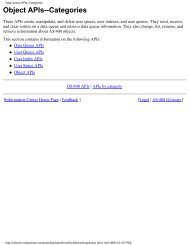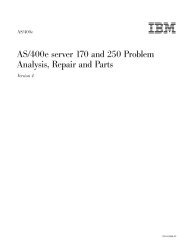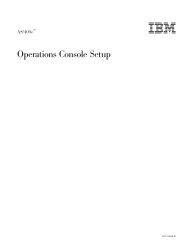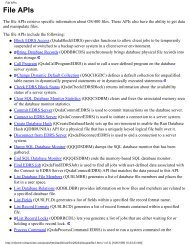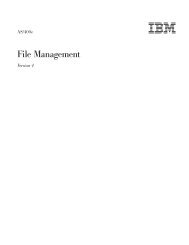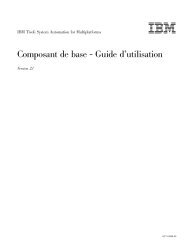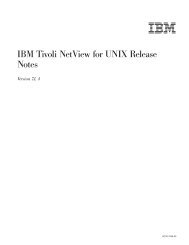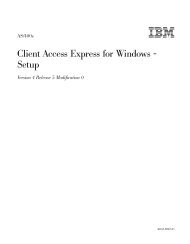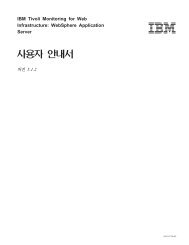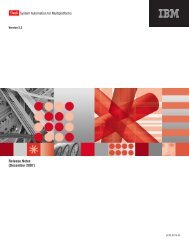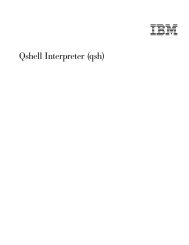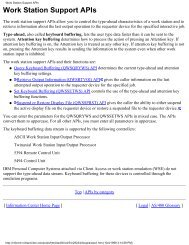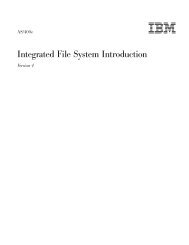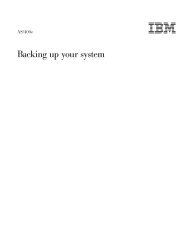SY44-5950-04 - FTP Directory Listing - IBM
SY44-5950-04 - FTP Directory Listing - IBM
SY44-5950-04 - FTP Directory Listing - IBM
Create successful ePaper yourself
Turn your PDF publications into a flip-book with our unique Google optimized e-Paper software.
AS/400e<br />
AS/400e server 170, 250, 6xx, 7xx, and<br />
Sxx System Installation and Upgrade<br />
Version 4<br />
<br />
<strong>SY44</strong>-<strong>5950</strong>-05
AS/400e<br />
AS/400e server 170, 250, 6xx, 7xx, and<br />
Sxx System Installation and Upgrade<br />
Version 4<br />
<br />
<strong>SY44</strong>-<strong>5950</strong>-05
Note<br />
Before using this information and the product it supports, be sure to read the information in “Safety and Environmental<br />
Notices” on page v and “Appendix E. Notices” on page 371.<br />
Sixth Edition (May 2000)<br />
This edition replaces <strong>SY44</strong>-<strong>5950</strong>-<strong>04</strong>. This edition applies only to reduced instruction set computer (RISC) systems.<br />
© Copyright International Business Machines Corporation 1997, 2000. All rights reserved.<br />
US Government Users Restricted Rights – Use, duplication or disclosure restricted by GSA ADP Schedule Contract<br />
with <strong>IBM</strong> Corp.
Contents<br />
Safety and Environmental Notices . . . v<br />
Danger Notices . . . . . . . . . . . . . v<br />
Caution Notices . . . . . . . . . . . . . vi<br />
CD-ROM Laser Safety Information . . . . . vii<br />
Product Recycling and Disposal . . . . . . . vii<br />
Battery Return Program . . . . . . . . . . vii<br />
Environmental Design. . . . . . . . . . . vii<br />
Chapter 1. Using this Guide and the<br />
Printed Instructions. . . . . . . . . . 1<br />
What is in this Guide . . . . . . . . . . . 1<br />
What is in the Printed Instructions . . . . . . . 1<br />
How To Use the Printed Instructions with this Guide 2<br />
Becoming Familiar with the AS/400 Hardware<br />
Organization . . . . . . . . . . . . . . 2<br />
Other Manuals You May Need . . . . . . . . 3<br />
Information Available on the World Wide Web . . . 3<br />
Chapter 2. Help . . . . . . . . . . . 5<br />
Basic Information . . . . . . . . . . . . . 7<br />
A000: Laser Safety Information . . . . . . . 7<br />
A001: CD-ROM Laser Safety Information . . . . 7<br />
A015: How to work with logic cards . . . . . 8<br />
A025: Frame Placement and Frame to Frame<br />
Power Sequence Cabling . . . . . . . . . 9<br />
A105: Configuring a local or remote console and<br />
the remote control panel . . . . . . . . . 13<br />
A310: How to Install the Electronic Customer<br />
Support . . . . . . . . . . . . . . 32<br />
A330: How to determine where to place the<br />
frame/rack . . . . . . . . . . . . . 42<br />
A813: Attention Notice for Temperature<br />
Acclimation for Systems Shipped in Cold<br />
Environments. . . . . . . . . . . . . 43<br />
A815: Estimated Installation and Model<br />
Conversion Times for 6xx and Sxx. . . . . . 43<br />
A835: How to solve problems that occur at<br />
power-on time . . . . . . . . . . . . 44<br />
Working with Cables . . . . . . . . . . . 46<br />
A016: How to handle optical cables . . . . . 46<br />
A060: How to connect cables to cards . . . . 48<br />
A071: How to find, label, and connect an optical<br />
bus cable . . . . . . . . . . . . . . 60<br />
A081: System Bus Cabling Layout for Model 6xx<br />
and SB1 . . . . . . . . . . . . . . 62<br />
A108: How to install and connect the adapter<br />
cable for a System/370 channel to a card . . . 64<br />
A109: How to label and connect the System/370<br />
channel cables . . . . . . . . . . . . 66<br />
A280: How to install the optical SPCN power<br />
sequence cables . . . . . . . . . . . . 70<br />
A290: Working with the SPCN optical adapter<br />
and optical Cables . . . . . . . . . . . 72<br />
A293: How to install the optical SPCN RACK<br />
power sequence cables . . . . . . . . . 73<br />
A321: How to connect the console to a twinaxial<br />
workstation attachment . . . . . . . . . 75<br />
A322: How to prepare and connect the ASCII<br />
console . . . . . . . . . . . . . . . 78<br />
A323: How to connect the ASCII 12-Port<br />
Attachment to the FC 6141 ASCII Card . . . . 79<br />
Working with Disk Unit and Tape Unit Kits . . . 80<br />
A800: How to Convert a 9406 Model Dxx-Fxx<br />
System Unit Rack to a FC 5<strong>04</strong>3 and How to<br />
Convert a FC 5<strong>04</strong>0 to a FC 5<strong>04</strong>3 or FC 5<strong>04</strong>4. . . 80<br />
A806: How to Convert and Migrate Disk Units<br />
mounted in a holder for use in hardware using<br />
tray style disk unit enclosures . . . . . . . 84<br />
A810: How to Convert and Migrate 940x Cxx-Fxx<br />
Integrated Disk Units for use in Model<br />
6xx/SB1/7xx System Hardware . . . . . . 88<br />
A811: Disk Removal Procedure . . . . . . 111<br />
A814: Load Source Disk Recovery for Detected<br />
Problem during PowerPC Model Upgrades . . 112<br />
A820: How to Convert and Migrate 940x<br />
Quarter Inch Cartridge (QIC) Magnetic Tape<br />
Units . . . . . . . . . . . . . . . 115<br />
A860: How to Convert Disk Units for use in a<br />
Model 6xx/7xx/Sxx system . . . . . . . 126<br />
A870: How to Convert Tape Units for use in a<br />
Model 6xx/7xx/Sxx system . . . . . . . 133<br />
A980: How to change tape speeds on a 2440<br />
Tape Drive . . . . . . . . . . . . . 135<br />
Adding an Expansion Unit . . . . . . . . . 136<br />
A830: How to Install a Disk Expansion Unit . . 136<br />
Adding Features to Cards . . . . . . . . . 148<br />
A340: Working with Integrated Netfinity Server<br />
cards . . . . . . . . . . . . . . . 148<br />
Working with OptiConnect . . . . . . . . . 151<br />
A350: OptiConnect configuration rules . . . . 151<br />
A360: OptiConnect cluster examples. . . . . 151<br />
Checking and Printing System Information . . . 153<br />
A033: How to check the customer-supplied<br />
power source . . . . . . . . . . . . 153<br />
A034: How to verify that your system has the<br />
system number specified . . . . . . . . 158<br />
A036: How to Verify Customer Preparation . . 159<br />
A240: How to verify that initial program load<br />
(IPL) is complete after a system hardware<br />
installation or hardware upgrade . . . . . . 160<br />
A242: How to verify that the system recognizes<br />
hardware changes . . . . . . . . . . . 161<br />
A255: How to perform the Upgrade Load<br />
Source Utility function . . . . . . . . . 163<br />
A812: Error Handling Procedures for Replacing<br />
the Release Upgrade . . . . . . . . . . 164<br />
A920: How to check the revision level of the<br />
Licensed Internal Code in a 9348 tape unit . . 164<br />
Chapter 3. Relocating a System . . . 167<br />
© Copyright <strong>IBM</strong> Corp. 1997, 2000 iii
Relocating a System . . . . . . . . . . . 167<br />
Prepare for the relocation . . . . . . . . . 167<br />
Remove power . . . . . . . . . . . . . 167<br />
Remove device cables and prepare devices for<br />
shipping . . . . . . . . . . . . . . . 167<br />
Prepare the frame for shipment . . . . . . . 168<br />
Pack the parts for removal . . . . . . . . . 168<br />
Installing a System after Relocation . . . . . . 168<br />
Prepare to Install the System . . . . . . . . 168<br />
Prepare devices in the frames . . . . . . . . 168<br />
Install cables and console . . . . . . . . . 169<br />
Install power cables and set switches . . . . . 169<br />
Prepare the system and connect AC power . . . 169<br />
Install remaining devices and cables. . . . . . 170<br />
Checklist if problems occur. . . . . . . . . 170<br />
Power on checklist . . . . . . . . . . 170<br />
IPL problem checklist. . . . . . . . . . 171<br />
Appendix A. Model 170, 250, 6xx/Sxx,<br />
7xx Cables . . . . . . . . . . . . 173<br />
Appendix B. Model 170, 250, 6xx/Sxx,<br />
7xx Feature and Specify Codes . . . 181<br />
Appendix C. Configuration Rules for<br />
AS/400 Models 170/250/6xx/SB1/7xx . 195<br />
List of Abbreviations . . . . . . . . . . . 196<br />
Definitions . . . . . . . . . . . . . . 197<br />
AS/400 Model 170, 250, 6xx, 7xx, and SB1 Systems 198<br />
Minimum System . . . . . . . . . . . 198<br />
PCI Expansion Tower (FC 5065) . . . . . . 294<br />
I/O Expansion Tower (FC 5070, FC 5071, FC<br />
5072, and FC 5073) . . . . . . . . . . 297<br />
Storage Towers (FC 5080, FC 5081, FC 5082, and<br />
FC 5083) . . . . . . . . . . . . . . 300<br />
FC 505x - Disk Expansion Units . . . . . . 302<br />
FC 5<strong>04</strong>4 - I/O Expansion Rack . . . . . . 306<br />
Card and I/O Rules . . . . . . . . . . . 307<br />
SPD (Book Card) Bus Rules . . . . . . . 307<br />
SPD Bus IOP Rules — High Workload IOPs . . 308<br />
IOP SPD DSA addressing . . . . . . . . 309<br />
Model 6xx/Sxx/720 PCI Card Configuration<br />
Procedure and Rules . . . . . . . . . . 309<br />
Model 170 PCI Card Configuration —Rules and<br />
Procedure . . . . . . . . . . . . . 320<br />
FC 5065 PCI Tower Card Configuration —Rules<br />
and Procedure . . . . . . . . . . . . 324<br />
MFIOP . . . . . . . . . . . . . . . 330<br />
PCI MFIOP IOAs . . . . . . . . . . . 330<br />
iv AS/400e server 170, 250, 6xx, 7xx, and Sxx System Installation and Upgrade V4R5<br />
SPD MFIOP IOAs . . . . . . . . . . . 331<br />
Tape . . . . . . . . . . . . . . . . 332<br />
Removable Media I/O Processor Cards. . . . 332<br />
Removable Media Features . . . . . . . . 335<br />
External Tape and Optical Subsystems . . . . 339<br />
Diskette Features . . . . . . . . . . . . 341<br />
Auxiliary Storage (DASD) . . . . . . . . . 341<br />
PCI DASD Controllers . . . . . . . . . 341<br />
SPD DASD IOPs . . . . . . . . . . . 343<br />
Internal DASD . . . . . . . . . . . . 344<br />
External DASD . . . . . . . . . . . . 347<br />
Mirroring. . . . . . . . . . . . . . 348<br />
Device Parity Protection . . . . . . . . . 349<br />
Considerations for Performance Optimization 351<br />
LAN Subsystems . . . . . . . . . . . . 352<br />
LAN Subsystem Rules . . . . . . . . . 355<br />
Integrated Netfinity Server Notes. . . . . . 355<br />
Communications Controllers . . . . . . . . 358<br />
Communications Controllers — SPD IOP<br />
Placement . . . . . . . . . . . . . 358<br />
Communications I/O Adapters . . . . . . 358<br />
Workstation Controllers . . . . . . . . . . 360<br />
Specialized I/O Processors . . . . . . . . . 361<br />
Encryption IOP Placement . . . . . . . . 361<br />
Integrated Facsimile Adapter Placement . . . 361<br />
Supported Rack Configurations . . . . . . . 362<br />
Rack Diagrams . . . . . . . . . . . . 362<br />
Appendix D. Index of HELP Sections 367<br />
Index of HELP Sections by Sequential Order . . . 367<br />
HELP Sections . . . . . . . . . . . . 367<br />
Index of Major HELP Groups by Function. . . . 368<br />
Cables, Power Sequence . . . . . . . . . 368<br />
Cables, Bus . . . . . . . . . . . . . 368<br />
Cables, Signal . . . . . . . . . . . . 368<br />
Console . . . . . . . . . . . . . . 369<br />
Electronic Customer Support Function . . . . 369<br />
General Information . . . . . . . . . . 369<br />
Initial Program Load . . . . . . . . . . 369<br />
Racks . . . . . . . . . . . . . . . 369<br />
Special Procedures. . . . . . . . . . . 369<br />
Starting the Installation or Upgrade . . . . . 370<br />
System Power . . . . . . . . . . . . 370<br />
Appendix E. Notices . . . . . . . . 371<br />
Trademarks . . . . . . . . . . . . . . 372<br />
Readers’ Comments — We’d Like to<br />
Hear from You . . . . . . . . . . . 373
Safety and Environmental Notices<br />
Danger Notices<br />
A danger notice calls attention to a situation that is potentially lethal or extremely<br />
hazardous to people.<br />
The following danger notices are contained in this guide:<br />
DANGER<br />
To prevent a possible electrical shock during an electrical storm, do not<br />
connect or disconnect cables or station protectors for communications lines,<br />
display stations, printers, or telephones. (RSFTD003)<br />
DANGER<br />
To prevent a possible electrical shock from touching two surfaces with<br />
different electrical grounds, use one hand, when possible, to connect or<br />
disconnect signal cables. (RSFTD0<strong>04</strong>)<br />
DANGER<br />
Dangerous voltage being measured. (RSFTD005)<br />
DANGER<br />
An electrical outlet that is not correctly wired could place hazardous voltage<br />
on metal parts of the system or the products that attach to the system. It is the<br />
customer’s responsibility to ensure that the outlet is correctly wired and<br />
grounded to prevent an electrical shock. (RSFTD201)<br />
DANGER<br />
To prevent a possible electrical shock when installing the system, ensure that<br />
the power cords for all devices are unplugged before installing signal cables.<br />
(RSFTD202)<br />
DANGER<br />
To prevent a possible electrical shock when adding or removing any devices<br />
to or from the system, ensure that the power cords for those devices are<br />
unplugged before the signal cables are connected or disconnected. If possible,<br />
disconnect all power cords from the existing system before you add or<br />
remove a device. (RSFTD203)<br />
© Copyright <strong>IBM</strong> Corp. 1997, 2000 v
Caution Notices<br />
DANGER<br />
To prevent power from switching on automatically during service procedures,<br />
set the keylock switch on the system unit control panel to the Manual or<br />
Secure position. (RSFTD206)<br />
A caution notice calls attention to a situation that is potentially hazardous to<br />
people because of some existing condition.<br />
The following caution notices are contained in this guide:<br />
CAUTION:<br />
These instructions describe how to install a rack stabilizer to the bottom front of<br />
each rack to prevent the rack from falling over when you slide or pull out the<br />
system units. Do not attempt to slide out or install any system units until the<br />
stabilizer is correctly installed. Use caution when moving the rack and its system<br />
units. (RSFTC063)<br />
CAUTION:<br />
If the system is on a raised floor, be careful around the holes in the floor.<br />
(RSFTC065)<br />
CAUTION:<br />
The weight of this part or unit is between 18 and 32 kilograms (39.7 and 70.5<br />
pounds). It takes two persons to safely lift this part or unit. (RSFTC2<strong>04</strong>)<br />
CAUTION:<br />
Do not reconnect the mainline ac power cable until instructed to do so.<br />
(RSFTC213)<br />
CAUTION:<br />
Telecommunications Statement: This unit contains over-voltage circuits between<br />
the ac power outlet and the unit. These circuits meet the standard limits<br />
described in International Electrical Commission (IEC) 664, installation category<br />
II. It is the customer’s responsibility to ensure that the power outlet meets the<br />
standards of IEC 664, installation category II. (RSFTC214)<br />
CAUTION:<br />
Ensure that all rack-mounted units are fastened in the rack frame. Do not extend<br />
or exchange any rack-mounted units when the stabilizer is not installed.<br />
(RSFTC222)<br />
CAUTION:<br />
The battery is a lead-acid battery. To avoid possible explosion, do not burn.<br />
Exchange only with the <strong>IBM</strong>-approved part. Recycle or discard the battery as<br />
instructed by local regulations.<br />
In the United States, <strong>IBM</strong> has a process for the collection of this battery. For<br />
information, call 1-800-426-4333. Have the <strong>IBM</strong> part number for the battery unit<br />
available when you call. (RSFTC225)<br />
vi AS/400e server 170, 250, 6xx, 7xx, and Sxx System Installation and Upgrade V4R5
CAUTION:<br />
The optical link card contains a laser. To avoid the release of toxic substances<br />
into the environment, do not burn. Discard the optical link as instructed by local<br />
regulations. (RSFTC236)<br />
CD-ROM Laser Safety Information<br />
CAUTION:<br />
This product may contain a CD-ROM which is a class 1 laser product.<br />
(RSFTC240)<br />
Product Recycling and Disposal<br />
Battery Return Program<br />
Environmental Design<br />
Components of the system, such as structural parts and circuit cards, can be<br />
recycled where recycling facilities exist. <strong>IBM</strong> does not currently collect and recycle<br />
used <strong>IBM</strong> products from customers in the United States other than those products<br />
that are involved in trade-in programs. Companies are available to disassemble,<br />
reutilize, recycle, or dispose of electronic products. Contact an <strong>IBM</strong> account<br />
representative for more information.<br />
The system unit contains batteries and circuit boards with lead solder. Before you<br />
dispose of this unit, these batteries and circuit boards must be removed and<br />
discarded according to local regulations or recycled where facilities exist. This book<br />
contains specific information on each battery type where applicable.<br />
In the United States, <strong>IBM</strong> has established a collection process for reuse, recycling,<br />
or proper disposal of used <strong>IBM</strong> batteries and battery packs. For information on<br />
proper disposal of the batteries in this unit, please contact <strong>IBM</strong> at 1-800-426-4333.<br />
Please have the <strong>IBM</strong> part number that is listed on the battery available when you<br />
make your call. For information on battery disposal outside the United States,<br />
contact your local waste disposal facility.<br />
The environmental efforts that have gone into the design of the system signify<br />
<strong>IBM</strong>’s commitment to improve the quality of its products and processes. Some of<br />
these accomplishments include the elimination of the use of Class I<br />
ozone-depleting chemicals in the manufacturing process, reductions in<br />
manufacturing wastes, and increased product energy efficiency. For more<br />
information, contact an <strong>IBM</strong> account representative.<br />
Safety and Environmental Notices vii
viii AS/400e server 170, 250, 6xx, 7xx, and Sxx System Installation and Upgrade V4R5
Chapter 1. Using this Guide and the Printed Instructions<br />
What is in this Guide . . . . . . . . . . . 1<br />
What is in the Printed Instructions . . . . . . . 1<br />
How To Use the Printed Instructions with this Guide 2<br />
Becoming Familiar with the AS/400 Hardware<br />
Organization . . . . . . . . . . . . . . 2<br />
What is in this Guide<br />
Other Manuals You May Need . . . . . . . . 3<br />
Information Available on the World Wide Web . . . 3<br />
This guide provides help for initial installation instructions and for upgrade<br />
instructions for the AS/400 Advanced Series Models 170, 250, 7xx, 6xx and SB1.<br />
Initial installation instructions and upgrade instructions are printed at the <strong>IBM</strong><br />
plant.<br />
The sections in this guide are:<br />
v Chapter 1. Using this Guide and the Printed Instructions<br />
v Chapter 2. Help<br />
This section contains detailed information about how to perform each initial<br />
installation or upgrade instruction. Take a minute and look at the Help section<br />
of this guide (it starts in “Chapter 2. Help” on page 5.) Then, return here.<br />
v Chapter 3. Relocating a System<br />
This appendix contains instructions for moving a system from one location and<br />
installing it later at another location.<br />
v Appendix B. Model 170, 250, 6xx/Sxx, 7xx Feature and Specify Codes<br />
This appendix contains a table of feature and specify codes with minimal<br />
Operating System/400 level requirement and code description.<br />
v Appendix C, AS/400 Model 170, 250, 6xx, 7xx, and SB1 Systems<br />
This appendix gives the configuration rules for the 170, 250. 7xx, 6xx and SB1<br />
models and features.<br />
v Appendix D. Index of HELP Sections<br />
This appendix gives a list of the Help information sections, arranged<br />
sequentially or by the function that is performed.<br />
What is in the Printed Instructions<br />
The first pages of the printed instructions contain information about:<br />
v What the instructions are for (initial installation or upgrade)<br />
v A summary of the changes to be made (if the printout is for an upgrade)<br />
v Special instructions, if any<br />
v The time needed to complete the job<br />
v Any special tools needed<br />
v Other information<br />
The remaining pages of the printed instructions contain the specific information<br />
you need to install or upgrade a system.<br />
© Copyright <strong>IBM</strong> Corp. 1997, 2000 1
How To Use the Printed Instructions with this Guide<br />
The installation or upgrade activity is divided into small units of work; each unit<br />
of work is a task. A task can include one or more instructions. Here is an example.<br />
2.___<br />
Verify the contents of the ship group match the System Content List including hardware<br />
and documentation (system reference material, etc.)<br />
Verify the system serial number using the System Content List.<br />
HELP: 940x Models 170, 250, 7xx, 6xx, and SB1 Installation and Upgrade A034<br />
(BSHIP1)<br />
Example:<br />
Abbreviations: IU - Models 170, 250, 7xx, 6xx, and SB1 Installation and Upgrade.<br />
PARP - Problem Analysis, Repair, and Parts for this model.<br />
The leftmost column gives the step number and a place for you to mark when you<br />
complete the task.<br />
The text following is the instruction. It specifies what action to take.<br />
The word HELP specifies a reference that informs you where you can find more<br />
information in this guide about how to do that task. If you need help with a task,<br />
look in the Help section of this guide and follow the detailed information provided<br />
for you to complete the task.<br />
The coded name for each task will be in each step, refer to this name if you call<br />
your support center for assistance. Note the following:<br />
v The help information sections are in numeric sequence.<br />
v At the end of the help section for each task is a sentence, ″Return to the printed<br />
instructions or to the page that sent you here.″<br />
It is very important that you:<br />
v Do not skip any information in the printed instructions.<br />
v Mark each task when it is complete.<br />
Becoming Familiar with the AS/400 Hardware Organization<br />
If you are not familiar with this system, you should read the following help<br />
sections before continuing:<br />
Help Section Title<br />
A015 ″How to work with logic cards″<br />
A016 ″How to handle optical cables″<br />
A033 ″How to check the customer-supplied power source.″<br />
A034 ″How to verify that your system has the system number specified″<br />
A036 ″How to verify customer preparation″<br />
A240 ″How to verify that initial program load (IPL) is complete after a system hardware<br />
installation or hardware upgrade″<br />
A321 How to connect the console to a twinaxial workstation attachment″<br />
A322 ″How to prepare and connect the ASCII console″<br />
2 AS/400e server 170, 250, 6xx, 7xx, and Sxx System Installation and Upgrade V4R5
Other Manuals You May Need<br />
You should have all the information you need to complete an installation or<br />
upgrade by using only the printed instructions and this guide. For some exception<br />
conditions, you may be instructed to see one of the following manuals for<br />
additional information.<br />
v The physical planning guide (at<br />
http://www.as400.ibm.com/tstudio/planning/plngstrt.htm or on the<br />
Information Center CD).<br />
v AS/400 Service Functions, <strong>SY44</strong>-5902-03<br />
v System Operation, SC41-4203-00<br />
v Basic System Operation, Administration, and Problem Handling, SC41-5206-<strong>04</strong><br />
v 94<strong>04</strong>/9406 Models 5xx Problem Analysis and Repair and Parts, <strong>SY44</strong>-5951-01<br />
v AS/400e server 600, 620, 720, S10, and S20 Problem Analysis, Repair and Parts,<br />
<strong>SY44</strong>-5955-05<br />
v AS/400e series 640, 650, 730, 740, S30, S40, and SB1 Problem Analysis, Repair and<br />
Parts, <strong>SY44</strong>-5956-05<br />
v AS/400e 940x RISC-to-RISC Road Map, SA41-5155-<strong>04</strong><br />
v Backup and Recovery, SC41-53<strong>04</strong>-<strong>04</strong><br />
Note: Reference information for customers when working with auxiliary storage<br />
protection concurrent with hardware installation and hardware upgrades.<br />
v AS/400 Road Map for Changing to PowerPC Technology, SA41-5150-05.<br />
For information about other AS/400 publications, see the AS/400 Information<br />
<strong>Directory</strong>, a unique, multimedia interface to searchable database containing<br />
descriptions of titles available from <strong>IBM</strong> or from selected other publications.<br />
Information Available on the World Wide Web<br />
More AS/400 information is available on the World Wide Web. You can access this<br />
information from the AS/400 home page, which is at the following uniform<br />
resource locator (URL) address:<br />
http://www.as400.ibm.com<br />
Chapter 1. Using this Guide and the Printed Instructions 3
4 AS/400e server 170, 250, 6xx, 7xx, and Sxx System Installation and Upgrade V4R5
Chapter 2. Help<br />
Basic Information . . . . . . . . . . . . . 7<br />
A000: Laser Safety Information . . . . . . . 7<br />
A001: CD-ROM Laser Safety Information . . . . 7<br />
A015: How to work with logic cards . . . . . 8<br />
A025: Frame Placement and Frame to Frame<br />
Power Sequence Cabling . . . . . . . . . 9<br />
Models 170, 7xx, 6xx, and SB1 Frame types. . 10<br />
A105: Configuring a local or remote console and<br />
the remote control panel . . . . . . . . . 13<br />
How to Manually Configure the Controller<br />
and Device for the Client Access/400 Console . 13<br />
Installing Enhanced 3.1 or Windows 95/NT<br />
PC5250 Console Support . . . . . . . . 15<br />
Installing Windows 95 or Windows NT<br />
Operations Console Support . . . . . . . 18<br />
Installing Windows 95 Console Support . . . 21<br />
Windows 95 Local Controlling System (LCS) 23<br />
Installing Windows NT Console Support . . 26<br />
Windows NT Local Controlling System (LCS) 28<br />
A310: How to Install the Electronic Customer<br />
Support . . . . . . . . . . . . . . 32<br />
Fast Path for Electronic Customer Support<br />
Installation . . . . . . . . . . . . 32<br />
Electronic Customer Support Installation<br />
Details . . . . . . . . . . . . . . 32<br />
How to Enter Information for the Electronic<br />
Customer Support Services: . . . . . . . 34<br />
Test the Electronic Customer Support Remote<br />
Services . . . . . . . . . . . . . 40<br />
A330: How to determine where to place the<br />
frame/rack . . . . . . . . . . . . . 42<br />
A813: Attention Notice for Temperature<br />
Acclimation for Systems Shipped in Cold<br />
Environments. . . . . . . . . . . . . 43<br />
A815: Estimated Installation and Model<br />
Conversion Times for 6xx and Sxx. . . . . . 43<br />
Installation . . . . . . . . . . . . 43<br />
Conversions and Migrations to Model<br />
6xx/Sxx . . . . . . . . . . . . . 43<br />
A835: How to solve problems that occur at<br />
power-on time . . . . . . . . . . . . 44<br />
System power problem . . . . . . . . 45<br />
Frame power problem . . . . . . . . . 45<br />
Working with Cables . . . . . . . . . . . 46<br />
A016: How to handle optical cables . . . . . 46<br />
Optical Bus Cable Removal: . . . . . . . 46<br />
Optical Bus Cable Installation: . . . . . . 47<br />
A060: How to connect cables to cards . . . . 48<br />
Wireless Lan Adapter . . . . . . . . . 48<br />
ATM . . . . . . . . . . . . . . 49<br />
LAN/WAN IOP. . . . . . . . . . . 50<br />
Integrated Netfinity Server . . . . . . . 52<br />
Ethernet Network Cable . . . . . . . . 54<br />
16/4Mbps Token-Ring IOA . . . . . . . 56<br />
Integrated Fax IOP . . . . . . . . . . 56<br />
Cards and Cables with Thumbscrew<br />
Connectors . . . . . . . . . . . . 57<br />
Fiber-Optic Distributed Data Interface<br />
Communications IOP . . . . . . . . . 59<br />
Two-Port IOA Communications With Latching<br />
Cables Attachment . . . . . . . . . . 59<br />
Two-Port Communications Attachment . . . 60<br />
A071: How to find, label, and connect an optical<br />
bus cable . . . . . . . . . . . . . . 60<br />
A081: System Bus Cabling Layout for Model 6xx<br />
and SB1 . . . . . . . . . . . . . . 62<br />
Model 7xx, 6xx, and SB1 I/O Bus Expansion<br />
Cabling. . . . . . . . . . . . . . 63<br />
A108: How to install and connect the adapter<br />
cable for a System/370 channel to a card . . . 64<br />
A109: How to label and connect the System/370<br />
channel cables . . . . . . . . . . . . 66<br />
A280: How to install the optical SPCN power<br />
sequence cables . . . . . . . . . . . . 70<br />
A290: Working with the SPCN optical adapter<br />
and optical Cables . . . . . . . . . . . 72<br />
A293: How to install the optical SPCN RACK<br />
power sequence cables . . . . . . . . . 73<br />
A321: How to connect the console to a twinaxial<br />
workstation attachment . . . . . . . . . 75<br />
A322: How to prepare and connect the ASCII<br />
console . . . . . . . . . . . . . . . 78<br />
A323: How to connect the ASCII 12-Port<br />
Attachment to the FC 6141 ASCII Card . . . . 79<br />
Working with Disk Unit and Tape Unit Kits . . . 80<br />
A800: How to Convert a 9406 Model Dxx-Fxx<br />
System Unit Rack to a FC 5<strong>04</strong>3 and How to<br />
Convert a FC 5<strong>04</strong>0 to a FC 5<strong>04</strong>3 or FC 5<strong>04</strong>4. . . 80<br />
A806: How to Convert and Migrate Disk Units<br />
mounted in a holder for use in hardware using<br />
tray style disk unit enclosures . . . . . . . 84<br />
Preparation . . . . . . . . . . . . 84<br />
Disk unit conversion procedure. . . . . . 84<br />
Conversion Details . . . . . . . . . . 85<br />
A810: How to Convert and Migrate 940x Cxx-Fxx<br />
Integrated Disk Units for use in Model<br />
6xx/SB1/7xx System Hardware . . . . . . 88<br />
Preparation . . . . . . . . . . . . 88<br />
Disk unit conversion procedure. . . . . . 89<br />
Conversion Details . . . . . . . . . . 90<br />
A811: Disk Removal Procedure . . . . . . 111<br />
A814: Load Source Disk Recovery for Detected<br />
Problem during PowerPC Model Upgrades . . 112<br />
A820: How to Convert and Migrate 940x<br />
Quarter Inch Cartridge (QIC) Magnetic Tape<br />
Units . . . . . . . . . . . . . . . 115<br />
A860: How to Convert Disk Units for use in a<br />
Model 6xx/7xx/Sxx system . . . . . . . 126<br />
A870: How to Convert Tape Units for use in a<br />
Model 6xx/7xx/Sxx system . . . . . . . 133<br />
© Copyright <strong>IBM</strong> Corp. 1997, 2000 5
A980: How to change tape speeds on a 2440<br />
Tape Drive . . . . . . . . . . . . . 135<br />
Adding an Expansion Unit . . . . . . . . . 136<br />
A830: How to Install a Disk Expansion Unit . . 136<br />
Storage Expansion Unit Placement . . . . 136<br />
Installation . . . . . . . . . . . . 137<br />
8-Unit Disk Expansion, FC 5055 . . . . . 138<br />
16-Disk Unit Expansion, FC 5052, FC 5057,<br />
FC 5058 . . . . . . . . . . . . . 141<br />
Adding Features to Cards . . . . . . . . . 148<br />
A340: Working with Integrated Netfinity Server<br />
cards . . . . . . . . . . . . . . . 148<br />
For the 6616 Card:. . . . . . . . . . 148<br />
For the 6617 Card:. . . . . . . . . . 149<br />
For the 285x PCI Integrated Netfinity Server<br />
Features: . . . . . . . . . . . . . 150<br />
Working with OptiConnect . . . . . . . . . 151<br />
A350: OptiConnect configuration rules . . . . 151<br />
A360: OptiConnect cluster examples. . . . . 151<br />
Checking and Printing System Information . . . 153<br />
A033: How to check the customer-supplied<br />
power source . . . . . . . . . . . . 153<br />
Determining Circuit Phase . . . . . . . 154<br />
Identifying the Grounding Contact . . . . 154<br />
Verifying that Correct Voltage Exists Between<br />
Power Contacts. . . . . . . . . . . 155<br />
Confirming the Grounding Contact’s<br />
Integrity . . . . . . . . . . . . . 156<br />
A034: How to verify that your system has the<br />
system number specified . . . . . . . . 158<br />
A036: How to Verify Customer Preparation . . 159<br />
For initial installation. . . . . . . . . 159<br />
For an upgrade. . . . . . . . . . . 159<br />
A240: How to verify that initial program load<br />
(IPL) is complete after a system hardware<br />
installation or hardware upgrade . . . . . . 160<br />
A242: How to verify that the system recognizes<br />
hardware changes . . . . . . . . . . . 161<br />
A255: How to perform the Upgrade Load<br />
Source Utility function . . . . . . . . . 163<br />
A812: Error Handling Procedures for Replacing<br />
the Release Upgrade . . . . . . . . . . 164<br />
A920: How to check the revision level of the<br />
Licensed Internal Code in a 9348 tape unit . . 164<br />
Note: The information in this section is for reference only. You are meant to use it<br />
with the printed instructions. Do not attempt to perform an installation or<br />
upgrade using only this help information. You must have, and follow, the<br />
printed instructions.<br />
Tasks on the printed instructions may have a number Axxx in a HELP reference.<br />
Example:<br />
HELP: 940x Models 170, 250, 7xx, 6xx, and SB1 Installation and Upgrade A034<br />
(BSHIP1)<br />
Example:<br />
Abbreviations: IU - Models 170, 250, 7xx, 6xx, and SB1 Installation and Upgrade.<br />
PARP - Problem Analysis, Repair, and Parts for this model.<br />
This HELP reference points to specific help information in this section of this<br />
guide. Look for those help numbers in the upper outside corner of each page in<br />
this section.<br />
Note the following:<br />
v The help information units are in numeric sequence within each topic division.<br />
v A sentence indicates the end of the help information for each task by informing<br />
you where you should return.<br />
Return to the printed instructions or to the page that sent you here.<br />
v Some Help sections contain System Reference Codes (SRCs). If it is not clear<br />
what action to take, refer to the AS/400e server 170 and 250 Problem Analysis,<br />
Repair and Parts, AS/400e server 600, 620, 720, S10, and S20 Problem Analysis,<br />
Repair and Parts, orAS/400e series 640, 650, 730, 740, S30, S40, and SB1 Problem<br />
Analysis, Repair and Parts.<br />
6 AS/400e server 170, 250, 6xx, 7xx, and Sxx System Installation and Upgrade V4R5
Basic Information<br />
A000: Laser Safety Information<br />
This system may contain a laser product that is called the <strong>IBM</strong> Optical Link<br />
Module (OLM). The <strong>IBM</strong> OLM product is certified by <strong>IBM</strong> as a Class I laser<br />
product. This product conforms to the requirements that are contained in the<br />
Department of Health and Human Services regulation 21 CFR Subchapter J.<br />
Internationally, the OLM product is certified by <strong>IBM</strong> as a Class 1 laser product. The<br />
OLM conforms to the requirements that are contained in the International<br />
Electrotechnical Commission (IEC) standard 825-1 (1993). The OLM conforms to<br />
the requirements that are contained in CENELEC (European Committee for<br />
Electrotechnical Standardization) European Norm standard EN60825-1 (1994). The<br />
OLM conforms to the requirements that are contained in Verband Deutscher<br />
Elektrotechniker (VDE) standard 0837 (1986).<br />
The German testing institute VDE assigned the <strong>IBM</strong> OLM a certificate of<br />
conformity to DIN IEC 825/VDE 0837/02.86 and CENELEC HD 482 S1/03.88. The<br />
certificate registration number is either 3642 or 3886; that is determined by the<br />
manufacturing site. In addition, Statens Provningsanstalt (Swedish National Testing<br />
Institute) tested and approved the OLM for use in Sweden as Class 1 laser<br />
products. Statens Provningsanstalt assigned the approval number SP LA 89:184.<br />
The OLM product incorporates laser diodes that are one of two types. The gallium<br />
aluminum arsenide (GaAlAs) type emits in the wavelength range of 770 to 800<br />
nanometers. The indium gallium arsenide phosphide (InGaAsP) type emits in the<br />
wavelength range of 1270 to 1355 nanometers. The OLM product incorporates<br />
discrete laser diodes that are Class 3B laser products with a rating of about 5.0<br />
milliwatts peak power. Once the lasers are assembled into the OLM, the automatic<br />
laser control safety system prevents laser emissions from exceeding Class 1 limits<br />
during both operation and service. There are no user maintenance operations or<br />
adjustments you need to perform on <strong>IBM</strong> OLM products. Class 1 laser products<br />
are not considered to be hazardous under any conditions.<br />
<strong>IBM</strong> designed and certified <strong>IBM</strong> OLM products for use in applications with<br />
point-to-point optical links only. Use of these products with multiple input or<br />
multiple output links (star couplers or fiber splitters) is not compatible with the<br />
OLM design and function. In addition, the <strong>IBM</strong> OLM products must only be<br />
connected to another <strong>IBM</strong> OLM (of the same model) or a compatible laser product<br />
that contains the open fiber link detection and laser control safety system used<br />
within the <strong>IBM</strong> OLM. These are requirements for correct operation of the <strong>IBM</strong><br />
OLM in any optical fiber communication system. Failure to follow these<br />
restrictions may result in the system not operating correctly and create points of<br />
access that emit laser radiation above the Class 1 limit specified by IEC 825-1<br />
(1993). (RSFTC211)<br />
Return to the printed instructions or to the page that sent you here.<br />
A001: CD-ROM Laser Safety Information<br />
This product may contain a CD-ROM which is a Class 1 laser product. (RSFTC240)<br />
Return to the printed instructions or to the page that sent you here.<br />
Chapter 2. Help 7
A015<br />
Plastic Wrapping<br />
(ESD Blanket)<br />
A015: How to work with logic cards<br />
The cards that are used in this system are sensitive to electrostatic discharge.<br />
When holding or installing cards, use the electrostatic discharge kit, <strong>IBM</strong> part<br />
6428316 or similar. Read and follow the instructions inside the top cover of the<br />
carrying case.<br />
Use care when unpacking or working with the cards.<br />
v The plastic wrapping in which cards are shipped is an electrostatic discharge<br />
blanket. When you must put down cards, insert them in this electrostatic<br />
discharge blanket before putting them down, if possible.<br />
Card<br />
RV2D108-0<br />
There are several types of cards. The following figure shows examples of those you<br />
most often work with.<br />
8 AS/400e server 170, 250, 6xx, 7xx, and Sxx System Installation and Upgrade V4R5
v Air flow cards have no logic circuits. They control air flow in the card enclosure.<br />
v Logic cards contain logic, memory, voltage regulators, or disk units. Some of<br />
them take 2 slots. Some of them accept the adapter cards.<br />
v Logic cards with ports contain logic circuits and ports for attaching cables.<br />
v Adapter cards (IOA) contain logic circuits and ports for attaching cables. They<br />
are fastened to the larger logic cards.<br />
v PCI cards contain logic circuits and ports. These install into PCI card slots.<br />
Specific tasks later in these instructions show how to remove, install, and move<br />
these cards. In those tasks, it is very important that you follow the steps exactly<br />
as they are given.<br />
Return to the printed instructions or to the page that sent you here.<br />
A025: Frame Placement and Frame to Frame Power Sequence<br />
Cabling<br />
The following abbreviations are in this help section:<br />
Abbreviation<br />
Meaning<br />
B/M Bill of material.<br />
FC Feature code.<br />
A015<br />
Chapter 2. Help 9
A025<br />
IPL Initial program load.<br />
MT Machine type.<br />
PCC Power control compartment. Found inside the rear of a rack, on the left<br />
side. In racks the device power cords plug into outlets in this PCC.<br />
FFPS Frame to frame power sequence.<br />
SC Specify code.<br />
SPCN System power control network.<br />
SU System unit. This is always the primary frame. Frame 01.<br />
SUE System unit expansion. This unit provides slots to plug in cards for<br />
additional buses.<br />
Models 170, 7xx, 6xx, and SB1 Frame types<br />
v System Unit<br />
v I/O Expansion Unit<br />
v Bus Extension Unit<br />
v Storage Unit<br />
v SPCN/Non-SPCN Racks<br />
– Expansion Racks or Extension Racks<br />
– General Purpose Racks.<br />
Racks: The easiest way to tell if a rack has SPCN is to look at the back of the<br />
rack. SPCN racks will have connectors labled J15 and J16.<br />
FFPS string types: Models 7xx, 6xx and SB1 can have a mixture of expansion<br />
units and SPCN/Non-SP racks. All frames serially connect to one or two SPCN<br />
FFPS strings. Non-SPCN frames serially connect together in a Non-SPCN FFPS<br />
string, and that string connects to one SPCN frame. There can be more than one<br />
Non-SPCN FFPS string.<br />
Frame placement: The available cable lengths limit the distance between frame<br />
groups (all cable types must be considered, not just FFPS cables).<br />
Figure 1 on page 11 is an example of a system that contains both SPCN and<br />
Non-SPCN frames. An SPCN FFPS string (starting from socket J15 in frame 01), A<br />
SPCN FFPS Rack string (starting from socket J16 in frame 03), and one Non-SPCN<br />
FFPS rack string are used. The Non-SPCN racks should be placed by the SU, SUE,<br />
and BEU frame that contains the IOP or IOPs that drive the devices in the<br />
Non-SPCN frames.<br />
Figure 1 on page 11 is an example of a system that contains both SPCN and<br />
Non-SPCN frames. An SPCN FFPS 6xx or SB1 string (starting from socket J15 in<br />
frame 01), A SPCN FFPS Rack string (starting from socket J16 in frame 03), and<br />
one Non-SPCN FFPS rack string are used. The Non-SPCN racks should be placed<br />
by the SU, SUE, and BEU frame that contains the IOP or IOPs that drive the<br />
devices in the Non-SPCN frames.<br />
The figure shows three frame groups (the 6xx group, SB1 group, and the Rack<br />
group). They can be arranged next to each other or separated (you must consider<br />
all cables, not just the FFPS cables).<br />
10 AS/400e server 170, 250, 6xx, 7xx, and Sxx System Installation and Upgrade V4R5
Figure 1. Model 6xx/SB1 System with combination of SPCN and Non-SPCN Frames<br />
Figure 2. Model 650/S40/SBx SPCN Cabling - Base I/O Unit to CEC<br />
A025<br />
Chapter 2. Help 11
A025<br />
FFPS Cabling Rules: Follow the recommended FFPS cabling patterns if at all<br />
possible. The printed instructions will provide information for connecting the<br />
cables.<br />
If that is not possible, you can use the following rules to determine how to connect<br />
the FFPS cables correctly.<br />
v SPCN frames<br />
These rules apply to Models 7xx, 6xx and SB1 System Units, Exon Units, and<br />
Racks (FC 5<strong>04</strong>Xs, MT.9309 SC.9171, and MT.9309 SC.9177 racks).<br />
– Conditions<br />
1. The primary SPCN frame (frame 01) has two SPCN FFPS output sockets,<br />
J15, and J16.<br />
2. Each secondary SPCN frame has one SPCN FFPS input socket, J15, and<br />
one SPCN FFPS output socket, J16.<br />
3. There are no SPCN FFPS terminating plugs.<br />
– Rules<br />
1. There can be up to two SPCN FFPS strings on a system.<br />
2. Each SPCN FFPS string starts with the primary frame.<br />
3. The frames in an SPCN FFPS string are connected in a serial network,<br />
with the FFPS cables being connected from J16 (output) of one frame to<br />
J15 (input) of the next frame. THE ONE EXCEPTION TO THIS<br />
PATTERN IS THE J15 CONNECTOR in the primary frame. J15 in the<br />
primary frame is always an output socket. It would be connected to J15<br />
of the first secondary frame on that string.<br />
4. Optical SPCN FFPS cables are available as an RPQ. If an optical SPCN<br />
FFPS cable is used, each end must attach to one of the following:<br />
- System Unit (SU)<br />
- I/O Expansion Unit<br />
- Storage Unit<br />
5. FFPS cables that attach to an SPCN frame other than an SU, SUE, or BEU<br />
must be copper.<br />
6. 349x Models will not connect into the SPCN FFPS string.<br />
Note: If no cable plugs into J18, plug the Non-SPCN FFPS terminating plug<br />
there. (This is not required for correct operation; it is just a convenient<br />
place to keep the terminating plug.)<br />
v Non-SPCN Racks<br />
The Non-SPCN racks are MT.9309 with specify codes of SC.9127, SC.9128,<br />
SC.9129, SC.9130, SC.9141, and SC.9277. These racks are SC9141 when migrated.<br />
– Conditions<br />
1. Each SPCN rack has a Non-SPCN FFPS input socket (J17), and a<br />
Non-SPCN FFPS output socket (J18). J17 is never used.<br />
2. Each Non-SPCN rack has a Non-SPCN FFPS input socket (J09), and a<br />
Non-SPCN FFPS output socket (J10).<br />
– Rules<br />
1. A Non-SPCN rack must have J09 connected to:<br />
- J18 of any SPCN Rack, or<br />
- J10 of another Non-SPCN rack<br />
2. A Non-SPCN rack must have J10:<br />
12 AS/400e server 170, 250, 6xx, 7xx, and Sxx System Installation and Upgrade V4R5
- connected to J09 of another Non-SPCN rack, or<br />
- contain a Non-SPCN FFPS terminating plug.<br />
3. There can be multiple Non-SPCN FFPS strings on a system.<br />
4. The maximum number of Non-SPCN FFPS strings on a system is equal to<br />
the smaller of:<br />
- The number of SPCN racks in the system, or<br />
- The number of Non-SPCN FFPS terminating plugs available.<br />
5. A Non-SPCN FFPS string of racks should be connected to the SPCN frame<br />
that contains the IOP or IOPs that drive the devices in the Non-SPCN<br />
frames.<br />
6. 349x Models will not connect to the Non-SPCN FFPS string.<br />
Note: If no cable is plugged into J18, plug the Non-SPCN FFPS terminating plug<br />
there. (This is not required for correct operation; it is just a convenient place<br />
to keep the terminating plug.)<br />
Return to the printed instructions or to the page that sent you here.<br />
A105: Configuring a local or remote console and the remote<br />
control panel<br />
How to Manually Configure the Controller and Device for the<br />
Client Access/400 Console<br />
Note: This instruction assumes that there are no additional display devices<br />
(TWINAX or ASCII) available to do a manual configuration for the Client<br />
Access console. In order to get all the necessary information needed to do<br />
this configuration, you must perform 2 IPL’s.<br />
Note: Client Access console is not supported on V4R5 operating systems.<br />
In order to manually configure the Controller and Device for the Client Access<br />
console, you need to know the following information:<br />
1. The type of AS/400 Communications Adapter that you are plugging the Client<br />
Access console into.<br />
The type of communications adapter used determines the type of Controller<br />
created. For the 2612 Adapter, the controller type will be a 6A58.<br />
2. The type of device that the PC 5250 Emulation software is emulating.<br />
The following shows what type of devices the PC 5250 Emulation software<br />
emulates:<br />
Screen Size Character Set Emulated 5250 Device<br />
24x80 SBCS 3179 Model 02<br />
DBCS 5555 Model C01<br />
27x132 SBCS 3477 Model FC<br />
Create the Work Station Controller and device description for the Client Access<br />
console by performing the following steps:<br />
1. IPL the system the 1st time to allow the system to properly assign resources<br />
used for the Client Access console. Once the 1st IPL is complete, an SRC<br />
A025<br />
Chapter 2. Help 13
A105<br />
A9002000 will appear that says the system cannot vary on the console. This is<br />
to be expected, since no devices or controllers have been created for the<br />
console.<br />
2. At this time, IPL the system. On the next IPL, continue with the following<br />
steps:<br />
3. At the IPL options screen, change the Define or change system at IPL to a Y<br />
(Yes).<br />
4. On the next screen, choose Configuration commands (1)<br />
5. On the next screen, choose Controller description commands (2)<br />
6. On the next screen, choose Display Controller Description (1)<br />
7. View the QCTL description, and remember the resource associated with that<br />
Controller.<br />
8. Create a Local Work Station Controller (35)<br />
Use the following to enter the information in the prompted fields:<br />
v Name (provide it a controller name that is not already defined on the<br />
AS/400)<br />
v Controller type = 6A58 or 6A59, based on AS/400 Communication Adapter<br />
type<br />
v Controller Model = 1<br />
v Controller Resource = the same resource listed in QCTL controller<br />
description.<br />
v Online at IPL = *YES<br />
v Text description = Client Access console Controller<br />
9. Next, work with Device Description Commands from Configuration<br />
Commands Menu<br />
10. On the next screen, Create a Device description (34)<br />
Provide the following information for the prompted fields:<br />
v A device description (Name)<br />
v Device Class = *LCL<br />
v Device Type (based on list of devices above)<br />
v Device Model (based on list of devices above)<br />
v Port Number = 0<br />
v Switch Setting = 0<br />
v Online at IPL = *YES<br />
v Attached Controller = (Name of Controller previously created for Client<br />
Access console)<br />
v Text = Client Access console device<br />
Exit out of the configuration screens, and continue with the IPL<br />
For more information regarding both automatic and manual configuration, see the<br />
Local Device Configuration book, SC41-3121.<br />
14 AS/400e server 170, 250, 6xx, 7xx, and Sxx System Installation and Upgrade V4R5
Installing Enhanced 3.1 or Windows 95/NT PC5250 Console Support<br />
Installing Enhanced 3.1 or Windows 95/NT PC5250 Console<br />
Support<br />
DANGER<br />
An electrical outlet that is not correctly wired could place hazardous voltage<br />
on metal parts of the system or the products that attach to the system. It is the<br />
customer’s responsibility to ensure that the outlet is correctly wired and<br />
grounded to prevent an electrical shock. (RSFTD201)<br />
The following instructs you on how to start your personal computer (PC) that is<br />
using AS/400 Client Access. This is the PC that you will be using as your system<br />
unit console.<br />
__ 1. Plug the PC power cord into an electrical outlet or an uninterruptible power<br />
supply.<br />
Attention:<br />
Do not plug in or power on your AS/400 system unit at this time.<br />
__ 2. Power on the PC.<br />
__ 3. Use the following table to find the console emulator that you are installing<br />
and then go to the installation instruction for that console emulator.<br />
Console Emulator PC5250<br />
Windows** 95/NT Go to “Windows 95/NT PC5250 Console Installation”.<br />
Enhanced Windows 3.1 Go to “Enhanced Windows 3.1 PC5250 Console Installation”<br />
on page 17.<br />
Windows 95/NT PC5250 Console Installation: It is recommended that if you are<br />
using the PC5250 Async Console support that you have a minimum of a Pentium<br />
based PC with 32MB of memory. It is also recommended that you limit the PC<br />
applications that run concurrently on the same PC as Async Console to avoid<br />
performance and stability problems with your system console.<br />
Before you can configure a console session, the base AS/400 Client Access licensed<br />
program must be installed on your personal computer (PC), including Base<br />
Support and PC5250.<br />
To begin the installation process:<br />
__ 1. Find the CD-ROMs for installing the console (PC) emulator and insert it<br />
into the appropriate drive.<br />
The “AS/400 Client Access for Windows Family” or “AS/400 Operations<br />
Navigator” CD-ROMs contains the AS/400 Client Access PC5250 emulator<br />
for Windows 95/NT.<br />
There are other media you could use; for example, diskettes or a network<br />
(LAN) drive. For information on these other media, go to the Client Access<br />
for Windows 95/NT - Setup, SC41-3512-05, book.<br />
__ 2. Did the PC begin to read the information and automatically start the setup<br />
program?<br />
No Yes<br />
↓ Go to step 6 on page 16.<br />
__ 3. Click on Start.<br />
__ 4. Click on Run<br />
Chapter 2. Help 15
Windows 95/NT PC5250 PC or Workstation<br />
__ 5. Enter: d:\setup (where d is the CD-ROM drive letter)<br />
The Setup window appears after a few seconds.<br />
To continue with the setup program, select Next.<br />
__ 6. The wizard prompts you to choose the type of installation that you want.<br />
Follow the instructions on the display.<br />
__ 7. On the Type of Installation window, the installation wizard prompts you to<br />
choose the type of installation that you want. Select Typical if you are not<br />
sure of the type of installation that you want.<br />
__ 8. Follow the instructions on the windows that are presented to you until the<br />
setup is complete. For more information on installing, go to the Client<br />
Access for Windows 95/NT - Setup book.<br />
__ 9. To begin the configuration of a PC5250 session:<br />
__ a. Open the <strong>IBM</strong> AS/400 Client Access folder.<br />
__ 1) Start<br />
__ 2) Programs<br />
__ 3) <strong>IBM</strong> AS/400 Client Access<br />
__ 4) Accessories<br />
__ 5) Start or Configure Session. Click on OK.<br />
__ b. At this point, because no AS/400 connections are already<br />
established, the PC will prompt you to connect to an AS/400<br />
session. Click on the No button to continue the configuration process<br />
that you have already started. The AS/400 will be started at a later<br />
time.<br />
__ c. Select the Async Console for the type of emulation.<br />
__ d. Select the Display Size that you want.<br />
__ e. Select the Host code page that you want. Default is English.<br />
__ f. Select the port for the console cable. The port must match the<br />
communications port where the cable is attached to the PC.<br />
__ g. Choose OK. The configuration is complete.<br />
__ h. When the 5250 session is established, do not close it.<br />
Notes:<br />
1) Your connection to the AS/400 system does not become active<br />
until you power up the AS/400 system in a later step. You may<br />
see a lightning bolt icon displayed on the PC display until the<br />
connection is made later in the installation process.<br />
2) When you exit the emulator, you will be prompted to save the<br />
console profile. Name the file AS400.WS. When asked the<br />
question, “Do you want an icon?”, answer YES. Add the icon to<br />
your desktop folder.<br />
3) Additional Versions of PC5250:<br />
Client Access includes versions of PC5250 for Korean, Simplified<br />
Chinese, and Traditional Chinese. Only one version of the<br />
PC5250 emulator can be installed on your personal computer at<br />
one time. If you have the Standard version already installed, you<br />
need to uninstall it before installing any other version.<br />
The correct version of your language should be installed<br />
automatically.<br />
__ 10. This ends the procedure.<br />
16 AS/400e server 170, 250, 6xx, 7xx, and Sxx System Installation and Upgrade V4R5
Enhanced Windows 3.1 PC5250 PC<br />
Enhanced Windows 3.1 PC5250 Console Installation: Before you can configure a<br />
console session, installation diskettes must be created. You need six blank<br />
formatted diskettes. Create installation diskettes from CD-ROM by doing the<br />
following:<br />
__ 1. Find the CD-ROMs for installing the console (PC) emulator and insert it into<br />
the appropriate drive.<br />
The “AS/400 Client Access for Windows Family” CD-ROM contains the<br />
AS/400 Client Access PC5250 emulator for Enhanced Windows 3.1.<br />
There are other media you could use; for example, diskettes or a network<br />
(LAN) drive. For information on these other media, go to the Client Access<br />
Enhanced for Windows 3.1 - Setup, SC41-5534-00, book.<br />
__ 2. Insert the Client Access Family for Windows CD-ROM (XW1) or the Client<br />
Access Family CD-ROM (XY1) in the CD-ROM drive.<br />
__ 3. Double click on the MS DOS prompt icon in the MAIN program group.<br />
__ 4. Change the prompt to the drive letter for the CD-ROM drive.<br />
__ 5. Type MAKE52CW.BAT and press ENTER.<br />
__ 6. Follow the prompts for labeling, removing, and inserting diskettes.<br />
__ 7. At the end of the process, you will see the message, “Diskette created<br />
successfully”. Remove diskette 6 from the diskette drive on your PC. If you<br />
have Personal Communications 4.1 or above installed on your personal<br />
computer, you will not be allowed to install the PC5250 session as part of<br />
Client Access.<br />
Note: If you need more information on creating installation diskettes for the<br />
PC5250 console, go to the Client Access Enhanced for Windows 3.1 -<br />
Setup, book.<br />
To begin the installation process:<br />
__ 1. Insert the first installation diskette into the personal computer (PC).<br />
__ 2.<br />
Note: If you have Personal Communications 4.1 or above installed on your<br />
personal computer, you will not be allowed to install the PC5250<br />
session as part of Client Access.<br />
Ensure that Windows is started. (If you are at the DOS prompt, type WIN.)<br />
__ 3. Choose Run from the File menu.<br />
__ 4. Type A:\INSTALL<br />
Insert the six diskettes as prompted. Use the defaults on the installation<br />
windows.<br />
__ 5. When the installation program is complete, click the Exit button to close<br />
the installation program.<br />
__ 6. Open the Start/Configure Session icon in the Personal Communications<br />
group to configure PC5250 for Client Access console support.<br />
__ 7. On the Customize Communication window, select SNA-over-ASYNC<br />
(Console) as the link type.<br />
__ 8. Click the Configure button. The Customize Communication — 5250 Host<br />
window appears.<br />
__ 9. Click the Configure Link button next to the Link Parameters option. The<br />
SNA-over-Async Attachment (Console) window appears.<br />
__ 10. Select the correct communications port number (the port where the console<br />
cable is attached). If you are not sure, follow the defaults.<br />
__ 11. Select OK.<br />
Chapter 2. Help 17
Enhanced Windows 3.1 PC5250 PC<br />
__ 12. Select OK.<br />
__ 13. Select OK.<br />
__ 14. When the 5250 session is established, do not close it.<br />
Notes:<br />
a. Your connection to the AS/400 system does not become active until you<br />
power up the AS/400 system in a later step. You may see a lightning<br />
bolt icon displayed on the PC display until the connection is made later<br />
in the installation process.<br />
b. When you exit the emulator, you will be prompted to save the console<br />
profile.<br />
c. For more information about how to use the console emulator, see the<br />
console emulator online help or the installation book for the AS/400<br />
Client Access client that you are installing.<br />
Windows 3.1 on 386** Personal Computers<br />
Users running Windows 3.1 on 80386-based personal computers<br />
can optimize their systems for the Client Access console by adding<br />
the following statements to the [386Enh] section of the Windows<br />
3.1 SYSTEM.INI file:<br />
WinExclusive=1 *<br />
COMMBoostTime=4<br />
Com1AutoAssign=0 **<br />
Com1Base=0 **<br />
Com1IRQ=4 **<br />
See Notes Below:<br />
*<br />
**<br />
__ 15. This ends the procedure.<br />
This statement is required for 80386-based personal<br />
computers running at a central processing unit (CPU)<br />
speed of less than 20 MHz. The statement should be reset<br />
to 0 when the Client Access console is not used.<br />
If the Client Access console is not using port 1 (Com1) for<br />
communications, change the statements to show the<br />
correct port number. For example, if port 2 is used for the<br />
console connection, change Com1 to Com2 and correct IRQ<br />
(for example, Com1IRQ = 4 Com2IRQ = 3).<br />
Installing Windows 95 or Windows NT Operations Console<br />
Support<br />
Prerequisite and related information:<br />
Note: Any references to Windows 95 are valid for Windows 98 also.<br />
v Operations Console System requirements for Local Controlling Systems (LCS):<br />
– Operating System<br />
- The AS/400 operating system must be at V4R3 level.<br />
- If used as a stand alone LCS, the operating system can be either Windows<br />
95 or Windows NT Workstation 4.0 or later with “Remote Access to the<br />
Network” installed in the Network Folder.<br />
18 AS/400e server 170, 250, 6xx, 7xx, and Sxx System Installation and Upgrade V4R5
Installing Windows 95 or Windows NT Operations Console Support<br />
- If used as a Local Controlling System (LCS) to support a Remote<br />
Controlling System (RCS), the operating system must be Windows NT<br />
Workstation 4.0 or later with “Remote Access to the Network” installed in<br />
the Network Folder.<br />
Notes:<br />
1. For Windows NT, you can check for “Remote Access to the Network” by<br />
doing the following:<br />
__ a. Click on Start.<br />
__ b. Click on Settings.<br />
__ c. Click on Control Panel.<br />
__ d. Click on Network.<br />
If you can open the Network Folder, you have met network requirements.<br />
Click on Cancel.<br />
If you cannot open the Network Folder, you do not have “Remote Access<br />
to the Network” installed. Select Yes to install.<br />
2. For Windows 95, you can check the network requirements by doing the<br />
following:<br />
__ a. Click on Start.<br />
__ b. Click on Settings.<br />
__ c. Click on Control Panel.<br />
__ d. Click on Network.<br />
__ e. Is TCP/IP listed?<br />
No Yes<br />
↓ You have satisfied the network requirements.<br />
__ f. Click on Add.<br />
__ g. Select Protocol.<br />
__ h. Click on Add.<br />
__ i. Select Microsoft listed under ″Manufacturers″.<br />
__ j. Select TCP/IP listed under ″Network Protocols″.<br />
__ k. Click on OK twice.<br />
__ l. Select Yes to restart the PC.<br />
3. Window 95 requires Dial Up Networking (DUN). To verify the level of<br />
DUN on your system, do the following<br />
__ a. Click on Start<br />
__ b. Click on Settings<br />
__ c. Click on Control Panel<br />
__ d. Click on SystemTake note of the version number listed.<br />
__ e. Click on Cancel.<br />
__ f. Click on Add/Remove Programs<br />
__ g. Click on Cancel.<br />
– RS-232 Cable<br />
– SAMI Cable<br />
– 9600 baud modem minimum, if the LCS will receive calls from an RCS or this<br />
workstation will be an LCS and an RCS.<br />
– 1 available communications (COM) port for console<br />
Chapter 2. Help 19
Installing Windows 95 or Windows NT Operations Console Support<br />
– 1 available communications (COM) port for control panel<br />
Note: If you are using either COM3 or COM4, be sure that the addresses and<br />
the IRQ settings do not conflict with other hardware resources.<br />
The following instructs you on how to start your personal computer (PC) that is<br />
using AS/400 Client Access. This is the PC that you will be using as your system<br />
unit console.<br />
Notes:<br />
1. Go to the Client Access for Windows 95/NT - Setup, SC41-3512-05, book, to setup:<br />
v A Remote Controlling System (RCS)<br />
v Adding dial-in support to a Local Controlling System (LCS)<br />
v Changes to your Operations Console configuration<br />
2. When referring to a “standard” modem, it means a normal switched-line<br />
point-to-point asynchronous modem. When referring to a “null” modem, it<br />
means the modem the Operations Console setup creates, using the name<br />
AS/400 Operations Console Connection.<br />
3. Windows NT requires Remote Access to the Network support.<br />
DANGER<br />
An electrical outlet that is not correctly wired could place hazardous voltage<br />
on metal parts of the system or the products that attach to the system. It is the<br />
customer’s responsibility to ensure that the outlet is correctly wired and<br />
grounded to prevent an electrical shock. (RSFTD201)<br />
Operations Console is supported on a Windows 95 or Windows NT PC or<br />
workstation (not 3.1).<br />
__ 1. Plug the PC power cord into an electrical outlet or an uninterruptible<br />
power supply.<br />
Attention:<br />
Do not plug in or power on your AS/400 system unit at this time.<br />
__ 2. Power on the PC.<br />
__ 3. To begin the installation process:<br />
__ a. Find the CD-ROMs for installing the console (PC) emulator and<br />
insert it into the appropriate drive.<br />
The V3R2M0 “AS/400 Client Access for Windows Family” or<br />
“AS/400 Operations Navigator” CD-ROMs contain the AS/400<br />
Operations Console support for Windows 95/NT.<br />
There are other media you could use; for example, diskettes or a<br />
network (LAN) drive. For information on these other media, go to<br />
the Client Access for Windows 95/NT - Setup, SC41-3512-05, book.<br />
__ b. Did the PC begin to read the information and automatically start the<br />
setup program?<br />
No Yes<br />
↓ Go to step 8 on page 21.<br />
__ 4. Click on Start.<br />
__ 5. Click on Run<br />
__ 6. Enter: d:\setup (where d is the CD-ROM drive letter)<br />
The Setup window appears after a few seconds.<br />
20 AS/400e server 170, 250, 6xx, 7xx, and Sxx System Installation and Upgrade V4R5
Installing Windows 95 or Windows NT Operations Console Support<br />
To continue with the setup program, select Next.<br />
__ 7. Follow the instructions on the windows.<br />
__ 8. The wizard prompts you to choose the type of installation that you want.<br />
Follow the instructions on the display. Select Custom.<br />
__ 9. On the Component Selection window, ensure at minimum that the following<br />
components are selected:<br />
v Base Support<br />
v 5250 Display and Printer Emulator<br />
Note: You need a 5250 emulator. It can either be the 5250 Display and<br />
Printer Emulator or <strong>IBM</strong> Personal Communications V4.1 or later.<br />
Check (U) AS/400 Operations Console. Click on Next.<br />
__ 10. Follow the instructions on the windows that are presented to you until the<br />
setup is complete. For more information on installing, go to the Client<br />
Access for Windows 95/NT - Setup book.<br />
Click Yes or Finish, if prompted to restart.<br />
__ 11. Are you using the Windows 95 platform?<br />
Yes No<br />
↓ You are using the Windows NT platform. Go to “Installing<br />
Windows NT Console Support” on page 26.<br />
Go to “Installing Windows 95 Console Support”.<br />
Installing Windows 95 Console Support<br />
__ 1. Click on the following:<br />
__ a. Start<br />
__ b. Settings<br />
__ c. Control Panel<br />
__ d. System<br />
Write down the number located below Microsoft Windows 95. For<br />
example, 4.00.950 would be the base code as shipped on the original<br />
Windows 95 CD. Your version may also have a letter after that<br />
number.<br />
Click on Cancel.<br />
__ 2. Click on Add/Remove Programs.<br />
__ 3. Is your version 4.00.950 or 4.00.950a?<br />
Yes No<br />
↓ Do the following:<br />
a. Click on Windows Setup.<br />
b. Click on Communications.<br />
c. Click on Details.<br />
Is Dial Up Networking installed?<br />
Yes No<br />
↓ Click on the check box to select Dial Up Networking. Then<br />
do the following:<br />
__ a. Click on OK.<br />
Chapter 2. Help 21
Windows 95 Console Support<br />
__ b. Click on Apply.<br />
__ c. Click on OK to restart.<br />
When the system is back at the desk top, do the following:<br />
__ a. Click on Start.<br />
__ b. Click on Settings.<br />
__ c. Click on Control.<br />
__ d. Go to step 5.<br />
Click on Cancel twice. Go to step 5.<br />
__ 4. Is Microsoft Dial-Up Networking (DUN) Upgrade 1.2 listed?<br />
Yes No<br />
↓ Click on Cancel and then close the Control Panel folder. Follow the<br />
online help text to download and install DUN 1.2. To get to the help<br />
text, open AS/400 Operations Console. Click on Help. Select Help<br />
Topics. Select Obtaining and Installing Dial-Up Networking 1.2. When<br />
the installation is complete, return to step 1 on page 21 and follow<br />
the steps. Return to step 1 on page 21.<br />
Click on Cancel.<br />
__ 5. Open the Modems icon, to verify your modem connection.<br />
__ 6. Did the Install New Modem display appear?<br />
No Yes<br />
↓ Go to step 9.<br />
Note: Since Windows 95 does not support dial-in connections from remote<br />
PCs (RCSs), there is no need for a regular modem. If one is<br />
configured and you will not be using it for any other purpose, it can<br />
be removed now.<br />
__ 7. Is there an entry AS/400 Operations Console Connection?<br />
No Yes<br />
↓ Click on OK. Goto“Windows 95 Local Controlling System (LCS)”<br />
on page 23.<br />
__ 8. Click on Add.<br />
__ 9. To install a null modem, do the following:<br />
__ a. Check the box Don’t detect my modem; I will select it from a list.. Click<br />
on Next.<br />
__ b. Click on Have disk.<br />
__ c. Click on Browse.<br />
__ d. If “Locate File” dialog message appears indicating A:\ is not<br />
accessible, click on Cancel.<br />
__ e. In the “Drives” section, select the drive where you installed Client<br />
Access.<br />
__ f. In the “Folders” section, open the folder that Client Access was<br />
installed into. The default was “Program Files”, then “<strong>IBM</strong>”, then<br />
“Client Access”.<br />
__ g. Double-click on Aoc.<br />
__ h. Double-click on Inf<br />
22 AS/400e server 170, 250, 6xx, 7xx, and Sxx System Installation and Upgrade V4R5
Windows 95 Console Support<br />
__ i. Click on OK or Open.<br />
__ j. Click on OK.<br />
The AS/400 Operations Console Connection should be shown.<br />
__ k. Click on Next.<br />
__ l. Select the communications port that you installed the Console cable<br />
into (for example, Com1).<br />
__ m. Click on Next.<br />
__ n. Click on Next.<br />
Note: The first time a modem is configured on a PC, a display will<br />
appear asking you for your telephone area code or country<br />
code and any numbers necessary to access an outside line. If<br />
you get this display, add the information, then click on Next to<br />
exit that online display and continue with the next step.<br />
__ o. Click on Finish.<br />
__ p. Click on Properties. Set Maximum speed to 115200. Click on OK.<br />
__ q. Click on Close or OK.<br />
__ r. Go to “Windows 95 Local Controlling System (LCS)”.<br />
Windows 95 Local Controlling System (LCS)<br />
__ 1. Plug the system unit power cord into an electrical outlet or an<br />
uninterruptible power supply, if not already plugged in.<br />
__ 2. Look at the Function/Data display on the control panel.<br />
__ a. Does a BMappear in the Function/Data display?<br />
No Yes<br />
↓ Go to step 2g on page 24.<br />
__ b. Is the Function/Data display lit?<br />
Yes No<br />
↓ Before calling your hardware service representative, do the<br />
following:<br />
v Confirm that the electrical outlet is functioning by<br />
plugging in a lamp or other simple device.<br />
v Ensure that the power cord is securely plugged into the<br />
system unit and electrical outlet.<br />
__ c. Press the Up or Down select push button until 02 appears in the<br />
Function/Data display.<br />
Chapter 2. Help 23
Windows 95 Local Controlling System (LCS)<br />
__ d. Press the Enter push button on the control panel.<br />
__ e. Press the Up or Down select push button until BMappears in the<br />
Function/Data display.<br />
__ f. Press the Enter push button on the control panel.<br />
__ g. Press the Power push button that is located on the AS/400 control<br />
panel.<br />
__ h.<br />
Note: The system takes approximately 5 to 10 minutes to power on<br />
and complete an IPL. You should see data changing in the<br />
Function/Data display.<br />
Is reference code B60<strong>04</strong>501 shown in the Function/Data display?<br />
No Yes<br />
↓ Go to step 3.<br />
__ i. Is the Attention light lit?<br />
Yes No<br />
↓ If the system shows no activity for more than 10 minutes, go<br />
to the “Handling and Reporting System Problems” section of<br />
the Basic System Operation, Administration, and Problem<br />
Handling, SC41-5206-<strong>04</strong>, which was shipped with your<br />
system. Then return here and continue.<br />
__ j. Is a System Reference Code (SRC) x6xx500x (where the x is any letter<br />
or number), shown in the Function/Data display?<br />
Yes No<br />
↓<br />
PC Setup<br />
Go to the “Handling and Reporting System Problems”<br />
section of the Basic System Operation, Administration, and<br />
Problem Handling, SC41-5206-<strong>04</strong>, which was shipped with<br />
your system. Then return here and continue.<br />
__ 3. Open the Operations Console icon.<br />
__ a. Start<br />
__ b. Programs<br />
__ c. <strong>IBM</strong> AS/400 Client Access<br />
__ d. AS/400 Operations Console<br />
__ 4. Select Local Controlling System (LCS) to AS/400 System.<br />
__ 5. Click on Next.<br />
__ 6. Type the system name of the AS/400 you want to connect to.<br />
Note: The system name is only a reference name and does not need to be<br />
the actual system name. For example, you could name the system<br />
ATLANTA, when the actual name is 10-12345.<br />
Then, click on Next.<br />
24 AS/400e server 170, 250, 6xx, 7xx, and Sxx System Installation and Upgrade V4R5
Windows 95 Local Controlling System (LCS)<br />
__ 7. Indicate which Operations Console actions you want to use with your<br />
AS/400 system. If you installed part number 97H7555, 97H7556, or 97H7557<br />
(Operations Console cable) and part number 97H7584 or 97H7591 (Remote<br />
Control Panel cable), you need to select both (Remote Control Panel and<br />
Console). Click on Next.<br />
__ 8. Click on Next to allow the system to detect the console communications<br />
port. System should find the port and select it automatically. If not,<br />
manually select.<br />
Note: If you chose Console only on the Actions display, you would not get<br />
any of the Remote Control Panel displays here.<br />
__ 9. Click on Next, to allow the system to detect the Remote Control Panel<br />
communications port. System should find the port and select it<br />
automatically. If not, manually select.<br />
__ 10. Click on Next.<br />
__ 11. A Success.... message appears. Click on Finish.<br />
__ 12. When the installation completes, Operations Console will connect to the<br />
system automatically.<br />
__ 13. Did you configure Operations Console with a Remote Control Panel?<br />
Yes No<br />
↓ Go to step 15.<br />
__ 14. Did the Remote Control Panel start when the setup was finished?<br />
Yes No<br />
↓ Recheck the cables and Operations Console setup. Then return to<br />
step 13.<br />
__ 15. Did the display AS/400 DST Sign On appear? (The display should appear<br />
within three minutes.)<br />
Yes No<br />
↓ Recheck the cables and Operations Console setup. Then return to<br />
step 13.<br />
Sign on using the system default values:<br />
v In the DST User ID field, type QSECOFR.<br />
v In the DST Password field, type QSECOFR.<br />
Click on OK.<br />
__ 16. Did the remote console start?<br />
No Yes<br />
↓ You should see the IPL or Install the system menu. Select Use<br />
Dedicated Service Tools (DST). Then go to step 17 on page 26.<br />
Use the Remote Control Panel on the PC. If you don’t have a Remote<br />
Control Panel on the PC, go to the Control Panel at the front of your<br />
AS/400 system unit.<br />
Note: You are here because you are configuring Operations Console with a<br />
Remote Console, however, it failed to start.<br />
Press the Up or Down select push button to select a 21 in the data window.<br />
Press the enter button.<br />
Chapter 2. Help 25
Windows 95 Local Controlling System (LCS)<br />
__ 17. Did you get the display prompting you for a Dedicated Service Tools (DST)<br />
user id and password?<br />
Yes No<br />
↓ Recheck the cables and Operations Console setup. Then return to<br />
step 16 on page 25.<br />
__ 18. Sign on the DST display.<br />
In the User field, type QSECOFR.<br />
In the Password field, type QSECOFR.<br />
__ 19. Select Work with DST environment.<br />
__ 20. Select Work with system devices.<br />
__ 21. Select Work with console mode.<br />
__ 22. Select Operations Console.<br />
__ 23. Press PF3.<br />
__ 24. Select Start a service tool.<br />
__ 25. Select System power down.<br />
__ 26. Press PF10 to confirm the power down.<br />
__ 27. Wait for the power light to turn off.<br />
__ 28. This ends the procedure.<br />
Installing Windows NT Console Support<br />
__ 1. To determine if you have Remote Access Service (RAS) installed, click on:<br />
__ a. Start<br />
__ b. Settings<br />
__ c. Control Panel<br />
__ d. Modems<br />
__ 2. Did the Install New Modem window appear?<br />
No Yes<br />
↓ Go to step 5.<br />
__ 3. Is AS/400 Operations Console Connection listed?<br />
No Yes<br />
↓ Click on Cancel or Close. Then go to step 7 on page 27.<br />
__ 4. Click on Add.<br />
__ 5. Checkoff the box Don’t detect my modem; I will select it from a list..... Then<br />
click on Next.<br />
__ a. Click on Have disk.<br />
Note: If you know the full path to the null modem drivers, enter it<br />
here. Then go to step 5k on page 27 and click on OK.<br />
Otherwise, continue with step 5b.<br />
__ b. Click on Browse.<br />
Note: Microsoft expects the drivers to be on diskette and will<br />
automatically check the diskette drive on the PC. It is normal<br />
to expect a message that the drive is not ready.<br />
__ c. If Locate File message appears indicating A:\ is not accessible, click on<br />
Cancel.<br />
26 AS/400e server 170, 250, 6xx, 7xx, and Sxx System Installation and Upgrade V4R5
__ d. Click the down-arrow to the right of the “Desktop” in the Look in<br />
field. Then select the drive you installed Client Access to.<br />
__ e. In the Folders section, select the folder that Client Access was<br />
installed into. The default was “Program Files”, then “<strong>IBM</strong>”, then<br />
“Client Access”.<br />
__ f. Double-click on Client Access.<br />
__ g. Double-click Aoc.<br />
__ h. Double-click on inf.<br />
__ i. Click on Open.<br />
__ j. Click on OK. The entry AS/400 Operations Console Connection<br />
should be shown.<br />
__ k. Click on Next.<br />
__ l. Select the communications port that you installed the console cable<br />
into. (For example, Com1.<br />
__ m. Click on Next.<br />
Note: The first time a modem is configured on a PC, a display will<br />
appear asking you for your telephone area code or country<br />
code and any numbers necessary to access an outside line. If<br />
you get this display, add the information, then click on Next to<br />
exit that online display and continue with the next step.<br />
__ n. Click on Finish.<br />
__ o. Click on Properties. Set Maximum speed to 115200. Click on OK.<br />
__ 6. Click on OK or Close.<br />
__ 7. Click on Network.<br />
Windows NT Console Support<br />
Note: It is assumed that Remote Access to the Network has been previously<br />
installed. If you get the message “Windows NT Networking is not<br />
installed”, click on Yes to install this support. The minimum<br />
requirement for Operations Console is Remote Access to the Network.<br />
At minimum, install Remote Access to the Network support, then click<br />
on Next when asked to choose the network adapter without<br />
selecting the adapter.<br />
__ 8.<br />
When the Add RAS Device window appears, continue with step 13<br />
on page 28.<br />
Click on Services.<br />
__ 9. Is Remote Access Service installed?<br />
Yes No<br />
↓ To install Remote Access Service, do the following:<br />
__ a. Put the Windows NT compact disc (CD) in the CD-ROM<br />
drive.<br />
__ b. Close the “Windows NT CD-ROM” window when it<br />
appears.<br />
__ c. Click on Add.<br />
__ d. Select Remote Access Service and click on OK.<br />
__ e. Set the path to the Windows NT files that are used as the<br />
source for this install. For example, D:\I386 where D is the<br />
Chapter 2. Help 27
Windows NT Console Support<br />
drive letter of the CD-ROM or LAN drive. When Add RAS<br />
Device window appears, then go to step 13.<br />
Select Remote Access Service.<br />
__ 10. Click on Properties.<br />
__ 11. Is AS/400 Operations Console Connection listed?<br />
No Yes<br />
↓ Go to step 14.<br />
__ 12.<br />
Remove any devices listed for Com1. If you are installing the Remote<br />
Control Panel, remove any device on Com2.<br />
Click on Add.<br />
__ 13. Select AS/400 Operations Console Connection. Then click on OK.<br />
__ 14. You should be at the Remote Access Setup window.<br />
__ a. Select AS/400 Operations Console Connection.<br />
__ b. Click on Configure.<br />
__ c. Select Dial out only.<br />
__ d. Click on OK.<br />
__ e. Click on Network. Verify that the TCP/IP is selected in the Dial out<br />
Protocol field. Then click on OK<br />
__ 15. To complete the setup, do:<br />
__ a. Click on Continue.<br />
__ b. If you get a message that says Remote Access Service has been<br />
successfully installed. Click on OK.<br />
__ 16.<br />
__ c.<br />
Note: This message does not appear for all installs.<br />
Click on Close.<br />
__ d. Click on Yes to restart.<br />
Important:<br />
After the PC has restarted or any time Remote Access Service is either<br />
installed or reinstalled, you need to install Windows NT Service Pack 3<br />
(minimum level) before attempting to use Operations Console.<br />
Note: Do not remove the Service Pack CD until the PC is fully into its<br />
restart. It will be accessed again after you click on Yes to restart.<br />
After the restart to either install or reinstall the service pack, go to “Windows NT<br />
Local Controlling System (LCS)”.<br />
Windows NT Local Controlling System (LCS)<br />
__ 1. Plug the system unit power cord into an electrical outlet or an<br />
uninterruptible power supply, if not already plugged in.<br />
__ 2. Look at the Function/Data display on the control panel.<br />
28 AS/400e server 170, 250, 6xx, 7xx, and Sxx System Installation and Upgrade V4R5
Windows NT Local Controlling System (LCS)<br />
__ a. Does a BMappear in the Function/Data display?<br />
No Yes<br />
↓ Go to step 2g.<br />
__ b. Is the Function/Data display lit?<br />
Yes No<br />
↓ Before calling your hardware service representative, do the<br />
following:<br />
v Confirm that the electrical outlet is functioning by<br />
plugging in a lamp or other simple device.<br />
v Ensure that the power cord is securely plugged into the<br />
system unit and electrical outlet.<br />
__ c. Press the Up or Down select push button until 02 appears in the<br />
Function/Data display.<br />
__ d. Press the Enter push button on the control panel.<br />
__ e. Press the Up or Down select push button until BMappears in the<br />
Function/Data display.<br />
__ f. Press the Enter push button on the control panel.<br />
__ g. Press the Power push button that is located on the AS/400 control<br />
panel.<br />
Note: The system takes approximately 5 to 10 minutes to power on<br />
and complete an IPL. You should see data changing in the<br />
Function/Data display.<br />
__ h. Is reference code B60<strong>04</strong>501 shown in the Function/Data display?<br />
No Yes<br />
↓ Go to step 3 on page 30.<br />
__ i. Is the Attention light lit?<br />
Yes No<br />
Chapter 2. Help 29
Windows NT Local Controlling System (LCS)<br />
↓ If the system shows no activity for more than 10 minutes, go<br />
to the “Handling and Reporting System Problems” section of<br />
the Basic System Operation, Administration, and Problem<br />
Handling, SC41-5206-<strong>04</strong>, which was shipped with your<br />
system. Then return here and continue.<br />
__ j. Is a System Reference Code (SRC) x6xx500x (where the x is any letter<br />
or number), shown in the Function/Data display?<br />
Yes No<br />
↓ Go to the “Handling and Reporting System Problems”<br />
section of the Basic System Operation, Administration, and<br />
Problem Handling, SC41-5206-<strong>04</strong>, which was shipped with<br />
your system. Then return here and continue.<br />
__ 3. Open the Operations Console icon.<br />
__ a. Click on Start.<br />
__ b. Click on Programs.<br />
__ c. Click on <strong>IBM</strong> AS/400 Client Access.<br />
__ d. Click on AS/400 Operations Console.<br />
__ 4. Select Local Controlling System (LCS) to AS/400 System.<br />
__ 5. Click on Next.<br />
__ 6. Type the system name of the AS/400 you want to connect to. Then, click on<br />
Next.<br />
Note: The system name can be a specified name and does not need to be<br />
the actual system name. For example, you could name the system<br />
ATLANTA, when the actual name is 10-12345.<br />
__ 7. Indicate which Operations Console actions you want to use with your<br />
AS/400 system. If you installed part number 97H7557 (Operations Console<br />
cable) and part number 97H7591 (Remote Control Panel cable), you need<br />
to select both (Remote Control Panel and Console). Then, click on Next.<br />
__ 8. Click on Next to allow the system to detect the console communication port.<br />
System should find the port and select it automatically. If not, manually<br />
select.<br />
Note: If you chose console only on the Actions display, you will not get any<br />
of the Remote Control Panel displays here.<br />
__ 9. Click on Next to confirm communications port.<br />
__ 10. Click on Next to allow the system to detect the Remote Control Panel<br />
communications port. The system should find the port and select it<br />
automatically. If not, manually select the port.<br />
__ 11. Click on Next to confirm communications port.<br />
__ 12. Select No, do not allow remote PCs to connect. Then, click on Next.<br />
Note: Refer to Client Access for Windows 95/NT - Setup book after you have<br />
setup the console, if dial-in support is required.<br />
__ 13. Click on Finish. Operations Console automatically starts and tries to<br />
connect.<br />
__ 14. Did you configure Operations Console for a Remote Control Panel?<br />
Yes No<br />
↓ Go to step 16 on page 31.<br />
30 AS/400e server 170, 250, 6xx, 7xx, and Sxx System Installation and Upgrade V4R5
Windows NT Local Controlling System (LCS)<br />
__ 15. Did the Remote Control Panel start when setup was finished?<br />
Yes No<br />
↓ Recheck the cables and Operations Console setup. Then go to step<br />
14 on page 30.<br />
__ 16. Did the display AS/400 DST Sign On appear?<br />
Yes No<br />
↓ Recheck the cables and Operations Console setup and go back to<br />
step 14 on page 30.<br />
Sign on using the system default values:<br />
v In the DST User ID field, type QSECOFR.<br />
v In the DST Password field, type QSECOFR.<br />
Click on OK.<br />
__ 17. Did the remote console start?<br />
No Yes<br />
↓ You should see the IPL or Install the system menu. Select Use<br />
Dedicated Service Tools (DST). Go to step 18.<br />
Use the Remote Control Panel on the PC. If you don’t have a Remote<br />
Control Panel on the PC, go to the Control Panel at the front of your<br />
AS/400 system unit.<br />
Note: You are here because you are configuring Operations Console with a<br />
Remote Console but it failed to start.<br />
v Press the Up or Down select push button to select a 21 in the<br />
Function/Date window.<br />
v Press the Enter button.<br />
__ 18. Did you get the display prompting you for a Dedicated Service Tools (DST)<br />
user id and password?<br />
Yes No<br />
↓ Recheck the cables and Operations Console setup and go back to<br />
step 17.<br />
__ 19. Sign on the DST display.<br />
In the User field, type QSECOFR.<br />
In the Password field, type QSECOFR.<br />
__ 20. Select Work with DST environment.<br />
__ 21. Select Work with system devices.<br />
__ 22. Select Work with console mode.<br />
__ 23. Select Operations Console.<br />
__ 24. Press PF3.<br />
__ 25. Select Start a service tool.<br />
__ 26. Select Power the system down.<br />
__ 27. Press PF10 to confirm the power down.<br />
__ 28. Wait for the power light to turn off.<br />
__ 29. This ends the procedure.<br />
Chapter 2. Help 31
Windows NT Local Controlling System (LCS)<br />
Return to the printed instructions or to the page that sent you here.<br />
A310: How to Install the Electronic Customer Support<br />
Are you familiar with the installation steps for the electronic customer support<br />
feature?<br />
Yes No<br />
↓ Go to “Electronic Customer Support Installation Details”.<br />
Fast Path for Electronic Customer Support Installation<br />
1. Install the communications cable to the system communications adapter and to<br />
the modem the customer will use to support this feature.<br />
2. Use the CALL QESPHONE command to enter the primary and alternate <strong>IBM</strong><br />
Service Support numbers.<br />
3. Use the WRKCNTINF command to enter the Support Contact Information.<br />
4. Use the SNDSRVRQS command to test the Electronic Support Feature.<br />
5. Test the <strong>IBM</strong> remote support services by using the SNDPTFORD command to<br />
order the Preventive Service Planning (PSP) for the current level of the<br />
operating system.<br />
6. End of the fast path electronic customer support procedure (F3).<br />
Electronic Customer Support Installation Details<br />
1. Find the modem to be used for the electronic customer support and the<br />
installation documentation for that modem.<br />
2. Ensure that the modem power cable is unplugged from the power source.<br />
3. Is the modem an <strong>IBM</strong> 7855 or an <strong>IBM</strong> 7857 modem?<br />
Yes No<br />
↓ Go to “Other Electronic Customer Support Modems” on page 33.<br />
4. 7855 and 7857 factory default setup is to have the modem speaker value set to<br />
“always on”.<br />
5. The recommended configuration is factory default Configuration 3 (AS/400<br />
configuration - AT equivalent: AT&C1&D2&H0&M3&V1*P1*T3*V2#P1#X0)<br />
Refer to the 7855 or 7857 modem Guide to Operations to change the modem<br />
configuration:<br />
<strong>IBM</strong> 7855-10 - Guide to Operations, GA33-0160<br />
<strong>IBM</strong> 7855-18 - Guide to Operations, GA33-0174<br />
<strong>IBM</strong> 7857 Modem Guide To Operations, GA13-1839<br />
6. Ensure that the communications cable that goes between the system and the<br />
modem is connected to the system.<br />
Find the other end of that cable and connect it to the modem.<br />
7. Ensure that a telephone or telephone jack is installed for the electronic<br />
customer support modem.<br />
8. RSFTD003 goes here.<br />
Connect the Line socket on the modem to the telephone jack.<br />
9. You have completed the hardware setup. Go to “How to Enter Information for<br />
the Electronic Customer Support Services:” on page 34.<br />
32 AS/400e server 170, 250, 6xx, 7xx, and Sxx System Installation and Upgrade V4R5
Other Electronic Customer Support Modems: When you use a modem for<br />
electronic customer support, the modem must be compatible to the <strong>IBM</strong> 7855 or<br />
<strong>IBM</strong> 7857 modems.<br />
1. For other modems, see the modem documentation.<br />
2. Check the modem manual for the instructions to set the switches.<br />
3. Ensure that the modem is:<br />
v Enabled to answer automatically<br />
v Enabled to originate a call<br />
v Set for bit synchronous dialing (high-level data link control (HDLC))<br />
v Set for HDLC protocol (with ASCII)<br />
4. Ensure that the modem is set up so that the modem interface signals are<br />
controlled as shown in the following table.<br />
Circuit Abbreviation CCITT Pin Comments<br />
Transmit Data XD 103 2 Controlled by DTE<br />
Receive Data RD 1<strong>04</strong> 3 Received from DCE<br />
Request to Send RTS 105 4 Controlled by DTE<br />
Ready for Sending CTS/RFS 106 5 Received from DCE Follows RTS<br />
(circuit 105, pin 4)<br />
Data Set Ready DSR 107 6 Received from DCE Indicates<br />
connection is made<br />
Data Terminal Ready DTR 108 20 Controlled by DTE<br />
Receive Line Signal Detect CD 109 8 Not used<br />
Data Signal Rate Select RATE 111 23 Controlled by DTE<br />
Transmit Signal Element Timing<br />
from DTE<br />
DTE 113 24 Not used<br />
Transmit Signal Element Timing<br />
from DCE<br />
TCLK 114 15 Must be provided by DCE<br />
Receive Signal Element Timing RCLK 115 17 Must be provided by DCE<br />
Calling Indicator RI/CI 125 22 Must be provided by DCE<br />
Loopback Maintenance Test RLB 140 21 Controlled by DTE Must be<br />
enabled in DCE<br />
Local Loopback LLB 141 18 Controlled by DTE Must be<br />
enabled in DCE<br />
Test Indicator TI 142 25 Not used<br />
Channel Select CS 126 11 Not used<br />
Data Rate Indicate<br />
Note:<br />
DRI 112 12 Not used<br />
CCITT = International Telegraph and Telephone Consultative Committee<br />
DTE = Data terminal equipment (system)<br />
DCE = Data communications equipment (modem)<br />
A310<br />
5. Any other modem functions should remain as set by the modem manufacturer.<br />
6. Ensure that the communications cable that goes between the system and the<br />
modem is connected to the system.<br />
Find the other end of that cable and connect it to the modem.<br />
7. Ensure that a telephone or telephone jack is installed for the electronic<br />
customer support modem.<br />
Chapter 2. Help 33
A310<br />
8. DANGER<br />
To prevent a possible electrical shock during an electrical storm, do not<br />
connect or disconnect cables or station protectors for communications<br />
lines, display stations, printers, or telephones. (RSFTD003)<br />
Connect the Line socket on the modem to the telephone jack.<br />
9. You have completed the hardware setup. Go to “How to Enter Information for<br />
the Electronic Customer Support Services:”.<br />
How to Enter Information for the Electronic Customer Support<br />
Services:<br />
1. Power on the modem that is connected to the electronic customer support<br />
feature line.<br />
2. On the command line of the AS/400 Main Menu, type the following and press<br />
the Enter key:<br />
CALL QESPHONE<br />
3. The Change Data Area (CHGDTAARA) display appears.<br />
Type choices, press Enter.<br />
Change Data Area (CHGDTAARA)<br />
Data area specification:<br />
Data area . . . . . .....>QESTELE Name, *LDA, *GDA, *PDA<br />
Library . . ........> QUSRSYS Name, *LIBL, *CURLIB<br />
Substring specifications:<br />
Substring starting position . > 001 1-2000, *ALL<br />
Substring length .......>32 1-2000<br />
New value . . . . . ......> '<br />
F3=Exit F4=Prompt F5=Refresh F12=Cancel F13=How to use this display<br />
F24=More keys<br />
Bottom<br />
4. Are you installing this system in the United States?<br />
Yes No<br />
↓ Call your service representative for the <strong>IBM</strong> service support telephone<br />
numbers.<br />
Go to step 6 of this procedure.<br />
5. Does the Change Data Area (CHGDTAARA) display have the <strong>IBM</strong> service<br />
support numbers in the New value field?<br />
No Yes<br />
↓ Go to step 8 on page 36.<br />
6. In the Change Data Area (CHGDTAARA) display, type the primary telephone<br />
number in the New value field.<br />
Note: For 19.2K Modems and higher, the United States support numbers for<br />
the New value field are:<br />
EAST...180023788<strong>04</strong><br />
WEST...18005252834<br />
34 AS/400e server 170, 250, 6xx, 7xx, and Sxx System Installation and Upgrade V4R5
Note: For 9.6K Modems and lower, the United States support numbers for the<br />
New value field are:<br />
EAST...18005278207<br />
WEST...18003270949<br />
Type choices, press Enter.<br />
Change Data Area (CHGDTAARA)<br />
Data area specification:<br />
Data area . .........>QESTELE Name, *LDA, *GDA, *PDA<br />
Library . . ........> QUSRSYS Name, *LIBL, *CURLIB<br />
Substring specifications:<br />
Substring starting position . > 001 1-2000, *ALL<br />
Substring length .......>32 1-2000<br />
Newvalue ...........>'SST918005278207 '<br />
F3=Exit F4=Prompt F5=Refresh F12=Cancel F13=How to use this display<br />
F24=More keys<br />
Bottom<br />
Notes:<br />
a. Do not type spaces or separators as part of the telephone number. TYPE<br />
THE PHONE NUMBER EXACTLY AS SHOWN ABOVE.<br />
b. The first four positions of the New value field show the connection<br />
information:<br />
v Modem speaker on (SS)<br />
Note: For the 7857 modem, delete SS designation for modem speaker.<br />
A310<br />
To have the modem speaker off when the SS. command is not included,<br />
you will need to change the modem speaker value to “never on”. Refer<br />
to the modem manual for more information on changing configuration.<br />
v Tone dialing (T) or pulse dialing (P)<br />
v Outside line number (for example, 9).<br />
v If you encounter problems, contact Rochester Product Support and refer<br />
to DTAECS 7857MODM tip.<br />
Press the Enter key.<br />
7. The Change Data Area (CHGDTAARA) display appears again to allow you to<br />
enter the alternate support number.<br />
Chapter 2. Help 35
A310<br />
Type choices, press Enter.<br />
Change Data Area (CHGDTAARA)<br />
Data area specification:<br />
Data area ..........>QESTELE Name,*LDA, *GDA, *PDA<br />
Library . . . .......> QUSRSYS Name, *LIBL, *CURLIB<br />
Substring specifications:<br />
Substring starting position . > 001 1-2000, *ALL<br />
Substring length .......>32 1-2000<br />
New value ...........>'SST918003270949 '<br />
F3=Exit F4=Prompt F5=Refresh F12=Cancel F13=How to use this display<br />
F24=More keys<br />
Type the alternate support telephone number in the New value field and press<br />
the Enter key.<br />
8. Press the Exit key (PF3) as many times as necessary to return to the AS/400<br />
Main Menu.<br />
9. On the command line of the AS/400 Main Menu, type<br />
CHGMSGQ QSYSOPR *BREAK<br />
and press the Enter key.<br />
Note: The QSYSOPR message queue is in break mode, therefore, informational<br />
messages may appear on the display as you perform the remaining<br />
tasks.<br />
If the Display Messages display appears, read the messages and follow the<br />
instructions. If a message needs a reply, C (cancel), I (ignore), or R (retry)<br />
appears at the end of the message. For more information about messages, see<br />
the “Handling Messages” section in the Basic System Operation, Administration,<br />
and Problem Handling, SC41-5206-<strong>04</strong>.<br />
10. On the command line of the AS/400 Main Menu, type<br />
WRKCNTINF<br />
and press the Enter key.<br />
11. The Work with Support Contact Information display appears.<br />
36 AS/400e server 170, 250, 6xx, 7xx, and Sxx System Installation and Upgrade V4R5
Select one of the following:<br />
Work with Support Contact Information<br />
1. Work with question and answer (Q & A) database<br />
2. Work with local service information<br />
3. Work with <strong>IBM</strong> product information<br />
4. Work with technical information exchange (TIE)<br />
5. Work with upgrade order information<br />
6. Work with service providers<br />
Selection or command<br />
===><br />
F3=Exit F4=Prompt F9=Retrieve F12=Cancel<br />
(C) COPYRIGHT <strong>IBM</strong> CORP. 1980, 1996.<br />
System: XXXXXXX<br />
Select the Work with Service providers option and press the Enter key.<br />
12. The Work with Service Providers display appears.<br />
Work with Service Providers<br />
Position to . .... Control point<br />
Network ID . ....<br />
Type options, press Enter.<br />
1=Add 2=Change 3=Copy 4=Remove 5=Display<br />
Control<br />
Opt Point Network ID Description<br />
2 *<strong>IBM</strong>SRV <strong>IBM</strong> Service Support<br />
_ USASYSPEP APPN System PEP<br />
F3=Exit F5=Refresh F12=Cancel<br />
System: XXXXXXX<br />
Type a 2 (Change) in the Opt field on the same line as *<strong>IBM</strong>SERV<br />
information.<br />
Press the Enter key.<br />
13. The Change Service Provider display appears.<br />
A310<br />
Chapter 2. Help 37
A310<br />
Change Service Provider<br />
Control point . . ......: *<strong>IBM</strong>SRV<br />
Network ID ........:<br />
Description .........: <strong>IBM</strong>Service Support<br />
Type changes, press Enter.<br />
Service support center telephone numbers:<br />
Hardware service ....... 1-800-426-7378<br />
Software service ....... 1-800-237-5511<br />
F3=Exit F5=Refresh F12=Cancel<br />
System: XXXXXXX<br />
Bottom<br />
If you are installing this system in the United States, type the following on the<br />
Change Service Provider display:<br />
Hardware service: 1-800-426-7378<br />
Software service: 1-800-237-5511<br />
If you are not installing this system in the United States, call your service<br />
representative for the service telephone numbers.<br />
Press the Enter key.<br />
14. The Work with Service Providers display appears again, with the message:<br />
Information for service<br />
provider *<strong>IBM</strong>SRV changed.<br />
Press F12(Cancel) as many times as necessary to return to the Work with<br />
Support Contact Information display.<br />
15. Select the Work with local service information on the Work with Support<br />
Contact Information display.<br />
16. The Work with Local Service Information display appears.<br />
38 AS/400e server 170, 250, 6xx, 7xx, and Sxx System Installation and Upgrade V4R5
Select one of the following:<br />
Work with Local Service Information<br />
1. Display service contact information<br />
2. Change service contact information<br />
Selection<br />
2<br />
F3=Exit F12=Cancel<br />
Select the Change service contact information option.<br />
17. The Change Service Contact Information display appears.<br />
Type changes, press Enter.<br />
Change Service Contact Information<br />
Company . . ........ ASJOURNEY, INC<br />
Contact . . ........ NAVIGATOR<br />
Contact telephone numbers:<br />
Primary . ........ 1-444-1234567<br />
Alternative . ...... 1-444-1234589<br />
Fax telephone numbers:<br />
Primary . ........ 1-444-1234590<br />
Alternative . ......<br />
Mailing address:<br />
Street address ..... 999Yellowbrick Rd.<br />
City/State ....... BigGreen, KS<br />
Country . ........ USA<br />
Zipcode ........ 000000000000<br />
F3=Exit F4=Prompt F5=Refresh F12=Cancel<br />
System: XXXXXXX<br />
System: XXXXXXX<br />
Type the customer information. Page forward to the next display.<br />
18. The following display appears:<br />
A310<br />
Chapter 2. Help 39
A310<br />
Type changes, press Enter.<br />
System: XXXXXXX<br />
National language version 2924 F4 for list<br />
Media for mailing PTFs . . 1 1=Automatic selection<br />
2=Half inch reel, 1600 bpi<br />
3=Half inch reel, 6250 bpi<br />
4=Half inch cartridge<br />
5=8 MM cartridge<br />
6=Quarter inch cartridge<br />
7=Quarter inch mini cartridge<br />
8=CD-ROM<br />
F3=Exit F4=Prompt F5=Refresh F12=Cancel<br />
19. Enter the correct information in the National language version and Media for<br />
mailing PTFs information<br />
Note: Press the Help key for more information about the Media for mailing<br />
PTFs field.<br />
Press the Enter key.<br />
20. The Work with Local Service Information display appears with the following<br />
message:<br />
Data area QSSF created in library QUSRSYS.<br />
Note: If the contact information had been created previously and you change<br />
it, the following message appears:<br />
Support contact information updated.<br />
21. Press F3 (Exit).<br />
22. You have completed entering the information for the electronic customer<br />
support remote services. Go to “Test the Electronic Customer Support Remote<br />
Services” on page 40.<br />
Test the Electronic Customer Support Remote Services<br />
This section contains instructions on how to perform the following tests:<br />
v Connection/Registration test<br />
v Operating System Preventive Service Planning (PSP) test<br />
Ensure that you have entered the remote service information (see “How to Enter<br />
Information for the Electronic Customer Support Services:” on page 34) before you<br />
perform this procedure.<br />
1. On the AS/400 command line, type<br />
SNDSRVRQS *TEST<br />
and press the Enter key.<br />
2. From the Send Test Request display, press the Enter key to send a test request<br />
to the <strong>IBM</strong> service support system.<br />
Messages showing the status of the request are shown at the bottom of the<br />
display.<br />
40 AS/400e server 170, 250, 6xx, 7xx, and Sxx System Installation and Upgrade V4R5
3. If the test completes successfully, the AS/400 Main Menu appears with the<br />
following message:<br />
Test request complete.<br />
4. Did the test complete successfully?<br />
Yes No<br />
↓ Note the error message and contact your service representative.<br />
This ends the procedure.<br />
5. To perform the operating system Preventive Service Planning (PSP) test, type<br />
the following on the AS/400 command line:<br />
SNDPTFORD SF98vrm<br />
and press the Enter key.<br />
(where v = Version, r = Release, and m = modification)<br />
6. The Verify Contact Information display appears.<br />
Press the Enter key to accept the information.<br />
7. The Select Reporting Option display appears.<br />
Select the Send service request now option and press the Enter key.<br />
Select Reporting Option<br />
System: XXXXXXX<br />
Problem ID . ........: XXXXXXXXXX<br />
Current status .......: READY<br />
Problem<br />
requested.<br />
. . ........: Preventive service planning information<br />
Select one of the following:<br />
1. Send service request now<br />
2. Do not send service request<br />
3. Report service request by voice<br />
Selection:<br />
1<br />
F3=Exit F12=Cancel<br />
Messages showing the status of the request will appear at the bottom of the<br />
display.<br />
8. To display the PSP cover letter, type one of the following on the AS/400<br />
command line:<br />
For V4R2<br />
DSPPTF 5769SS1 SF98420<br />
For V4R3<br />
DSPPTF 5769SS1 SF98430<br />
For V4R4<br />
DSPPTF 5769SS1 SF98440<br />
For V4R5<br />
DSPPTF 5769SS1 SF98450<br />
A310<br />
Chapter 2. Help 41
A310<br />
and press the Enter key.<br />
9. You have completed the test of the electronic customer support remote<br />
services.<br />
Press the Enter key.<br />
10. The AS/400 Main Menu appears.<br />
11. This ends the procedure.<br />
A330: How to determine where to place the frame/rack<br />
CAUTION:<br />
If the system is on a raised floor, be careful around the holes in the floor.<br />
(RSFTC065)<br />
Locate the frame/rack as specified on the customer’s floor plan. If that is not<br />
available, see the physical planning guide (at<br />
http://www.as400.ibm.com/tstudio/planning/plngstrt.htm or on the Information<br />
Center CD), for examples of how to position system frames and racks.<br />
1. To lock the casters:<br />
Lock each caster by turning the screw clockwise until it is finger tight.<br />
2. Ensure that you lock all casters.<br />
For 940x Model Advanced Series frames, rotate each caster assembly until the<br />
winged screw is facing inside before locking it.<br />
3. For rack frames:<br />
Get the stabilizer, the stabilizer screws, the wrench, and the tightening rod.<br />
4. Line up the stabilizer holes with the holes in the front of the rack, as shown.<br />
CAUTION<br />
ka//ini/cug/sug/rug//<br />
RSLD037-1<br />
5. Ensure that the base of the stabilizer is on the floor.<br />
6. Use the two screws to fasten the stabilizer to the frame. Turn the screws<br />
clockwise. Use the wrench to get these screws VERY TIGHT.<br />
42 AS/400e server 170, 250, 6xx, 7xx, and Sxx System Installation and Upgrade V4R5
Return to the printed instructions or to the page that sent you here.<br />
A813: Attention Notice for Temperature Acclimation for<br />
Systems Shipped in Cold Environments<br />
Attention!:<br />
When the system has been shipped in a cold environment, there is a<br />
possibility that water condensation will form on the cooler surfaces<br />
inside the machine. To avoid this, allow sufficient time to reach<br />
equilibrium with warmer indoor temperatures before removing the<br />
shipping bag. Leave the system inside the shipping bag for 6 to 12<br />
hours to let it acclimate to the final physical operating environment.<br />
DO NOT plug the system power cord in or attempt to power the<br />
system on during the acclimation period.<br />
Return to the printed instructions or to the page that sent you here.<br />
A815: Estimated Installation and Model Conversion Times for<br />
6xx and Sxx<br />
Installation<br />
RSLD057<br />
Table 1. Model 6xx, and Sxx. Installation Workload Estimates<br />
Model Install Activity (Hours) Planning Activity (Hours) Total<br />
600, S10 3 0 (customer task) 2.5<br />
620, S20 6 1.5 6.0<br />
640, S30 7.5 3 9<br />
650, S40, SBx 9 3 10<br />
Conversions and Migrations to Model 6xx/Sxx<br />
Table 2. Model 6xx/Sxx. Model Conversion Estimated Times<br />
Converting From Model:<br />
Advanced Servers<br />
Converting To Model: Time (Hours)<br />
40S S10 8.5<br />
40S S20 10.5<br />
A330<br />
Chapter 2. Help 43
A815<br />
Table 2. Model 6xx/Sxx (continued). Model Conversion Estimated Times<br />
Converting From Model: Converting To Model: Time (Hours)<br />
50S S20 12<br />
50S S30 10.5<br />
53S S30 10.5<br />
53S S40 12<br />
S10 S20 9<br />
S20 S30 11<br />
S30<br />
Advanced Series<br />
S40 10.5<br />
Fxx 600 9<br />
Fxx 620 11<br />
400 600 8<br />
400 620 10<br />
500 620 11.5<br />
510 620 11.5<br />
510 640 10.5<br />
530 640 10.5<br />
530 650 12<br />
Fxx 640 11<br />
Fxx 650 12.5<br />
600 620 9<br />
620 640 11<br />
640 650 10.5<br />
Return to the printed instructions or to the page that sent you here.<br />
A835: How to solve problems that occur at power-on time<br />
Note: The term ’frame’ is refers to the System Unit (SU), 507x I/0 Expansion<br />
Towers, and 508x Storage Expansion Towers.<br />
Determine what action to take, based on the system conditions:<br />
v If characters did not appear in the operator control panel Function display area,<br />
go to “System power problem” on page 45.<br />
v If a frame/rack and all of its devices did not power on, or if a Rack Power<br />
Ready indicator continues to blink, go to “Frame power problem” on page 45.<br />
v If one or more devices in a rack failed to become ready, do the following:<br />
1. For each device that did not power on correctly, verify that:<br />
– The power switch on the front of the device is set to the 1 (On) position.<br />
– If the problem has been corrected, return to the printed instructions or to<br />
the page that sent you here. If the problem remains, continue with the<br />
following steps.<br />
2. Make a note of any devices that failed to power on as expected.<br />
44 AS/400e server 170, 250, 6xx, 7xx, and Sxx System Installation and Upgrade V4R5
A835<br />
3. Power off the system at the operator’s control panel.<br />
4. For each device that did not power on correctly, verify that:<br />
– The circuit breaker on the device is set to the 1 (On) position.<br />
– The power cable is installed and both ends are correctly seated (at the<br />
device and in the power control section).<br />
– The circuit protector (CP) in the power control section is set to the 1 (On)<br />
position.<br />
5. Power on the system.<br />
6. If the problem has been corrected, return to the printed instructions or to<br />
the page that sent you here.<br />
7. If the problem has not been corrected, p erform analysis using the service<br />
manual for your system. After the problem is corrected, return to the printed<br />
instructions or to the page that sent you here.<br />
System power problem<br />
1. Verify that:<br />
v The rack Emergency Power-Off (EPO) switch is set to the 1 (On) position for<br />
each rack.<br />
v For SPCN hardware with non-SPCN racks attached, there is a terminating<br />
plug correctly installed in socket J10 of the last rack in the power sequence<br />
cable chain.<br />
v For SPCN racks, without non-SPCN racks attached, there is a terminating<br />
plug correctly installed in socket J18 of the last rack in the power sequence<br />
cable chain.<br />
v The system unit (SU) power cable is correctly installed and plugged into the<br />
power source.<br />
v Circuit breakers CB1 and CP7 in the rack power control section are set to the<br />
1 (On) position. (CP7 is not present on SPCN hardware.)<br />
v Circuit protector CP1 is set to the 1 (On) position.<br />
v For SPCN hardware, a device power cable has one end plugged into the 5<strong>04</strong>x<br />
located in rack has the other end plugged into J1 in the power control<br />
section.<br />
v The correct ac voltage is present at the power source.<br />
2. Attempt to power on the system once more.<br />
3. If the problem has been corrected, return to the printed instructions or to the<br />
page that sent you here.<br />
4. If the problem has not been corrected, perform analysis using the using the<br />
service manual for your system.<br />
After the problem has been corrected return to the printed instructions or to<br />
the page that sent you here.<br />
Frame power problem<br />
1. Observe which frame(s) did not power on correctly.<br />
2. Power off the system at the operator’s control panel.<br />
3. For each frame that did not power on correctly, verify that:<br />
v The frame power cable is correctly installed and plugged into the power<br />
source.<br />
The System Unit, 5<strong>04</strong>x frames, 507x frames and 508x frames, and all attached<br />
SPCN/non-SPCN general purpose rack frame ac power cord is connected to<br />
customer power.<br />
Chapter 2. Help 45
A835<br />
Working with Cables<br />
v Circuit breakers CB1 and CP7 in the power control section of the racks are<br />
set to the 1 (On) position. (CP7 is not present on SPCN hardware. )<br />
v The correct ac voltage is present at the power source.<br />
4. Attempt to power on the system once more.<br />
5. If the problem has been corrected, return to the printed instructions or to the<br />
page that sent you here.<br />
6. If the problem has not been corrected, perform analysis using the service<br />
manual for your system.<br />
Return to the printed instructions or to the page that sent you here.<br />
A016: How to handle optical cables<br />
See Help A001 for laser safety notices.<br />
Attention: Handle the optical cables with care to prevent damage.<br />
For cable information see Table 7 on page 173.<br />
v Do not place the cables near any sharp edges or points that could cut the outer<br />
covering.<br />
v Do not place the cables near any objects that are very hot or very cold.<br />
v Do not coil the cables to a diameter less than 16.0 cm (6.3-inches).<br />
v Do not bend the cables to a radius less than 3.0 cm (1.2-inches).<br />
v Do not attach a pull wire to the connectors.<br />
v Do not grip the optical cables with mechanical tools.<br />
v Do not remove the dust covers from the connectors until you are ready to clean<br />
the connectors and attach the cables.<br />
v Cleaning the connectors before attaching them is recommended but not required<br />
if the connector dust caps have been in place.<br />
If you need to clean the connectors, follow the instructions in the Fiber Optic<br />
Cleaning Kit (<strong>IBM</strong> part 5453521) to clean the connectors.<br />
v Use care when connecting the cables, to prevent damage to the housing or the<br />
end of the fiber-optical cable.<br />
Optical Bus Cable Removal:<br />
1. Switch off system power<br />
Attention: Do not use pliers or similar tools to hold an optical bus cable.<br />
Do not pull on the cable to disconnect the cable connector.<br />
2. At each end of the optical bus adapter card, hold the cable connector tightly<br />
and pull to disconnect the cable.<br />
46 AS/400e server 170, 250, 6xx, 7xx, and Sxx System Installation and Upgrade V4R5
RV2B373-0<br />
3. Install a wrap plug into the connector on each optical bus adapter card.<br />
RV2B370-0<br />
Attention: Do not use pliers or similar tools to hold an optical bus cable.<br />
Do not pull on the cable to disconnect the cable connector.<br />
4. Remove the optical bus cable from the system.<br />
Optical Bus Cable Installation:<br />
1. Ensure that you have switched off the power to the system.<br />
Attention: Do not remove the dust covers until you are prepared to install the<br />
cables.<br />
2. Remove the dust covers from the fiber-optic connectors.<br />
Attention: When inserting the cable connectors, use extreme care to prevent<br />
damaging the housing or scratching the ends of the fiber optic<br />
cables.<br />
3. Switch on system power.<br />
This ends the procedure.<br />
Return to the printed instructions or to the page that sent you here.<br />
A016<br />
Chapter 2. Help 47
A060<br />
A060: How to connect cables to cards<br />
DANGER<br />
To prevent a possible electrical shock from touching two surfaces with<br />
different electrical grounds, use one hand, when possible, to connect or<br />
disconnect signal cables. (RSFTD0<strong>04</strong>)<br />
Attention: When you connect the cable to the card or 2-port attachment, carefully<br />
align the cable connector with the card connector to ensure that you do<br />
not bend the pins.<br />
For cable information see Table 7 on page 173<br />
To connect the cable to the card, find the card in the following table and go to the<br />
appropriate page.<br />
Name of card Page<br />
2617, 2723, 2838<br />
Ethernet Go to page 54.<br />
2618<br />
Distributed Data Interface Communication IOP Go to page 59.<br />
2664<br />
Integrated Fax IOP Go to page 56.<br />
2720, 2721<br />
Go to page “LAN/WAN<br />
LAN/WAN IOP<br />
IOP” on page 50.<br />
2811, 2812, 2815, 2816, 2818, 2819<br />
Go to page “ATM” on<br />
ATM<br />
page 49.<br />
2668<br />
Wireless Lan Adapter Go to page 48.<br />
6506, 6616, 6617<br />
File Server IOP Go to page 52.<br />
2724<br />
16/4Mbps Token-Ring IOA Go to page 56.<br />
Cards and cables with thumbscrew connectors Go to page 57.<br />
Two-port communications attachment Go to page 60.<br />
Wireless Lan Adapter<br />
v Find the coaxial cable.<br />
1. Locate the bottom connector on the 2668 card.<br />
2. Align and tighten the coaxial cable connector to the bottom connector on the<br />
2668 card. This cable connects to the antenna cable.<br />
v Find the RS-485 cable.<br />
1. Locate the top connector on the 2668 card.<br />
48 AS/400e server 170, 250, 6xx, 7xx, and Sxx System Installation and Upgrade V4R5
RS-485<br />
Coax<br />
RV3D074-1<br />
2. Align the RS-485 cable connector to the top connector of the 2668 card. Push<br />
the connector into place. This cable connects to a Wireless Lan Access Point<br />
(for example, the repeater unit).<br />
ATM<br />
Find one of the following cables to connect to the 281x adapter card. The cable is<br />
not supplied with the adapter card.<br />
2811 - Adapter Card Number<br />
Unshielded Twisted Pair<br />
2812 - Adapter Card Number<br />
Coax cable and the T3/DS-3 interface.<br />
2815 Adapter Card Number<br />
Unshielded Twisted Pair: (UTP-5) interface.<br />
2816 - Adapter Card Number<br />
Multi-Mode Fiber (MMF) 62.5 micron<br />
interface.<br />
2818 - Adapter Card Number<br />
Single-Mode Fiber (SMF) 9 micron interface.<br />
A060<br />
25Mbps Asynchronous Transfer Mode<br />
(ATM) card that connects the AS/400 system<br />
unit into an ATM network.<br />
45Mbps Asynchronous Transfer Mode<br />
(ATM) card that connects the AS/400 system<br />
unit into an ATM network using Coax<br />
cabling and the T3/DS-3 interface.<br />
155Mbps Asynchronous Transfer Mode<br />
(ATM) card that connects the AS/400 system<br />
unit into an ATM network.<br />
155Mbps Asynchronous Transfer Mode<br />
(ATM) card that connects the AS/400 system<br />
unit into an ATM network.<br />
155Mbps Asynchronous Transfer Mode<br />
(ATM) card that connects the AS/400 system<br />
unit into an ATM network.<br />
Chapter 2. Help 49
A060<br />
Figure 3. 2720 card side view.<br />
Figure 4. 2721 card side view.<br />
2819 - Adapter Card Number<br />
Coax cable and the E3 interface.<br />
34Mbps Asynchronous Transfer Mode<br />
(ATM) card that connects the AS/400 system<br />
unit into an ATM network.<br />
1. Label the cable, for example, C03, for a cable connected to a card installed in<br />
position C03.<br />
2. Align the cable connector with the connector on the 281x adapter card.<br />
3. Push the RJ45 connector into the card connector until the connector clicks.<br />
4. Connect the other end of the cable to a network or a device. Use the manual<br />
for the network or device.<br />
LAN/WAN IOP<br />
For a 2720 or 2721 card:<br />
Find one of the following cables for the 2720 or 2721 adapter card. The connectors<br />
look like this:<br />
Cables that can be connected to port 1 on the 2720 adapter card:<br />
v PN 44H7582 – 2-port twinaxial attachment cable OR<br />
v PN 73X5645 – 4-port twinaxial attachment cable<br />
Cables that can be connected to port 0 on the 2720 adapter card or the 2721 card:<br />
v EIA-232/V.24 Non-Enhanced Communications Cables<br />
Part Number Description<br />
44H7480 All others, 6.1 Meter (20 Foot)<br />
44H7481 All others, 15.3 Meter (50 Foot)<br />
44H7482 Germany, 6.1 Meter (20 Foot)<br />
44H7483 Germany, 15.3 Meter (50 Foot)<br />
44H7484 Japan, 6.1 Meter (20 Foot)<br />
44H7485 Japan, 15.3 Meter (50 Foot)<br />
v EIA-232/V.24 Enhanced Communications Cables<br />
Part Number Description<br />
44H7486 All others, 6.1 Meter (20 Foot)<br />
44H7487 All others, 15.3 Meter (50 Foot)<br />
44H7489 Germany, 6.1 Meter (20 Foot)<br />
44H7490 Germany, 15.3 Meter (50 Foot)<br />
44H7492 Japan, 6.1 Meter (20 Foot)<br />
50 AS/400e server 170, 250, 6xx, 7xx, and Sxx System Installation and Upgrade V4R5
44H7493 Japan, 15.3 Meter (50 Foot)<br />
44H7494 Japan, 24.4 Meter (80 Foot)<br />
v V.35 Communications Cable<br />
– PN 44H7495 – 6.1 Meter (20 Foot)<br />
– PN 44H7496 – 15.3 Meter (50 Foot)<br />
– PN 44H7497 – 24.4 Meter (80 Foot)<br />
v V.36/RS449 Communications Cable<br />
– PN 44H7498 – 6.1 Meter (20 Foot)<br />
– PN 44H7499 – 15.3 Meter (50 Foot)<br />
– PN 44H7500 – 45.8 Meter (150 Foot)<br />
v X.21 Communications Cable<br />
– PN 44H7501 – 6.1 Meter (20 Foot)<br />
– PN 44H7502 – 15.3 Meter (50 Foot)<br />
Label the cable.<br />
Connect the cable to the connector on the 2720 or 2721 adapter card.<br />
RV3D073-1<br />
Figure 5. Integrated Netfinity Server Card - 6516 thru 6519 has one set of plugs, 6526 thru 6529 has two sets of<br />
plugs.<br />
A060<br />
Chapter 2. Help 51
A060<br />
Figure 6. 6616 Integrated Netfinity Server Card<br />
Integrated Netfinity Server<br />
There are two different File Server IOP cards as shown. On the card with two<br />
ports, the bottom set of A, B, C is port 1 and the top set of A, B, C is port 2.<br />
Connect only 1 cable to a port.<br />
1. Find the cable.<br />
2. Align the cable connector with the connector on the card.<br />
3. For a connector in position A or C, push in the connector and tighten the<br />
thumbscrews. For a connector in position B, push in the connector until locked<br />
into place. Repeat the procedure if you have two ports.<br />
52 AS/400e server 170, 250, 6xx, 7xx, and Sxx System Installation and Upgrade V4R5
Figure 7. 6616 Integrated Netfinity Server Card<br />
For the 6617 card:<br />
Locations for connecting cables to the FC 6617 card are shown in Figure 8 on<br />
page 54.<br />
A060<br />
Chapter 2. Help 53
A060<br />
Rear view<br />
┌───────────────────────────────┐<br />
│ Video A B C │ 6617 requires 3 SPD card slots.<br />
│ ┌──┐ ┌───┐ ┌───┐ ┌───┐ │<br />
│ │ │ │ ││ ││ │ │<br />
│ │ │ │ │ │ │ │ │ │ Slots A, B, C are PCI card slots<br />
│ │15│ │ │ │ │ │ │ │<br />
│ └──┘ │ │ │ │ │ │ │<br />
│ Serial 2 │ │ │ │ │ │ │<br />
│ ┌──┐ │ │ │ │ │ │ │<br />
│ │ │ │ ││ ││ │ │<br />
│ │9 │ │ │ │ │ │ │ │<br />
│ └──┘ │ │ │ │ │ │ │<br />
│ Serial 1 │ │ │ │ │ │ │ DIMM card holder is inside<br />
│ ┌──┐ │ │ │ │ │ │ │ the book.<br />
│ │ │ └───┘ └───┘ └───┘ │<br />
│ │9 │ E 0 E 1 E 2 │<br />
│ └──┘ Unit Address │ DIMM plugging order<br />
│ │ DIMM 3, 2, 1, 0<br />
│ Keybd Mouse │<br />
│ │ DIMM card holder<br />
│ O O │ ┌─────────────────────┐<br />
│ │ │ ┌────── DIMM 0 ───┐ │<br />
│ │ │ └─────────────────┘ │<br />
│ Parallel │ │ ┌────── DIMM 1 ───┐ │<br />
│ ┌──┐ │ │ └─────────────────┘ │<br />
│ │ │ │ │ ┌────── DIMM 2 ───┐ │<br />
│ │ │ .................... │ │ └─────────────────┘ │<br />
│ │ │ . DIMM card holder . │ │ ┌────── DIMM 3 ───┐ │<br />
│ │25│ .................... │ │ └─────────────────┘ │<br />
│ └──┘ │ └───┬──────────────┬──┘<br />
└───────────────────────────────┘ └──────────────┘<br />
Figure 8. 6617 Integrated Netfinity Server Card<br />
Integrated Netfinity Server supports the following PCI adapter card types in card<br />
slots:<br />
v 2723 — PCI Ethernet IOA<br />
v 2724 — PCI 16/4Mbps Token-Ring IOA<br />
v 2838 — PCI 100/10Mbps Ethernet IOA<br />
Ethernet Network Cable<br />
1. Align the cable connector to the card connector.<br />
2. Seat the cable and push down on the slide latch on the card to lock the cable in<br />
place.<br />
54 AS/400e server 170, 250, 6xx, 7xx, and Sxx System Installation and Upgrade V4R5
RSLC807-2<br />
For the 2723 card:<br />
Find one of the following cables for the 2723 adapter card. The connectors look like<br />
this:<br />
v RJ45 Ethernet cable<br />
v Ethernet cable<br />
Note: The RJ45 Ethernet network cable and the Ethernet network cable is not<br />
supplied with the adapter card.<br />
Connect the cable to the connector on the 2723 adapter card by doing the<br />
following:<br />
1. Label the cable. You will connect only one cable to the 2723 card.<br />
2. If you are connecting the RJ45 Ethernet cable, first, connect PN 75G5958, (a<br />
short external filter cable) to the cable connector on the 2723 card. Then connect<br />
the network cable.<br />
3. Align the cable connector with the connector on the 2723 adapter card.<br />
4. Connect the other end of the cable to a network or a device. Use the manual<br />
for the network or device.<br />
For the 2838 card:<br />
Find an RJ45 Ethernet network cable to connect to the 2838 adapter card.<br />
The 2838 adapter card will allow the AS/400 to:<br />
Notes:<br />
1. attach to standardized 100Mbps high speed Ethernet LANs.<br />
2. allow attachment to existing 10Mbps Ethernet LANs.<br />
The cable is not supplied with the adapter card.<br />
A060<br />
Chapter 2. Help 55
A060<br />
1. Label the cable, for example, C03 , for a cable connected to a card installed in<br />
position C03.<br />
2. Align the cable connector with the connector on the 2838 adapter card. The<br />
connector looks like this:<br />
3. Push the RJ45 connector into the card connector until the connector clicks.<br />
4. Connect the other end of the cable to a network or a device. Use the manual<br />
for the network or device.<br />
16/4Mbps Token-Ring IOA<br />
Find one of the following cables for the 2724 adapter card. The connectors look like<br />
this:<br />
v RJ45 Token-Ring cable (not supplied with the adapter card).<br />
v Token-Ring cable (The 2.44 meter (6 foot) token-ring cable, PN 6339098, is<br />
supplied with the adapter card).<br />
Connect the cable to the connector on the 2724 adapter card by doing the<br />
following:<br />
1. Connect only one cable to the 2724 adapter card. If you are connecting the RJ45<br />
Ethernet cable, first, connect PN 75G5958 (a short external filter cable) to the<br />
cable connector on the 2723 card. Then connect the network cable.<br />
2. Label the cable.<br />
3. Align the cable connector with the connector on the 2724 adapter card.<br />
4. Connect the other end of the cable to a network or a device Use the manual for<br />
the network or device.<br />
Integrated Fax IOP<br />
1. Align one of the fax couplers with the connector on the card.<br />
2. Push in the coupler and tighten the thumbscrews.<br />
3. To install the second coupler, repeat the procedure.<br />
56 AS/400e server 170, 250, 6xx, 7xx, and Sxx System Installation and Upgrade V4R5
RV3D079-0<br />
RV3D036-2<br />
4. Find the telephone line cable.<br />
5. Align the cable connector with the connector on the coupler.<br />
Note: Ensure that you connect the cable ▌A▐, as shown.<br />
6. Push in the connector until it locks into place.<br />
Cards and Cables with Thumbscrew Connectors<br />
All thumbscrew connectors connect in the same way.<br />
1. Align the cable connector with the connector on the card.<br />
2. Seat the cable and tighten the two thumbscrews.<br />
A060<br />
Chapter 2. Help 57
A060<br />
RV2D852-0<br />
RV2D879-0<br />
RV2D876-0<br />
58 AS/400e server 170, 250, 6xx, 7xx, and Sxx System Installation and Upgrade V4R5
Fiber-Optic Distributed Data Interface Communications IOP<br />
1. Remove the process plug. Squeeze the tabs together and pull the plug towards<br />
you. Discard the plug.<br />
2. Look for dust covers inside the plug and remove them before you install the<br />
cable.<br />
3. Use the information in the FDDI Standard ANSI X3T9.5/84-48 to determine<br />
how to key the cable.<br />
4. Align the cable to the bottom connector (A) on the card.<br />
5. Push the connector until it locks. If you have a second cable, remove the<br />
process plug and connect the cable to the top connector (B).<br />
RV2D317-0<br />
RV2D315-1<br />
RV2D880-0<br />
A060<br />
Two-Port IOA Communications With Latching Cables Attachment<br />
1. Align the cable connector with the mating connector on the IOA card.<br />
2. Push the cable connector into the mating card connector until the cable<br />
connector latches on both sides of the card connector.<br />
Chapter 2. Help 59
A060<br />
2-Port Cable<br />
Two-Port Communications Attachment<br />
1. Align the communications cable with one of the ports on the attachment.<br />
2. Seat the cable and tighten the two thumbscrews.<br />
RV2T006-0<br />
Return to the printed instructions or to the page that sent you here.<br />
A071: How to find, label, and connect an optical bus cable<br />
Note: The connectors you are working with may be different from the connectors<br />
that are shown in this procedure. The following is an example of how to<br />
find, label and connect an optical bus cable.<br />
See HELP A081 for a Model 6xx/SB1 bus cabling layout.<br />
1. Find the sheet of cable labels in the shipping group. (Make your own, if labels<br />
are not in the shipping group.)<br />
2. Find a cable with the specified CIN number in the shipping group parts.<br />
(For cable information see Table 7 on page 173).<br />
3. Attach a label to each end of the cable.<br />
RV2D094-0<br />
4. Insert one end of the cable into the specified expansion/extension unit.<br />
60 AS/400e server 170, 250, 6xx, 7xx, and Sxx System Installation and Upgrade V4R5
BUS<br />
Number<br />
2<br />
3<br />
4<br />
5<br />
6<br />
7<br />
5. Using the information that is given on the printed instructions, find the card<br />
and port where the cable is to be connected.<br />
6. The following figure shows the Bus Adapter.<br />
7. Model 6xx and SB1 Optical Bus Components<br />
Table 3. Optical Bus connection components<br />
System Unit Optical Bus Adapter Optical Link<br />
Processor (OLP)<br />
620<br />
S20<br />
640<br />
650<br />
none 1<br />
Expansion Tower<br />
Supported<br />
2686 (266 Mbps) FC.5<strong>04</strong>4<br />
2688 (1063 Mbps) FC.5072, FC.5073,<br />
FC.5082, FC.5083<br />
2695, 2696 2688 FC.5072, FC.5073,<br />
FC.5082, FC.5083<br />
2686 FC.5<strong>04</strong>4, FC.5070 2 ,<br />
FC.5071 2 , FC.5080 2 ,<br />
FC.5081 2<br />
S30, S40, SBx<br />
Note:<br />
2695, 2696 2688 FC.5072, FC.5073,<br />
FC.5082, FC.5083<br />
1<br />
2<br />
RV2D089-0<br />
OLPs connect directly to back plane of FC.7129 PCI Expansion Cage<br />
266 Mbps 2680 Bus Receiver connects one cable only.<br />
A071<br />
8. Remove the optical wrap connector from the paired ports on the card you are<br />
working with. Save it for future use.<br />
9. Remove the dust covers from the ends of the cable connectors. Save them for<br />
future use.<br />
Chapter 2. Help 61
A071<br />
CN//<br />
RV2D092-0<br />
10. If cleaning the connector ends is necessary, follow the instructions in the Fiber<br />
Optic Cleaning Kit (<strong>IBM</strong> part 5453521).<br />
11. Connect the optical bus cable to the port on the card.<br />
a. Hold the connector so the yellow part is on top.<br />
b. Align the connector with the port.<br />
c. Push on the connector until it seats.<br />
12. Repeat steps 4 through 11 on this page for the other end of the cable.<br />
13. Find the bus number labels in the shipping group parts (or make labels of<br />
your own) for these two buses.<br />
14. Install the bus numbers in the 507x, 508x, or 5<strong>04</strong>x card enclosure. Put the<br />
numbers inside the card enclosure, to the left of slot 1.<br />
Return to the printed instructions or to the page that sent you here.<br />
A081: System Bus Cabling Layout for Model 6xx and SB1<br />
The following are 6xx or SB1 Supported Optical Bus Features and Frames:<br />
FC 2696<br />
Optical Bus Adapter<br />
FC 2695<br />
Optical Bus Adapter<br />
FC 2688<br />
Optical Link Processor (1063 Mbps)<br />
FC 2682<br />
Optical Bus Receiver (1063 Mbps)<br />
FC 2686<br />
Optical Link Processor (266 Mbps)<br />
FC 2680<br />
Optical Bus Receiver (266 Mbps)<br />
FC 2684<br />
Optical Bus Receiver (266 Mbps) 9406 Attach<br />
FC 5<strong>04</strong>4<br />
I/O Bus Expansion Rack (266 Mbps)<br />
62 AS/400e server 170, 250, 6xx, 7xx, and Sxx System Installation and Upgrade V4R5
FC 5070<br />
I/O Expansion Unit (266 Mbps)<br />
FC 5071<br />
I/O Expansion Unit (266 Mbps)<br />
FC 5072<br />
I/O Expansion Unit (1063Mbps)<br />
FC 5073<br />
I/O Expansion Unit (1063Mbps)<br />
FC 5080<br />
Storage Expansion Unit (266 Mbps)<br />
FC 5081<br />
Storage Expansion Unit (266 Mbps)<br />
FC 5082<br />
Storage Expansion Unit (1063Mbps)<br />
FC 5083<br />
Storage Expansion Unit (1063Mbps)<br />
Note: For cable information see Table 7 on page 173<br />
Model 7xx, 6xx, and SB1 I/O Bus Expansion Cabling<br />
Figure 9. Model 7xx, 6xx, and SB1 I/O Bus Expansion Cabling<br />
Return to the printed instructions or to the page that sent you here.<br />
A081<br />
Chapter 2. Help 63
A108<br />
A108: How to install and connect the adapter cable for a<br />
System/370 channel to a card<br />
1. Find the System/370* channel cables labeled with the FECPP information that<br />
is given in the printout. (Help A018 explains FECPP)<br />
(For cable information see Table 7 on page 173).<br />
2. Place the loose end or ends of the adapter cable and the breakout box under<br />
the bar on the bottom of the rack, as shown.<br />
The assembly could look like either figure in the figures below.<br />
RSLD932-2<br />
ba/cn// RV2D175-0<br />
3. Attach the breakout box to the bar, as in the figure below, at the leftmost<br />
available position between E and N.<br />
64 AS/400e server 170, 250, 6xx, 7xx, and Sxx System Installation and Upgrade V4R5
Note: The new breakout boxes fasten in either of three positions, shown below.<br />
Choose the one that works best for your system.<br />
RV2D169-1<br />
4. Find the specified card in the card enclosure and slot that is given on your<br />
printout. (The slot that is specified in the printout may be different than the<br />
slot that is shown in these figures.)<br />
v The following figure shows a 2644 card.<br />
A108<br />
Chapter 2. Help 65
A108<br />
Figure 10. Cabling 349X device to FC2644<br />
RV3D210-0<br />
5. Push the end or ends of the cable into the port or ports on the specified card,<br />
as shown.<br />
6. Turn the screws clockwise until they are finger tight.<br />
7. Check that you have the cable fastened tightly.<br />
Return to the printed instructions or to the page that sent you here.<br />
A109: How to label and connect the System/370 channel<br />
cables<br />
DA/IA/IN//INI/CUG//<br />
1. Find the sheet of cable labels in the shipping group. (Make your own, if labels<br />
are not in the shipping group.)<br />
RSLD208-3<br />
Label 1<br />
Label 2<br />
2. Find two System/370 channel cables.<br />
66 AS/400e server 170, 250, 6xx, 7xx, and Sxx System Installation and Upgrade V4R5
System/370 Channel Cables<br />
If you are transferring these cables from a System/38, discard the cable wrap<br />
connectors; they do not work on this system.<br />
3.<br />
Notes:<br />
a. The 3422/3430/3480/3490 tape units attach to the system through a<br />
System/370-type multiplexer channel operating in block multiplex mode.<br />
The 3422/3430/3480/3490 tape unit attachment uses only the multiplexer<br />
channel functions necessary to attach tape units.<br />
b. The System/370-type sequences are specifically for the<br />
3422/3430/3480/3490 tape units. Therefore, the attachment of other<br />
System/370 devices is not valid.<br />
4. Fasten one label to each end of each cable.<br />
5. Write the following on the labels on both ends of one cable:<br />
BUS<br />
FECPP: xxxxxx<br />
CN// RSLD1138-2<br />
where xxxxxx is the BUS LABEL information. (Help A018 explains FECPP.)<br />
A109<br />
Chapter 2. Help 67
A109<br />
System/370 Channel Cables<br />
6. Write the following on the labels on both ends of the other cable:<br />
TAG<br />
FECPP: yyyyyy<br />
RSLD928-1<br />
where yyyyyy is the TAG LABEL information.<br />
7. Find the adapter cable with the specified CIN number.<br />
(For cable information see Table 7 on page 173). This cable may look like one<br />
of the following figures.<br />
Adapter Cable<br />
Adapter Cable<br />
RSLD926-0<br />
RV2D653-0<br />
8. Find the end of one of the System/370 channel cables that:<br />
v Has a dark gray connector.<br />
v Is labeled BUS.<br />
9. Connect that end of the System/370 channel cable to the adapter cable that is<br />
labeled BUS.<br />
10. Find the end of the other System/370 channel cable that:<br />
68 AS/400e server 170, 250, 6xx, 7xx, and Sxx System Installation and Upgrade V4R5
v Has a dark gray connector.<br />
v Is labeled TAG.<br />
11. Connect that end of the System/370 channel cable to the adapter cable that is<br />
labeled TAG.<br />
Bus<br />
Note: For System/370 channel cables, always connect a dark gray connector<br />
to a light gray connector.<br />
Your cables should look like one of the following figures.<br />
Tag<br />
Bus<br />
Tag<br />
RSLD929-0<br />
RV2D623-0<br />
12. Find the breakout box in the shipping group parts. Remove the cover.<br />
13. Place the connectors in the breakout box, as in the figure below.<br />
A109<br />
Chapter 2. Help 69
A109<br />
Breakout Box<br />
ba/cn//ini/mes// RV2D171-0<br />
14. Attach the top cover of the breakout box, as in the figure below.<br />
RV2D172-0<br />
Return to the printed instructions or to the page that sent you here.<br />
A280: How to install the optical SPCN power sequence cables<br />
Before working with the optical cables, go to Help A016, “A016: How to handle<br />
optical cables” on page 46, and return here.<br />
70 AS/400e server 170, 250, 6xx, 7xx, and Sxx System Installation and Upgrade V4R5
RV3D221-0<br />
If the system unit expansion or bus extension unit does not have an optical cable<br />
converter (shown in figure above) on the specified port (J15 or J16), install one. Go<br />
to Help A290, “A290: Working with the SPCN optical adapter and optical Cables”<br />
on page 72.<br />
To install the system power control network (SPCN) optical cables for the system:<br />
1. Put the end of the cable under the bar of the rack.<br />
2. Remove the dust covers from the ends of the optical cable. Save them for<br />
future use.<br />
RV2D114-0<br />
A280<br />
3. If cleaning the ends of the optical cables is necessary, follow the instructions in<br />
the Fiber Optic Cleaning Kit (<strong>IBM</strong> part 5453521).<br />
4. Remove the dust covers from the ports on the optical cable converter. Save<br />
them for future use.<br />
5. Insert the ends of the cables into the ports on the converter. (Match the symbols<br />
on the cables with the symbols on the ports.)<br />
6. To fasten the cables to the converter, align the slots in the cable connectors with<br />
the keys on the optical ports, push up, and turn the cable connector clockwise.<br />
Chapter 2. Help 71
A280<br />
RV3D221-0<br />
3xx/506x Frame<br />
RV3B418-1<br />
Return to the printed instructions or to the page that sent you here.<br />
A290: Working with the SPCN optical adapter and optical<br />
Cables<br />
SPCN Optical Adapter Removal<br />
1. Ensure that the system is powered off.<br />
2. Disconnect the SPCN optical cable from the SPCN optical adapter you are<br />
removing.<br />
3. Remove the two SPCN optical adapter mounting screws and pull the SPCN<br />
optical adapter from the power supply.<br />
72 AS/400e server 170, 250, 6xx, 7xx, and Sxx System Installation and Upgrade V4R5
4. Install the SPCN optical adapter by reversing the removal process.<br />
SPCN Optical Cable Removal from Adapter<br />
1. Ensure that the SPCN optical cable ends and the SPCN optical adapter<br />
terminals are labeled with + and − such that:<br />
v the + cable end attaches to the + terminal and<br />
v the − cable end attaches to the − terminal.<br />
2. Disconnect each cable you want to remove by doing the following:<br />
a. Push on the metal ring on the end of the cable as shown.<br />
b. Turn the metal ring clockwise as shown.<br />
c. Pull on the metal ring until the connector is loose.<br />
RV3D222-0<br />
3. Install the SPCN optical cable by reversing the removal process. (See “Service<br />
Referenced Procedures and Information” in the Problem Analysis Guide for cable<br />
routing information).<br />
Note: Ensure that the SPCN optical cable ends and the SPCN optical adapter<br />
terminals are attached such that:<br />
v the + cable end attaches to the + terminal and<br />
v the − cable end attaches to the − terminal.<br />
Return to the printed instructions or to the page that sent you here.<br />
A293: How to install the optical SPCN RACK power sequence<br />
cables<br />
Before working with the optical cables, see Help A016, “A016: How to handle<br />
optical cables” on page 46, and return here.<br />
If the rack does not have an optical cable converter on the specified port (J15 or<br />
J16), install one, as shown.<br />
A290<br />
Chapter 2. Help 73
A293<br />
RV2D124-0<br />
To install the system power control network (SPCN) optical cables for the system,<br />
as specified in the list on the printout:<br />
1. Put the end of the cable under the bar of the rack.<br />
2. Remove the dust covers from the ends of the optical cable. Save them for<br />
future use.<br />
RV2D114-0<br />
3. If cleaning the ends of the optical cables is necessary, follow the instructions in<br />
the Fiber Optic Cleaning Kit (<strong>IBM</strong> part 5453521).<br />
4. Remove the dust covers from the ports on the optical cable converter. Save<br />
them for future use.<br />
5. Insert the ends of the cables into the ports on the converter. (Match the symbols<br />
on the cables with the symbols on the ports.)<br />
74 AS/400e server 170, 250, 6xx, 7xx, and Sxx System Installation and Upgrade V4R5
J15<br />
J15<br />
J16<br />
6. To fasten the cables to the converter, align the slots in the cable connectors with<br />
the keys on the optical ports, push up, and turn the cable connector clockwise.<br />
J16<br />
RV2D115-1<br />
RV2D119-1<br />
Return to the printed instructions or to the page that sent you here.<br />
A321: How to connect the console to a twinaxial workstation<br />
attachment<br />
1. Does that attachment look like the following figure?<br />
Yes No<br />
↓ Go to step 4 on page 76.<br />
Continue with step 2 on page 76.<br />
A293<br />
Chapter 2. Help 75
A321<br />
RSLD1112-0<br />
2. Connect the loose end of the twinaxial cable to socket 0.<br />
a. Align the slot in the cable connector with the key in the socket, as shown.<br />
Key Slot<br />
RSLD702-1<br />
nn//<br />
b. Push the cable connector into the socket and turn the outer ring, as shown.<br />
nn//<br />
RSLD1111-0<br />
3. Go to step 8 on page 78.<br />
4. A bracket is supplied for the customer to use if the twinaxial workstation<br />
attachment is to be mounted to a wall. If the workstation attachment is not be<br />
mounted, remove the the bracket as shown.<br />
76 AS/400e server 170, 250, 6xx, 7xx, and Sxx System Installation and Upgrade V4R5
RSLD708-0<br />
5. Remove the cover, as shown.<br />
RSLD002-3<br />
6. Connect the loose end of the twinaxial cable to socket 0.<br />
a. Align the slot in the cable connector with the key in the socket, as shown.<br />
Key Slot<br />
RSLD702-1<br />
nn//ini/cug//<br />
A321<br />
b. Push the cable connector into the socket and turn the outer ring, as shown.<br />
Chapter 2. Help 77
A321<br />
nn//ini/cug// RSLD001-4<br />
7. Reinstall the cover, as shown.<br />
nn//ini/cug//<br />
RSLD790-1<br />
8. Place the twinaxial workstation attachment where it is out of the way.<br />
Return to the printed instructions or to the page that sent you here.<br />
A322: How to prepare and connect the ASCII console<br />
1. Ensure that the following settings are used for the ASCII workstation. If<br />
necessary, see Appendix A of the ASCII Work Station Reference, SA41-3130-00, or<br />
use the manual that came with the device.<br />
Note: Ensure that these settings are saved on the workstation. Do not change<br />
them.<br />
ASCII Console Settings<br />
Setup Parameters Values<br />
Machine code 315X/316X<br />
Operation mode Echo<br />
Attachment Direct<br />
Line control IPRTS<br />
Line speed 19200 bps<br />
Parity Even<br />
Turnaround character ETX<br />
Stop bit 1<br />
Word length 8 (bits)<br />
2. If a customer-supplied cable is used, ensure that it is a direct connection<br />
cable.<br />
3. Align the ASCII cable connector with port 0 on the attachment.<br />
78 AS/400e server 170, 250, 6xx, 7xx, and Sxx System Installation and Upgrade V4R5
4. Push in and hand tighten the screws on the cable connector.<br />
Return to the printed instructions or to the page that sent you here.<br />
A323: How to connect the ASCII 12-Port Attachment to the FC<br />
6141 ASCII Card<br />
Attention: When the 12-Port ASCII attachment is installed, the system must be<br />
powered off to prevent damage to the ASCII workstation controller<br />
card and to the card enclosure in which the ASCII workstation<br />
controller card is installed.<br />
1. Remove the cover from the top connector (2) on the ASCII workstation IOP.<br />
Discard the cover.<br />
RV2T214-0<br />
RV2D113-0<br />
2. Align the cable connector with the top connector on the card.<br />
3. Seat the connector and tighten the thumbscrews.<br />
A322<br />
Chapter 2. Help 79
A323<br />
12-Port ASCII Cable<br />
RSLD427-6<br />
4. Label the cable. Write the slot number of the card, a slash (/), and the position<br />
number of the connector (for example, 4/2 for the system unit or E/4/2 for the<br />
expansion unit).<br />
Working with Disk Unit and Tape Unit Kits<br />
Return to the printed instructions or to the page that sent you here.<br />
A800: How to Convert a 9406 Model Dxx-Fxx System Unit<br />
Rack to a FC 5<strong>04</strong>3 and How to Convert a FC 5<strong>04</strong>0 to a FC<br />
5<strong>04</strong>3 or FC 5<strong>04</strong>4<br />
You are in this instruction to complete a rack conversion. The converted rack will<br />
function as the FC 5<strong>04</strong>3 SPCN General Purpose rack or a FC 5<strong>04</strong>4 bus expansion<br />
unit rack.<br />
CAUTION:<br />
Ensure that all rack-mounted units are fastened in the rack frame. Do not extend<br />
or exchange any rack-mounted units when the stabilizer is not installed.<br />
(RSFTC222)<br />
Attention: There should be no rack mounted devices installed above the Support<br />
Box while performing the conversion activity.<br />
1. Review the following Rack Unit Locations.<br />
Note: Control Panel will vary between Primary and Secondary type racks<br />
80 AS/400e server 170, 250, 6xx, 7xx, and Sxx System Installation and Upgrade V4R5
RV2B000-1<br />
A800<br />
▌A▐ - Support box cover<br />
▌B▐ - Support Box<br />
▌C▐ - Rack Control Panel<br />
▌D▐ - Rack frame<br />
▌E▐ - Card Enclosure<br />
▌F▐ - Blower<br />
▌G▐ - Card enclosure cover<br />
2. Refer to the 9406 Repair Guide and Parts <strong>Listing</strong> for the system and go to<br />
Stage 2 System Unit, Extension Unit(FC 5<strong>04</strong>0), and System Unit Expansion<br />
(FC 5<strong>04</strong>2) section.<br />
3. Are you converting a 9406 Model Dxx-Fxx System Unit Rack or FC 5<strong>04</strong>0 to a<br />
FC 5<strong>04</strong>3?<br />
Yes No.<br />
↓ Go to step 6 on page 82.<br />
4. Remove the following items from the 9406 System Unit (primary rack) listed:<br />
a. Support Box<br />
Chapter 2. Help 81
A800<br />
b. Blower<br />
c. Card Enclosure<br />
d. Rack Control Panel<br />
This primary continuous power control panel will be exchanged with a<br />
secondary SPCN rack type control panel.<br />
5. Go to step 7<br />
6. Remove/Install the following items from the 9309 SC.5<strong>04</strong>0 I/O Unit Rack)<br />
listed:<br />
a. Remove the Support Box<br />
b. Remove the Blower assembly.<br />
This will be temporary removal to allow exchange of the Card Enclosure.<br />
c. Remove the Card Enclosure.<br />
This will be temporary removal to allow exchange of the Backplane<br />
assembly<br />
d. Remove and Exchange the Backplane assembly.<br />
e. Install the Card Enclosure.<br />
1) Remove and prepare all non-supported feature cards for MES<br />
disposition.<br />
2) Exchange the bus adapter (FC 2632) with FC 2684<br />
f. Install the Blower assembly.<br />
g. Install the Support Box<br />
h. Rack Control Panel<br />
This primary continuous power control panel will be exchanged with a<br />
secondary SPCN rack type control panel.<br />
7. Locate this rack to its designated position prior to installing any devices.<br />
8. Ensure the base of the stabilizer is located tightly on the floor.<br />
9. Install any device that will be used in the converted rack/frame. Relocating to<br />
a different EIA location may be necessary. Install devices starting with EIA 1<br />
Location then any available space for non-Tape devices<br />
Note: FC 9347, FC 9348, and FC 5032 Removable Media Cluster must be<br />
installed between EIA 11 and EIA 27 locations.<br />
For rack information see section “Supported Rack Configurations” on page 362.<br />
in “Appendix C. Configuration Rules for AS/400 Models<br />
170/250/6xx/SB1/7xx” on page 195,<br />
Use the appropriate service documentation for devices that will be installed.<br />
10. SPCN Cabling<br />
Go to the “A025: Frame Placement and Frame to Frame Power Sequence<br />
Cabling” on page 9 and “A293: How to install the optical SPCN RACK power<br />
sequence cables” on page 73.<br />
11. The rack conversion is complete.<br />
12. Several labels will be provided to identify this new feature rack. Use Figure 11<br />
to affix the labels in specific locations on the FC 5<strong>04</strong>3 or FC 5<strong>04</strong>4 frame.<br />
82 AS/400e server 170, 250, 6xx, 7xx, and Sxx System Installation and Upgrade V4R5
View<br />
Figure 11. FC 5<strong>04</strong>3, FC 5<strong>04</strong>4 Label Locations<br />
View<br />
View<br />
View<br />
View▌A▐<br />
Looking from the rear of the rack, it is the right inside panel.<br />
View▌B▐<br />
Looking from the rear of the rack, it is the left inside panel.<br />
▌1▐–Panel Assembly SPCN UEPO (P/N 46F3356)<br />
▌2▐–Panel Overlay Label Kit (P/N 86G7809)<br />
▌3▐–S/N Label (P/N 86G7786)<br />
▌4▐–S/N Label (P/N 86G7787)<br />
▌5▐–S/N Barcode–(US P/N 86G7789; IT P/N 86G7788)<br />
Return to the printed instructions or to the page that sent you here.<br />
A800<br />
RV3D248-0<br />
Chapter 2. Help 83
A806<br />
A806: How to Convert and Migrate Disk Units mounted in a<br />
holder for use in hardware using tray style disk unit<br />
enclosures<br />
The disk units in the holders used in AS/400 Model 600, 620, 720, and S20 systems<br />
can be installed in the disk trays used in AS/400 Model 640, 650, 730, 740, SB1,<br />
S30, and S40 systems. The conversion features are kits of parts which allow a<br />
customer owned disk unit to be adapted for use on the larger AS/400 systems<br />
when they upgrade systems.<br />
Preparation<br />
Before proceeding with this instruction, verify the following:<br />
1. That the correct conversion kit was shipped:<br />
v Inspect the disk unit conversion kit to ensure the correct kit is used for this<br />
procedure. Damage to disk unit and customer data loss will occur if an<br />
incorrect conversion kit is used.<br />
v Go to Figure 12 on page 86 and see item ▌H▐. All conversion kits are keyed<br />
with plastic plugs. Note that there are two holes. The smaller of the two<br />
holes will contain a red plug because the kit is for SPCN system. Do not<br />
continue with this procedure if the kit is incorrect for your system.<br />
2. That the customer has a latest set of SAVSYS or SAVSTG tape created with<br />
current Operating System/400, Version 3 Release 0 Modification 5 or higher.<br />
3. That if the system is configured for storage protection the customer has a<br />
printout of the system auxiliary storage protection disk configuration.<br />
Note: If this printout of the customers current disk configuration is not<br />
available, do the following to obtain one:<br />
a. Enter strsst to start the system service tools.<br />
b. Select the Work with disk units option.<br />
c. Select the Display disk unit configuration option.<br />
d. Select the Display disk configuration status option.<br />
Notice which disk units are assigned to each ASP. If a printer is<br />
available print the display of the system’s disk configuration.<br />
e. Exit SST.<br />
4. If the system has checksum protection, it is recommended that the customer<br />
stops checksum protection before proceeding with the disk unit conversion and<br />
migration.<br />
Refer the customer to the Backup and Recovery, SC41-53<strong>04</strong>-<strong>04</strong>, for details when<br />
working with the mirrored and checksum protection.<br />
Disk unit conversion procedure<br />
Attention: The disk enclosure and logic card are sensitive to electrostatic<br />
discharge. The following procedure MUST be performed on the ESD<br />
protected work surface. Ensure that you wear an ESD wrist strap that is<br />
connected to the work surface The ESD wrist strap is supplied in the<br />
ESD handling kit, <strong>IBM</strong> P/N 6428316.<br />
Do not hold or apply pressure to the disk enclosure cover. This can<br />
cause the disk enclosure cover to touch and damage the disk inside.<br />
84 AS/400e server 170, 250, 6xx, 7xx, and Sxx System Installation and Upgrade V4R5
A recommended list of tools to do the conversion:<br />
Torx** 10 wrench<br />
7MM wrench<br />
5.5MM wrench<br />
5MM wrench<br />
Conversion Details<br />
Removing the disk unit from the disk unit holder<br />
1. Remove the power and signal connectors from the disk unit.<br />
2. Remove the four screws holding the disk unit to the holder.<br />
3. Slide the disk unit up and out of the holder.<br />
4. Installing the disk unit into the disk unit tray<br />
v The conversion kit will consist of a disk unit tray assembly.<br />
v The disk unit conversion kit hardware will be shipped assembled minus a<br />
disk unit.<br />
v The disk tray assembly will be taken apart to allow the installation of the<br />
disk units being migrated.<br />
5. Figure 12 on page 86 shows an exploded view of the disk unit assembly<br />
hardware to convert the 660x and 67xx disk unit types. The tray assemblies<br />
will be labeled with the conversion feature code.<br />
A806<br />
Chapter 2. Help 85
A806<br />
Figure 12. Disk unit tray assembly to convert the 660x and 67xx disk types.<br />
RV3D231-2<br />
6. As you begin to convert the disk hardware:<br />
v Ensure that you are using a flat surface to work on.<br />
v Ensure all work with the disk unit should be on the ESD mat to prevent<br />
damage.<br />
v Ensure all hardware other than the disk enclosures/logic card assemblies<br />
that were removed from the 94<strong>04</strong> or 9406 are set aside and away from the<br />
ESD mat.<br />
7. Find the new disk unit assembly. Use Table 4 on page 89 and verify that you<br />
have the correct assembly for the type of disk unit being converted.<br />
8. Remove the top and bottom shield covers ▌F▐ of the new disk unit assembly<br />
by doing the following:<br />
a. If the tray style you are using has side screws, loosen the screws ▌C▐.<br />
b. If the tray style you are using has side screws, loosen the screws ▌P▐.<br />
c. Insert the tip of a flat blade screwdriver at points ▌Q▐.<br />
d. Rotate the screwdriver to push the shield cover ▌F▐ away from the disk<br />
carrier assembly cover ▌A▐ and the tray ▌I▐.<br />
e. Repeat steps 8c and 8d to remove the other shield cover.<br />
86 AS/400e server 170, 250, 6xx, 7xx, and Sxx System Installation and Upgrade V4R5
9. Separate the disk carrier assembly cover ▌A▐ from the tray ▌I▐ by removing 4<br />
screws:<br />
v 2 hex screws ▌P▐.<br />
Move latch ▌N▐ to open position to access one of the screws.<br />
v 2 Torx screws ▌C▐ at the SCSI Connector end.<br />
Set the screws aside for they will be used later in step 18 to reassemble the<br />
tray assembly.<br />
10. Before removing the blue latch ▌N▐, note its installed position between the<br />
pivot holes that are on the disk carrier assembly cover and tray.<br />
11. Set the disk carrier assembly cover and blue latch aside.<br />
12. Place the tray ▌I▐ on the ESD mat on its side with the card and cables facing<br />
away from you.<br />
Attention: Do not touch the circuit cards on the disk unit.<br />
13. Connect the power/address cables from the card assembly ▌M▐ and the<br />
flex-type SCSI cable ▌B▐ to the disk unit ▌D▐.<br />
14. With one hand hold and align the disk unit ▌D▐ with the tray.<br />
15. Find the screws from steps 51 on page 1<strong>04</strong> and 53 on page 105 (9406 280x disk<br />
unit removal) or step 24 on page 95 (94<strong>04</strong> disk unit removal).<br />
These screws will be used to mount one disk unit ▌D▐ :<br />
Use the four screws ▌J▐ to fasten to tray.<br />
If the tray style you are using has side screws, use the four screws ▌E▐ to<br />
fasten disk unit to mounting bracket ▌G▐ (This bracket will already be<br />
attached to the tray with 4 screws ▌J▐)<br />
16. Take the disk unit assembly cover ▌A▐ align it with the tray ▌I▐.<br />
17. Place the ’blue latch’ ▌N▐ in its original installed position in pivots holes.<br />
18. Use the 4 screws that were removed in step to fasten the disk unit assembly<br />
cover to the tray assembly:<br />
v 2 hex screws ▌P▐ at the ’blue latch’ end<br />
Keep the latch in its open position to fasten the screw.<br />
v 2 Torx screws ▌C▐ at the ’SCSI Connector’ end<br />
19. Take each shield cover ▌F▐ that was removed in step 8 on page 86 and<br />
carefully align it between the disk unit assembly cover ▌A▐ and tray ▌I▐. Press<br />
each end of the shield cover into place with the palms of your hand.<br />
Repeat this step for the other shield cover.<br />
20. The disk unit tray assembly is complete.<br />
Label disk units assemblies with new CCIN and new Feature Code with labels<br />
provided. Use Table 4 to determine which label you should use for each disk unit<br />
tray assembly.<br />
21.<br />
Attention: Do not install a disk unit kit with the keyed plugs ▌H▐ removed.<br />
Damage to disk unit and customer data loss will occur.<br />
22. How to determine where to locate and install the disk unit tray assembly.<br />
A806<br />
Chapter 2. Help 87
A806<br />
The disk unit can now be integrated into the Model 6xx/SB1 hardware. Now<br />
you will determine where to install the disk unit assembly.<br />
Notes:<br />
a. When installing disk units, the system unit should be populated first. Then<br />
positions in the disk expansion units and disk storage expansion towers.<br />
b. If auxiliary storage protection is configured, for example, mirrored<br />
protection, or parity protection, have the customer review the Backup and<br />
Recovery, SC41-53<strong>04</strong>-<strong>04</strong> .<br />
c. If the disk unit was unit 1 (Load Source) , it should have been labeled with<br />
the type of disk and ″Unit 1″ during its removal.<br />
d. If a unit 1 (load source) is being migrated as the load source for the new<br />
system, it MUST be installed in the disk location L01 of the 6xx or SB1<br />
System Unit.<br />
Note: If a unit 1 (load source) is being converted but will not be the<br />
load source for the new system, the Load Source Utility can be<br />
used to restore the data on the new load source. Follow the<br />
printed instructions regarding the Load Source Utility and the<br />
installation of the load source units (Old and New) during the<br />
running of this utility. After the Load Source Utility has<br />
completed go to step 83 on page 110.<br />
e. Disk units that were converted are not allowed in the disk unit position<br />
F8 and are not allowed positions K8 through K16 of FC 505x.<br />
23. Use the System Unit or Expansion Unit diagrams to select new disk unit<br />
positions.<br />
24. Install the disk units.<br />
Return to the printed instructions or to the page that sent you here.<br />
A810: How to Convert and Migrate 940x Cxx-Fxx Integrated<br />
Disk Units for use in Model 6xx/SB1/7xx System Hardware<br />
The AS/400 94<strong>04</strong> Cxx-Fxx and 9406 Dxx-Fxx integrated disk units can be<br />
converted. The conversion features are kits of parts which allow a customer owned<br />
disk unit to be adapted for use on the 940x Model 7xx, 6xx and SB1 systems. The<br />
conversion can only be done when a customer is upgrading from the 94<strong>04</strong> Cxx-Fxx<br />
or 9406 Dxx-Fxx to the 940x Model 7xx, 6xx and SB1 system.<br />
Preparation<br />
Attention: Do not install a disk unit kit with the keyed plugs ▌H▐ removed.<br />
Damage to disk unit and customer data loss will occur.<br />
Before proceeding with this instruction, verify the following:<br />
1. That the correct conversion kit was shipped:<br />
v Inspect the disk unit conversion kit to ensure the correct kit is used for this<br />
procedure. Damage to disk unit and customer data loss will occur if an<br />
incorrect conversion kit is used.<br />
v Go to Figure 14 on page 107 and Figure 15 on page 108 see item ▌H▐. All<br />
conversion kits are keyed with plastic plugs. Note that there are two holes.<br />
The larger of the two holes will contain a white plug if the kit is for a<br />
88 AS/400e server 170, 250, 6xx, 7xx, and Sxx System Installation and Upgrade V4R5
Non-SPCN system. The smaller of the two holes will contain a red plug if<br />
the kit is for SPCN system. Do not continue with this procedure if the kit is<br />
incorrect for your system.<br />
2. That the customer has a latest set of SAVSYS or SAVSTG tape created with<br />
current Operating System/400, Version 3 Release 0 Modification 5 or higher.<br />
3. That if the system is configured for storage protection the customer has a<br />
printout of the system auxiliary storage protection disk configuration.<br />
Note: If this printout of the customers current disk configuration is not<br />
available, do the following to obtain one:<br />
a. Enter strsst to start the system service tools.<br />
b. Select the Work with disk units option.<br />
c. Select the Display disk unit configuration option.<br />
d. Select the Display disk configuration status option.<br />
Notice which disk units are assigned to each ASP. If a printer is<br />
available print the display of the system’s disk configuration.<br />
e. Exit SST.<br />
4. If the system has checksum protection, it is recommended that the customer<br />
stops checksum protection before proceeding with the disk unit conversion and<br />
migration.<br />
Refer the customer to the Backup and Recovery, SC41-53<strong>04</strong>-<strong>04</strong>, for details when<br />
working with the mirrored and checksum protection.<br />
Disk unit conversion procedure<br />
This procedure is to remove the 94<strong>04</strong> and 9406 integrated disk units and convert<br />
them for use in the new Systems as single disk units housed in a new carrier<br />
assembly.<br />
The following table will identify which disk units are allowed to be converted and<br />
the kit required to perform the migration.<br />
Table 4. Supported Integrated Disk Unit Conversion Kits. (See Note 2). Migration to AS/400 940x Model 6xx/SB1/7xx<br />
single disk unit assembly.<br />
AS/400 Disk Feature (Capacity)<br />
Number of<br />
Kits Required<br />
Model CCIN<br />
Note 1<br />
Single Disk<br />
Capacity<br />
Kit For 640,<br />
650, S30, S40,<br />
SB1 Systems 3<br />
6602 (1.0GB) 1 6602 2<br />
1.03GB 1602 1319<br />
2802 (2.0GB) 2 6602 2<br />
1.03GB 1602 1312<br />
6603 (2.0GB) 1 6603 2<br />
1.96GB 1603 1313<br />
6605 (2.0GB) 1 6605 1.03GB 6605 1325<br />
6606 (2.0GB) 1 6606 1.96GB 6606 1326<br />
6650 (1.0GB) 1 6603 1.03GB 6650 1323<br />
6607 (4.0GB) 1 6607 4.19GB 6607 1327<br />
6713 (8.0GB) 1 6713 8.58GB 6713 1333<br />
6906 (2.0GB) 1 6606 1.98GB 6906 1336<br />
6907 (4.0GB) 1 6607 4.19GB 6907 1337<br />
Notes:<br />
1. CCIN is the number that the devices will report to the system.<br />
A810<br />
Kit For 600,<br />
620, S10, S20<br />
Systems 3<br />
Chapter 2. Help 89
A810<br />
2. Device Parity requires these devices to be in 522 byte format. Devices moved<br />
from Model D/E/Fxx to Model 6xx/SB1/7xx will require formaing in order to<br />
have parity protection. See “Parity Set Restrictions on Devices” on page 351<br />
and DASD migration to HA Controller in in “Device Parity Protection” on<br />
page 349.<br />
3. These feature codes will ship migration kits only for use with customer<br />
supplied disk units.<br />
Attention: The disk enclosure and logic card are sensitive to electrostatic<br />
discharge. The following procedure MUST be performed on the ESD<br />
protected work surface. Ensure that you wear an ESD wrist strap that is<br />
connected to the work surface The ESD wrist strap is supplied in the<br />
ESD handling kit, <strong>IBM</strong> P/N 6428316.<br />
Do not hold or apply pressure to the disk enclosure cover. This can<br />
cause the disk enclosure cover to touch and damage the disk inside.<br />
For tape unit conversions, follow the printed instructions and HELP A820.<br />
A recommended list of tools to do the conversion:<br />
Torx** 10 wrench<br />
7MM wrench<br />
5.5MM wrench<br />
5MM wrench<br />
Conversion Details<br />
1. Is the system powered off?<br />
No. Yes<br />
↓<br />
Go to step 10<br />
2. Verify with the customer that no interactive jobs are running.<br />
3. Can you enter commands from the system console or a system workstation<br />
that is near the AS/400 system unit?<br />
Yes No<br />
↓<br />
Go to step 7.<br />
4. Are you using dedicated service tools (DST)?<br />
Yes No<br />
↓ At the command line, type:<br />
pwrdwnsys *immed<br />
Then press the Enter key.<br />
Go to step 9 on page 91.<br />
5. Attempt to switch off power to the system using DST by doing the following:<br />
a. Select the Start service tool option on the Use Dedicated Service Tools (DST)<br />
display.<br />
b. Select the Power Off the system option.<br />
6. Does the Power On light go off?<br />
90 AS/400e server 170, 250, 6xx, 7xx, and Sxx System Installation and Upgrade V4R5
No Yes<br />
↓ Go to step 9.<br />
7. Go to the control panel of your system.<br />
8. On the control panel of your system, push the Power switch down to the<br />
Delayed Off position.<br />
9. Check for the Power On light to go off.<br />
Note: If you are working on a 9406 system with racks, ensure that the rack<br />
power ready light on each rack goes out.<br />
10. Are you migrating disk units from a 94<strong>04</strong> system?<br />
Yes No<br />
↓ Go to step 37 on page 100 to remove 9406 280x internal disk units.<br />
11. 94<strong>04</strong> Disk Unit Removal<br />
You are at this step to remove the 94<strong>04</strong> disk field-replaceable units (FRUs)<br />
from the system unit or expansion unit or disk expansion unit.<br />
A810<br />
Attention: The disk enclosure and logic card are sensitive to electrostatic<br />
discharge. The following procedure MUST performed on the ESD<br />
protected work surface. Ensure that you wear an ESD wrist strap<br />
that is connected to the work surface. The ESD wrist strap is<br />
supplied in the ESD handling kit, <strong>IBM</strong> P/N 6428316.<br />
Do not hold or apply pressure to the disk enclosure cover. This can<br />
cause the disk enclosure cover to touch and damage the disk<br />
inside.<br />
Attention: Failure to follow the order of steps in these procedures may cause<br />
damage to the 94<strong>04</strong> disk units.<br />
12. Grip the cover on each side near the top and pull toward you.<br />
13. When the top clips release, lift up the cover until the bottom clips clear the<br />
slot in the frame.<br />
Chapter 2. Help 91
A810<br />
RSLB211-3<br />
14. Hold the disk shield by the edges and pull until it comes off the frame.<br />
RV2B339-0<br />
15. Lift up on the disk unit carrier tab to release it from its latch.<br />
16. To disconnect the disk unit, pull out on the tab to slide it 76 mm (3 inches)<br />
out of the frame.<br />
92 AS/400e server 170, 250, 6xx, 7xx, and Sxx System Installation and Upgrade V4R5
17. To remove a disk unit carrier assembly, pull out on the tab to slide it out of<br />
the frame.<br />
RSLB214-2<br />
18. If the system has a disk expansion unit attached, continue with the next step.<br />
If the system does not have a disk expansion unit attached, go to step 22.<br />
19. To remove a disk unit carrier assembly from the disk expansion unit, remove<br />
the front disk expansion unit cover. Hold the cover by the edges and pull<br />
until the cover comes off the frame.<br />
RV2B300-1<br />
A810<br />
Chapter 2. Help 93
A810<br />
20. Remove the back disk expansion unit cover. Hold the cover by the edges and<br />
pull until the cover comes off the frame.<br />
RV2B301-1<br />
21. Remove the front and back disk units from the disk expansion unit. Lift up on<br />
the carrier tab to release it from its latch, and pull out on the tab to slide the<br />
disk unit out of the frame.<br />
RV2B3<strong>04</strong>-1<br />
22. Using the blank label provide in the MES ship group, label all disk units with<br />
disk unit location, disk unit number and disk type.<br />
Note: To verify the disk type, look at the manufacturer label on the right side<br />
of the disk unit assembly. The label identifies disk unit feature code.<br />
94 AS/400e server 170, 250, 6xx, 7xx, and Sxx System Installation and Upgrade V4R5
23. Place the disk unit top side down.<br />
RV2B319-0<br />
24. Remove the 4 screws ▌A▐ that hold the base plate to the disk drive assembly,<br />
and the four screws ▌B▐ that hold the base plate to the cover assembly.<br />
Do not discard the screws. These screws will be used in step 71 on page 109.<br />
RV3D233-0<br />
A810<br />
25. Remove the cable retainer plate by removing the two screws that hold it to the<br />
cover assembly.<br />
Chapter 2. Help 95
A810<br />
RV2B321-0<br />
26. Remove the base plate from the cover assembly by doing the following:<br />
Using a flat blade screwdriver, press inward on each catch tabs ▌A▐ Rotate the<br />
screwdriver while lifting the base plate to expose the internal parts of the<br />
assembly.<br />
Do one side at a time.<br />
RV3D234-0<br />
27. Is the disk you are working with type number 6602 or 6612?<br />
No Yes<br />
↓ Go to step 33.<br />
28. Remove the assembly holding the disk drives and regulator card from the<br />
cover assembly by doing the following:<br />
96 AS/400e server 170, 250, 6xx, 7xx, and Sxx System Installation and Upgrade V4R5
a. Lift the complete assembly until you can unplug the fan cable from the<br />
regulator card.<br />
b. Remove the assembly holding the disk drives and regulator card from the<br />
cover assembly.<br />
RSLB566-3<br />
29. Remove the regulator card by doing the following:<br />
a. Remove the cables from the regulator card.<br />
b. Remove the regulator card and metal shield assembly.<br />
RSLB568-2<br />
A810<br />
Chapter 2. Help 97
A810<br />
RV2B324-1<br />
30. To separate a disk drive from its holding bracket, do the following:<br />
RV3D235-0<br />
a. Remove all cables ▌C▐from the disk drives.<br />
b. Remove the four screws that hold each disk drive to the bracket.<br />
c. Pull the disk drives from the bracket.<br />
Notes:<br />
a. The disk drive assembly is shown bottom side up in the figure. Drive A is<br />
shown by ▌A▐ and drive B is shown by ▌B▐ in the figure.<br />
b. If the disk unit that you are working on contains only one disk drive,<br />
position ▌B▐ is filled with foam.<br />
c. If drive A ▌A▐ is the load source, label it as ’unit 1’ for possible later use.<br />
(This load source may migrate as the load source for the new system).<br />
31. Do you have more disk units to remove?<br />
Yes No<br />
↓ Go to step 57 on page 105.<br />
32. Repeat the removal procedure starting at step 23.<br />
33. Disk Unit Type 6602/6612 Removal<br />
Remove the assembly holding the disk drives and regulator card from the<br />
cover assembly by doing the following:<br />
98 AS/400e server 170, 250, 6xx, 7xx, and Sxx System Installation and Upgrade V4R5
a. Lift the complete assembly until you can unplug the fan cable from the<br />
regulator card.<br />
b. Remove the assembly holding the disk drives and regulator card from the<br />
cover assembly.<br />
RV3D236-0<br />
A810<br />
34. Remove the regulator card by doing the following:<br />
a. Remove the cable from the regulator card.<br />
b. Separate the regulator card/metal shield assembly the disk unit mounting<br />
bracket.<br />
35. If drive A ▌A▐ is the load source, label it as ’unit 1’ for possible later use. (This<br />
load source may migrate as the load source for the new system).<br />
36. To separate a disk drive from its holding bracket, do the following:<br />
a. Remove all the cables ▌F▐ from the disk drives. Set the cables aside and<br />
away from the ESD mat.<br />
b. Remove the four screws ▌C▐ that hold the two brackets together.<br />
c. Remove the screws ▌D▐ that hold disk drive ▌A▐ to the bracket.<br />
d. Lift the bracket. Set the bracket aside and away from the ESD mat.<br />
e. Lift disk unit A ▌A▐ and carefully place it on the ESD mat.<br />
f. Remove the 4 screws ▌E▐ that holds disk unit B ▌B▐ to the bracket.<br />
g. Lift the bracket. Set this bracket aside and away from the ESD<br />
h. Carefully place disk unit B on the ESD mat.<br />
The disk drive assembly is shown bottom side up in the figure. Drive A is<br />
shown by ▌A▐ and drive B is shown by ▌B▐ in the figure.<br />
If the disk unit that you are working on contains only one disk drive,<br />
position ▌B▐ is filled with foam.<br />
Chapter 2. Help 99
A810<br />
RV3D237-0<br />
Go to 57 on page 105.<br />
37. 9406 Internal Disk Unit (280x) Removal.<br />
You are at this step to remove the 9406 280x disk field-replaceable units<br />
(FRUs) from the 280x card.<br />
Attention: Failure to follow the order of steps in these procedures may cause<br />
damage to the 280x disk units.<br />
Attention: Do not turn the 280x card over with the cover removed. Always<br />
place the card as shown in the figures. If you turn the 280x card<br />
over with the cover removed, small fragments of metal may fall<br />
from the screw holes and cause short circuits.<br />
Note: All 280x removal and installation procedures require a Torx size 10<br />
screwdriver.<br />
38. Remove the 280x card(s) from the 9406 system unit.<br />
Slot location 23/24 (Device 1 and 2)<br />
Slot location 25/26 (Device 3 and 4)<br />
100 AS/400e server 170, 250, 6xx, 7xx, and Sxx System Installation and Upgrade V4R5
┌────────┬────────┐<br />
│ Slots │ Slots │<br />
│ 23/24 │ 25/26 │<br />
│ │ │<br />
│ Disk │ Disk │<br />
│Unit2│Unit4│<br />
├────────┼────────┤<br />
│ │ │<br />
│ │ │<br />
│ Disk │ Disk │<br />
│Unit1│Unit3│<br />
│ (L.S.) │ │<br />
└─────────────────┘<br />
Figure 13. Locations of 9406 internal disk units<br />
39. Use the figure above to identify the disk units inside the 280x card.<br />
40. Place the 280x card on an ESD mat on a flat surface. The side of the card that<br />
has a label on it should be facing down.<br />
RV2B060-1<br />
41. Remove the 11 cover mounting screws.<br />
RV2B061-1<br />
42. Remove the cover from the 280x card.<br />
Set the cover aside and away from the ESD mat.<br />
A810<br />
Chapter 2. Help 101
A810<br />
Disk Unit 2<br />
Disk Unit 1<br />
RV2B253-0<br />
43. Place your fingers under the bottom connector on the connector bracket and<br />
lift the bracket until it is free of the slots into which the bracket slides.<br />
Note: You must lift the bracket only approximately 1 cm (0.4 inch).<br />
RV2B087-4<br />
44. Hold the connector bracket as shown and move it away from the frame.<br />
102 AS/400e server 170, 250, 6xx, 7xx, and Sxx System Installation and Upgrade V4R5
RV2B088-3<br />
45. Disconnect connectors ▌A▐, ▌B▐, and ▌C▐ from disk unit 1 and disk unit 2.<br />
RV2B089-3<br />
46. Remove two of the disk unit bracket mounting screws ▌A▐.<br />
A810<br />
Chapter 2. Help 103
A810<br />
RV2B118-2<br />
47. Loosen, but do not remove, the other two disk unit bracket mounting screws<br />
▌A▐. Slide the disk unit bracket in the direction shown as far as it will move.<br />
RV2B075-3<br />
48. Tightly hold the disk unit bracket and lift the two disk units and their<br />
attaching hardware out of the 280x card.<br />
49. Set the 280x card assembly frame aside and away from the ESD mat.<br />
50.<br />
Attention: Ensure that disk unit 1 of the 280x card that was plugged in the<br />
system unit in slot 23/34 (the load source) is labelled if it is to<br />
migrate as the load source in the Model 7xx/6xx/SB1 system. This<br />
is to ensure that it is identified as the load source unit and it will<br />
be installed in the load source position in the Model 7xx/6xx/SB1<br />
system unit.<br />
Using the blank label provide in the MES ship group, label all disk units with<br />
disk unit number, disk unit location, and type. Example:<br />
Unit 1<br />
Slot 23/24<br />
6105<br />
51. Remove the four screws that fasten disk unit 2 to the mounting bracket.<br />
1<strong>04</strong> AS/400e server 170, 250, 6xx, 7xx, and Sxx System Installation and Upgrade V4R5
52.<br />
Do not discard the 4 screws. These screws will be used in step 71 on<br />
page 109.<br />
RV3D239-0<br />
Attention: Do not touch the circuit cards on the disk unit.<br />
Slide the disk unit from under the mounting bracket. And set the disk unit on<br />
the ESD mat.<br />
RV3D240-0<br />
53. Turn the mounting bracket and disk unit 1 over and remove the four screws<br />
that fastens disk unit 1. Do not discard the 4 screws. These screws will be<br />
used in step 71 on page 109.<br />
54. Lift the mounting bracket and set the mounting bracket aside and away from<br />
the ESD mat.<br />
55.<br />
Attention: Do not touch the circuit cards on the disk unit.<br />
56. The 2 disk units you have removed from the 280x card are ready to be<br />
converted to the new Model 6xx/SB1 hardware. If the disk units were<br />
installed in card position 23/24, convert unit 1 first and then convert unit 2.<br />
57. Conversion Kits Repackaging 94<strong>04</strong> and 9406 Integrated Disk Units<br />
A810<br />
v The conversion kit will consist of a disk unit tray assembly.<br />
v The disk unit conversion kit hardware will be shipped assembled minus a<br />
disk unit.<br />
Chapter 2. Help 105
A810<br />
v The disk tray assembly will be taken apart to allow the installation of the<br />
disk units being migrated.<br />
v The card assembly in the tray can be a ’capacitor’ type for installation in<br />
a system without the SPCN feature (Model 300 with base feature #9142)<br />
and it can be visually verified by the one capacitor on the card assembly;<br />
v The card assembly in the tray can be a ’regulator’ type for installation in<br />
system with the SPCN feature (All other Models) that can be visually<br />
verified by the densely populated card assembly.<br />
58. Are you working with a 6602 disk unit type?<br />
No Yes<br />
↓<br />
Go to step 60 on page 107.<br />
59. Figure 14 on page 107 shows an exploded view of the disk unit assembly<br />
hardware to convert the 6105, 6107, 6109 and 6603 disk unit types. The tray<br />
assemblies will be labelled with the conversion feature code. The conversion<br />
feature code will denote whether the disk units are to be installed in a SPCN<br />
system or Non-SPCN system based on the MES upgrade order.<br />
Attention:<br />
If the disk unit you are converting is going to be installed in a Model 600,<br />
610, S10 or S20, go to step 78 on page 110.<br />
106 AS/400e server 170, 250, 6xx, 7xx, and Sxx System Installation and Upgrade V4R5
Figure 14. Disk unit tray assembly to convert disk types 6109 and 6603<br />
RV3D241-1<br />
60. Figure 15 on page 108 shows an exploded view of the disk unit assembly<br />
hardware to convert the 660x disk unit type. The tray assemblies will be<br />
labeled with the conversion feature code. The conversion feature code will<br />
denote whether the disk units are to be installed in a SPCN system or<br />
Non-SPCN system based on the MES upgrade order.<br />
Attention:<br />
If the disk unit you are converting is going to be installed in a Model 600,<br />
610, S10 or S20, go to step 78 on page 110.<br />
A810<br />
Chapter 2. Help 107
A810<br />
Figure 15. Disk unit tray assembly to convert the 660x type disk.<br />
RV3D231-2<br />
61. As you begin to convert the disk hardware:<br />
v Ensure that you are using a flat surface to work on.<br />
v Ensure all work with the disk unit should be on the ESD mat to prevent<br />
damage.<br />
v Ensure all hardware other than the disk enclosures/logic card assemblies<br />
that were removed from the 94<strong>04</strong> or 9406 are set aside and away from the<br />
ESD mat.<br />
62. For the 6602 disk unit type refer to Figure 15 while performing the following<br />
steps.<br />
For the 6603 disk unit type refer to Figure 14 on page 107 while performing<br />
the following steps.<br />
63. Find the new disk unit assembly. Use Table 4 on page 89 and verify that you<br />
have the correct assembly for the type of disk unit being converted.<br />
64. Remove the top and bottom shield covers ▌F▐ of the new disk unit assembly<br />
by doing the following:<br />
a. Loosen the screws ▌C▐.<br />
b. Loosen the screws ▌P▐.<br />
108 AS/400e server 170, 250, 6xx, 7xx, and Sxx System Installation and Upgrade V4R5
c. Insert the tip of a flat blade screwdriver at points ▌Q▐.<br />
d. Rotate the screwdriver to push the shield cover ▌F▐ away from the disk<br />
carrier assembly cover ▌A▐ and the tray ▌I▐.<br />
e. Repeat steps 64c and 64d to remove the other shield cover.<br />
65. Separate the disk carrier assembly cover ▌A▐ from the tray ▌I▐ by removing 4<br />
screws:<br />
v 2 hex screws ▌P▐.<br />
Move latch ▌N▐ to open position to access one of the screws.<br />
v 2 Torx screws ▌C▐ at the SCSI Connector end.<br />
Set the screws aside for they will be used later in step 74 to reassemble the<br />
tray assembly.<br />
66. Before removing the blue latch ▌N▐, note its installed position between the<br />
pivot holes that are on the disk carrier assembly cover and tray.<br />
67. Set the disk carrier assembly cover and blue latch aside.<br />
68. Place the tray ▌I▐ on the ESD mat on its side with the card and cables facing<br />
away from you.<br />
Attention: Do not touch the circuit cards on the disk unit.<br />
69. Connect the power/address cables from the card assembly ▌M▐ and the<br />
flex-type SCSI cable ▌B▐ to the disk unit ▌D▐.<br />
70. With one hand hold and align the disk unit ▌D▐ with the tray.<br />
71. Find the screws from steps 51 on page 1<strong>04</strong> and 53 on page 105 (9406 280x disk<br />
unit removal) or step 24 on page 95 (94<strong>04</strong> disk unit removal).<br />
These screws will be used to mount one disk unit ▌D▐ :<br />
For 6105, 6107, 6109 and 6603 disk types use the four screws ▌J▐ to fasten<br />
to tray.<br />
For 6602 disk type, use the four screws ▌E▐ to fasten disk unit to mounting<br />
bracket ▌G▐ (This bracket will already be attached to the tray with 4 screws<br />
▌J▐)<br />
72. Take the disk unit assembly cover ▌A▐ align it with the tray ▌I▐.<br />
73. Place the ’blue latch’ ▌N▐ in its original installed position in pivots holes.<br />
74. Use the 4 screws that were removed in step 65 to fasten the disk unit<br />
assembly cover to the tray assembly:<br />
v 2 hex screws ▌P▐ at the ’blue latch’ end<br />
Keep the latch in its open position to fasten the screw.<br />
v 2 Torx screws ▌C▐ at the ’SCSI Connector’ end<br />
75. Take each shield cover ▌F▐ that was removed in step 64 on page 108 and<br />
carefully align it between the disk unit assembly cover ▌A▐ and tray ▌I▐. Press<br />
each end of the shield cover into place with the palms of your hand.<br />
Repeat this step for the other shield cover.<br />
76. The disk unit tray assembly is complete.<br />
Label disk units assemblies with new CCIN and new Feature Code with labels<br />
provided. Use Table 4 to determine which label to use for each disk unit tray<br />
assembly.<br />
77. Go to step 79 on page 110 and continue.<br />
A810<br />
Chapter 2. Help 109
A810<br />
Attention: Do not install a disk unit kit with the keyed plugs ▌H▐ removed.<br />
Damage to disk unit and customer data loss will occur.<br />
78. Attention: For a converted disk unit that will be installed in Models 600,<br />
610, 620, S10, S20, 620 System Unit and S20 Expansion Unit, use the AS/400e<br />
server 600, 620, 720, S10, and S20 Problem Analysis, Repair and Parts,<br />
<strong>SY44</strong>-5955-05:<br />
v Parts <strong>Listing</strong>, Assembly 4- to assemble the disk unit with conversion kit<br />
v Locations and Addresses- to locate the assembled disk unit for your<br />
model’s configuration.<br />
79. How to determine where to locate and install the disk unit tray assembly.<br />
The disk unit can now be integrated into the Model 6xx/SB1 hardware. Now<br />
you will determine where to install the disk unit assembly.<br />
Notes:<br />
a. When installing disk units, the system unit should be populated first. Then<br />
positions in the disk expansion units and disk storage expansion towers.<br />
b. If auxiliary storage protection is configured, for example, mirrored<br />
protection, or parity protection, have the customer review the Backup and<br />
Recovery, SC41-53<strong>04</strong>-<strong>04</strong> .<br />
c. If the disk unit was unit 1 (Load Source) of the 940x Cxx-Fxx system, it<br />
should have been labeled with the type of disk and ″Unit 1″ during its<br />
removal.<br />
d. If a unit 1 (load source) is being migrated as the load source for the new<br />
system, it MUST be installed in the disk location L01 of the 6xx or SB1<br />
System Unit.<br />
Note: If a unit 1 (load source) is being converted but will not be the<br />
load source for the new system, the Load Source Utility can be<br />
used to restore the data on the new load source. Follow the<br />
printed instructions regarding the Load Source Utility and the<br />
installation of the load source units (Old and New) during the<br />
running of this utility. After the Load Source Utility has<br />
completed go to step 83.<br />
e. Disk units that were converted are not allowed in the disk unit position<br />
F8 and are not allowed positions K8 through K16 of FC 505x.<br />
80. Use the System Unit or Expansion Unit diagrams to select new disk unit<br />
positions.<br />
Attention: For models 600, 610, 620, S10, S20, 620 System Unit, and 620/S20<br />
Expansion Unit, use the Parts <strong>Listing</strong>, Assembly 4 and Locations and Addresses<br />
sections in the AS/400e server 600, 620, 720, S10, and S20 Problem Analysis,<br />
Repair and Parts, <strong>SY44</strong>-5955-05.<br />
81. Install the disk units.<br />
82. Do you have another disk unit that was removed from a 94<strong>04</strong> disk unit<br />
carrier or a 9406 280x card to convert?<br />
No Yes<br />
↓ Go to step 57 on page 105.<br />
83. Do you have more disk units to remove from 94<strong>04</strong> disk unit carriers or 9406<br />
280x cards?<br />
No Yes<br />
↓ Go to step 10 on page 91.<br />
110 AS/400e server 170, 250, 6xx, 7xx, and Sxx System Installation and Upgrade V4R5
Return to the printed instructions or to the page that sent you here.<br />
A810<br />
A811: Disk Removal Procedure<br />
To remove disk units from the installed system, use the following procedure.<br />
1. Have the customer do a normal power-off procedure of the system.<br />
This is done to ensure that jobs are ended normally and disk data is updated<br />
before you continue with this procedure.<br />
2. Perform a manual IPL from disk by doing the following:<br />
a. Set the keylock mode on the control panel to the Manual position.<br />
b. Perform an IPL from disk<br />
3. Select the Use dedicated service tools (DST) option from the display or use a<br />
function key.<br />
4. Verify Disk Configuration<br />
Perform the following:<br />
a. On the Use Dedicated Service Tools (DST) display, select the Work with disk<br />
units option.<br />
b. Select the Work with disk configuration option.<br />
c. Select the Display disk configuration option.<br />
d. Select the Display disk configuration status option.<br />
e. Record the ASP, unit, serial number, type, and address of the unit to be<br />
removed.<br />
f. On the Display Disk Configuration Status display, ensure that:<br />
v The disk unit is not the load-source disk unit (unit 1).<br />
v There are no disk units that are missing from the configuration.<br />
Note: A missing unit is indicated by an asterisk (*) next to the unit<br />
number.<br />
v The status field of the disk unit to be removed shows Configured.<br />
5. Verify disk configuration capacity<br />
a. Return to the Display Disk Configuration display.<br />
b. Select the Display disk configuration capacity option.<br />
Does the % Used field for the disk unit to be removed show an asterisk (*)?<br />
Attention: An asterisk (*) indicates that you cannot use the Remove Units<br />
from Configuration function because customer data may be<br />
destroyed.<br />
c. Return to the Work with Disk Units display.<br />
6. Select the Work with disk configuration option.<br />
7. Select the Work with ASP configuration option.<br />
8. Select the Remove units from configuration option.<br />
9. Select the disk unit to be removed.<br />
10. If the Confirm Continuation display appears, press the Enter key to continue.<br />
Wait for the next display.<br />
11. The Confirm Remove Disk Units display appears if there is sufficient storage<br />
in the ASP. If there is not sufficient storage, an error message display appears.<br />
12. Press the Enter key to confirm the Remove Disk Units function.<br />
13. The Remove Disk Units function takes several minutes. When it is complete, a<br />
message appears, stating whether it was successful.<br />
Chapter 2. Help 111
A811<br />
14. Return to the Work with Disk Units display, select the Work with Disk<br />
Configuration option.<br />
15. Select the option to display disk configuration.<br />
16. Select the option to display non-configured disk units.<br />
Ensure the unit you removed is shown as a non-configured unit.<br />
Return to the printed instructions or to the page that sent you here.<br />
A814: Load Source Disk Recovery for Detected Problem<br />
during PowerPC Model Upgrades<br />
You were directed to this HELP section to perform a recovery procedure for a<br />
system symptom that was experienced during the model upgrade. This procedure<br />
does not replace existing disk recovery procedures in the system service manuals.<br />
Note: The Disk Configuration Warning and Error Messages appendix in the AS/400<br />
Road Map for Changing to PowerPC Technology, SA41-5150-05, will provide<br />
additional information about system messages that may appear.<br />
Prerequisites before running the recovery procedure:<br />
1. Printed instructions to perform this recovery for this specific symptom.<br />
2. Install media<br />
3. AIPL device installed that supports the install media<br />
Do the following:<br />
1. Ensure that the system is powered off.<br />
2. Determine the removable media unit for an alternate IPL (see “Determining<br />
the Alternate IPL Device” in the 9402/94<strong>04</strong> Models 4xx Problem Analysis, Repair<br />
and Parts, and Upgrade, or94<strong>04</strong>/9406 Models 5xx Problem Analysis and Repair and<br />
Parts information). Ensure that the removable media unit is powered on.<br />
3. Place the media containing the Licensed Internal Code (first tape of the<br />
customer’s system save, the SAVLIC, or ISMD tapes or CD storage) in the<br />
removable media unit. Load the media and make the media AIPL device unit<br />
ready.<br />
Note: See the device information for instructions on loading the removable<br />
media.<br />
4. Select a Type D IPL in Manual mode.<br />
5. Ensure that the console is powered on<br />
6. Press the Power pushbutton to power on the system.<br />
Note: Some types of removable media units automatically reset. In this<br />
condition, SRC A100 1933 (Media device not ready) is displayed until<br />
the device automatically makes itself ready.<br />
The removable media starts to move. Then there is a delay while the system<br />
loads information from. SRCs showing the status are updated continuously on<br />
the control panel while the system is processing.<br />
7. Wait for the Install Licensed Internal Code display to appear on the system<br />
console. The wait varies depending on the speed of the removable media unit<br />
and the processor speed for the specific system model.<br />
112 AS/400e server 170, 250, 6xx, 7xx, and Sxx System Installation and Upgrade V4R5
Notes:<br />
a. If SRC A600 500x is displayed on the control panel, the system was not<br />
able to locate the system console.<br />
Ensure that the system console is powered on (repair if necessary). Select<br />
Function 21 on the control panel to make DST available.<br />
b. If an SRC other than A600 500x is displayed on the control panel, go to<br />
“Starting Point for All Problems” in the AS/400e server 600, 620, 720, S10,<br />
and S20 Problem Analysis, Repair and Parts, orAS/400e series 640, 650, 730,<br />
740, S30, S40, and SB1 Problem Analysis, Repair and Parts information.<br />
8. The Install Licensed Internal Code display appears on the system console.<br />
Select one of the following:<br />
Install Licensed Internal Code<br />
1. Install Licensed Internal Code<br />
2. Work with Dedicated Service Tools (DST)<br />
Selection<br />
Licensed Internal Code - Property of <strong>IBM</strong> 9400LIC Microcode (C)<br />
Copyright <strong>IBM</strong> Corp. 1980, 1995. All rights reserved. US<br />
Government Users Restricted Rights - Use, duplication or<br />
disclosure restricted by GSA ADP schedule Contract with <strong>IBM</strong><br />
Corp.<br />
System: S102652A<br />
9. Select the Install Licensed Internal Code option on the Install Licensed Internal<br />
Code display.<br />
10.<br />
Attention: Ensure that the load source disk unit serial number is the same<br />
serial number as the new disk unit provided in upgrade MES<br />
package. Ensure it is not an old IMPI disk unit.<br />
Select the Install Licensed Internal Code and Upgrade Load Source option from the<br />
Install Licensed Internal Code display.<br />
A814<br />
Chapter 2. Help 113
A814<br />
Install Licensed Internal Code (LIC)<br />
Disk selected to write the Licensed Internal Code to:<br />
Serial Number Type Model I/O Bus Controller Device<br />
00-0243935 6602 030 0 1 0<br />
Select one of the following:<br />
1. Restore Licensed Internal Code<br />
2. Install Licensed Internal Code and Initialize system<br />
3. Install Licensed Internal Code and Recover Configuration<br />
4. Install Licensed Internal Code and Restore Disk Unit Data<br />
5. Install Licensed Internal Code and Upgrade Load Source<br />
Selection<br />
F3=Exit F12=Cancel<br />
11. The Install Licensed Internal Code Confirmation display appears.<br />
Install LIC and Upgrade Load Source - Confirmation<br />
Warning:<br />
All data on the selected disk will be destroyed and the Licensed<br />
Internal Code will be written to this disk if you choose to<br />
continue the install. When the install is complete, an IPL<br />
will be done and you will be prompted to complete the upgrade.<br />
Press F10 to continue the install.<br />
Press F12 (Cancel) to return to the previous screen.<br />
Press F3 (Exit) to return to the install selection screen.<br />
F3=Exit F10=Continue F12=Cancel<br />
12. Press F10 to continue.<br />
Note: A series of displays appear on the system console throughout the<br />
process to show the install status. User intervention may be required.<br />
13. The system automatically performs a disk IPL.<br />
The Install the Operating System display appears.<br />
14. Exit.<br />
15. The procedure is complete, remove the media from the removable media unit.<br />
Return to the printed instructions or to the page that sent you here.<br />
114 AS/400e server 170, 250, 6xx, 7xx, and Sxx System Installation and Upgrade V4R5
A820: How to Convert and Migrate 940x Quarter Inch<br />
Cartridge (QIC) Magnetic Tape Units<br />
The purpose of this procedure is to provide instructions to repackage 940x Quarter<br />
Inch Cartridge (QIC) Magnetic Tape Units.<br />
The QIC Tape Units identified in Table 5 can be converted to the Model 6xx/Sxx<br />
hardware. The conversion kit feature code includes the hardware that will allow<br />
physical installation of the tape device in the Model 6xx/Sxx. This conversion can<br />
only be performed when upgrading from a AS/400 940x System models to the<br />
940x System Model 6xx/Sxx.<br />
Verify that you have the correct conversion kit for the tape unit you are migrating.<br />
Note: There are different conversion kit features to support the different tape unit<br />
types and to support whether the tape units are to be installed in a SPCN<br />
system (regulated power) or Non-SPCN system (non-regulated power).<br />
Inspect the conversion kit that was received with MES shipment. Position that kit<br />
with the handle facing you and the connector facing the rear. Each type of kits is<br />
keyed with a tab on the card holder assembly at the connector end. The SPCN<br />
(regulated) kit will have this tab located on the right. The Non-SPCN<br />
(non-regulated kit will have this tab on the left. See item ▌G▐ of the tape kit in step<br />
24 on page 123.The tab is to prevent the installation of a kit that is not compatible<br />
with the power feature of the system. Do not force the assembly if it does not<br />
install easily, the tab and the tape unit device will be damaged if it is not<br />
compatible with the power feature of the system.<br />
When upgrading a system model 300 with Feature 9142 (Non-SPCN Model 300)<br />
to a SPCN Model 6xx/Sxx, all internal tape units and disk units must be<br />
converted or removed. For disk unit conversion, follow the printed instructions<br />
and HELP A810.<br />
1. Supported Tape Device Types for Conversion The following table will<br />
identify which Quarter Inch Cartridge (QIC) tape units are allowed to be<br />
converted and migrated to the Model 6xx/Sxx hardware. The table can be<br />
used to ensure the correct migration kit is used.<br />
Table 5. Tape Unit Conversions. For Models 6xx/Sxx Hardware<br />
AS/400 Feature Capacity CCIN Kit for 640, 650, Kit for 600, 620,<br />
S30, S40, SB1 S10, S20<br />
6335 840MB 6335 6335 1305<br />
5348, 6348, 6368,<br />
7348, 8348<br />
1.2GB 6379 1379 1349<br />
5349, 6349, 6369,<br />
6380, 7349, 8349<br />
2.5GB 6380 1380 1350<br />
6385 13GB 6385 6385 1335<br />
6390, 1261 7.0GB 6390 6390 1360<br />
6380 2.5GB 6380 1380 1350<br />
6381 2.5GB 63A0 1380 1350<br />
Go to 2 for conversion details.<br />
2. Tape Conversion Are you migrating QIC Tape Units from a AS/400 94<strong>04</strong>?<br />
A820<br />
Chapter 2. Help 115
A820<br />
Yes No<br />
↓<br />
Go to step 16 on page 120 to remove AS/400 9406 internal tape units.<br />
3. This procedure is to remove the QIC Tape Unit device from the 94<strong>04</strong> device<br />
tray assembly.<br />
4. Remove the front system unit cover, if not already removed.<br />
RSLB211-3<br />
5. Remove the disk unit shield, if not already removed.<br />
Hold the shield by the edges and pull until the shield comes off the frame.<br />
116 AS/400e server 170, 250, 6xx, 7xx, and Sxx System Installation and Upgrade V4R5
RV2B339-0<br />
6. Slide the tape unit out of the frame. This is done by lifting up on the tape unit<br />
carrier tab to release it from its latch, and then pulling out on the tab to slide<br />
the tape unit out of the frame.<br />
RSLB216-2<br />
7. On a flat surface, place the tape unit top side down.<br />
A820<br />
Chapter 2. Help 117
A820<br />
RSLB292-1<br />
8. Remove the 4 screws that hold the base plate to the tape drive unit assembly.<br />
Save these screws. They may be used later.<br />
RSLB293-1<br />
9. Using a flat blade screwdriver, press inward on each catch tab s ▌A▐ and rotate<br />
the screwdriver while lifting the base plate up to expose the internal parts of<br />
the assembly.<br />
118 AS/400e server 170, 250, 6xx, 7xx, and Sxx System Installation and Upgrade V4R5
RV3D242-0<br />
RV3D232-0<br />
A820<br />
Chapter 2. Help 119
A820<br />
10. Carefully remove the tape unit ▌J▐ from the assembly.<br />
11. Remove the 4 screws ▌D▐ to remove the Adapter Plate ▌E▐ Save these screws.<br />
They may be used later.<br />
12. Remove the EMI shield ▌G▐ by removing 2 TORX screws ▌F▐<br />
The 2 TORX screws that are hidden on the SCSI connector end of the EMI<br />
shield▌G▐.<br />
a. Remove the 2 TORX screws and set them aside.<br />
b. Remove the EMI shield ▌G▐<br />
c. Reinstall the 2 TORX screws that was removed in Step 12a back in the<br />
original positions at the SCSI connector end of the tape unit.<br />
13. Disconnect the signal cable ▌P▐<br />
14. Disconnect the power cable ▌S▐<br />
15. The tape unit is ready for conversion. Go to 24 on page 123.<br />
16. 9406 QIC Tape Unit Removal This procedure is to remove the Support Box<br />
save/restore device tray.<br />
17. Ensure that the system is powered off.<br />
18. Remove the front cover, if not already removed.<br />
19. Open the cover by doing the following:<br />
a. Press in at the top center of the cover to release it.<br />
b. Keep your hand on the cover as it rotates down to the position shown in<br />
Step 20.<br />
RV2B131-0<br />
Note: This figure shows the cover for an 9406 system unit. The cover for other<br />
units has a different control panel.<br />
20. Slide the latch at ▌A▐ and the latch at ▌B▐ toward each other while pulling the<br />
cover toward you.<br />
120 AS/400e server 170, 250, 6xx, 7xx, and Sxx System Installation and Upgrade V4R5
RV2B132-1<br />
21. Remove the tray by doing the following:<br />
a. Lift up on the handle ▌A▐.<br />
CAUTION:<br />
This unit may fall toward you if you do not hold it with both hands.<br />
Hold the handle provided with one hand and place your other hand<br />
under the unit. (RSFTC218)<br />
b. Pull strongly on the handle to remove the tray.<br />
RV2B246-0<br />
22. The following is a list of possible tape device types that would be contained<br />
in the Support Box as the Save/Restore device.<br />
A820<br />
Chapter 2. Help 121
A820<br />
6<br />
5<br />
4<br />
7<br />
OR<br />
OR<br />
8<br />
2<br />
3<br />
3<br />
1 (See Asm 17)<br />
Expansion/Extension Units<br />
Item ▌4▐ is the tape unit and the following are the supported types that are<br />
installed in this assembly:<br />
v QIC Tape Unit Asm, System Unit only (125MB) has a grey eject button. (not<br />
supported on model 5xx)<br />
v QIC Tape Unit Asm, System Unit only (525MB) has a blue eject button.<br />
v QIC Tape Unit Asm, (1GB) is labelled QIC-1000 on tape door.<br />
v QIC Tape Unit Asm, (2GB) is labelled QIC-2GB on tape door.<br />
23. Follow steps 7 on page 117 through 15 on page 120 of this instruction to<br />
remove the tape unit from the tray assembly. You will be directed to step 24<br />
on page 123 when you have completed the removal procedures.<br />
122 AS/400e server 170, 250, 6xx, 7xx, and Sxx System Installation and Upgrade V4R5<br />
2<br />
RV2B282-8
OR<br />
24. QIC Tape Conversion Model 640/650/S30/S40/SB1 Hardware<br />
The tape conversion kit includes an assembled tape tray without a tape unit.<br />
It is necessary to disassemble this tray to allow the tape unit installation.<br />
RV3D229-2<br />
A820<br />
25. Remove the 2 screws ▌A▐ and ▌E▐ that fasten the card assembly ▌G▐ to the tray<br />
▌C▐ Notice how the card assembly fastens to the tray. The card assembly will<br />
be reinstalled in step 30.<br />
26. Remove the 2 TORX screws and separate the SCSI connector ▌F▐ from the<br />
tray.<br />
Attention: Be careful not to bend any pins while connecting this cable.<br />
27. Connect the SCSI flex cable - power cable - address cable assembly ▌F▐ to the<br />
tape unit.<br />
a. Position the tape unit with connector plugs facing up and to the right, as<br />
shown in Figure 16<br />
b. Plug the cable for the power connector ▌1▐<br />
c. Mis-plugging the cable to the address connector will prevent the tape unit<br />
device from reporting in to the system and will not allow the loading of<br />
data.<br />
Ensure that the cable for address connector ▌2▐ is plugged correctly. Note<br />
that the pin rows on the address connector on the tape unit are narrower<br />
Chapter 2. Help 123
A820<br />
than the pin rows on the SCSI connector ▌3▐. While you plug the address<br />
connector, Do not align it with the left edge pin row of the SCSI connector.<br />
Verify that the address connector cable is plugged properly. The pins on<br />
the address connector should not be visible.<br />
d. Plug the address connector ▌2▐<br />
┌───────────────┐<br />
│ │<br />
│ ┌─────┤<br />
│ │┌───┐│<br />
│ ││. .││<br />
│ ││. .││<br />
│ ││. .││<br />
│ ││. .││<br />
│ ││. .││<br />
│ ││. .││<br />
│ ││. .││<br />
│ ││. .││<br />
│ ││. .││<br />
│ ││. .││<br />
│ ││. .││<br />
│ ││. .││ SCSI 3<br />
│ ││. .││<br />
│ ││. .││<br />
│ ││. .││<br />
│ ││. .││<br />
│ ││. .││<br />
│ ││. .││<br />
│ ││. .││<br />
│ ││. .││<br />
│ ││. .││<br />
│ ││. .││<br />
│ ││. .││<br />
│ ││. .││<br />
│ ││. .││<br />
│ ││. .││<br />
│ │└───┘│<br />
│ │ __│<br />
│ │ │..│<br />
│ │ │..│<br />
│ │ │..│ ADDRESS 2<br />
│ │ │..│<br />
│ │ │..│<br />
│ │ │..│<br />
│ │ │__│<br />
│ │┌───┐│<br />
│ ││o││<br />
│ ││o││<br />
│ ││ o ││ POWER 1<br />
│ ││o││<br />
│ │└───┘│<br />
│ └─────┤<br />
└───────────────┘<br />
Figure 16. QIC Tape Connector Layout<br />
e. Plug the SCSI connector ▌3▐<br />
28. Align the tape unit ▌B▐ in the tray ▌C▐:<br />
a. Hold the front bezel end of the tape unit.<br />
b. Insert the connector end of the tape unit into the tray.<br />
c. Slowly slide and lower the tape unit towards the connector end of the tray.<br />
124 AS/400e server 170, 250, 6xx, 7xx, and Sxx System Installation and Upgrade V4R5
d. Ensure that the front bezel of the tape unit is stopped by the front edge of<br />
the tray.<br />
29. Find the 2 screws ▌A▐ and ▌E▐ that were removed in step 25.<br />
30. Attach the card assembly ▌G▐ to the tray. Start and hand tighten the two<br />
screws ▌E▐<br />
31. Use 4 screws ▌D▐ to fasten the tape unit device ▌B▐ to the tray ▌C▐<br />
32. Lift the tape unit and tray assembly by the card assembly ▌G▐ and tray<br />
handle.<br />
Gently turn it over and lay it back unto the working surface.<br />
33. Press and hold the card assembly ▌G▐ on the working surface. This action will<br />
ensure that the card assembly is now flushed against the working surface.<br />
This will accomplish a critical alignment that will ease the installation of the<br />
tape unit assembly into the system.<br />
34. Tighten the two (2) screws ▌A▐ and ▌E▐.<br />
Attention: Do not over tighten screws. Damage to threads on card assembly<br />
will occur.<br />
35. Find an available tape unit device installation position.<br />
36. Install the tape unit assembly.<br />
RV3B411-0<br />
Return to the printed instructions or to the page that sent you here.<br />
A820<br />
Chapter 2. Help 125
A860<br />
A860: How to Convert Disk Units for use in a Model<br />
6xx/7xx/Sxx system<br />
Attention: Do not install a disk unit kit with the keyed plugs ▌H▐ removed.<br />
Damage to disk unit and customer data loss will occur.<br />
Inspect the disk unit conversion kit to ensure the correct kit is used for this<br />
procedure. Damage to disk unit and customer data loss will occur if an incorrect<br />
conversion kit is used.<br />
Go to Figure 17 on page 128 and Figure 19 on page 130 see item ▌H▐. All conversion<br />
kits are keyed with plastic plugs. Note that there are two holes. The larger of the<br />
two holes will contain a white plug if the kit is for a Non-SPCN system. The<br />
smaller of the two holes will contain a red plug if the kit is for SPCN system. Do<br />
not continue with this procedure if the kit is incorrect for your system.<br />
This conversion MUST be done for the Disk features shown in the table when the<br />
Model 300 System Unit without SPCN is upgraded to a Model 6xx/7xx/Sxx<br />
system. Conversion must also be done when disk units that are installed in a<br />
Model 300 System Unit without SPCN is moved to a FC 5051 or FC 5052 Disk<br />
Expansion Unit.<br />
Service procedures will be referenced in these steps. You will need a copy of the<br />
Repair and Parts manual.<br />
1.<br />
Attention: The disk enclosure and logic card are sensitive to electrostatic<br />
discharge. The following procedure MUST performed on the<br />
ESD-protected work surface. Ensure that you wear an ESD wrist<br />
strap that is connected to the work surface The ESD wrist strap is<br />
supplied in the ESD handling kit, <strong>IBM</strong> P/N 6428316.<br />
2. Do not hold or apply pressure to the disk enclosure cover. This can cause the<br />
disk enclosure cover to touch and damage the disk inside.<br />
3. Ensure that the system is powered off.<br />
See Powering Off the System in the Service Referenced Procedures of the Repair<br />
and Parts manual.<br />
4. Disconnect the power cord.<br />
5. Remove the front covers.<br />
See Covers in the ″Removal and Installation Procedures″ of the Repair and<br />
Parts manual.<br />
6. If the disk unit you are working with is in a disk expansion unit, do the<br />
following:<br />
a. Remove the screws<br />
b. Pull the cover down as shown<br />
126 AS/400e server 170, 250, 6xx, 7xx, and Sxx System Installation and Upgrade V4R5
RV3B420-3<br />
A860<br />
7. If the disk unit you are working with is in a disk unit enclosure, do the<br />
following:<br />
a. Remove the screw from the disk unit enclosure cover.<br />
b. Pull the disk unit enclosure cover down as shown.<br />
8. Remove the disk unit assembly.<br />
9. Remove the disk unit enclosures.<br />
10. Re-key the disk unit enclosures to allow installation and connection to the<br />
new system unit backplane which supports SPCN.<br />
Use a duckbill pliers to remove the white plastic plug (disk enclosure keying<br />
plugs). from the A and B positions of each disk unit enclosure.<br />
11. Turn the enclosure(s) as shown and insert two Red plastic plugs. One at the A<br />
and B disk unit positions of each disk unit enclosure.<br />
12. Ensure that you are using a flat surface to work on.<br />
Chapter 2. Help 127
A860<br />
13. Ensure all work with the disk unit should be on the ESD mat to prevent<br />
damage.<br />
14. For 6602 disk unit type refer to Figure 17 or Figure 18 while performing the<br />
following steps.<br />
Figure 17 or Figure 18 shows an exploded view of the Model 3xx disk unit<br />
assembly hardware for the 6602 disk unit type.<br />
Attention:<br />
If the disk unit you are converting is going to be installed in a Model 600,<br />
610, S10 or S20, go to step 36 on page 132.<br />
Figure 17. Old style disk unit tray assembly for the 6602 type disk.<br />
128 AS/400e server 170, 250, 6xx, 7xx, and Sxx System Installation and Upgrade V4R5<br />
RV3D231-2
Figure 18. New style disk unit tray assembly for the 6602 type disk.<br />
15. For 6603 disk unit type refer to Figure 19 on page 130 while performing the<br />
following steps.<br />
Figure 19 shows an exploded view of the Model 3xx disk unit assembly<br />
hardware for the 6105, 6107, 6109 and 6603 disk unit types.<br />
Attention:<br />
If the disk unit you are converting is going to be installed in a Model 600,<br />
610, S10 or S20, go to step 36 on page 132.<br />
A860<br />
Chapter 2. Help 129
A860<br />
Figure 19. Old style disk unit tray assembly for disk types 6105, 6107, 6109 and 6603<br />
130 AS/400e server 170, 250, 6xx, 7xx, and Sxx System Installation and Upgrade V4R5<br />
RV3D241-1
Figure 20. New style disk unit tray assembly for disk types 6105, 6107, 6109 and 6603<br />
A860<br />
16. Remove the top and bottom shield covers ▌F▐ of the new disk unit assembly<br />
by doing the following:<br />
a. Loosen the screws ▌C▐.<br />
b. Loosen the screws ▌P▐.<br />
c. Insert the tip of a flat blade screwdriver at points ▌Q▐ on old style trays.<br />
Remove screws ▌R▐ on new style trays.<br />
d. Rotate the screwdriver to push the shield cover ▌F▐ away from the disk<br />
carrier assembly cover ▌A▐ and the tray ▌I▐.<br />
e. Repeat steps 16c and 16d to remove the other shield cover.<br />
17. Separate the disk carrier assembly cover ▌A▐ from the tray ▌I▐ by removing 4<br />
screws:<br />
v 2 hex screws ▌P▐ at the blue latch end<br />
v 2 Torx screws ▌C▐ at the SCSI Connector end<br />
Chapter 2. Help 131
A860<br />
Move latch to open position to access the screw.<br />
Set the screws aside for they will be used later in step 33 to reassemble the<br />
tray assembly.<br />
18. Before removing the blue latch ▌N▐, note its installed position between the<br />
pivot holes that are on the disk carrier assembly cover and tray.<br />
19. Set the disk carrier assembly cover and blue latch aside.<br />
20. Place the tray ▌I▐ on the ESD mat with the card and cables facing up.<br />
21.<br />
Attention: Do not touch the circuit cards on the disk unit.<br />
22. Disconnect the power and address cable asm from the power card ▌M▐.<br />
23. Disconnect the flex-type SCSI cable asm ▌B▐ from the power card.<br />
24. Hold a corner of the power card and with a plier squeeze the locking tabs of<br />
the plastic fastener until the tabs allow the corner of the power card to be<br />
lifted free from the fastener.<br />
25. Repeat step 24 for the remaining corners of the card.<br />
26. Note the alignment of the card ▌M▐.<br />
27. Note the alignment of the light pipe ▌L▐ on the LED on the card.<br />
28. Exchange the power card ▌M▐ and remove/install the light pipe ▌L▐<br />
29. Connect the power and address cable asm to the power card ▌M▐.<br />
30. Connect the flex-type SCSI cable asm ▌B▐ to the power card.<br />
31. Find the disk unit assembly cover ▌A▐ align it with the tray ▌I▐.<br />
32. Place the blue latch ▌N▐ in its original installed position in pivots holes.<br />
33. Using the four (4) screws ▌P▐ and ▌C▐ that were removed in step 17 to fasten<br />
the disk unit assembly cover ▌A▐ to the tray assembly ▌I▐:<br />
v 2 hex screw ▌P▐ at the blue latch end<br />
Keep the latch in its open position to fasten the screw.<br />
v 2 Torx screws ▌C▐ at the SCSI Connector end<br />
34. Take each shield cover ▌F▐ that was removed in step 16 on page 131 and<br />
carefully align it between the disk unit assembly cover ▌A▐ and tray ▌I▐. Press<br />
shield cover into place with the palms of you hand at each end.<br />
35.<br />
Attention: Do not install a disk unit kit with the keyed plugs ▌H▐ removed.<br />
Damage to disk unit and customer data loss will occur.<br />
The conversion is complete. Continue with step 37.<br />
36. Attention: For a converted disk unit that will be installed in Models 600,<br />
610, 620, S10, S20, 620 System Unit and S20 Expansion Unit, use the AS/400e<br />
server 600, 620, 720, S10, and S20 Problem Analysis, Repair and Parts,<br />
<strong>SY44</strong>-5955-05:<br />
v Parts <strong>Listing</strong>, Assembly 4- to assemble the disk unit with conversion kit<br />
v Locations and Addresses- to locate the assembled disk unit for your<br />
model’s configuration.<br />
37.<br />
Install the disk unit.<br />
132 AS/400e server 170, 250, 6xx, 7xx, and Sxx System Installation and Upgrade V4R5
If disk units are to be installed in a different disk position go to HELP A810,<br />
step 77 on page 109, “How to Determine Where to Locate and Install the disk<br />
unit tray assembly”.<br />
38. Do you have more disk units to convert?<br />
No Yes<br />
↓ Go to step 8 on page 127.<br />
Return to the printed instructions or to the page that sent you here.<br />
A860<br />
A870: How to Convert Tape Units for use in a Model<br />
6xx/7xx/Sxx system<br />
Verify that you have the correct conversion kit.<br />
Notes:<br />
1. There are different conversion kit features to support the different tape unit<br />
types. The different conversion kits also differentiate between tape units you<br />
are installing in a SPCN system and those you are installing in a Non-SPCN<br />
system.<br />
2. Inspect the conversion kit that was received with MES shipment. Position that<br />
kit so the handle faces you and the connector faces the rear. Each type of kits is<br />
keyed with a tab on the card holder assembly at the connector end. The SPCN<br />
(regulated) kit will have this tab located on the right. The Non-SPCN<br />
(non-regulated kit will have this tab on the left. See item ▌H▐, the card and<br />
holder, of the tape kit in step 5 on page 133. The tab is to prevent the<br />
installation of a kit that is not compatible with the power feature of the system.<br />
Do not force the assembly if it does not install easily. The tab and the tape unit<br />
device will be damaged if it is not compatible with the power feature of the<br />
system.<br />
3. You MUST do a conversion for the Tape features that are shown in the table<br />
when you upgrade the Model 300 System Unit without SPCN to a Model<br />
6xx/7xx/Sxx.<br />
You can reference service procedures in these steps. You will need a copy of the<br />
Repair and Parts manual for your system.<br />
1. Ensure that you have powered off the system. See Powering Off the System in<br />
the ″Service Referenced Procedures″ of the Repair and Parts manual for your<br />
system.<br />
2. Remove the front cover. See Covers, in the ″Removal and Installation<br />
Procedures″ of the Repair and Parts manual for your system.<br />
3. Remove the tape unit to be converted. See Removable Media, in the ″Removal<br />
and Installation Procedures″ of the Repair and Parts manual for your system.<br />
4. You will exchange the power card in the trap tray assembly.<br />
5. The tape unit assembly.<br />
Chapter 2. Help 133
A870<br />
OR<br />
RV3D230-1<br />
6. Remove the two (2) screws ▌D▐ that fasten the card assembly ▌G▐ to the tray<br />
▌C▐. Notice how the card assembly fastens to the tray. The card assembly will<br />
be reinstalled in step 16 on page 135.<br />
7. Slide the top and bottom shield covers of the card assembly ▌G▐ apart.<br />
Note that the top shield cover slides under the bottom shield cover tabbed<br />
edges.<br />
8. Unplug the SCSI flex cable and power cable ▌E▐ from the card assembly.<br />
Note the cable positions before unplugging them. After exchanging the card,<br />
the cables will be reconnected.<br />
9. Separate the card and its holder ▌H▐.<br />
10. Find the new card.<br />
11. Find the new holder<br />
Note: The SPCN (regulated) kit will have its keyed tab located on the right.<br />
You can also identify this tab by a centered hole.<br />
12. Install the new card into the new holder as shown ▌H▐.<br />
13.<br />
Attention: Be careful not to bend any pins while connecting this cable.<br />
Connect the SCSI flex cable and power cable ▌E▐ to the card assembly.<br />
134 AS/400e server 170, 250, 6xx, 7xx, and Sxx System Installation and Upgrade V4R5
14. Reassemble the card assembly by carefully sliding the top-shield cover ▌G▐<br />
into the bottom-shield cover ▌G▐. The top shield cover should slide under the<br />
top tabbed edges of the bottom shield cover.<br />
15. Find the two (2) screws ▌D▐ that were removed in step 6.<br />
16. Attach the card assembly ▌G▐ to the tray. Start and hand tighten the two<br />
screws ▌E▐.<br />
17. Lift the tape unit and tray assembly by the card assembly ▌G▐ and tray<br />
handle.<br />
Gently turn it over and lay it back unto the working surface.<br />
18. Press and hold the card assembly ▌G▐ on the working surface and tighten the<br />
two (2) screws ▌D▐.<br />
This action will ensure that the card assembly is now flushed against the<br />
working surface. This will accomplish a critical alignment that will ease the<br />
installation of the tape unit assembly into the system.<br />
19. Find an available tape unit device installation position.<br />
20. Reinstall the tape unit assembly.<br />
RV3B411-0<br />
Return to the printed instructions or to the page that sent you here.<br />
A870<br />
A980: How to change tape speeds on a 2440 Tape Drive<br />
When you are using a 2440 tape drive with the dual speed feature as the alternate<br />
IPL device and are using 6250 bits/inch (bpi) media, you may get a system<br />
reference code (SRC) of A100 1934 or B100 1934 on stage 1 hardware, or A12X 1933<br />
on stage 2 hardware. Either SRC means the 2440 must be set to single speed mode.<br />
Chapter 2. Help 135
A980<br />
Adding an Expansion Unit<br />
When you are asked to “load the first tape volume”, do the following:<br />
1. Load the tape on the 2440.<br />
2. Press Reset on the 2440.<br />
3. Open the front door of the 2440, and, on the diagnostic panel, enter:<br />
a. CMD-9-2-EXEC<br />
b. CMD-9-3-EXEC<br />
c. CMD-6-6-EXEC<br />
d. 1-EXEC<br />
The AS/400 control panel shows A0 If the control panel shows E08, you<br />
have a single speed 2440 and can ignore this procedure.<br />
4. Close the front door of the 2440.<br />
5. Press the Online pushbutton on the 2440.<br />
6. When you are prompted to load the second tape volume, reset the 2440 to dual<br />
speed mode, by doing the following:<br />
a. Load the second tape on the 2440.<br />
b. Press Reset on the 2440.<br />
c. On the 2440 diagnostic panel, enter:<br />
1) CMD-9-2-EXEC<br />
2) CMD-9-3-EXEC<br />
3) CMD-6-6-EXEC<br />
4) 0-EXEC<br />
The AS/400 control panel shows A0.<br />
7. Close the front door.<br />
8. Press the Online pushbutton on the 2440.<br />
Return to the printed instructions or to the page that sent you here.<br />
A830: How to Install a Disk Expansion Unit<br />
Find the feature code of the disk expansion unit from the following table.<br />
Storage Expansion Unit Placement<br />
Table 6. Storage Expansion Unit Placement<br />
Storage<br />
Expansion Unit<br />
Feature<br />
Number of<br />
Disk Units<br />
Tower Application Page Reference<br />
FC 5052 16 FC 5082, FC 5080, FC<br />
5072, FC 5070<br />
136 AS/400e server 170, 250, 6xx, 7xx, and Sxx System Installation and Upgrade V4R5<br />
16 unit<br />
See “16-Disk Unit Expansion, FC<br />
5052, FC 5057, FC 5058” on page<br />
141
Table 6. Storage Expansion Unit Placement (continued)<br />
Storage<br />
Expansion Unit<br />
Feature<br />
Number of<br />
Disk Units<br />
FC 5055 8 Model 640, S30,<br />
System Units<br />
FC 5057 16 Model 650, S40, SB1<br />
System Units<br />
Tower Application Page Reference<br />
FC 5058 16 FC 5083, FC 5073, FC<br />
5081, FC 5071<br />
See “8-Unit Disk Expansion, FC<br />
5055” on page 138<br />
See: Remove and Install, 64x/S3x<br />
Storage Expansion Unit, in AS/400e<br />
series 640, 650, 730, 740, S30, S40,<br />
and SB1 Problem Analysis, Repair<br />
and Parts.<br />
16 unit<br />
See “16-Disk Unit Expansion, FC<br />
5052, FC 5057, FC 5058” on<br />
page 141<br />
16 unit<br />
A830<br />
See “16-Disk Unit Expansion, FC<br />
5052, FC 5057, FC 5058” on page<br />
141<br />
Installation<br />
1. Service procedures will be referenced in these steps. You will need a copy of<br />
the AS/400e series 640, 650, 730, 740, S30, S40, and SB1 Problem Analysis, Repair<br />
and Parts, <strong>SY44</strong>-5956-05.<br />
2. Power off the system.<br />
See Powering Off the System in the ″Service Referenced Procedures″ of the<br />
AS/400e series 640, 650, 730, 740, S30, S40, and SB1 Problem Analysis, Repair and<br />
Parts.<br />
3. Disconnect the power cord.<br />
Note: The Model 650/S40/SB1 system unit has two power cords<br />
4. Remove the front covers.<br />
See Covers in the ″Removal and Installation Procedures″ of the AS/400e series<br />
640, 650, 730, 740, S30, S40, and SB1 Problem Analysis, Repair and Parts.<br />
5. Remove the top cover.<br />
6. There are five feature code configurations that are based on disk unit capacities.<br />
8-Unit Disk Expansion installation<br />
Go to “8-Unit Disk Expansion, FC 5055” on page 138.<br />
16-Unit Disk Expansion installation<br />
Go to “16-Disk Unit Expansion, FC 5052, FC 5057, FC 5058” on<br />
page 141.<br />
Chapter 2. Help 137
A830<br />
8-Unit Disk Expansion, FC 5055<br />
CAUTION:<br />
The weight of this part or unit is between 18 and 32 kilograms (39.7 and 70.5<br />
pounds). It takes two persons to safely lift this part or unit. (RSFTC2<strong>04</strong>)<br />
1. Power off the system and unplug the power cord. Verify that Continuous<br />
Power Mainstore is not active.<br />
2. Remove the top cover front and rear EMC shields (see the Repair and Parts<br />
manual).<br />
3. Loosen the screws in the top cover.<br />
4. Remove the top cover.<br />
5. Find 2 DASD enclosures, ▌A▐ and ▌B▐<br />
138 AS/400e server 170, 250, 6xx, 7xx, and Sxx System Installation and Upgrade V4R5
6. Install light pipe, ▌G▐ into each DASD enclosure,▌A▐ and ▌B▐.<br />
7. Place 2 stiffeners, ▌D▐on the DASD enclosures.<br />
8. Attach backplane, ▌C▐ to the DASD enclosures with 16 screws.<br />
9. Apply storage device slot location labels (K01- K<strong>04</strong>) and (K05 - K08) on the<br />
DASD enclosure’s front edge.<br />
10. Place the assembled DASD enclosures and backplane on top of the system<br />
unit frame.<br />
A830<br />
Note: The two DASD enclosures are now one assembly; it will now be<br />
referred to as the ’DASD cage’.<br />
11. Use 4 screws and hand-tighten the DASD cage, ▌A▐ and ▌B▐, and backplane<br />
assembly▌C▐.<br />
12. Attach two rear brackets, ▌E▐ to the top of the system unit frame<br />
13. Secure the two rear brackets, ▌E▐to the DASD cage, ▌A▐ and ▌B▐with 2 screws.<br />
14. Ensure that you tightly mount the DASD cage, ▌A▐ and ▌B▐ to the top of the<br />
system unit frame. (Tighten the 4 screws used in step 11.)<br />
15. Figure 21 on page 140 shows the logical cable and terminator connections in<br />
the system unit and in for the FC 5055 8-disk unit storage expansion unit:<br />
Chapter 2. Help 139
A830<br />
┌┐ ┌┐ Cable $$$ = Terminator for SCSI BUS 0.<br />
├┤ Bus/Disk ││ ┌────┐ Always installed, located<br />
├┤ terminating ││ └────┘ on the rear of the system<br />
└┘ plugs └┘ Connectors above the feature disk units.<br />
Backplane (Back View)<br />
┌──────────────────────────────────────────────────────────────────┐<br />
│ PWR NOTE: The SCSI-1 Terminator is SPCN │<br />
│ ┌───┐ integrated into this board. ┌───┐ │<br />
│ └───┘ SCSI-1 └───┘ │<br />
│ ┌───┐ │<br />
│ │ NOTE: Install into either power └───┘ │ │<br />
│ │ connector of system board. │ │<br />
└───│───────────────────────────────────────│─────────────────│────┘<br />
PWR52└────────────────────────────┐ │SIG51 │SIG52<br />
│ │ │<br />
Front of System ┌────┼──────────┼─────────────────┘<br />
┌───────────────────────────│────│──────────│──────────────────────┐<br />
│ Disk Units │ $$$┌───┬───┬───┐ │<br />
│ L01 L02 L03 L<strong>04</strong> ┌─┐ ┌┐ ┌─┐ │ └───┴───┴───┘ │<br />
│ ┌─┐ ┌─┐ ┌─┐ ┌─┐ │ │ └┘ │ │ │ ┌─►┌───────────┐ │<br />
│ ││││││││ ││ ││NOT │ │ └───────────┘ │<br />
│ ││││││││ ││ ││USED │ │ │<br />
│ ││││││││ ││ ┌┐ ││ │ ├─►┌───────────┐ │<br />
│ ││││││││ └─┘ └┘ └─┘ │ │ └───────────┘ │<br />
│ ││││││││ ┌──────────┘ │ │ ┌───────┐<br />
│ └─┘ └─┘ └─┘ └─┘ │ └── R/M Connectors │ ┌───►│Control│<br />
│ │ │ │ Panel │<br />
│ ┌─┐ ┌─┐ ┌─┐ ┌─┐ ┌─┐ ┌─┐ ┌─┐ ┌─┐ ┌─┐ ┌┐ │ │ └───────┘<br />
│┌┐ ││││││││ ││││││││ ││ ││◄─────────────┘<br />
│└┘ ││││││││ ││││││││NOT │ │ └┘ │ SIG30X<br />
│┌┐ ││││││││ ││││││││USED │ │ ┌─┬──┬─┐ │<br />
│└┘ ││││││││ ││││││││ └─┘ └─┴──┴─┘ │<br />
│┌┐ ││││││││ ││││││││ JTAG SCSI-2 │<br />
│└┘ └─┘ └─┘ └─┘ └─┘ └─┘ └─┘ └─┘ └─┘ TERM │<br />
│ │ │ │ │ NOT │<br />
│ │ │---│ │---│ USED │ └──── SCSI-1 │<br />
│ │ SPCN │ CABLE│<br />
│ │ RIO/ │ │<br />
│ │ SCIL └── JUMPER REM8 │<br />
│ └───────── POWER CABLES │<br />
│ │<br />
│ Rear of SPD Board │<br />
└──────────────────────────────────────────────────────────────────┘<br />
Figure 21. 8-Unit Storage Expansion Unit Cabling (FC 5055)<br />
v Connect the SCSI cable, ▌SIG51▐<br />
v Connect the Power cable, ▌PWR52▐<br />
v Connect the SPCN cable, ▌SIG52▐<br />
16. Ensure that the terminator ▌TRM50▐is disconnected to the backplane.<br />
17. Install the storage devices in the DASD cage.<br />
18. Install the top cover.<br />
Return to the printed instructions or to the page that sent you here.<br />
140 AS/400e server 170, 250, 6xx, 7xx, and Sxx System Installation and Upgrade V4R5
16-Disk Unit Expansion, FC 5052, FC 5057, FC 5058<br />
Refer to these drawings for cabling information:<br />
v Figure 22 on page 142.<br />
v Figure 23 on page 143.<br />
v Figure 24 on page 144.<br />
RV3D246-1<br />
A830<br />
Chapter 2. Help 141
A830<br />
┌┐ ┌┐ Cable :: Tape<br />
├┤ Disk ││ ┌────┐ :: Terminator<br />
├┤ Terminators ││ └────┘ :: on front of<br />
└┘ └┘ Connectors :: backplane<br />
16-Unit Disk Expansion<br />
┌──────────────────────────────────────────────────────────────────────┐<br />
│ ┌┐ ┌─────┐ SIG44B ┌┐ ┌─────┐ SIG43 ┌┐ │<br />
│ ├┤ └─────┘◄───┘ ││ └────┘ └───►││ │<br />
│ ├┤ Rear Backplane ││ │ ││ │<br />
│ └┘ (Rear View) └┘ PWR20B └┘ │<br />
└──────────────────────────────────────────────────────────────────────┘<br />
┌──────────────────────────────────────────────────────────────────────┐<br />
│ ┌┐ ┌─────┐ SIG44B SIG41──┐ ┌┐ ┌┐ ┌─────┐ SIG42 ┌┐ │<br />
│ ├┤ └─────┘◄───┘ └─►│ ├┤ └────┘ └───►││ │<br />
│ ├┤ Front Backplane ││ ├┤ │ ││ │<br />
│ └┘ (Rear View) └┘ └┘ └─PWR20B └┘ │<br />
└──────────────────────────────────────────────────────────────────────┘<br />
Connections to a FC 5072 or FC 5082<br />
┌───────────────────────────────────────────────┐<br />
│ ┌┐ ┌─────────┐ ┌────────┐ │<br />
│ ││ SCSI └────────┘ └───────┘ │<br />
┌─────────┐ ┌───┼►││ └────SIG41 SCSI └──┐ │<br />
│ Control │◄─────┘ │ ││ ┌────────┐ ┌────────┐│ │<br />
│ Panel │ SIG30x │ └┘ SCSI└────────┘◄───SIG43 └───────┘│ │<br />
└─────────┘ │ :: ┌─────┐ SPCN │ │ │<br />
│ :: ┌──┐ PWR20B │ │ │<br />
│ :: └───┘ │ │ │<br />
│ :: SIG44B────┘ │ │<br />
│ SIG42──────────┘ │<br />
│ Card Enclosure │<br />
│ Backplane │<br />
│ (Rear view) │<br />
│ │<br />
Figure 22. 16-Unit Disk Expansion, FC 5052 Cabling<br />
142 AS/400e server 170, 250, 6xx, 7xx, and Sxx System Installation and Upgrade V4R5
┌┐ ┌┐ Cable .. Removable Media<br />
├┤ Bus ││ ┌────┐ .. terminating plugs<br />
├┤ terminating ││ └────┘ .. on backplane<br />
└┘ plugs └┘ Connectors ..<br />
Back Side of<br />
Rear Board<br />
(K16) (K9)<br />
┌──────────────────────────────────────────────────────────────────────┐<br />
│ (BUS 1) │<br />
│ ┌─────┐ ┌┐ ┌┐ ┌┐ │<br />
│ └─────┘◄─┐SIG50 PWR51┌►││ ││◄┐PWR50 SIG55┌──────────────►││ │<br />
│ │ │││└┘│ │ │││<br />
│ │ │└┘ │ │ └┘│<br />
└─────────────│───────────────│───────│─────────────│──────────────────┘<br />
│ │ │ │<br />
Back side of │ │ │ │<br />
Front Board │ │ │ │<br />
(K8) │ │ │ │ (K1)<br />
┌─────────────│───────────────│───────│─────────────│──────────────────┐<br />
│ │ │ │ │ (BUS 0) │<br />
│ ┌─────┐ │ │ ┌┐ ┌┐ │ │ ┌┐ │<br />
│ └─────┘◄─┤SIG50 PWR51├►││ ││◄┤PWR50 │ SIG53┌──►││ │<br />
│ │ │││└┘│ │ │ │││<br />
│ │ │ └┘ │ │ │ └┘ │<br />
└─────────────│───────────────│───────│─────────────│───────────│──────┘<br />
└──────┐ │ ┌──┘ │ │<br />
│ │ │ │ │<br />
│ ┌──────│────│────────────────│───────────│──────┐<br />
││ │ │ │ │<br />
│ │ ┌┐ │ │ ┌────────┐ │ ┌────────┐ │<br />
│ │ ││ │ │ └────────┘ │ └────────┘ │<br />
┌─────────┐ ┌─┼──►││ │ │ │ SCSI(K1-K8) │<br />
│ Control │◄─────┘ ││││ │ │ ┌────────┐ │ ┌────────┐ │<br />
│ Panel │ SIG30x ││└┘ │ │ └────────┘◄───┘ └────────┘ │<br />
└─────────┘ │ │ .. │ │ SCSI(K9-K16) SPCN │<br />
││ .. │ │ │<br />
│ │ .. │ ┌────┐┌───┐ │ │<br />
│ │ .. │ └────┘└───┘ │ │<br />
││ │ │ │<br />
│ │ └─────────┘ │ │<br />
└──────────────────────────────────────────┘ │<br />
│ ┌──┬──┬──┐ │<br />
│ └──┴──┴──┘ BUS 2 │<br />
│ TRM50 │<br />
Figure 23. 16-Unit Disk Expansion, FC 5057 Cabling<br />
A830<br />
Chapter 2. Help 143
A830<br />
┌┐ ┌┐ Cable .. Removable Media<br />
├┤ Bus ││ ┌────┐ .. terminating plugs<br />
├┤ terminating ││ └────┘ .. on backplane<br />
└┘ plugs └┘ Connectors ..<br />
(K16) (K9)<br />
┌──────────────────────────────────────────────────────────────────────┐<br />
│ Rear Backplane (Rear View) (BUS 1) │<br />
│ ┌─────┐ ┌┐ ┌┐ ┌┐ │<br />
│ └─────┘◄──SIG50 PWR51─────►││ ││◄─PWR50 SIG55───────────►││ │<br />
│ ││└┘ │││<br />
│ └┘ (BUS 1) └┘ │<br />
└──────────────────────────────────────────────────────────────────────┘<br />
(K8) (K1)<br />
┌──────────────────────────────────────────────────────────────────────┐<br />
│ ┌┐ ┌─────┐ ┌┐ ┌┐ ┌┐ SIG42 ┌┐ │<br />
│ ├┤ └─────┘ ├┤ POW51─►││ ││◄─┐ └──►││ │<br />
│ ├┤ Front Backplane ├┤ ││ └┘ │ ││ │<br />
│ └┘ │ (Rear View) └┘ └┘ │ └┘ │<br />
│ SIG50 POW50 │<br />
│ │<br />
└──────────────────────────────────────────────────────────────────────┘<br />
========================================================================<br />
Connections to a FC 5071, 5073, 5081, or 5083<br />
┌───────────────────────────────────────────────┐<br />
│ SIG53─────┐ │<br />
│ ┌┐ ┌────────┐ ┌───────┐ │<br />
│ ││ └────────┘ └────────┘ │<br />
┌─────────┐ ┌────►││ SCSI(K5-K8) SCSI(K1-K4) │<br />
│ Control │◄─────┘ │ ││ POW50 ┌────────┐ SIG55 ┌────────┐ │<br />
│ Panel │ SIG30x │ └┘ │ └────────┘◄────┘ └───────┘ │<br />
└─────────┘ │ .. │ SCSI(K9-K16) SPCN │ │<br />
│ .. │ │<br />
│ .. ┌───┐┌───┐ SIG50 │<br />
│ .. └───┘└───┘ │<br />
│ │<br />
│ POW51────┘ │<br />
│ │<br />
Figure 24. 16-Unit Disk Expansion, FC 5058 Cabling<br />
1. Install the FRONT disk expansion backplane ▌H▐ to disk expansion tray<br />
assembly ▌J▐ using 6 screws ▌G▐. The remaining screws will be installed with<br />
the terminator brackets.<br />
2. Install the REAR disk expansion backplane to disk expansion tray assembly<br />
▌N▐ with 7 screws ▌E▐. The remaining screw will be installed with the<br />
terminator brackets.<br />
3. Install the 2 ▌terminators▐ to the front backplane using terminator brackets.<br />
Install each bracket by using 1 screw.<br />
4. Install the 1 ▌terminator▐ to the rear backplane (left side) by using the<br />
terminator bracket. Install the bracket by using 1 screw.<br />
5. Install the light pipes ▌T▐ to each tray assembly.<br />
Install the bent end of the light pipe unto the light emitting diode (LED) on<br />
the backplane ▌H▐. Align the straight end of the light pipe with the rail that is<br />
between disk position 4 and 5. Insert the light pipe into the front grill.<br />
144 AS/400e server 170, 250, 6xx, 7xx, and Sxx System Installation and Upgrade V4R5
A830<br />
6. Place the front assembly ▌J▐ with the two terminators on the top front of the<br />
system unit expansion frame.<br />
7. Install the front tray assembly ▌J▐ to the system unit expansion frame by<br />
using 6 screws ▌M▐.<br />
8. Install the following cables in the order listed.<br />
a. Install the SCSI cable ▌SIG42▐ disk expansion backplane to system unit<br />
expansion backplane.<br />
b. Install the SCSI cable ▌SIG41▐ disk expansion backplane to system<br />
expansion backplane.<br />
c. Install the SPCN cable ▌SIG44B▐ disk expansion backplane to system<br />
expansion backplane. This is a “Y” cable; the other end will be attached<br />
later in step 11.<br />
d. Install the power cable with two position connectors ▌PWR20B▐ from system<br />
unit expansion backplane to system unit expansion backplane. This is a<br />
“Y” cable; the other end will be attached later in step 12.<br />
e. Install the power cable with the three-position connector<br />
f. Install the SCSI cable ▌SIG43▐ to disk expansion backplane only. The<br />
remaining end will be attached later in step 13.<br />
9. Install the blower plenum to the top of system unit expansion frame by using 3<br />
screws.<br />
Note: The blower plenum is shown as the ’grill’ area on the top rear of the<br />
system unit.<br />
10. Place the rear tray assembly ▌N▐ in close proximity of the trays final position.<br />
11. Install the remaining end of the SPCN cable ▌SIG44B▐<br />
12. Install the remaining end of the power cable ▌PWR20B▐<br />
13. Install the SCSI cable ▌SIG43▐ to rear backplane.<br />
14. Place rear tray assembly on the system unit frame with the DASD rails facing<br />
the rear of the system.<br />
15. Install the rear tray assembly ▌N▐ to the system expansion unit frame by using<br />
8 screws ▌M▐.<br />
Make sure the rear air dam ▌F▐ is attached to the rear tray asm, using 4 of<br />
the screws ▌E▐ that attach the rear tray asm to the frame<br />
The other 4 screws connect the front tray ▌J▐ and rear tray ▌N▐ together, 2 on<br />
each side.<br />
16. Is the system you are working with a model 53x?<br />
Yes No<br />
↓ Go to 18.<br />
17. Install Safety Label ▌L▐, PN 87G6353, on the inside of the rear tray cover<br />
assembly. This label is already installed on the inside of the front tray cover<br />
assembly.<br />
Chapter 2. Help 145
A830<br />
RV3D249-1<br />
18. Place disk expansion cover ▌R▐ upside down.<br />
19. Install the air vane guide (under ▌R▐ in figure) to disk expansion cover using 4<br />
screws.<br />
20. Position top cover on system unit expansion frame, use alignment pins to<br />
guide cover into position.<br />
21. Install the cover with 4 screws.<br />
146 AS/400e server 170, 250, 6xx, 7xx, and Sxx System Installation and Upgrade V4R5
Figure 25. Base system blower assembly<br />
RV3D458-0<br />
22. Add blower to the base system blower assembly.<br />
a. Remove filler plate from base blower assembly and add blower.<br />
b. Install the blower with 4 screws ▌B▐ in Figure 25.<br />
23. Slide blower assembly into rear of system, fasten with 7 screws ▌A▐ in<br />
Figure 25.<br />
24. Use the Figure 26 as a guide for installing disk units.<br />
A830<br />
Chapter 2. Help 147
A830<br />
Front View<br />
┌────────┬─────────┬─────────┬─────────┬─────────┬─────────┬─────────┬─────────┐<br />
│ D U │ D U │ D U │ D U │ D U │ D U │ D U │ D U │<br />
│ I N │ I N │ I N │ I N │ I N │ I N │ I N │ I N │<br />
│ S I │ S I │ S I │ S I │ S I │ S I │ S I │ S I │<br />
│ K T │ K T │ K T │ K T │ K T │ K T │ K T │ K T │<br />
│ │ │ │ │ │ │ │ │<br />
├────────┼─────────┼─────────┼─────────┼─────────┼─────────┼─────────┼─────────┤<br />
│ 01 │ 02 │ 03 │ <strong>04</strong> │ 05 │ 06 │ 07 │ 08 │<br />
└────────┴─────────┴─────────┴─────────┴─────────┴─────────┴─────────┴─────────┘<br />
◄─────────── SCSI Bus 0 ─────────────► ◄─────────── SCSI Bus 2 ─────────────►►<br />
Rear View<br />
┌────────┬─────────┬─────────┬─────────┬─────────┬─────────┬─────────┬─────────┐<br />
│ D U │ D U │ D U │ D U │ D U │ D U │ D U │ D U │<br />
│ I N │ I N │ I N │ I N │ I N │ I N │ I N │ I N │<br />
│ S I │ S I │ S I │ S I │ S I │ S I │ S I │ S I │<br />
│ K T │ K T │ K T │ K T │ K T │ K T │ K T │ K T │<br />
│ │ │ │ │ │ │ │ │<br />
├────────┼─────────┼─────────┼─────────┼─────────┼─────────┼─────────┼─────────┤<br />
│ 09 │ 10 │ 11 │ 12 │ 13 │ 14 │ 15 │ 16 │<br />
└────────┴─────────┴─────────┴─────────┴─────────┴─────────┴─────────┴─────────┘<br />
◄─────────────────────────────── SCSI Bus 1 ─────────────────────────────────►<br />
Figure 26. 16-Unit Disk Expansion Install Chart<br />
Adding Features to Cards<br />
25. This ends the 16-Unit Disk Expansion installation.<br />
Return to the printed instructions or to the page that sent you here.<br />
A340: Working with Integrated Netfinity Server cards<br />
There are two types of SPD Integrated Netfinity Server cards. Use the following<br />
table to determine the instructions for the card you are working with.<br />
Integrated Netfinity Server feature code Reference<br />
6616 See “For the 6616 Card:”.<br />
6617 See “For the 6617 Card:” on page 149.<br />
285x See “For the 285x PCI Integrated Netfinity<br />
Server Features:” on page 150.<br />
For the 6616 Card:<br />
The 6616 card accepts up to two of the following IOAs in any order:<br />
v FC 6181 — Ethernet/IEEE_802.3 IOA, (no cable with feature)<br />
v FC 6149 — Token-Ring 16/4 Mbps IOA, (with 2.4m cable)<br />
To install SPD IOAs:<br />
1. Install SPD IOAs into the 6616 in any order. The left IOA slot is port 1; the<br />
right IOA slot is port 2.<br />
2. Label and connect cables, as required.<br />
6149 Token-Ring Adapter Card 6181 Ethernet Adapter Card<br />
148 AS/400e server 170, 250, 6xx, 7xx, and Sxx System Installation and Upgrade V4R5
1. Cable PN 6339098 - Top connector<br />
Note: This cable is shipped with the<br />
system.OR<br />
2. RJ-45 telephone line cable - bottom<br />
connector<br />
Note: The telephone line cable is not<br />
shipped with the system.<br />
1. Ethernet cable - top connectorOR<br />
For the 6617 Card:<br />
The 6617 card supports the following PCI IOA card types:<br />
v 2723 —PCI Ethernet IOA<br />
v 2724 —PCI 16/4 Mbps Token-Ring IOA<br />
v 2838 —PCI 100/10 Mbps Ethernet IOA<br />
2. RJ-45 telephone line cable - bottom<br />
connector<br />
Note: The Ethernet cable or the telephone<br />
cable are not shipped with the system.<br />
Note: For instructions on connecting cables to these PCI IOA cards, see “A060:<br />
How to connect cables to cards” on page 48.<br />
Note: If the NT operating system is installed on the Integrated Netfinity Server,<br />
the Video/Display and the Keyboard/Mouse should be connected.<br />
Open the top of the card case in order to install or replace PCI cards.<br />
1. Remove the 6 screws that hold the upper rail guide.<br />
2. Pivot the upper rail guide to provide access to the PCI card slots.<br />
3. Install 1, 2, or 3 PCI cards in the slots. Install cards starting with the location<br />
closest to the motherboard (slot A).<br />
A340<br />
Chapter 2. Help 149
A340<br />
Open the side of the card case in order to install memory (DIMMs).<br />
1. Remove the 12 screws that hold the side cover.<br />
2. Remove the memory DIMM riser card.<br />
3. Install 1, 2, 3, or 4 memory DIMMs into the riser card. Install memory starting<br />
with the location closest to the motherboard. Memory can be intermixed and<br />
placed in any order.<br />
4. Reinstall the DIMM riser/memory assembly.<br />
5. Reinstall the 12 screws that hold the side cover. Do not overtighten the large<br />
screw heads.<br />
For the 285x PCI Integrated Netfinity Server Features:<br />
The 285x Integrated Netfinity Server feature supports the following PCI IOA card<br />
types:<br />
150 AS/400e server 170, 250, 6xx, 7xx, and Sxx System Installation and Upgrade V4R5
Working with OptiConnect<br />
v 2723 —PCI Ethernet IOA<br />
v 2724 —PCI 16/4 Mbps Token-Ring IOA<br />
v 2838 —PCI 100/10 Mbps Ethernet IOA<br />
v One of the aboveIOAs must be present.<br />
Note: For instructions on connecting cables to these PCI IOA cards, see “A060:<br />
How to connect cables to cards” on page 48.<br />
Note: If the NT operating system is installed on the Integrated Netfinity Server,<br />
the Video/Display and the Keyboard/Mouse should be connected.<br />
PCI IOAs are controlled by the Integrated Netfinity Server as defined by the<br />
backplane for that system.<br />
Additional Integrated Netfinity Server Memory can be installed (DIMMs):<br />
1. Install 1, 2, 3, or 4 DIMMs into the Integrated Netfinity Server 2850 processor<br />
card. Install them starting with the location closest to the motherboard<br />
connector.<br />
2. DIMMs can be intermixed and placed in any order.<br />
A350: OptiConnect configuration rules<br />
OptiConnect cabling rules:<br />
v All the normal bus cabling rules apply for OptiConnect. From a 2688 or 2686<br />
OLP, the cable from the top slot must connect to the top slot of an OptiConnect<br />
receiver card or expansion tower. The cable from the bottom slot must connect<br />
to the bottom slot of an OptiConnect receiver card or expansion tower.<br />
v OptiConnect cables can not be hot plugged. The system must be powered down<br />
at connection time.<br />
OptiConnect HUB rules:<br />
v A hub will always have 1 or more 5072 and/or 5073 units dedicated to<br />
OptiConnect cards. This means that the internal slots must contain only<br />
OptiConnect cards. It does not prevent the expansion tower from being linked to<br />
another expansion tower.<br />
v If there are dual hubs, the 2688 in each hub that connects to a 2685 OptiConnect<br />
receiver card in the other hub is limited to the same rules as the 2688 in a<br />
satellite.<br />
OptiConnect satellite rules:<br />
v A 2688 OLP can attach to a maximum of 2 2685 OptiConnect receiver cards.<br />
v A 2686 OLP can attach to a maximum of 2 2683 OptiConnect receiver cards.<br />
v A 2688 OLP may not be connected to a 2685 OptiConnect receiver card and a<br />
2682 receiver card in an expansion tower at the same time. (2688 is dedicated to<br />
OptiConnect)<br />
v 2688 OLP cards are permitted in 500/510 and 50S systems when they are using<br />
OptiConnect.<br />
A360: OptiConnect cluster examples<br />
Here are two examples of a cluster using OptiConnect. This drawing shows a 4<br />
system single bus cluster.<br />
A340<br />
Chapter 2. Help 151
A360<br />
┌────────────────────────────────────────────┐<br />
│ 5072 or 5073 bus expansion unit may │<br />
│contain up to 13 OptiConnect receiver cards │<br />
└──────────────────┬─────────────────────────┘<br />
│ A hub 5072/3 is allowed to connect<br />
│ with any of the following towers:<br />
Hub 5072, 5073, 5082, or 5083<br />
┌────┬───┬─┐ ┌─────┬─────┬─────┬─────┬─────┬─────┬─────┐<br />
│2688│ X─┼─┼────────┼──X │ 2 │ 2 │ 2 │ │ │ │<br />
│ │ X─┼─┼────────┼──X │ 6 │ 6 │ 6 │ │ │ │<br />
│ ├───┤ │ │ │ 8 │ 8 │ 8 │ │ │ │<br />
│ │X││ │ 2 │ 5 │ 5 │ 3 │ │ │ │<br />
│ │X││ │ 6 │ │ │ │ │ │ │<br />
│ ├───┤ │ │ 8 │┌─X │ X─┐│ X─┐│ │ │ │<br />
│ │X││ │ 2 ││X─┐│┌─X ││ ┌X ││ │ │ │<br />
│ │X││ │ ││ │││ │││ ││ │ │ │<br />
├────┴───┴─┤ ├─────┼┼───┼┼┼───┼┼─┼──┼┼─────┼─────┼─────┤<br />
│ │ │ 1 ││ 2 │││ 3 ││ │4 ││ 5 │ ◄► │ 14 │◄──Slot Number<br />
└──────────┘ └─────┴┼───┼┴┼───┼┴─┼──┼┴─────┴─────┴─────┘<br />
│ │ │ │ │ └──────────────────┐<br />
│ │ │ │ └────────────────────┐│ Connected at less<br />
│ │ │ │ ││ than 500 meters<br />
┌────┬───┬─┐ │ │ │ │ ┌─┬───┬────┐ ││ ┌─┬───┬────┐<br />
│2688│ X─┼─┼─────────────┘ │ │ └──┼─┼─X │2688│ │└──┼─┼─X │2686│<br />
│ │ X─┼─┼─────────────────┘ └──────┼─┼─X │ │ └───┼─┼─X │ │<br />
│ ├───┤ │ │ ├───┤ │ │ ├───┤ │<br />
│ │X││ ││X│ │ ││X│ │<br />
│ │X││ ││X│ │ ││X│ │<br />
│ ├───┤ │ │ ├───┤ │ │ ├───┤ │<br />
│ │X││ ││X│ │ ││X│ │<br />
│ │X││ ││X│ │ ││X│ │<br />
├────┴───┴─┤ ├─┴───┴────┤ ├─┴───┴────┤<br />
│ │ │ │ │ │<br />
└──────────┘ └──────────┘ └──────────┘<br />
Satallite 1 Satallite 2 Satallite 3<br />
The drawing below shows a 4 system dual cluster.<br />
152 AS/400e server 170, 250, 6xx, 7xx, and Sxx System Installation and Upgrade V4R5
┌────────────────────────────────────────────┐<br />
│ 5072 or 5073 bus expansion unit may │<br />
│contain up to 13 OptiConnect reciever cards │<br />
└──────────────────┬─────────────────────────┘<br />
│ A hub 5072/3 is allowed to connect<br />
│ with any of the following towers:<br />
Hub 1 5072, 5073, 5082, or 5083<br />
┌────┬───┬─┐ ┌─────┬─────┬─────┬─────┬─────┬─────┬─────┐<br />
│2688│ X─┼─┼────────┼──X │ 2 │ 2 │ 2 │ │ │ │<br />
│ │ X─┼─┼────────┼──X │ 6 │ 6 │ 6 │ │ │ │<br />
│ ├───┤ │ │ │ 8 │ 8 │ 8 │ │ │ │<br />
│ │ X─┼─┼──────┐ │ 2 │ 5 │ 5 │ 3 │ │ │ │<br />
│ │ X─┼─┼─────┐│ │ 6 │ │ │ │ │ │ │<br />
│ ├───┤ │ ││ │ 8 │┌─X │ X─┐│ X─┐│ │ │ │<br />
│ │X││ │││ 2 ││X─┐│┌─X ││┌─X ││ │ │ │<br />
│ │X││ │││ ││ │││ │││ ││ │ │ │ Satallite 1<br />
├────┴───┴─┤ ││ ├─────┼┼───┼┼┼───┼┼┼───┼┼─────┼─────┼─────┤ ┌─┬───┬────┐<br />
│ │ ││ │ 1 ││ 2 │││ 3 │││ 4 ││ 5 │ ◄► │ 14 │◄──Slot │ │ X │2688│<br />
└──────────┘ ││ └─────┴┼───┼┴┼───┼┴┼───┼┴─────┴─────┴─────┘ Number ││X│ │<br />
┌───┼┼────────┘ │ │ │ │ │ │ ├───┤ │<br />
│┌──┼┼────────────┘ │ └─┼───┼──────────────────────────────┼─┼─X │ │<br />
││ ││ │ ┌─┼───┼──────────────────────────────┼─┼─X │ │<br />
││ ││ │ │ │ │ │ ├───┤ │<br />
││ ││ │ ││ │ ││X│ │<br />
││ ││ │ ││ │ ││X│ │<br />
││ ││ │ │ │ │ ├─┴───┴────┤<br />
││ ││ │ │ │ │ │ │<br />
││ ││ │ │ │ │ └──────────┘<br />
││ ││ │ │ │ │<br />
││ │└────────────┐ │ │ │ └──────────────────────────┐ ┌─┬───┬────┐<br />
Hub 2 ││ └─────────┐ │ │ │ │ ┌─────────────────────────┐└───┼─┼─X │2686│<br />
┌────┬───┬─┐ ││ ┌─────┬┼───┼┬┼───┼┬┼───┼┬─────┬─────┬─────┐ └────┼─┼─X │ │<br />
│2688│ X─┼─┼─┼┼─────┼──X ││ 2 │││ 2 │││ 2 ││ │ │ │ │ ├───┤ │<br />
│ │ X─┼─┼─┼┼─────┼──X ││ 6 │││ 6 │││ 6 ││ │ │ │ ││X│ │<br />
│ ├───┤ │ ││ │ ││ 8 │││ 8 │││ 8 ││ │ │ │ ││X│ │<br />
│ │ X─┼─┼─┘│ │ 2 ││ 5 │││ 5 │││ 3 ││ │ │ │ │ ├───┤ │<br />
│ │ X─┼─┼──┘ │ 6 ││ │││ │││ ││ │ │ │ ││X│ │<br />
│ ├───┤ │ │ 8 ││ X─┘│└─X ││└─X ││ │ │ │ ││X│ │<br />
│ │X││ │ 2 │└─X │ X─┘│ X─┘│ │ │ │ ├─┴───┴────┤<br />
│ │X││ │ │ │ │ │ │ │ │ │ │<br />
├────┴───┴─┤ ├─────┼─────┼─────┼─────┼─────┼─────┼─────┤ └──────────┘<br />
│ │ │ 1 │ 2 │ 3 │ 4 │ 5 │ ◄► │ 14 │◄──Slot Satallite 2<br />
└──────────┘ └─────┴─────┴─────┴─────┴─────┴─────┴─────┘ Number<br />
Checking and Printing System Information<br />
A033: How to check the customer-supplied power source<br />
There are situations when the new system will not operate on the existing power<br />
circuit available. Analyze the power circuit requirements and plug requirements to<br />
ensure that appropriate physical preparation is complete and the electrical<br />
connections are not hazardously defective. See specifications in the physical<br />
planning guide (at http://www.as400.ibm.com/tstudio/planning/plngstrt.htm or<br />
on the Information Center CD).<br />
We recommend that each AS/400 system unit or expansion unit connect to a<br />
dedicated electrical outlet. This reduces the possibility of power disruptions that<br />
are caused by other equipment on the same circuit.<br />
A360<br />
Chapter 2. Help 153
A033<br />
Before starting the installation verify that correct voltage and grounding are<br />
present. Make the following checks by using a multimeter that is rated for at least<br />
600VAC:<br />
v Determining Circuit Phase<br />
v Identifying the Grounding Contact<br />
v Verifying that Correct Voltage Exists Between Power Contacts<br />
v Confirming the Grounding Contact’s Integrity<br />
Throughout this procedure the term Grounded, Grounding, and Ground mean the<br />
same as Earthed, Earthing, and Earth, respectively. Note that an adequate<br />
grounding path is necessary for safe operation of the equipment. None of the<br />
grounding wires should be connected to the neutral wiring at the receptacle or at<br />
any power distribution panel except the building main power distribution panel or<br />
a separately derived power source.<br />
You must know whether the receptacle you are evaluating is on a three-phase<br />
circuit or single-phase circuit in order to decide which steps below are applicable.<br />
To decide if the receptacle circuit is three-phase or single-phase, information in the<br />
following table may be helpful. If none of the categories listed applies to your<br />
situation, consult an electrician who is knowledgeable about the electrical wiring<br />
conventions of the building you are working in. See specifications in the physical<br />
planning guide (at http://www.as400.ibm.com/tstudio/planning/plngstrt.htm or<br />
on the Information Center CD).<br />
Determining Circuit Phase<br />
If... Then...<br />
The plug that fits in the receptacle has only three prongs. Receptacle is<br />
Single-Phase.<br />
The plug that fits in the receptacle has four prongs and the<br />
resistance between two of them is found to be less than 1 ohm<br />
when tested with an ohmmeter.<br />
Attention: Be sure to test this resistance on a plug attached<br />
to a power cord and NOT on the receptacle. Voltage present in<br />
the receptacle can damage your meter when the meter is set to<br />
measure OHMS.<br />
The plug that fits the receptacle has four or more prongs and<br />
there is at least 100 ohms of resistance between any of the<br />
pairs of pins on the plug.<br />
Attention: Be sure to test this resistance on a plug attached<br />
to a power cord and NOT on the receptacle. Voltage present in<br />
the receptacle can damage you meter when it is set to measure<br />
OHMS.<br />
Receptacle is Single-Phase<br />
Receptacle is Three-Phase<br />
Identifying the Grounding Contact<br />
The grounding contact in the receptacle is the contact that connects with the<br />
grounding prong on the machine power cord plug. To determine which is the<br />
grounding prong on the power cord plug check for one of the following:<br />
1. The grounding prong on the machine power cord plug is the longest prong if<br />
the prongs have different lengths.<br />
154 AS/400e server 170, 250, 6xx, 7xx, and Sxx System Installation and Upgrade V4R5
2. The grounding prong is the one that is connected to the machine frame with<br />
less than 1 ohm of resistance when measured with an ohmmeter. The lengths of<br />
the prongs on the plug do not matter.<br />
3. If the plug has exactly four prongs, and one pair of pins shows a resistance of<br />
less than 1 ohm between them, they are both grounding prongs. The contacts in<br />
the receptacle that connects with either of these prongs can be used as the<br />
grounding contact for the tests in the procedure.<br />
Verifying that Correct Voltage Exists Between Power Contacts<br />
DANGER<br />
Dangerous voltage being measured. (RSFTD005)<br />
A033<br />
1. Turn the customer’s branch circuit breakers for this circuit to ON position.<br />
2. Single Phase<br />
Using a voltmeter, verify that the voltage between the two contacts that are not<br />
groundingING contacts lies within the range given on the power rating label<br />
on the machine you are planning to plug into the receptacle. It must be in one<br />
of the ranges 100-127VAC or 200-240VAC. (See “Identifying the Grounding<br />
Contact” on page 154 to determine which is the groundingING contact.)<br />
If the voltage is not within the required range, check the customer’s circuit<br />
breakers for the receptacle circuit being evaluated to make sure they are all<br />
″ON″. If the circuit breakers are all on, then the installation planning has not<br />
been done correctly and the customer must contact authorized personnel to<br />
arrange for the correct voltage to be made available.<br />
DANGER<br />
An electrical outlet that is not correctly wired could place hazardous<br />
voltage on metal parts of the system or the products that attach to the<br />
system. It is the customer’s responsibility to ensure that the outlet is<br />
correctly wired and grounded to prevent an electrical shock. (RSFTD201)<br />
Attention: DO NOT PLUG ANY EQUIPMENT INTO THIS RECEPTACLE<br />
UNTIL THE PROBLEM HAS BEEN CORRECTED<br />
3. Three Phase<br />
a. Being sure NOT to use the groundingING contact, record the voltage<br />
between the six possible pairs of contacts that do not include the<br />
groundingING contact. (See “Identifying the Grounding Contact” on page<br />
154 to determine which is the grounding contact.)<br />
b. Verify that exactly three of the voltage measurements fall in the range<br />
200-240VAC.<br />
c. Note which particular contact in the receptacle is in all of the three pairs<br />
whose voltage is in the range 200-240VAC. This is the NEUTRAL contact<br />
that is mentioned later in this procedure. The other three contacts are the<br />
PHASE contacts.<br />
If there are more or fewer than three pairs of contacts (not including the<br />
groundingING contact) with voltage in the 200-240VAC range, check the<br />
customer’s circuit breakers. Find the receptacle circuit being evaluated and<br />
make sure they are all ″ON″. If the circuit breakers are all on, then the<br />
installation planning has not been done correctly. The customer must contact<br />
authorized personnel to arrange for the correct voltage to be made available.<br />
Attention: DO NOT USE THIS RECEPTACLE UNTIL YOU CORRECT THE<br />
PROBLEM.<br />
Chapter 2. Help 155
A033<br />
DANGER<br />
An electrical outlet that is not correctly wired could place hazardous<br />
voltage on metal parts of the system or the products that attach to the<br />
system. It is the customer’s responsibility to ensure that the outlet is<br />
correctly wired and grounded to prevent an electrical shock. (RSFTD201)<br />
Confirming the Grounding Contact’s Integrity<br />
DANGER<br />
Dangerous voltage being measured. (RSFTD005)<br />
The steps in this section will confirm that there is no hazardous voltage on the<br />
groundingING contact in the receptacle. It will also verify that the groundingING<br />
contact connects to ground.<br />
Perform steps 1 through 4 in section “If Good Ground Reference is Available” if<br />
you can make good electrical contact near the receptacle you are evaluating. Have<br />
a ground reference that you have reason to believe is electrically connected solidly<br />
to ground independent of the grounding of circuits you are verifying. Otherwise<br />
perform steps 1 and 2 in section “When no Good Ground Reference is Available”<br />
on page 157.<br />
Steps in section “When no Good Ground Reference is Available” on page 157 are<br />
provided for use only if you are not able to find grounded conductive parts that<br />
are needed to perform steps in section “If Good Ground Reference is Available”.<br />
If Good Ground Reference is Available:<br />
1. Make sure that the branch circuit breaker in the customer’s power distribution<br />
panel is set to ON.<br />
2. Identify a bare (not painted, rusty, or insulated) conductive object or surface<br />
near the receptacle you are trying to verify. Have reason to believe is well<br />
connected to electrical ground. The object needs to be within reach of your<br />
meter leads from the receptacle you are verifying. Examples of likely grounded<br />
parts are structural metal beams in the building, copper and steel water pipes,<br />
electrical conduit, metal raised floor supports, and grounding straps.<br />
3. Verify that the voltage between the grounding contact in the receptacle and the<br />
well-grounded conductor that are selected in the previous step is less than<br />
100mvAC. (See ″Identifying the grounding contact″ below to determine which<br />
is the grounding contact.)<br />
Note: There is commonly a few millivolt difference between a good ground<br />
reference and the grounding contact in the receptacle. If you see<br />
absolutely no voltage between them at your first measurement, it is<br />
possible that you are not making a good enough contact with either the<br />
grounding contact in the receptacle or the ground reference. Try<br />
vigorously repositioning the probe contacts in the receptacle and on the<br />
ground reference. If you still see voltage less than 100mvAC, continue to<br />
the next step 4.<br />
Too high a voltage measured here suggests that the ground contact is<br />
improperly connected to a current-carrying part of the building wiring<br />
somewhere in the customer’s installation.<br />
156 AS/400e server 170, 250, 6xx, 7xx, and Sxx System Installation and Upgrade V4R5
UNTIL YOU CORRECT THE PROBLEM, DO NOT USE THIS<br />
RECEPTACLE.<br />
DANGER<br />
An electrical outlet that is not correctly wired could place hazardous<br />
voltage on metal parts of the system or the products that attach to the<br />
system. It is the customer’s responsibility to ensure that the outlet is<br />
correctly wired and grounded to prevent an electrical shock. (RSFTD201)<br />
4. Verify that the resistance between the grounding contact in the receptacle and<br />
the ground reference conductor near the receptacle is less than 10 Ohms. As<br />
when measuring the voltage in step 3, it may be necessary to vigorously<br />
reposition the probe tips to make good contact with the ground reference or the<br />
ground contact in the receptacle. If vigorous repositioning does not work, you<br />
can try plugging the device you are installing into the outlet. Then measure on<br />
one of its unpainted frame surfaces. Confirm that the high resistance is not due<br />
simply to poor connections at the probe tip in the receptacle.<br />
If this resistance exceeds 10 Ohms and your ground reference conductor is truly<br />
a good ground, then the grounding contact in the receptacle is not solidly<br />
connected to the true power ground.<br />
IN THIS CASE DO NOT USE THE RECEPTACLE UNTIL A GOOD<br />
GROUNDING PATH IS ESTABLISHED.<br />
DANGER<br />
An electrical outlet that is not correctly wired could place hazardous<br />
voltage on metal parts of the system or the products that attach to the<br />
system. It is the customer’s responsibility to ensure that the outlet is<br />
correctly wired and grounded to prevent an electrical shock. (RSFTD201)<br />
It is possible that the item you chose as a ground reference is not really a good<br />
ground reference. You should look for alternate ground references if you doubt<br />
the quality of your ground reference. If you cannot find a ground reference that<br />
you have confidence in, perform steps 1 and 2 in section “When no Good<br />
Ground Reference is Available”.<br />
When no Good Ground Reference is Available: DANGER<br />
Dangerous voltage being measured. (RSFTD005)<br />
Make sure that the branch circuit breaker in the customer’s power distribution<br />
panel is set to ON.<br />
1. Verifying that the Ground Contact Connects to Ground:<br />
Verify that the voltage between the grounding contact in the receptacle and at<br />
least one of the other contacts in the receptacle is higher than 50VAC.<br />
Low voltage here means that the grounding contact in the receptacle is not<br />
connected well enough to the building ground to provide its safety function.<br />
Note: This test does not assure that your grounding contact connects to ground<br />
through a very good path. It does assure that the grounding contact in<br />
the receptacle makes some contact.<br />
Attention: DO NOT USE THIS RECEPTACLE UNTIL THE CUSTOMER<br />
HAS CORRECTED THE GROUNDING PROBLEM.<br />
A033<br />
Chapter 2. Help 157
A033<br />
DANGER<br />
An electrical outlet that is not correctly wired could place hazardous<br />
voltage on metal parts of the system or the products that attach to the<br />
system. It is the customer’s responsibility to ensure that the outlet is<br />
correctly wired and grounded to prevent an electrical shock. (RSFTD201)<br />
2. Verifying that the Grounding Contact is not Connected to Hazardous Voltage:<br />
a. Single Phase<br />
Using a voltmeter, measure the voltage from the grounding contact to each<br />
of other contacts. Verify that these voltages are no more than 10VAC higher<br />
than the voltage between the two non-grounding contacts measured.<br />
Note: You checked that the proper voltage exists between the<br />
non-grounding contacts in section “Verifying that Correct Voltage<br />
Exists Between Power Contacts” on page 155.<br />
v For Single Phase, it was checked in step2.<br />
v For Three Phase, it was checked in step3.<br />
b.<br />
Three Phase<br />
Measure the voltage from the grounding contact to the NEUTRAL contact.<br />
Verify that it is no more than 10VAC. (See step 3c on page 155 in section<br />
Verifying that Correct Voltage Exists Between Power Contacts to determine<br />
which is the NEUTRAL contact.)<br />
Too high a voltage measured in either steps 2a or 2a suggests that the grounding<br />
contact is improperly connected to a current-carrying part of the building wiring<br />
somewhere in the customer’s installation.<br />
Attention: DO NOT USE THIS RECEPTACLE UNTIL THE CUSTOMER<br />
CORRECTS THE PROBLEM .<br />
DANGER<br />
An electrical outlet that is not correctly wired could place hazardous voltage<br />
on metal parts of the system or the products that attach to the system. It is the<br />
customer’s responsibility to ensure that the outlet is correctly wired and<br />
grounded to prevent an electrical shock. (RSFTD201)<br />
Return to the printed instructions or to the page that sent you here.<br />
A034: How to verify that your system has the system number<br />
specified<br />
The set of installation instructions was printed for a specific system. To verify that<br />
you have the correct system for the instructions, do the following:<br />
1. Find the System Content List.<br />
v This list is fastened to the outside of the shipping material or to the front of<br />
the system unit (SU).<br />
v If you cannot find this list, ask the customer for it.<br />
2. Find the system number on the System Content List. (Ignore other numbers on<br />
the list at this time.)<br />
158 AS/400e server 170, 250, 6xx, 7xx, and Sxx System Installation and Upgrade V4R5
If any frame does not have this system number on the System Content List, you<br />
cannot continue with this installation. Inform your sales representative.<br />
If the system numbers all match, you can continue with this installation.<br />
Return to the printed instructions or to the page that sent you here.<br />
A036: How to Verify Customer Preparation<br />
For initial installation<br />
Verify with the customer that the following items are available. You will need them<br />
to complete this installation.<br />
1. A floor plan that shows where to place each frame.<br />
2. A console that includes cables and a power source.<br />
3. A modem for the electronic customer support function (if the customer ordered<br />
this function). This includes the correct telephone jack, cables, and a power<br />
source.<br />
Ask the customer if the <strong>IBM</strong>Link Welcome Packet is available. You can complete<br />
the installation without this packet, if necessary.<br />
A034<br />
For an upgrade<br />
Before starting an upgrade, check with the customer about the following items.<br />
v Ensure that the latest PTFs have been installed and correct level of Operating<br />
System/400 to support the new hardware additions.<br />
v To add one or more supported frames:<br />
– You need a floor plan so you know where to place the frames.<br />
– You must have an electrical outlet of the correct type for each frame.<br />
v If you are performing any model change, the customer should have performed a<br />
system save operation. (Procedures for the customer to use when performing a<br />
system save operation are in the Backup and Recovery, SC41-53<strong>04</strong>-<strong>04</strong>.)<br />
– Verify that the OS/400 licensed program was at the correct level for this<br />
upgrade before the system save occurred.<br />
v In addition, if the model change you are performing is 94<strong>04</strong> Model Bxx-Fxx,<br />
9406 Model Dxx-Fxx, Model 3xx hardware to Model 6xx, 7xx, or SB1 hardware<br />
change, ensure that you do the following before starting the upgrade:<br />
– Clean up the error log or product activity log (it will get reset during the<br />
upgrade). If you are tracking intermittent problems, print out the error log or<br />
product activity log to save those entries. Follow the Intermittent Problem<br />
procedure in the manual 94<strong>04</strong>/9406 Models 5xx Problem Analysis and Repair and<br />
Parts, <strong>SY44</strong>-5951-01 for Model 5xx or 94<strong>04</strong>/9406 Models 3xx Repair and Parts,<br />
<strong>SY44</strong>-3952.<br />
– Verify that all disk units on the system are working correctly. Ask the<br />
customer for a current printout of the Disk Configuration Status. Use the<br />
Backup and Recovery, SC41-53<strong>04</strong>-<strong>04</strong>.<br />
– If the system uses mirrored protection, the customer should have a current<br />
printout giving the level of mirrored protection. Verify that all configured disk<br />
units show a status of RESUMING or ACTIVE.<br />
– If device parity sets are to be moved, ensure that parity sets are not in<br />
exposed mode.<br />
v Before starting an upgrade for any model change:<br />
Chapter 2. Help 159
A036<br />
– Verify that the SAVSYS tape media is compatible with the alternate IPL<br />
device.<br />
Note: There are no FULIC tapes for 940x Models 6xx, 7xx, or SB1<br />
– Verify that the customer has a current printout of the hardware resources on<br />
the system. (This can be obtained using the Display Hardware Resources<br />
command.)<br />
v Before actually starting the physical changes, verify that the customer is<br />
prepared for the system to not be available for the amount of time shown on the<br />
printed instructions. Some upgrades may take eight hours or more. SEE “A815:<br />
Estimated Installation and Model Conversion Times for 6xx and Sxx” on page 43.<br />
Return to the printed instructions or to the page that sent you here.<br />
A240: How to verify that initial program load (IPL) is complete<br />
after a system hardware installation or hardware upgrade<br />
You may encounter the following displays during the system IPL. Entering the<br />
required information when prompted will allow the system to complete the IPL.<br />
Detailed information for each display is available by pressing the Help key.<br />
1. Did the Change System Serial Number display appear?<br />
Yes No<br />
↓ Continue with step 7.<br />
2. The system was unable to determine the system serial number.<br />
a. Find the system serial number on the label of the system control panel.<br />
b. Enter the system serial number.<br />
c. Press the Enter Key.<br />
3. Did the Change System Type display appear?<br />
Yes No<br />
↓ Go to step 7.<br />
4. The system was unable to determine the system type.<br />
a. Find the system type on the label of the system control panel.<br />
b. Select the system type.<br />
5.<br />
Note: You must select the current system type that is found on the system<br />
label.<br />
6. Press the Enter Key.<br />
7. Did the Verification of System Password Failed display appear?<br />
Yes No<br />
↓ Continue with step 11 on page 161.<br />
8. The system password is not installed on your system.<br />
a. Select option 2, Bypass the system password.<br />
b. Press the Enter key.<br />
9. On the Bypass the System Password display, press F9 (Bypass).<br />
160 AS/400e server 170, 250, 6xx, 7xx, and Sxx System Installation and Upgrade V4R5
Note: The Verification of System Password display appears, indicating an<br />
incorrect password. After the Bypass mode expires, the system will not<br />
complete the next IPL until you enter the correct System Password.<br />
A System Password must be ordered in the event that a new password is<br />
required.<br />
v For USA:<br />
– Submit the Password order using an AEFORM. The name of the AEFORM<br />
is “AS400SPW”. Access this AEFORM from OV/VM or by business partners<br />
on <strong>IBM</strong>LINK by using the AEFORM facility.<br />
v For EMEA/AP/CAN/LA:<br />
– Submit the system password request to your country focal point.<br />
The following RPQs give detailed information regarding specific system<br />
password ordering requirements :<br />
v S40345 (US/LA/AP/Canada)<br />
v S40346 (EMEA)<br />
The marketing team is responsible to deliver the new System password to the<br />
customer.<br />
10. The Bypass Period has Ended display will appear after the Bypass Period has<br />
expired. Review the information that is presented on this display to determine<br />
action you should take.<br />
The IPL will continue.<br />
11. When IPL is complete, the Sign On display appears on the console. If this<br />
does not occur in a reasonable time interval, go to the Problem Analysis and<br />
Repair and Parts service manual for your system to isolate the problem.<br />
Return to the printed instructions or to the page that sent you here.<br />
A242: How to verify that the system recognizes hardware<br />
changes<br />
A240<br />
1. If the IPL or Install the System display is present:<br />
a. Select the Use Dedicated Service Tools (DST) option.<br />
b. Press the Enter key.<br />
c. Continue with step 3.<br />
2. If the Install the Operating System display is present:<br />
a. Select the Work with Dedicated Service Tools (DST) option.<br />
b. Press the Enter Key.<br />
c. Continue with step 3.<br />
3. Type the DST password on the Dedicated Service Tools (DST) Sign On display.<br />
4. Press the Enter key.<br />
5. Select the Start a service tool option on the Use Dedicated Service Tools (DST)<br />
display.<br />
6. Press the Enter key.<br />
7. Select the Hardware Service Manager option on the Start a Service Tool display.<br />
8. Press the Enter key.<br />
9. Select the System Bus Resource option on the Logical Hardware Resource<br />
display.<br />
Chapter 2. Help 161
A242<br />
10. Press the Enter key.<br />
11. Select the System bus resources option on the Logical Hardware Resources<br />
display.<br />
12. Press the Enter key.<br />
13. Verify that each IOP card and IOA card that is physically installed in the<br />
system is recognized by the system. Check that each card is listed at the<br />
correct address on the Display Hardware on I/O Bus display. The status of<br />
each card must be Operational.<br />
For information about the I/O addressing scheme for service processor card,<br />
the I/O processor and adapter cards, and the I/O devices refer to the “I/O<br />
Bus Addressing Schemes” section in the Problem Analysis and Repair and Parts<br />
service manual for your system. The system uses these addresses in<br />
configuration and error logging (product activity logging). The direct select<br />
address and unit address are displayed on the system configuration list, in<br />
error log utility reports (or product activity logs, refer to the AS/400 Service<br />
Functions, <strong>SY44</strong>-5902-03 for more information). For some SRCs, the direct<br />
select address and unit address are displayed on the control panel.<br />
14. If the system recognizes all IOP cards and IOA cards correctly, press F12 (Exit)<br />
and continue with step 19.<br />
If the system does not recognize an IOP card or an IOA card correctly, type a<br />
5 by the failing card, press the Enter key, and continue with step 27 .<br />
15. Select the Processor resource on the Logical Hardware Resources display.<br />
16. Press the Enter key.<br />
17. Verify that each processor card that is physically installed in the system is<br />
recognized by the system and listed on the Display Processor Information<br />
display.<br />
18. If the system recognizes all processor cards correctly, press F12 (Exit) and<br />
continue with step 23.<br />
If the system does not recognize a processor card correctly, continue with step<br />
27.<br />
19. Select the Main storage resource option on the Logical Hardware Resources<br />
display.<br />
20. Press the Enter key.<br />
21. Verify that each main storage card that is physically installed in the system is<br />
recognized by the system and listed on the Display Main Storage Information<br />
display. The status of each card must be Operational.<br />
22. If the system recognizes all main storage cards correctly, press F3 (Exit) and<br />
continue with step 15.<br />
If the system does not recognize a main storage card correctly, continue with<br />
step 27.<br />
23. Select the Failed and non-reporting hardware resource option on the Logical<br />
Hardware Resources display.<br />
24. Press the Enter key.<br />
25. If there is no failed or missing hardware, press F3 (Exit) twice.<br />
26. Return to the printed instructions or to the page that sent you here.<br />
27. Do the following:<br />
a. Write down information from the display about the failure.<br />
b. Press F12 (Cancel) as needed to get back to the Use Dedicated Service<br />
Tools (DST) display.<br />
c. Select the Start a service tool option.<br />
162 AS/400e server 170, 250, 6xx, 7xx, and Sxx System Installation and Upgrade V4R5
d. Press the Enter key.<br />
e. Select the Power off the system option, on the Start a Service Tool display.<br />
f. Press the Enter key.<br />
g. Press F10 (Power off) on the Confirm System Power Off display.<br />
h. When power-off is complete, determine what the problem is and correct it.<br />
Use the information you wrote down about the failure. Carefully review<br />
all the tasks in your printed instructions. You may also need to use the<br />
manual AS/400 Service Functions, <strong>SY44</strong>-5902-03.<br />
i. Switch on system power by pressing the Power switch up on the system<br />
control panel.<br />
j. Return to step 1 on page 161.<br />
Return to the printed instructions or to the page that sent you here.<br />
A255: How to perform the Upgrade Load Source Utility<br />
function<br />
Note: This function will not work with any disk units removed from the system<br />
during this upgrade.<br />
1. On the IPL or Install the System display:<br />
a. Select the Use Dedicated Service Tools (DST) option.<br />
b. Press the Enter key.<br />
2. On the Use Dedicated Service Tools (DST) display:<br />
a. Select the Work with disk units option.<br />
b. Press the Enter key.<br />
3. On the Work with Disk Units display:<br />
a. Select the Work with disk unit recovery option.<br />
b. Press the Enter key.<br />
4. On the Work with Disk Unit Recovery display:<br />
a. Select the Upgrade load source utility option.<br />
b. Press the Enter key.<br />
5. Did the Upgrade Load Source Utility Failed display appear?<br />
Yes No<br />
↓ Continue with step 7.<br />
6. Follow the instructions on the displays until you get back to the Work with<br />
Disk Unit Recovery display. When you get there, repeat step 4.<br />
7. Verify the data on the Confirm Upgrade Load Source Utility display with the<br />
customer. (The following is an example.)<br />
v The disk unit that was unit 1 before the upgrade should now have the first<br />
available unit number.<br />
v All other disk units should have the same unit number as before.<br />
8. Follow instructions on the display until the DST main menu appears.<br />
Return to the printed instructions or to the page that sent you here.<br />
A242<br />
Chapter 2. Help 163
A812<br />
A812: Error Handling Procedures for Replacing the Release<br />
Upgrade<br />
1. Did a screen appear indicating that the disk configuration has changed and did<br />
it prompt if you would like to accept the new configuration?<br />
No Yes<br />
↓ Select (F3) to NOT accept the changed disk configuration. DO NOT<br />
select option (F10) to accept the new configuration<br />
Go to step 2.<br />
2. Signon to DST<br />
3. Select start service function<br />
4. Select Hardware Service Manager<br />
5. Verify all hardware is properly reporting<br />
6. Exit Hardware Service Manager (F12)<br />
7. Select work with disk units<br />
8. Select work with disk unit recovery<br />
9. Select Upgrade Load Source utility option<br />
Return to the printed instructions or to the page that sent you here.<br />
A920: How to check the revision level of the Licensed Internal<br />
Code in a 9348 tape unit<br />
Get agreement from the customer before doing this procedure. The 9348 will not be<br />
available to the customer while you are doing this test.<br />
Do the following on the front panel of the tape unit:<br />
1. If the online light is lighted, press the online pushbutton to take the tape unit<br />
offline.<br />
2. Press the diagnostic mode pushbutton.<br />
3. Press the diagnostic select switch until INFO* appears in the status display.<br />
4. Press the Enter pushbutton.<br />
5. Press the diagnostic select switch until INFO 25 appears in the status display.<br />
6. Press the Enter pushbutton and observe the status display. The following<br />
sequence of numbers is shown repeatedly:<br />
8 www, 3 xxx, 4 yyy, 16 zzz.<br />
where www, xxx, yyy, and zzz are three digit numbers, indicating the revision<br />
level of the Licensed Internal Code in different field replaceable units (FRUs) in<br />
the tape unit.<br />
Are xxx, yyy, and zzz each more than 674?<br />
No Yes<br />
↓ The revision level of the code is acceptable.<br />
1. Press the Cancel pushbutton twice to return the tape unit to normal<br />
operation.<br />
2. Return to the printed instructions or to the page that sent you here.<br />
The Licensed Internal Code should be changed. Do the following:<br />
164 AS/400e server 170, 250, 6xx, 7xx, and Sxx System Installation and Upgrade V4R5
1. Order 9348 ECA003 (Synchronous Bus). When installed, this will improve the<br />
performance of the 9348 on the upgraded system.<br />
2. Explain to the customer that:<br />
v The 9348 will continue to work as before. It will have better performance<br />
after the Licensed Internal Code is changed (there is no charge for this).<br />
v Until you receive and install the new Licensed Internal Code in the 9348,<br />
CPP6060 will be seen on the System Operator Message Queue and an<br />
Informational SRC of 9348FFF8 will show up in the error log (product<br />
activity log).<br />
v No customer action is necessary.<br />
Return to the printed instructions or to the page that sent you here.<br />
A920<br />
Chapter 2. Help 165
A920<br />
166 AS/400e server 170, 250, 6xx, 7xx, and Sxx System Installation and Upgrade V4R5
Chapter 3. Relocating a System<br />
Relocating a System . . . . . . . . . . . 167<br />
Prepare for the relocation . . . . . . . . . 167<br />
Remove power . . . . . . . . . . . . . 167<br />
Remove device cables and prepare devices for<br />
shipping . . . . . . . . . . . . . . . 167<br />
Prepare the frame for shipment . . . . . . . 168<br />
Pack the parts for removal . . . . . . . . . 168<br />
Installing a System after Relocation . . . . . . 168<br />
Prepare to Install the System . . . . . . . . 168<br />
Relocating a System<br />
Prepare devices in the frames . . . . . . . . 168<br />
Install cables and console . . . . . . . . . 169<br />
Install power cables and set switches . . . . . 169<br />
Prepare the system and connect AC power . . . 169<br />
Install remaining devices and cables. . . . . . 170<br />
Checklist if problems occur. . . . . . . . . 170<br />
Power on checklist . . . . . . . . . . 170<br />
IPL problem checklist. . . . . . . . . . 171<br />
Safety information is given in the front of this manual. Ensure that you understand<br />
all that needs to be done to ensure safety. If your country translates safety<br />
messages, see the manual, Safety Information, SA41-5139-02, shipped with the<br />
system.<br />
Read and follow all steps carefully. See “Appendix D. Index of HELP Sections” on<br />
page 367 as needed when performing these steps.<br />
Note:<br />
Prepare for the relocation<br />
Remove power<br />
Frame: It is a term used throughout this HELP and it is defined as a tower or rack.<br />
1. Verify the system to be relocated.<br />
2. Ensure that packing kits are available for the system unit frame, non-system<br />
unit frames, and system attached devices.<br />
3. Print the system configuration list. Save this printout. It will be used when the<br />
system is relocated.<br />
1. Power off the system from the console.<br />
2. Power off all workstations, modems, and devices.<br />
3. Remove all ac power cables from wall outlets.<br />
4. Remove power cables from all workstations and modems.<br />
5. Remove power sequence cables from all system frames (system units, system<br />
expansion unit, bus extension units), and device frames.<br />
Remove device cables and prepare devices for shipping<br />
1. Disconnect the console signal cable and prepare the console for shipping.<br />
2. Prepare devices in the frames. See the specific device manuals<br />
v Install device shipping clamps<br />
v Lock device shock protection<br />
3. Remove cable ties in the frames.<br />
4. Remove all communications cables. Label each cable. Write the same label<br />
information on the copy of the system configuration list.<br />
© Copyright <strong>IBM</strong> Corp. 1997, 2000 167
5. Remove all workstation attachment boxes.<br />
6. Remove all frame to frame cables.<br />
7. Label each cable. Write the same label information on the copy of the system<br />
configuration list.<br />
8. Coil and tie the cables.<br />
Prepare the frame for shipment<br />
Pack the parts for removal<br />
Note: Items may not be applicable to Advanced Series frames.<br />
1. Set CB1 and CP7 off at the back of the frame (for racks)<br />
2. Remove acoustic panels (for racks)<br />
3. Remove the stabilizer (for racks)<br />
4. Unlock the casters.<br />
1. Pack all system reference material together.<br />
2. Pack all cables and parts from the system together.<br />
You have completed removing the frame hardware.<br />
Installing a System after Relocation<br />
Prepare to Install the System<br />
Safety information is given in the front of this manual. Ensure that you understand<br />
all that needs to be done to ensure safety. If your country translates safety<br />
messages, see the manual, Safety Information, SA41-5139-02, shipped with the<br />
system.<br />
Read and follow all steps carefully. See “Appendix D. Index of HELP Sections” on<br />
page 367 as needed when performing these steps.<br />
Before starting the installation, do the following:<br />
1. Perform all the steps given in Help A033.<br />
2. The measured voltage affects device voltage settings. See the specific device<br />
manuals and verify the voltage settings.<br />
3. Position the system unit frames and non-system unit frames.<br />
4. Install all the frames.<br />
DO NOT PLUG IN ANY POWER CABLES<br />
CAUTION:<br />
These instructions describe how to install a rack stabilizer to the bottom<br />
front of each rack to prevent the rack from falling over when you slide or<br />
pull out the system units. Do not attempt to slide out or install any system<br />
units until the stabilizer is correctly installed. Use caution when moving the<br />
rack and its system units. (RSFTC063)<br />
Prepare devices in the frames<br />
Note: Items may not be applicable to Advanced Series frames.<br />
168 AS/400e server 170, 250, 6xx, 7xx, and Sxx System Installation and Upgrade V4R5
Install cables and console<br />
1. Remove shipping brackets and clamps, and prepare all devices in the<br />
frame for operation.<br />
2. Verify that all power cable connections are complete and circuit breakers<br />
of devices are set.<br />
Use the system configuration list to perform the following:<br />
1. DANGER<br />
To prevent a possible electrical shock from touching two surfaces with<br />
different electrical grounds, use one hand, when possible, to connect or<br />
disconnect signal cables. (RSFTD0<strong>04</strong>)<br />
Connect the workstation attachments.<br />
2. Install the primary console.<br />
DO NOT PLUG IN POWER<br />
v The cable from the primary console must be connected to port 0 on the<br />
workstation attachment that is connected to the first workstation IOP on bus<br />
0 on model 3xx or on bus 1 on model 5xx.<br />
v The address of the primary console must be set to 0.<br />
v The workstation IOP could be:<br />
– MFIOP<br />
– A 6050 card (for Twinax) or a 6141 card (for ASCII).<br />
– A 6054 adapter card. This card could be in position A or B of a 2623 card<br />
or MFIOP.<br />
3. DANGER<br />
To prevent a possible electrical shock from touching two surfaces with<br />
different electrical grounds, use one hand, when possible, to connect or<br />
disconnect signal cables. (RSFTD0<strong>04</strong>)<br />
Install the electronic customer support modem and cable.<br />
DO NOT PLUG IN POWER<br />
4. Connect the frame to frame, IPI-3 and SCSI signal cables. Use the system<br />
configuration list.<br />
Install power cables and set switches<br />
Note: Items may not be applicable to Advanced Series frames.<br />
1. Install the power sequence cables. Use the system configuration list.<br />
2. Install the power cables in frames.<br />
3. Set the Emergency Power Off switch to the On (|) position.<br />
System ac power has not been connected.DO NOT CONNECT AC<br />
POWER UNTIL INSTRUCTED.<br />
4. Set the power switch on each device to the On (|) position.<br />
Prepare the system and connect AC power<br />
Note: Items may not be applicable to Advanced Series frames.<br />
1. Ensure CB1 and CP7 are off for each rack.<br />
Chapter 3. Relocating a System 169
Install remaining devices and cables<br />
Checklist if problems occur<br />
2. If the customer-supplied power outlets all checked out (or have been<br />
corrected), connect customer ac power to the frame.<br />
3. Set the keylock switch to the Manual position.<br />
4. Set CB1 and CP7 in each rack to the on position.<br />
5. Plug in the console power.<br />
6. DANGER<br />
To prevent a possible electrical shock during an electrical storm,<br />
do not connect or disconnect cables or station protectors for<br />
communications lines, display stations, printers, or telephones.<br />
(RSFTD003)<br />
Plug in the modem power.<br />
7. Switch on power for the console. See the console manual.<br />
8. Switch on power for the system from the system unit control panel.<br />
9. Verify power on all devices.<br />
10. Verify device operation.<br />
11. Perform IPL on the system. Get to the sign-on display on the console. If<br />
not, go to the checklist at the end of this chapter.<br />
12. Perform the electronic customer support function test.<br />
1. Install cable ties.<br />
2. DANGER<br />
To prevent a possible electrical shock from touching two surfaces with<br />
different electrical grounds, use one hand, when possible, to connect or<br />
disconnect signal cables. (RSFTD0<strong>04</strong>)<br />
Attach any remaining workstation attachment devices. Use the system<br />
configuration list.<br />
3. DANGER<br />
To prevent a possible electrical shock during an electrical storm, do not<br />
connect or disconnect cables or station protectors for communications<br />
lines, display stations, printers, or telephones. (RSFTD003)<br />
Attach any remaining communications cables. Use the system configuration list.<br />
Installation of frame hardware is complete.<br />
Note: Items may not be applicable to Advanced Series frames.<br />
Power on checklist<br />
1. EPO switch is on.<br />
2. Rack power cable installed.<br />
3. J10 terminating plug installed (For Non-SPCN rack frames)<br />
4. CP1 - CP6 set correctly.<br />
5. AC voltage is correct.<br />
170 AS/400e server 170, 250, 6xx, 7xx, and Sxx System Installation and Upgrade V4R5
If any failures occur, see the manual service manual for your system.<br />
IPL problem checklist<br />
1. Check signal cables.<br />
2. Check signal cable terminating plugs.<br />
3. Verify device addresses.<br />
4. Verify console has power.<br />
5. Verify IPI-3 cable network.<br />
If any failures occur, see the manual service manual for your system.<br />
Chapter 3. Relocating a System 171
172 AS/400e server 170, 250, 6xx, 7xx, and Sxx System Installation and Upgrade V4R5
Appendix A. Model 170, 250, 6xx/Sxx, 7xx Cables<br />
Table 7. AS/400 Advanced Series Systems Cable Information (BCABL1)<br />
CIN P/N Description Card Type(s)<br />
0325 Integrated Netfinity Server Cablefor NT 6617, 2854<br />
0328 Operations Cable<br />
0329 EIA 232/V.24 24m (80ft) 2699<br />
0330<br />
0331<br />
0332<br />
0333<br />
0334<br />
1. 21H3764<br />
2. 21H3765<br />
3. 21H3766<br />
1. 21H3767<br />
2. 21H3768<br />
3. 21H3769<br />
1. 21H3770<br />
2. 21H3771<br />
3. 21H3772<br />
1. 21H3773<br />
2. 21H3774<br />
3. 21H3775<br />
1. 21H3776<br />
2. 21H3777<br />
3. 21H3778<br />
1. EIA 232/V.24 6.1M (20FT) - SPD<br />
2. Germany<br />
3. Japan<br />
1. EIA 232/V.24 15.2M (50FT) - SPD<br />
2. Germany<br />
3. Japan<br />
1. EIA 232/V.24 15.2M (50FT) - SPD<br />
2. Germany<br />
3. Japan<br />
1. EIA 232/V.24 6.1M (20FT) - SPD<br />
2. Germany<br />
3. Japan<br />
1. EIA 232/V.24 24.8M (80FT) - SPD<br />
2. Germany<br />
3. Japan<br />
0335 21H3787 V.36 6.1M (20FT) - SPD 2699<br />
0336 21H3788 V.36 15.2M (50FT) - SPD 2699<br />
0337 21H3789 V.36 45.7M (150FT) - SPD 2699<br />
0338 21H3792 V.35 6.1M (20FT) - SPD 2699<br />
0339 21H3785 V.35 15.2M (50FT) - SPD 2699<br />
0340 21H3786 V.35 24.4M (80FT) - SPD 2699<br />
0341 21H3782 X.21 6.1M (20FT) - SPD 2699<br />
0342 21H3783 X.21 15.2M (50FT) - SPD 2699<br />
0344 21H3779 Client Access Console cable 6M 9699<br />
0346 21H7377<br />
0347 21H7643<br />
0348<br />
0349<br />
1. 44H7480<br />
2. 44H7482<br />
3. 44H7484<br />
1. 44H7481<br />
2. 44H7483<br />
3. 44H7485<br />
RIO Cable, 15M (32.8FT), used with RIO Clock<br />
Cards for RIO Bus<br />
RIO Cable, 6M (19.7FT), 2 Required for Models<br />
65x/S4x<br />
1. EIA 232/V.24 6.1M (20FT) - PCI<br />
2. Germany<br />
3. Japan<br />
1. EIA 232/V.24 15.2M (50FT) - PCI<br />
2. Germany<br />
3. Japan<br />
2699<br />
2699<br />
2699<br />
2699<br />
2699<br />
Model 640/650<br />
S30/S40 System<br />
Unit<br />
FC 9251<br />
© Copyright <strong>IBM</strong> Corp. 1997, 2000 173<br />
2721<br />
2721
Table 7. AS/400 Advanced Series Systems Cable Information (BCABL1) (continued)<br />
CIN P/N Description Card Type(s)<br />
0350<br />
0351<br />
0352<br />
1. 44H7486<br />
2. 44H7489<br />
3. 44H7492<br />
1. 44H7487<br />
2. 44H7490<br />
3. 44H7493<br />
1. 44H7488<br />
2. 44H7491<br />
3. 44H7494<br />
1. EIA 232/V.24 ENH 6.1M (20FT) - PCI<br />
2. Germany<br />
3. Japan<br />
1. EIA 232/V.24 ENH 15.2M (50FT) - PCI<br />
2. Germany<br />
3. Japan<br />
2721<br />
2721<br />
EIA 232/V.24 ENH 24.4M (80FT) - PCI 2721<br />
0353 44H7495 V.35 6.1M (20FT) - PCI 2721<br />
0354 44H7496 V.35 15.2M (50FT) - PCI 2721<br />
0355 44H7497 V.35 24.4M (80FT) - PCI 2721<br />
0356 44H7498 V.36 6.1M (20FT) - PCI 2721<br />
0357 44H7499 V.36 15.2M (50FT) - PCI 2721<br />
0358 44H7500 V.36 45.7M (150FT) - PCI 2721<br />
0359 44H7501 X.21 6.1M (20FT) - PCI 2721<br />
0360 44H7502 X.21 15.2M (50FT) - PCI 2721<br />
0362<br />
0365<br />
44H75<strong>04</strong> Client Access Console cable 6M - PCI 6A59<br />
0367 Operations Cable - PCI 2721<br />
5112 62G1019 3490-Exx SCSI cable 12M 6501<br />
5118 62G1020 3490-Exx SCSI cable 18M 6501<br />
5125 62G1021 3490-Exx SCSI cable 25M 6501<br />
5128 62G1017 3490-Exx SCSI cable 2.8M 6501<br />
5145 62G1018 3490-Exx SCSI cable 4.5M 6501<br />
9020 72X5641<br />
9021 72X5640<br />
V.35 6.1M (20FT)<br />
In Germany on 236/4xx models, also use<br />
CISPR-B cable 44H4315 on 2613<br />
X.21 6.1M (20FT)<br />
In Germany, on 236/4xx models also use<br />
CISPR-B cable:<br />
– 44H4313 on 2610<br />
– 44H4315 on 2614<br />
174 AS/400e server 170, 250, 6xx, 7xx, and Sxx System Installation and Upgrade V4R5<br />
2613 6153<br />
2610 2614
Table 7. AS/400 Advanced Series Systems Cable Information (BCABL1) (continued)<br />
CIN P/N Description Card Type(s)<br />
9022<br />
9023<br />
1. 22F0149<br />
2. 22F0150<br />
3. 22F0151<br />
1. 22F0152<br />
2. 22F0153<br />
3. 22F0154<br />
1. EIA 232/V.24 6.1M (20FT)<br />
2. In Germany, on 236/4xx models also use<br />
CISPR-B cable:<br />
v 44H4313 on 2609<br />
v 44H4315 on 2612<br />
3. Japan<br />
1. EIA 232/V.24 Enhanced 6.1M (20FT)<br />
2. In Germany, on 236/4xx models also use<br />
CISPR-B cable:<br />
v 44H4313 on 2609<br />
v 44H4315 on 2612<br />
3. Japan<br />
2609 2612<br />
2609 2612<br />
9024 6339098 Token Ring cable 2.44M<br />
6510 6520 2619<br />
2626<br />
9025 86G7691 Ethernet cable 3M** 6510 6520<br />
9026 46G<strong>04</strong>50<br />
9027 46G<strong>04</strong>79<br />
9080<br />
9082<br />
9083<br />
9180<br />
9182<br />
Client Access console cable 6M<br />
In Germany on 4xx models also use CISPR-B<br />
cable 44H4315<br />
Client Access console cable 2.45M<br />
In Germany on 4xx models also use CISPR-B<br />
cable 44H4315<br />
9183<br />
9213 21F9358 SPCN cable 15M (49.2FT) Rack Tower<br />
9214 21F9359 SPCN cable 30M (98.4FT) Rack Tower<br />
9215 21F9360 SPCN cable 60M (196.8FT) Rack Tower<br />
9216 21F9362 SPCN internal rack cable .6M (1.96FT) Rack<br />
9219 21F9469 SPCN cable 6M (19.7FT) Rack Tower<br />
9220 17G2017 SPCN internal cable 1.2M (3.9FT) 9337<br />
21F9364 SPCN shorting plug Rack Tower<br />
2612<br />
2612<br />
Appendix A. Model 170, 250, 6xx/Sxx, 7xx Cables 175
Table 7. AS/400 Advanced Series Systems Cable Information (BCABL1) (continued)<br />
CIN P/N Description Card Type(s)<br />
9522 86G6236<br />
TELCO USA/CAN<br />
The cable shipped with the 2664 IOP may vary<br />
depending on the country.<br />
In Germany on 4xx models also use CISPR-B<br />
cable 44H4315<br />
9801 6495253 DCFI cable .6M (2FT) 6112<br />
9802 6495254 DCFI cable 1.5M (5FT) 6112<br />
9803 6495250 DCFI cable 2.5M (8.2FT) 6112<br />
98<strong>04</strong> 6495252 DCFI cable 4M (13.1FT) 6112<br />
9805 6495251 DCFI cable 6M (19.7FT) 6112<br />
9806 6495255 DCFI cable 10M (32.8FT) 6112<br />
9807 6495256 DCFI cable 20M (65.6FT) 6112<br />
9808 6495257 DCFI cable 30M (98.4FT) 6112<br />
9809 6495258 DCFI cable 40M (131.2FT) 6112<br />
9810 6495264 DCFI cable 60M (196.8FT) 6112<br />
9814 92G5195<br />
9815 92G5196<br />
Antenna cable 20FT<br />
In Germany, on 4xx models also use cable<br />
44H4326 between the IOP and the RS-485 cable<br />
Antenna cable 50FT<br />
In Germany, on 4xx models also use cable<br />
44H4326 between the IOP and the RS-485 cable<br />
9817 21H7375<br />
JTAG Cable, 3M (9.8FT), CEC to Base I/O<br />
Tower, Models 65x/S4x only.<br />
FC 9251<br />
9818 21H7374<br />
OP Control Panel Cable, 5M (16.4FT), CEC to<br />
Base I/O Tower, Models 65x/S4x only.<br />
FC 9251<br />
9819 21H7695 BBU Cable, 14.5M (47.6 FT)<br />
ASCII 12 port 6.1M (20FT)<br />
FC 5150<br />
9825 59X3829<br />
Models 2xx/4xx use P/N 59X3816<br />
6141 2637<br />
9826 6495268 SCSI 4M (13.1FT) 2621<br />
9827 6495269 SCSI cable 12M (39.3FT) 2621<br />
9835<br />
1. 21F9350<br />
2. 21F9352<br />
3. 21F9351<br />
1. V.24 Enhanced 15.2M (50FT)<br />
2. In Germany on 4xx models, also use<br />
CISPR-B cable:<br />
44H4313 on 2609<br />
44H4315 on 2612<br />
3. Japan<br />
176 AS/400e server 170, 250, 6xx, 7xx, and Sxx System Installation and Upgrade V4R5<br />
2664<br />
2668<br />
2668<br />
2609 2612
Table 7. AS/400 Advanced Series Systems Cable Information (BCABL1) (continued)<br />
CIN P/N Description Card Type(s)<br />
9836<br />
1. 21F9348<br />
2. 21F9353<br />
3. 21F9349<br />
9838 21F9357<br />
9839 21F9356<br />
1. RS-232 15.2M (50FT)<br />
2. In Germany on 4xx models, also use<br />
CISPR-B cable:<br />
44H4313 on 2609<br />
44H4315 on 2612<br />
3. Japan<br />
V.35 15.2M (50FT)<br />
In Germany on 4xx models, also use CISPR-B<br />
cable 44H4315 on 2613<br />
X.21 15.2M (50FT)<br />
In Germany on 4xx models, also use CISPR-B<br />
cable:<br />
44H4313 on 2610<br />
44H4315 on 2614<br />
2609 2612<br />
2613 6153<br />
2610 2614<br />
9840 72X5643 RS-366 6.1M Autocall<br />
9841 21F5097 ASCII 6 Port 6.1M (20FT) 6141 2637<br />
9842 21F5093 8 port Twinax 6.1M (20FT) 6140 6050 9149<br />
9843 21F9345<br />
9844<br />
74F1663<br />
17G2528<br />
8191922<br />
8191781<br />
2 Port comm cable 3M (9.8FT)<br />
In Germany on 236/4xx models, also use<br />
CISPR-B cable 44H4313<br />
ISDN cable 7M (22.9FT)<br />
France<br />
Euro NIA<br />
Switzerland<br />
2609 2610<br />
none 56F0307 ISDN Wrap Assembly 2605<br />
9845 46G2747 Localtalk cable 6054 9173<br />
9848 85F8109 Data Encryption cable 6.1M (20FT) 2620 2628<br />
9851 46F2440 Optical bus cable 6M - System Unit Expansion 5062 or 5<strong>04</strong>2<br />
9852 46F2441 Optical bus cable 10M - System Unit Expansion 5062 or 5<strong>04</strong>2<br />
9853 46F2442 Optical bus cable 20M - System Unit Expansion 5062 or 5<strong>04</strong>2<br />
9854 46F2443 Optical bus cable 60M - System Unit Expansion 5062 or 5<strong>04</strong>2<br />
2605<br />
Appendix A. Model 170, 250, 6xx/Sxx, 7xx Cables 177
Table 7. AS/400 Advanced Series Systems Cable Information (BCABL1) (continued)<br />
CIN P/N Description Card Type(s)<br />
9855 46F2444<br />
Optical bus cable 100M - System Unit<br />
Expansion<br />
5062 or 5<strong>04</strong>2<br />
none 72X6348 Bus cable 3M - System Unit Expansion 5063<br />
9870 21F9<strong>04</strong>3 SCSI 2M (6.6FT) 6500<br />
9871 21F9<strong>04</strong>4 SCSI 4M (13.1FT) 6500<br />
9872 56F0382 SCSI 6M (19.7FT) 6500<br />
9873 21F9<strong>04</strong>5 SCSI 24M (78.7FT) 6500<br />
9875 17G2007 SCSI 2M (6.6FT) 6501<br />
9876 21F9<strong>04</strong>7 SCSI 4M (13.1FT) 6501<br />
9877 56F0381 SCSI 6M (19.7FT) 6501<br />
9878 21F9<strong>04</strong>8 SCSI 24M (78.7FT) 6501<br />
9879 17G3991 V.35 6.1M (20FT) 2666<br />
9880 17G3992 V.35 24.4M (80FT) 2666<br />
9882 17G4000 RS449 6.1M (20FT) 2666<br />
9883 17G4001 RS449 24.4M (80FT) 2666<br />
9884 17G4002 RS449 45.7M (150FT) 2666<br />
9885 17G3987 X.21 6.1M (20FT) 2666<br />
9886 46G3658 9331 Diskette Drive 6146<br />
9886 46G3658<br />
connects 9331 diskette drive only (no WSC pass<br />
thru)<br />
6147<br />
9887 46G3585 connects 9331 and twinax WSC - (Y cable) 6147<br />
9888 17G4138 Integrated FAX Wrap Plug 2664<br />
9889 Yagi Directional Antenna 2668<br />
9890 Omni-Directional Antenna 2668<br />
9891 Hemispherical Antenna 2668<br />
9892 Directional Antenna 2668<br />
9893 16G5707 Optical Bus Cable 6M 2686 2688<br />
9894 16G5708 Optical Bus Cable 10M 2686 2688<br />
9895 16G5709 Optical Bus Cable 20M 2686 2688<br />
9927 6473026 3490-CXX Channel Box and cable 2644<br />
9928 6473011 1.7 meter 3490-CXX attachment 2644<br />
9929 6473014 6.6 meter 3490-CXX attachment 2644<br />
9930 6473016 24.0 meter 3490-CXX attachment 2644<br />
9980 6473029 3490 Serpentine Connection 2644<br />
9984 62X3427 Bus Extension 4M 5060<br />
9985 62X3428 Bus Extension 8M 5060<br />
-- 4236482 Std. Workstation device cable Twinax device<br />
-- 46F5894 110V Watertight power cord 14’ system<br />
-- 73F4932 220V Watertight power cord 14’ system<br />
-- 86G7874 110V 15A Locking power cord 6’ system<br />
178 AS/400e server 170, 250, 6xx, 7xx, and Sxx System Installation and Upgrade V4R5
Table 7. AS/400 Advanced Series Systems Cable Information (BCABL1) (continued)<br />
CIN P/N Description Card Type(s)<br />
-- 86G7878 220V 10A Locking power cord 6’ system<br />
-- 86G7879 220V 10A Locking power cord 14’ system<br />
-- 87G3881 110V 15A Locking power cord 14’ system<br />
— 21H7691 250V 16A IEC309 power cord 14’ 6xx/Sxx system<br />
— 21H7693 250V 32A IEC309 power cord 14’ 6xx/Sxx system<br />
— 11F0113 250V 30A TLOCK power cord 14’ - USA 6xx/Sxx system<br />
— 11F0114 250V 30A TLOCK power cord 6’ - USA 6xx/Sxx system<br />
— 11F0115 250V 30A TLOCK power cord 14’ - USA 6xx/Sxx system<br />
— 11F0106 250V 30A Australia power cord 14’ 6xx/Sxx system<br />
— 11F0107 250V 30A New Zealand power cord 14’ 6xx/Sxx system<br />
— 46F4594 250V 30A Watertight power cord 14’ 6xx/Sxx system<br />
— 46F4593 250V 30A Watertight power cord 6’ 6xx/Sxx system<br />
— 46F6063 250V 30A Hardwire power cord 14’ 6xx/Sxx system<br />
Appendix A. Model 170, 250, 6xx/Sxx, 7xx Cables 179
180 AS/400e server 170, 250, 6xx, 7xx, and Sxx System Installation and Upgrade V4R5
Appendix B. Model 170, 250, 6xx/Sxx, 7xx Feature and Specify<br />
Codes<br />
Table 8. Model 170, 250, 6xx/Sxx, 7xx Feature and Specify Codes<br />
Feature or Card<br />
Type<br />
Used in Feature<br />
Codes<br />
Minimum 9406<br />
OS/400 Level<br />
Name in System Configuration List / Notes<br />
00<strong>04</strong> V4R1 64Mb Base Main Storage Specified<br />
0031 - Low speed modem<br />
0032 - High speed modem<br />
0033 - IGN/400<br />
0<strong>04</strong>0 - Disk Level Mirroring Specify Code<br />
0<strong>04</strong>2 - IOP Level Mirroring Specify Code<br />
0<strong>04</strong>3 - Bus Level Mirroring Specify Code<br />
0<strong>04</strong>4 - Device Parity Protection Specify Code<br />
0<strong>04</strong>6 - OptiConnected System specify code<br />
0059 - Transition data link<br />
0090 - 5052 Located on System Unit<br />
0095 - Local source tape with SPD controller<br />
0096 - Local source tape with PCI controller<br />
0200 - Replace the Release Specify Code<br />
0201 - Unload / Reload Install Specify Code<br />
0202 - Staged Upgrade Offering<br />
0203 - Side by Side Install<br />
02<strong>04</strong> - Staged Side by Side Install<br />
0210 - RISC memory Return Specify<br />
0220 - Token-ring on Integrated Netfinity Server<br />
0221 - Ethernet on Integrated Netfinity Server<br />
0222 - 100/10 Ethernet on Integrated Netfinity Serv<br />
0325 - Integrated Netfinity Server extension cable forT<br />
0330 - V.24/EIA232 20 foot cable<br />
0331 - V.24/EIA232 50 foot cable<br />
0332 - V.24/EIA232 20 foot enhanced cable<br />
0333 - V.24/EIA232 50 foot enhanced cable<br />
0334 - V.24/EIA232 80 foot enhanced cable<br />
0335 - V.36/EIA449 20 foot cable<br />
0336 - V.36/EIA449 50 foot cable<br />
0337 - V.36/EIA449 150 foot cable<br />
0338 - V.35 20 foot cable<br />
0339 - V.35 50 foot cable<br />
© Copyright <strong>IBM</strong> Corp. 1997, 2000 181
Table 8. Model 170, 250, 6xx/Sxx, 7xx Feature and Specify Codes (continued)<br />
Feature or Card<br />
Type<br />
Used in Feature<br />
Codes<br />
Minimum 9406<br />
OS/400 Level<br />
Name in System Configuration List / Notes<br />
0340 - V.35 80 foot cable<br />
0341 - X.21 20 foot cable<br />
0342 - X.21 50 foot cable<br />
0348 - V.24/EIA232 20 foot cable - PCI<br />
0349 - V.24/EIA232 50 foot cable - PCI<br />
0350 - V.24/EIA232 20 foot enhanced cable - PCI<br />
0351 - V.24/EIA232 50 foot enhanced cable - PCI<br />
0352 - V.24/EIA232 80 foot enhanced cable - PCI<br />
0353 - V.35 20 foot cable - PCI<br />
0354 - V.35 50 foot cable - PCI<br />
0355 - V.35 80 foot cable - PCI<br />
0356 - V.36 20 foot cable - PCI<br />
0357 - V.36 50 foot cable - PCI<br />
0358 - V.36 150 foot cable - PCI<br />
0359 - X.21 20 foot cable - PCI<br />
0360 - X.21 50 foot cable - PCI<br />
0362 - Comm. Console 20 foot cable - PCI<br />
0365 - V.24/EIA232 80 foot cable - PCI<br />
0367 9721 V4R3 Operations Console cable - PCI<br />
0380 9699 V4R3 Remote Control Panel cable - SPD<br />
1312 V4R1 1.03GB F-1 Disk Unit Kit<br />
1313 V4R1 1.96GB F-1 Disk Unit Kit<br />
1322 V4R1 1.03GB F-2 Disk Unit Kit<br />
1323 V4R1 1.96GB F-2 Disk Unit Kit<br />
1325 V4R1 1.03GB F-2 Disk Unit Kit<br />
1326 V4R1 1.96GB F-2 Disk Unit Kit<br />
1327 V4R1 4.19GB F-2 Disk Unit Kit<br />
1333 V4R1 8.58GB U-2 Disk Unit Kit<br />
1334 V4R2 17.54GB U-2 Disk Unit Kit<br />
1336 V4R1 1.96GB U-2 Disk Unit Kit<br />
1337 V4R1 4.19GB U-2 Disk Unit Kit<br />
1349 V4R1 1.2GB F-1 1/4 inch Cartridge Tape Kit<br />
1350 V4R1 2.5GB F-1 1/4 inch Cartridge Tape Kit<br />
1355 V4R1 13.0GB F-2 1/4 inch Cartridge Tape Kit<br />
1360 V4R1 7.0GB F-1 8mm Cartridge Tape Kit<br />
1379 V4R1 1.2GB F-1 1/4 inch Cartridge Tape Kit<br />
1380 V4R1 2.5GB F-1 1/4 inch Cartridge Tape Kit<br />
1402 - 120V 15A 9 foot Line Cord<br />
1403 - 240V 10A 9 foot Line Cord<br />
182 AS/400e server 170, 250, 6xx, 7xx, and Sxx System Installation and Upgrade V4R5
Table 8. Model 170, 250, 6xx/Sxx, 7xx Feature and Specify Codes (continued)<br />
Feature or Card<br />
Type<br />
Used in Feature<br />
Codes<br />
Minimum 9406<br />
OS/400 Level<br />
Name in System Configuration List / Notes<br />
1495 V4R3M0 Interactive Capacity Specify<br />
1496 V4R3M0 Interactive Capacity Specify<br />
1500-1505 V4R3M0 Interactive Card><br />
1506-1514 V4R3M0 Interactive Card><br />
1602 V4R1 1.03GB F-1 Disk Unit Kit<br />
1603 V4R1 1.96GB F-2 Disk Unit Kit<br />
1700 V4R2<br />
Integrated Netfinity Server Keyboard and Mouse<br />
for NT<br />
2<strong>04</strong>0 2<strong>04</strong>0 V3R0M5 Processor Card / Model 300<br />
2<strong>04</strong>1 2<strong>04</strong>1 V3R0M5 Processor Card / Model 300<br />
2<strong>04</strong>2 2<strong>04</strong>2 V3R0M5 Processor Card / Model 300<br />
2<strong>04</strong>3 2<strong>04</strong>3 V3R0M5 Processor Card / Model 310<br />
2<strong>04</strong>4 2<strong>04</strong>4 V3R0M5 Processor Card / Model 310<br />
2050 2050 V3R0M5 Processor Card / Model 320<br />
2051 2051 V3R0M5 Processor Card / Model 320<br />
2052 2052 V3R0M5 Processor Card / Model 320<br />
2061 2061 V4R3M0 Processor - Model 720<br />
2062 2062 V4R3M0 Processor - Model 720<br />
2063 2063 V4R3M0 Processor - Model 720<br />
2064 2064 V4R3M0 Processor-Model 720<br />
2065 2065 V4R3M0 Processor-Model 730<br />
2066 2066 V4R3M0 Processor-Model 730<br />
2067 2067 V4R3M0 Processor-Model 730<br />
2068 2068 V4R3M0 Processor-Model 730<br />
2069 2069 V4R3M0 Processor-Model 740<br />
2070 2070 V4R3M0 Processor-Model 740<br />
2118 2118 V4R1M0 Processor - Model S10<br />
2119 2119 V4R1M0 Processor - Model S10<br />
2120 2120 V3R6M0 Processor Card / Model 50S<br />
2121 2121 V3R6M0 Processor Card / Model 50S<br />
2129 2129 V4R1M0 Processor - Model 600<br />
2134 2134 V4R1M0 Processor - Model 600<br />
2135 2135 V4R1M0 Processor - Model 600<br />
2136 2136 V4R1M0 Processor - Model 600<br />
2140 2140 V3R6M0 Processor - Model 500<br />
2141 2141 V3R6M0 Processor - Model 500<br />
2142 2142 V3R6M0 Processor - Model 500<br />
2143 2143 V3R6M0 Processor - Model 510<br />
2144 2144 V3R6M0 Processor - Model 510<br />
Appendix B. Model 170, 250, 6xx/Sxx, 7xx Feature and Specify Codes 183
Table 8. Model 170, 250, 6xx/Sxx, 7xx Feature and Specify Codes (continued)<br />
Feature or Card<br />
Type<br />
Used in Feature<br />
Codes<br />
Minimum 9406<br />
OS/400 Level<br />
2150 2150 V3R6M0 Processor - Model 530<br />
2151 2151 V3R6M0 Processor - Model 530<br />
2152 2152 V3R6M0 Processor - Model 530<br />
2153 2153 V3R6M0 Processor - Model 530<br />
2154 2154 V3R6M0 Processor - Model 53S<br />
2155 2155 V3R6M0 Processor - Model 53S<br />
2156 2156 V3R6M0 Processor - Model 53S<br />
2157 2157<br />
V3R6M0 + FC<br />
1988<br />
Processor - Model 53S<br />
2159 2159 V4R2M0 Processor - Model 170<br />
2160 2160 V4R2M0 Processor - Model 170<br />
2161 2161 V4R1M0 Processor - Model S20<br />
2162 2162<br />
V3R6M0 + FC<br />
1988<br />
Processor - Model 530<br />
2163 2163 V4R1M0 Processor - Model S20<br />
2164 2164 V4R2M0 Processor - Model 170<br />
2165 2165 V4R1M0 Processor - Model S20<br />
2166 2166 V4R1M0 Processor - Model S20<br />
2170 2170 V4R2 + Processor - Model S20<br />
2175 2175 V4R1M0 Processor - Model 620<br />
2176 2176 V4R2M0 Processor - Model 170<br />
2177 2177 V4R1M0 Processor - Model S20<br />
2178 2178 V4R1M0 Processor - Model S20<br />
2179 2179 V4R1M0 Processor - Model 620<br />
2180 2180 V4R1M0 Processor - Model 620<br />
2181 2181 V4R1M0 Processor - Model 620<br />
2182 2182 V4R1M0 Processor - Model 620<br />
2183 2183 V4R2M0 Processor - Model 170<br />
2188 2188 V4R3M0 Processor - Model 650<br />
2189 2189 V4R3M0 Processor - Model 650<br />
2207 2207 V4R3M0 Processor - Model S40<br />
2208 2208 V4R3M0 Processor - Model S40<br />
2237 2237 V4R1M0 Processor - Model 640<br />
2238 2238 V4R1M0 Processor - Model 640<br />
2239 2239 V4R1M0 Processor - Model 640<br />
2240 2240 V4R1M0 Processor - Model 650<br />
2243 2243 V4R1M0 Processor - Model 650<br />
2256 2256 V4R1M0 Processor - Model S40<br />
2257 2257 V4R1M0 Processor - Model S30<br />
2258 2258 V4R1M0 Processor - Model S30<br />
184 AS/400e server 170, 250, 6xx, 7xx, and Sxx System Installation and Upgrade V4R5<br />
Name in System Configuration List / Notes
Table 8. Model 170, 250, 6xx/Sxx, 7xx Feature and Specify Codes (continued)<br />
Feature or Card<br />
Type<br />
Used in Feature<br />
Codes<br />
Minimum 9406<br />
OS/400 Level<br />
2259 2259 V4R1M0 Processor - Model S30<br />
2260 2260 V4R1M0 Processor - Model S30<br />
2261 2261 V4R1M0 Processor - Model S40<br />
2289 2289 V4R3M0 Processor - Model 170<br />
2290 2290 V4R3M0 Processor - Model 170<br />
2291 2291 V4R3M0 Processor - Model 170<br />
2292 2292 V4R3M0 Processor - Model 170<br />
2310 2310 V4R1M0 Processor - Model SB1<br />
2311 2311 V4R1M0 Processor - Model SB1<br />
2312 2312 V4R3M0 Processor - Model SB1<br />
2313 2313 V4R3M0 Processor - Model SB1<br />
2320 2320 V4R1M0 Processor - Model S30<br />
2321 2321 V4R1M0 Processor - Model S30<br />
2322 2322 V4R1M0 Processor - Model S30<br />
2385 2385 V4R3M0 Processor - Model 170<br />
2386 2386 V4R3M0 Processor - Model 170<br />
2388 2388 V4R3M0 Processor - Model 170<br />
25A6 None - Voltage regulator<br />
25A7 None - Voltage regulator<br />
25A2 2150 - Processor clock card<br />
25A3 2157, 2162 - Processor clock card<br />
25A8<br />
2151, 2152, 2153, 2154,<br />
2155, 2156<br />
- Processor clock card<br />
2605 2605 V2R1M0 ISDN Basic Adapter<br />
2609<br />
2609 2654, 2655, 2657,<br />
2658<br />
V2R1M0<br />
Name in System Configuration List / Notes<br />
2-line EIA-232/V.24 Communications Adapter<br />
v FC 2654, two 20 foot enhanced cables<br />
v FC 2655, two 20 foot unenhanced cables<br />
v FC 2654, two 50 foot enhanced cables<br />
v FC 2654, two 50 foot unenhanced cables<br />
2-LINE X.21 Communications Adapter<br />
2610 2656, 2659 V2R1M0 v FC 2656, two 20 foot cables<br />
v FC 2659, two 50 foot cables<br />
2612 2612 V3R0M5 EIA 232/V.24 One-Line Adapter<br />
2613 2613 V3R0M5 V.35 One-Line Adapter<br />
2614 2614 V3R0M5 X.21 One-Line Adapter<br />
2617 2617 V2R2M0 Enhanced Ethernet I/O Processor<br />
2618 2618 V2R3M0 Fiber Distributed Data Interface / FDDI IOP<br />
2619 2619 V2R2M0 Enhanced Token-Ring I/O Processor<br />
2620 2620 V2R3M0 Cryptographic IOP / Full function<br />
2621 2621 V2R1M0 SCSI Tape I/O Processor<br />
Appendix B. Model 170, 250, 6xx/Sxx, 7xx Feature and Specify Codes 185
Table 8. Model 170, 250, 6xx/Sxx, 7xx Feature and Specify Codes (continued)<br />
Feature or Card<br />
Type<br />
Used in Feature<br />
Codes<br />
Minimum 9406<br />
OS/400 Level<br />
Name in System Configuration List / Notes<br />
2623 2623 V2R1M0 Multiline Communications I/O Processor<br />
2624 2624 V2R1M0 Removable Media Magnetic Storage I/O Processor<br />
2626 2626 V2R1M0 Token-Ring I/O Processor<br />
2628 2628 V2R3M0 Cryptographic IOP / Limited function<br />
2629 2629 V4R1M0 LAN/WAN/WSC IOP<br />
2630 5<strong>04</strong>0, 5060 V3R0M5 Primary I/O Card Unit Extension Adapter<br />
2631 5<strong>04</strong>0, V3R0M5 Secondary I/O Card Unit Extension Adapter<br />
2632 5<strong>04</strong>2 V2R1M0 Secondary I/O Card Unit Extension Adapter<br />
2639 None - Air Flow card for IOA card slot, Models 3xx<br />
2640 None - Half High Air Flow card, Models 3xx<br />
264A None - Air Flow card for IOP card slot, Models 3xx<br />
2641 None - Air Flow card for stage 2 hardware<br />
2644 2644 V2R2M0<br />
Tape I/O Processor / 370 Channel Adapter for<br />
3490-CXX<br />
2645 2645 V4R1M0 EIA232/V.24 2 line IOA (20E)<br />
2654 2654 V4R1 EIA232/V.24 2 line IOA (20E)<br />
2655 2655 V4R1M0 EIA232/V.24 2 line IOA (20)<br />
2656 2656 V4R1M0 X.21 2 Line IOA (20)<br />
2657 2657 V4R1M0 EIA232/V.24 2 line IOA (50E)<br />
2658 2658 V4R1M0 EIA232/V.24 2 line IOA (50)<br />
2659 2659 V4R1M0 X.21 2 Line IOA (50)<br />
2663 2668 V3R1M0 LAN Controller IOP<br />
2664 2664 V3R0M5 Integrated Fax I/O Processor<br />
2665 2665 V2R3M0<br />
Shielded Twisted Pair Dist Data Interface / SDDI<br />
IOP<br />
2666 2666 V2R3M0 High Speed Comm IOP / Frame Relay Adapter<br />
2668 2668 V3R1M0 Wireless LAN IOA (requires 2663)<br />
266A 2668 V3R1M0 Wireless LAN Virtual IOA (reported CCIN only)<br />
2669 2669 - Shared Bus Interface Card<br />
2670 2670 V3R0M5<br />
Optical Bus Expansion Receiver in expansion tower<br />
Models 310, 320, 30S<br />
2676 none - I/O Current Share regulator, Models 3xx<br />
2673 none - Optical Bus Adapter, Models 530, 53S<br />
2674 none - Optical Bus Adapter, Models 500, 510, 50S<br />
2677 none - I/O Current Share regulator<br />
2678 none - I/O Current Share regulator, Models 3xx<br />
2680 2680 - Optical Bus Receiver (266Mbps)<br />
2683 - - OptiConnect Receiver (266 Mbps)<br />
2685 - - OptiConnect Receiver (1063 Mbps)<br />
2686 2686 - OLP - Optical Link Proc. (266 Mbps)<br />
186 AS/400e server 170, 250, 6xx, 7xx, and Sxx System Installation and Upgrade V4R5
Table 8. Model 170, 250, 6xx/Sxx, 7xx Feature and Specify Codes (continued)<br />
Feature or Card<br />
Type<br />
Used in Feature<br />
Codes<br />
Minimum 9406<br />
OS/400 Level<br />
Name in System Configuration List / Notes<br />
2688 2688 - OLP - Optical Link Proc. (1063 Mbps)<br />
2695 - V4R1M0 Bus Adapter (for OLPs)<br />
2696 - V4R1M0 Bus Adapter (for OLPs)<br />
2699 2629, 2699 V4R1M0 2-Line WAN SPD IOA<br />
2700 None - I/O Regulator, Stage 2 hardware<br />
2701 None -<br />
Voltage Regulator / 3.6V Regulator, Stage 2<br />
hardware<br />
2707 None -<br />
Voltage Regulator / 3.6V Regulator, Stage 2<br />
hardware<br />
2708 None - I/O Regulator, Stage 2 hardware<br />
2720 2720, 9720 V4R1M0 PCI Twinax (4 port) with Comm port IOA<br />
2721 2721, 9721 V4R1M0 PCI 2-port WAN Multi-protocol IOA<br />
2722 2722, 9722 V4R1M0 PCI Twinaxial IOA (8-port)<br />
2723 2723, 9723 V4R1M0 PCI Ethernet IOA<br />
2724 2724, 9724 V4R1M0 PCI 16/4 Mbps Token Ring IOA<br />
2726 2726 V4R1M0 PCI RAID Disk/Tape IOA<br />
2728 2728, 9728 V4R1M0 PCI Disk/Tape IOA<br />
2729 2729 V4R1M0 PCI External SCSI Tape IOA<br />
2730 - V4R1M0 Programmable Power regulator<br />
2740 2740 V4R2M0 PCI RAID Disk/Tape Controller IOA<br />
2741 2741 V4R2M0 PCI RAID Disk/Tape Controller IOA<br />
2809 2809 V4R1M0 PCI Controller<br />
2810<br />
2810, 2838, 2811, 2812,<br />
2815, 2816, 2819, 9738<br />
V4R1M0 SPD IOP Host for PCI IOA<br />
2811 2811, 2810 V4R2M0 PCI 25Mbps UTP ATM IOA<br />
2812 2812, 2810 V4R2M0 PCI 45Mbps Coax T3/DS3 ATM IOA<br />
2815 2815, 2810 V4R2M0 PCI 155Mbps UTP OC3 ATM IOA<br />
2816 2816, 2810 V4R2M0 PCI 155Mbps MMF ATM IOA<br />
2818 2818, 2810 V4R2M0 PCI 155Mbps SMF OC3 ATM IOA<br />
2819 2819, 2810 V4R2M0 PCI 34Mbps Coax E3 ATM IOA<br />
2830 2830 V4R1M0 Main Storage Expansion<br />
2838 2838, 2810, 9738 V4R1M0 PCI 100/10 Mbps IOA<br />
2850 2850, 2852 V4R1M0 PCI Integrated Netfinity Server - Proc - Model 150<br />
2850 2851 V4R1M0<br />
2850 2854 V4R2M0<br />
PCI Integrated Netfinity Server - Proc - Models<br />
6xx/Sxx<br />
PCI Integrated Netfinity Server - Proc - Models<br />
6xx/Sxx<br />
2850 2857 V4R1M0<br />
PCI Integrated Netfinity Server - Proc - Model 170,<br />
250<br />
285A 285x —— PCI Integrated Netfinity Server - Bridge Card<br />
2860 2860, 6616, 6617, 285x V4R1M0 16MB DIMM IOP memory expansion<br />
Appendix B. Model 170, 250, 6xx/Sxx, 7xx Feature and Specify Codes 187
Table 8. Model 170, 250, 6xx/Sxx, 7xx Feature and Specify Codes (continued)<br />
Feature or Card<br />
Type<br />
Used in Feature<br />
Codes<br />
Minimum 9406<br />
OS/400 Level<br />
Name in System Configuration List / Notes<br />
2861 2861, 6616, 6617, 285x V4R1M0 32MB DIMM IOP memory expansion<br />
2862 2862, 6616, 6617, 285x V4R1M0 128MB DIMM IOP memory expansion<br />
2960 2960 - 120V 15A 6 foot line cord<br />
2961 2961 - 240V 10A 6 foot line cord<br />
3001 3001 V4R1M0 32MB Main Storage DIMM<br />
3002 3002 V4R1M0 128MB Main Storage DIMM<br />
3003 3003 V4R3M0 256MB Main Storage DIMM<br />
30<strong>04</strong> 30<strong>04</strong> V4R3M0 256MB Main Storage DIMM<br />
3102 3102 V3R0M5 16MB Main Storage / Model 310<br />
3103 3103 V3R0M5 32MB Main Storage / Model 310<br />
31<strong>04</strong> 31<strong>04</strong> V3R0M5 64MB Main Storage / Model 310<br />
3120 3120 V3R0M5 8MB Main Storage / Model 300<br />
3121 3121 V3R0M5<br />
8MB Main Storage Expansion / Model 300. Two<br />
3121 cards are required for feature 3121. Each card<br />
is 4MB for a total of 8MB.<br />
3122 3122 V3R0M5 32MB Main Storage / Model 300<br />
3130 3130 V2R1M1 32MB Main Storage / Model 310<br />
3131 3131 V2R1M1 64MB Main Storage / Model 310<br />
3132 3132 V2R1M1 128MB Main Storage / Model 310<br />
3133 3133 V2R2M0+ 64MB Main Storage / Model 320<br />
3134 3134 V2R2M0+ 128MB Main Storage / Model 320<br />
3135 3135 V2R3M0 256MB Main Storage / Model 320<br />
3136 3136 V3R0M5 128MB Main Storage / Model 310<br />
3138 3138 V3R0M5 64MB Main Storage / Model 300<br />
3144 3144 V3R0M5 8MB Main Storage / Model 300<br />
3145 3145 V3R0M5 16MB Main Storage / Model 300<br />
3146 3146 V3R0M5 32MB Main Storage / Model 300<br />
3147 3147 V3R0M5 32MB Main Storage / Model 300<br />
3149 3149 V3R0M5 128MB Main Storage / Model 310<br />
3152 3152 V3R6M0 32MB Main Storage / Models 510, 50S<br />
3153 3153 V3R6M0 64MB Main Storage / Models 510, 50S<br />
3154 3154 V3R6M0 128MB Main Storage / Models 510, 50S<br />
3155 3155 V3R6M0 256MB Main Storage / Models 510, 50S<br />
3156 3156 V3R0M5 64MB Main Storage / Model 30S<br />
3157 3157 V3R0M5 128MB Main Storage / Model 30S<br />
3158 3158 V3R0M5 256MB Main Storage / Model 30S<br />
3161 3161 V3R0M5 32MB Main Storage / Model 30S<br />
3162 3162 V3R6M0 128MB Main Storage / Models 530 & 50S<br />
3163 3163 V3R6M0 256MB Main Storage / Models 530 & 50S<br />
3164 3164 V3R6M0 512MB Main Storage / Models 530 & 50S<br />
188 AS/400e server 170, 250, 6xx, 7xx, and Sxx System Installation and Upgrade V4R5
Table 8. Model 170, 250, 6xx/Sxx, 7xx Feature and Specify Codes (continued)<br />
Feature or Card<br />
Type<br />
Used in Feature<br />
Codes<br />
Minimum 9406<br />
OS/400 Level<br />
Name in System Configuration List / Notes<br />
3165 3165 V3R6M0 1024MB Main Storage / Models 530 & 53S<br />
3166 3166 V3R7M0 256MB Main Storage / Models 530 & 53S<br />
3179 3179, 9179 V4R2M0 Main Storage (256MB)<br />
3180 3180, 8180 V4R2M0 Main Storage (512MB)<br />
3182 3172, 3182, 8172 V4R1M0 2x-16MB Main Storage SIMM<br />
3184 3184 V3R6M0 32MB Main Storage / Model 500<br />
3185 3185 V3R6M0 64MB Main Storage / Model 500<br />
3186 3186 V3R6M0 128MB Main Storage / Model 500<br />
3187 3187 V3R6M0 256MB Main Storage / Model 500<br />
3189 3189 V4R1M0<br />
3190 3190, 9190 V4R1M0<br />
3191 3191 V4R1M0<br />
128MB Main Storage - Models<br />
640/650/S30/S40/SB1<br />
256MB Main Storage - Models<br />
640/650/S30/S40/SB1<br />
512MB Main Storage - Models<br />
640/650/S30/S40/SB1<br />
3192 3192 V4R1M0<br />
1024MB Main Storage - Models<br />
640/650/S30/S40/SB1<br />
5023 V4R1 Software version V4R1<br />
5024 V4R2 Software version V4R2<br />
5025 V4R3 Software version V4R3<br />
5032 - Removable Media cluster box<br />
5<strong>04</strong>0 - Secondary Rack<br />
5<strong>04</strong>2 - Secondary Rack<br />
5<strong>04</strong>3 - Primary to secondary rack conversion<br />
5<strong>04</strong>4 - System Unit Expansion Rack<br />
5052 - 16 Disk Storage Expansion Unit (F2)<br />
5055 V4R1M0<br />
8 Disk Storage Expansion Unit - Model 640/S30<br />
System Unit<br />
5057, 9251 -<br />
16 Disk Storage Expansion Unit - Model 650/S40<br />
System Unit<br />
5058 - 16 Disk Storage Expansion Unit (U2)<br />
5064 V4R1 System Unit Expansion<br />
5065 V4R4 PCI Expansion Tower<br />
5070 - System Unit Exp (266 Mbps)<br />
5071 - System Unit Exp (266 Mbps) - U2<br />
5072 - System Unit Exp (1063 Mbps)<br />
5073 - System Unit Exp (1063 Mbps) - U2<br />
5080 - Storage Unit Exp (266 Mbps)<br />
5081 - Storage Unit Exp (266 Mbps) - U2<br />
5082 - Storage Unit Exp (1063 Mbps)<br />
5083 - Storage Unit Exp (1063 Mbps) - U2<br />
Appendix B. Model 170, 250, 6xx/Sxx, 7xx Feature and Specify Codes 189
Table 8. Model 170, 250, 6xx/Sxx, 7xx Feature and Specify Codes (continued)<br />
Feature or Card<br />
Type<br />
Used in Feature<br />
Codes<br />
Minimum 9406<br />
OS/400 Level<br />
Name in System Configuration List / Notes<br />
5143 - Feature Bulk Power supply<br />
5150 -<br />
External Battery Unit - Models<br />
640/650/S30/S40/SB1<br />
5151 - Bulk Power supply Expansion<br />
5153 - Redundant Power Supplies<br />
5502 - Alternate IPL Specify Code QIC-3<strong>04</strong>0<br />
5503 - Alternate IPL Specify Code for 9347<br />
55<strong>04</strong> - Alternate IPL Specify Code for 3490-Exx/Fxx<br />
5505 - Alternate IPL Specify Code for 2440<br />
5506 - Alternate IPL Specify Code for QIC-4000<br />
5507 - Alternate IPL Specify Code for 9348<br />
5508 - Alternate IPL Specify Code for 3422<br />
5509 - Alternate IPL Specify Code for 3430<br />
5510 - Alternate IPL Specify Code for QIC-525MB<br />
5511 - Alternate IPL Specify Code for 3480<br />
5512 - Alternate IPL Specify Code for 3490-Cxx<br />
5513 - Alternate IPL Specify Code for 3490<br />
5514 - Alternate IPL Specify Code for 7208<br />
5515 - Alternate IPL Specify Code for 3570<br />
5516 - Alternate IPL Specify Code for QIC-1.2GB<br />
5517 - Alternate IPL Specify Code for QIC-2.5GB<br />
5518 - Alternate IPL Specify Code for QIC-13.0GB<br />
5519 - Alternate IPL Specify Code for 3590<br />
5520 - Complete System Specify Code<br />
5521 - Partial System Specify Code<br />
5540 - System Console Twinax WSC Specify Code<br />
5541 - System Console ASCII WSC Specify Code<br />
5542 - System Console Localtalk Specify Code<br />
5543 - System Console Comm Specify Code<br />
5544 - System Console Ops Console Specify Code<br />
5601 - OptiConnect in Rack<br />
5602 - OptiConnect in Tower<br />
5603 - OptiConnect in System Unit Expansion<br />
6050 6050 V2R2M0 Twinaxial Workstation I/O Processor<br />
6054 6054 V2R3M0 Workstation Adapter / Apple**<br />
6109 6109, 1210 V3R0M5 988MB Internal Disk Unit<br />
6112 6112 V2R1M0 Mag Storage Device I/O Processor<br />
6135 6135 - Diskette Unit (5.25 inch)<br />
6140 6140 V2R1M0 Twinaxial Workstation IOP<br />
190 AS/400e server 170, 250, 6xx, 7xx, and Sxx System Installation and Upgrade V4R5
Table 8. Model 170, 250, 6xx/Sxx, 7xx Feature and Specify Codes (continued)<br />
Feature or Card<br />
Type<br />
Used in Feature<br />
Codes<br />
Minimum 9406<br />
OS/400 Level<br />
Name in System Configuration List / Notes<br />
6141 6141 V2R1M0 ASCII Workstation IOP<br />
6142 6142 - ASCII 12 Port Workstation Attach<br />
6146 6146 V3R1M0<br />
6147 6147 V3R0M5<br />
6149 6149 V4R1M0<br />
External Diskette Adapter IOA<br />
v plugs into FC 2624<br />
Diskette Adapter<br />
v plugs into 9152 or 9153.<br />
16/4 Mbps Token Ring IOA<br />
v plugs into Integrated Servers<br />
v or LAN/WAN IOP<br />
V.35 Communications Adapter<br />
6153 6153, 6173 V2R1M0 v FC6153, 20 foot cable<br />
v FC6173, 50 foot cable<br />
6180 6180 V4R1M0 Twinaxial WSC IOA<br />
6181 6181 V4R1M0 Ethernet IEEE/802.3 IOA<br />
6335 1262, 6335 V3R1M0 840MB QIC Tape Unit<br />
6368 - 1.2GB F-1 1/4-Inch Cartridge Tape<br />
6369 - 2.5GB F-1 1/4-Inch Cartridge Tape<br />
6378 1378, 1250 V3R0M5 525MB 1/4-Inch Cartridge Tape<br />
6379 1379, 1251 V3R0M5 1.2GB 1/4-Inch Cartridge Tape<br />
6380 1380, 1252, 1260 V3R0M5 2.5GB 1/4-Inch Cartridge Tape<br />
6381 6381 V4R1 2.5GB F-1 1/4-Inch Cartridge Tape<br />
6382 6382 V4R1M0 4GB QIC Tape Unit, enclosed style<br />
6385 6385 V3R7M0 V3R2M0 13.0GB QIC Tape Unit<br />
6390 1261, 6390 V3R0M5 7GB 8MM Cartridge Tape<br />
6481 6481 V4R2 1.25GB F-1 1/4-Inch Cartridge Tape<br />
6482 6482 V4R2M0 4GB QIC Tape Unit, tray style<br />
6485 6485 V4R2 13.0GB F-2 1/4-Inch Cartridge Tape<br />
6490 6490 V4R2 7.0GB F-1 8mm Cartridge Tape<br />
6500 6500 V2R2M0<br />
6501 6501 V2R3M0<br />
SCSI Magnetic Storage IOP / (for 9337-0XX/1XX<br />
DASD)<br />
SCSI Magnetic Storage IOP / SCSI Tape IOP<br />
v Attaches external SCSI Tape units<br />
v Attaches the 9337 external DASD units.<br />
6502 6502 V3R0M5<br />
High Availability Internal DASD Adapter<br />
(Integrated Device Parity)<br />
6503 6502 - 2MB Cache for 6502 Adapter<br />
Appendix B. Model 170, 250, 6xx/Sxx, 7xx Feature and Specify Codes 191
Table 8. Model 170, 250, 6xx/Sxx, 7xx Feature and Specify Codes (continued)<br />
Feature or Card<br />
Type<br />
6506<br />
Used in Feature<br />
Codes<br />
6516, 6517, 6518, 6519,<br />
6526, 6527, 6528, 6529<br />
Minimum 9406<br />
OS/400 Level<br />
V3R1M0<br />
Name in System Configuration List / Notes<br />
File Server IOP (Card only)<br />
v FC6516, 16MB one Port<br />
v FC6517, 32MB one Port<br />
v FC6518, 48MB one Port<br />
v FC6519, 64MB one Port<br />
v FC6526, 16MB two Port<br />
v FC6527, 32MB two Port<br />
v FC6528, 48MB two Port<br />
v FC6529, 64MB two Port<br />
6509<br />
6516, 6517, 6518, 6519,<br />
6526, 6527 6528, 6529<br />
V3R1M0 File Server IOP 16MB SIMM (Memory Expansion)<br />
6510 6516, 6517, 6518, 6519 V3R1M0 File Server LAN IOA (1 Port LAN IOA)<br />
6512 6512<br />
V3R1M0 + FC<br />
1985<br />
High Availability Internal DASD Adapter, 4 MB<br />
cache (Integrated Device Parity)<br />
6513 6513 V3R7M0 Internal Tape Device Controller SPD IOP<br />
6516 6516 - 16MB One-Port FSIOP<br />
6517 6517 - 32MB One-Port FSIOP<br />
6518 6518 - 48MB One-Port FSIOP<br />
6519 6519 - 64MB One-Port FSIOP<br />
6520 6526, 6527, 6528, 6529 V3R1M0 File Server LAN IOA (2 Port LAN IOA)<br />
6530 6530 V3R0M5 Internal DASD Adapter SPD IOP<br />
6532 6532 V4R1M0 Internal DASD RAID Adapter SPD IOP<br />
6533 6533 V4R2M0 Internal DASD RAID Adapter SPD IOP<br />
6534 6534 V4R1M0 External SCSI Tape Controller SPD IOP<br />
6602 6652, 1211 V3R0M5 1.031GB Internal Disk Unit<br />
6603 6650, 1212 V3R0M5 1.967GB Internal Disk Unit<br />
6605 1205, 6605 V3R0M5 1.031GB Internal Disk Unit<br />
6606 1206, 6606 V3R0M5 1.967GB Internal Disk Unit<br />
6607 1207, 6607 V3R0M5 4.194GB Internal Disk Unit<br />
6616 6616 V4R1M0 SPD Integrated Netfinity Server - 2 slot SPD<br />
6617 6617 V4R2M0 SPD Integrated Netfinity Server - 3 slot SPD<br />
6618 6618 V4R2M0+ SPD Integrated Netfinity Server - 3 slot SPD<br />
6650 - 1.96GB Disk Unit<br />
6652 - 1.03GB Disk Unit<br />
6713 6713, 7713, 8713, 8813 V4R1M0 8.58GB Internal Disk Unit<br />
6714 6714, 6824, 8214, 8824 V4R2M0 17.54GB Internal Disk Unit<br />
6717 6717, 8817 V4R3M0 8.58GB Internal Disk Unit<br />
6806 6806 V4R1M0 1.96GB Internal Disk Unit<br />
6807 6807 V4R1M0 4.19GB Internal Disk Unit<br />
6813 6813 V4R1M0 8.58GB Internal Disk Unit<br />
6824 6824 V4R2M0 17.54GB Internal Disk Unit<br />
192 AS/400e server 170, 250, 6xx, 7xx, and Sxx System Installation and Upgrade V4R5
Table 8. Model 170, 250, 6xx/Sxx, 7xx Feature and Specify Codes (continued)<br />
Feature or Card<br />
Type<br />
Used in Feature<br />
Codes<br />
Minimum 9406<br />
OS/400 Level<br />
Name in System Configuration List / Notes<br />
6906 6906 V4R1M0 1.96GB Internal Disk Unit<br />
6907 6907 V4R1M0 4.19GB Internal Disk Unit<br />
7101 7101 V4R2M0 Model 170 - System Unit Expansion<br />
7128 7128 V4R1M0 Disk Expansion Cage<br />
7130 7130 V4R1M0 Removable Media Expansion Cage<br />
7607 7607 - 4.19GB F-2 Disk Unit<br />
- 7713 V4R1 8.58Gb U-2 Disk Unit<br />
8172 8172 - Base Main Storage (32MB)<br />
- 8180 V4R1 Optical Base Main Storage (512MB) (8x64MB)<br />
- 8191 V4R1 Optical Base Main Storage (512MB) (32x16MB)<br />
- 8192 V4R1 Optical Base Main Storage (1024MB) (16x64MB)<br />
8210 8210 - Optional Main Storage (64MB)<br />
8714 8714 V4R2 17.54GB U-2 Internal Disk Unit<br />
8824 8824 V4R2M0 17.54GB Internal Disk Unit<br />
- 9020 - V.35 20 foot cable<br />
- 9021 - X.21 20 foot cable<br />
- 9022 - RS-232 20 foot cable<br />
- 9023 - V.24 20 foot cable<br />
- 9024 - 802.5 Token - Ring cable (2.44m)<br />
- 9025 - Ethernet cable AUI (3m)<br />
- 9171 V4R2 Base Main Storage (256MB) (4x64MB)<br />
9190 9190 V4R2 Base Main Storage (256MB) (16 x 16MB)<br />
9364 9364 V4R1 System Unit Expansion<br />
9707 9707 - 4.19GB U-2 Disk Unit<br />
9720 9720 V4R1 Base PCI WAN/Twinaxial IOA<br />
9721 9721 V4R1 Base PCI Two-line WAN IOA<br />
9723 9723 V4R1 Base PCI Ethernet IOA<br />
9724 9724 V4R1 Base PCI Token-Ring IOA<br />
9728 9728 V4R1 Base PCI Disk Unit Controller<br />
9738 9738 V4R1 Base PCI 100/10Mbps Ethernet IOA<br />
9745 9745 V4R3M0 Base PCI Two-line WAN IOA<br />
9814 - Wireless antenna cable (20ft)<br />
9815 - Wireless antenna cable (50ft)<br />
9835 - V.24 50ft enhanced cable<br />
9836 - RS-232 50ft cable<br />
9838 - V.35 50ft cable<br />
9839 - X.21 50ft cable<br />
9879 - V.35 20ft / 6m CCITT cable<br />
9880 - V.35 80ft / 24.4m CCITT cable<br />
Appendix B. Model 170, 250, 6xx/Sxx, 7xx Feature and Specify Codes 193
Table 8. Model 170, 250, 6xx/Sxx, 7xx Feature and Specify Codes (continued)<br />
Feature or Card<br />
Type<br />
Used in Feature<br />
Codes<br />
Minimum 9406<br />
OS/400 Level<br />
Name in System Configuration List / Notes<br />
9882 - V.36/RS449 20ft / 6m CCITT cable<br />
9883 - V.36/RS449 80ft / 24.4m CCITT cable<br />
9884 - V.36/RS449 150ft / 45.7m CCITT cable<br />
9885 - X.21 20ft / 6m CCITT cable<br />
9889 - Yogi Directional antenna<br />
9890 - Omni Directional antenna<br />
9891 - Hemispherical Directional antenna<br />
9892 9892 - Directional antenna<br />
9980 9980 - Serpentine cable connection<br />
194 AS/400e server 170, 250, 6xx, 7xx, and Sxx System Installation and Upgrade V4R5
Appendix C. Configuration Rules for AS/400 Models<br />
170/250/6xx/SB1/7xx<br />
List of Abbreviations . . . . . . . . . . . 196<br />
Definitions . . . . . . . . . . . . . . 197<br />
AS/400 Model 170, 250, 6xx, 7xx, and SB1 Systems 198<br />
Minimum System . . . . . . . . . . . 198<br />
Model 170, 250 . . . . . . . . . . . 199<br />
Model 600 . . . . . . . . . . . . 206<br />
Model S10 . . . . . . . . . . . . 210<br />
Model 620 . . . . . . . . . . . . 215<br />
Model 720 . . . . . . . . . . . . 222<br />
Model S20 . . . . . . . . . . . . 232<br />
Model 640 . . . . . . . . . . . . 243<br />
Model 730 . . . . . . . . . . . . 248<br />
Model S30 . . . . . . . . . . . . 255<br />
Model 650 . . . . . . . . . . . . 262<br />
Model 740 . . . . . . . . . . . . 271<br />
Model S40 . . . . . . . . . . . . 278<br />
Model SB1 . . . . . . . . . . . . 286<br />
PCI Expansion Tower (FC 5065) . . . . . . 294<br />
FC 5065 - Power Supplies and Battery<br />
Backup . . . . . . . . . . . . . 297<br />
FC 5065 Summary . . . . . . . . . . 297<br />
I/O Expansion Tower (FC 5070, FC 5071, FC<br />
5072, and FC 5073) . . . . . . . . . . 297<br />
FC 507x - System Power Supplies and<br />
Battery Backup . . . . . . . . . . . 299<br />
FC 507x Summary . . . . . . . . . . 299<br />
Storage Towers (FC 5080, FC 5081, FC 5082, and<br />
FC 5083) . . . . . . . . . . . . . . 300<br />
FC 508x - System Power Supplies and<br />
Battery Backup . . . . . . . . . . . 302<br />
FC 508x Summary . . . . . . . . . . 302<br />
FC 505x - Disk Expansion Units . . . . . . 302<br />
FC 5055 Disk Expansion Unit -8DASD<br />
Capacity . . . . . . . . . . . . . 302<br />
Disk Expansion Unit - 16 DASD Capacity 303<br />
Disk Expansion Unit - DASD Unit<br />
addressing . . . . . . . . . . . . 3<strong>04</strong><br />
FC 5<strong>04</strong>4 - I/O Expansion Rack . . . . . . 306<br />
Card and I/O Rules . . . . . . . . . . . 307<br />
SPD (Book Card) Bus Rules . . . . . . . 307<br />
General . . . . . . . . . . . . . 307<br />
Card Placement Priority . . . . . . . . 308<br />
SPD Bus IOP Rules — High Workload IOPs . . 308<br />
IOP SPD DSA addressing . . . . . . . . 309<br />
System Units or I/O Expansions (racks or<br />
towers): . . . . . . . . . . . . . 309<br />
Model 6xx/Sxx/720 PCI Card Configuration<br />
Procedure and Rules . . . . . . . . . . 309<br />
Model 170 PCI Card Configuration —Rules and<br />
Procedure . . . . . . . . . . . . . 320<br />
FC 5065 PCI Tower Card Configuration —Rules<br />
and Procedure . . . . . . . . . . . . 324<br />
MFIOP . . . . . . . . . . . . . . . 330<br />
PCI MFIOP IOAs . . . . . . . . . . . 330<br />
SPD MFIOP IOAs . . . . . . . . . . . 331<br />
MFIOP Comm IOAs . . . . . . . . . 331<br />
Tape . . . . . . . . . . . . . . . . 332<br />
Removable Media I/O Processor Cards. . . . 332<br />
Removable Media IOPs . . . . . . . . 332<br />
PCI Tape Controller IOPs . . . . . . . 334<br />
Removable Media Features . . . . . . . . 335<br />
External Tape and Optical Subsystems . . . . 339<br />
External Tape Device Cabling Notes . . . . 340<br />
Diskette Features . . . . . . . . . . . . 341<br />
Auxiliary Storage (DASD) . . . . . . . . . 341<br />
PCI DASD Controllers . . . . . . . . . 341<br />
PCI DASD Controller Placement (Models<br />
600, 620, S10, S20) . . . . . . . . . . 342<br />
PCI DASD Controller Placement (Model 170) 342<br />
SPD DASD IOPs . . . . . . . . . . . 343<br />
DASD IOP Placement . . . . . . . . 343<br />
Extended Adaptive Cache Features . . . . 343<br />
Internal DASD . . . . . . . . . . . . 344<br />
Internal DASD Devices . . . . . . . . 344<br />
Disk Expansion Unit DASD . . . . . . 346<br />
External DASD . . . . . . . . . . . . 347<br />
Mirroring. . . . . . . . . . . . . . 348<br />
Device Parity and Mirroring . . . . . . 349<br />
Mirroring levels . . . . . . . . . . 349<br />
Device Parity Protection . . . . . . . . . 349<br />
MT 9337 Device Parity Protection . . . . 349<br />
High Availability DASD Controller<br />
Information . . . . . . . . . . . . 350<br />
Considerations for Performance Optimization 351<br />
LAN Subsystems . . . . . . . . . . . . 352<br />
LAN Subsystem Rules . . . . . . . . . 355<br />
Integrated Netfinity Server Notes. . . . . . 355<br />
FC 6516 – FC 6529 File Server IOPs . . . . 355<br />
FC 6616 Integrated Netfinity Server —<br />
Pentium . . . . . . . . . . . . . 355<br />
FC 6617 - FC 6618 Integrated Netfinity Server<br />
— Pentium Pro. . . . . . . . . . . 355<br />
Integrated Netfinity Server Feature Notes 356<br />
Communications Controllers . . . . . . . . 358<br />
Communications Controllers — SPD IOP<br />
Placement . . . . . . . . . . . . . 358<br />
Communications I/O Adapters . . . . . . 358<br />
FC 2623 Configuration Rules . . . . . . 359<br />
FC 2629 Configuration Rules . . . . . . 360<br />
Workstation Controllers . . . . . . . . . . 360<br />
Specialized I/O Processors . . . . . . . . . 361<br />
Encryption IOP Placement . . . . . . . . 361<br />
Integrated Facsimile Adapter Placement . . . 361<br />
Supported Rack Configurations . . . . . . . 362<br />
Rack Diagrams . . . . . . . . . . . . 362<br />
FC 9171 and FC 5<strong>04</strong>3 Rack Diagram . . . . 363<br />
FC 9141 Rack Diagram . . . . . . . . 364<br />
FC 5<strong>04</strong>4 Rack Diagram . . . . . . . . 365<br />
© Copyright <strong>IBM</strong> Corp. 1997, 2000 195
List of Abbreviations<br />
AF. Air flow card.<br />
AIPL. Alternate IPL. IPL performed using IPL data (microcode and operating system) from a removable media<br />
device.<br />
ATM. Asynchronous Transfer Mode. A Communications protocol capable of high speed over many different<br />
transmission media (cable, fiber, etc).<br />
BCS. Base Communications Subsystem.<br />
CCIN. Component/Card Identification Number. The identifier for individual card, IOP, device types that may or<br />
may not be electronically reported.<br />
CIN. Cable Identification Number. The identifier that references cable types for a given feature.<br />
CISC. Complex Instruction Set Computer. IMPI type AS/400 systems.<br />
CEC. Central Electronics Complex. This is the frame containing the processors.<br />
DIMM. Dual In-line Memory Module. This memory card is double the width of a SIMM.<br />
DSA. Direct Select Address. The wired address of an IOP<br />
ECS. Electronic Customer Support.<br />
EIA. Electronics Industries Association.<br />
EIA unit. 44.45 mm (1.75 inches). There are 32 EIA units of vertical space in a standard 1.6 meter rack.<br />
FC. Feature Code.<br />
FSIOP. See Integrated Netfinity Server<br />
GB. Gigabyte. One gigabyte of storage is 1,073,741,824 bytes.<br />
IMPI. Internal Microprocessor Instruction. Model B/C/D/E/F, Model 200, Model 20S, and Model 3xx systems<br />
(CISC systems)<br />
Integrated Netfinity Server. Integrated Netfinity Server — Any of the Features which provide OS/2 or NT direct<br />
server support, where the server networks can access the internal AS/400 disk I/O. Takes SPD form (eg. 65xx, 6616,<br />
6617) or PCI form (eg. 2851, 2854, 2857).<br />
I/O. Input/Output.<br />
IOA. I/O Adapter (card). Either a PCI card or a daughter card for SPD Book Style cards.<br />
IOP. I/O Processor (card). Usually an SPD Book style card.<br />
IPL. Initial Program Load.<br />
LAN. Local Area Network.<br />
MB. Megabyte. One megabyte of storage is 1,<strong>04</strong>8,576 bytes.<br />
MES. Machine Equipment Specification, an upgrade to existing hardware.<br />
MFIOP. Multiple Function IOP. Provides IPL, console, ECS, and base DASD support.<br />
MS. Main Storage.<br />
PCI. (1) Port —Controller Interface. This is the style and bus architecture of cards in Model 600/620/S10/S20<br />
System Units. (2) Similar in form and electronics to PC I/O cards.<br />
RAID. Redundant Array of Independent Disks.<br />
196 AS/400e server 170, 250, 6xx, 7xx, and Sxx System Installation and Upgrade V4R5
RISC. Reduced Instruction Set Computer. Models 4xx, 5xx, 6xx, 7xx, and SB1 systems.<br />
RRPS. Rack to Rack Power Sequence.<br />
SC. Specify Code.<br />
SCSI. Small Computer Systems Interface. The device interface for many storage devices attached to the system.<br />
SIMM. Single In-line Memory Module. This is a 72 pin memory card.<br />
SPCN. System Power Control Network.<br />
SPD Bus. System Peripheral Distribution Bus. Style and Bus architecture from V2R1 through Model 6xx/7xx/SB1<br />
that use Book-style cards.<br />
Definitions<br />
The following terms are used:<br />
xxxx-yyy, or MTxxxx-yyy (machine types-models)<br />
The four-digit machine type codes (xxxx) identify a single machine type for<br />
reference and order purposes.<br />
The model is indicated by the three-digit model code (yyy).<br />
FCxxxx or FC xxxx (feature codes)<br />
The four-digit feature codes identify features that the customer may select<br />
on the order.<br />
CCIN.xxxx<br />
CCIN number of a card or device. This is not a feature number, but may<br />
be required.<br />
SCxxxx or SC.xxxx (specify codes)<br />
The four-digit specify codes are similar to feature codes. An AS/400<br />
specify code is a no-charge code that gives additional information to the<br />
order. Specify Codes are used to indicate languages, types of system<br />
set-up, customer preferences, cable lengths, assembly or location direction,<br />
or other informative addition to the customer’s order.<br />
#xxxx or CCIN.xxxx (card/cable/assembly types)<br />
Four-digit card, assembly, or cable numbers are used where they aid in<br />
feature descriptions.<br />
Card enclosures<br />
v System Units<br />
v FC 507x I/O Expansion Towers<br />
v FC 508x Storage Expansion Towers<br />
v System Unit Expansion (FC 5064/9364) with FC 7129 PCI Card cage<br />
v Saytem Unit Expansion (FC 5064/9364) with FC 7131 SPD (Book) Card<br />
cage<br />
v FC 5<strong>04</strong>4 I/O Bus Expansion Rack<br />
Frames<br />
A frame is a tower or a rack, whichever applies in the specific situation.<br />
I/O Buses<br />
Appendix C. Configuration Rules for AS/400 Models 170/250/6xx/SB1/7xx 197
I/O buses (often known as just ″buses″) connect the I/O processors (IOPs)<br />
to the system processor.<br />
IOP addressing<br />
IOPs are addressed in two modes:<br />
v Direct select addressing (DSA) is the method for selecting a physical<br />
card slot during IPL or servicing when only a limited set of functions is<br />
allowed.<br />
v Logical bus unit addressing is the method for selecting an IOP during<br />
normal operation, after the IOP and its subsystem has been identified<br />
and configured into the system. The logical address may differ from the<br />
direct select address.<br />
IOP Direct select address<br />
This is the IOP address associated with a physical card slot, the DSA.<br />
IOP Logical address<br />
This is the IOP address associated with the logical ordering of IOPs along a<br />
system bus. This address is assigned to the IOP at IPL time.<br />
Rack<br />
A rack is a 1.6 meter frame for enclosures and devices not installed in<br />
towers.<br />
Each rack contains a power control section, sequenced by the primary<br />
tower.<br />
Specific rack configurations are recommended for simplicity, consistency,<br />
and specific technical reasons. These are shown in “Supported Rack<br />
Configurations” on page 362.<br />
Tower<br />
A tower is a .75 meter system frame which contains a card enclosure (card<br />
cage) and provides locations for power supplies and internal storage<br />
devices.<br />
For power sequencing purposes, each system must have one primary<br />
tower, the System Unit Tower. All other towers and racks must be<br />
secondary.<br />
AS/400 Model 170, 250, 6xx, 7xx, and SB1 Systems<br />
Minimum System<br />
The minimum system is the set of hardware allowing basic function of the system to<br />
occur.<br />
The Base Hardware for the minimum system consists of:<br />
v One 940x Model 170, 250, 6xx or SB1 System Unit.<br />
v ECS support.<br />
v Disk Unit Controller or MFIOP.<br />
v One load source DASD, installed in the *LS position shown in a system unit<br />
diagram.<br />
– Minimum 2GB DASD (most ship with 4GB or more as *LS)<br />
v One CD-ROM device.<br />
198 AS/400e server 170, 250, 6xx, 7xx, and Sxx System Installation and Upgrade V4R5
v One IOP for controlling a system console.<br />
v One system console (customer specified)<br />
Model 170, 250<br />
Figure 27. Model 170, 250 CEC — locations<br />
Figure 28. Model 170, 250 Expansion (sidecar)<br />
Appendix C. Configuration Rules for AS/400 Models 170/250/6xx/SB1/7xx 199
Figure 29. Model 170, 250 Disk/Tape Addressing<br />
200 AS/400e server 170, 250, 6xx, 7xx, and Sxx System Installation and Upgrade V4R5
Figure 30. Model 170 Processer FC 2289, FC 2290, FC 2291, FC 2292 ––combined processor – I/O style backplane<br />
Model 170, 250 - Processor and Main Storage Features:<br />
Table 9. Main Storage Features<br />
FC 3001 32MB<br />
FC 3002 128MB<br />
FC 3003 256MB<br />
FC 30<strong>04</strong> 256MB<br />
FC 3022 128MB<br />
FC 3024 256MB<br />
Table 10. Model 170 Processor and Main Storage Features — V4R2<br />
Description FC 2159, FC 2160<br />
FC 2164, FC 2176, FC<br />
2183<br />
Memory Organization DIMM pairs DIMM pairs<br />
MIN main storage (MB) 64 256<br />
MAX main storage (MB) 832 1024<br />
Appendix C. Configuration Rules for AS/400 Models 170/250/6xx/SB1/7xx 201
Table 10. Model 170 Processor and Main Storage Features — V4R2 (continued)<br />
Description FC 2159, FC 2160<br />
FC 2164, FC 2176, FC<br />
2183<br />
Number of DIMMs MIN/MAX 2/8 2/8<br />
Allowed DIMM Type 3001, 3002 3001, 3002<br />
Table 11. Model 170 and Model 250 Processor and Main Storage Features — V4R3<br />
Description<br />
Memory<br />
Organization<br />
MIN main storage<br />
(MB)<br />
MAX main storage<br />
(MB)<br />
Number of DIMMs<br />
MIN/MAX<br />
Allowed DIMM<br />
Type<br />
Main Storage Riser<br />
Expansion<br />
FC 2290,<br />
FC 2289<br />
Model 170 Model 250<br />
FC 2291 FC 2292<br />
FC 2385, FC<br />
2386, FC2388<br />
FC 2295, FC<br />
2296<br />
DIMM DIMM pairs DIMM pairs DIMM pairs DIMM pairs<br />
64 64 256 256 256<br />
832 832 1024 3584 1024<br />
2/8 2/8 2/8 2/16 2/8<br />
3001, 3002,<br />
30<strong>04</strong><br />
3001, 3002,<br />
30<strong>04</strong><br />
Figure 31. Model 170 - FC 2159, FC 2160 — main storage riser type 2839<br />
202 AS/400e server 170, 250, 6xx, 7xx, and Sxx System Installation and Upgrade V4R5<br />
3001, 3002,<br />
30<strong>04</strong><br />
3001, 3002,<br />
3003, 30<strong>04</strong><br />
3022, 3024<br />
None None 284A 284A None
Note: ’b’ slots must match ’a’ slots if the ’b’ slot is used.<br />
Figure 32. Model 170 - FC 2164, 2176, 2183, 2385, 2386, 2388 — Main Storage Riser Card Type 284A<br />
Model 170, 250 — Base System Features:<br />
Table 12. Model 170, 250 —Base System Features<br />
Description Location 170 Base Features 250 Base Features<br />
Load source disk L01<br />
Base Disk/Tape<br />
Ctlr<br />
Twinax Console C09<br />
Client Access<br />
Comm Console<br />
v 9707 (4.19GB; 6607)<br />
v 8813 (8.58GB; 6713)<br />
v 8817 (8.58GB; 6717)<br />
v 8824 (17.57GB; 6824)<br />
C07 v 9728 v 9728<br />
v 9722<br />
( 8-port Twinax)<br />
requires 2721 in C08<br />
for ECS<br />
v 9313 (8.58GB; 6713)<br />
v 8917 (8.58GB; 6717)<br />
v 8918 (17.54GB; 6718)<br />
v 8924 (17.54GB; 6714)<br />
v 2746<br />
( 8-port Twinax)<br />
requires 9745 in C08<br />
for ECS<br />
C08 v 9721 (2 port Comm) v 9745 (2 port Comm)<br />
ECS C08<br />
v<br />
v<br />
9720<br />
9721<br />
v 9745<br />
Twinax Console C08 v 9720 (4 port twinax) v 2746 (8 port twinax)<br />
Client Access<br />
Console<br />
Operations<br />
Console<br />
Base LAN -<br />
Ethernet 10/100<br />
Base LAN -<br />
Ethernet<br />
Base LAN -<br />
Tokenring<br />
C08<br />
C08<br />
v 9721/9745 (2 port<br />
com)<br />
v 9721/9745 (2 port<br />
com)<br />
C03 v 9738 v 9738<br />
C09 v 9723 v 9723<br />
C09 v 9724 v 9724<br />
v 9721/9745 (2 port<br />
com)<br />
v 9721/9745 (2 port<br />
com)<br />
Appendix C. Configuration Rules for AS/400 Models 170/250/6xx/SB1/7xx 203
Model 170, 250 - System Power Supplies and Battery Backup:<br />
Table 13. Model 170, 250 Power and Battery<br />
Power<br />
Feature Description Details<br />
Base Base power<br />
Expansion Expansion power<br />
Model 170, 250 - Internal Expansion Features:<br />
v No SPCN<br />
v 340, 350, or 500 watt power supply.<br />
v No SPCN<br />
v 350 watt power supply.<br />
Table 14. Model 170, 250 Internal Expansion Features<br />
Expansion<br />
Feature Description Details<br />
7101 System Expansion<br />
unit<br />
v<br />
v<br />
Supports 6 disk units.<br />
PCI IOA Slots E02 to E14<br />
v Uses FC 2809 PCI controller<br />
7102 System Expansion<br />
unit<br />
v<br />
v<br />
Supports 6 disk units.<br />
PCI IOA Slots E02 to E14<br />
v Uses FC 2824 PCI controller<br />
Model 170, 250 I/O Summary:<br />
Table 15. Model 170, 250 I/O Summary<br />
Description/Function 2159, 2160<br />
2164, 2176,<br />
2183<br />
2289, 2290,<br />
2291, 2292,<br />
2295, 2296,<br />
2385, 2386,<br />
2388<br />
DASD Storage<br />
Integrated Max (GB)<br />
85.8 85.8<br />
175.4<br />
Total Maximum (GB)<br />
85.8 85.8<br />
175.4<br />
Diskette (Max/Sys)<br />
Int Tape and CDROM Attach (Max/Sys)<br />
0 0 0<br />
1/4″ and/or 8mm Cart<br />
CD-ROM<br />
Ext Tape (Max)<br />
8mm Cart - 7208<br />
1/2″ Reel - 9348<br />
1/2″ Reel - 2440, 9347<br />
1/2″ Cart/Reel - 34xx, 35xx<br />
Tape Libraries-Max<br />
2<strong>04</strong> AS/400e server 170, 250, 6xx, 7xx, and Sxx System Installation and Upgrade V4R5<br />
1<br />
1<br />
2<br />
2<br />
2<br />
0<br />
2<br />
1<br />
1<br />
2<br />
2<br />
2<br />
0<br />
2<br />
1<br />
1<br />
2<br />
2<br />
2<br />
0<br />
2
Table 15. Model 170, 250 I/O Summary (continued)<br />
Description/Function 2159, 2160<br />
2164, 2176,<br />
2183<br />
2289, 2290,<br />
2291, 2292,<br />
2295, 2296,<br />
2385, 2386,<br />
2388<br />
1/2″ Cart<br />
2<br />
2<br />
2<br />
8mm<br />
Optical Libraries-Max<br />
2<br />
2<br />
2<br />
5 1/4″ Optical Disk - 3995<br />
Workstation Attach-Max<br />
2 2 2<br />
TWINAX Controllers<br />
6<br />
6<br />
6<br />
TWINAX Devices<br />
ASCII Controllers<br />
Communications Lines-Max (does not include<br />
console)<br />
228<br />
0<br />
228<br />
0<br />
12 12<br />
228<br />
0<br />
v 18 on model<br />
170<br />
v 30 on model<br />
250<br />
v 3 on model<br />
ATM lines -Max 3 3<br />
v<br />
170<br />
2 on model<br />
250<br />
FAX IOP-Max 0 0 0<br />
On Model<br />
170<br />
On Model 250<br />
LAN Ports Max (All Processor types)<br />
Integrated Netfinity Server ports Max 1<br />
6<br />
7<br />
v 4 v 4<br />
PCI LAN non-Integrated Netfinity Server<br />
ports Max<br />
v 3 v 5<br />
Notes:<br />
1. Integrated Netfinity Server may have one or two ports.<br />
Appendix C. Configuration Rules for AS/400 Models 170/250/6xx/SB1/7xx 205
Figure 33. Model 600 CEC<br />
Model 600<br />
Figure 34. Model 600 Disk/Tape Addressing<br />
Model 600 - Processor and Main Storage Features:<br />
Table 16. Model 600 Processor and Main Storage Features<br />
Description FC 2129 FC 2134 FC 2135 FC 2136<br />
Number of Processors 1 1 1 1<br />
206 AS/400e server 170, 250, 6xx, 7xx, and Sxx System Installation and Upgrade V4R5
Table 16. Model 600 Processor and Main Storage Features (continued)<br />
Description<br />
Number of Base<br />
FC 2129 FC 2134 FC 2135 FC 2136<br />
64MB (FC 3110)<br />
SIMM pairs<br />
1 1 1 2<br />
Memory Organization SIMM pairs 1<br />
SIMM pairs 1<br />
SIMM pairs 1<br />
SIMM quads 2<br />
SIMM feature types 3<br />
3182<br />
3182<br />
3182<br />
3182<br />
3110<br />
3110<br />
3110<br />
3110<br />
MIN main storage<br />
(MB)<br />
64 64 64 128<br />
MAX main storage<br />
(MB)<br />
384 384 384 512<br />
Number of SIMMs<br />
MIN/MAX<br />
Notes:<br />
2/12 2/12 2/12 4/16<br />
1. FC 3110 is 64MB; made up by a pair of 32MB SIMMs.<br />
2. Memory features must be installed in pairs on the 2136; this requires 4 SIMM modules.<br />
3. FC 3172 is equivalent to FC 3182 .<br />
Figure 35. Model 600 - FC 2129, FC 2134, FC 2135<br />
Appendix C. Configuration Rules for AS/400 Models 170/250/6xx/SB1/7xx 207
Figure 36. Model 600 - FC 2136<br />
Model 600 — Base System Features:<br />
Table 17. Model 600 —Base System Features<br />
Base Feature Location Features<br />
Load Source Disk L01<br />
v 9707 (4.19GB; CCIN 6607)<br />
v 8813 (8.58GB; CCIN 6713)<br />
v 8824 (17.54GB; CCIN 6714)<br />
Twinax Console C09 v 9720 (Twinax/ECS)<br />
Base Disks / Tape Ctrl C11 v 9728<br />
Client Access Comm<br />
Console<br />
ECS C09<br />
Model 600 - System Power and Battery Features:<br />
208 AS/400e server 170, 250, 6xx, 7xx, and Sxx System Installation and Upgrade V4R5<br />
C09 v 9721 (2 port Comm)<br />
v 9720<br />
v 9721
Table 18. Model 600 Power and Battery<br />
Power<br />
Feature Description Details<br />
BASE Base power<br />
v No SPCN<br />
v 480 watt power supply.<br />
Model 600 - Internal Expansion Features:<br />
Table 19. Model 600 Internal Expansion Features<br />
Feature Description Details<br />
7128 Disk unit cage v Supports 5 disk units.<br />
v Supports concurrent maintenance.<br />
Model 600 Summary:<br />
Table 20. Model 600 Summary<br />
Description/Function<br />
DASD Storage<br />
FC 2129, FC 2134,<br />
FC 2135<br />
FC 2136<br />
Integrated Min (GB)<br />
4.194<br />
4.194<br />
Integrated Max (GB)<br />
175.4<br />
175.4<br />
Total Maximum (GB)<br />
175.4<br />
175.4<br />
Diskette (Max/Sys)<br />
Int Tape and CDROM Attach (Max/Sys)<br />
0 0<br />
1/4″ and/or 8mm Cart<br />
CD-ROM<br />
Ext Tape (Max)<br />
8mm Cart - 7208<br />
1/2″ Reel - 9348<br />
1/2″ Reel - 2440, 9347<br />
1/2″ Cart/Reel - 34xx, 35xx<br />
Tape Libraries-Max<br />
1/2″ Cart<br />
8mm<br />
Optical Libraries-Max<br />
v 1<br />
v 1<br />
v 0<br />
v 1<br />
1<br />
1<br />
1<br />
1<br />
1<br />
v 1<br />
v 1<br />
v 0<br />
v 1<br />
5 1/4″ Optical Disk - 3995<br />
Workstation Attach-Max<br />
1 1<br />
v TWINAX Controllers<br />
5<br />
5<br />
v TWINAX Devices<br />
188<br />
188<br />
v ASCII Controllers<br />
0<br />
0<br />
Communications Lines-Max (does not include<br />
console)<br />
9 9<br />
FAX IOP-Max 0 0<br />
Appendix C. Configuration Rules for AS/400 Models 170/250/6xx/SB1/7xx 209<br />
1<br />
1<br />
1<br />
1<br />
1
Figure 37. Model S10 CEC<br />
Table 20. Model 600 Summary (continued)<br />
Description/Function<br />
LAN Ports Max<br />
Integrated Netfinity Server ports Max 1<br />
non-Integrated Netfinity Server LAN ports Max<br />
FC 2129, FC 2134,<br />
FC 2135<br />
v 1<br />
v 3<br />
Notes:<br />
1. Integrated Netfinity Server may have one or two ports.<br />
Model S10<br />
210 AS/400e server 170, 250, 6xx, 7xx, and Sxx System Installation and Upgrade V4R5<br />
3<br />
v 1<br />
v 3<br />
FC 2136<br />
3
Figure 38. Model S10 Disk/Tape Addressing<br />
Model S10 - Processor and Main Storage Features:<br />
Table 21. Model S10 Processor and Main Storage Features<br />
Description FC 2118 FC 2119<br />
Number of Processors 1 1<br />
Number of Base 64MB (FC 3110)<br />
SIMM pairs<br />
1 2<br />
Memory Organization SIMM Pairs 1<br />
SIMM Quads 2<br />
SIMM feature types 3<br />
3182, 3110 3182, 3110<br />
Min. Main Storage (MB) 64 128<br />
Max. Main Storage (MB) 384 512<br />
Number of SIMMs Min / Max<br />
Notes:<br />
2/12 4/16<br />
1. FC 3110 is 64MB; made up by a pair of 32MB SIMMs.<br />
2. Memory features must be installed in pairs on the 2136; this requires 4 SIMM modules.<br />
3. FC 3172 is equivalent to FC 3182.<br />
Appendix C. Configuration Rules for AS/400 Models 170/250/6xx/SB1/7xx 211
Figure 39. Model S10 - FC 2118<br />
Figure 40. Model S10 - FC 2119 Mainstore<br />
212 AS/400e server 170, 250, 6xx, 7xx, and Sxx System Installation and Upgrade V4R5
Model S10 — Base System Features:<br />
Table 22. Model S10 —Base System Features<br />
Base Feature Location Features<br />
Load Source disk L01<br />
Base Disk / Tape Ctrl C11 v 9728<br />
v 9707 (4.19GB; CCIN 6607)<br />
v 8813 (8.58GB; CCIN 6713)<br />
v 8824 (17.54GB; CCIN 6714)<br />
Twinax Console C09 v 9720 (Twinax/ECS)<br />
Client Access Comm<br />
Console<br />
ECS C09<br />
Base LAN IOA C08<br />
Base LAN IOA (High<br />
Speed)<br />
Model S10 - System Power and Battery Features:<br />
C09 v 9721 (2 port comm)<br />
v 9720<br />
v 9721<br />
v 9723 (Ethernet)<br />
v 9724 (Token Ring)<br />
C01 v 9738 (100/10 Ethernet)<br />
Table 23. Model S10 Power and Battery Features<br />
Feature Description Details<br />
Base Base power v No SPCN<br />
v 480 watt power supply<br />
Model S10 - Internal Expansion Features:<br />
Table 24. Model S10 Internal Expansion Features<br />
Feature Description Details<br />
7128 Disk unit cage<br />
Model S10 Summary:<br />
v Supports 5 disk units.<br />
v Supports concurrent maintenance.<br />
Table 25. Model S10 Summary<br />
Description/Function<br />
DASD Storage (MB)<br />
FC 2118 FC 2119<br />
Integrated Min<br />
4.194<br />
4.194<br />
Integrated Max<br />
175.4<br />
175.4<br />
Total Maximum<br />
175.4<br />
175.4<br />
Diskette (Max/Sys)<br />
Int Tape and CDROM Attach (Max/Sys)<br />
0 0<br />
1/4″ and/or 8mm Cart, CDROM 1 2 2<br />
Appendix C. Configuration Rules for AS/400 Models 170/250/6xx/SB1/7xx 213
Table 25. Model S10 Summary (continued)<br />
Description/Function FC 2118 FC 2119<br />
Ext Tape (Max/Sys)<br />
1<br />
1<br />
8mm Cart - 7208<br />
v 1<br />
v 1<br />
1/2″ Reel - 9348<br />
v 1<br />
v 1<br />
1/2″ Reel - 2440, 9347<br />
v 0<br />
v 0<br />
1/2″ Cart/Reel - 34xx, 35xx<br />
Tape Libraries-Max<br />
v 1<br />
v 1<br />
2<br />
1/2″ Cart<br />
8mm<br />
Optical Libraries<br />
3995<br />
Physical Packaging<br />
1 1<br />
System I/O Card Slots-SPD<br />
0<br />
0<br />
System I/O Card Slots-PCI<br />
Workstation Attach-Max<br />
8<br />
8<br />
3<br />
v TWINAX Controllers<br />
1<br />
1<br />
v TWINAX Devices<br />
28<br />
28<br />
v<br />
v<br />
ASCII Controllers<br />
ASCII Devices<br />
0<br />
0<br />
0<br />
0<br />
Communications Lines-Max 8 (note5) 8 (note5)<br />
FAX IOP-Max<br />
LAN Ports Max<br />
0 0<br />
Integrated Netfinity Server (Integrated PC Server)<br />
ports Max 4<br />
non-Integrated Netfinity Server LAN ports Max<br />
v<br />
v<br />
1<br />
3<br />
3<br />
v<br />
v<br />
1<br />
3<br />
3<br />
Notes:<br />
1. These are internal tape or CDROM drives. Maximum of 1 integrated CDROM drive.<br />
2. Maximum of 4 tape drives, may be any combination of 7208, 2440, or 9348 drives.<br />
3. 94xx Models support any combination of TWINAX or ASCII workstation controllers up<br />
to either maximum shown (max not additive).<br />
4. FSIOA may have one or two ports.<br />
5. One line is used for Client Access Console.<br />
214 AS/400e server 170, 250, 6xx, 7xx, and Sxx System Installation and Upgrade V4R5<br />
1<br />
1<br />
1<br />
1
Model 620<br />
Figure 41. Model 620 - FC 2175/ FC 2179/ FC 2180<br />
Appendix C. Configuration Rules for AS/400 Models 170/250/6xx/SB1/7xx 215
Figure 42. Model 620 - FC 2181/ FC 2182<br />
216 AS/400e server 170, 250, 6xx, 7xx, and Sxx System Installation and Upgrade V4R5
Figure 43. PCI System Unit Expansion (FC 9364 with FC 7129)<br />
Note:<br />
v ▌A▐ E19 controls E18, E17<br />
v ▌B▐ E15 controls E12, E13, E14, E16, E20<br />
v ▌C▐ E10 controls E11, E07, E08, E09<br />
v ▌D▐ E05 controls E06, E02, E03, E<strong>04</strong><br />
Appendix C. Configuration Rules for AS/400 Models 170/250/6xx/SB1/7xx 217
Figure 44. SPD System Unit Expansion (FC 9364 with FC 7131)<br />
Model 620 - Processor and Main storage Features:<br />
Table 26. Model 620 Processor and Main Storage Feature Attributes<br />
FC 2175, FC<br />
Processor Feature Attribute<br />
2179 FC 2180 FC 2181 FC 2182<br />
Number of Processors 1 1 1 2<br />
Min. Base main storage 256MB 1<br />
256MB 256MB 256MB<br />
Max. main storage 2<strong>04</strong>8MB 2<strong>04</strong>8MB 2<strong>04</strong>8MB 4096MB<br />
FC 3001 32MB DIMM - (Additional DIMMs<br />
Supported )<br />
14 14 14 30<br />
FC 3002 128MB DIMM - (Additional DIMMs<br />
Supported)<br />
14 14 14 30<br />
Memory Organization DIMM Pairs DIMM Pairs DIMM Pairs DIMM Pairs<br />
Clock card (CCIN) 2834 2834 2833 2833<br />
Notes:<br />
1. FC 2175 base main storage is 64MB (specify code 00<strong>04</strong>).<br />
218 AS/400e server 170, 250, 6xx, 7xx, and Sxx System Installation and Upgrade V4R5
┌──────────────────────────────────────────────────────────┐<br />
│ ┌───────────────────────┐ ┌───────────────────────┐ │<br />
│ Q│ 8 │ R│ 8 │ │<br />
│ ├───────────────────────┤ ├───────────────────────┤ │<br />
│ N│ 7 │ P│ 7 │ │<br />
│ ├───────────────────────┤ ├───────────────────────┤ │<br />
│ L│ 6 │ M│ 6 │ │<br />
│ ├───────────────────────┤ ├───────────────────────┤ │<br />
│ J│ 5 │ K│ 5 │ │<br />
│ └───────────────────────┘ └───────────────────────┘ │<br />
│ │<br />
│ ┌───────────────────────┐ ┌───────────────────────┐ │<br />
│ G│ 4 │ H│ 4 │ │<br />
│ ├───────────────────────┤ ├───────────────────────┤ │<br />
│ E │ 3 │ F│ 3 │ │<br />
│ ├───────────────────────┤ ├───────────────────────┤ │<br />
│ C│ 2 │ D│ 2 │ │<br />
│ ├───────────────────────┤ ├───────────────────────┤ │<br />
│ A│ 1 Base │ B│ 1 Base │ │<br />
│ └───────────────────────┘ └───────────────────────┘ │<br />
│ ┌───────────────┐ ┌───────────┐ ┌───────────────┐ │<br />
└────┤ ├──┤ ├──┤ ├───┘<br />
└───────────────┘ └───────────┘ └───────────────┘<br />
Figure 45. Model 620 main storage riser card. Processors: FC 2175, FC 2179, FC 2180, FC 2181, and FC 2182<br />
Model 620 — Base System Features:<br />
Table 27. Model 620 —Base System Features<br />
Base Feature Location Features<br />
Load Source disk L01<br />
v 9707 (4.19GB; CCIN 6607)<br />
v 8813 (8.58GB; CCIN 6713)<br />
v 8824 (17.54GB; CCIN 6714)<br />
PCI Disk Controller C11 v 9728 (5 disks, 1 tape, 1 CD)<br />
System Unit Expansion right half of frame v 9364<br />
Twinax Console C09 v 9720 (Twinax/ECS)<br />
Client Access Comm<br />
Console<br />
ECS C09<br />
Model 620 - System Power and Battery Features:<br />
C09 v 9721 (2 port Comm)<br />
v 9720<br />
v 9721<br />
Table 28. Model 620 Power and Battery<br />
Power<br />
Feature Description Details<br />
Base 1 Base Power FC 2179 and FC<br />
2180<br />
v<br />
v<br />
SPCN support<br />
480 watt base power supply<br />
v Continuously Powered Memory (CPM)<br />
Base 2 Base Power FC 2181 and FC<br />
2182<br />
v<br />
v<br />
SPCN support<br />
845 watt base power<br />
v Continuously Powered Memory (CPM)<br />
Appendix C. Configuration Rules for AS/400 Models 170/250/6xx/SB1/7xx 219
Table 28. Model 620 Power and Battery (continued)<br />
Power<br />
Feature Description Details<br />
5153 Redundant Power FC 2181 and FC 2182 Processors<br />
v 2 Power Supplies:<br />
– 845 Watt Power Supply<br />
– 650 Watt Power Supply<br />
v Installs in FC 9364 Expansion Unit<br />
Note:<br />
Refer to Figure 41, Figure 42, and Figure 43 for location information.<br />
Model 620 - Internal Expansion Features:<br />
Table 29. Model 620 Internal Expansion Features<br />
Expansion<br />
Features<br />
Description Details<br />
9364 System Unit Expansion (part of the base Expands system unit capacity (with FC 7129 or FC<br />
system)<br />
7131)<br />
7131 Book-style (SPD) card cage v 6 book slots<br />
v Enables external bus expansion<br />
7129 PCI-style card cage v 14 PCI IOA slots<br />
v 3 PCI Controller positions plus one Integrated<br />
Netfinity Server Support position<br />
v Enables External Bus Expansion<br />
7128 DASD expansion cage v 5 disk unit slots<br />
v Concurrent maintenance support<br />
7130 Removable media cage Allows FC 9364 expansion to support 3<br />
removable-media (tape) units<br />
Model 620 — Feature Install Restrictions:<br />
v FC 2624 not allowed in Slot S01 of SPD expansion (FC 7131).<br />
v FC 2624 not allowed to control internal tape devices of System Expansion Unit<br />
FC 9364, therefore can only be used in Slot S02 when no internal tape units are<br />
present and controlling external diskette.<br />
Model 620 Summary:<br />
Table 30. Model 620 Summary<br />
Description/ Function<br />
Main Storage (MB)<br />
FC 2175<br />
FC 2179, FC<br />
2180<br />
FC 2181 FC 2182<br />
Main Storage<br />
Min/Max<br />
64/1856MB 1<br />
256/2<strong>04</strong>8MB 256/2<strong>04</strong>8MB 256/4096MB<br />
Number of DIMM<br />
Modules<br />
Disk Unit Capacity (GB)<br />
2-16 2-16 2-16 2-32<br />
Base 4.19 4.19 4.19 4.19<br />
220 AS/400e server 170, 250, 6xx, 7xx, and Sxx System Installation and Upgrade V4R5
Table 30. Model 620 Summary (continued)<br />
Description/ Function FC 2175<br />
FC 2179, FC<br />
2180<br />
FC 2181 FC 2182<br />
Maximum Internal<br />
DASD<br />
175.4 175.4 263.2 263.2<br />
Maximum External<br />
DASD<br />
893.3 893.3 893.3 893.3<br />
Total System DASD<br />
Diskette<br />
944.8 944.8 944.8 944.8<br />
Diskette (8 or 5.25<br />
inch)<br />
0-2 0-2 0-2 0-2<br />
Tape Attachment (1 required)<br />
1/4″ and/or 8mm<br />
Cart, CDROM 2<br />
0-18 0-18 0-18 0-18<br />
8mm Cartridge, 9427 3<br />
0-4 0-4 0-4 0-4<br />
1/2″ Reel 2440, 9348 3<br />
0-4 0-4 0-4 0-4<br />
3490, 3590, 3570 0-4 0-4 0-4 0-4<br />
9347 0-2 0-2 0-2 0-2<br />
Tape Library Units<br />
Physical Packaging<br />
0-4 0-4 0-4 0-4<br />
SPD I/O Bus 0-4 0-4 0-4 0-4<br />
I/O Card Slots - SPD 0-58 0-58 0-58 0-58<br />
I/O Card Slots - PCI 8-22 8-22 8-22 8-22<br />
Expansion Towers (FC<br />
507x/508x)<br />
Workstation Attachment<br />
0-4 0-4 0-4 0-4<br />
Controllers Min/Max 1-60 1-60 1-60 1-60<br />
Twinax Devices (max) 2392 2392 2392 2392<br />
ASCII Devices (max)<br />
Communication Lines<br />
1<strong>04</strong>4 1<strong>04</strong>4 1<strong>04</strong>4 1<strong>04</strong>4<br />
Communication Lines -<br />
Min/Max<br />
1-96 1-96 1-96 1-96<br />
FAXIOPs(2<br />
lines/IOP)<br />
0-32 0-32 0-32 0-32<br />
Cryptographic IOP 1 1 1 1<br />
LAN Adapters 0-16 0-16 0-16 0-16<br />
Optical Libraries 0-14 0-14 0-14 0-14<br />
Notes:<br />
1. With specify code 00<strong>04</strong>. Without specify code 00<strong>04</strong>, max is 2<strong>04</strong>8MB.<br />
2. This is the combined quantity of internal tapes.<br />
3. Maximum of 4 tape drives and libraries; may be any combination of 2440, 7208 or<br />
9348s. Each 9427 is counted as either 1 or 2 7208s.<br />
Appendix C. Configuration Rules for AS/400 Models 170/250/6xx/SB1/7xx 221
Model 720<br />
Figure 46. Model 720 - FC 2061 Processor CEC<br />
222 AS/400e server 170, 250, 6xx, 7xx, and Sxx System Installation and Upgrade V4R5
Figure 47. Model 720 - FC 2062, FC 2063, FC 2064 Processor CECs<br />
Appendix C. Configuration Rules for AS/400 Models 170/250/6xx/SB1/7xx 223
Figure 48. 720 PCI System Unit Expansion (FC 5064 with FC 7129)<br />
Note:<br />
v ▌A▐ E19 controls E18, E17<br />
v ▌B▐ E15 controls E12, E13, E14, E16, E20<br />
v ▌C▐ E10 controls E11, E07, E08, E09<br />
v ▌D▐ E05 controls E06, E02, E03, E<strong>04</strong><br />
224 AS/400e server 170, 250, 6xx, 7xx, and Sxx System Installation and Upgrade V4R5
Figure 49. Disk Addressing in PCI FC 5064 Expansion<br />
Appendix C. Configuration Rules for AS/400 Models 170/250/6xx/SB1/7xx 225
Figure 50. SPD System Unit Expansion (FC 5064 with FC 7131)<br />
226 AS/400e server 170, 250, 6xx, 7xx, and Sxx System Installation and Upgrade V4R5
Figure 51. Disk Addressing in SPD FC 5064 Expansion<br />
Appendix C. Configuration Rules for AS/400 Models 170/250/6xx/SB1/7xx 227
Figure 52. Disk Addressing in SPD FC 5064 Expansion with FC 6532/6533 Controller<br />
Figure 53. Model 720 main storage riser card.<br />
228 AS/400e server 170, 250, 6xx, 7xx, and Sxx System Installation and Upgrade V4R5
Model 720 - Processor and Main Storage Features:<br />
Table 31. Model 720 Processor and Main Storage Features<br />
Description FC 2061 FC 2062 FC 2063 FC 2064<br />
Number of Processors 1 1 2 4<br />
Base Main Storage 256MB 256MB 256MB 256 MB<br />
Max Main Storage 2<strong>04</strong>8MB 2<strong>04</strong>8MB 4096MB 8192MB<br />
Number of DIMM<br />
Positions<br />
16 16 32 32<br />
Memory Organization DIMM Pairs DIMM Pairs DIMM Pairs DIMM Pairs<br />
Clock Card (CCIN) 2834 2833 2833 2833<br />
Table 32. Model 720 — Processor Locations<br />
Feature Location M01 Location M02<br />
FC 2061 243A None<br />
FC 2062 242C None<br />
FC 2063 242D None<br />
FC 2064 242A 242B<br />
Model 720 — Base System Features:<br />
Table 33. Model 720 —Base System Features<br />
Base Feature Location Features<br />
v 9707 (4.19GB - 6607)<br />
Load Source disk L01<br />
v<br />
v<br />
8813 (8.58GB - 6713)<br />
8817 (8.58GB - 6817)<br />
v 8824 (17.5GB - 6714)<br />
PCI Disk/Tape<br />
Controller<br />
C11 v 9728 (5 disks, 1 tape, 1 CD)<br />
Twinax Console C09 v 9720 (Twinax/ECS - 2720)<br />
Client Access Comm<br />
Console<br />
C09<br />
Operations Console C09<br />
ECS C09<br />
Base LAN C08<br />
v 9721 (2 port Comm - 2721) requires FC<br />
0362<br />
v 9721 (2 port Comm - 2721) requires FC<br />
0367<br />
v 9720<br />
v 9721<br />
v 9723 (Ethernet - 2723)<br />
v 9724 (Token ring - 2724)<br />
Base LAN C01 v 9738 (10/100 Ethernet - 2838)<br />
Appendix C. Configuration Rules for AS/400 Models 170/250/6xx/SB1/7xx 229
Model 720 - Power and Battery Features:<br />
Table 34. Model 720 Power and Battery<br />
Power Feature Description Details<br />
Base 1 Base Power FC 2161 v SPCN Support<br />
v Continuously Powered Memory (CPM)<br />
Base 2 Base Power FC 2163, FC<br />
2165, FC 2166, FC 2170, FC<br />
2177, FC 2178<br />
v<br />
v<br />
SPCN Support<br />
Continuously Powered Memory (CPM)<br />
5153 Redundant Power v 2 Power supplies<br />
– 970 watt<br />
– 700 watt<br />
v Installs in FC 5064 Expansion Unit<br />
pedestal<br />
Model 720 - Internal Expansion Features:<br />
Table 35. Model 720 Internal Expansion Features<br />
Expansion<br />
Features<br />
Description Details<br />
5064 System Unit Expansion Expands system unit capacity (with FC 7129 or FC<br />
7131)<br />
7131 Book-style (SPD) card cage v 6 book slots<br />
v Enables external bus expansion<br />
7129 PCI-style card cage v 14 PCI IOA slots<br />
v 3 PCI Controller positions plus one Integrated<br />
Netfinity Server Support position<br />
v Enables External Bus Expansion<br />
7128 DASD expansion cage v 5 disk unit slots<br />
v Concurrent maintenance support<br />
7130 Removable media cage Allows FC 5064 expansion to support 3<br />
removable-media (tape) units<br />
Model 720 — Feature Install Restrictions:<br />
v FC 2624 not allowed in Slot S01 of SPD expansion (FC 7131).<br />
v FC 2624 not allowed to control internal tape devices of System Expansion Unit<br />
FC 5064, therefore can only be used in Slot S02 when no internal tape units are<br />
present and to control external diskette.<br />
Model 720 Summary:<br />
Table 36. Model 720 Summary<br />
Description/ Function<br />
Main Storage<br />
FC 2061, FC 2062 FC 2063, FC 2064<br />
Maximum DIMMs (MB)<br />
DASD Storage (GB)<br />
2<strong>04</strong>8 4096<br />
Integrated Max DASD 1288 1288<br />
230 AS/400e server 170, 250, 6xx, 7xx, and Sxx System Installation and Upgrade V4R5
Table 36. Model 720 Summary (continued)<br />
Description/ Function FC 2061, FC 2062 FC 2063, FC 2064<br />
External Max DASD 1236 1236<br />
Total Maximum<br />
Diskette<br />
1288 1288<br />
Diskette (Max/Sys)<br />
Int Tape and CDROM Attach (Max/Sys)<br />
2 2<br />
1/4″ and/or 8mm Cart, CDROM (3)<br />
Ext Tape (maximums)<br />
18 18<br />
Ext Tape (Max/Sys) 4 4<br />
8mm Cart - 7208 (4) 4 4<br />
1/2″ Reel - 9348 (4) 4 4<br />
1/2″ Reel - 2440 (4) 4 4<br />
1/2″ Reel - 9347 2 2<br />
1/2″ Cart/Reel - 34xx, 35xx<br />
Optical Libraries<br />
4 4<br />
Optical Libraries - Max<br />
Physical Packaging<br />
14 14<br />
Ext SPD I/O Bus - Optical 0-4 0-4<br />
I/O Card Slots - SPD 0-58 0-58<br />
I/O Card Slots - PCI<br />
Workstation Attach - Maximums<br />
8-22 8-22<br />
Twinax Controllers 66 66<br />
Twinax Devices 2628 2628<br />
ASCII Controllers 58 58<br />
Max ASCII Devices 28 28<br />
Communication Lines - Max 128 128<br />
Cryptographic IOP - Max 1 1<br />
Fax IOP-Max<br />
Lan Ports<br />
32 32<br />
LAN Ports Max 16 16<br />
Wireless Lan IOP - Max 3 3<br />
Integrated Netfinity Server (SPD)<br />
Max<br />
16 16<br />
Integrated Netfinity Server (PCI)<br />
Max<br />
2 2<br />
PCI LAN - Max 8 8<br />
Notes:<br />
1. PCI and SPD system unit expansion features are mutually exclusive.<br />
2. These are internal tape or CDROM drives. Maximum of 1 integrated CDROM drive.<br />
3. Total number of tape drives does not increase.<br />
Appendix C. Configuration Rules for AS/400 Models 170/250/6xx/SB1/7xx 231
Model S20<br />
Figure 54. Model S20 - FC 2161 Processor CEC<br />
232 AS/400e server 170, 250, 6xx, 7xx, and Sxx System Installation and Upgrade V4R5
Figure 55. Model S20 - FC 2163/ FC 2165/ FC 2166/ FC 2170/ FC 2177/ FC 2178 Processor CECs<br />
Appendix C. Configuration Rules for AS/400 Models 170/250/6xx/SB1/7xx 233
Figure 56. PCI System Unit Expansion (FC 9364 or FC 5064 with FC 7129)<br />
Note:<br />
v ▌A▐ E19 controls E18, E17<br />
v ▌B▐ E15 controls E12, E13, E14, E16, E20<br />
v ▌C▐ E10 controls E11, E07, E08, E09<br />
v ▌D▐ E05 controls E06, E02, E03, E<strong>04</strong><br />
234 AS/400e server 170, 250, 6xx, 7xx, and Sxx System Installation and Upgrade V4R5
Figure 57. Disk Addressing in PCI FC 5064 Expansion<br />
Appendix C. Configuration Rules for AS/400 Models 170/250/6xx/SB1/7xx 235
Figure 58. SPD System Unit Expansion (FC 5064 with FC 7131)<br />
236 AS/400e server 170, 250, 6xx, 7xx, and Sxx System Installation and Upgrade V4R5
Figure 59. Disk Addressing in SPD FC 5064 Expansion<br />
Appendix C. Configuration Rules for AS/400 Models 170/250/6xx/SB1/7xx 237
Figure 60. Disk Addressing in SPD FC 5064 Expansion with FC 6532/6533 Controller<br />
238 AS/400e server 170, 250, 6xx, 7xx, and Sxx System Installation and Upgrade V4R5
┌──────────────────────────────────────────────────────────┐<br />
│ ┌───────────────────────┐ ┌───────────────────────┐ │<br />
│ Q│ 8 │ R│ 8 │ │<br />
│ ├───────────────────────┤ ├───────────────────────┤ │<br />
│ N│ 7 │ P│ 7 │ │<br />
│ ├───────────────────────┤ ├───────────────────────┤ │<br />
│ L│ 6 │ M│ 6 │ │<br />
│ ├───────────────────────┤ ├───────────────────────┤ │<br />
│ J│ 5 │ K│ 5 │ │<br />
│ └───────────────────────┘ └───────────────────────┘ │<br />
│ │<br />
│ ┌───────────────────────┐ ┌───────────────────────┐ │<br />
│ G│ 4 │ H│ 4 │ │<br />
│ ├───────────────────────┤ ├───────────────────────┤ │<br />
│ E │ 3 │ F│ 3 │ │<br />
│ ├───────────────────────┤ ├───────────────────────┤ │<br />
│ C│ 2 │ D│ 2 │ │<br />
│ ├───────────────────────┤ ├───────────────────────┤ │<br />
│ A│ 1 Base │ B│ 1 Base │ │<br />
│ └───────────────────────┘ └───────────────────────┘ │<br />
│ ┌───────────────┐ ┌───────────┐ ┌───────────────┐ │<br />
└────┤ ├──┤ ├──┤ ├───┘<br />
└───────────────┘ └───────────┘ └───────────────┘<br />
Figure 61. Model S20 main storage riser card. Processors: FC 2161, FC 2163, FC 2165, FC 2166, FC 2170, FC 2177,<br />
and FC 2178<br />
Model S20 - Processor and Main Storage Features:<br />
Table 37. Model S20 Processor and Main Storage Features<br />
FC 2165,<br />
FC 2177 FC<br />
Description FC 2161 FC 2163 FC 2170 FC 2166 2178<br />
Number of<br />
Processors<br />
1 1 2 4 4<br />
Base Main Storage 256MB 256MB 256MB 256MB 256 MB<br />
Max Main Storage 2<strong>04</strong>8MB 2<strong>04</strong>8MB 4096MB 4096MB 4096MB<br />
Number of additional<br />
FC 3001 Supported<br />
14 14 30 30 30<br />
Number of additional<br />
FC 3002 Supported<br />
14 14 30 30 30<br />
Number of DIMM<br />
Positions<br />
16 16 32 32 32<br />
Memory<br />
Organization<br />
DIMM<br />
Pairs<br />
DIMM<br />
Pairs<br />
DIMM<br />
Pairs<br />
DIMM<br />
Pairs<br />
DIMM Pairs<br />
Clock Card (CCIN) 2834 2833 2833 2833 2833<br />
Table 38. Model S20 — Processor Locations<br />
Feature Processor 1 Location M01 Processor 2 Location M02<br />
FC 2166 2165 2166<br />
FC 2177 2165 2177<br />
FC 2178 2165 2178<br />
Appendix C. Configuration Rules for AS/400 Models 170/250/6xx/SB1/7xx 239
Model S20 — Base System Features:<br />
Table 39. Model S20 —Base System Features<br />
Base Feature Location Features<br />
v 9707 (4.19GB - 6607)<br />
Load Source disk L01<br />
v 8813 (8.58GB - 6713)<br />
v 8824 (17.5GB - 6714)<br />
PCI Disk/Tape<br />
Controller<br />
C11 v 9728 (5 disks, 1 tape, 1 CD)<br />
Twinax Console C09 v 9720 (Twinax/ECS - 2720)<br />
Client Access Comm<br />
Console<br />
ECS C09<br />
Base LAN C08<br />
C09 v 9721 (2 port Comm - 2721)<br />
v 9720<br />
v 9721<br />
v 9723 (Ethernet - 2723)<br />
v 9724 (Token ring - 2724)<br />
Base LAN C01 v 9738 (10/100 Ethernet - 2838)<br />
Model S20 - Power and Battery Features:<br />
Table 40. Model S20 Power and Battery<br />
Power Feature Description Details<br />
Base 1 Base Power FC 2161 v SPCN Support<br />
v Continuously Powered Memory (CPM)<br />
Base 2 Base Power FC 2163, FC<br />
2165, FC 2166, FC 2170, FC<br />
2177, FC 2178<br />
v<br />
v<br />
SPCN Support<br />
Continuously Powered Memory (CPM)<br />
5153 Redundant Power v Allowed on processors FC 2163, FC 2165,<br />
FC 2166, FC 2170, FC 2177, FC 2178<br />
v 2 Power supplies<br />
– 845 watt<br />
– 650 watt<br />
v Installs in FC 5064 Expansion Unit<br />
Model S20 - Internal Expansion Features:<br />
Table 41. Model S20 Internal Expansion Features<br />
Expansion<br />
Features<br />
Description Details<br />
5064 System Unit Expansion Expands system unit capacity (with FC 7129 or FC<br />
7131)<br />
7131 Book-style (SPD) card cage v 6 book slots<br />
v Enables external bus expansion<br />
240 AS/400e server 170, 250, 6xx, 7xx, and Sxx System Installation and Upgrade V4R5
Table 41. Model S20 Internal Expansion Features (continued)<br />
Expansion<br />
Features<br />
Description Details<br />
7129 PCI-style card cage v 14 PCI IOA slots<br />
v 3 PCI Controller positions plus one Integrated<br />
Netfinity Server Support position<br />
v Enables External Bus Expansion<br />
7128 DASD expansion cage v 5 disk unit slots<br />
v Concurrent maintenance support<br />
7130 Removable media cage Allows FC 5064 expansion to support 3<br />
removable-media (tape) units<br />
Model S20 — Feature Install Restrictions:<br />
v FC 2624 not allowed in Slot S01 of SPD expansion (FC 7131).<br />
v FC 2624 not allowed to control internal tape devices of System Expansion Unit<br />
FC 5064, therefore can only be used in Slot S02 when no internal tape units are<br />
present and to control external diskette.<br />
Model S20 Summary:<br />
Table 42. Model S20 Summary<br />
Description/ Function<br />
FC 2161 FC 2163<br />
FC 2165, FC<br />
2166<br />
FC 2177, FC<br />
2178<br />
Main Storage<br />
Maximum DIMMs<br />
(MB)<br />
DASD Storage (GB)<br />
2<strong>04</strong>8 2<strong>04</strong>8 4096 4096<br />
Integrated Max DASD 944.8 944.8 944.8 944.8<br />
Total Maximum<br />
Diskette<br />
944.8 944.8 944.8 944.8<br />
Diskette (Max/Sys) 2 2 2 2<br />
Int Tape and CDROM Attach (Max/Sys)<br />
1/4″ and/or 8mm<br />
Cart, CDROM (3)<br />
Ext Tape (maximums)<br />
18 18 18 18<br />
Ext Tape (Max/Sys) 4 4 4 4<br />
8mm Cart - 7208 (4) 4 4 4 4<br />
1/2″ Reel - 9348 (4) 4 4 4 4<br />
1/2″ Reel - 2440 (4) 4 4 4 4<br />
1/2″ Reel - 9347 2 2 2 0<br />
1/2″ Cart/Reel - 34xx,<br />
35xx<br />
Optical Libraries<br />
4 4 4 4<br />
Optical Libraries - Max<br />
Physical Packaging<br />
14 14 14 14<br />
Appendix C. Configuration Rules for AS/400 Models 170/250/6xx/SB1/7xx 241
Table 42. Model S20 Summary (continued)<br />
Description/ Function<br />
FC 2161 FC 2163<br />
FC 2165, FC<br />
2166<br />
FC 2177, FC<br />
2178<br />
Ext SPD I/O Bus -<br />
Optical<br />
0-4 0-4 0-4 0-4<br />
I/O Card Slots - SPD 0-58 0-58 0-58 0-58<br />
I/O Card Slots - PCI 8-22 8-22 8-22 8-22<br />
Workstation Attach - Maximums<br />
Twinax Controllers 1 1 1 60<br />
Twinax Devices 28 28 28 2392<br />
ASCII Controllers 2 2 2 58<br />
Max ASCII Devices 28 28 28 1<strong>04</strong>4<br />
Communication Lines -<br />
Max<br />
96 96 96 96<br />
Cryptographic IOP -<br />
Max<br />
1 1 1 1<br />
Fax IOP-Max<br />
Lan Ports<br />
32 32 32 32<br />
LAN Ports Max 16 16 16 16<br />
Wireless Lan IOP -<br />
Max<br />
3 3 3 3<br />
Integrated Netfinity<br />
Server (SPD) Max<br />
16 16 16 16<br />
Integrated Netfinity<br />
Server (PCI) Max<br />
2 2 2 2<br />
PCI LAN - Max 8 8 8 8<br />
Notes:<br />
1. PCI and SPD system unit expansion features are mutually exclusive.<br />
2. These are internal tape or CDROM drives. Maximum of 1 integrated CDROM drive.<br />
3. Total number of tape drives does not increase.<br />
242 AS/400e server 170, 250, 6xx, 7xx, and Sxx System Installation and Upgrade V4R5
Figure 62. Model 640 CEC<br />
Model 640<br />
Appendix C. Configuration Rules for AS/400 Models 170/250/6xx/SB1/7xx 243
Figure 63. Model 640 - Disk Addressing in CEC with FC 5055<br />
Figure 64. Model 640 - Disk Addressing in CEC without FC 5055<br />
Model 640 - Processor and Main Storage Features:<br />
Table 43. Model 640 Processor and Main Storage Features<br />
Item FC 2237 FC 2238 FC 2239<br />
Number of Processors 1 2 4<br />
Processor Book Slots Used 1 1 1<br />
Bus Adapter (Base)<br />
2696<br />
2696<br />
2696<br />
(Expansion)<br />
2695<br />
2695<br />
2695<br />
Memory Organization Card Pairs Card Pairs Card Pairs<br />
Base Main Storage 512MB 512MB 512MB<br />
Maximum Main Storage 12GB 12GB 12GB<br />
244 AS/400e server 170, 250, 6xx, 7xx, and Sxx System Installation and Upgrade V4R5
Table 43. Model 640 Processor and Main Storage Features (continued)<br />
Item FC 2237 FC 2238 FC 2239<br />
128MB Feature 1<br />
3189 3189 3189<br />
256MB Feature 1<br />
3179 / 3190 3179 / 3190 3179 / 3190<br />
512MB Feature 1<br />
3180 / 3191 3180 / 3191 3180 / 3191<br />
1024MB Feature 1<br />
3192 3192 3192<br />
CPM (2) Yes Yes Yes<br />
Clock Card CCIN 2822 2822 2822<br />
Notes:<br />
1. If more than 4 Main Storage cards are installed, the following power changes are<br />
required:<br />
a. FC 5151 (Bulk power supply 6), position P06<br />
b. Power regulator card (CCIN.2730) added to R12<br />
c. Power regulator card (CCIN.2730) moved from R15 to R19<br />
2. CPM - Continuously Powered Memory. Base rating for Model 640 is 16GB at 24 hr (i.e.,<br />
without External Battery).<br />
Table 44. Model 640 — Processor Locations<br />
Feature Location M08 Location M09<br />
FC 2237 2237 air flow<br />
FC 2238 2238 air flow<br />
FC 2239 2239 air flow<br />
Model 640 — Base System Features:<br />
Table 45. Model 640 —Base System Features<br />
Base Feature Location Description<br />
Load Source disk L01<br />
v 9907 (4.19GB - 6607)<br />
v 8713 (8.58GB- 6713)<br />
v 8714 (17.5GB - 6714)<br />
MFIOP S01/S02 v 975x (MFIOP — 675x)<br />
Twinax Console MFIOP IOA Position C v 9280 (6180 - Twinax)<br />
Client Access Comm<br />
Console<br />
MFIOP IOA Position B<br />
Operations Console MFIOP IOA Position B<br />
v 9699 (2699 - 2 port Comm)<br />
v with FC 0344 cable<br />
v 9699 (2699 - Comm)<br />
v with FC 0348 cable<br />
v optional Remote Control Panel<br />
cable FC 0380 connects to MI port<br />
(J19)<br />
ASCII Console SPD IOP feature slot v 9141 (6141 ASCII WSC)<br />
ECS MFIOP IOA position B v 9699 (2699 - 2 port comm)<br />
Main Storage M14 + M15 v 2x 9179 (3179 - 256MB)<br />
Appendix C. Configuration Rules for AS/400 Models 170/250/6xx/SB1/7xx 245
Model 640 - Power and Battery Features:<br />
Table 46. Model 640 Power and Battery Features<br />
Power Feature Description Details<br />
CCIN.2730 Programmable Power Regulator<br />
FC 5150 External Battery Backup<br />
FC 5151 Bulk Power Supply (650W)<br />
v Required when more than 4<br />
main storage cards are installed.<br />
v Installs in R12<br />
v Extends CPM hold time to 48<br />
hours<br />
v Required when main storage<br />
size exceeds 16GB<br />
Table 47. Model 640 Power Regulator Slot Content by Processor Feature<br />
Processor<br />
Feature<br />
2237, 2238,<br />
2239 A<br />
v Required with FC 5055 Storage<br />
Expansion Unit.<br />
v Required when more than 4<br />
main storage cards are installed.<br />
Type Mem R11 R12 R13 R14 R15 R16 R17 R18 R19 R20 Bulk<br />
Power<br />
Note:<br />
v PR— Programmable Regulator, CCIN.2730<br />
v MC— Memory Controller, CCIN.2731<br />
2 to 4 PR PR PR MC MC PR P01 -P<strong>04</strong><br />
>4 PR PR PR MC MC PR PR<br />
Model 640 - Feature Install Restrictions:<br />
v FC 2624 (tape/diskette IOP) not allowed in Model 640 System Unit.<br />
Model 640 Summary:<br />
Table 48. Model 640 Summary<br />
Main Storage (GB) Min/Max 1<br />
Physical Disk Unit Capacity (GB)<br />
Base<br />
Maximum Internal (156 X 8.58)<br />
Maximum External (19 X 68.71)<br />
Total System<br />
P01- P<strong>04</strong>,<br />
P06<br />
FC 2237 FC 2238 FC 2239<br />
.5-16 .5-16 .5-16<br />
Int/Ext disk unit IOPs 2<br />
1-37 1-37 1-37<br />
Diskette (8 or 5.25 inch)<br />
Tape Attachment<br />
0-2 0-2 0-2<br />
4.19<br />
1340<br />
1305<br />
1340<br />
246 AS/400e server 170, 250, 6xx, 7xx, and Sxx System Installation and Upgrade V4R5<br />
4.19<br />
1340<br />
1305<br />
1340<br />
4.19<br />
1340<br />
1305<br />
1340
Table 48. Model 640 Summary (continued)<br />
1/4-inch and/or 8mm 3<br />
8mm Cartridge, 9427 4<br />
1/2-inch Reel 2440, 9348 4<br />
3490, 3590, 3570<br />
9347<br />
Physical Packaging<br />
SPD I/O Bus<br />
I/O Card Slots<br />
System Expansion (FC 507X + FC 508X)<br />
Bus Expansion (FC 5<strong>04</strong>4)<br />
Storage Expansion (FC 5055)<br />
Storage Expansion (FC 5052/FC 5058)<br />
Workstation Attachment<br />
Controllers Min/Max<br />
TWINAX Devices<br />
FC 2237 FC 2238 FC 2239<br />
0-17<br />
0-4<br />
0-4<br />
0-8<br />
0-2<br />
1-19<br />
3-235<br />
0-18<br />
0-9<br />
0-1<br />
0-18<br />
1-175<br />
7000<br />
0-17<br />
0-4<br />
0-4<br />
0-8<br />
0-2<br />
1-19<br />
3-235<br />
0-18<br />
0-9<br />
0-1<br />
0-18<br />
1-175<br />
7000<br />
0-17<br />
0-4<br />
0-4<br />
0-8<br />
0-2<br />
1-19<br />
3-235<br />
ASCII Devices<br />
3150 3150 3150<br />
Communication Lines 1-200 1-200 1-200<br />
FAX IOPs (2 lines/IOP) 0-32 0-32 0-32<br />
Cryptographic 0-1 0-1 0-1<br />
LAN Ports (16 FSIOPs maximum) 0-32 0-32 0-32<br />
Optical Libraries<br />
Notes:<br />
0-22 0-22 0-22<br />
1. Must replace base memory to reach maximums.<br />
2. Total includes the FC 975x MFIOP. The combination of internal and external IOPs<br />
cannot exceed this number.<br />
3. This is the combined quantity of internal tapes.<br />
4. Maximum of 4 tape drives and libraries; may be any combination of 2440, 7208 or<br />
9348s. Each 9427 is counted as either 1 or 2 7208s.<br />
0-18<br />
0-9<br />
0-1<br />
0-18<br />
1-175<br />
7000<br />
Appendix C. Configuration Rules for AS/400 Models 170/250/6xx/SB1/7xx 247
Figure 65. Model 730 8W CEC<br />
Model 730<br />
Note: When the system has more than 4 main storage cards installed, R12 is<br />
added, and R15 moves to R19.<br />
248 AS/400e server 170, 250, 6xx, 7xx, and Sxx System Installation and Upgrade V4R5
Figure 66. Model 730 1W, 2W, 4W CEC<br />
Note: When the system has more than 4 main storage cards installed, R12 is added<br />
and R15 moves to R19.<br />
Appendix C. Configuration Rules for AS/400 Models 170/250/6xx/SB1/7xx 249
Figure 67. Model 730 - Disk Addressing in CEC with FC 5055<br />
Figure 68. Model 730 - Disk Addressing in CEC without FC 5055<br />
Model 730 - Processor and Main Storage Features:<br />
Table 49. Model 730 Processor and Main Storage Features<br />
Card/Feature FC 2065 FC 2066 FC 2067 FC 2068<br />
Number of Processors 1 2 4 8<br />
Processor Book Slots Used 1 1 1 2<br />
Base Bus Adapter (CCIN) 2696 2696 2696 2696<br />
Expansion Bus Adapter<br />
(CCIN)<br />
2695 2695 2695 2695<br />
Main Storage Organization<br />
Card Pairs Card Pairs Card Pairs<br />
Card Quads<br />
(4x cards)<br />
250 AS/400e server 170, 250, 6xx, 7xx, and Sxx System Installation and Upgrade V4R5
Table 49. Model 730 Processor and Main Storage Features (continued)<br />
Card/Feature FC 2065 FC 2066 FC 2067 FC 2068<br />
Base Main Storage (MB) 512MB 512MB 512MB 1024MB<br />
Maximum Main Storage<br />
(MB) (1)<br />
12GB 12GB 12GB 12GB<br />
128MB Main Storage Card<br />
(FC) (2)<br />
3189 3189 3189 3189<br />
256MB Main Storage Card<br />
(FC) (2)<br />
3179 / 3190 3179 / 3190 3179 / 3190 3179 / 3190<br />
512MB Main Storage Card<br />
(FC) (2)<br />
3180 / 3191 3180 / 3191 3180 / 3191 3180 / 3191<br />
1024MB Main Storage Card<br />
(FC) (2)<br />
3192 3192 3192 3192<br />
CPM (3) Yes Yes Yes Yes<br />
Clock Card CCIN - Slot<br />
M07<br />
2822 2822 2822 2822<br />
Processor CCIN - Slot M08 2257 2258 2259 2259<br />
Processor CCIN - Slot M09 n/a n/a n/a 2260<br />
Notes:<br />
1. Must remove Base memory features to reach maximum<br />
2. If more than 4 Main Storage cards are installed, the following power changes are<br />
required:<br />
v FC 5151 (Bulk power supply 6), position P06<br />
v Power regulator card (CCIN.2730) added to R12<br />
v Power regulator card (CCIN.2730) moves from R15 to R19<br />
3. CPM - Continuously Powered Memory. Base rating for Model S30 is 16GB at 24 hrs.<br />
(i.e. without external battery)<br />
Table 50. Model 730 — Processor Locations<br />
Feature Code Location M08 Location M09<br />
2065 (1W)<br />
241F<br />
air flow<br />
IC FC<br />
IC FC<br />
1509<br />
2A6D<br />
1508<br />
2A6C<br />
1507<br />
2A6B<br />
1506<br />
2A6A<br />
2066 (2W)<br />
IC FC<br />
1510<br />
1509<br />
1508<br />
1507<br />
1506<br />
2067 (4W)<br />
IC FC<br />
1511<br />
1510<br />
1509<br />
1508<br />
1506<br />
241E<br />
IC FC<br />
2B6C<br />
2B6B<br />
2B6A<br />
2A6F<br />
2A6E<br />
2241C<br />
IC FC<br />
2C6B<br />
2C6A<br />
2B6F<br />
2B6E<br />
2B6D<br />
air flow<br />
air flow<br />
Appendix C. Configuration Rules for AS/400 Models 170/250/6xx/SB1/7xx 251
Table 50. Model 730 — Processor Locations (continued)<br />
Feature Code Location M08 Location M09<br />
2068 (8W)<br />
241C<br />
241D<br />
IC FC<br />
IC FC<br />
IC FC<br />
1511<br />
2C6B<br />
2206<br />
1510<br />
2C6A<br />
2206<br />
1509<br />
2B6F<br />
2206<br />
1508<br />
2B6E<br />
2206<br />
1506<br />
2B6D<br />
2206<br />
Model 730 — Base System Features:<br />
Table 51. Model 730 —Base System Features<br />
Base Feature Location Description<br />
Load Source disk L01<br />
MFIOP S01/S02<br />
v 9907 (4.19GB - 6607)<br />
v 8713 (8.58GB - 6713)<br />
v 8714 (17.54GB- 6714)<br />
v 8617 (8.58GB- 6713)<br />
v 8618 (17.54GB- 6714)<br />
v 9751 (V4R1)<br />
v 9754 (V4R2)<br />
Twinax Console MFIOP IOA Position C v 9280 (6180 - Twinax)<br />
Client Access Comm<br />
Console<br />
MFIOP IOA Position B<br />
Operations Console MFIOP IOA Position B<br />
v 9699 (2699 - 2 port Comm)<br />
v with FC 0344 cable<br />
v 9699 (2699 - 2 port Comm)<br />
v with FC 0328 cable<br />
ASCII Console SPD IOP feature slot v 9141 (6141 -ASCII WSC)<br />
ECS MFIOP IOA position B v 9699 (2699 - 2 port comm)<br />
Base Lan - FDDI SPD IOP feature slot v 8664 (2618 - FDDI )<br />
Base Lan - Token Ring<br />
Base Lan - Ethernet<br />
Base Lan - HS 10 /100<br />
Ethernet<br />
SPD IOA feature, hosts:<br />
MFIOP, FC 6616, FC<br />
2629<br />
SPD IOA feature, hosts:<br />
MFIOP, FC 6616, FC<br />
2629<br />
PCI IOA feature, host:<br />
FC 2810<br />
Model 730 - Power and Battery Features:<br />
v 9249 (6149 - Token Ring )<br />
v 9381 (6181 - Ethernet )<br />
v 9738 (2838 - 10/100 HS Ethernet)<br />
Table 52. Model 730 Power and Battery Features<br />
Power Feature Description Details<br />
CCIN.2730<br />
Programmable Power<br />
Regulator<br />
252 AS/400e server 170, 250, 6xx, 7xx, and Sxx System Installation and Upgrade V4R5<br />
See Table 53 on page 253.
Table 52. Model 730 Power and Battery Features (continued)<br />
Power Feature Description Details<br />
FC 5150 External Battery Backup<br />
FC 5151 Bulk Power Supply (650W)<br />
Table 53. Model 730 Power Regulator Slot Content by Processor Feature<br />
Processor<br />
Feature<br />
2065<br />
2066<br />
2067<br />
Type<br />
N (1W)<br />
N (2W)<br />
N<br />
(4W)<br />
Mem<br />
Slots<br />
v Extends CPM hold time to<br />
48 hours<br />
v Required when main<br />
storage size exceeds 16GB<br />
v Required with FC 5055<br />
Storage Expansion Unit on<br />
Model S30<br />
v Required when more than<br />
4 main storage cards are<br />
installed.<br />
R11 R12 R13 R14 R15 R16 R17 R18 R19 R20 Bulk<br />
Power<br />
2 to 4 PR PR PR MC MC PR P01<br />
-P<strong>04</strong><br />
>4 PR PR PR MC MC PR PR<br />
2to4 PR<br />
>4 PR PR<br />
P01-<br />
P<strong>04</strong>,<br />
P06<br />
PR PR PR MC MC PR P01<br />
-P<strong>04</strong><br />
PR<br />
PR MC MC PR PR<br />
P01-<br />
P<strong>04</strong>,<br />
P06<br />
2068 N (8w)<br />
Base<br />
>4<br />
PR<br />
PR PR<br />
PR<br />
PR PR PR MC MC PR<br />
P01<br />
-P05<br />
PR PR PR MC MC PR PR P01-<br />
Note:<br />
P06<br />
v PR— Programmable Regulator, CCIN.2730<br />
v MC— Memory Controller, CCIN.2731<br />
Model 730 - Feature Install Restrictions:<br />
v FC 2624 not allowed in Model S30 System Unit.<br />
Model 730 Summary:<br />
Table 54. Model 730 Summary<br />
Main Storage (GB) Min/Max 1<br />
Physical Disk Unit Capacity (GB)<br />
All Feature Codes<br />
.5-24<br />
Appendix C. Configuration Rules for AS/400 Models 170/250/6xx/SB1/7xx 253
Table 54. Model 730 Summary (continued)<br />
Base<br />
Maximum Internal (156 X 8.58)<br />
Maximum External (19 X 68.71)<br />
Total System<br />
Int disk unit IOPs 2<br />
1-37<br />
Diskette (8 or 5.25 inch)<br />
Tape Attachment<br />
0-2<br />
1/4-inch and 8mm 3<br />
0-17<br />
8mm Cartridge, 9427 4<br />
1/2-inch Reel 2440, 9348 4<br />
3490, 3590, 3570<br />
9347<br />
Physical Packaging<br />
SPD I/O Bus<br />
I/O Card Slots<br />
System Expansion (FC 507x + FC 508x)<br />
Storage Expansion (FC 5055)<br />
Storage Expansion (FC 5052 / FC 5058)<br />
Workstation Attachment<br />
Controllers Min/Max<br />
TWINAX Devices 5<br />
All Feature Codes<br />
4.19<br />
1683<br />
1649<br />
1683<br />
0-4<br />
0-4<br />
0-8<br />
0-2<br />
1-19<br />
3-235<br />
ASCII Devices 5<br />
3150<br />
Communication Lines 1-250<br />
FAX IOPs (2 lines/IOP) 0-32<br />
Cryptographic 0-1<br />
LAN Ports (16 Integrated Netfinity Server maximum) 1-48<br />
Optical Libraries<br />
Note:<br />
0-22<br />
1. Must replace base memory to reach maximums.<br />
2. Total includes the FC 975x MFIOP.<br />
3. Combined quantity of internal tapes.<br />
4. Maximum of 4 tape drives and libraries; may be any combination of 2440, 7208 or<br />
9348s. Each 9427 is counted as either 1 or 2 7208s.<br />
254 AS/400e server 170, 250, 6xx, 7xx, and Sxx System Installation and Upgrade V4R5<br />
0-18<br />
0-1<br />
0-18<br />
1-175<br />
7000
Figure 69. Model S30 8W CEC<br />
Model S30<br />
Appendix C. Configuration Rules for AS/400 Models 170/250/6xx/SB1/7xx 255
Figure 70. Model S30 1 to 4W CEC<br />
256 AS/400e server 170, 250, 6xx, 7xx, and Sxx System Installation and Upgrade V4R5
Figure 71. Model S30 - Disk Addressing in CEC with FC 5055<br />
Figure 72. Model S30 - Disk Addressing in CEC without FC 5055<br />
Model S30 - Processor and Main Storage Features:<br />
Table 55. Model S30 Processor and Main Storage Features<br />
Card/Feature<br />
FC 2257 FC 2258<br />
FC 2259, FC<br />
2320<br />
FC 2260, FC<br />
2321, FC 2322<br />
Number of Processors 1 2 4 8<br />
Processor Book Slots Used 1 1 1 2<br />
Base Bus Adapter (CCIN) 2696 2696 2696 2696<br />
Expansion Bus Adapter<br />
(CCIN)<br />
2695 2695 2695 2695<br />
Main Storage Organization<br />
Card Pairs Card Pairs Card Pairs<br />
Card Quads<br />
(4x cards)<br />
Appendix C. Configuration Rules for AS/400 Models 170/250/6xx/SB1/7xx 257
Table 55. Model S30 Processor and Main Storage Features (continued)<br />
Card/Feature<br />
FC 2257 FC 2258<br />
FC 2259, FC<br />
2320<br />
FC 2260, FC<br />
2321, FC 2322<br />
Base Main Storage (MB) 512MB 512MB 512MB 1024MB<br />
Maximum Main Storage<br />
(MB) (1)<br />
16GB 16GB 16GB 24GB<br />
128MB Main Storage Card<br />
(FC) (2)<br />
3189 3189 3189 3189<br />
256MB Main Storage Card<br />
(FC) (2)<br />
3179 / 3190 3179 / 3190 3179 / 3190 3179 / 3190<br />
512MB Main Storage Card<br />
(FC) (2)<br />
3180 / 3191 3180 / 3191 3180 / 3191 3180 / 3191<br />
1024MB Main Storage Card<br />
(FC) (2)<br />
3192 3192 3192 3192<br />
CPM (3) Yes Yes Yes Yes<br />
Clock Card CCIN - Slot<br />
M07<br />
2822 2822 2822 2822<br />
Notes:<br />
1. Must remove Base memory features to reach maximum<br />
2. If more than 4 Main Storage cards are installed, the following power changes are<br />
required:<br />
v FC 5151 (Bulk power supply 6), position P06<br />
v Power regulator card (CCIN.2730) added to R12<br />
v Power regulator card (CCIN.2730) moves from R15 to R19<br />
3. CPM - Continuously Powered Memory. Base rating for Model S30 is 16GB at 24 hrs.<br />
(i.e. without external battery)<br />
Table 56. Model S30 — Processor Locations<br />
Feature Location M08 Location M09<br />
FC 2257 2257 air flow<br />
FC 2258 2258 air flow<br />
FC 2259 2259 air flow<br />
FC 2260 2259 2260<br />
FC 2320 2320 air flow<br />
FC 2321 2320 2321<br />
FC 2322 2320 2322<br />
Model S30 — Base System Features:<br />
Table 57. Model S30 —Base System Features<br />
Base Feature Location Description<br />
Load Source disk L01<br />
MFIOP S01/S02<br />
258 AS/400e server 170, 250, 6xx, 7xx, and Sxx System Installation and Upgrade V4R5<br />
v 9907 (4.19GB - 6607)<br />
v 8713 (8.58GB - 6713)<br />
v 8714 (17.54GB - 6714)<br />
v 9751 (V4R1)<br />
v 9754 (V4R2)
Table 57. Model S30 —Base System Features (continued)<br />
Base Feature Location Description<br />
Twinax Console MFIOP IOA Position C v 9280 (6180 - Twinax)<br />
Client Access Comm<br />
Console<br />
MFIOP IOA Position B<br />
Operations Console MFIOP IOA Position B<br />
v 9699 (2699 - 2 port Comm)<br />
v with FC 0344 cable<br />
v 9699 (2699 - Comm)<br />
v with FC 0348 cable<br />
v optional Remote Control Panel cable<br />
FC 0380 connects to MI port (J19)<br />
ASCII Console SPD IOP feature slot v 9141 (6141 - ASCII WSC)<br />
ECS MFIOP IOA position B v 9699 (2699 - 2 port comm)<br />
Base Lan - FDDI SPD IOP feature slot v 8664 (2618 - FDDI)<br />
Base Lan - Token Ring<br />
Base Lan - Ethernet<br />
Base Lan - HS 10 /100<br />
Ethernet<br />
SPD IOA feature, hosts:<br />
MFIOP, FC 6616, FC<br />
2629<br />
SPD IOA feature, hosts:<br />
MFIOP, FC 6616, FC<br />
2629<br />
PCI IOA feature, host:<br />
FC 2810<br />
Model S30 - Power and Battery Features:<br />
v 9249 (6149 - Token Ring )<br />
v 9381 (6181 - Ethernet )<br />
v 9738 (2838 - 10/100 HS Ethernet)<br />
Table 58. Model S30 Power and Battery Features<br />
Power Feature Description Details<br />
CCIN.2730<br />
Programmable Power<br />
Regulator<br />
FC 5150 External Battery Backup<br />
FC 5151 Bulk Power Supply (650W)<br />
v Required when more than<br />
4 main storage cards are<br />
installed.<br />
v Installs in R12, when R15<br />
moves to R19<br />
v Extends CPM hold time to<br />
48 hours<br />
v Required when main<br />
storage size exceeds 16GB<br />
v Required with FC 5055<br />
Storage Expansion Unit on<br />
Model S30<br />
v Required when more than<br />
4 main storage cards are<br />
installed.<br />
Appendix C. Configuration Rules for AS/400 Models 170/250/6xx/SB1/7xx 259
Table 59. Model S30 Power Regulator Slot Content by Processor Feature<br />
Processor<br />
Feature<br />
2257, 2258,<br />
2259, 2320 A<br />
Type<br />
2260, 2321,<br />
2322 A (8w)<br />
Mem<br />
Slots<br />
Note:<br />
v PR— Programmable Regulator, CCIN.2730<br />
v MC— Memory Controller, CCIN.2731<br />
R11 R12 R13 R14 R15 R16 R17 R18 R19 R20 Bulk<br />
Power<br />
2 to 4 PR PR PR MC MC PR P01<br />
-P<strong>04</strong><br />
>4 PR PR PR MC MC PR PR<br />
P01-<br />
P<strong>04</strong>,<br />
P06<br />
2 to 4 PR PR PR PR MC MC PR P01<br />
-P05<br />
>4 PR PR PR PR MC MC PR PR P01-<br />
P06<br />
Model S30 - Feature Install Restrictions:<br />
v FC 2624 not allowed in Model S30 System Unit.<br />
Model S30 Summary:<br />
Table 60. Model S30 Summary<br />
Main Storage (GB) Min/Max 1<br />
Physical Disk Unit Capacity (GB)<br />
Base<br />
Maximum Internal (156 X 8.58)<br />
Maximum External (19 X 68.71)<br />
Total System<br />
Int disk unit IOPs 2<br />
FC 2257 FC 2258 FC 2259, FC<br />
2320<br />
.5 - 16 .5 - 16 .5 - 16 1-24<br />
4.19<br />
1340<br />
1305<br />
1340<br />
FC 2260,<br />
FC 2321,<br />
FC 2322<br />
1-37 1-37 1-37 1-37<br />
Diskette (8 or 5.25 inch)<br />
Tape Attachment<br />
0-2 0-2 0-2 0-2<br />
1/4-inch and/or 8mm 3<br />
8mm Cartridge, 9427 4<br />
1/2-inch Reel 2440, 9348 4<br />
3490, 3590, 3570<br />
Physical Packaging<br />
0-17<br />
260 AS/400e server 170, 250, 6xx, 7xx, and Sxx System Installation and Upgrade V4R5<br />
0-4<br />
0-4<br />
0-8<br />
4.19<br />
1340<br />
1305<br />
1340<br />
0-17<br />
0-4<br />
0-4<br />
0-8<br />
4.19<br />
1340<br />
1305<br />
1340<br />
0-17<br />
0-4<br />
0-4<br />
0-8<br />
4.19<br />
1340<br />
1305<br />
1340<br />
0-17<br />
0-4<br />
0-4<br />
0-8
Table 60. Model S30 Summary (continued)<br />
FC 2257 FC 2258 FC 2259, FC<br />
2320<br />
SPD I/O Bus<br />
I/O Card Slots<br />
System Expansion (FC 507x + FC<br />
508x)<br />
Storage Expansion (FC 5055)<br />
Storage Expansion (FC 5052 / FC<br />
5058)<br />
Workstation Attachment<br />
Controllers Min/Max<br />
TWINAX Controllers<br />
TWINAX Devices 5<br />
ASCII Controllers<br />
ASCII Devices 5<br />
1-19<br />
3-235<br />
0-18<br />
0-1<br />
0-18<br />
1-3<br />
1<br />
28<br />
2<br />
1-19<br />
3-235<br />
0-18<br />
0-1<br />
0-18<br />
1-19<br />
3-235<br />
0-18<br />
0-1<br />
0-18<br />
FC 2260,<br />
FC 2321,<br />
FC 2322<br />
1-19<br />
3-235<br />
28<br />
28 28<br />
28<br />
Communication Lines 1-200 1-200 1-200 1-200<br />
FAX IOPs (2 lines/IOP) 0-32 0-32 0-32 0-32<br />
Cryptographic 0-1 0-1 0-1 0-1<br />
LAN Ports (16 Integrated Netfinity<br />
Server maximum)<br />
1-32 1-32 1-32 1-32<br />
Optical Libraries<br />
Note:<br />
0-22 0-22 0-22 0-22<br />
1. Must replace base memory to reach maximums.<br />
2. Total includes the FC 975x MFIOP.<br />
3. Combined quantity of internal tapes.<br />
4. Maximum of 4 tape drives and libraries; may be any combination of 2440, 7208 or<br />
9348s. Each 9427 is counted as either 1 or 2 7208s.<br />
5. The combined maximum number of local and remote displays attached to ASCII and<br />
Twinaxial is 28.<br />
1-3<br />
1<br />
28<br />
2<br />
1-3<br />
1<br />
28<br />
2<br />
0-18<br />
0-1<br />
0-18<br />
Appendix C. Configuration Rules for AS/400 Models 170/250/6xx/SB1/7xx 261<br />
1-3<br />
1<br />
28<br />
2
Model 650<br />
Figure 73. Model 650 Front View — FC 2240, FC 2243 (’A’ Processor)<br />
262 AS/400e server 170, 250, 6xx, 7xx, and Sxx System Installation and Upgrade V4R5
Figure 74. Model 650 Front View — FC 2188, FC 2189 (’N’ Processor)<br />
Appendix C. Configuration Rules for AS/400 Models 170/250/6xx/SB1/7xx 263
Figure 75. Model 650 Rear View — FC 2240, FC 2243 (’A’ Processor)<br />
264 AS/400e server 170, 250, 6xx, 7xx, and Sxx System Installation and Upgrade V4R5
Figure 76. Model 650 Rear View — FC 2188, FC 2189 (’N’ Processor)<br />
Appendix C. Configuration Rules for AS/400 Models 170/250/6xx/SB1/7xx 265
Figure 77. Model 650 - System Interconnect Cabling<br />
Note: Op-Panel cable connects to CEC Frame behind the Op-Panel.<br />
266 AS/400e server 170, 250, 6xx, 7xx, and Sxx System Installation and Upgrade V4R5
Figure 78. Model 650 - CEC to Base I/O Tower SPCN<br />
Figure 79. Model 650 - Disk Addressing for I/O Tower<br />
Appendix C. Configuration Rules for AS/400 Models 170/250/6xx/SB1/7xx 267
Model 650 - Processor and Main Storage Features:<br />
Table 61. Model 650 Processor and Main Storage Features<br />
Card/Feature FC 2240 FC 2188 FC 2243 FC 2189<br />
Number of Processors 8 8 12 12<br />
Base Bus Adapter (CCIN) 2696 2696 2696 2696<br />
Expansion Bus Adapter<br />
(CCIN)<br />
2695 2695 2695 2695<br />
Main Storage<br />
Card Quads (4 Card Quads (4 Card Quads (4 Card Quads (4<br />
Organization<br />
X cards) X cards) X cards) X cards)<br />
Base Main Storage 1GB (4-FC 1GB (4-FC 1GB (4-FC 1GB (4-FC<br />
9179) 9179) 9179) 9179)<br />
Max Main Storage 32GB 40GB 32GB 40GB<br />
128MB Main Storage Card<br />
(FC)<br />
3189 3189 3189 3189<br />
256MB Main Storage Card<br />
(FC)<br />
3179 / 3190 3179 / 3190 3179 / 3190 3179 / 3190<br />
512MB Main Storage Card<br />
(FC)<br />
3180 / 3191 3180 / 3191 3180 / 3191 3180 / 3191<br />
1024MB Main Storage<br />
Card (FC)<br />
3192 3192 3192 3192<br />
2<strong>04</strong>8MB Main Storage<br />
Card (FC)<br />
3193 3193 3193 3193<br />
Clock Card (CCIN) 25A9 25A9 25A9 25A9<br />
Model 650 — Base System Features:<br />
Table 62. Model 650 —Base System Features<br />
Base Feature Location Description<br />
Load Source disk L01<br />
MFIOP S01/S02<br />
v 9907 (4.19GB; CCIN 6607)<br />
v 8713 (8.58GB; CCIN 6713)<br />
v 8714 (17.54GB; CCIN 6714)<br />
v 9751 (V4R1)<br />
v 9754 (V4R2)<br />
Twinax Console MFIOP IOA Position C v 9280 (6180 —Twinax)<br />
Client Access Comm<br />
Console<br />
MFIOP IOA Position B<br />
Operations Console MFIOP IOA Position B<br />
v 9699 (2699—2 port Comm)<br />
v with FC 0344 cable<br />
v 9699 (2699 - Comm)<br />
v with FC 0348 cable<br />
v optional Remote Control Panel<br />
cable FC 0380 connects to MI port<br />
(J19)<br />
ASCII Console SPD IOP feature slot v 9141 (6141— ASCII WSC)<br />
ECS MFIOP IOA position B v 9699 - (2699—2 port comm)<br />
268 AS/400e server 170, 250, 6xx, 7xx, and Sxx System Installation and Upgrade V4R5
Model 650 - Power and Battery Features:<br />
Table 63. Model 650 - Power and Battery Features<br />
Power Feature Description Details<br />
Proc<br />
FC<br />
2240<br />
2188<br />
2243<br />
2189<br />
CCIN.2730<br />
Programmable Power<br />
Regulator<br />
FC 5150 External Battery Backup<br />
v Required when more than 4 main storage<br />
cards are installed.<br />
v See Table 64 for placement.<br />
v Connects to J3<br />
v Expands CPM time to 48 hours<br />
v Cannot be mounted under floor or on a<br />
tower<br />
v Maximized battery life is obtained when<br />
the FC 5150 is maintained at the same<br />
ambient temperature as the CEC frame.<br />
v Required when more than 4 main storage<br />
cards are installed.<br />
Table 64. Model 650 Power Regulator Slot Content by Processor Feature<br />
Type Mem<br />
Slots<br />
A<br />
(8w)<br />
N<br />
(8w)<br />
all<br />
all<br />
A<br />
(12w) all<br />
N<br />
(12w) all<br />
Bulk<br />
Pwr<br />
P01 -<br />
P05<br />
P01 -<br />
P05<br />
P01 -<br />
P06<br />
P01 -<br />
P06<br />
Note:<br />
v PR— Programmable Regulator, CCIN.2730<br />
v MC— Memory Controller, CCIN.2731<br />
R<br />
0<br />
1<br />
R<br />
0<br />
2<br />
R<br />
0<br />
3<br />
Front Rear<br />
R<br />
0<br />
4<br />
R05 R<br />
to 1<br />
R09 0<br />
R<br />
1<br />
1<br />
R<br />
1<br />
2<br />
PR PR PR PR n/uPR PR MC MC PR PR<br />
R<br />
1<br />
3<br />
PR PR PR PR PR PR MC MC PR PR<br />
PR PR PR PR PR n/uPR PR MC MC PR PR<br />
PR PR PR PR PR PR PR MC MC PR PR<br />
Model 650 - Feature Install Restrictions:<br />
v FC 6616 Integrated Netfinity Server must use either slots 4 and 5, or slots 5 and<br />
6 in the I/O tower.<br />
v FC 6617 Integrated Netfinity Server, if installed in the base I/O tower, it must<br />
install in slots 4– 6.<br />
v You must have 2 RIO cables when any FC 2695 bus adapter is installed.<br />
v The install sequence for FC 2695 bus adapters is: slot 7, then slot 10.<br />
Model 650 Summary:<br />
Table 65. Model 650 Summary<br />
Description/Function FC 2240 FC 2188 FC 2243 FC 2189<br />
Main Storage (GB) Min/Max 1<br />
Physical Disk Unit Capacity (GB)<br />
1-20 1-20 1-20 1-20<br />
Appendix C. Configuration Rules for AS/400 Models 170/250/6xx/SB1/7xx 269<br />
R<br />
1<br />
5<br />
R<br />
1<br />
6<br />
R<br />
1<br />
7<br />
R<br />
1<br />
8<br />
R<br />
1<br />
9<br />
R<br />
2<br />
0
Table 65. Model 650 Summary (continued)<br />
Description/Function FC 2240 FC 2188 FC 2243 FC 2189<br />
Base<br />
Maximum Internal (180 X 8.58)<br />
Maximum External (22 X 68.71)<br />
Total System<br />
Int/Ext disk unit IOPs 2<br />
4.19 4.19 4.19 4.19<br />
2096 2096 2096 2096<br />
2061 2061 2061 2061<br />
2096 2096 2096 2096<br />
1-37 1-37 1-37 1-37<br />
Diskette (8 or 5.25 inch)<br />
Tape Attachment<br />
0-2 0-2 0-2 0-2<br />
1/4-inch or 8mm (or both) 3<br />
8mm Cartridge, 9427 4<br />
1/2-inch Reel 2440, 9348 4<br />
3490, 3590, 3570<br />
9347<br />
Physical Packaging<br />
SPD I/O Bus<br />
I/O Card Slots<br />
System Expansion (FC 507x/508x)<br />
Bus Expansion (FC 5<strong>04</strong>4)<br />
Storage Expansion (FC 5057)<br />
Storage Expansion (FC 5052/FC 5058)<br />
Workstation Attachment<br />
Controllers Min/Max<br />
TWINAX Devices<br />
0-17<br />
0-4<br />
0-4<br />
0-8<br />
0-2<br />
1-19<br />
3-237<br />
0-18<br />
0-9<br />
0-1<br />
0-18<br />
1-175<br />
0-17<br />
0-4<br />
0-4<br />
0-8<br />
0-2<br />
1-19<br />
3-237<br />
0-18<br />
0-9<br />
0-1<br />
0-18<br />
0-17<br />
0-4<br />
0-4<br />
0-8<br />
0-2<br />
1-19<br />
3-237<br />
0-18<br />
0-9<br />
0-1<br />
0-18<br />
0-17<br />
0-4<br />
0-4<br />
0-8<br />
0-2<br />
1-19<br />
3-237<br />
ASCII Devices<br />
3150 3150 3150 3150<br />
Communications Lines 1-300 1-300 1-300 1-300<br />
FAX IOPs (2 lines/IOP) 0-32 0-32 0-32 0-32<br />
Cryptographic 0-1 0-1 0-1 0-1<br />
LAN Ports (16 Integrated Netfinity<br />
Servers maximum)<br />
0-72 0-72 0-72 0-72<br />
Optical Libraries<br />
Note:<br />
0-22 0-22 0-22 0-22<br />
1. Must replace base memory to reach maximums.<br />
2. This includes FC 975x MFIOP.<br />
3. This is the combined quantity of internal tapes.<br />
4. Maximum of 4 tape drives and libraries; may be<br />
any combination of 2440, 7208 or 9348s. Each<br />
9427 is counted as either 1 or 2 7208s.<br />
7000<br />
270 AS/400e server 170, 250, 6xx, 7xx, and Sxx System Installation and Upgrade V4R5<br />
1-175<br />
7000<br />
1-175<br />
7000<br />
0-18<br />
0-9<br />
0-1<br />
0-18<br />
1-175<br />
7000
Model 740<br />
Figure 80. Model 740 Front View<br />
Appendix C. Configuration Rules for AS/400 Models 170/250/6xx/SB1/7xx 271
Figure 81. Model 740 Rear View<br />
272 AS/400e server 170, 250, 6xx, 7xx, and Sxx System Installation and Upgrade V4R5
Figure 82. Model 740 - System Interconnect Cabling.<br />
v Install 2 RIO cables.<br />
Appendix C. Configuration Rules for AS/400 Models 170/250/6xx/SB1/7xx 273
Figure 83. Model 740 - CEC to Base I/O Tower SPCN<br />
Figure 84. Model 740 - Disk Addressing for I/O Tower<br />
274 AS/400e server 170, 250, 6xx, 7xx, and Sxx System Installation and Upgrade V4R5
Model 740 - Processor and Main Storage Features:<br />
Table 66. Model 740 Processor and Main Storage Features<br />
Card/Feature 2069 2070<br />
Number of Processors 8 12<br />
Base Bus Adapter (CCIN) 2696 2696<br />
Expansion Bus Adapter (CCIN) 2695 2695<br />
Main Storage Organization Card Quads (4 x cards) Card Quads (4 x cards)<br />
Base Main Storage 1GB (4 x FC 9179) 1GB (4 x FC 9179)<br />
Max Main Storage 40GB 40GB<br />
128MB Main Storage Card (FC) 3189 3189<br />
256MB Main Storage Card (FC) 3179 / 3190 3179 / 3190<br />
512MB Main Storage Card (FC) 3180 / 3191 3180 / 3191<br />
1024MB Main Storage Card (FC) 3192 3192<br />
2<strong>04</strong>8MB Main Storage Card (FC) 3193 3193<br />
Clock Card (CCIN) 25A9 25A9<br />
Table 67. Model 740 — Processor Locations<br />
Feature Code Location M08 Location M09 Location M20<br />
2069 241A<br />
241B<br />
1514 2A6D<br />
2208<br />
1512 2A6C<br />
2208<br />
Airflow<br />
1511 2A6B<br />
2208<br />
1510 2A6A<br />
2208<br />
2070<br />
1514<br />
1513<br />
1512<br />
1511<br />
1510<br />
241A<br />
2D6B<br />
2E6E<br />
2D6E<br />
2D6D<br />
2D6C<br />
Model 740 — Base System Features:<br />
241B<br />
2208<br />
2208<br />
2208<br />
2208<br />
2208<br />
Table 68. Model 740 —Base System Features<br />
Base Feature Location Description<br />
Load Source disk L01<br />
241A<br />
2207<br />
2207<br />
2207<br />
2207<br />
2207<br />
v 9907 (4.19GB; CCIN 6607)<br />
v 8713 (8.58GB; CCIN 6713)<br />
v 8714 (17.54GB; CCIN 6714)<br />
MFIOP S01/S02 v 9754 (MFIOP)<br />
Twinax Console MFIOP IOA Position C v 9280 (6180 - Twinax)<br />
Client Access Comm<br />
Console<br />
MFIOP IOA Position B<br />
Operations Console MFIOP IOA Position B<br />
v 9699 (2699 - 2 port Comm)<br />
v with FC 0344 cable<br />
v 9699 (2699 - 2 port Comm)<br />
v with FC 0328 cable<br />
ASCII Console SPD IOP feature slot v 9141 (6141 ASCII WSC)<br />
Appendix C. Configuration Rules for AS/400 Models 170/250/6xx/SB1/7xx 275
Proc<br />
FC<br />
2069<br />
2070<br />
Type Mem Bulk<br />
Power<br />
N<br />
(8w)<br />
N<br />
(12w)<br />
all<br />
all<br />
Table 68. Model 740 —Base System Features (continued)<br />
Base Feature Location Description<br />
ECS MFIOP IOA position B v 9699 - (2699 - 2 port comm)<br />
Base Lan - FDDI SPD IOP feature slot v 8664 (2618 FDDI )<br />
Base Lan - Token Ring<br />
Base Lan - Ethernet<br />
Base Lan - HS 10 /100<br />
Ethernet<br />
SPD IOA feature, hosts:<br />
MFIOP, FC 6616, FC 2629<br />
SPD IOA feature, hosts:<br />
MFIOP, FC 6616, FC 2629<br />
PCI IOA feature, host:<br />
FC 2810<br />
Model 740 - Power and Battery Features:<br />
Table 69. Model 740 Processor and Battery Features<br />
Power Feature Description Details<br />
CCIN.2730<br />
Programmable Power<br />
Regulator<br />
5150 External Battery Backup<br />
v 9249 (6149 Token Ring )<br />
v 9381 (6181 Ethernet )<br />
v 9738 (2838 10/100 HS Ethernet)<br />
v Required when more than 4 main storage<br />
cards are installed.<br />
v See Table 70 for installation information.<br />
v Connects to J3<br />
v Expands CPM time to 48 hours<br />
v Cannot be mounted under floor or on a<br />
tower<br />
v Maximized battery life is obtained when<br />
the FC 5150 is maintained at the same<br />
ambient temperature as the CEC frame.<br />
v Required when main storage size exceeds<br />
16GB.<br />
Table 70. Model 740 Power Regulator Slot Content by Processor Feature<br />
P01 -<br />
P05<br />
P01 -<br />
P06<br />
Note:<br />
v PR— Programmable Regulator, CCIN.2730<br />
v MC— Memory Controller, CCIN.2731<br />
v n/u - not used<br />
R<br />
0<br />
1<br />
R<br />
0<br />
2<br />
Front Rear<br />
R03<br />
and<br />
R<strong>04</strong><br />
R<br />
0<br />
5<br />
R06<br />
to<br />
R10<br />
R<br />
1<br />
1<br />
R<br />
1<br />
2<br />
R13<br />
and<br />
R14<br />
PR PR PR PR PR MC MC PR PR<br />
PR PR PR PR PR PR MC MC PR PR<br />
Model 740 - Feature Install Restrictions:<br />
v FC 6616 Integrated Netfinity Server cannot install in the base I/O tower slot 6.<br />
Double — width IOPs must install in base I/O tower slots 4 and 5 or 5 and 6.<br />
v FC 6617/6618 Integrated Netfinity Server requires 3 slots. If installed in base I/O<br />
tower, it must install in Slot 4 — 6.<br />
276 AS/400e server 170, 250, 6xx, 7xx, and Sxx System Installation and Upgrade V4R5<br />
R<br />
1<br />
5<br />
R<br />
1<br />
6<br />
R<br />
1<br />
7<br />
R<br />
1<br />
8<br />
R<br />
1<br />
9<br />
R<br />
2<br />
0
v 2 RIO cables required when any FC 2695 bus adapter is installed.<br />
v The install sequence for FC 2695 Bus Adapters is: slot 7, then slot 10.<br />
Model 740 Summary:<br />
Table 71. Model 740 Summary<br />
Description FC 2069 FC 2070<br />
Main Storage (GB) Min/Max (1)<br />
Physical Disk Unit Capacity (GB)<br />
1 - 40 1 - 40<br />
Base<br />
4.19<br />
4.19<br />
Maximum Internal (180 X 8.58)<br />
4295<br />
4295<br />
Maximum External (22 X 68.71)<br />
4260<br />
4260<br />
Total System<br />
4295<br />
4295<br />
Int/Ext disk unit IOPs (2)<br />
1-37<br />
1-37<br />
Diskette (8 or 5.25 inch)<br />
Tape Attachment<br />
0-2 0-2<br />
1/4-inch and/or 8mm (3)<br />
8mm Cartridge, 9427 (4)<br />
1/2-inch Reel: 2440, 9348 (4)<br />
3490, 3590, 3570 tape units<br />
9347 tape unit<br />
Physical Packaging<br />
I/O Bus<br />
I/O Card Slots (PCI)<br />
I/O Card Slots (SPD)<br />
I/O Expansion (FC 5065/507x/508x)<br />
Storage Expansion (FC 5057)<br />
Storage Expansion Units (FC 5052, FC 5058)<br />
Rack Expansion (FC 5<strong>04</strong>4)<br />
Workstation Attachment<br />
0-17<br />
0-4<br />
0-4<br />
0-8<br />
0-2<br />
1-19<br />
0-216<br />
3-237<br />
0-18<br />
0-1<br />
0-18<br />
0-9<br />
0-17<br />
0-4<br />
0-4<br />
0-8<br />
0-2<br />
1-19<br />
0-216<br />
3-237<br />
0-18<br />
0-1<br />
0-18<br />
0-9<br />
Controllers (min-max)<br />
1-175<br />
1-175<br />
Twinax Devices (5)<br />
1-7000 1-7000<br />
ASCII Devices (5)<br />
1-3150 1-3150<br />
Communications Lines 1-300 1-300<br />
FAX IOPs (2 lines/IOP) 0-32 0-32<br />
Cryptographic 0-1 0-1<br />
LAN Ports (16 Integrated Netfinity Server IOPs max) 1-72 1-72<br />
Optical Libraries<br />
Note:<br />
0-22 0-22<br />
1. Must replace base memory to reach maximums.<br />
2. Total includes FC 975x MFIOP.<br />
3. This is the combined quantity of internal tapes.<br />
4. Maximum of 4 tape drives and libraries; may be any combination of 2440, 7208 or<br />
9348s. Each 9427 is counted as either 1 or 2 7208s.<br />
Appendix C. Configuration Rules for AS/400 Models 170/250/6xx/SB1/7xx 277
Model S40<br />
Figure 85. Model S40 Front View (type ’A’ processors)<br />
278 AS/400e server 170, 250, 6xx, 7xx, and Sxx System Installation and Upgrade V4R5
Figure 86. Model S40 Front View — FC 2207, FC 2208, FC 2341 (type ’N’ processors)<br />
Appendix C. Configuration Rules for AS/400 Models 170/250/6xx/SB1/7xx 279
Figure 87. Model S40 Rear View (type ’A’ and type ’N’ processors)<br />
280 AS/400e server 170, 250, 6xx, 7xx, and Sxx System Installation and Upgrade V4R5
Figure 88. Model S40 - System Interconnect Cabling.<br />
v Install 2 RIO cables.<br />
Appendix C. Configuration Rules for AS/400 Models 170/250/6xx/SB1/7xx 281
Figure 89. Model S40 - CEC to Base I/O Tower SPCN<br />
Figure 90. Model S40 - Disk Addressing for I/O Tower<br />
282 AS/400e server 170, 250, 6xx, 7xx, and Sxx System Installation and Upgrade V4R5
Model S40 - Processor and Main Storage Features:<br />
Table 72. Model S40 Processor and Main Storage Features<br />
Card/Feature<br />
FC 2256<br />
FC 2207, FC<br />
2340<br />
FC 2261 FC 2208<br />
Number of Processors 8 8 12 12<br />
Base Bus Adapter<br />
(CCIN)<br />
2696 2696 2696 2696<br />
Expansion Bus<br />
Adapter (CCIN)<br />
2695 2695 2695 2695<br />
Main Storage<br />
Card Quads (4 Card Quads (4 Card Quads (4 Card Quads (4<br />
Organization<br />
x cards) x cards) x cards) x cards)<br />
Base Main Storage 1GB (4 x FC 1GB(4xFC 1GB(4xFC 1GB(4xFC<br />
9179)<br />
9179)<br />
9179)<br />
9179)<br />
Max Main Storage 32GB 40GB 32GB 40GB<br />
128MB Main Storage<br />
Card (FC)<br />
3189 3189 3189 3189<br />
256MB Main Storage<br />
Card (FC)<br />
3179 / 3190 3179 / 3190 3179 / 3190 3179 / 3190<br />
512MB Main Storage<br />
Card (FC)<br />
3180 / 3191 3180 / 3191 3180 / 3191 3180 / 3191<br />
1024MB Main Storage<br />
Card (FC)<br />
3192 3192 3192 3192<br />
2<strong>04</strong>8MB Main Storage<br />
Card (FC)<br />
3193 3193 3193 3193<br />
Clock Card (CCIN) 25A9 25A9 25A9 25A9<br />
Model S40 — Base System Features:<br />
Table 73. Model S40 —Base System Features<br />
Base Feature Location Description<br />
Load Source disk L01<br />
v 9907 (4.19GB; CCIN 6607)<br />
v 8713 (8.58GB; CCIN 6713)<br />
v 8714 (17.54GB; CCIN 6714)<br />
MFIOP S01/S02 v 9754 (MFIOP)<br />
Twinax Console MFIOP IOA Position C v 9280 (6180 - Twinax)<br />
Client Access Comm<br />
Console<br />
MFIOP IOA Position B<br />
Operations Console MFIOP IOA Position B<br />
v 9699 (2699 - 2 port Comm)<br />
v with FC 0344 cable<br />
v 9699 (2699 - 2 port Comm)<br />
v with FC 0328 cable<br />
ASCII Console SPD IOP feature slot v 9141 (6141 ASCII WSC)<br />
ECS MFIOP IOA position B v 9699 - (2699 - 2 port comm)<br />
Base Lan - FDDI SPD IOP feature slot v 8664 (2618 FDDI )<br />
Base Lan - Token Ring<br />
SPD IOA feature, hosts:<br />
MFIOP, FC 6616, FC 2629<br />
v 9249 (6149 Token Ring )<br />
Appendix C. Configuration Rules for AS/400 Models 170/250/6xx/SB1/7xx 283
Table 73. Model S40 —Base System Features (continued)<br />
Base Feature Location Description<br />
Base Lan - Ethernet<br />
Base Lan - HS 10 /100<br />
Ethernet<br />
SPD IOA feature, hosts:<br />
MFIOP, FC 6616, FC 2629<br />
PCI IOA feature, host:<br />
FC 2810<br />
Model S40 - Power and Battery Features:<br />
Table 74. S40 Processor and Battery Features<br />
Power Feature Description Details<br />
Proc<br />
FC<br />
CCIN.2730<br />
Programmable Power<br />
Regulator<br />
5150 External Battery Backup<br />
v 9381 (6181 Ethernet )<br />
v 9738 (2838 10/100 HS Ethernet)<br />
v Required when more than 4 main storage<br />
cards are installed.<br />
v See Table 75 for installation information.<br />
v Connects to J3<br />
v Expands CPM time to 48 hours<br />
v Cannot be mounted under floor or on a<br />
tower<br />
v Maximized battery life is obtained when<br />
the FC 5150 is maintained at the same<br />
ambient temperature as the CEC frame.<br />
v Required when main storage size exceeds<br />
16GB.<br />
Table 75. Model S40 Power Regulator Slot Content by Processor Feature<br />
Type Mem<br />
Slots<br />
2256 A<br />
(8w) all<br />
2207<br />
2340<br />
N<br />
(8w) all<br />
2261 A<br />
(12w) all<br />
2208<br />
2341<br />
Note:<br />
N<br />
(12w) all<br />
Bulk<br />
Power<br />
P01 -<br />
P05<br />
P01 -<br />
P05<br />
P01 -<br />
P06<br />
P01 -<br />
P06<br />
v PR— Programmable Regulator, CCIN.2730<br />
v MC— Memory Controller, CCIN.2731<br />
v n/u - not used<br />
R<br />
0<br />
1<br />
R<br />
0<br />
2<br />
R<br />
0<br />
3<br />
Front Rear<br />
R<br />
0<br />
4<br />
R<br />
0<br />
5<br />
R06 R<br />
to 1<br />
R09 0<br />
R<br />
1<br />
1<br />
PR PR PR PR n/uPR PR MC MC PR PR<br />
R<br />
1<br />
2<br />
PR PR PR PR n/uPR PR MC MC PR PR<br />
PR PR PR PR PR n/uPR PR MC MC PR PR<br />
PR PR PR PR PR n/uPR PR MC MC PR PR<br />
Model S40 - Feature Install Restrictions:<br />
v FC 6616 Integrated Netfinity Server cannot install in the base I/O tower slot 6.<br />
Double — width IOPs must install in base I/O tower slots 4 and 5 or 5 and 6.<br />
v FC 6617 Integrated Netfinity Server requires 3 slots. If installed in base I/O<br />
tower, it must install in Slot 4 — 6.<br />
v 2 RIO cables required when any FC 2695 bus adapter is installed.<br />
284 AS/400e server 170, 250, 6xx, 7xx, and Sxx System Installation and Upgrade V4R5<br />
R<br />
1<br />
3<br />
R<br />
1<br />
5<br />
R<br />
1<br />
6<br />
R<br />
1<br />
7<br />
R<br />
1<br />
8<br />
R<br />
1<br />
9<br />
R<br />
2<br />
0
v The install sequence for FC 2695 Bus Adapters is: slot 7, then slot 10.<br />
Model S40 Summary:<br />
Table 76. Model S40 Summary<br />
Description FC 2256 FC 2207, FC 2261 FC 2208<br />
FC 2380<br />
FC 2341<br />
Main Storage (GB) Min/Max (1)<br />
Physical Disk Unit Capacity (GB)<br />
1 - 32 1 - 40 1 - 32 1 - 40<br />
Base<br />
4.19 4.19 4.19 4.19<br />
Maximum Internal (180 X 8.58)<br />
2096 2096 2096 2096<br />
Maximum External (22 X 68.71)<br />
2061 2061 2061 2061<br />
Total System<br />
2096 2096 2096 2096<br />
Int/Ext disk unit IOPs (2)<br />
1-37 1-37 1-37 1-37<br />
Diskette (8 or 5.25 inch)<br />
Tape Attachment<br />
0-2 0-2 0-2 0-2<br />
1/4-inch and/or 8mm (3)<br />
8mm Cartridge, 9427 (4)<br />
1/2-inch Reel: 2440, 9348 (4)<br />
3490, 3590, 3570 tape units<br />
Physical Packaging<br />
SPD I/O Bus<br />
I/O Card Slots<br />
System Expansion (FC 507x/508x)<br />
Storage Expansion (FC 5057)<br />
Storage Expansion Units (FC 5052, FC<br />
5058)<br />
Workstation Attachment<br />
0-17<br />
0-4<br />
0-4<br />
0-8<br />
1-19<br />
3-237<br />
0-18<br />
0-1<br />
0-18<br />
0-17<br />
0-4<br />
0-4<br />
0-8<br />
1-19<br />
3-237<br />
0-18<br />
0-1<br />
0-18<br />
0-17<br />
0-4<br />
0-4<br />
0-8<br />
1-19<br />
3-237<br />
0-18<br />
0-1<br />
0-18<br />
0-17<br />
0-4<br />
0-4<br />
0-8<br />
1-19<br />
3-237<br />
0-18<br />
0-1<br />
0-18<br />
Controllers (min-max)<br />
1-3 1-3 1-3 1-3<br />
Twinax Controllers<br />
1<br />
1<br />
1<br />
1<br />
Twinax Devices (5)<br />
28 28 28 28<br />
ASCII Controllers<br />
2<br />
2<br />
2<br />
2<br />
ASCII Devices (5)<br />
28 28 28 28<br />
Communications Lines 1-300 1-300 1-300 1-300<br />
FAX IOPs (2 lines/IOP) 0-32 0-32 0-32 0-32<br />
Cryptographic 0-1 0-1 0-1 0-1<br />
LAN Ports (16 Integrated Netfinity<br />
Server IOPs max)<br />
1-72 1-72 1-72 1-72<br />
Optical Libraries<br />
Note:<br />
0-22 0-22 0-22 0-22<br />
1. Must replace base memory to reach maximums.<br />
2. Total includes FC 975x MFIOP.<br />
3. This is the combined quantity of internal tapes.<br />
4. Maximum of 4 tape drives and libraries; may be any combination of 2440, 7208 or<br />
9348s. Each 9427 is counted as either 1 or 2 7208s.<br />
5. The combined maximum total of local and remote ASCII/Twinax displays is 28.<br />
Appendix C. Configuration Rules for AS/400 Models 170/250/6xx/SB1/7xx 285
Model SB1<br />
Figure 91. Model SB1 Front View (type ’A’ processor)<br />
286 AS/400e server 170, 250, 6xx, 7xx, and Sxx System Installation and Upgrade V4R5
Figure 92. Model SB1 Front View — FC 2312, FC 2313 — (type ’N’ processors)<br />
Appendix C. Configuration Rules for AS/400 Models 170/250/6xx/SB1/7xx 287
Figure 93. Model SB1 Rear View (type ’A’ processor)<br />
288 AS/400e server 170, 250, 6xx, 7xx, and Sxx System Installation and Upgrade V4R5
Figure 94. Model SB1 - System Interconnect Cabling<br />
Appendix C. Configuration Rules for AS/400 Models 170/250/6xx/SB1/7xx 289
Figure 95. Model SB1 - CEC to Base I/O Tower SPCN<br />
Figure 96. Model SB1 - Disk Addressing for I/O Tower<br />
Model SB1 - Processor and Main Storage Features:<br />
Table 77. Model SB1 Processor and Main Storage Features<br />
Card/Feature FC 2310 FC 2311 FC 2312 FC 2313<br />
Number of<br />
Processors<br />
8 12 8 12<br />
290 AS/400e server 170, 250, 6xx, 7xx, and Sxx System Installation and Upgrade V4R5
Table 77. Model SB1 Processor and Main Storage Features (continued)<br />
Card/Feature FC 2310 FC 2311 FC 2312 FC 2313<br />
Base Bus<br />
Adapter (CCIN)<br />
2696 2696 2696 2696<br />
Expansion Bus<br />
Adapter (CCIN)<br />
2695 2695 2695 2695<br />
Main Storage Card Quads (4x Card Quads (4x Card Quads (4x Card Quads (4x<br />
Organization<br />
cards)<br />
cards)<br />
cards)<br />
cards)<br />
Base Main<br />
Storage<br />
4GB 4GB 8GB 8GB<br />
Max Main<br />
Storage<br />
4GB 4GB 8GB 8GB<br />
Main Storage<br />
Card<br />
3194 3194 3194 3194<br />
Clock Card<br />
(CCIN)<br />
25A9 25A9 25A9 25A9<br />
Model SB1 - Base System Features:<br />
Model SB1 - Power and Battery Features:<br />
Table 78. SB1 Processor and Battery Features<br />
Power Feature Description Details<br />
5150 External Battery v Connects to J3<br />
v Expands CPM time to 48 Hours<br />
v Cannot be mounted under floor or on a<br />
tower<br />
v Maximized battery life is obtained when<br />
the FC 5150 is maintained at the same<br />
ambient temperature as the CEC frame.<br />
Table 79. Model SB1 Power Regulator Slot Content by Processor Feature<br />
Proc<br />
FC<br />
Type Mem Bulk<br />
Pwr<br />
2310 A<br />
(8w) all<br />
2312 N<br />
(8w) all<br />
2311 A<br />
(12w) all<br />
2313 N<br />
(12w) all<br />
Note:<br />
P01 -<br />
P<strong>04</strong><br />
P01 -<br />
P<strong>04</strong><br />
P01 -<br />
P<strong>04</strong><br />
P01 -<br />
P<strong>04</strong><br />
v PR— Programmable Regulator, CCIN.2730<br />
v MC— Memory Controller, CCIN.2731<br />
v n/u - not used<br />
R<br />
0<br />
1<br />
R<br />
0<br />
2<br />
R<br />
0<br />
3<br />
Front Rear<br />
R<br />
0<br />
4<br />
R<br />
0<br />
5<br />
R<br />
0<br />
6<br />
R08<br />
to<br />
R10<br />
R<br />
1<br />
1<br />
R<br />
1<br />
2<br />
R<br />
1<br />
3<br />
PR PR PR n/uPR PR MC MC PR<br />
PR PR PR PR PR MC MC PR<br />
PR PR PR n/uPR PR MC MC PR<br />
PR PR PR PR PR PR PR MC MC PR<br />
Appendix C. Configuration Rules for AS/400 Models 170/250/6xx/SB1/7xx 291<br />
R<br />
1<br />
5<br />
R<br />
1<br />
6<br />
R<br />
1<br />
7<br />
R<br />
1<br />
8<br />
R<br />
1<br />
9<br />
R<br />
2<br />
0
Model SB1 - Feature Install Restrictions:<br />
v Limited to 2 IOP features in base I/O tower.<br />
v FC 6616 must install in slots 4-5 or 5-6.<br />
v FC 6617 must install in slots 4, 5, and 6.<br />
v 2 RIO cables required when FC 2695 bus adapter is installed.<br />
v Install FC 2695 bus adapter in slot 7.<br />
Model SB1 Summary:<br />
Table 80. Model SB1 Summary<br />
Description/Function FC 2310, FC 2311, FC 2312, FC 2313<br />
Disk Unit Capacity (GB)<br />
Base (4x 4.19)<br />
16.77<br />
Maximum Internal (4x 8.58)<br />
34.35 (Internal limited to 17.16GB)<br />
Maximum External<br />
0<br />
Diskette (8 or 5.25 inch) 0-2<br />
Tape Attachment<br />
1/4-inch and/or 8mm (1)<br />
8mm Cartridge, 9427 (2)<br />
1/2-inch Reel 2440, 9348 (4)<br />
3490, 3590, 3570 tape units<br />
Packaging<br />
SPD I/O Bus<br />
Physical I/O Card Slots<br />
Logical Feature IOPs allowed<br />
System Expansion (FC 507x)<br />
Logical Packaging<br />
Feature I/O Cards (not inlcuding MFIOP)<br />
Workstation Attachment<br />
Controllers Min/Max<br />
TWINAX Controllers<br />
TWINAX Devices (note 3)<br />
ASCII Controllers<br />
ASCII Devices (3)<br />
0-3<br />
0-4<br />
0-4<br />
0-4<br />
1-5<br />
3-29<br />
Communications Lines<br />
28<br />
1-16<br />
FAX IOPs (2 lines/IOP) 0-2<br />
Cryptographic 0-1<br />
LAN Ports 1-5<br />
Optical Libraries 0-2<br />
292 AS/400e server 170, 250, 6xx, 7xx, and Sxx System Installation and Upgrade V4R5<br />
2<br />
0-2<br />
0-2<br />
1-3<br />
1<br />
28<br />
2
Table 80. Model SB1 Summary (continued)<br />
Description/Function FC 2310, FC 2311, FC 2312, FC 2313<br />
Notes:<br />
1. This is the combined quantity of internal tapes.<br />
2. Maximum of 4 tape drives and libraries; may be any combination of 2440, 7208 or<br />
9348s. Each 9427 is counted as either 1 or 2 7208s.<br />
3. The combined maximum number of local and remote displays attached to ASCII and<br />
Twinaxial is 7.<br />
4. No Storage Towers or External DASD allowed.<br />
Appendix C. Configuration Rules for AS/400 Models 170/250/6xx/SB1/7xx 293
PCI Expansion Tower (FC 5065)<br />
FRONT VIEW BACK VIEW<br />
┌───────────────────────────┐ ┌────────────────────────────────────┐<br />
│┌─────────────────────────┐│ │ │<br />
││┌─────────┐ ┌─┬─┬─┬─┬─┐││ │ │<br />
│││Tape D42│ │D│D│D│D│D│││ │ ┌────────────┐ ┌────────────┐ │<br />
││├─────────┤ │4│4│4│4│5│││ │ │ AMD1 │ │ AMD2 │ │<br />
│││CDROM D41│ │6│7│8│9│0│││ │ │ │ │ │ │<br />
││├─────────┤ ││││││││ │ │+ B01 ││+ B02 │ │<br />
│││Control +│ ││││││││ │ └────────────┘ └────────────┘ │<br />
│││Panel NB1│ └─┴─┴─┴─┴─┘││ │ │<br />
││└─────────┘ DB3 ││ │ │<br />
││┌─┬─┬─┬─┬─┐ +┌─┬─┬─┬─┬─┐││ │ │<br />
│││D│D│D│D│D│ │D│D│D│D│D│││ │┌──────────────────────────────────┐│<br />
│││3│3│3│3│3│ │3│3│3│3│4│││ ││B B│││││││││││││││││<br />
│││1│2│3│4│5│ │6│7│8│9│0│││ ││u uCCCCCCCCCCCCCCC││<br />
│││+│ ││││ ││││││││ ││ss000000000111111││<br />
││└─┴─┴─┴─┴─┘ └─┴─┴─┴─┴─┘││ ││ 123456789012345││<br />
│└─────────────────────────┘│ ││0 0│││││││││││││││││<br />
├─────────────┬─────────────┤ ││1 2│││││││││││││││││<br />
│┌───────────┐│┌───────────┐│ │├┬─┬─┼─┼─┼─┼─┼─┼─┼─┼─┼─┼─┼─┼─┼─┼─┼─┤│<br />
││┌─┬─┬─┬─┬─┐│││┌─┬─┬─┬─┬─┐││ │├┴─┴─┴─┴─┴─┴─┴─┴─┴─┴─┴─┴─┴─┴─┴─┴─┴─┤│<br />
│││D│D│D│D│D│││││D│D│D│D│D│││ ││ Tower Card ││<br />
│││2│2│2│2│2│││││2│2│2│2│3│││ ││ Assembly-CB1 SPCN ││<br />
│││1│2│3│4│5│││││6│7│8│9│0│││ ││ RIO + Connectors ││<br />
││││││││││││ │││││││ ││┌─┐┌─┐ J11 ┌─┐┌─┐J14 ││<br />
││└─┴─┴─┴─┴─┘│││└─┴─┴─┴─┴─┘││ │││0││1│ ├─┤├─┤ ││<br />
││ │││ ││ ││└─┘└─┘ J15 └─┘└─┘J16 ││<br />
││┌─┬─┬─┬─┬─┐│││┌─┬─┬─┬─┬─┐││ │└──────────────────────────────────┘│<br />
│││D│D│D│D│D│││││D│D│D│D│D│││ │ ┌───────┬──────┬──────┬──────┐ │<br />
│││1│1│1│1│1│││││1│1│1│1│2│││ │ │ Bat │ │ │ │ │<br />
│││1│2│3│4│5│││││6│7│8│9│0│││ │ │Charger│Power │Power │Power │ │<br />
││││││││││││ │││││││ ││Unit │Supply│Supply│Supply│ │<br />
││└─┴─┴─┴─┴─┘│││└─┴─┴─┴─┴─┘││ │ │ + │ + │ + │ │ │<br />
││ │││ ││ │ │ A01 │ P01 │ P02 │ P03 │ │<br />
││┌─┬─┬─┬─┬─┐│││┌─┬─┬─┬─┬─┐││ │ └───────┴──────┴──────┴──────┘ │<br />
│││D│D│D│D│D│││││D│D│D│D│D│││ ├──────┬──────────┬────────┬─────────┤<br />
│││0│0│0│0│0│││││0│0│0│0│1│││ │ │ │ │ │<br />
│││1│2│3│4│5│││││6│7│8│9│0│││ │ BATTERY POWER UNITS │<br />
││││││││││││ │││││││ │ │ │ │ │<br />
││└─┴─┴─┴─┴─┘│││└─┴─┴─┴─┴─┘││ │ T01 │ T02 │ T03 │ T<strong>04</strong> │<br />
││ DB1 │││ DB2 ││ │ + │ + │ + │ + │<br />
│└───────────┘│└───────────┘│ │ │ │ │ │<br />
└─────────────┴─────────────┘ └──────┴──────────┴────────┴─────────┘<br />
RM = Removable Media<br />
+ = Base System<br />
Figure 97. FC 5065 PCI Expansion Tower<br />
Table 81 shows the Unit Addresses and descriptions for each PCI card slot.<br />
Table 81. Card Slot Unit Addresses and Descriptions<br />
Slot DSA Unit Address Description<br />
C01 XX10 E0FF FFFF WAN/LAN/Twinax<br />
C02 XX10 E1FF FFFF<br />
Twinax (2746)<br />
WAN/LAN/Twinax<br />
C03 XX10 FFFF FFFF<br />
Twinax (2746)<br />
CFIOP (Base)<br />
294 AS/400e server 170, 250, 6xx, 7xx, and Sxx System Installation and Upgrade V4R5
Table 81. Card Slot Unit Addresses and Descriptions (continued)<br />
Slot DSA Unit Address Description<br />
C<strong>04</strong> XX10 E7FF FFFF<br />
High Speed PCI<br />
0FFF FFFF<br />
SCSI PCI 1<br />
C05 XX10 ECFF FFFF<br />
Twinax (2746)<br />
HS PCI<br />
C06 XX20 E0FF FFFF<br />
Twinax (2746)<br />
WAN/LAN/Twinax<br />
C07 XX20 E1FF FFFF<br />
Twinax (2746)<br />
WAN/LAN/Twinax<br />
C08 XX20 FFFF FFFF<br />
Twinax (2746)<br />
CFIOP<br />
C09 XX20 E7FF FFFF<br />
High Speed PCI<br />
0FFF FFFF<br />
SCSI PCI 2<br />
C10 XX20 ECFF FFFF<br />
Twinax (2746)<br />
HS PCI<br />
C11 XX30 E0FF FFFF<br />
Twinax (2746)<br />
WAN/LAN/Twinax<br />
C12 XX30 E1FF FFFF<br />
Twinax (2746)<br />
WAN/LAN/Twinax<br />
C13 XX30 FFFF FFFF<br />
Twinax (2746)<br />
CFIOP<br />
C14 XX30 E7FF FFFF<br />
High Speed PCI<br />
0FFF FFFF<br />
SCSI PCI 3<br />
C15 XX30 ECFF FFFF<br />
Twinax (2746)<br />
HS PCI<br />
Twinax (2746)<br />
Table 82 shows the Unit Addresses and descriptions for each device.<br />
Table 82. Device Unit Addresses and Descriptions<br />
Location Device DSA Unit Address<br />
D01 Disk Unit XX20 0003 00FF<br />
D02 Disk Unit XX20 00<strong>04</strong> 00FF<br />
D03 Disk Unit XX20 0005 00FF<br />
D<strong>04</strong> Disk Unit XX20 0006 00FF<br />
D05 Disk Unit XX20 0007 00FF<br />
D06 Disk Unit XX30 0003 00FF<br />
D07 Disk Unit XX30 00<strong>04</strong> 00FF<br />
D08 Disk Unit XX30 0005 00FF<br />
D09 Disk Unit XX30 0006 00FF<br />
Appendix C. Configuration Rules for AS/400 Models 170/250/6xx/SB1/7xx 295
Table 82. Device Unit Addresses and Descriptions (continued)<br />
Location Device DSA Unit Address<br />
D10 Disk Unit XX30 0007 00FF<br />
D11 Disk Unit XX20 0103 00FF<br />
D12 Disk Unit XX20 01<strong>04</strong> 00FF<br />
D13 Disk Unit XX20 0105 00FF<br />
D14 Disk Unit XX20 0106 00FF<br />
D15 Disk Unit XX20 0107 00FF<br />
D16 Disk Unit XX30 0103 00FF<br />
D17 Disk Unit XX30 01<strong>04</strong> 00FF<br />
D18 Disk Unit XX30 0105 00FF<br />
D19 Disk Unit XX30 0106 00FF<br />
D20 Disk Unit XX30 0107 00FF<br />
D21 Disk Unit XX20 0203 00FF<br />
D22 Disk Unit XX20 02<strong>04</strong> 00FF<br />
D23 Disk Unit XX20 0205 00FF<br />
D24 Disk Unit XX20 0206 00FF<br />
D25 Disk Unit XX20 0207 00FF<br />
D26 Disk Unit XX30 0203 00FF<br />
D27 Disk Unit XX30 02<strong>04</strong> 00FF<br />
D28 Disk Unit XX30 0205 00FF<br />
D29 Disk Unit XX30 0206 00FF<br />
D30 Disk Unit XX30 0207 00FF<br />
D31 Disk Unit XX10 0001 00FF<br />
D32 Disk Unit XX10 0002 00FF<br />
D33 Disk Unit XX10 0003 00FF<br />
D34 Disk Unit XX10 00<strong>04</strong> 00FF<br />
D35 Disk Unit XX10 0005 00FF<br />
D36 Disk Unit XX10 0103 00FF<br />
D37 Disk Unit XX10 01<strong>04</strong> 00FF<br />
D38 Disk Unit XX10 0105 00FF<br />
D39 Disk Unit XX10 0106 00FF<br />
D40 Disk Unit XX10 0107 00FF<br />
D41 CDROM XX10 0006 00FF<br />
D42 Tape XX10 0007 00FF<br />
D46 Disk Unit XX10 0203 00FF<br />
D47 Disk Unit XX10 02<strong>04</strong> 00FF<br />
D48 Disk Unit XX10 0205 00FF<br />
D49 Disk Unit XX10 0206 00FF<br />
D50 Disk Unit XX10 0207 00FF<br />
296 AS/400e server 170, 250, 6xx, 7xx, and Sxx System Installation and Upgrade V4R5
FC 5065 - Power Supplies and Battery Backup<br />
The three 765 watt power supplies dock into the power distrobution backplane.<br />
Each power supply is identical to the others and is PN 90H6629. The battery packs<br />
are connected to the charger with power and signal cable PN 97H7474. The battery<br />
packs are also identical and have PN 97H7320.<br />
FC 5065 Summary<br />
v Each tower one to three DASD backplanes, each holding up to fifteen disk<br />
drives. The top DASD backplane, PN 24L0892, is required and also houses the<br />
Op. Panel, CDROM and tape drive.<br />
v The PCI cage holds up to 14 PCI cards. It also houses the optical connections<br />
and SPCN connections.<br />
I/O Expansion Tower (FC 5070, FC 5071, FC 5072, and FC<br />
5073)<br />
┌────────────────────┬────────────────────┬─────────────┐<br />
│ DEVICE 4 │ DEVICE 2 │ CONTROL │<br />
├────────────────────┼────────────────────┤ PANEL │<br />
│ DEVICE 3 │ DEVICE 1 │ │<br />
├────────────────────┴────────────────────┤ │<br />
│ │ │<br />
│ AIR INTAKE│ │<br />
│ │ **** │<br />
├────┬────┬────┬────┬────┬────┬────┬────┬─┴─────┬───────┤<br />
│A │B │C │D │E│F │R │R │B P │F P│<br />
│ │ │ │ │ │ │ E │ E │ A O │ E O │<br />
│ │ │ │ │ │ │ G │ G │ T W │ A W │<br />
│ │ │ │ │ │ │ U │ U │ T E │ T E │<br />
│ │ │ │ │ │ │ L │ L │ E R │ U R │<br />
│ │ │ │ │ │ │ A │ A │ R │ R │<br />
│ │ │ │ │ │ │ T │ T │ Y 2 │ E 2 │<br />
│ │ │ │ │ │ │ O │ O │ │ │<br />
│ │ │ │ │ │ │ R │ R ├───────┼───────┤<br />
│ │ │ │ │ │ │ │ │ B P │ F P │<br />
│ │ │ │ │ │ │ 1 │ 2 │ A O │ E O │<br />
│ │ │ │ │ │ │ │ │ T W │ A W │<br />
│ │ │ │ │ │ │ │ │ T E │ T E │<br />
│0x80│0x90│0xA0│0xB0│0xC0│0xD0│ │ │ ER │ U R │ DSA<br />
│ │ │ │ │ │ │****│****│ R │ R │<br />
├────┼────┼────┼────┼────┼────┼────┼────┤ Y 1 │ E1 │<br />
│ 09 │ 10 │ 11 │ 12 │ 13 │ 14 │ 15 │ 16 │ **** │ **** │ Slot<br />
└────┴────┴────┴────┴────┴────┴────┴────┴───────┴───────┘<br />
Figure 98. FC 507x System Expansion Tower - Front View<br />
Appendix C. Configuration Rules for AS/400 Models 170/250/6xx/SB1/7xx 297
┌───────────────────────────────────────────────────────┐<br />
│ ┌──────────┐ ┌──────────┐ │<br />
│ │ BLOWER 2 │ │ BLOWER 1 │ │<br />
│ │ │ │ **** │ │<br />
│ └──────────┘ └──────────┘ │<br />
├───────────────┬────┬────┬────┬────┬────┬────┬────┬────┤<br />
│ ┌────┐ │ G │ H │ I │ J │ K │ L │ M │ N │<br />
│ │FAN │ │ │ │ │ │ │ │ │ │<br />
│ │ 2 │ │ B │ │ │ │ │ │ │ │<br />
│ │****│ │ U │ │ │ │ │ │ │ │<br />
│ └────┘ │ S │ │ │ │ │ │ │ │<br />
│ ┌────┐ │ │ │ │ │ │ │ │ │<br />
│ │FAN │ │ R │ │ │ │ │ │ │ │<br />
│ │ 1 │ │ E │ │ │ │ │ │ │ │<br />
│ │****│ │ C │ │ │ │ │ │ │ │<br />
│ └────┘ │ E │ │ │ │ │ │ │ │<br />
│ AC MODULE│ I │ │ │ │ │ │ │ │<br />
│ **** │ V │ │ │ │ │ │ │ │<br />
│ │ E │ │ │ │ │ │ │ │<br />
│ J15 J16 J19 │ R │ │ │ │ │ │ │ │<br />
│ │ │ │ │ │ │ │ │ │<br />
│ J11 │ │ │ │ │ │ │ │ │<br />
│┌─┐ │0x00│0x10│0x20│0x30│0x40│0x50│0x60│0x70│ DSA<br />
││A│ J14 │****│ │ │ │ │ │ │ │<br />
││C│ ├────┼────┼────┼────┼────┼────┼────┼────┤<br />
│└─┘ │ 01 │ 02 │ 03 │ <strong>04</strong> │ 05 │ 06 │ 07 │ 08 │ Slot<br />
└───────────────┴────┴────┴────┴────┴────┴────┴────┴────┘<br />
Figure 99. FC 507x System Expansion Tower - Rear View<br />
Note: **** in a location indicates a minimum configuration.<br />
In the following list, DSA means Direct Select Address, and UA means Unit<br />
Address.<br />
Device ▌1▐ (UA=0700 FFFF)<br />
Device ▌2▐ (UA=0600 FFFF)<br />
Device ▌3▐ (UA=0500 FFFF)<br />
Device ▌4▐ (UA=<strong>04</strong>00 FFFF)<br />
▌A▐ Feature IOP (DSA=0x80 UA=FFFF FFFF)<br />
▌B▐ Feature IOP (DSA=0x90 UA=FFFF FFFF)<br />
▌C▐ Feature IOP (DSA=0xA0 UA=FFFF FFFF)<br />
▌D▐ Feature IOP (DSA=0xB0 UA=FFFF FFFF)<br />
▌E▐ Feature IOP (DSA=0xC0 UA=FFFF FFFF)<br />
▌F▐ Feature IOP (DSA=0xD0 UA=FFFF FFFF)<br />
▌G▐ Optical Bus Receiver (DSA=0x00 UA=FFFF FFFF)<br />
CCIN.2680 for FC 5070<br />
CCIN.2680 for FC 5071<br />
CCIN.2682 for FC 5072<br />
CCIN.2682 for FC 5073<br />
▌H▐ Feature IOP or MSIOP (DSA=0x10 UA=FFFF FFFF)<br />
▌I▐ Feature IOP or Internal Tape IOP (DSA=0x20 UA=FFFF FFFF)<br />
▌J▐ Feature IOP (DSA=0x30 UA=FFFF FFFF)<br />
▌K▐ Feature IOP (DSA=0x40 UA=FFFF FFFF)<br />
▌L▐ Feature IOP (DSA=0x50 UA=FFFF FFFF)<br />
▌M▐ Feature IOP (DSA=0x60 UA=FFFF FFFF)<br />
298 AS/400e server 170, 250, 6xx, 7xx, and Sxx System Installation and Upgrade V4R5
▌N▐ Feature IOP (DSA=0x70 UA=FFFF FFFF)<br />
FC 507x - System Power Supplies and Battery Backup<br />
Table 83. FC 507x Power and Battery<br />
Power<br />
Feature Description Details<br />
5143 Feature Power Supply on FC<br />
5070/5072<br />
v Additional internal power supply<br />
– When FC 5052 - Disk Expansion Feature (16 Units) attached.<br />
v Place in Feature Power 2.<br />
9240 Base power supply v Supplies AC power control and 400W power<br />
v Installs in AC Module (rear) position.<br />
v One required for each system unit or tower<br />
9243 Base feature power supply v 400W power<br />
v One required for each system unit or tower<br />
v Place in Feature Power 1.<br />
9245<br />
Note:<br />
Base Battery Backup Installs in Battery Power 1<br />
Refer to Figure 98 on page 297 for location information.<br />
FC 507x Summary<br />
v Each tower has one bus.<br />
v FC 5072 and FC 5073 attach via FC 2682 (optical bus receiver) in card slot 1.<br />
v FC 5070 and FC 5071 attach via FC 2680 (optical bus receiver) in card slot 1.<br />
v Internal Tape IOP, FC 2624, installed in card slot 3, supports up to 3 internal<br />
removable media devices in positions Device 1 - Device 3.<br />
v In order to use a tape drive in postions 1 or 2 of the expansion tower, you must<br />
have a second removable media tray assembly with cable (PN46G3700) installed<br />
for positions 3 and 4. This completes the SCSI interface path to the terminator.<br />
The tape unit key mounting bracket (PN86G7656) must also be installed.<br />
v Internal DASD IOP must be installed in card slot 2, supports up to 16 disk units<br />
in the FC 5052 or FC 5058 Storage Expansion Unit.<br />
v FC 5058 requires both battery positions to be filled.<br />
Appendix C. Configuration Rules for AS/400 Models 170/250/6xx/SB1/7xx 299
Storage Towers (FC 5080, FC 5081, FC 5082, and FC 5083)<br />
┌──────┬──────┬──────┬──────┬──────┬──────┬──────┬──────┐ ─────────────<br />
│ DISK │ DISK │ DISK │ DISK │ DISK │ DISK │ DISK │ DISK │ │<br />
│ │ │ │ │ │ │ │ │ FC.5052 (on FC.5080/5082)<br />
│ K1 │ K2 │ K3 │ K4 │ K5 │ K6 │ K7 │ K8 │ FC.5058 (on FC.5081/5083)<br />
├──────┴──┬───┴─────┬┴──────┴─┬────┴────┬─┴──────┴──────┤ ─────────────<br />
│ │ │ │ │ CONTROL │ <br />
│ │ │ │ │ PANEL │ │<br />
│ DEVICE │ DEVICE │ DEVICE │ DEVICE │ │ │<br />
│ 09C │ 11C │ 13C │ 15C │ │ │<br />
│ │ │ │ │ │ │<br />
│ (1) │ (2) │ (3) │ (4) │ │ │<br />
│ │ │ │ │ **** │ │<br />
├─────────┼─────────┼─────────┼─────────┼───────┬───────┤ │<br />
│ │ │ │ │ B P │ F P │<br />
│ │ │ │ │ A O │ E O │ FC.5080/5081/5082/5083<br />
│ DISK │ DISK │ DISK │ DISK │ T W │ A W │ │<br />
│ 09B │ 11B │ 13B │ 15B │ T E│ T E│ │<br />
│ │ │ │ │ E R │ U R │ │<br />
│ (2) │ (4) │ (6) │ (8) │ R │ R │ │<br />
│ │ │ │ │ Y 2 │ E 2 │ │<br />
├─────────┼─────────┼─────────┼─────────┤ │ │ │<br />
│ │ │ │ ├───────┼───────┤ │<br />
│ │ │ │ │ B P │ F P │ │<br />
│ DISK │ DISK │ DISK │ DISK │ A O │ EO │ │<br />
│ 09A │ 11A │ 13A │ 15A │ T W │ A W │ │<br />
│ │ │ │ │ T E │ T E │ │<br />
│ (1) │ (3) │ (5) │ (7) │ ER │ U R │ │<br />
│ │ │ │ │ R │ R │ │<br />
├────┬────┼────┬────┼────┬────┼────┬────┤ Y 1 │ E1 │ │<br />
│ 09 │ 10 │ 11 │ 12 │ 13 │ 14 │ 15 │ 16 │ **** │ **** │ Slot │<br />
└────┴────┴────┴────┴────┴────┴────┴────┴───────┴───────┘ ──────────────<br />
Figure 100. Storage Expansion Tower - Front View<br />
300 AS/400e server 170, 250, 6xx, 7xx, and Sxx System Installation and Upgrade V4R5
┌──────┬──────┬──────┬──────┬──────┬──────┬──────┬──────┐ ──────────────<br />
│ DISK │ DISK │ DISK │ DISK │ DISK │ DISK │ DISK │ DISK │ │<br />
│ │ │ │ │ │ │ │ │ FC.5052 (on FC.5080/5082)<br />
│ K9 │ K10 │ K11 │ K12 │ K13 │ K14 │ K15 │ K16 │<br />
│ │ │ │ │ │ │ │ │ FC.5058 (on FC.5081/5083)<br />
│ │ │ │ │ │ │ │ │ │<br />
├──────┴──────┴──────┴──────┴──────┴──────┴──────┴──────┤ ──────────────<br />
│ ┌──────────┐ ┌──────────┐ │ <br />
│ │ BLOWER 2 │ │ BLOWER 1 │ │ │<br />
│ │ │ │ **** │ │ │<br />
│ └──────────┘ └──────────┘ │ │<br />
├───────────────┬────┬────┬────┬────┬─────────┬─────────┤ │<br />
│ ┌────┐ │ │ │ │ │ │ │ │<br />
│ │FAN │ │ R │ A │ B │ C │ │ │ │<br />
│ │ 2 │ │ E │ │ │ │ │ │ │<br />
│ │****│ │ G │ │ │ │ DISK │ DISK │ │<br />
│ └────┘ │ U │ │ │ │ 05B │ 07B │ │<br />
│ ┌────┐ │ L │ │ │ │ │ │ │<br />
│ │FAN │ │ A │ │ │ │ (10) │ (12) │ │<br />
│ │ 1 │ │ T │ │ │ │ │ │ │<br />
│ │****│ │ O │ │ │ ├─────────┼─────────┤ │<br />
│ └────┘ │ R │ │ │ │ │ │ FC.5080/5081/5082/5083<br />
│ AC MODULE │ │ │ │ │ │ │ │<br />
│ **** │ │ │ │ │ │ │ │<br />
│ │ │ │ │ │ DISK │ DISK │ │<br />
│ J15 J16 J19 │ │ │ │ │ 05A │ 07A │ │<br />
│ │ │ │ │ │ │ │ │<br />
│ J11 │ │ │ │ │ (9) │ (11) │ │<br />
│┌─┐ │ │0x00│0x10│0x20│ │ │ DSA │<br />
││A│ J14 │****│****│ │ │ │ │ │<br />
││C│ ├────┼────┼────┼────┼────┬────┼────┬────┤ │<br />
│└─┘ │ 01 │ 02 │ 03 │ <strong>04</strong> │ 05 │ 06 │ 07 │ 08 │ Slot │<br />
└───────────────┴────┴────┴────┴────┴────┴────┴────┴────┘ ──────────────<br />
Figure 101. Storage Expansion Tower - Rear View<br />
Notes:<br />
1. **** in a location indicates a minimum configuration.<br />
2. Single byte disk units, 6602 (FC 1602) and 6603 (FC 1603), cannot be installed in<br />
disk unit positions K8 through K16 of the storage expansion unit.<br />
In the following list, DSA means Direct Select Address, and UA means Unit<br />
Address.<br />
▌A▐ Optical Bus Adapter (DSA=0x00 UA=FFFF FFFF)<br />
▌B▐ MSIOP (DSA=0x10 UA=FFFF FFFF) can attach the following:<br />
DSA UA DSA UA<br />
Device ▌09C▐ 0x10 0700 FFFF Device ▌11C▐ 0x10 0600 FFFF<br />
Device ▌13C▐ 0x10 0500 FFFF Device ▌15C▐ 0x10 <strong>04</strong>00 FFFF<br />
Disk ▌09A▐ 0x10 2100 FFFF Disk ▌09B▐ 0x10 1100 FFFF<br />
Disk ▌11A▐ 0x10 2200 FFFF Disk ▌11B▐ 0x10 1200 FFFF<br />
Disk ▌13A▐ 0x10 2300 FFFF Disk ▌13B▐ 0x10 1300 FFFF<br />
Disk ▌15A▐ 0x10 2400 FFFF Disk ▌15B▐ 0x10 1400 FFFF<br />
Disk ▌05A▐ 0x10 2500 FFFF Disk ▌05B▐ 0x10 1500 FFFF<br />
Disk ▌07A▐ 0x10 2600 FFFF Disk ▌07B▐ 0x10 1600 FFFF<br />
▌C▐ MSIOP for FC 5052 (DSA=0x20 UA=FFFF FFFF)<br />
Appendix C. Configuration Rules for AS/400 Models 170/250/6xx/SB1/7xx 301
FC 508x - System Power Supplies and Battery Backup<br />
Table 84. FC 508x Power and Battery<br />
Power<br />
Feature Description Details<br />
5143 Feature Power Supply on FC<br />
5080/5082<br />
v Additional internal power supply<br />
– When Disk Storage Expansion Unit installed<br />
- FC 5052 on FC 5082<br />
v Place in Feature Power 2<br />
9240 Base power supply v Supplies AC power control and 400W power<br />
v Installs in AC Module (rear) position.<br />
v One required for each system unit or tower<br />
9243 Base feature power supply v 400W power<br />
v One required for each system unit or tower<br />
v Place in Feature Power 2.<br />
9245<br />
Note:<br />
Base Battery Backup Installs in Battery Power 1<br />
Refer to Figure 100 and Figure 101 for location information.<br />
FC 508x Summary<br />
v Each tower has one bus.<br />
v FC 5082 and FC 5083 attach via CCIN.2682 (Optical bus receiver) in card slot 2.<br />
v Internal DASD IOP installed in card slot 3 will support up to 16 disk units<br />
within the Storage Tower.<br />
v Only double byte disk units are allowed in the Storage Tower positions.<br />
v Internal DASD IOP installed in card slot 4 will support up to 16 disk units in the<br />
FC 5052/FC 5058 Storage Expansion Unit.<br />
v Fill positions in the following sequence: 5A, 5B, 7A, 7B, 9A, 9B, 9C, 11A, 11B,<br />
11C, 13A, 13B, 13C, 15A, 15B, 15C<br />
v FC 5052 Disk storage expansion unit required on FC 5082. A battery unit is<br />
required in the lower battery location.<br />
v FC 5058 Disk storage expansion unit required on FC 5083. Battery units are<br />
required in both the upper and the lower battery locations.<br />
FC 505x - Disk Expansion Units<br />
FC 5055 Disk Expansion Unit - 8 DASD Capacity<br />
v FC 5055 adds capacity for 8 DASD Units and attaches to Models 640, S30, and<br />
730 System Unit Towers.<br />
v Requires FC 5151 Bulk Power in P06 of the system unit.<br />
v Single byte disk units are not supported in this feature.<br />
v All DASD devices must be SPCN (regulated) type units.<br />
v Supports only ″Ultra″ type SCSI units.<br />
v Fill disk expansion unit slots sequentially starting with slot K1.<br />
302 AS/400e server 170, 250, 6xx, 7xx, and Sxx System Installation and Upgrade V4R5
Figure 102. FC 5055<br />
Disk Expansion Unit - 16 DASD Capacity<br />
v FC 5052, FC 5057, FC 5058 adds capacity for 16 disk units and attaches to<br />
Expansion Towers.<br />
v FC 5058 and FC 5052 attach to Expansion or Storage Towers.<br />
v FC 5057 attaches to model 650 System Unit I/O Tower (9251).<br />
v DASD positions K08 to K16 must be 2 byte SCSI bus units.<br />
v All DASD devices must be SPCN (regulated) type units.<br />
v Fill disk expansion unit slots sequentially starting with slot K1.<br />
v FC 5057/5058 supports ″Ultra″ type SCSI disk units.<br />
v FC 5052 supports ″Fast″ type SCSI disk units.<br />
Appendix C. Configuration Rules for AS/400 Models 170/250/6xx/SB1/7xx 303
Figure 103. FC 5057<br />
Figure 1<strong>04</strong>. FC 5052/5058<br />
Disk Expansion Unit - DASD Unit addressing<br />
See the appropriate SCSI Bus View diagram.<br />
Disk Expansion Unit - Capacity Table:<br />
Table 85. Disk Storage Expansion Units<br />
Feature Code Installs On SCSI Bus Type - Number of Disk<br />
width<br />
Units Supported<br />
5052 FC 5072 Expansion<br />
Tower<br />
Fast - 2 16<br />
FC 5082 Expansion<br />
Tower<br />
5055 Model 640/S30<br />
System Unit<br />
5057 Model 650 System<br />
Unit I/O tower (FC<br />
9251)<br />
3<strong>04</strong> AS/400e server 170, 250, 6xx, 7xx, and Sxx System Installation and Upgrade V4R5<br />
Ultra - 2 8<br />
Ultra - 2 16
Table 85. Disk Storage Expansion Units (continued)<br />
Feature Code Installs On SCSI Bus Type - Number of Disk<br />
width<br />
Units Supported<br />
5058 1<br />
FC 5073 Expansion<br />
Tower<br />
Ultra - 2 16<br />
FC 5083 Storage<br />
Tower<br />
FC 5071 Expansion<br />
Tower<br />
FC 5081 Storage<br />
Tower<br />
5082 — Fast - 2 16<br />
5083 — Ultra - 2 16<br />
Notes:<br />
1. Requires BOTH battery positions to be filled in the tower.<br />
Table 86. 505x Disk Expansion Unit Capacity<br />
Number<br />
of<br />
DASD<br />
Devices<br />
Installed<br />
Protection<br />
Type 2,3<br />
DASD Size<br />
-1GB<br />
DASD Size<br />
-2GB<br />
DASD Size -<br />
4GB<br />
DASD Size -<br />
8GB<br />
DASD Size -<br />
17GB<br />
1 None 1.031GB 1.967GB 4.194GB 8.58GB 17.54GB<br />
2 None 2.062GB 3.934GB 8.388GB 17.18GB 35.08GB<br />
3 None 3.093GB 5.901GB 12.582GB 25.77GB 52.62GB<br />
4 None 4.124GB 7.868GB 16.776GB 34.36GB 70.16GB<br />
5 None 5.155GB 9.835GB 20.970GB 42.95GB 87.70GB<br />
6 None 6.186GB 11.802GB 25.164GB 51.54GB 105.24GB<br />
7 None 7.217GB 13.769GB 29.358GB 60.13GB 122.78GB<br />
8 None 8.248GB 15.736GB 33.552GB 68.72GB 140.32GB<br />
9 None 9.279GB 17.703GB 37.746GB 77.31GB 157.86GB<br />
10 None 10.310GB 19.670GB 41.940GB 85.90GB 175.40GB<br />
11 None 11.341GB 21.637GB 46.134GB 94.49GB 192.94GB<br />
12 None 12.372GB 23.6<strong>04</strong>GB 50.328GB 103.08GB 210.48GB<br />
13 None 13.403GB 25.571GB 54.522GB 111.67GB 228.02GB<br />
14 None 14.434GB 27.538GB 58.716GB 120.26GB 245.56GB<br />
15 None 15.465GB 29.505GB 62.910GB 128.85GB 263.10GB<br />
16 None 16.496GB 31.472GB 67.1<strong>04</strong>GB 137.44GB 280.64GB<br />
4<br />
5<br />
6<br />
parity<br />
set<br />
parity<br />
set<br />
parity<br />
set<br />
3.093GB 5.901GB 12.582GB 25.77GB 52.62GB<br />
4.124GB 7.868GB 16.776GB 34.36GB 70.16GB<br />
5.155GB 9.835GB 20.97GB 42.95GB 87.70GB<br />
Appendix C. Configuration Rules for AS/400 Models 170/250/6xx/SB1/7xx 305
Table 86. 505x Disk Expansion Unit Capacity (continued)<br />
Number<br />
of<br />
DASD<br />
Devices<br />
Installed<br />
7<br />
8<br />
9<br />
10<br />
11<br />
12<br />
13<br />
14<br />
15<br />
16<br />
Notes:<br />
Protection<br />
Type 2,3<br />
parity<br />
set<br />
parity<br />
set<br />
parity<br />
set<br />
parity<br />
set<br />
parity<br />
sets 1<br />
parity<br />
sets 1<br />
parity<br />
sets 1<br />
parity<br />
sets 1<br />
parity<br />
sets 1<br />
parity<br />
sets 1<br />
DASD Size<br />
-1GB<br />
1 requires 2 parity sets to be started.<br />
DASD Size<br />
-2GB<br />
DASD Size -<br />
4GB<br />
DASD Size -<br />
8GB<br />
DASD Size -<br />
17GB<br />
6.186GB 11.802GB 25.164GB 51.54GB 105.24GB<br />
7.217GB 13.769GB 29.358GB 60.13GB 122.78GB<br />
8.248GB 15.736GB 33.552GB 68.72GB 140.32GB<br />
9.279GB 17.703GB 37.746GB 77.31GB 157.86GB<br />
9.279GB 17.703GB 37.746GB 77.31GB 157.86GB<br />
10.310GB 19.670 GB 41.940GB 85.90GB 175.40GB<br />
11.341GB 21.637GB 46.134GB 94.49GB 192.94GB<br />
12.372GB 23.6<strong>04</strong>GB 50.328GB 103.08GB 210.48GB<br />
13.403GB 25.571GB 54.522GB 111.67GB 228.02GB<br />
14.434GB 27.538GB 58.716GB 120.26GB 245.56GB<br />
2 ″None″ in this column indicates no device parity set protection.<br />
3<br />
″parity set″ in this column indicates the devices are members of a parity<br />
set.<br />
FC 5<strong>04</strong>4 - I/O Expansion Rack<br />
v FC 5<strong>04</strong>4 attaches to Models 6xx, 7xx, and SB1 that support a 266Mbps optical<br />
link.<br />
v Can migrate from Stage 2 systems.<br />
v FC 5<strong>04</strong>4 adds two additional buses.<br />
v Provides 12 additional card slots to a system, six per bus.<br />
v Card slot 1 must contain a 2684 (optical bus adapter) for Models 6xx.<br />
v See Figure 110 on page 365.<br />
306 AS/400e server 170, 250, 6xx, 7xx, and Sxx System Installation and Upgrade V4R5
Rear View<br />
┌───┬───┬───┬───┬───┬───┬───┬┬───┬───┬───┬───┬───┬───┐ Card<br />
│1│2│3│4│5│6│7││8│9│10│11│12│13│◄──Slot<br />
├───┼───┼───┼───┼───┼───┼───┼┼───┼───┼───┼───┼───┼───┤ Number<br />
│2│I│I│I│I│I│I││I│I│I│I│I│I│<br />
│6│O│O│O│O│O│O││O│O│O│O│O│O│<br />
│3│P│P│P│P│P│P││P│P│P│P│P│P│<br />
│ 2 │ │ │ │ │ │ ││ │ │ │ │ │ │<br />
│ \ │ │ │ │ │ │ ││ │ │ │ │ │ │<br />
│ 2 │ │ │ │ │ │ ││ │ │ │ │ │ │<br />
│ 6 │ │ │ │ │ │ ││ │ │ │ │ │ │<br />
│ 8 │ │ │ │ │ │ ││ │ │ │ │ │ │<br />
│ 4 │ │ │ │ │ │ ││ │ │ │ │ │ │<br />
│ │ │ │ │ │ │ ││ │ │ │ │ │ │<br />
│ │ │ │ │ │ │ ││ │ │ │ │ │ │<br />
│ │ │ │ │ │ │ ││ │ │ │ │ │ │<br />
└───┼───┼───┼───┼───┼───┼───┼┼───┼───┼───┼───┼───┼───┤<br />
└─1─┴─2─┴─3─┴─4─┴─5─┴─6─┘└─1─┴─2─┴─3─┴─4─┴─5─┴─6─┘ Logical<br />
Bus 2, 4, or 6 Bus 3, 5, or 7 Slot Number<br />
Front View<br />
┌───┬───┬───┬───┬───┬───┬───┬───┬───┬───┬───┬───┬──┐ Card<br />
│14 │15 │16 │17 │18 │19 │20 │21 │22 │23 │24 │25 │26│◄──Slot<br />
├───┼───┼───┼───┴───┼───┴───┼───┼───┼───┼───┼───┼──┤ Number<br />
│A │A │A │ 2 │ 2 │A │A │A │A │A │A │<br />
│F │F │F │ 7 │ 7 │F │F │F │F │F │F │<br />
│ │ │ │ 0 │ 0 │ │ │ │ │ │ │<br />
│2 │2 │2 │ 0 │ 0 │2 │2 │2 │2 │2 │2 │<br />
│6 │6 │6 │ │ │6 │6 │6 │6 │6 │6 │<br />
│3 │3 │3 │ │ │3 │3 │3 │3 │3 │3 │<br />
│9 │9 │9 │ │ │9 │9 │9 │9 │9 │9 │<br />
│ │ │ │ │ │ │ │ │ │ │ │<br />
│ │ │ │ │ │ │ │ │ │ │ │<br />
│ │ │ │ │ │ │ │ │ │ │ │<br />
│ │ │ │ │ │ │ │ │ │ │ │<br />
│ │ │ │ │ │ │ │ │ │ │ │<br />
└───┴───┴───┴───────┴───────┴───┴───┴───┴───┴───┴──┘<br />
Figure 105. FC 5<strong>04</strong>4 System Unit Expansion card enclosure (I/O Expansion Rack)<br />
Card and I/O Rules<br />
SPD (Book Card) Bus Rules<br />
General<br />
v All cards occupy one card slot unless specified otherwise.<br />
v In general, subsystems (DASD, LAN, COMM...) should be evenly distributed<br />
across all buses.<br />
v Slots are filled in DSA address sequence on a bus. 1<br />
v Empty card slots (or air flow cards) are not permitted between any two<br />
functional cards 2 on the same bus in the same card cage.<br />
v Air flow (AF) cards must be installed in slots that do not contain logic cards.<br />
1. Each system or tower diagram should be examined for fixed placement card slots or slots where the DSA addresses are not<br />
sequential.<br />
2. An empty slot is determined by DSA address sequence, not by physical position of the card slot.<br />
Appendix C. Configuration Rules for AS/400 Models 170/250/6xx/SB1/7xx 307
– AF 264A must be used in Advanced Series Towers.<br />
– AF 2641 must be used in SPD IOA positions.<br />
Card Placement Priority<br />
Cards should be added to card enclosures in the following priority:<br />
1. Fixed placement cards. Refer to the model and subsystem rules.<br />
2. Tape IOPs.<br />
3. DASD IOPs.<br />
4. Encryption IOP<br />
5. LAN Subsystems (includes Integrated Netfinity Servers using a single slot).<br />
6. LAN/WAN IOPs<br />
7. Communications subsystems.<br />
8. Workstation controllers.<br />
9. Other IOPs:<br />
v Integrated FAX<br />
v Cryptographic IOPs<br />
10. Integrated Netfinity Servers using multiple slots.<br />
Note:<br />
v Install cards in a ballanced distrobution across the avaliable busses.<br />
v Follow the bus guidelines for high workload IOPs.<br />
v Install the fixed placement IOPs first.<br />
v Distribute the multi-slot IOPs at one for each bus until all the busses are<br />
filled.<br />
SPD Bus IOP Rules — High Workload IOPs<br />
IOP workload and data traffic may need to be considered for Tape and DASD<br />
subsystems.<br />
Use the following table for rules that apply to bus/IOP placement balance.<br />
Table 87. Limits to Combinations of High Work-load IOPs<br />
Subsystem High Work-load IOP Type Bus Capability<br />
DASD 6112, 6500 Non-streaming<br />
Tape 2621, 2624, 2644, 6112 Non-streaming<br />
DASD 6501, 6530, 6502, 6512, 6532, 6533 Streaming<br />
Tape 6501, 6513, 6534 Streaming<br />
LAN 2621 Non-streaming<br />
LAN 2810 Streaming<br />
Tape 6501 or 6534 with 3590 External Tape<br />
device<br />
Streaming<br />
Rules:<br />
v Maximum of 5 streaming High Workload IOPs per bus.<br />
v Maximum of 3 non-streaming High Workload IOPs per bus.<br />
v Do not place DASD IOPs in the same 266 Mbps bus (FC 5<strong>04</strong>4) with Tape controller driving D/T3590.<br />
308 AS/400e server 170, 250, 6xx, 7xx, and Sxx System Installation and Upgrade V4R5
Table 87. Limits to Combinations of High Work-load IOPs (continued)<br />
Subsystem High Work-load IOP Type Bus Capability<br />
Note: Notes:<br />
v These guidelines are for all system buses and include the first bus of the system.<br />
v Exceeding these guidelines will cause performance degradation.<br />
IOP SPD DSA addressing<br />
The DSA address of an IOP is shown in the diagram for the tower or rack where<br />
the IOP is placed. The full DSA can be formed by combining the DSA number<br />
from the diagram with the bus number for that tower or rack.<br />
System Units or I/O Expansions (racks or towers):<br />
IOP DSA address from diagram ───┐ ┌─────reserved<br />
││<br />
Bus number ─────────────┬─┐ │ │<br />
││││<br />
││││<br />
<br />
IOP DSA address: bbx0<br />
Model 6xx/Sxx/720 PCI Card Configuration Procedure and<br />
Rules<br />
PCI features are configured using the following procedure.<br />
1. When you have PCI features to install, prioritize them by feature:<br />
a. FC 2851/2854/2865 (Integrated Netfinity Server — 2 card set)<br />
b. FC 2726/2740/2741/2748 (DASD Controller )<br />
c. FC 2809/2824 (PCI Controller — required for IOAs below)<br />
d. FC 2718/2729 (High Speed External SCSI Tape IOA)<br />
e. FC 2811/2812/2815/2816/2818/2819, (ATM IOAs)<br />
f. FC 2838 without SC 0222 (High Speed Ethernet LAN IOA)<br />
g. FC 4800 (Cryptography)<br />
h. FC 2838 with SC 0222 (High Speed Ethernet LAN IOA)<br />
i. FC 2723 with SC 0221 (Ethernet LAN IOA)<br />
j. FC 2724 with SC 0220 (Token Ring LAN IOA)<br />
k. FC 2722 (Twinax WS IOA)<br />
l. FC 2746 (Twinax WS IOA)<br />
m. FC 2721 (Communications IOA)<br />
n. FC 2745 (Communications IOA)<br />
o. FC 2720 (Combined Twinax/Comm IOA)<br />
2. Make a list of the features you need to install, in the above priority.<br />
v Leave blank lines in between each feature in your list. You may need to<br />
move feature cards already installed in the customer’s machine.<br />
v Call this list the INSTALL List.<br />
3. Use the location diagrams for the System and Model you are working with.<br />
Record the currently installed features in their slots.<br />
4. Use the following table to determine how to place each feature from the<br />
INSTALL List. Take the first feature from your INSTALL List and find it in the<br />
table below. Use the first slot that meets the conditions listed in the table.<br />
Appendix C. Configuration Rules for AS/400 Models 170/250/6xx/SB1/7xx 309
Feature Card Type<br />
FC 2865<br />
FC 2854<br />
FC 2851<br />
(PCI Integrated<br />
Netfinity Server) 1,2<br />
FC 2748<br />
FC 2741<br />
FC 2740<br />
FC 2728<br />
FC 2726<br />
(Disk Ctlr) 1,5<br />
FC 2824<br />
FC 2809<br />
(PCI Ctlr) 1,7<br />
FC 2718<br />
FC 2729<br />
(Ext Tape Ctlr IOA) 1,8<br />
v Take one feature at a time from the ″top″ of the INSTALL List<br />
v DO NOT install any features until you have written down where each<br />
feature will go.<br />
v If all conditions are met for a slot, write the feature and slot into the ″after″<br />
diagram. Mark the feature as being installed, and select the next feature<br />
from the INSTALL List.<br />
v If you need to move a feature that is already installed, then add the moved<br />
feature into your INSTALL List in the priority order. It will be installed<br />
again as you work through each feature.<br />
Remember to move cables with cards.<br />
Prioritized Allowable<br />
Slots<br />
Conditions which MUST BE MET to install feature in this slot:<br />
1. E19–E20 3 v No 2723 or 2724 in E14.<br />
v 2824 or 2809 in E15.<br />
2. C06–C07 4<br />
v No 2722, 2723, 2724, 2746 in C<strong>04</strong>, C05, or C08.<br />
v No 2750, 2751, or 2761 in C<strong>04</strong>.<br />
v No 2721 or 2745 in C<strong>04</strong> or C05.<br />
1. E16 v Card to be installed must be 2748, 2741, or 2726.<br />
1. C11 6<br />
1. E10<br />
2. E05<br />
3. C03<br />
1. C03<br />
2. E10<br />
3. E05<br />
1. C02<br />
2. E11<br />
3.E06<br />
Use this slot priority sequence if you have:<br />
v Two PCI Integrated Netfinity Server in the system, AND<br />
v No 2718 or 2729 card in the CEC or 5964 Expansion Unit.<br />
Otherwise use this slot priority sequence.<br />
v 2809 or 2824 in slot C03.<br />
v Max of two 2723/2724s in C<strong>04</strong> and C05.<br />
v 2809/2824 in E10.<br />
If 2809, max of one 2723/2724 in E07, E08, and E09.<br />
If 2824, max of two 2723/2724s in E07, E08, and E09.<br />
v 2809/2824 in E05<br />
If 2809, max of one 2723/2724 in E02, E03, and E<strong>04</strong>.<br />
If 2824, max of two 2723/2724s in E02, E03, and E<strong>04</strong>.<br />
310 AS/400e server 170, 250, 6xx, 7xx, and Sxx System Installation and Upgrade V4R5
Feature Card Type<br />
FC 2811<br />
FC 2812<br />
FC 2815<br />
FC 2816<br />
FC 2818<br />
FC 2819<br />
(ATM IOAs) 9,10<br />
Prioritized Allowable<br />
Slots<br />
1. C02<br />
2. C01<br />
3. E11<br />
4. E06<br />
Conditions which MUST BE MET to install feature in this slot:<br />
v 2809/2824 in C03.<br />
If 2809:<br />
– No 2722/2746s in C<strong>04</strong> or C05<br />
– With IPCS in C06–C07:<br />
- No 2721/2745s in C<strong>04</strong> or C05<br />
- Max of two 2723/2724s in C<strong>04</strong> and C05<br />
– With no IPCS in C06–C07:<br />
- No 2723/2724s in C<strong>04</strong> or C05<br />
- Max of two 2721/2745s in C<strong>04</strong> and C05<br />
If 2824:<br />
– With IPCS in C06–C07:<br />
- No 2721/2745/2722/2746s in C<strong>04</strong> or C05<br />
- Max of two 2723/2724s in C<strong>04</strong> and C05<br />
– With no IPCS in C06–C07:<br />
- No 2723/2724s in C<strong>04</strong> or C05<br />
- Max of two 2721/2745/2722/2746s in C<strong>04</strong> and C05<br />
v 2809/2824 in E10.<br />
If 2809:<br />
– No 2722/2746s in E07, E08, or E09<br />
– No 2723/2724s in E07, E08, or E09<br />
– Max of two 2721/2745s in E07, E08, or E09<br />
If 2824:<br />
– No 2723/2724s in E07, E08, or E09<br />
– Max of two 2721/2745/2722/2746s in E07, E08, or E09<br />
v 2809/2824 in E05.<br />
If 2809:<br />
– No 2722/2746s in E02, E03, or E<strong>04</strong><br />
– No 2723/2724s in E02, E03, or E<strong>04</strong><br />
– Max of two 2721/2745s in E02, E03, or E<strong>04</strong><br />
If 2824:<br />
– No 2723/2724s in E02, E03, or E<strong>04</strong><br />
– Max of two 2721/2745/2722/2746s in E02, E03, or E<strong>04</strong><br />
Appendix C. Configuration Rules for AS/400 Models 170/250/6xx/SB1/7xx 311
Feature Card Type<br />
FC 2838 (10/100Mbps<br />
Ethernet IOA) without<br />
SC 0222 10,11<br />
FC 4800<br />
(Cryptographic)<br />
FC 2838 (10/100Mbps<br />
Ethernet IOA) with SC<br />
0222 10,11<br />
Prioritized Allowable<br />
Slots<br />
1. C02<br />
2. C01<br />
3. E11<br />
4. E06<br />
1. E11 v 2824 in E10.<br />
2. E06 v 2824 in E05.<br />
3. C02 v 2824 in C03.<br />
Conditions which MUST BE MET to install feature in this slot:<br />
v 2809/2824 in C03.<br />
If 2809:<br />
– No 2722/2746s in C<strong>04</strong> or C05<br />
– With IPCS in C06–C07:<br />
- No 2721/2745s in C<strong>04</strong> or C05<br />
- Max of two 2723/2724s in C<strong>04</strong> and C05<br />
– With no IPCS in C06–C07:<br />
- No 2723/2724s in C<strong>04</strong> or C05<br />
- Max of two 2721/2745s in C<strong>04</strong> and C05<br />
If 2824:<br />
– With IPCS in C06–C07:<br />
- No 2721/2745s in C<strong>04</strong> or C05<br />
- Max of two 2723/2724s in C<strong>04</strong> and C05<br />
– With no IPCS in C06–C07:<br />
- No 2723/2724s in C<strong>04</strong> or C05<br />
- Max of two 2721/2745s in C<strong>04</strong> and C05<br />
v 2809/2824 in E10.<br />
If 2809:<br />
– No 2722/2746s in E07, E08, or E09<br />
– No 2723/2724s in E07, E08, or E09<br />
– Max of two 2721/2745s in E07, E08, or E09<br />
If 2824:<br />
– No 2723/2724s in E07, E08, or E09<br />
– Max of two 2721/2745/2722/2746s in E07, E08, or E09<br />
v 2809/2824 in E05.<br />
If 2809:<br />
– No 2722/2746s in E02, E03, or E<strong>04</strong><br />
– No 2723/2724s in E02, E03, or E<strong>04</strong><br />
– Max of two 2721/2745s in E02, E03, or E<strong>04</strong><br />
1. E17 v 2865/2854 in E19–E20.<br />
2. C<strong>04</strong> v 2865/2854 in C06–C07.<br />
312 AS/400e server 170, 250, 6xx, 7xx, and Sxx System Installation and Upgrade V4R5<br />
If 2824:<br />
– No 2723/2724s in E02, E03, or E<strong>04</strong><br />
– Max of two 2721/2745/2722/2746s in E02, E03, or E<strong>04</strong>
Feature Card Type<br />
FC 2723 with SC 0221<br />
(Ethernet LAN IOA) 11<br />
FC 2724 with SC 0220<br />
(Token Ring LAN<br />
IOA) 11<br />
FC 2750<br />
FC 2751<br />
(ISDN) and<br />
FC 2761<br />
(Integrated Analog<br />
Modem)<br />
Prioritized Allowable<br />
Slots<br />
1. E17 v 2865/2854 in E19–E20.<br />
2. C<strong>04</strong> v 2865/2854 in C06–C07.<br />
3. E18 v 2865/2854 in E19–E20.<br />
4. C05 v 2865/2854 in C06–C07.<br />
1. E17 v 2865/2854 in E19–E20.<br />
2. C<strong>04</strong> v 2865/2854 in C06–C07.<br />
3. E18 v 2865/2854 in E19–E20.<br />
4. C05 v 2865/2854 in C06–C07.<br />
1. E14<br />
2. E09<br />
3. E<strong>04</strong><br />
4. C<strong>04</strong><br />
5. E13<br />
6. E08<br />
7. E03<br />
8. C05<br />
9. E12<br />
10. E07<br />
11. E02<br />
12. E11<br />
13. E06<br />
14. C02<br />
Conditions which MUST BE MET to install feature in this slot:<br />
v 2824 in E15.<br />
v No 2750/2751/2761 in E12 or E13.<br />
v 2824 in E10.<br />
v No 2750/2751/2761 in E07, E08 or E11.<br />
v 2824 in E05.<br />
v No 2750/2751/2761 in E02, E03 or E06.<br />
v 2824 in C03.<br />
v No IPCS in C06–C07.<br />
v No 2750/2751/2761 in C02 or C05.<br />
v 2824 in E15.<br />
v No 2750/2751/2761 in E12, E14.<br />
v 2824 in E10.<br />
v No 2750/2751/2761 in E07, E09 or E11.<br />
v 2824 in E05.<br />
v No 2750/2751/2761 in E02, E<strong>04</strong> or E06.<br />
v 2824 in C03.<br />
v No IPCS in C06–C07.<br />
v No 2750/2751/2761 in C02 or C<strong>04</strong>.<br />
v 2824 in E15.<br />
v No 2750/2751/2761 in E13 or E14.<br />
v 2824 in E10.<br />
v No 2750/2751/2761 in E08, E09 or E11.<br />
v 2824 in E05.<br />
v No 2750/2751/2761 in E03, E<strong>04</strong> or E06.<br />
v 2824 in E10.<br />
v No 2750/2751/2761 in E07, E08 or E09.<br />
v 2824 in E05.<br />
v No 2750/2751/2761 in E02, E03 or E<strong>04</strong>.<br />
v 2824 in C03.<br />
v No 2750/2751/2761 in C<strong>04</strong>, or C05.<br />
Appendix C. Configuration Rules for AS/400 Models 170/250/6xx/SB1/7xx 313
Feature Card Type<br />
FC 2723 with SC 0221<br />
(Ethernet LAN IOA)<br />
or FC 2724 with SC<br />
0220 (Token Ring<br />
LAN IOA) 11,12<br />
(continued on next<br />
page)<br />
Prioritized Allowable<br />
Slots<br />
1. C<strong>04</strong><br />
2. E14<br />
3. E09<br />
4. E<strong>04</strong><br />
5. C05<br />
6. E13<br />
7. E08<br />
Conditions which MUST BE MET to install feature in this slot:<br />
v 2809/2824 in slot C03.<br />
If 2824, then no Integrated Netfinity Server in C06/C07.<br />
If 2809, then:<br />
– No Integrated Netfinity Server in C06/C07.<br />
– No ATM or 2838 in C01 or C02.<br />
v 2809/2824 in slot E15.<br />
If 2824, then max of one 2723/2724 in E12 and E13.<br />
If 2809, then:<br />
– No Integrated Netfinity Server in E19–E20.<br />
– No ATM or 2838 in E16.<br />
– No 2723/2724 in E12 or E13.<br />
v 2809/2824 in slot E10.<br />
If 2824, then max of one 2723/2724 in E12 and E13.<br />
If 2809, then:<br />
– No 2723/2724 in E07 or E08 if 2729 in E11.<br />
– Max of one 2723/2724 in E07 and E08 if no 2729 in E11.<br />
– No ATM or 2838 in E11.<br />
v 2809/2824 in slot E05.<br />
If 2824, then max of one 2723/2724 in E02 and E03.<br />
If 2809, then:<br />
– No 2723/2724 in E02 or E03 if 2729 in E06.<br />
– Max of one 2723/2724 in E02 and E03 if no 2729 in E06.<br />
– No ATM or 2838 in E06.<br />
v 2809/2824 in slot C03.<br />
If 2824, then no Integrated Netfinity Server in C06/C07.<br />
If 2809, then:<br />
– No Integrated Netfinity Server in C06/C07.<br />
– No ATM or 2838 in C01 or C02.<br />
v 2824 in slot E15.<br />
v Max of one 2723/2724 in E12 and E14.<br />
314 AS/400e server 170, 250, 6xx, 7xx, and Sxx System Installation and Upgrade V4R5<br />
v 2809/2824 in slot E10.<br />
If 2824, then max of one 2723 in E07 and E09.<br />
If 2809, then:<br />
– No 2723/2724 in E07 or E09 if 2729 in E11.<br />
– Max of one 2723/2724 in E07 and E09 if no 2729 in E11.<br />
– No ATM or 2838 in E11.
Feature Card Type<br />
FC 2723 with SC 0221<br />
(Ethernet LAN IOA)<br />
or FC 2724 with SC<br />
0220 (Token Ring<br />
LAN IOA) 11,12<br />
(continued)<br />
Prioritized Allowable<br />
Slots<br />
8. E03<br />
9. C08 v No IPCS in C06–C07.<br />
10. E12<br />
11. E07<br />
12. E02<br />
13. E11<br />
14. E06<br />
Conditions which MUST BE MET to install feature in this slot:<br />
v 2809/2824 in slot E10.<br />
If 2824, then max of one 2723 in E02 and E<strong>04</strong>.<br />
If 2809, then:<br />
– No 2723/2724 in E02 or E<strong>04</strong> if 2729 in E06.<br />
– Max of one 2723/2724 in E02 and E<strong>04</strong> if no 2729 in E06.<br />
– No ATM or 2838 in E06.<br />
v 2824 in slot E15.<br />
v Max of one 2723/2724 in E08 and E09.<br />
v 2824 in slot E10.<br />
v Max of one 2723/2724 in E08 and E09.<br />
v 2824 in slot E05.<br />
v Max of one 2723/2724 in E03 and E<strong>04</strong>.<br />
v 2824 in slot E10.<br />
v Max of one 2723/2724 in E07, E08 and E09.<br />
v 2824 in slot E05.<br />
v Max of one 2723/2724 in E02, E03 and E<strong>04</strong>.<br />
Appendix C. Configuration Rules for AS/400 Models 170/250/6xx/SB1/7xx 315
Feature Card Type<br />
FC 2722 (Twinax)<br />
Prioritized Allowable<br />
Slots<br />
1. C10<br />
2. C<strong>04</strong><br />
3. E14<br />
4. E09<br />
5. E<strong>04</strong><br />
6. C05<br />
7. E13<br />
8. E08<br />
9. E03<br />
10. E12<br />
11. E07<br />
12. E02<br />
Conditions which MUST BE MET to install feature in this slot:<br />
v No 2865/2854/2851 in C06–C07.<br />
v 2824/2809 in C03.<br />
If 2809, then no 2838/ATM in C01 or C02.<br />
v 2824/2809 in E15<br />
If 2824, then max of one 2722/2746 in E12 and E13.<br />
If 2809, then no 2838/ATM in E16.<br />
v 2824/2809 in E10<br />
If 2824, then max of one 2722/2746 in E07 and E08.<br />
If 2809, then no 2838/ATM in E11.<br />
v 2824/2809 in E05<br />
If 2824, then max of one 2722/2746 in E02 and E03.<br />
If 2809, then no 2838/ATM in E06.<br />
v No 2865/2854/2851 in C06–C07.<br />
v 2824/2809 in C03.<br />
If 2809, then no 2838/ATM in C01 or C02.<br />
v 2824/2809 in E15<br />
If 2824, then max of one 2722/2746 in E12 and E14.<br />
If 2809, then no 2838/ATM in E16.<br />
v 2824/2809 in E10<br />
If 2824, then max of one 2722/2746 in E07 and E09.<br />
If 2809, then no 2838/ATM in E11.<br />
v 2824/2809 in E05<br />
If 2824, then max of one 2722/2746 in E02 and E<strong>04</strong>.<br />
If 2809, then no 2838/ATM in E06.<br />
v 2824/2809 in E15<br />
If 2824, then max of one 2722/2746 in E13 and E14.<br />
If 2809, then no 2838/ATM in E16.<br />
v 2824/2809 in E10<br />
If 2824, then max of one 2722/2746 in E08 and E09.<br />
If 2809, then no 2838/ATM in E11.<br />
v 2824/2809 in E05<br />
If 2824, then max of one 2722/2746 in E03 and E<strong>04</strong>.<br />
If 2809, then no 2838/ATM in E06.<br />
13. C08 v No Integrated Netfinity Server in C06–C07.<br />
316 AS/400e server 170, 250, 6xx, 7xx, and Sxx System Installation and Upgrade V4R5
Feature Card Type<br />
FC 2746 (Twinax)<br />
Prioritized Allowable<br />
Slots<br />
1. C10<br />
2. C<strong>04</strong><br />
3. E14<br />
4. E09<br />
5. E<strong>04</strong><br />
6. C05<br />
7. E13<br />
8. E08<br />
9. E03<br />
10. E12<br />
11. E07<br />
12. E02<br />
Conditions which MUST BE MET to install feature in this slot:<br />
v No 2865/2854/2851 in C06–C07.<br />
v 2824/2809 in C03.<br />
If 2809, then no 2838/ATM in C01 or C02.<br />
v 2824/2809 in E15<br />
If 2824, then max of one 2722/2746 in E12 and E13.<br />
If 2809, then no 2838/ATM in E16.<br />
v 2824/2809 in E10<br />
If 2824, then max of one 2722/2746 in E07 and E08.<br />
If 2809, then no 2838/ATM in E11.<br />
v 2824/2809 in E05<br />
If 2824, then max of one 2722/2746 in E02 and E03.<br />
If 2809, then no 2838/ATM in E06.<br />
v No 2865/2854/2851 in C06–C07.<br />
v 2824/2809 in C03.<br />
If 2809, then no 2838/ATM in C01 or C02.<br />
v 2824/2809 in E15<br />
If 2824, then max of one 2722/2746 in E12 and E14.<br />
If 2809, then no 2838/ATM in E16.<br />
v 2824/2809 in E10<br />
If 2824, then max of one 2722/2746 in E07 and E09.<br />
If 2809, then no 2838/ATM in E11.<br />
v 2824/2809 in E05<br />
If 2824, then max of one 2722/2746 in E02 and E<strong>04</strong>.<br />
If 2809, then no 2838/ATM in E06.<br />
v 2824/2809 in E15<br />
If 2824, then max of one 2722/2746 in E13 and E14.<br />
If 2809, then no 2838/ATM in E16.<br />
v 2824/2809 in E10<br />
If 2824, then max of one 2722/2746 in E08 and E09.<br />
If 2809, then no 2838/ATM in E11.<br />
v 2824/2809 in E05<br />
If 2824, then max of one 2722/2746 in E03 and E<strong>04</strong>.<br />
If 2809, then no 2838/ATM in E06.<br />
13. C08 v No Integrated Netfinity Server in C06–C07.<br />
14. E11 v 2824 in E10.<br />
15. E06 v 2824 in E05.<br />
Appendix C. Configuration Rules for AS/400 Models 170/250/6xx/SB1/7xx 317
Feature Card Type<br />
FC 2721 (Comm)<br />
Prioritized Allowable<br />
Slots<br />
1. C09<br />
2. C<strong>04</strong><br />
3. E07<br />
4. E02<br />
5. E14<br />
6. C05<br />
7. E13<br />
8. E09<br />
9. E<strong>04</strong><br />
10. C10<br />
11. E12<br />
12. E08<br />
13. E03<br />
14. C08<br />
Conditions which MUST BE MET to install feature in this slot:<br />
Replaces 2720 in C09 when changing console from Twinax to<br />
Client Access or Operations Console.<br />
v 2824/2809 in slot C03.<br />
v No Integrated Netfinity Server in C06/C07.<br />
v 2824/2809 in slot E10.<br />
v No ATM or 2838 in E11.<br />
v 2824/2809 in slot E05.<br />
v No ATM or 2838 in E06.<br />
v 2824/2809 in slot E15.<br />
v If ATM or 2838 in E16, then max of one 2721/2745 in E12 and<br />
E13.<br />
v 2824/2809 in slot C03.<br />
v No Integrated Netfinity Server in C06/C07.<br />
318 AS/400e server 170, 250, 6xx, 7xx, and Sxx System Installation and Upgrade V4R5<br />
v 2824/2809 in slot E15.<br />
v If ATM or 2838 in E16, then max of one 2721/2745 in E12 and<br />
E14.<br />
v 2824/2809 in slot E10.<br />
v If ATM or 2838 in E11, then max of one 2721/2745 in E07 and<br />
E08.<br />
v 2824/2809 in slot E05.<br />
v If ATM or 2838 in E06, max of one 2721/2745 in E02 and E03.<br />
v 2824/2809 in slot E15.<br />
v If ATM or 2838 in E16, then max of one 2721/2745 in E13 and<br />
E14.<br />
v 2824/2809 in slot E10.<br />
v If ATM or 2838 in E11, then max of one 2721/2745 in E07 and<br />
E09.<br />
v 2824/2809 in slot E05.<br />
v If ATM or 2838 in E06, max of one 2721/2745 in E02 and E<strong>04</strong>.
Feature Card Type<br />
FC 2745 (Comm)<br />
15. E06<br />
FC 2720 (Comm/<br />
Twinax)<br />
Prioritized Allowable<br />
Slots<br />
1. C09<br />
2. C<strong>04</strong><br />
3. E14<br />
4. E09<br />
5. E<strong>04</strong><br />
6. E13<br />
7. E08<br />
8. E03<br />
9. C10<br />
10. E12<br />
11. E07<br />
12. E02<br />
13. C08<br />
Conditions which MUST BE MET to install feature in this slot:<br />
Replaces 2720 in C09 when changing console from Twinax to<br />
Client Access or Operations Console.<br />
v 2824/2809 in slot C03.<br />
v No Integrated Netfinity Server in C06/C07.<br />
v 2824/2809 in slot E15.<br />
v If ATM or 2838 in E16, then max of one 2721/2745 in E12 and<br />
E13.<br />
v 2824/2809 in slot E10.<br />
v If ATM or 2838 in E11, then max of one 2721/2745 in E07 and<br />
E08.<br />
v 2824/2809 in slot E05.<br />
v If ATM or 2838 in E06, max of one 2721/2745 in E02 and E03.<br />
v 2824/2809 in slot E15.<br />
v If ATM or 2838 in E16, then max of one 2721/2745 in E12 and<br />
E14.<br />
v 2824/2809 in slot E10.<br />
v If ATM or 2838 in E11, then max of one 2721/2745 in E07 and<br />
E09.<br />
v 2824/2809 in slot E05.<br />
v If ATM or 2838 in E06, max of one 2721/2745 in E02 and E<strong>04</strong>.<br />
v 2824/2809 in slot E15.<br />
v If ATM or 2838 in E16, then max of one 2721/2745 in E13 and<br />
E14.<br />
v 2824/2809 in slot E10.<br />
v No ATM or 2838 in E11.<br />
v 2824/2809 in slot E05.<br />
v No ATM or 2838 in E06.<br />
14. E11 v 2824/2809 in slot E10.<br />
v 2824/2809 in slot<br />
E05.<br />
1. C09<br />
Replaces 2721/2745 in C09 when changing console from Twinax to<br />
Client Access or Operations Console.<br />
2. E09<br />
3. E08<br />
4. E07<br />
v<br />
v<br />
2824/2809 in slot E10.<br />
No ATM or 2838 in E11.<br />
5. E<strong>04</strong><br />
6. E03<br />
7. E02<br />
v<br />
v<br />
2824/2809 in slot E05.<br />
No ATM or 2838 in E06.<br />
7. C10 v No Integrated Netfinity Server in C06 or C07.<br />
Appendix C. Configuration Rules for AS/400 Models 170/250/6xx/SB1/7xx 319
Feature Card Type<br />
Prioritized Allowable<br />
Slots<br />
Conditions which MUST BE MET to install feature in this slot:<br />
Notes:<br />
1. Any card from this group can be upgraded (replaced on a one for one basis) with any card listed above it in<br />
the same group. For example, a 2866 can replace a 2857. The reverse is not always true. For example, a 2857<br />
can not replace a 2866 without loss of function and possibly requiring more card movements.<br />
2. If you have one of each type to install, place this priority: 1) 2866, 2) 2854, 3) 2851.<br />
3. 285A Bridge card installs in E20; processor card installs in E19.<br />
4. 285A Bridge card installs in C06; processor card installs in C07.<br />
5. If you have one of each type to install, place this priority: 1) 2748, 2) 2741, 3) 2740, 4) 2726.<br />
6. New DASD Controller replaces old one in this location.<br />
7. If you have one of each type to install, place this priority: 1) 2824, 2) 2809.<br />
8. If you have one of each type to install, place this priority: 1) 2718, 2) 2729.<br />
9. Multiple cards in this group can be installed in any sequence. Neither has priority over any other in the group.<br />
10. These cards can be used with FC 2810 in the SPD environment. If the system has FC 2810, determine with the<br />
customer where the cards should be installed.<br />
11. These cards can be used with FC 6617 or FC 6618 in the SPD environment. If the system has FC 6617 or FC<br />
6618, determine with the customer where the cards should be installed.<br />
12. If you have one of each type to install, place this priority: 1) all 2723s, 2) all 2724s.<br />
13. Max of one 2720 allowed per system. Do not count a 9720 base workstation controller as a 2720 for this<br />
limitation.<br />
Model 170 PCI Card Configuration —Rules and Procedure<br />
PCI features for the Model 170 are configured using the following procedure.<br />
1. When you have PCI features to install, prioritize them by feature:<br />
a. FC 2857/2866 (Integrated Netfinity Server — 2 card set)<br />
b. FC 2740/2741/2748 (DASD Controller )<br />
c. FC 2809/2824 (PCI Controller — required for IOAs below)<br />
d. FC 2718/2729 (High Speed External SCSI Tape IOA)<br />
e. FC 2811/2812/2819 (Low Speed ATM IOAs)<br />
f. FC 2815/2816/2818 (High Speed ATM IOAs)<br />
g. FC 2838 with SC 0222 (Integrated Netfinity Server High Speed Ethernet<br />
LAN IOA)<br />
h. FC 2723 with SC 0221 (Integrated Netfinity Server Ethernet LAN IOA)<br />
i. FC 2724 with SC 0220 (Integrated Netfinity Server Token Ring LAN IOA)<br />
j. FC 2838 without SC 0222 (non-Integrated Netfinity Server High Speed<br />
Ethernet LAN IOA)<br />
k. FC 2750/2751/2761 (ISDN/ISDN/Integrated Modem)<br />
l. FC 4800 (Cryptographic card)<br />
m. FC 2723 without SC 0221 (non-Integrated Netfinity Server Ethernet LAN<br />
IOA)<br />
n. FC 2724 without SC 0220 (non-Integrated Netfinity Server Token Ring LAN<br />
IOA)<br />
o. FC 2722 (Twinax WS IOA)<br />
p. FC 2746 (Twinax WS IOA)<br />
q. FC 2721 (Communications IOA)<br />
r. FC 2745 (Communications IOA)<br />
320 AS/400e server 170, 250, 6xx, 7xx, and Sxx System Installation and Upgrade V4R5
Feature Card Type<br />
FC 2866<br />
FC 2857<br />
(PCI Integrated<br />
Netfinity Server) 1,2<br />
FC 2748<br />
FC 2741<br />
FC 2740<br />
(Disk Ctlr) 1<br />
FC 2824<br />
FC 2809<br />
(PCI Ctlr) 1,7<br />
FC 2718<br />
FC 2729<br />
(Ext Tape Ctlr IOA) 1,9<br />
FC 2811<br />
FC 2812<br />
FC 2819<br />
(Low Speed ATM<br />
IOAs) 10<br />
FC 2815<br />
FC 2816<br />
FC 2818<br />
(High Speed ATM<br />
IOAs) 11<br />
s. FC 2720 (Workstation IOA)<br />
2. Make a list of the features you need to install, in the above priority.<br />
v Leave blank lines in between each feature in your list. You may need to<br />
move feature cards already installed in the customer’s machine.<br />
v Call this list the INSTALL List.<br />
3. Use the location diagrams for the System and Model you are working with.<br />
Record the currently installed features in their slots.<br />
4. Use the following table to determine how to place each feature from the<br />
INSTALL List. Take the first feature from your INSTALL List and find it in the<br />
table below. Use the first slot that meets the conditions listed in the table.<br />
v Take one feature at a time from the ″top″ of the INSTALL List<br />
v DO NOT install any features until you have written down where each<br />
feature will go.<br />
v If all conditions are met for a slot, write the feature and slot into the ″after″<br />
diagram. Mark the feature as being installed, and select the next feature<br />
from the INSTALL List.<br />
v If you need to move a feature that is already installed, then add the moved<br />
feature into your INSTALL List in the priority order. It will be installed<br />
again as you work through each feature.<br />
Remember to move cables with cards.<br />
Prioritized Allowable<br />
Slots<br />
1. C02/C<strong>04</strong> 3<br />
Conditions which MUST BE MET to install feature in this slot:<br />
v C03 empty.<br />
2. E02/E<strong>04</strong> 4 v E03 must be empty.<br />
v FC 2809 in E07.<br />
C07 5,6<br />
1. E10 8<br />
2. E07<br />
1. E09<br />
2. E03<br />
v 2809/2824 in E07.<br />
v E02/E<strong>04</strong> Empty<br />
1. C03 v C02 and C<strong>04</strong> empty.<br />
2. E03<br />
v 2809/2824 in E07.<br />
v E02 and E<strong>04</strong> Empty<br />
3. E08 v E13 empty.<br />
1. E03<br />
2. E08<br />
v 2809/2824 in E07.<br />
v E02/E<strong>04</strong> empty.<br />
v If 2824 is in E10, then E13 can be filled.<br />
v If 2809 is in E10, then no 2721/2745/2722/2746 in E13.<br />
Appendix C. Configuration Rules for AS/400 Models 170/250/6xx/SB1/7xx 321
Feature Card Type<br />
FC 2838 (10/100 Mbps<br />
Ethernet HS IOA) with<br />
SC.0222<br />
FC 2723 (Ethernet IOA)<br />
with SC.0221 or FC<br />
2724 (Token Ring IOA)<br />
with SC 0220<br />
FC 2838 (10/100 Mbps<br />
Ethernet HS IOA)<br />
without SC.0222<br />
FC 2750, FC 2751, FC<br />
2761<br />
(ISDN/ISDN/Integrated<br />
Modem)<br />
FC 4800<br />
(Cryptographic card)<br />
FC 2723 (Ethernet IOA)<br />
without SC.0221 and<br />
FC 2724 (Token Ring<br />
LAN IOA) without SC<br />
0220<br />
FC 2722 (Twinax)<br />
Prioritized Allowable<br />
Slots<br />
Conditions which MUST BE MET to install feature in this slot:<br />
1. C05 v 2857/2866 in C02-C<strong>04</strong>.<br />
2. E05 v 2857/2866 in E02-E<strong>04</strong>.<br />
1.C05 v Integrated Netfinity Server in C02/C<strong>04</strong>.<br />
2.E05 v Integrated Netfinity Server in E02/E<strong>04</strong>.<br />
3.C06 v Integrated Netfinity Server in C02/C<strong>04</strong>.<br />
4.E06 v Integrated Netfinity Server in E02/E<strong>04</strong>.<br />
1.E08<br />
2.E03<br />
v 2809/2824 in E07.<br />
v Slot E02 and E<strong>04</strong> empty.<br />
3.C03 v Slot C02 and C<strong>04</strong> empty.<br />
1.E08 v 2824 in E10.<br />
2.E03 v 2824 in E07.<br />
3.C03 v Slot C02 and C<strong>04</strong> empty.<br />
1.E08 v 2824 in E10.<br />
2.E03<br />
v 2824 in E07.<br />
v E02–E<strong>04</strong> empty.<br />
1.E14 v 2824 in E10.<br />
2.E12 v 2824 in E07.<br />
3.C03<br />
v 2824 in E10.<br />
v C02–C<strong>04</strong> Empty.<br />
4.E13 v 2824 in E10.<br />
5.E11 v 2824 in E07.<br />
6.E08 v 2824/2809 in E10.<br />
7.E03<br />
v 2824/2809 in E07.<br />
v E02–E<strong>04</strong> empty.<br />
8.C03 v C02–C<strong>04</strong> empty.<br />
5.C09 v Integrated Netfinity Server in C02/C<strong>04</strong>.<br />
1. E14 v 2824/2809 in E10.<br />
2. E12 v 2824/2809 in E07.<br />
3. E13<br />
v 2824/2809 in E10.<br />
If 2809, then no ATM in E08.<br />
4. E11 v 2809/2824 in E07.<br />
5. C09<br />
322 AS/400e server 170, 250, 6xx, 7xx, and Sxx System Installation and Upgrade V4R5
Feature Card Type<br />
FC 2746 (Twinax)<br />
6. C09<br />
7. E08<br />
8. E03<br />
9. E09<br />
FC 2721 (Comm)<br />
FC 2745 (Comm)<br />
FC 2720 (Workstation<br />
Ctlr)<br />
Prioritized Allowable<br />
Slots<br />
1. E14<br />
Conditions which MUST BE MET to install feature in this slot:<br />
2. E12 v 2824/2809 in E07.<br />
3. C03 v C02–C<strong>04</strong> empty.<br />
4. E13<br />
5. E11 v 2809/2824 in E07.<br />
v 2824 in E07.<br />
v E02–E<strong>04</strong> empty.<br />
1. C08 v Replaces FC 2720/2745 as system console driver in this slot.<br />
2. E14<br />
3. E12 v 2809/2824 in E07.<br />
4. E13<br />
5. E11<br />
6. C09<br />
v 2809/2824 in E07.<br />
If 2809, then no ATM in E08.<br />
1. C08 v Replaces FC 2720/2721 as system console driver in this slot.<br />
2. E14 v 2809/2824 in E10.<br />
3. E12 v 2809/2824 in E07.<br />
4. C03 v C02–C<strong>04</strong> empty.<br />
5. E13 v 2809/2824 in E10.<br />
6. E11 v 2809/2824 in E07.<br />
7. C09<br />
8. E08<br />
9. E03<br />
v 2809/2824 in E07.<br />
v E02–E<strong>04</strong> empty.<br />
10. E09 v 2809/2824 in E07.<br />
C08 v Replaces FC 2721/2745 as system console driver in C08.<br />
2. C09 v 2721/2745 in C08 is not used as system console driver.<br />
Appendix C. Configuration Rules for AS/400 Models 170/250/6xx/SB1/7xx 323
Feature Card Type<br />
Prioritized Allowable<br />
Slots<br />
Conditions which MUST BE MET to install feature in this slot:<br />
Notes:<br />
1. Any card from this group can be upgraded (replaced on a one for one basis) with any card listed above it in<br />
the same group. For example, a 2866 can replace a 2857. The reverse is not always true. For example, a 2857<br />
can not replace a 2866 without loss of function and possibly requiring more card movements.<br />
2. If you have one of each type to install, place the 2866 first.<br />
3. Bridge card installs in C<strong>04</strong>; processor card installs in C02.<br />
4. Bridge card installs in E02; processor card installs in E<strong>04</strong>.<br />
5. New DASD Controller replaces old one in this location.<br />
6. Processors 2289/2290/2291/2292 have a built in controller. Slot C07 will be open until one of the listed feature<br />
controllers are installed.<br />
7. If you have one of each type to install, place the 2824 first.<br />
8. FC 7101 System Expansion Unit is shipped with a 2809 in this slot. FC 7102 is shipped with a 2824 in this slot.<br />
9. If you have one of each type to install, place the 2718 first.<br />
10. Multiple Cards in this group can be installed in any sequence, no type has priority.<br />
11. Multiple cards of this group should use priority order: 1)2815; 2)2816; 3)2818.<br />
FC 5065 PCI Tower Card Configuration —Rules and Procedure<br />
PCI features for the FC 5065 PCI Tower are configured using the following<br />
procedure.<br />
1. When you have PCI features to install, prioritize them by feature:<br />
a. FC 2748 (DASD Controller )<br />
b. FC 2824 (PCI Controller — required for IOAs below)<br />
c. FC 2718/2729 (High Speed External SCSI Tape IOA)<br />
d. FC 2811/2812/2815/2816/2818/2819 (ATM IOAs)<br />
e. FC 2838 without SC 0222 (non-Integrated Netfinity Server High Speed<br />
Ethernet LAN IOA)<br />
f. FC 4800 (Cryptographic card)<br />
g. FC 2750/2751/2761 (ISDN/ISDN/Integrated Modem)<br />
h. FC 2723 without SC 0221 (non-Integrated Netfinity Server Ethernet LAN<br />
IOA)<br />
i. FC 2724 without SC 0220 (non-Integrated Netfinity Server Token Ring LAN<br />
IOA)<br />
j. FC 2746 (Twinax WS IOA)<br />
k. FC 2745 (Communications IOA)<br />
2. Make a list of the features you need to install, in the above priority.<br />
v Leave blank lines in between each feature in your list. You may need to<br />
move feature cards already installed in the customer’s machine.<br />
v Call this list the INSTALL List.<br />
3. Use the location diagrams in the Problem Analysis Guide. Record the<br />
currently installed features in their slots.<br />
4. Use the following table to determine how to place each feature from the<br />
INSTALL List. Take the first feature from your INSTALL List and find it in the<br />
table below. Use the first slot that meets the conditions listed in the table.<br />
Note: Card slot numbers for the FC 5065 PCI Tower are preceded here with a<br />
T to pervent confusion with the slot numbers in the system CEC frame.<br />
324 AS/400e server 170, 250, 6xx, 7xx, and Sxx System Installation and Upgrade V4R5
Feature Card Type<br />
FC 2748 (Disk Ctlr)<br />
FC 2824 (PCI Ctlr)<br />
FC 2718, FC 2729 (Tape<br />
Ctlr) 2<br />
FC 2811, FC 2812, FC<br />
2815, FC 2816, FC 2818,<br />
FC 2819 (ATM IOAs) 3<br />
FC 2838 (10/100 Mbps<br />
Ethernet HS IOA) 4<br />
without SC.0222<br />
v Take one feature at a time from the ″top″ of the INSTALL List<br />
v DO NOT install any features until you have written down where each<br />
feature will go.<br />
v If all conditions are met for a slot, write the feature and slot into the ″after″<br />
diagram. Mark the feature as being installed, and select the next feature<br />
from the INSTALL List.<br />
v If you need to move a feature that is already installed, then add the moved<br />
feature into your INSTALL List in the priority order. It will be installed<br />
again as you work through each feature.<br />
Remember to move cables with cards.<br />
Prioritized Allowable<br />
Slots 1<br />
Conditions which MUST BE MET to install feature in this slot:<br />
TC<strong>04</strong> v 2824 in TC03.<br />
TC09 v 2824 in TC08.<br />
TC14 v 2824 in TC13.<br />
1. TC03<br />
2. TC08<br />
3. TC13<br />
TC<strong>04</strong> v 2824 in TC03.<br />
TC09 v 2824 in TC08.<br />
TC14 v 2824 in TC13.<br />
1. TC05<br />
2. TC10<br />
3. TC15<br />
1. TC05<br />
2. TC10<br />
3. TC15<br />
v 2824 in TC03.<br />
v No ATM/2838/2723/2724 in TC01, TC02, or TC<strong>04</strong>.<br />
v Max of two 2745/2746s in TC01, TC02, and TC<strong>04</strong>.<br />
v 2824 in TC08.<br />
v No ATM/2838/2723/2724 in TC06, TC07, or TC09.<br />
v Max of two 2745/2746s in TC06, TC07, and TC09.<br />
v 2824 in TC13.<br />
v No ATM/2838/2723/2724 in TC11, TC12, or TC14.<br />
v Max of two 2745/2746s in TC11, TC12, and TC14.<br />
v 2824 in TC03.<br />
v No ATM/2838/2723/2724 in TC01, TC02, or TC<strong>04</strong>.<br />
v Max of two 2745/2746s in TC01, TC02, and TC<strong>04</strong>.<br />
v 2824 in TC08.<br />
v No ATM/2838/2723/2724 in TC06, TC07, or TC09.<br />
v Max of two 2745/2746s in TC06, TC07, and TC09.<br />
v 2824 in TC13.<br />
v No ATM/2838/2723/2724 in TC11, TC12, or TC14.<br />
v Max of two 2745/2746s in TC11, TC12, and TC14.<br />
Appendix C. Configuration Rules for AS/400 Models 170/250/6xx/SB1/7xx 325
Feature Card Type<br />
FC 4800<br />
(Cryptographic card)<br />
FC 2750, FC 2751, FC<br />
2761 (ISDN, ISDN,<br />
Integrated Modem)<br />
Prioritized Allowable<br />
Slots 1<br />
1. TC05<br />
2. TC10<br />
3. TC15<br />
4. TC<strong>04</strong><br />
5. TC09<br />
6. TC14<br />
1. TC01<br />
2. TC06<br />
3. TC11<br />
4. TC02<br />
5. TC07<br />
6. TC12<br />
7. TC05<br />
8. TC10<br />
9. TC15<br />
10. TC<strong>04</strong><br />
11. TC09<br />
12. TC14<br />
Conditions which MUST BE MET to install feature in this slot:<br />
v 2824 in TC03.<br />
v No 4800 in TC<strong>04</strong>.<br />
v 2824 in TC08.<br />
v No 4800 in TC09.<br />
v 2824 in TC13.<br />
v No 4800 in TC14.<br />
v 2824 in TC03.<br />
v No 4800 in TC05.<br />
v 2824 in TC08.<br />
v No 4800 in TC10.<br />
v 2824 in TC13.<br />
v No 4800 in TC15.<br />
v 2824 in TC03.<br />
v No 2750/2751/2761 in TC02, TC<strong>04</strong>, and TC05.<br />
v 2824 in TC08.<br />
v No 2750/2751/2761 in TC07, TC09, and TC10.<br />
v 2824 in TC13.<br />
v No 2750/2751/2761 in TC12, TC14, and TC15.<br />
v 2824 in TC03.<br />
v No 2750/2751/2761 in TC01, TC<strong>04</strong>, and TC05.<br />
v 2824 in TC08.<br />
v No 2750/2751/2761 in TC06, TC09, and TC10.<br />
v 2824 in TC13.<br />
v No 2750/2751/2761 in TC11, TC14, and TC15.<br />
v 2824 in TC03.<br />
v No 2750/2751/2761 in TC01, TC02, and TC<strong>04</strong>.<br />
v 2824 in TC08.<br />
v No 2750/2751/2761 in TC06, TC07, and TC09.<br />
v 2824 in TC13.<br />
v No 2750/2751/2761 in TC11, TC12, and TC14.<br />
v 2824 in TC03.<br />
v No 2750/2751/2761 in TC01, TC02, and TC05.<br />
v 2824 in TC08.<br />
v No 2750/2751/2761 in TC06, TC07, and TC10.<br />
v 2824 in TC13.<br />
v No 2750/2751/2761 in TC11, TC12, and TC15.<br />
326 AS/400e server 170, 250, 6xx, 7xx, and Sxx System Installation and Upgrade V4R5
Feature Card Type<br />
FC 2723 (Ethernet IOA)<br />
without SC.0221 and<br />
FC 2724 (Token Ring<br />
LAN IOA) without SC<br />
0220 5,6<br />
Prioritized Allowable<br />
Slots 1<br />
1. TC01<br />
2. TC06<br />
3. TC11<br />
4. TC02<br />
5. TC07<br />
6. TC12<br />
7. TC05<br />
8. TC10<br />
9. TC15<br />
10. TC<strong>04</strong><br />
11. TC09<br />
12. TC14<br />
Conditions which MUST BE MET to install feature in this slot:<br />
v 2824 in TC03.<br />
v No ATM/2838 in TC05.<br />
v Max of one 2723/2724 in TC02, TC<strong>04</strong>, and TC05.<br />
v 2824 in TC08.<br />
v No ATM/2838 in TC10.<br />
v Max of one 2723/2724 in TC07, TC09, and TC10.<br />
v 2824 in TC13.<br />
v No ATM/2838 in TC15.<br />
v Max of one 2723/2724 in TC12, TC14, and TC15.<br />
v 2824 in TC03.<br />
v No ATM/2838 in TC05.<br />
v Max of one 2723/2724 in TC01, TC<strong>04</strong>, and TC05.<br />
v 2824 in TC08.<br />
v No ATM/2838 in TC10.<br />
v Max of one 2723/2724 in TC06, TC09, and TC10.<br />
v 2824 in TC13.<br />
v No ATM/2838 in TC15.<br />
v Max of one 2723/2724 in TC11, TC14, and TC15.<br />
v 2824 in TC03.<br />
v Max of one 2723/2724 in TC01, TC02, and TC<strong>04</strong>.<br />
v 2824 in TC08.<br />
v Max of one 2723/2724 in TC06, TC07, and TC09.<br />
v 2824 in TC13.<br />
v Max of one 2723/2724 in TC11, TC12, and TC14.<br />
v 2824 in TC03.<br />
v No ATM/2838 in TC05.<br />
v Max of one 2723/2724 in TC01, TC02, and TC05.<br />
v 2824 in TC08.<br />
v No ATM/2838 in TC10.<br />
v Max of one 2723/2724 in TC06, TC07, and TC10.<br />
v 2824 in TC13.<br />
v No ATM/2838 in TC15.<br />
v Max of one 2723/2724 in TC11, TC12, and TC15.<br />
Appendix C. Configuration Rules for AS/400 Models 170/250/6xx/SB1/7xx 327
Feature Card Type<br />
FC 2746 (Twinax)<br />
Prioritized Allowable<br />
Slots 1<br />
1. TC01<br />
2. TC06<br />
3. TC11<br />
4. TC02<br />
5. TC07<br />
6. TC12<br />
7. TC05 v 2824 in TC03.<br />
8. TC10 v 2824 in TC08.<br />
9. TC15 v 2824 in TC13.<br />
10. TC<strong>04</strong><br />
11. TC09<br />
12. TC14<br />
328 AS/400e server 170, 250, 6xx, 7xx, and Sxx System Installation and Upgrade V4R5<br />
Conditions which MUST BE MET to install feature in this slot:<br />
v 2824 in TC03.<br />
v If ATM/2838 in TC05, then max of one 2745/2746 in TC02 and<br />
TC<strong>04</strong>.<br />
v 2824 in TC08.<br />
v If ATM/2838 in TC10, then max of one 2745/2746 in TC07 and<br />
TC09.<br />
v 2824 in TC13.<br />
v If ATM/2838 in TC15, then max of one 2745/2746 in TC12 and<br />
TC14.<br />
v 2824 in TC03.<br />
v If ATM/2838 in TC05, then max of one 2745/2746 in TC01 and<br />
TC<strong>04</strong>.<br />
v 2824 in TC08.<br />
v If ATM/2838 in TC10, then max of one 2745/2746 in TC06 and<br />
TC09.<br />
v 2824 in TC13.<br />
v If ATM/2838 in TC15, then max of one 2745/2746 in TC11 and<br />
TC14.<br />
v 2824 in TC03.<br />
v If ATM/2838 in TC05, then max of one 2745/2746 in TC01 and<br />
TC02.<br />
v 2824 in TC08.<br />
v If ATM/2838 in TC10, then max of one 2745/2746 in TC06 and<br />
TC07.<br />
v 2824 in TC13.<br />
v If ATM/2838 in TC15, then max of one 2745/2746 in TC11 and<br />
TC12.
Feature Card Type<br />
FC 2745 (Comm)<br />
Prioritized Allowable<br />
Slots 1<br />
1. TC01<br />
2. TC06<br />
3. TC11<br />
4. TC02<br />
5. TC07<br />
6. TC12<br />
7. TC05 v 2824 in TC03.<br />
8. TC10 v 2824 in TC08.<br />
9. TC15 v 2824 in TC13.<br />
10. TC<strong>04</strong><br />
11. TC09<br />
12. TC14<br />
Conditions which MUST BE MET to install feature in this slot:<br />
v 2824 in TC03.<br />
v If ATM/2838 in TC05, then max of one 2745/2746 in TC02 and<br />
TC<strong>04</strong>.<br />
v 2824 in TC08.<br />
v If ATM/2838 in TC10, then max of one 2745/2746 in TC07 and<br />
TC09.<br />
v 2824 in TC13.<br />
v If ATM/2838 in TC15, then max of one 2745/2746 in TC12 and<br />
TC14.<br />
v 2824 in TC03.<br />
v If ATM/2838 in TC05, then max of one 2745/2746 in TC01 and<br />
TC<strong>04</strong>.<br />
v 2824 in TC08.<br />
v If ATM/2838 in TC10, then max of one 2745/2746 in TC06 and<br />
TC09.<br />
v 2824 in TC13.<br />
v If ATM/2838 in TC15, then max of one 2745/2746 in TC11 and<br />
TC14.<br />
v 2824 in TC03.<br />
v If ATM/2838 in TC05, then max of one 2745/2746 in TC01 and<br />
TC02.<br />
v 2824 in TC08.<br />
v If ATM/2838 in TC10, then max of one 2745/2746 in TC06 and<br />
TC07.<br />
v 2824 in TC13.<br />
v If ATM/2838 in TC15, then max of one 2745/2746 in TC11 and<br />
TC12.<br />
Notes:<br />
1. Slot numbers shown here for FC 5065 PCI Tower are preceded with a T to prevent confusion with the slot<br />
numbers in the system CEC frame.<br />
2. If you have multiple cards from this group, place 2718 cards first, 2729 cards second.<br />
3. Multiple cards from this group can be installed in any sequence; neither has priority over any other in the<br />
group.<br />
4. These cards can be used with FC 2810 in the SPD environment. If the system has FC 2810, determine with the<br />
customer where the cards should be installed.<br />
5. These cards can be used with FC 6617 or FC 6618 in the SPD environment. If the system has FC 6617 or FC<br />
6618, determine with the customer where the cards should be installed.<br />
6. If you have multiple cards from this group, place the 2723 cards first, then all the 2724 cards.<br />
Appendix C. Configuration Rules for AS/400 Models 170/250/6xx/SB1/7xx 329
MFIOP<br />
Table 88. Multi Function I/O Controllers<br />
Model<br />
640<br />
S30<br />
730<br />
650<br />
S40<br />
740<br />
SB1<br />
Card<br />
CCIN<br />
6751<br />
6754<br />
Feature Description Comments<br />
9751<br />
9754<br />
MFIOP v Supports up to three IOAs,<br />
see table for this IOP.<br />
v Controls DASD and<br />
Removable Media.<br />
v Supports System IPL.<br />
v Can support system console<br />
with appropriate IOA.<br />
v Supports ECS with 2699 IOA.<br />
600 none none MFIOP v Built-in on backplane.<br />
S10<br />
v PCI IOAs provide I/O<br />
function.<br />
620<br />
v DASD and Internal<br />
720<br />
Removable Media controlled<br />
by PCI DASD/Tape controller<br />
S20<br />
in slot C11.<br />
v Supports System IPL.<br />
v Supports system console with<br />
appropriate PCI IOA in C09.<br />
v Supports ECS with PCI IOA<br />
in C09.<br />
170, 250 none none MFIOP v Built-in on backplane.<br />
v PCI IOAs provide I/O<br />
function.<br />
v DASD and Internal<br />
Removable Media controlled<br />
by PCI DASD/Tape controller<br />
in slot C07/C11.<br />
v Supports System IPL.<br />
v Supports system console with<br />
appropriate PCI IOA in C09.<br />
v Supports ECS with PCI IOA<br />
in C08/C09.<br />
PCI MFIOP IOAs<br />
The Models 600/620, S10/S20, and 170 base system MFIOP supports the following<br />
adapters installed in PCI Slots:<br />
Table 89. PCI MFIOP IOAs, by function type and PCI slot.<br />
Function<br />
DASD/Tape C11 C07<br />
PCI Slot Feature Code<br />
6xx/Sxx 170 6xx/Sxx 170<br />
330 AS/400e server 170, 250, 6xx, 7xx, and Sxx System Installation and Upgrade V4R5<br />
2726 2740<br />
9728 9728
Table 89. PCI MFIOP IOAs, by function type and PCI slot. (continued)<br />
2740<br />
DASD/Tape C11<br />
2741<br />
Client Access<br />
Console<br />
C09 C08 9721 9721<br />
Operations Console C09 C08 9721 9721<br />
ECS C09 C08<br />
SPD MFIOP IOAs<br />
The FC 9751 (CCIN.6751) or FC 9754 (CCIN.6754) MFIOP supports the following<br />
adapters installed in IOA slots A, B, and C:<br />
9720<br />
9721<br />
9720<br />
9721<br />
Table 90. SPD MFIOP IOAs, by function type and IOA slot.<br />
IOA Slot<br />
C<br />
Comm LAN WSC<br />
(top)<br />
2699 6149 / 9249 6180 / 9280<br />
B 2699 / 9699 NA 6181<br />
A 2699 6149 / 9249 6181 / 9381<br />
MFIOP Comm IOAs<br />
The FC 975x MFIOPs use the following combination of IOAs and cables to support<br />
the following communication prtocols:<br />
Table 91. FC 9751/FC 9754 MFIOP Communications IOAs, by interface type.<br />
V.36<br />
2699<br />
w/<br />
0335<br />
0336<br />
0337<br />
9699<br />
w/<br />
0335<br />
0336<br />
0337<br />
EIA-232/<br />
V.24 V.35 X.21<br />
2699<br />
w/<br />
0330<br />
0331<br />
9699<br />
w/<br />
0330<br />
0331<br />
2699<br />
w/<br />
0338<br />
0339<br />
0340<br />
9699<br />
w/<br />
0338<br />
0339<br />
0340<br />
2699<br />
w/<br />
0338<br />
0339<br />
0340<br />
9699<br />
w/<br />
0338<br />
0339<br />
0340<br />
Client Access<br />
Console<br />
9699<br />
w/<br />
0344<br />
Operations<br />
Console<br />
n/a n/a<br />
9699<br />
w/<br />
0328<br />
Appendix C. Configuration Rules for AS/400 Models 170/250/6xx/SB1/7xx 331
Tape<br />
Removable Media I/O Processor Cards<br />
Removable Media IOPs<br />
Table 92. Tape IOPs<br />
IOP Feature<br />
FC 2621<br />
(SPD)<br />
FC 2624<br />
(SPD)<br />
FC 2644<br />
(SPD)<br />
FC 6112<br />
(SPD)<br />
FC 6501<br />
(SPD)<br />
FC 6513<br />
(SPD)<br />
FC 6534<br />
(SPD)<br />
Location of Tape<br />
Feature<br />
External<br />
Internal<br />
External<br />
Device Types<br />
Supported<br />
3995<br />
7208<br />
9348<br />
9427-21x<br />
2440<br />
6368, 6369<br />
3995–xxx<br />
6379,<br />
6380,<br />
6390,<br />
9331<br />
3422<br />
3430<br />
3480<br />
3490-Axx,<br />
Cxx, Dxx<br />
External 9347, 9331<br />
External<br />
Internal<br />
External<br />
3490-Exx, Fxx,<br />
Cxx<br />
3570-Bxx<br />
3590-B1x<br />
6380, 6379<br />
6385, 6390<br />
63A0<br />
3490-Exx, Fxx,<br />
Cxx<br />
3570-Bxx<br />
3590<br />
7208<br />
9348<br />
9427-2xx<br />
3995–Cxx<br />
332 AS/400e server 170, 250, 6xx, 7xx, and Sxx System Installation and Upgrade V4R5<br />
Description<br />
SCSI Tape Controller<br />
v 2 SCSI ports (differential type).<br />
v 6368, 6369 installed in FC 5032<br />
enclosure (Not allowed on Server<br />
models).<br />
v connect 9427 to both ports for best<br />
performance.<br />
Removable Media Device Controller<br />
v Not allowed in 640 or S30 system<br />
unit.<br />
v internal removable media devices.<br />
v external diskette (with FC 6146<br />
IOA).<br />
v Adapter for 370 Channel type tape<br />
devices<br />
v Not allowed on server models<br />
v IPI-3 Magnetic Storage Device<br />
Controller<br />
SCSI DASD/Tape Controller<br />
v Requires interposer between the<br />
IOP and cable to device<br />
v Not allowed on model SB1<br />
v Internal Tape Device Controller<br />
v Not allowed on server models<br />
External SCSI Tape Controller (SPD)
Table 92. Tape IOPs (continued)<br />
IOP Feature<br />
FC<br />
9751/9754<br />
(SPD)<br />
(CCIN<br />
6751/6754)<br />
FC 2718<br />
(PCI)<br />
FC 2729<br />
(PCI)<br />
FC 2726, FC<br />
2728, FC<br />
2740, FC<br />
2741, FC<br />
2748 (PCI)<br />
Location of Tape<br />
Feature<br />
Internal<br />
Device Types<br />
Supported<br />
6379, 6385<br />
6380, 6390<br />
63A0<br />
Description<br />
MFIOP<br />
v internal device positions only<br />
v Not allowed in 620 / S20<br />
External 7207 — 122 External SCSI Tape Controller<br />
External<br />
3490-Exx, Fxx,<br />
Cxx<br />
3570-Bxx<br />
3590<br />
7208<br />
9348<br />
9427-2xx<br />
3995–Cxx<br />
External SCSI Tape Controller<br />
Internal Any internal Combined Tape/DASD Controller<br />
FC 2624 - Fixed Placement Internal Tape IOP:<br />
Table 93. FC 2624 Internal Tape IOP - placement rules<br />
System unit or Tower type<br />
System Units<br />
Model 650<br />
Model S40<br />
Model SB1<br />
System Units<br />
Model 640<br />
Model S30<br />
System Unit Expansions<br />
Model 620 - FC 9364<br />
Model S20 - FC 5064<br />
I/O Expansion Towers<br />
FC 507x<br />
FC 2624 IOP fixed<br />
location Device notes<br />
slot 4 D03 and D<strong>04</strong> of Base I/O tower<br />
not allowed in system<br />
unit tower<br />
not allowed in FC<br />
9331 (SPD Cage)<br />
slot 3<br />
v Supports Internal Tape units in I/O Towers<br />
v Supports External Diskette with FC 6146 IOA<br />
must be installed in I/O<br />
Expansion Tower or Rack<br />
must be installed in I/O<br />
Expansion Tower or Rack<br />
positions D01 - D<strong>04</strong><br />
(with maximum of 3 devices)<br />
Appendix C. Configuration Rules for AS/400 Models 170/250/6xx/SB1/7xx 333
FC 6513 - Fixed Placement Internal Tape IOP:<br />
Table 94. FC 6513 Internal Tape IOP - placement rules<br />
System unit or Tower type<br />
System Units<br />
Model 650<br />
Model S40<br />
System Unit Expansions<br />
Model 620 - FC 9364<br />
Model S20 - FC 5064<br />
Model 740 - FC 5064<br />
I/O Expansion Towers<br />
FC 507x<br />
FC 6513 IOP fixed<br />
location Device notes<br />
slot 4 D03 and D<strong>04</strong> of Base I/O Tower<br />
slot 2 of FC 9331<br />
(SPD Cage)<br />
D11, D12, and D13 of System<br />
Unit Expansion<br />
slot 3 D01-D<strong>04</strong><br />
FC 2621 - External SCSI Tape Controller: If space is not available in the system<br />
unit, one or more of FC 2621 cards may be installed if balanced across the available<br />
buses in the I/O Expansion Towers FC 507x or Expansion rack FC 5<strong>04</strong>4.<br />
If a FC 2621 is driving a 3995 Optical Library Data Server, it may be installed in<br />
any IOP card slot.<br />
FC 2644 - External High Speed 370 Channel Tape Controller: If space is not<br />
available in the system unit, one or more of these cards may be installed if<br />
balanced across the available buses in the Expansion towers.<br />
FC 6501, FC 6534 - External High Speed SCSI Tape Controllers:<br />
v Attaches one external SCSI Tape Device.<br />
v See rules for High Workload IOPs.<br />
PCI Tape Controller IOPs<br />
Table 95. Removable Media/Tape PCI Controller Features<br />
Feature Controller Type<br />
FC 2726, FC 2740,<br />
FC 2741<br />
FC 2729 Tape - External<br />
DASD/Tape - Internal Devices Any internal<br />
Tape Device Types<br />
Supported<br />
3490-Exx, Fxx, Cxx<br />
3570-Bxx<br />
3590<br />
7208<br />
9348<br />
9427-21x<br />
3995–Cxx<br />
334 AS/400e server 170, 250, 6xx, 7xx, and Sxx System Installation and Upgrade V4R5<br />
Description<br />
v Device Controller<br />
v Controls:<br />
3 tape units in FC 5064/9364<br />
System Unit Expansion<br />
CD ROM and internal tape in<br />
System Unit<br />
External SCSI
Table 95. Removable Media/Tape PCI Controller Features (continued)<br />
FC 9728<br />
Feature Controller Type<br />
(CCIN.2728)<br />
MFIOP - Internal Devices Any internal<br />
Removable Media Features<br />
Table 96. Internal Removable Media Features<br />
Tape Device Types<br />
Supported<br />
Reports as ALT-IPL Used on System<br />
IOP Feature Code (Max no.<br />
of dev)<br />
Feature CCIN (desc) code Model<br />
SPD PCI<br />
Base Part 6320 (CDROM) ---- 170 v 2740(1)<br />
v 9728(1)<br />
1349 (kit) 6379 (1.2GB-QIC)<br />
(F-1)<br />
1350 (kit) 6380 (2.5GB-QIC)<br />
(F-1)<br />
1355 (kit) 6385<br />
(13.0GB-QIC)<br />
(F-2)<br />
600, S10, 620, S20,<br />
720<br />
640, S30, 650, S40,<br />
SB1, 730, 740<br />
Description<br />
v Device Controller<br />
v Controls:<br />
1 CD-ROM and 1 internal tape<br />
in System Unit<br />
v 2726(1)<br />
v 274x(1)<br />
v 9728(1)<br />
Where device<br />
is allowed<br />
System Unit<br />
System Unit<br />
6513(1) System Unit<br />
5516 600, S10 v 2726(1)<br />
v 274x(1)<br />
v 9728(1)<br />
620, S20, 720 6513(3) v 2726(3)<br />
v 2740(1)<br />
v 2741(3)<br />
v 2748(1)<br />
v 9728(1)<br />
5517 600, S10 v 2726(1)<br />
v 274x(1)<br />
v 9728(1)<br />
620, S20, 720 6513(3) v 2726(3)<br />
v 2740(1)<br />
v 2741(3)<br />
v 2748(1)<br />
v 9728(1)<br />
5518 600, S10 v 2726(1)<br />
v 274x(1)<br />
v 9728(1)<br />
620, S20, 720 6513(3) v 2726(3)<br />
v 2740(1)<br />
v 2741(3)<br />
v 2748(1)<br />
v 9728(1)<br />
System Unit<br />
System Unit or<br />
5064/9364<br />
System Unit<br />
Expansion<br />
System Unit<br />
System Unit or<br />
5064/9364<br />
System Unit<br />
Expansion<br />
System Unit<br />
System Unit or<br />
5064/9364<br />
System Unit<br />
Expansion<br />
Appendix C. Configuration Rules for AS/400 Models 170/250/6xx/SB1/7xx 335
Table 96. Internal Removable Media Features (continued)<br />
Reports as<br />
Feature CCIN (desc)<br />
1356 (kit) 6386 (63A0)<br />
(25.0GB-QIC)<br />
(F-2)<br />
1360 (kit) 6390<br />
(7.0GB-8mm)<br />
(F-1)<br />
1379 (kit) 6379 (1.2GB-QIC)<br />
(F-1)<br />
1380 (kit) 6380 (1.2GB-QIC)<br />
(F-1)<br />
4482<br />
(device)<br />
4482<br />
(device)<br />
4482<br />
(device)<br />
6368<br />
(device)<br />
63A0<br />
(4.0GB-QIC)<br />
(F-1)<br />
63A0<br />
(16.0GB-QIC)<br />
(F-1)<br />
63A0<br />
(25.0GB-QIC)<br />
(F-2)<br />
6379 (2.5GB-QIC)<br />
(F-1)<br />
ALT-IPL<br />
code<br />
Used on System<br />
Model<br />
IOP Feature Code (Max no.<br />
of dev)<br />
SPD PCI<br />
5518 600, S10 v 2726(1)<br />
v 274x(1)<br />
v 9728(1)<br />
620, S20, 720 6513(3) v 2726(3)<br />
v 2740(1)<br />
v 2741(3)<br />
v 2748(1)<br />
v 9728(1)<br />
5514 600, S10 v 2726(1)<br />
v 274x(1)<br />
v 9728(1)<br />
620, S20, 720 6513(3) v 2726(3)<br />
v 2740(1)<br />
v 2741(3)<br />
v 2748(1)<br />
v 9728(1)<br />
5516 620, S20, 720 v 2624(3)<br />
v 6513(4)<br />
640, S30, 650, S40,<br />
SB1, 730, 740<br />
v MFIOP(1)<br />
v 2624(1)<br />
v 6513(1)<br />
5517 620, S20, 720 v 2624(3)<br />
v 6513(4)<br />
640, S30, 650, S40,<br />
SB1, 730, 740<br />
5506 620, S20, 720, 640,<br />
S30, 730, 650, S40,<br />
740, SB1<br />
5531 620, S20, 720, 640,<br />
S30, 730, 650, S40,<br />
740, SB1<br />
5536 620, S20, 720, 640,<br />
S30, 730, 650, S40,<br />
740, SB1<br />
5516 640, S30, 650, S40,<br />
SB1, 730, 740<br />
v MFIOP(1)<br />
v 2624(1)<br />
v 6513(1)<br />
336 AS/400e server 170, 250, 6xx, 7xx, and Sxx System Installation and Upgrade V4R5<br />
Where device<br />
is allowed<br />
System Unit<br />
System Unit or<br />
5064/9364<br />
System Unit<br />
Expansion<br />
System Unit<br />
System Unit or<br />
5064/9364<br />
System Unit<br />
Expansion<br />
507x I/O<br />
Expansion<br />
Towers<br />
System Unit or<br />
507x I/O<br />
Expansion<br />
Towers<br />
507x I/O<br />
Expansion<br />
Towers<br />
System Unit or<br />
507x I/O<br />
Expansion<br />
Towers<br />
2748(2) FC 5065 PCI<br />
Expansion<br />
Tower<br />
2748(2) FC 5065 PCI<br />
Expansion<br />
Tower<br />
2748(2) FC 5065 PCI<br />
Expansion<br />
Tower<br />
2621(4) FC 5032<br />
Removable<br />
Media Cluster<br />
Box
Table 96. Internal Removable Media Features (continued)<br />
Feature<br />
6369<br />
(device)<br />
6380<br />
(device)<br />
6381<br />
(device)<br />
6382<br />
(device)<br />
6383<br />
(device)<br />
6385<br />
(device)<br />
Reports as<br />
CCIN (desc)<br />
6380 (2.5GB-QIC)<br />
(F-1)<br />
6380 (2.5GB-QIC)<br />
(F-1)<br />
63A0<br />
(2.5GB-QIC)<br />
(F-1)<br />
63A0<br />
(4.0GB-QIC)<br />
(F-1)<br />
63A0<br />
(16.0GB-QIC)<br />
6385<br />
(13.0GB-QIC)<br />
(F-2)<br />
ALT-IPL<br />
code<br />
Used on System<br />
Model<br />
5517 640, S30, 650, S40,<br />
SB1, 730, 740<br />
5517 620, S20, 720 v 2624(3)<br />
v 6513(4)<br />
640, S30, 650, S40,<br />
SB1, 730, 740<br />
IOP Feature Code (Max no.<br />
of dev)<br />
SPD PCI<br />
Where device<br />
is allowed<br />
2621(4) FC 5032<br />
Removable<br />
Media Cluster<br />
Box<br />
v MFIOP(1)<br />
v 2624(1)<br />
v 6513(1)<br />
5517 170 v 2740(1)<br />
v 9728(1)<br />
507x I/O<br />
Expansion<br />
Towers<br />
System Unit or<br />
507x I/O<br />
Expansion<br />
Towers<br />
System Unit<br />
620, S20, 720 6513(4) 507x I/O<br />
Expansion<br />
Towers<br />
640, S30, 650, S40,<br />
SB1, 730, 740<br />
v MFIOP(1)<br />
v 6513(4)<br />
5506 170 v 2740(1)<br />
v 9728(1)<br />
System Unit or<br />
507x I/O<br />
Expansion<br />
Towers<br />
System Unit<br />
620, S20, 720 6513(4) 507x I/O<br />
Expansion<br />
Towers<br />
640, S30, 650, S40,<br />
SB1, 730, 740<br />
v MFIOP(1)<br />
v 6513(4)<br />
5531 170 v 2740(1)<br />
v 9728(1)<br />
System Unit or<br />
507x I/O<br />
Expansion<br />
Towers<br />
System Unit<br />
620, S20, 720 6513(4) 507x I/O<br />
Expansion<br />
Towers<br />
640, S30, 650, S40,<br />
SB1, 730, 740<br />
5518 170 v 2740(1)<br />
v 9728(1)<br />
System Unit or<br />
507x I/O<br />
Expansion<br />
Towers<br />
System Unit<br />
620, S20, 720 6513(4) 507x I/O<br />
Expansion<br />
Towers<br />
640, S30, 650, S40,<br />
SB1, 730, 740<br />
v MFIOP(1)<br />
v 6513(4)<br />
System Unit or<br />
507x I/O<br />
Expansion<br />
Towers<br />
Appendix C. Configuration Rules for AS/400 Models 170/250/6xx/SB1/7xx 337
Table 96. Internal Removable Media Features (continued)<br />
Feature<br />
6386<br />
(device)<br />
6390<br />
(device)<br />
6481<br />
(device)<br />
6482<br />
(device)<br />
6485<br />
(device)<br />
Reports as<br />
CCIN (desc)<br />
6386 (63A0)<br />
(25.0GB-QIC)<br />
(F-2)<br />
6390<br />
(7.0GB-8mm)<br />
(F-1)<br />
63A0<br />
(2.5GB-QIC)<br />
(F-1)<br />
63A0<br />
(4.0GB-QIC)<br />
(F-1)<br />
6385<br />
(13.0GB-QIC)<br />
(F-2)<br />
ALT-IPL<br />
code<br />
Used on System<br />
Model<br />
IOP Feature Code (Max no.<br />
of dev)<br />
SPD PCI<br />
5518 170 v 2740(1)<br />
v 9728(1)<br />
Where device<br />
is allowed<br />
System Unit<br />
620, S20, 720 6513(4) 507x I/O<br />
Expansion<br />
Towers<br />
640, S30, 650, S40,<br />
SB1, 730, 740<br />
v MFIOP(1)<br />
v 6513(4)<br />
5514 620, S20, 720 v 2624(3)<br />
v 6513(4)<br />
640, S30, 650, S40,<br />
SB1, 730, 740<br />
v MFIOP(1)<br />
v 2624(1)<br />
v 6513(1)<br />
5517 600, S10 v 2726(1)<br />
v 274x(1)<br />
v 9728(1)<br />
620, S20, 720 6513(3) v 2726(3)<br />
v 2740(1)<br />
v 2741(3)<br />
v 2748(1)<br />
v 9728(1)<br />
5506 600, S10 v 2726(1)<br />
v 274x(1)<br />
v 9728(1)<br />
620, S20, 720 6513(3) v 2726(3)<br />
v 2740(1)<br />
v 2741(3)<br />
v 2748(1)<br />
v 9728(1)<br />
5518 600, S10 v 2726(1)<br />
v 274x(1)<br />
v 9728(1)<br />
620, S20, 720 6513(3) v 2726(3)<br />
v 2740(1)<br />
v 2741(3)<br />
v 2748(1)<br />
v 9728(1)<br />
338 AS/400e server 170, 250, 6xx, 7xx, and Sxx System Installation and Upgrade V4R5<br />
System Unit or<br />
507x I/O<br />
Expansion<br />
Towers<br />
507x I/O<br />
Expansion<br />
Towers<br />
System Unit or<br />
507x I/O<br />
Expansion<br />
Towers<br />
System Unit<br />
System Unit or<br />
5064/9364<br />
System Unit<br />
Expansion<br />
System Unit<br />
System Unit or<br />
5064/9364<br />
System Unit<br />
Expansion<br />
System Unit<br />
System Unit or<br />
5064/9364<br />
System Unit<br />
Expansion
Table 96. Internal Removable Media Features (continued)<br />
Feature<br />
6486<br />
(device)<br />
6490<br />
(device)<br />
Reports as<br />
CCIN (desc)<br />
63A0<br />
(25.0GB-QIC)<br />
(F-1)<br />
6390<br />
(7.0GB-8mm)<br />
(F-1)<br />
ALT-IPL<br />
code<br />
Used on System<br />
Model<br />
IOP Feature Code (Max no.<br />
of dev)<br />
SPD PCI<br />
5518 600, S10 v 2726(1)<br />
v 274x(1)<br />
v 9728(1)<br />
620, S20, 720 v 2726(3)<br />
v 2740(1)<br />
v 2741(3)<br />
v 2748(1)<br />
v 9728(1)<br />
5514 600, S10 v 2726(1)<br />
v 274x(1)<br />
v 9728(1)<br />
620, S20, 720 6513(3) v 2726(3)<br />
v 2740(1)<br />
v 2741(3)<br />
v 2748(1)<br />
v 9728(1)<br />
External Tape and Optical Subsystems<br />
Table 97. Tape Device Information<br />
Device IOP<br />
Max Number<br />
of Devices per<br />
IOP<br />
2440 2621 2<br />
3422 2644 1<br />
3430 2644 1<br />
3480 2644 1<br />
Comments Model<br />
External Tape Units<br />
3490 2644 1 high speed tape<br />
Can combine with another D/T2440,<br />
D/T7208, D/T9348, or D/T9427 for a<br />
total of two devices per IOP<br />
Considered to be a high speed tape.<br />
Controller address should be 7 if AIPL<br />
device.<br />
Considered to be a high speed tape.<br />
Controller address should be 7 if AIPL<br />
device.<br />
Considered to be a high speed tape.<br />
Controller address should be 7E if<br />
AIPL device.<br />
With 3Mb attachment, controller<br />
address should be set to 7C if AIPL<br />
device.<br />
Where device<br />
is allowed<br />
System Unit<br />
System Unit or<br />
5064/9364<br />
System Unit<br />
Expansion<br />
System Unit<br />
System Unit or<br />
5064/9364<br />
System Unit<br />
Expansion<br />
Minimum OS/400<br />
Level<br />
V2R1M0<br />
n/a V2R1M0<br />
n/a V2R1M0<br />
n/a V2R1M0<br />
AXX BXX<br />
DXX<br />
CXX 3<br />
V2R1M0<br />
V2R2M0<br />
Appendix C. Configuration Rules for AS/400 Models 170/250/6xx/SB1/7xx 339
Table 97. Tape Device Information (continued)<br />
Device IOP<br />
Max Number<br />
of Devices per<br />
IOP<br />
3490 6501, 6534 2 high speed tape<br />
3570 6501, 6534 2<br />
3590 6501,6534 2<br />
3995 2621 1 Optical drive<br />
3995 2729 1 Optical Drive<br />
9347 6112 2<br />
7208 2621 2<br />
9348 2621 2<br />
9427 2621 1<br />
Comments Model<br />
v Considered to be a high speed tape.<br />
v SCSI attached.<br />
v Considered to be a high speed tape.<br />
v SCSI attached<br />
v Combines up to two D/T9331 with<br />
up to two D/T9347 units. No DASD<br />
with tape or diskette.<br />
v Not more than two D/T9347 allowed<br />
per IOP.<br />
Can combine with another D/T7208,<br />
D/T2440, D/T9348, or D/T9427 for a<br />
total of two devices per IOP<br />
Can combine with another D/T9348,<br />
D/T2440, D/T7208, or D/T9427 for a<br />
total of two devices per IOP<br />
Tape library Model 210 is standalone.<br />
Model 211 is rack mount.<br />
External Tape Device Cabling Notes<br />
CXX 3<br />
Minimum OS/400<br />
Level<br />
V2R2M0<br />
EXX V2R3M0<br />
FXX<br />
V3R1M0 (IMPI),<br />
V3R7M0 (RISC)<br />
BXX CXX Same as 3490 FXX<br />
B1x Same as 3490 FXX<br />
<strong>04</strong>2 V2R1M1<br />
142<br />
A43<br />
V2R3M0<br />
<strong>04</strong>3<br />
143<br />
Axx<br />
0xx<br />
1xx<br />
Cxx<br />
V2R3M0<br />
V4R2<br />
V2R1M0<br />
002 V2R1M0<br />
012<br />
V2R2M0<br />
232<br />
222 V2R1M0<br />
n/a V2R1M0<br />
210<br />
211<br />
V3R1M0<br />
3494 Cabling:<br />
v In addition to normal device cabling, a 3494 1/2 inch Cartridge Tape Library<br />
requires an RS232 communications line connected to a communications<br />
controller on the system.<br />
v The following models of tape units can install in a 3494 Library Enclosure:<br />
– 3490-CxA<br />
340 AS/400e server 170, 250, 6xx, 7xx, and Sxx System Installation and Upgrade V4R5
Diskette Features<br />
Table 98. Diskette Devices and IOPs.<br />
Device<br />
9331-001<br />
9331-002<br />
9331-011<br />
9331-012<br />
FC 5032 Removable Media Enclosure:<br />
FC 5032 device slots as viewed from the front of the rack<br />
┌─────────────┬────────────┐ Cable from Port 1 of the FC.2621<br />
│ │ │ (lower connector on the card)<br />
│ Slot 1* │ Slot 2 │◄────to the FC.5032 upper connector.<br />
│ Address 7 │ Address 5 │ This is SCSI Bus 0 from that FC.2621.<br />
│ │ │<br />
├─────────────┼────────────┤<br />
│ │ │<br />
│ Slot 3 │ Slot 4 │ Cable from Port 2 of the FC.2621<br />
│ Address 7 │ Address 5 │◄────(upper connector on the card)<br />
│ │ │ to the FC.5032 lower connector.<br />
└─────────────┴────────────┘ This is SCSI Bus 1 from that FC.2621.<br />
Figure 106. FC 5032 Removable Media Enclosure Device Addresses<br />
Media Size<br />
(in) IOP Type IOA Type Restrictions Comments<br />
8 / 5.25 6112 n/a<br />
8 / 5.25 2624 6146<br />
Auxiliary Storage (DASD)<br />
PCI DASD Controllers<br />
v Not allowed on Server<br />
Models.<br />
v Rack-type units.<br />
v Maximum of two per<br />
6112 IOP.<br />
v Stand-alone diskette<br />
units only.<br />
v Maximum of one<br />
device and adapter<br />
per 2624 IOP.<br />
Table 99. PCI DASD Controllers –—Models 600, 620, S10, S20, 720<br />
PCI DASD<br />
Controller Location of DASD Description<br />
FC 2726, FC 2741,<br />
FC 2748<br />
Internal (System<br />
Unit)<br />
Supports up to two D/T9347 in<br />
combination with up to two<br />
D/T9331 units.<br />
Uses Cable CIN 9886 (P/N<br />
46G3658)<br />
High Availability DASD Controller (Internal RAID), write cache:,<br />
v Supports up to 3 RAID arrays<br />
v Supports up to 15 disks in system unit and system expansion unit<br />
locations.<br />
v Installs in slots C11 or E16<br />
v Supports SCSI types F-1/F-2/U-2<br />
Appendix C. Configuration Rules for AS/400 Models 170/250/6xx/SB1/7xx 341
Table 99. PCI DASD Controllers –—Models 600, 620, S10, S20, 720 (continued)<br />
PCI DASD<br />
Controller Location of DASD Description<br />
FC 2748<br />
FC 2728, FC 9728<br />
FC 2740<br />
Internal (FC 5065 PCI<br />
Expansion Tower)<br />
Internal (System<br />
Unit)<br />
Internal (System<br />
Unit)<br />
High Availability DASD Controller (Internal RAID), write cache:,<br />
v Supports up to 3 RAID arrays<br />
v Supports up to 15 disks in system unit and system expansion unit<br />
locations.<br />
v Installs in slots C<strong>04</strong>, C09, or C14<br />
v Supports Ultra 2 devices (U2-2) in FC 5065 Expansion as well as<br />
SCSI types F-1/F-2/U-2<br />
Base DASD Controller:<br />
v Does not support RAID arrays<br />
v Supports up to 5 disks in locations L01-L05<br />
v Allowed in slot C11<br />
v Supports SCSI types F-1/F-2/U-2<br />
High Availability DASD Controller (Internal RAID), 4 MB cache:,<br />
v Supports up to 2 RAID arrays<br />
v Supports up to 10 disks in system unit and system expansion unit<br />
locations.<br />
v Installs in slots C11 or E16<br />
v Supports SCSI types F-1/F-2/U-2<br />
PCI DASD Controller Placement (Models 600, 620, S10, S20)<br />
v Base disk controller installs in slot C11.<br />
– Slot C11 controls System unit disk locations L01 through L05, and F01<br />
through F15.<br />
v System Unit Expansion (FC 5064/FC 9364) supports a Disk Controller in slot<br />
E16.<br />
– Slot E16 controls System Unit Expansion disk locations F31 through F35, F41<br />
through F45, and F51 through F55.<br />
Table 100. PCI DASD Controllers –—Model 170<br />
PCI DASD<br />
Controller Location of DASD Description<br />
FC 2740, FC 2741,<br />
FC 2748<br />
Internal<br />
FC 9728 Internal<br />
High Availability DASD Controller (Internal RAID), 4 MB cache:,<br />
v Supports up to 2 RAID arrays<br />
v Supports up to 10 disks in system unit and system expansion unit<br />
locations.<br />
v Installs in slots C07<br />
v Supports SCSI types F-1/F-2/U-2<br />
v Required for disks in locations F11-F16.<br />
Base DASD Controller:<br />
v Does not support RAID arrays<br />
v Supports up to 4 disks in locations L01-L<strong>04</strong><br />
v Allowed in slot C07<br />
v Supports SCSI types F-1/F-2/U-2<br />
PCI DASD Controller Placement (Model 170)<br />
You can use only one DASD controller per system. It always goes in slot C07.<br />
342 AS/400e server 170, 250, 6xx, 7xx, and Sxx System Installation and Upgrade V4R5
SPD DASD IOPs<br />
Table 101. DASD SPD IOPs<br />
DASD IOP<br />
(Feature Code) Location of DASD Description<br />
FC 6500 External DASD Controller for 9337-0xx and 9337-1xx External DASD<br />
FC 6501 External DASD Controller for 9337-2xx, 9337-4xx, or 9337-5xx<br />
FC 6502 Internal High Availability DASD IOP/Controller (Internal RAID), 2 MB cache<br />
FC 6512 Internal High Availability DASD IOP/Controller (Internal RAID), 4 MB cache<br />
FC 6530 Internal SCSI Internal DASD IOP (Non-Raid)<br />
FC 6532 Internal High Availability DASD IOP/Controller (Internal RAID), 4 MB cache<br />
FC 6533 Internal High Availability DASD IOP/Controller (Internal RAID), 4 MB cache<br />
FC 9751/9754 Internal MFIOP with HA DASD Controller<br />
FC 6751/6754<br />
DASD IOP Placement<br />
v Install External DASD IOPs in a balanced fashion across the number of SPD I/O<br />
buses on a system. Start with the bus expansion units (racks or towers), if any<br />
are present. Balance the number of IOPs on these before installing any External<br />
DASD IOPs on Bus 0.<br />
v You can install internal DASD IOPs only in the card slots shown in the system<br />
or tower diagram.<br />
v See the SPD Bus rules in “SPD Bus IOP Rules — High Workload IOPs” on<br />
page 308 for DASD IOP placement.<br />
v When you require more DASD IOPs, maintain a balance between buses as much<br />
as possible.<br />
Extended Adaptive Cache Features<br />
v Feature works with FC 2748 to provide ″Large Read Cache″ function (Fast<br />
access, data buffer, minimum latency)<br />
v Solid state storage device<br />
v Form factor like other DASD units<br />
Table 102. Extended Adaptive Cache Features<br />
Feature Code Description / Rules<br />
FC 4331 v Allowed only in slots D01, D06, D11, D16,<br />
D21, D26, D31, D36, D46 of FC 5065 PCI<br />
Expansion Tower.<br />
v Uses one DASD slot.<br />
v Requires FC 2748<br />
v 1.6GB capacity<br />
FC 6831 v Not allowed in slot L01 of system unit<br />
v Uses one DASD slot.<br />
v Requires FC 2748<br />
v 1.6GB capacity<br />
Appendix C. Configuration Rules for AS/400 Models 170/250/6xx/SB1/7xx 343
Internal DASD<br />
Table 103. Internal DASD IOPs - SPD Type<br />
DASD IOP<br />
Feature Code<br />
(CCIN)<br />
Devices Supported<br />
(CCIN)<br />
6502 6602, 6603, 6605,<br />
6606, 6607,6650, 6652,<br />
6713, 6714, 6906,<br />
6907<br />
6512 6602, 6603, 6605,<br />
6606, 6607, 6650,<br />
6652, 6713, 6714,<br />
6906, 6907<br />
6530 6602, 6603, 6605,<br />
6606, 6607, 6650,<br />
6652, 6713, 6714,<br />
6906, 6907<br />
6532, 6533 6602, 6603, 6605,<br />
6606, 6607, 6650,<br />
6652, 6713, 6714,<br />
6906, 6907<br />
9751 (6751), 9754<br />
(6754)<br />
6602, 6603, 6605,<br />
6606, 6607, 6650,<br />
6652, 6713, 6714,<br />
6906, 6907<br />
Maximum number<br />
of DASD units Comments<br />
16 v Disk Expansion Unit or Storage Expansion<br />
Tower DASD only<br />
v includes 2MB non-volatile cache<br />
v Supports 2 parity sets (2 RAID arrays)<br />
v Supports F-1 and F-2 SCSI units<br />
16 v Supports 2 parity sets (2 RAID arrays)<br />
v Disk Expansion Unit or Storage Expansion<br />
Tower DASD only<br />
v includes 4MB non-volatile cache<br />
v Supports F-1 and F-2 SCSI units<br />
16 v Disk Expansion Unit or Storage Expansion<br />
Tower DASD only<br />
v Does not support device parity protection<br />
v Supports F-2 SCSI units<br />
16 v Disk Expansion Unit or Storage Expansion<br />
Tower DASD only<br />
v Supports F-1, F-2, and U-2 SCSI units<br />
v includes 4MB non-volatile cache<br />
v Supports 4 parity sets (4 RAID arrays)<br />
20 v Supports F-1, F-2, and U-2 SCSI units<br />
v Requires 2 SPD Bus IOP slots<br />
v includes 4MB non-volatile cache<br />
v Supports 4 parity sets (RAID arrays)<br />
Internal DASD may be in a System Unit, Storage Tower, or installed in one of the<br />
Disk Expansion Units:<br />
For 170, 7xx, 6xx and SB1 Models, you may add Internal DASD concurrently to the<br />
system without powering down the system.<br />
Internal DASD Devices<br />
Table 1<strong>04</strong>. Model 600/S10/620/S20 Internal DASD Devices<br />
Reported<br />
DASD<br />
CCIN Capacity<br />
600, 620, S10,<br />
S20 System<br />
Unit Feature<br />
Code<br />
Expansion Tower<br />
Feature Code<br />
SCSI Bus<br />
Type-<br />
Width Mirroring 1<br />
Parity Set 2<br />
6602, 2802 1.03GB 1312 1602 F-1 2 A<br />
6602, 2802 1.03GB 1322 6652 F-2 2 A<br />
6603 1.96GB 1313 1603 F-1 3 B<br />
6603 1.96GB 1323 6650 F-2 3 B<br />
6605 1.03GB 1325 6605 F-2 2 A<br />
344 AS/400e server 170, 250, 6xx, 7xx, and Sxx System Installation and Upgrade V4R5
Table 1<strong>04</strong>. Model 600/S10/620/S20 Internal DASD Devices (continued)<br />
Reported<br />
DASD<br />
CCIN Capacity<br />
600, 620, S10,<br />
S20 System<br />
Unit Feature<br />
Code<br />
Expansion Tower<br />
Feature Code<br />
SCSI Bus<br />
Type-<br />
Width Mirroring 1<br />
Parity Set 2<br />
6606 1.96GB 1326 6606 F-2 3 B<br />
6606 1.96GB 6806<br />
6906 U-2 3 B<br />
1336<br />
6607 4.19GB 1327 6607 F-2 4 C<br />
6607 4.19GB 6807<br />
6907 U-2 4 C<br />
1337<br />
6713 8.58GB 6813<br />
1333<br />
6714 17.54GB 6814<br />
1334<br />
6713 U-2 5 D<br />
6714 U-2 6 E<br />
NOTE:<br />
1. Disk Unit features with the same ″number″ in this column can be mirrored to each other.<br />
2. Disk Unit features with the same ″letter″ in this column can be put into the same parity set.<br />
Table 105. Model 600/S10/620/S20 Internal DASD Feature Application<br />
DASD Feature<br />
1312, 1313, 1322,<br />
1323, 1325, 1326,<br />
1327, 1333, 1334,<br />
1336, 1337, 6806,<br />
6807, 6813, 6817,<br />
6818, 6824, 6831,<br />
8813, 8817, 8818,<br />
8824, 9707<br />
600, 620,<br />
S10, S20<br />
System Unit<br />
FC 5064/ FC<br />
9364 System<br />
Unit<br />
Expansion<br />
X X<br />
FC 5052<br />
Disk<br />
Storage<br />
Expansion<br />
Unit<br />
FC 5058 Disk<br />
Storage<br />
Expansion<br />
Unit<br />
1602, 1603 X X<br />
6605, 6606, 6607,<br />
6650, 6652, 6713,<br />
6714, 6717, 6718,<br />
6906, 6907<br />
4308, 4314, 4317,<br />
4324, 4331<br />
FC 5082,<br />
5080<br />
Storage<br />
Tower<br />
FC 5083,<br />
5081<br />
Storage<br />
Tower<br />
X X X X<br />
Table 106. Model 640/S30/650/S40/SB1 Internal DASD Devices<br />
Reported<br />
DASD CCIN Capacity Feature Codes SCSI Bus Type-Width Mirroring 1<br />
FC 5065<br />
PCI<br />
Expansion<br />
Tower<br />
X<br />
Parity Set 2<br />
6602 1.03GB 6652 F-2 2 B<br />
6602 1.03GB 1602 F-1 2 B<br />
6605 1.03GB 6605 F-2 2 B<br />
Appendix C. Configuration Rules for AS/400 Models 170/250/6xx/SB1/7xx 345
Table 106. Model 640/S30/650/S40/SB1 Internal DASD Devices (continued)<br />
Reported<br />
DASD CCIN Capacity Feature Codes SCSI Bus Type-Width Mirroring 1<br />
Parity Set 2<br />
6603 1.96GB 6650 F-2 3 C<br />
6603 1.96GB 1603 F-1 3 C<br />
6606 1.96GB 6606 F-2 3 C<br />
6607 4.19GB 6607 F-2 4 D<br />
6606 1.96GB 6906 U-2 3 C<br />
6607 4.19GB 6907 U-2 4 D<br />
6713 8.58GB 6713 U-2 5 D<br />
6714<br />
NOTE:<br />
17.54GB 6714 U-2 6 E<br />
1. Disk Unit features with the same ″number″ in this column can be mirrored to each other.<br />
2. Disk Unit features with the same ″letter″ in this column can be put into the same parity set.<br />
Table 107. DASD Internal Device Placement<br />
SCSI Bus Capability Allowed Locations Preferred Locations<br />
F-1<br />
(Fast-1)<br />
F-2<br />
(Fast-2)<br />
v K01-K07 of FC 5052, FC 5057, or FC 5058<br />
disk expansion units<br />
v L01-L<strong>04</strong> or F01-F07 of Model 640/S30<br />
System Units<br />
v K01-K07 or 11A-13B of Model 650/S40<br />
System Units<br />
v L01-L05 or F01-F55 of Model<br />
600/620/S10/S20 System Units<br />
any<br />
U-2 (Ultra-2) any<br />
v K01-K07 of FC 5052 disk expansion unit<br />
v FC 5070, FC 5072 I/O Towers<br />
v FC 5080, FC 5082 Storage Towers<br />
v FC 5052 Disk Expansion Units<br />
v Any System Unit or System Unit<br />
Expansion Location<br />
v FC 5071, FC 5073 I/O Towers<br />
v FC 5081, FC 5083 Storage Towers<br />
v FC 5057, FC 5058 - 16 Disk Expansion<br />
Units<br />
v FC5055-8DiskExpansion Units<br />
U-2 any v FC 5065 PCI Expansion Tower<br />
Disk Expansion Unit DASD<br />
v You can install DASD devices that are 1 byte-wide SCSI only in K01-K07.<br />
v You can install DASD devices that are 2 byte-wide SCSI in any position K01<br />
through K16 of FC 505x. New devices are of this type.<br />
v You must install devices sequentially from positions K01 to K16 (FC 5052) in the<br />
Disk Expansion Units.<br />
346 AS/400e server 170, 250, 6xx, 7xx, and Sxx System Installation and Upgrade V4R5
External DASD<br />
Table 108. External DASD Units-System 6xx/Sxx<br />
Capacity (Fully Minimum<br />
Device Model configured) OS/400 Level IOP Comments<br />
9337-0XX 010, 015 3.79 GB V2R2M0 6500 v External DASD only<br />
v No other devices can connect to<br />
020, 025 3.79 GB<br />
this IOP.<br />
v Maximum of 1 9337 unit<br />
allowed per IOP<br />
<strong>04</strong>0 13.77 GB V2R2M0+<br />
v Maximum of 7 actuators per<br />
box<br />
9337-1XX 110, 115 3.25 GB V2R2M0 6500 v External DASD only<br />
v No other devices can connect to<br />
120, 125 5.82 GB<br />
this IOP.<br />
v Maximum of 1 9337 unit<br />
allowed per IOP<br />
140 11.80 GB V2R2M0+<br />
v Maximum of 7 actuators per<br />
box<br />
9337-2XX 210, 215 4.34 GB 1<br />
212, 217 3.79 GB 2<br />
220, 225 7.76 GB 1<br />
222, 227 6.79 GB 2<br />
240 15.74 GB 1<br />
242 13.77 GB 2<br />
9337-4XX 440 15.7 GB 1<br />
442 13.77 GB 2<br />
480 13.5 GB 1<br />
482 29.36 GB 2<br />
420 7.76 GB 1<br />
422 6.79 GB 2<br />
9337-5XX 54x 15.7 GB 1<br />
54x 13.77 GB 2<br />
58x 33.5 GB 1<br />
58x 29.36 GB 2<br />
V2R2M0 82<br />
V3R0M5 84<br />
V3R0M5 84<br />
6501 v No other devices can be<br />
connected to this IOP in<br />
combination with DASD<br />
devices.<br />
v Maximum of 2 9337 units<br />
allowed per IOP<br />
6501 v No other devices can be<br />
connected to this IOP in<br />
combination with DASD<br />
devices.<br />
v Maximum of 2 9337 units<br />
allowed per IOP.<br />
6501 v No other devices can be<br />
connected to this IOP in<br />
combination with DASD<br />
devices.<br />
v Maximum of 2 9337 units<br />
allowed per IOP<br />
Appendix C. Configuration Rules for AS/400 Models 170/250/6xx/SB1/7xx 347
Table 108. External DASD Units-System 6xx/Sxx (continued)<br />
Device Model<br />
Capacity (Fully<br />
configured)<br />
Minimum<br />
OS/400 Level<br />
Note:<br />
IOP Comments<br />
1 Without device parity protection.<br />
2 With device parity protection.<br />
3 This device requires OS/400 level V2R3M0 in addition to PTFs SF15518 and MF06650 to be applied or superseded<br />
(previous releases of OS/400 are also supported with different PTFs).<br />
82<br />
This device requires PTFs in addition to the base operating system. OS/400 level V2R2M0 with Feature Code<br />
1982.<br />
84 This device requires PTFs in addition to the base operating system. OS/400 level V3R0M5 with Feature Code<br />
1984. This can be verified with the following PTFs: LICPGM 5763-999(RE01984) and LICPGM 5763-SS1(AP01984) to<br />
be applied or superseded.<br />
4 9336 units are not supported on RISC systems with device address of 0 through 3. Set 9336 unit addresses to a<br />
value of 4 or greater.<br />
Mirroring<br />
AS/400 provides Mirroring to allow a high level of protection for the customer’s<br />
data.<br />
Mirroring is the capability to always maintain a current copy. Mirroring tolerates a<br />
failure of one or possibly more DASD units at one time.<br />
v See Table 1<strong>04</strong> on page 344, or Table 106 on page 345 for which disk unit types can<br />
mirror.<br />
<br />
│<br />
┌─────────────┐<br />
│ │<br />
│ Power │<br />
│ Domain │<br />
┌────────────────────────►│ │◄────────────────────────┐<br />
│ │ │ │<br />
│ └──────────────┘ │<br />
│ │<br />
│ │<br />
┌───────────────────────────────────────────┐ ┌───────────────────────────────────────────┐<br />
│ BUS │ ◄────SC.0<strong>04</strong>3──────► │ BUS │<br />
└──────────────────────────────────────────┘ Bus Level └──────────────────────────────────────────┘<br />
│ │ Mirroring │ │<br />
│ │ │ │<br />
┌─────────┐ ┌─────────┐ ┌─────────┐ ┌─────────┐<br />
│ │ │ │ │ │ │ │<br />
│ IOP │ ◄────SC.0<strong>04</strong>2─────► │ IOP │ │ IOP │ ◄────SC.0<strong>04</strong>2──────► │ IOP │<br />
│ │ IOP Level │ │ │ │ IOP Level │ │<br />
│ │ Mirroring │ │ │ │ Mirroring │ │<br />
└────────┘ └────────┘ └────────┘ └────────┘<br />
│ │ │ │ │ │ │ │<br />
┌────┘ └────┐ ┌────┘ └────┐ ┌────┘ └────┐ ┌────┘ └────┐<br />
│ │ │ │ │ │ │ │<br />
┌──────┐ ┌──────┐ ┌──────┐ ┌──────┐ ┌──────┐ ┌──────┐ ┌──────┐ ┌──────┐<br />
│ DASD │ │ DASD │ │ DASD │ │ DASD │ │ DASD │ │ DASD │ │ DASD │ │ DASD │<br />
│ │◄─┐┌─►│ │ │ │◄─┐┌─►│ │ │ │◄─┐┌─►│ │ │ │◄─┐┌─►│ │<br />
└───────┘ ││ └───────┘ └───────┘ ││ └───────┘ └───────┘ ││ └───────┘ └───────┘ ││ └───────┘<br />
SC.0<strong>04</strong>0 SC.0<strong>04</strong>0 SC.0<strong>04</strong>0 SC.0<strong>04</strong>0<br />
Device Level Device Level Device Level Device Level<br />
Mirroring Mirroring Mirroring Mirroring<br />
Figure 107. Mirroring level diagram<br />
348 AS/400e server 170, 250, 6xx, 7xx, and Sxx System Installation and Upgrade V4R5
Table 109. Standard Load Source Mirroring<br />
Model Load Source Slot Slots where second unit of<br />
mirrored pair is allowed<br />
170 L01 L02, L03, L<strong>04</strong><br />
600, 620, S10, S20 L01 L02, L03, L<strong>04</strong>, L05<br />
640, S30 L01 L02, L03, L<strong>04</strong><br />
650, S40, SB1 *<br />
11A 11B, 13A, 13B<br />
* Mirroring not allowed on Model SB1 with FC 9907 disk unit.<br />
Reference the Backup and Recovery for more information about mirroring, including<br />
remote load source mirroring.<br />
Device Parity and Mirroring<br />
Devices protected by device parity protection cannot become part of a mirrored<br />
pair. Mirrored devices and device parity devices can be in the same ASP (Auxiliary<br />
Storage Pool).<br />
Mirroring levels<br />
Table 110. Mirroring Levels<br />
Level Provides protection against... Restrictions<br />
All levels v DASD failure v Must have same capacity DASD devices<br />
v Must have devices in the same Auxiliary Storage Pool<br />
(ASP)<br />
v Must have enough devices to provide each half of the<br />
mirrored storage<br />
Device<br />
Level<br />
SC.0<strong>04</strong>0<br />
v DASD failure<br />
IOP Level<br />
SC.0<strong>04</strong>2<br />
BUS Level<br />
SC.0<strong>04</strong>3<br />
Power<br />
Domain<br />
v DASD failure<br />
v IOP Failure<br />
v DASD failure<br />
v IOP Failure<br />
v Bus or Tower Failure<br />
v DASD failure<br />
v IOP Failure<br />
v Bus or Tower Failure<br />
v Single Power Source Failure<br />
Device Parity Protection<br />
Device-level parity protection is SC.0<strong>04</strong>4.<br />
v Must have enough IOPs to provide both halves of the<br />
mirrored storage.<br />
v Must have equal configurations of DASD under each<br />
IOP.<br />
v Must have enough buses and enough IOPs to provide<br />
both halves of the mirrored storage.<br />
v IOPs being mirrored must be on different buses.<br />
v Must have equal configurations of DASD under each<br />
IOP.<br />
See Bus Level Mirroring.<br />
v For Advanced Series Models, Tower and Bus are in<br />
the same power domain.<br />
MT 9337 Device Parity Protection<br />
The 9337 offers several models which include Device Parity Protection (RAID)<br />
capability. See the following:<br />
Appendix C. Configuration Rules for AS/400 Models 170/250/6xx/SB1/7xx 349
v Backup and Recovery for using Device Parity Protection with the 9337.<br />
High Availability DASD Controller Information<br />
Reference Backup and Recovery for more information about Device Parity.<br />
Table 111. High Availability Controller Information<br />
HA Controller Packaging Bus/Type Number of Devices Number of Parity<br />
Supported<br />
Sets (Arrays)<br />
Supported<br />
6502 SPD 16 2<br />
6512 SPD 16 2<br />
6532, 6533 SPD 16 4<br />
6752/9751 (MFIOP) SPD 20 4<br />
2726 PCI 15 3<br />
2740 PCI 10 2<br />
2741 PCI 15 3<br />
2748 PCI 15 3<br />
Device Parity Protection, commonly referred to as RAID protection, provides<br />
protection against failure of a single DASD device within a group of DASD<br />
devices. The group is referred to as a Data Protection Parity Set (or just ″parity<br />
set″). All devices in a parity set must be devices of the same capacity.<br />
Devices are grouped into parity sets based on selection rules programmed into the<br />
HA Controller IOP, see Table 112 on page 351.<br />
When a parity set is formed, part of the storage on either 4 or 8 of the set member<br />
devices is used to store the ″parity″ needed to protect the data. These are parity<br />
devices.<br />
Parity devices report a lower capacity to the system than non-parity devices. All<br />
devices in a data protection parity set report a different model number than<br />
unprotected devices, as shown below.<br />
Model Description<br />
-030 unprotected or mirrored unit of a type not supported in HA Controller<br />
parity set. (520 byte device)<br />
-050 unprotected or mirrored unit of a type supported in HA Controller parity<br />
set membership (522 byte device). Data compression-inactive.<br />
-060 unprotected or mirrored unit of a type supported in HA Controller parity<br />
set membership (522 byte device). Data compression-active.<br />
-070 non-parity unit of a parity set (full capacity, 522 byte device). Data<br />
compression-inactive.<br />
-072 parity unit in parity set with 8 parity units (⅞ capacity, 522 byte device).<br />
Data compression-inactive.<br />
-074 parity unit in parity set with 4 parity units (¾ capacity, 522 byte device).<br />
Data compression-inactive.<br />
-080 non-parity unit of a parity set (full capacity, 522 byte device). Data<br />
compression-active.<br />
350 AS/400e server 170, 250, 6xx, 7xx, and Sxx System Installation and Upgrade V4R5
-082 parity unit in parity set with 8 parity units (⅞ capacity, 522 byte device).<br />
Data compression-active.<br />
-084 parity unit in parity set with 4 parity units (¾ capacity, 522 byte device).<br />
Data compression-active.<br />
Table 112. Parity Set selection with devices of the same capacity<br />
Number of devices of<br />
same capacity<br />
Number of parity sets<br />
formed<br />
Number of devices in each<br />
parity set<br />
0-3 0 0 0<br />
4-7 1 4-7 4<br />
8-10 1 8-10 8<br />
11 2 7/4 4/4<br />
12-15 2 8/4-7 8/4<br />
16-17 2 8/8-9 8/8<br />
18-19 2 10/8-9 8/8<br />
20 2 10/10 8/8<br />
Number of parity units<br />
(each parity set)<br />
When DASD of different capacities are controlled by a HA Controller, the DASD<br />
are grouped into the largest possible parity set for each capacity.<br />
Device placement for Parity Sets: All devices in a parity set must be controlled<br />
by a single HA Controller IOP.<br />
You should place devices in the Disk Expansion Units sequentially from K01 to<br />
K16. This provides the best distribution of devices.<br />
See the Device addressing figure for each system unit or expansion unit.<br />
Parity Set Restrictions on Devices: The High Availability Controllers (HA)<br />
require the parity set devices to be in a 522 byte format. This may require you to<br />
reformat drives after migrating from a location controlled by an older MFIOP.<br />
522 byte DASD formatting with DASD HA Controller: A 522 byte DASD format<br />
occurs either:<br />
v when the DASD device is added to an ASP, or<br />
v when parity protection is started to the parity set containing the DASD device,<br />
or<br />
v when you use a disk copy utility to restore data to a DASD device.<br />
Mixed device formats: Beginning with V3R6 level of OS/400, the HA controllers<br />
support mixed 520 and 522 byte devices. However, 520 byte devices:<br />
v cannot be part of a parity set, and<br />
v do not use the IOP controller write cache<br />
Considerations for Performance Optimization<br />
See “SPD Bus IOP Rules — High Workload IOPs” on page 308.<br />
Appendix C. Configuration Rules for AS/400 Models 170/250/6xx/SB1/7xx 351
LAN Subsystems<br />
Table 113. Supported LAN subsystems<br />
Card Type Description Comments<br />
2617 (SPD), Ethernet Network / HP** Supports:<br />
6181 (SPD),<br />
2723 (PCI)<br />
v<br />
v<br />
IEEE 802.3 (MAC)<br />
IEEE 802.2 (LLC)<br />
2618 (SPD) Fiber Distribution Data Connects to FDDI Optical Fiber ring. Supports:<br />
Interface<br />
v X3T9.5 (MAC)<br />
v ISO 9314 (SMT)<br />
v IEEE 802.2 (LLC)<br />
2619 (SPD), 16/4Mbps Token Ring / HP Connects to Token Ring. Supports:<br />
6149 (SPD),<br />
2724 (PCI)<br />
v<br />
v<br />
IEEE 802.5 (MAC)<br />
IEEE 802.2 (LLC)<br />
2626 (SPD) 16/4Mbps Token Ring / A Connects to Token Ring. Supports:<br />
v IEEE 802.5 (MAC)<br />
v IEEE 802.2 (LLC)<br />
2665 (SPD) Shielded Twisted-Pair Connects to FDDI (wired) ring using <strong>IBM</strong> CS type 1, 2, 6 or 9<br />
Distributed Data Interface twisted pair wiring. Supports:<br />
v X3T9.5 (MAC)<br />
v ISO 9314 (SMT)<br />
v IEEE 802.2 (LLC)<br />
2668 (SPD) Wireless LAN Includes:<br />
v 2663 - I/O Attachment Processor<br />
v Antenna:<br />
– 9890 - 360° pattern (Omni)<br />
– 9891 - 180° pattern (Hemi)<br />
– 9892 - 90° pattern (directional)<br />
v Antenna cable:<br />
– 9814-20ft<br />
– 9815-50ft<br />
2810 (SPD) LAN/WAN IOP Supports attachments of the following PCI adaptors:<br />
v FC 2811<br />
v FC 2812<br />
v FC 2815<br />
v FC 2816<br />
v FC 2818<br />
v FC 2819<br />
v FC 2838<br />
2811 (PCI) 25Mbps UTP ATM Uses unshielded twisted pair (UTP) to attach an asynchronous<br />
transmission mode (ATM) network.<br />
2812 (PCI) 45Mbps Coax T3/DS3 ATM<br />
Recomended for less than 100 meters (325ft).<br />
Uses T3/DS3 interface.<br />
Recomended for less than 137 meters (450ft).<br />
352 AS/400e server 170, 250, 6xx, 7xx, and Sxx System Installation and Upgrade V4R5
Table 113. Supported LAN subsystems (continued)<br />
Card Type Description Comments<br />
2815 (PCI) 155Mbps UTP OC3 ATM Uses UTP-5 interface.<br />
2816 (PCI) 155Mbps MMF ATM<br />
Recomended for less than 137 meters (450ft).<br />
Uses Multi Mode Fiber (MMF) 62.5 micron interface.<br />
2818 (PCI) 155Mbps SMF OC3 ATM<br />
Recomended for less than 2 km (6500ft).<br />
Uses single mode fiber (SMF) 9 micron interface.<br />
2819 (PCI) 34Mbps Coax E3 ATM<br />
Recomended for less than 40 km (25mi).<br />
Uses E3 interface.<br />
2838 (PCI) 100/10Mbps Ethernet<br />
Recomended for less than 137 meters (450ft).<br />
Allows attachment to standardized 100Mbps Ethernet LANs as well<br />
as existing 10Mbps Ethernet LANs.<br />
2850/285A<br />
(PCI —<br />
Integrated<br />
Netfinity Serv)<br />
Features:<br />
2851<br />
2854<br />
2857<br />
2866<br />
(all PCI)<br />
Integrated Netfinity Server<br />
for PCI backplanes<br />
Integrated Netfinity Server<br />
(PCI - backplanes)<br />
Allows for attachment 2723, 2724, 2838 through Integrated Netfinity<br />
Server function.<br />
v Consists of 2850 processor card with 285A bridge card<br />
v Supports up to two LAN IOAs:<br />
– (all 285x FC)...FC 2723 - PCI Ethernet<br />
– (all 285x FC)...FC 2724 - PCI 16/4Mbps Token-Ring<br />
– (2854, 2857)...FC 2838 - 100/10Mbps Ethernet<br />
v IOA combinations can include only one FC 2838.<br />
v Supports Internal IOP DIMM memory expansions up to 512Mb, in<br />
any combination.<br />
– FC 2861 - 32 Mb<br />
– FC 2862 - 128 Mb<br />
– FC 2867 - 256 Mb (2866 only)<br />
v Uses dedicated slots (varies by Model and backplane type).<br />
v Consult Model diagrams - PCI Controller card is required on most<br />
PCI backplanes.<br />
v If the customer is running an NT operating system on this<br />
Integrated Netfinity Server:<br />
– devices attach (video, keyboard, mouse)<br />
– FC 0325 Integrated Netfinity Server extension cable for NT is<br />
required.<br />
– Minimum of 64Mb IOP memory is required.<br />
v If the customer is running an OS/2 operating system on<br />
Integrated Netfinity Server:<br />
– FC 0325 and FC 1700 and display are not allowed.<br />
Appendix C. Configuration Rules for AS/400 Models 170/250/6xx/SB1/7xx 353
Table 113. Supported LAN subsystems (continued)<br />
Card Type Description Comments<br />
6516- 6529<br />
(SPD)<br />
Integrated Netfinity File<br />
Server IOP<br />
v<br />
v<br />
Feature occupies two card slots<br />
Supported Features:<br />
– 6516 - 16MB 1 LAN port<br />
– 6517 - 32MB 1 LAN port<br />
– 6518 - 48MB 1 LAN port<br />
– 6519 - 64MB 1 LAN port<br />
– 6526 - 16MB 2 LAN ports<br />
– 6527 - 32MB 2 LAN ports<br />
– 6528 - 48MB 2 LAN ports<br />
– 6529 - 64MB 2 LAN ports<br />
6616 (SPD) Integrated Netfinity Server<br />
(Pentium**)<br />
6617 (SPD)<br />
6618 (SPD)<br />
Integrated Netfinity Server<br />
(Pentium Pro**)<br />
354 AS/400e server 170, 250, 6xx, 7xx, and Sxx System Installation and Upgrade V4R5<br />
v Supports up to two LAN IOAs<br />
– FC 6149 - Token ring<br />
– FC 6181 - Ethernet (IEEE/802.3)<br />
v Supports Internal IOP DIMM memory expansions up to 256 Mb,<br />
in any combination.<br />
– FC 2861 - 32 Mb<br />
– FC 2862 - 128 Mb<br />
v Requires two consecutive SPD Bus slots<br />
v Supports up to three LAN IOAs<br />
– FC 2723 - PCI Ethernet<br />
– FC 2724 - PCI 16/4Mbps Token-Ring<br />
– FC 2838 - 100/10Mbps Ethernet<br />
v Supports Internal IOP DIMM memory expansions up to 4 DIMMs,<br />
in any combination. (512MB max for 6617, 1026MB max for 6618)<br />
– FC 2861 - 32 Mb<br />
– FC 2862 - 128 Mb<br />
– FC 2867 - 256 Mb (6618 only)<br />
v Requires three consecutive SPD Bus slots<br />
v If the customer is running an NT operating system on 6617:<br />
– FC 0325 IPCS extension cable for NT is required.<br />
– Minimum of 64Mb IOP memory is required.<br />
– All three PCI slots can be used for Integrated Netfinity Server<br />
functions.<br />
– Two of the three PCI slots can support native AS/400 functions,<br />
with a maximum of one FC 2838 in these two slots.<br />
– There is a maximum of two FC 2838s in all three slots.<br />
v If the customer is running an OS/2 operating system on 6617:<br />
– FC 0325 and FC 1700 with display are not allowed.<br />
– Only two PCI slots can be used for Integrated Netfinity Server<br />
functions.<br />
– Both slots can support native AS/400 functions.<br />
– There is a maximum of one FC 2838.
LAN Subsystem Rules<br />
v The system operator should distribute LAN subsystems evenly across the<br />
available buses, where possible.<br />
v See “SPD Bus IOP Rules — High Workload IOPs” on page 308.<br />
Integrated Netfinity Server Notes<br />
FC 6516 – FC 6529 File Server IOPs<br />
v Each FSIOP requires two SPD standard card slots (the adapter side counts as an<br />
open slot).<br />
v Each FSIOP LAN port has three connector types. Connect according to the<br />
customer selected LAN type:<br />
– A - Ethernet (15 pin D-shell)<br />
– B - Unshielded Twisted Pair (8 pin RJ45)<br />
– C - Token Ring (9 pin D-shell)<br />
See Installation and Upgrade A060.<br />
v You can upgrade FSIOP by:<br />
– adding or removing 16 MB feature SIMMs (6509 card type) to or from the<br />
6506 IOP card<br />
– changing the IOA type:<br />
- 6520 - two port LAN IOA<br />
v Upgrading the FSIOP requires you to disassemble the FSIOP adapter. You must<br />
find a proper work area before working on the FSIOP because the assembly<br />
contains small mechanical and electrostatic sensitive parts.<br />
FC 6616 Integrated Netfinity Server — Pentium<br />
v Each FC 6616 IOP requires two standard SPD card slots.<br />
v Each FC 6616 can support two of the following LAN IOAs in any combination:<br />
– FC 6149 — Token Ring LAN (16/4 Mbps)<br />
– FC 6181 — Ethernet (IEEE/802.3)<br />
v You can upgrade an FC 6616 by adding or removing feature DIMMs to expand<br />
PC Server memory.<br />
Note: You can access the DIMMs by removing an access panel on the FC 6616.<br />
Note: Upgrading the FC 6616 requires you to remove the assembly from the<br />
system. Find an appropriate work area to handle electrostatic sensitive<br />
parts.<br />
– FC 2861 — 32 Mb expansion DIMM<br />
– FC 2862 — 128 Mb expansion DIMM<br />
FC 6617 - FC 6618 Integrated Netfinity Server — Pentium Pro<br />
v Each FC 6617/6618 IOP requires three consecutive standard SPD card slots.<br />
v Each FC 6617/6618 can support three of the following LAN IOAs in any<br />
combination:<br />
– FC 2723 - PCI Ethernet<br />
– FC 2724 - PCI 16/4Mbps Token-Ring<br />
– FC 2838 - 100/10Mbps Ethernet<br />
– If the customer is running an NT operating system on 6617:<br />
Appendix C. Configuration Rules for AS/400 Models 170/250/6xx/SB1/7xx 355
- FC 0325 Integrated Netfinity Server extension cable for NT is required.<br />
- Minimum of 64Mb IOP memory is required.<br />
- You can use all three PCI slots for Integrated Netfinity Server functions.<br />
- Two of the three PCI slots can support native AS/400 functions, with a<br />
maximum of one FC 2838 in these two slots.<br />
- There is a maximum of two FC 2838s in all three slots.<br />
– If the customer is running an OS/2 operating system on 6617:<br />
- FC 0325 and FC 1700 and display are not allowed.<br />
- You can use only two PCI slots for Integrated Netfinity Server functions.<br />
- Both slots can support native AS/400 functions.<br />
- There is a maximum of one FC 2838.<br />
v You can upgrade a FC 6617/6618 by:<br />
– adding or removing IOAs.<br />
– adding or removing feature DIMMs to expand PC Server memory.<br />
- FC 2861 — 32 Mb expansion DIMM<br />
- FC 2862 — 128 Mb expansion DIMM<br />
- FC 2867 — 256 Mb expansion DIMM (6618 only)<br />
– DIMMs and IOAs are accessed by opening the FC 6617/6618.<br />
– Upgrading the FC 6617/6618 requires you to remove the assembly from the<br />
system. Find an appropriate work area to handle electrostatic sensitive parts.<br />
Integrated Netfinity Server Feature Notes<br />
The 285x features provide Integrated Netfinity Server function in the PCI<br />
backplanes.<br />
Table 114. PCI Integrated Netfinity Server Features. PCI Integrated Netfinity Server<br />
Features use processor CCIN.2850–xxx, where xxx identifies the type. Integrated Netfinity<br />
Server Bridge cards use CCIN.285A-yyy, where yyy identifies the bridge type.<br />
Integrated<br />
Netfinity Server<br />
Feature<br />
FC 6618<br />
System Model<br />
620/S20/720<br />
640/S30/730<br />
650/S40/740<br />
FC 2866 170<br />
FC 2865<br />
600/S10,<br />
620/S20/720<br />
FC 2868 150<br />
FC 2857 170<br />
FC 2854<br />
600/S10,<br />
620/S20/720<br />
FC 2852 150<br />
FC 2851<br />
600/S10,<br />
620/S20/720<br />
FC 2850 150<br />
CCIN<br />
Processor<br />
Bridge<br />
6617-012<br />
2850-012<br />
285A-003<br />
2850-012<br />
285A-003<br />
2850-012<br />
285A-003<br />
2850-011<br />
285A-003<br />
2850-011<br />
285A-003<br />
2850-011<br />
285A-003<br />
2850-002<br />
285A-001<br />
2850-001<br />
285A-001<br />
356 AS/400e server 170, 250, 6xx, 7xx, and Sxx System Installation and Upgrade V4R5<br />
Description<br />
PII 333 MHz Integrated Netfinity<br />
Server IOP (SPD)<br />
PII 333 MHz Integrated Netfinity<br />
Server (Proc) Bridge card<br />
PII 333 MHz Integrated Netfinity<br />
Server (Proc) Bridge card<br />
PII 333 MHz Integrated Netfinity<br />
Server (Proc) Bridge card<br />
P6 200 MHz Integrated Netfinity<br />
Server (Proc) video/Bridge card<br />
P6 200 MHz Integrated Netfinity<br />
Server (Proc) video/Bridge card<br />
P6 200 MHz Integrated Netfinity<br />
Server (Proc) video/Bridge card<br />
P5 166 MHz Integrated Netfinity<br />
Server (Proc) Non-video Bridge card<br />
P5 133 MHz Integrated Netfinity<br />
Server (Proc) Non-video Bridge card
v Each FC 285x consists of two cards, a 2850 processor card and a 285A bridge<br />
card.<br />
v the PCI Integrated Netfinity Server requires reserved slots on the PCI<br />
backplanes. In some positions, a PCI Controller card may also be required.<br />
v<br />
Table 115. PCI Integrated Netfinity Server — Allowed IOAs<br />
Integrated Netfinity Server<br />
Feature<br />
Models IOAs (Number allowed)<br />
2851 6xx/Sxx<br />
2854<br />
(Pentium Pro**)<br />
2857<br />
(Pentium Pro**)<br />
6xx/Sxx<br />
170<br />
2723 (0-2)<br />
2724 (0-2)<br />
(Maximum of two total)<br />
2723 (0-2)<br />
2724 (0-2)<br />
2838 (0-1)<br />
(Maximum of two total)<br />
2723 (0-2)<br />
2724 (0-2)<br />
2838 (0-1)<br />
(Maximum of two total)<br />
v PCI Integrated Netfinity Server features support the following LAN cards:<br />
– FC 2723 - PCI Ethernet<br />
– FC 2724 - PCI 16/4Mbps Token-Ring<br />
– FC 2838 - 100/10Mbps Ethernet<br />
– At least one IOA is required.<br />
v<br />
v If the customer is running an NT operating system on PCI Integrated Netfinity<br />
Server:<br />
– FC 0325 Integrated Netfinity Server extension cable for NT is required.<br />
– Keyboard, printer and Mouse attach to break-out cable.<br />
– Minimum of 64MB Integrated Netfinity Server memory is required.<br />
– Two slots can be IOAs used for Integrated Netfinity Server.<br />
v If the customer is running an OS/2 operating system on PCI Integrated Netfinity<br />
Server:<br />
– FC 0325 and FC 1700 and display are not allowed.<br />
– Only two PCI slots can be used for Integrated Netfinity Server functions.<br />
– Both slots can support native AS/400 functions.<br />
– There is a maximum of one FC 2838.<br />
v You can upgrade PCI Integrated Netfinity Server features by:<br />
– adding or removing IOAs.<br />
– adding or removing feature DIMMs to expand Integrated Netfinity Server<br />
memory.<br />
- FC 2861 — 32 Mb expansion DIMM<br />
- FC 2862 — 128 Mb expansion DIMM<br />
- Install DIMMs in first open slot by beginning with nearest slot to PCI<br />
backplane.<br />
Appendix C. Configuration Rules for AS/400 Models 170/250/6xx/SB1/7xx 357
Communications Controllers<br />
– Upgrading the FC 285x may require you to remove the assembly from the<br />
system. Find an appropriate work area to handle electrostatic sensitive parts.<br />
Table 116. Communication Controllers<br />
Card Type Description Comments<br />
2623<br />
SPD IOP<br />
Six Line Controller For IOA information, see Table 117 on page 358.<br />
2666 High Speed Communications / Cable type determines interface type, see Table 7 on page 173.<br />
SPD IOP Frame Relay Adapter<br />
2629<br />
SPD IOP<br />
LAN/WAN/Workstation IOP v<br />
v<br />
Supports up to three IOAs, see table for this IOP.<br />
Maximum of 7 IOPs per I/O Expansion Tower FC 5070 or FC<br />
5072.<br />
v Not allowed in slot 13 of I/O Expansion Towers FC 5072 or FC<br />
5070.<br />
2809 / 2824<br />
PCI IOA<br />
Controller<br />
PCI IOA Controller v<br />
v<br />
Required for PCI I/O Adapters in most PCI backplanes<br />
Placed in IOA Bus Controller slots of PCI backplanes on Models<br />
170, 250, 600, S10, 620, S20<br />
v Placed in IOA Bus Controler IOP slots of FC 5065 PCI<br />
Expansion Tower<br />
Communications Controllers — SPD IOP Placement<br />
v Two line communications IOA is counted as two comm lines.<br />
v Install communications IOPs in feature IOP slots where available.<br />
v MFIOP: See “MFIOP Comm IOAs” on page 331.<br />
Communications I/O Adapters<br />
Table 117. Communications IOAs Supported by SPD IOP Type<br />
Adapter Card Type Controller IOP Type Description<br />
2605 2623 ISDN Basic Rate Interface<br />
2609 2623 EIA 232/V.24 Two-line adapter<br />
2610 2623 X.21 Two-line adapter<br />
2612 2623 EIA 232/V.24 One-line adapter<br />
2613 2623 V.35 One-line adapter<br />
2614 2623 X.21 One-line adapter<br />
2654 2623 EIA 232/V.24 Two-line adapter + 20ft(6m) enhanced (’E’) cable<br />
2655 2623 EIA 232/V.24 Two-line adapter + 20ft(6m) cable<br />
2656 2623 X.21 Two-line adapter + 20ft(6m) cable<br />
2657 2623 EIA 232/V.24 Two-line adapter + 50ft(15.2m) ’E’ cable<br />
2658 2623 EIA 232/V.24 Two-line adapter + 50ft(15.2m) cable<br />
2659 2623 X.21 Two-line adapter + 50ft(15.2m) cable<br />
358 AS/400e server 170, 250, 6xx, 7xx, and Sxx System Installation and Upgrade V4R5
Table 117. Communications IOAs Supported by SPD IOP Type (continued)<br />
Adapter Card Type Controller IOP Type Description<br />
2699 2629, 975x Two-port Multi-protocol IOA. Interface protocol selected by cable<br />
CIN:<br />
v V.24: 0330, 0331, 0332, 0333, 0334<br />
v V.35: 0338, 0339, 0340<br />
v V.36: 0335, 0336, 0337<br />
v X.21: 0341, 0342<br />
6153 2623 V.35 One-line adapter + 20ft(6m) cable<br />
6173 2623 V.35 One-line adapter + 50ft(15.2m) cable<br />
9699 9751, 9754 Base Multiple Comm adapter (used for ECS and PC Console<br />
functions)<br />
(see IOA type 2699)<br />
Table 118. Communications IOAs Supported by PCI IOA Type<br />
PCI Adapter Card Type Description<br />
2720 PCI WAN/ Twinaxial IOA. Includes one EIA-232/V.24 cable, or one of the<br />
following can be used. Interface protocol selected by cable CIN:<br />
v V.24: 0348, 0349, 0350, 0351, 0352<br />
v V.35: 0353, 0354, 0355<br />
v V.36: 0356, 0357, 0358<br />
v X.21: 0359, 0360<br />
v Base IOAs include 20 ft EIA-232/V.24 cable for Base ECS<br />
v Supports Twinax line, see workstation tables.<br />
2721, 2745 PCI Two Line WAN IOA. Interface protocol selected by cable CIN:<br />
v V.24: 0348, 0349, 0350, 0351, 0352<br />
v V.35: 0353, 0354, 0355<br />
v V.36: 0356, 0357, 0358<br />
v X.21: 0359, 0360<br />
v Base IOAs include 20 ft EIA-232/V.24 cable for Base ECS<br />
2750 ISDN BRI-U<br />
v Requires FC 2824<br />
v 4 port / 8 channel (each port is ’2B+D’ configuration)<br />
2751 ISDN BRI-S/T<br />
v Requires FC 2824<br />
v 4 port / 8 channel (each port is ’2B+D’ configuration)<br />
2761 Analog Modem<br />
v Requires FC 2824<br />
v 8 ports<br />
FC 2623 Configuration Rules<br />
FC 2623 IOAs:<br />
Table 119. FC 2623 Six line controller Communications IOAs, by interface type.<br />
V.36 EIA-232/ V.24 V.35 X.21 ISDN<br />
2612 2613 2614 2605<br />
Appendix C. Configuration Rules for AS/400 Models 170/250/6xx/SB1/7xx 359
Table 119. FC 2623 Six line controller Communications IOAs, by interface type. (continued)<br />
V.36 EIA-232/ V.24 V.35 X.21 ISDN<br />
2609 6153 2610<br />
2654 6173 2656<br />
2655 2659<br />
2657<br />
2658<br />
FC 2623 IOP — IOA combining rules: A FC 2623 Communications Controller<br />
supports the following combinations:<br />
1. Up to two ISDN adapters (FC 2605), with no other IOA types.<br />
2. Up to three communications IOAs in any combination selected from Table 119<br />
on page 359, subject to the V.35 restrictions below.<br />
3. V.35 SDLC restrictions in T1/E1/J1 line configurations<br />
v No other IOA protocol types are allowed when running V.35 in T1/E1/J1<br />
line configurations.<br />
v When maximum line speed is 640 Kbps, only one V.35 IOA is allowed, with<br />
no other IOAs.<br />
v When maximum line speed is 512 Kbps, only two V.35 IOAs are allowed,<br />
with no other IOAs.<br />
v When maximum line speed is 384 Kbps or less, up to three V.35 IOAs are<br />
allowed, with no other IOA types.<br />
FC 2629 Configuration Rules<br />
FC 2629 IOAs:<br />
Workstation Controllers<br />
Table 120. FC 2629 LAN/WAN/Workstation controller IOAs, by interface type.<br />
LAN Communications Twinax Workstation<br />
6181<br />
6149<br />
2699 6180<br />
FC 2629 IOP — IOA combining rules: A FC 2629 LAN/WAN/Workstation<br />
Controller supports the following combinations:<br />
1. Three or less of any combination of Comm or Workstation IOAs.<br />
2. Up to two LAN IOAs with up to one Comm or Workstation IOA.<br />
3. One LAN IOA and up to two Comm or Workstation IOAs.<br />
Table 121. Workstation I/O Controllers and Adapters<br />
Card Type Description Comments<br />
2720<br />
PCI IOA<br />
PCI WAN/ Twinax Workstation I/O<br />
Adapter<br />
v<br />
v<br />
Connects 28 Twinaxial devices<br />
Includes cable with 4 port expansion box, 7 active<br />
devices (maximum) attached to each port<br />
v Supports 1 communication line (see Comm adapters)<br />
360 AS/400e server 170, 250, 6xx, 7xx, and Sxx System Installation and Upgrade V4R5
Table 121. Workstation I/O Controllers and Adapters (continued)<br />
Card Type Description Comments<br />
2722 / 2746<br />
PCI IOA<br />
PCI Twinax Workstation I/O<br />
Adapter<br />
v<br />
v<br />
connects up to 56 twinax devices, with a maximum<br />
of 40 devices active simultaneously<br />
Includes cable with 8 port expansion box, up to<br />
seven devices can be connected to each port<br />
6050<br />
SPD IOP<br />
Enhanced Twinaxial Workstation<br />
Controller<br />
v<br />
v<br />
Supports Twinaxial (5250) type terminals and<br />
printers<br />
connects up to 40 units for AS/400 Advanced<br />
Systems<br />
v connects up to 7 units for AS/400 Advanced Servers<br />
6141 ASCII Workstation Controller v Connects up to 6 ASCII terminals<br />
SPD IOP<br />
v Connects up to 18 ASCII units with FC 6142<br />
Attachment<br />
6142 ASCII Workstation Attachment v 12 port Attachment for FC 6141 IOP<br />
SPD IOP<br />
v Not Allowed on Server models, Sxx<br />
6180<br />
SPD IOA<br />
Twinaxial Workstation Controller<br />
IOA<br />
v<br />
v<br />
Connects up to 40 Twinax devices on Models 620,<br />
640, 650<br />
Connects up to 7 Twinax devices on Server Models<br />
Sxx<br />
v Installs in Slot C of MFIOP (FC 9751/FC 9754) on<br />
Models 640, 650, S30, S40, SB1<br />
v Installs in FC 2629, when not installed in MFIOP.<br />
Specialized I/O Processors<br />
Table 122. Specialized I/O Processors<br />
Card Type Description Comments<br />
2620 Cryptographic IOP (SPD) v The encryption key is erased if the card is unplugged.<br />
2628<br />
v It is the customer’s responsibility to retain and enter the<br />
encryption key.<br />
4800 Cryptographic IOP (PCI) v <strong>IBM</strong> 4758 technology<br />
v Requires 1 high speed PCI slot and FC 2824<br />
2664 Integrated Facsimile Adapter Includes two country unique attachment couplers and two<br />
(SPD)<br />
country unique telephone cables.<br />
Encryption IOP Placement<br />
v Install to minimize future movement of Cryptographic IOPs.<br />
v Do not install in the last slot of a bus or system expansion (bus may be extended<br />
in the future).<br />
Integrated Facsimile Adapter Placement<br />
v Same rules as Communications IOPs.<br />
Appendix C. Configuration Rules for AS/400 Models 170/250/6xx/SB1/7xx 361
Supported Rack Configurations<br />
The following rack configurations are supported on the 94<strong>04</strong>/9406 Model 6xx/Sxx<br />
systems:<br />
v 9309 #9171 - SPCN General Purpose I/O Rack<br />
v 9309 #9141 - General Purpose Expansion Rack<br />
– This rack must be connected to a 9309 #9171 or a FC 5<strong>04</strong>4 System Unit<br />
Expansion Rack.<br />
– The #9141 can be attached directly to system units for the purpose of housing<br />
external tape and diskettes if wrap connector P/N 93X0167 is installed.<br />
Rack Diagrams<br />
Ordering, installation procedures, and instructions have been developed based on<br />
the rack configurations shown in the following pages.<br />
In these rack diagrams:<br />
v Each feature or machine type shown occupies the full width of the rack, except<br />
for the 3490-E11, and 3590-B11.<br />
– Up to two 3490-E11, 3590-B11, or 9427-211 machine types can be installed<br />
side-by-side at one EIA location.<br />
v Rack diagrams are drawn using an additional table showing allowed devices.<br />
Use the Location Symbol column of the corresponding table to identify a space<br />
in a rack.<br />
v A vertical line within the figure means that space can be used in more than one<br />
way. Use the Devices column of the corresponding table to identify devices that<br />
should be configured in that space.<br />
For example, the space EIA 17 to EIA 25 in the #9171 SPCN General Purpose I/O<br />
Rack diagram (Figure 108 on page 363), there could be:<br />
v One 9336 or one 9337 or one 9347 or one 9348 or one 5032<br />
or<br />
v One 3570-Bxx<br />
or<br />
v Two 9331s<br />
or<br />
v One or two 3490-E11 tape unit(s)<br />
362 AS/400e server 170, 250, 6xx, 7xx, and Sxx System Installation and Upgrade V4R5
FC 9171 and FC 5<strong>04</strong>3 Rack Diagram<br />
Table 123. #9171 Rack Configuration Diagram Key<br />
Location Symbol EIA Units Required Devices<br />
Notes:<br />
┌─────────────────────────────────────┐<br />
│ ┌───────┬──────┬───────┬───────┐┌──┐│<br />
│ ├ │ │ │ ┤│ ││<br />
│ ├ │ │ │ ┤│ ││<br />
│ ├ D │ │ │ ┤-30┘│<br />
│ ├ │ F │ │ ┤ │<br />
│ ├───────┤ │ G │ ┤ │<br />
│ ├ │ │ │ ┤ │<br />
│ ├ │ │ │ H ┤ │<br />
│ ├ C,D ├──────┤ │ ┤-25 │<br />
│ ├ │ │ │ ┤ │<br />
│ ├───┬───┤ │ │ ┤ │<br />
│ ├───┤ │ │ │ ┤ │<br />
│ ├ │ A │ F ├───────┤ ┤ │<br />
│ ├ ├───┤ ├───────┤ ┤-20 │<br />
│├B│ │ ├───────┼───────┤ │<br />
│ ├ │ A │ ├───────┼───────┤ │<br />
│ ├───┴───┴──────┼───────┼───────┤-17 │<br />
│ ├──────────────┤ │ ┤ │<br />
│ ├ │ │ ┤-15 │<br />
│ ├ B │ │ ┤ │<br />
│├ │ G │ ┤ │<br />
│ ├ │ │ ┤ │<br />
│ ├──────────────┤ │ ┤ │<br />
│ ├ │ │ H ┤-10 │<br />
│ ├ │ │ ┤ │<br />
│ ├ D │ │ ┤ │<br />
│ ├ │ │ ┤ │<br />
│ ├──────────────┤ │ ┤ │<br />
│ ├ ├───────┤ ┤-5 │<br />
│ ├ ├───────┤ ┤ │<br />
│ ├ D ├───────┼───────┤ │<br />
│ ├ ├───────┼───────┤ │<br />
│ └──────────────┴───────┴───────┘-1 │<br />
│ . . │<br />
└─────────────────────────────────────┘<br />
Figure 108. #5<strong>04</strong>3 and #9171 SPCN General Purpose I/O Rack Diagram<br />
A 3 9331 1<br />
B 5 9336, 9337, 3570-Bxx 1 , 9347 1 , 9348 1 , 5032 1<br />
C 5 3570-Bxx, 9347, 9348<br />
D 5 9336, 9337<br />
F 8 3490-E11 2<br />
G 12 3590-B11 2<br />
H 14 3490-Cxx, 9427-211<br />
1 Customer access devices should not be installed below a 3490-Cxx or 3590-B11 device.<br />
2 Up to two 3490-E11, two 3590-B11, or two 9427-211 devices can be installed at the same EIA location.<br />
Appendix C. Configuration Rules for AS/400 Models 170/250/6xx/SB1/7xx 363
FC 9141 Rack Diagram<br />
┌─────────────────────────────────────┐<br />
│ ┌───────┬──────┬───────┬───────┐┌──┐│<br />
│ ├ │ │ │ ┤│ ││<br />
│ ├ │ │ │ ┤│ ││<br />
│ ├ D │ │ │ ┤-30┘│<br />
│ ├ │ F │ │ ┤ │<br />
│ ├───────┤ │ G │ ┤ │<br />
│ ├ │ │ │ ┤ │<br />
│ ├ │ │ │ H ┤ │<br />
│ ├ C,D ├──────┤ │ ┤-25 │<br />
│ ├ │ │ │ ┤ │<br />
│ ├───┬───┤ │ │ ┤ │<br />
│ ├───┤ │ │ │ ┤ │<br />
│ ├ │ A │ F ├───────┤ ┤ │<br />
│ ├ ├───┤ ├───────┤ ┤-20 │<br />
│├B│ │ ├───────┼───────┤ │<br />
│ ├ │ A │ ├───────┼───────┤ │<br />
│ ├───┴───┴──────┼───────┼───────┤-17 │<br />
│ ├──────────────┤ │ ┤ │<br />
│ ├ │ │ ┤-15 │<br />
│ ├ B │ │ ┤ │<br />
│├ │ G │ ┤ │<br />
│ ├ │ │ ┤ │<br />
│ ├──────────────┤ │ ┤ │<br />
│ ├ │ │ H ┤-10 │<br />
│ ├ │ │ ┤ │<br />
│ ├ D │ │ ┤ │<br />
│ ├ │ │ ┤ │<br />
│ ├──────────────┤ │ ┤ │<br />
│ ├ ├───────┤ ┤-5 │<br />
│ ├ ├───────┤ ┤ │<br />
│ ├ D ├───────┼───────┤ │<br />
│ ├ ├───────┼───────┤ │<br />
│ └──────────────┴───────┴───────┘-1 │<br />
│ . . │<br />
└─────────────────────────────────────┘<br />
Figure 109. #9141 General Purpose I/O Rack (non-SPCN)<br />
Table 124. #9141 Rack Configuration Diagram Key<br />
EIA Units<br />
Location Symbol Required Devices<br />
Notes:<br />
A 1<br />
3 9331<br />
B 1<br />
5 3570-Bxx, 9336, 9337, 9347, 9348, 5032<br />
C 5 3570-Bxx, 9347, 9348<br />
D 5 9336, 9337<br />
F 8 3490-E11 2<br />
G 12 3590-B11 2<br />
H 14 3490-Cxx, 9427-211<br />
1 Customer access devices should not be installed below a 3490-Cxx or 3590-B11 device.<br />
2<br />
Up to two 3490-E11, two 3590-B11, or two 9427-211 devices can be installed at the same<br />
EIA location.<br />
364 AS/400e server 170, 250, 6xx, 7xx, and Sxx System Installation and Upgrade V4R5
FC 5<strong>04</strong>4 Rack Diagram<br />
┌─────────────────────────────────────┐<br />
│ ┌───────┬──────┬───────┬───────┐┌──┐│<br />
│ ├ │ │ │ ┤│ ││<br />
│ ├ A │ │ │ ┤│ ││<br />
│ ├───┬───┤ │ │ ┤-30┘│<br />
│ ├ ├───┤ F │ │ ┤ │<br />
│ ├ ├───┤ │ │ ┤ │<br />
│├B│ │ │ G │ ┤ │<br />
│├ │A│ │ │ ┤ │<br />
│ ├───┴───┼──────┤ │ H ┤-25 │<br />
│ ├───────┤ │ │ ┤ │<br />
│ ├ │ A │ │ ┤ │<br />
│ ├ ├──────┤ │ ┤ │<br />
│ ├ B │ ├───────┤ ┤ │<br />
│ ├ │ A ├───────┤ ┤-20 │<br />
│ ├───────┴──────┴───────┴───────┤ │<br />
│├ ┤ │<br />
│ ├ ┤-17 │<br />
│ ├ Support Box ┤ │<br />
│ ├ ┤-15 │<br />
│ ├------------------------------┤ │<br />
│├ ┤ │<br />
│├ ┤ │<br />
│├ ┤ │<br />
│ ├ ┤-10 │<br />
│ ├ #5<strong>04</strong>2/5<strong>04</strong>4 ┤ │<br />
│ ├ Card Enclosure ┤ │<br />
│├ ┤ │<br />
│├ ┤ │<br />
│ ├ ┤-5 │<br />
│├ ┤ │<br />
│├ ┤ │<br />
│├ ┤ │<br />
│ └──────────────────────────────┘-1 │<br />
│ . . │<br />
└─────────────────────────────────────┘<br />
Figure 110. #5<strong>04</strong>4 System Unit Expansion Rack (SUE)<br />
Table 125. #5<strong>04</strong>2/5<strong>04</strong>4 Rack Configuration Diagram Key<br />
EIA Units<br />
Location Symbol Required Devices<br />
Note:<br />
A 3 9331<br />
B 5 3570-Bxx, 9336, 9337, 9347, 9348, 5032<br />
F 8 3490-E11 1<br />
G 12 3590-B11 1<br />
H 14 3490-Cxx, 9427-211<br />
1<br />
Up to two 3490-E11, two 3590-B11, or two 9427-211 devices can be installed at the same<br />
EIA location.<br />
Appendix C. Configuration Rules for AS/400 Models 170/250/6xx/SB1/7xx 365
366 AS/400e server 170, 250, 6xx, 7xx, and Sxx System Installation and Upgrade V4R5
Appendix D. Index of HELP Sections<br />
Index of HELP Sections by Sequential Order . . . 367<br />
HELP Sections . . . . . . . . . . . . 367<br />
Index of Major HELP Groups by Function. . . . 368<br />
Cables, Power Sequence . . . . . . . . . 368<br />
Cables, Bus . . . . . . . . . . . . . 368<br />
Cables, Signal . . . . . . . . . . . . 368<br />
Console . . . . . . . . . . . . . . 369<br />
Electronic Customer Support Function . . . . 369<br />
General Information . . . . . . . . . . 369<br />
Initial Program Load . . . . . . . . . . 369<br />
Racks . . . . . . . . . . . . . . . 369<br />
Special Procedures. . . . . . . . . . . 369<br />
Starting the Installation or Upgrade . . . . . 370<br />
System Power . . . . . . . . . . . . 370<br />
This appendix provides an index of information in Chapter 2.<br />
Index of HELP Sections by Sequential Order<br />
HELP Sections<br />
HELP Title Page<br />
A000 A000: Laser Safety Information 7<br />
A001 A001: CD-ROM Laser Safety Information 7<br />
A015 A015: How to work with logic cards 8<br />
A016 A016: How to handle optical cables 46<br />
A025 A025: Frame Placement and Frame to Frame Power Sequence<br />
Cabling<br />
9<br />
A033 A033: How to check the customer-supplied power source 153<br />
A034 A034: How to verify that your system has the system number<br />
specified<br />
158<br />
A036 A036: How to Verify Customer Preparation 159<br />
A060 A060: How to connect cables to cards 48<br />
A071 A071: How to find, label, and connect an optical bus cable 60<br />
A081 A081: System Bus Cabling Layout for Model 6xx and SB1 62<br />
A105 How to Manually Configure the Controller and Device for the<br />
Client Access/400 Console<br />
13<br />
A108 A108: How to install and connect the adapter cable for a<br />
System/370 channel to a card<br />
64<br />
A109 A109: How to label and connect the System/370 channel cables 66<br />
A240 A240: How to verify that initial program load (IPL) is complete<br />
after a system hardware installation or hardware upgrade<br />
160<br />
A242 A242: How to verify that the system recognizes hardware<br />
changes<br />
161<br />
A255 A255: How to perform the Upgrade Load Source Utility function 163<br />
A280 A280: How to install the optical SPCN power sequence cables 70<br />
A290 A290: Working with the SPCN optical adapter and optical<br />
Cables<br />
72<br />
A293 A293: How to install the optical SPCN RACK power sequence<br />
cables<br />
73<br />
A310 A310: How to Install the Electronic Customer Support 32<br />
A321 A321: How to connect the console to a twinaxial workstation<br />
attachment<br />
75<br />
A322 A322: How to prepare and connect the ASCII console 78<br />
A323 A323: How to connect the ASCII 12-Port Attachment to the FC<br />
6141 ASCII Card<br />
79<br />
A330 A330: How to determine where to place the frame/rack 42<br />
© Copyright <strong>IBM</strong> Corp. 1997, 2000 367
HELP Title Page<br />
A800 A800: How to Convert a 9406 Model Dxx-Fxx System Unit Rack<br />
to a FC 5<strong>04</strong>3 and How to Convert a FC 5<strong>04</strong>0 to a FC 5<strong>04</strong>3 or FC<br />
5<strong>04</strong>4<br />
80<br />
A810 A810: How to Convert and Migrate 940x Cxx-Fxx Integrated<br />
Disk Units for use in Model 6xx/SB1/7xx System Hardware<br />
88<br />
A811 A811: Disk Removal Procedure 111<br />
A812 A812: Error Handling Procedures for Replacing the Release<br />
Upgrade<br />
164<br />
A813 A813: Attention Notice for Temperature Acclimation for Systems<br />
Shipped in Cold Environments<br />
43<br />
A814 A814: Load Source Disk Recovery for Detected Problem during<br />
PowerPC Model Upgrades<br />
112<br />
A815 A815: Estimated Installation and Model Conversion Times for<br />
6xx and Sxx<br />
43<br />
A820 A820: How to Convert and Migrate 940x Quarter Inch Cartridge<br />
(QIC) Magnetic Tape Units<br />
115<br />
A830 A830: How to Install a Disk Expansion Unit 136<br />
A835 A835: How to solve problems that occur at power-on time 44<br />
A860 A860: How to Convert Disk Units for use in a Model<br />
6xx/7xx/Sxx system<br />
126<br />
A870 A870: How to Convert Tape Units for use in a Model<br />
6xx/7xx/Sxx system<br />
133<br />
A920 A920: How to check the revision level of the Licensed Internal<br />
Code in a 9348 tape unit<br />
164<br />
A980 A980: How to change tape speeds on a 2440 Tape Drive 135<br />
Index of Major HELP Groups by Function<br />
Cables, Power Sequence<br />
Cables, Bus<br />
HELP Title Page<br />
A025 A025: Frame Placement and Frame to Frame Power<br />
Sequence Cabling<br />
9<br />
A290 A290: Working with the SPCN optical adapter and optical<br />
Cables<br />
72<br />
A293 A293: How to install the optical SPCN RACK power<br />
sequence cables<br />
73<br />
HELP Title Page<br />
A071 A071: How to find, label, and connect an optical bus cable 60<br />
Cables, Signal<br />
HELP Title Page<br />
A108 A108: How to install and connect the adapter cable for a<br />
System/370 channel to a card<br />
64<br />
A109 A109: How to label and connect the System/370 channel<br />
cables<br />
66<br />
368 AS/400e server 170, 250, 6xx, 7xx, and Sxx System Installation and Upgrade V4R5
Console<br />
HELP Title Page<br />
A321 A321: How to connect the console to a twinaxial workstation<br />
attachment<br />
75<br />
A322 A322: How to prepare and connect the ASCII console 78<br />
A323 A323: How to connect the ASCII 12-Port Attachment to the FC<br />
6141 ASCII Card<br />
79<br />
Electronic Customer Support Function<br />
HELP Title Page<br />
A310 A310: How to Install the Electronic Customer Support 32<br />
General Information<br />
HELP Title Page<br />
A000 A000: Laser Safety Information 7<br />
A001 A001: CD-ROM Laser Safety Information 7<br />
A015 A015: How to work with logic cards 8<br />
A016 A016: How to handle optical cables 46<br />
Initial Program Load<br />
Racks<br />
HELP Title Page<br />
A240 A240: How to verify that initial program load (IPL) is<br />
complete after a system hardware installation or hardware<br />
upgrade<br />
160<br />
A242 A242: How to verify that the system recognizes hardware<br />
changes<br />
161<br />
A255 A255: How to perform the Upgrade Load Source Utility<br />
function<br />
163<br />
HELP Title Page<br />
A025 A025: Frame Placement and Frame to Frame Power<br />
Sequence Cabling<br />
9<br />
A060 A060: How to connect cables to cards 48<br />
A293 A293: How to install the optical SPCN RACK power<br />
sequence cables<br />
73<br />
A330 A330: How to determine where to place the frame/rack 42<br />
Special Procedures<br />
HELP Title Page<br />
A800 A800: How to Convert a 9406 Model Dxx-Fxx System Unit<br />
Rack to a FC 5<strong>04</strong>3 and How to Convert a FC 5<strong>04</strong>0 to a FC<br />
5<strong>04</strong>3 or FC 5<strong>04</strong>4<br />
80<br />
A810 A810: How to Convert and Migrate 940x Cxx-Fxx Integrated<br />
Disk Units for use in Model 6xx/SB1/7xx System Hardware<br />
88<br />
A811 A811: Disk Removal Procedure 111<br />
Appendix D. Index of HELP Sections 369
HELP Title Page<br />
A812 A812: Error Handling Procedures for Replacing the Release<br />
Upgrade<br />
164<br />
A813 A813: Attention Notice for Temperature Acclimation for<br />
Systems Shipped in Cold Environments<br />
43<br />
A814 A814: Load Source Disk Recovery for Detected Problem<br />
during PowerPC Model Upgrades<br />
112<br />
A815 A815: Estimated Installation and Model Conversion Times for<br />
6xx and Sxx<br />
43<br />
A820 A820: How to Convert and Migrate 940x Quarter Inch<br />
Cartridge (QIC) Magnetic Tape Units<br />
115<br />
A830 A830: How to Install a Disk Expansion Unit 136<br />
A835 A835: How to solve problems that occur at power-on time 44<br />
A860 A860: How to Convert Disk Units for use in a Model<br />
6xx/7xx/Sxx system<br />
126<br />
A870 A870: How to Convert Tape Units for use in a Model<br />
6xx/7xx/Sxx system<br />
133<br />
A920 A920: How to check the revision level of the Licensed<br />
Internal Code in a 9348 tape unit<br />
164<br />
A980 A980: How to change tape speeds on a 2440 Tape Drive 135<br />
Starting the Installation or Upgrade<br />
HELP Title Page<br />
A034 A034: How to verify that your system has the system number<br />
specified<br />
158<br />
A036 A036: How to Verify Customer Preparation 159<br />
System Power<br />
HELP Title Page<br />
A033 A033: How to check the customer-supplied power source 153<br />
370 AS/400e server 170, 250, 6xx, 7xx, and Sxx System Installation and Upgrade V4R5
Appendix E. Notices<br />
This information was developed for products and services offered in the U.S.A.<br />
<strong>IBM</strong> may not offer the products, services, or features discussed in this document in<br />
other countries. Consult your local <strong>IBM</strong> representative for information on the<br />
products and services currently available in your area. Any reference to an <strong>IBM</strong><br />
product, program, or service is not intended to state or imply that only that <strong>IBM</strong><br />
product, program, or service may be used. Any functionally equivalent product,<br />
program, or service that does not infringe any <strong>IBM</strong> intellectual property right may<br />
be used instead. However, it is the user’s responsibility to evaluate and verify the<br />
operation of any non-<strong>IBM</strong> product, program, or service.<br />
<strong>IBM</strong> may have patents or pending patent applications covering subject matter<br />
described in this document. The furnishing of this document does not give you<br />
any license to these patents. You can send license inquiries, in writing, to:<br />
<strong>IBM</strong> Director of Licensing<br />
<strong>IBM</strong> Corporation<br />
500 Columbus Avenue<br />
Thornwood, NY 10594<br />
U.S.A.<br />
For license inquiries regarding double-byte (DBCS) information, contact the <strong>IBM</strong><br />
Intellectual Property Department in your country or send inquiries, in writing, to:<br />
<strong>IBM</strong> World Trade Asia Corporation<br />
Licensing<br />
2-31 Roppongi 3-chome, Minato-ku<br />
Tokyo 106, Japan<br />
The following paragraph does not apply to the United Kingdom or any other<br />
country where such provisions are inconsistent with local law:<br />
INTERNATIONAL BUSINESS MACHINES CORPORATION PROVIDES THIS<br />
PUBLICATION “AS IS” WITHOUT WARRANTY OF ANY KIND, EITHER<br />
EXPRESS OR IMPLIED, INCLUDING, BUT NOT LIMITED TO, THE IMPLIED<br />
WARRANTIES OF NON-INFRINGEMENT, MERCHANTABILITY OR FITNESS<br />
FOR A PARTICULAR PURPOSE. Some states do not allow disclaimer of express or<br />
implied warranties in certain transactions, therefore, this statement may not apply<br />
to you.<br />
This information could include technical inaccuracies or typographical errors.<br />
Changes are periodically made to the information herein; these changes will be<br />
incorporated in new editions of the publication. <strong>IBM</strong> may make improvements<br />
and/or changes in the product(s) and/or the program(s) described in this<br />
publication at any time without notice.<br />
The drawings and specifications contained herein shall not be reproduced in whole<br />
or in part without the written permission of <strong>IBM</strong>.<br />
<strong>IBM</strong> has prepared this publication for use by hardware service representatives in<br />
the maintenance or repair of the specific machines indicated. <strong>IBM</strong> makes no<br />
representations that it is suitable for any other purpose.<br />
© Copyright <strong>IBM</strong> Corp. 1997, 2000 371
Trademarks<br />
The following terms are trademarks of International Business Machines<br />
Corporation in the United States, or other countries, or both:<br />
AIX<br />
Application System/400<br />
APPN<br />
AS/400<br />
AS/400e<br />
Client Access<strong>IBM</strong><br />
<strong>IBM</strong><br />
Micro Channel<br />
Operating System/400<br />
OS/400<br />
System/370<br />
400<br />
Lotus Notes is a trademark of Lotus Development Corporation in the United<br />
States, or other countries, or both.<br />
Java is a trademark of Sun Microsystems, Inc. in the United States, or other<br />
countries, or both.<br />
AFS and DFS are trademarks of Transarc Corporation in the United States, or other<br />
countries, or both.<br />
Pentium is a registered trademarks of Intel Corporation.<br />
Microsoft, Windows, Windows NT, Windows 95, and the Windows 98 logo are<br />
registered trademarks of Microsoft Corporation.<br />
Other company, product, and service names may be trademarks or service marks<br />
of others.<br />
372 AS/400e server 170, 250, 6xx, 7xx, and Sxx System Installation and Upgrade V4R5
Readers’ Comments — We’d Like to Hear from You<br />
AS/400e<br />
AS/400e server 170, 250, 6xx, 7xx, and Sxx System Installation and Upgrade<br />
Publication No. <strong>SY44</strong>-<strong>5950</strong>-05<br />
Overall, how satisfied are you with the information in this book?<br />
Very Satisfied Satisfied Neutral Dissatisfied Very<br />
Dissatisfied<br />
Overall satisfaction h h h h h<br />
How satisfied are you that the information in this book is:<br />
Very Satisfied Satisfied Neutral Dissatisfied Very<br />
Dissatisfied<br />
Accurate h h h h h<br />
Complete h h h h h<br />
Easy to find h h h h h<br />
Easy to understand h h h h h<br />
Well organized h h h h h<br />
Applicable to your tasks h h h h h<br />
Please tell us how we can improve this book:<br />
Thank you for your responses. May we contact you? h Yes h No<br />
When you send comments to <strong>IBM</strong>, you grant <strong>IBM</strong> a nonexclusive right to use or distribute your comments in any<br />
way it believes appropriate without incurring any obligation to you.<br />
Name Address<br />
Company or Organization<br />
Phone No.
Readers’ Comments — We’d Like to Hear from You<br />
<strong>SY44</strong>-<strong>5950</strong>-05<br />
<strong>SY44</strong>-<strong>5950</strong>-05<br />
<br />
_________________________________________________________________________________________<br />
Fold and Tape Please do not staple Fold and Tape<br />
BUSINESS REPLY MAIL<br />
FIRST-CLASS MAIL PERMIT NO. 40 ARMONK, NEW YORK<br />
POSTAGE WILL BE PAID BY ADDRESSEE<br />
<strong>IBM</strong> CORPORATION<br />
ATTN DEPT 542 IDCLERK<br />
3605 HWY 52 N<br />
ROCHESTER MN 55901-7829<br />
NO POSTAGE<br />
NECESSARY<br />
IF MAILED IN THE<br />
UNITED STATES<br />
_________________________________________________________________________________________<br />
Fold and Tape Please do not staple Fold and Tape<br />
___________________________________________________________________________________________________<br />
Cut or Fold<br />
Along Line<br />
Cut or Fold<br />
Along Line
<strong>SY44</strong>-<strong>5950</strong>-05<br />
Printed in the United States of America<br />
on recycled paper containing 10%<br />
recovered post-consumer fiber.
Spine information:<br />
AS/400e<br />
AS/400e server 170, 250, 6xx, 7xx, and Sxx System<br />
Installation and Upgrade V4R5 Version 4