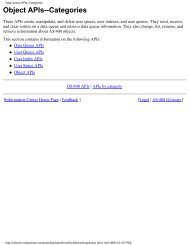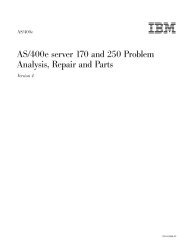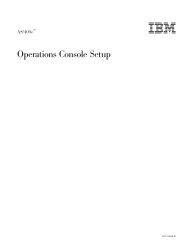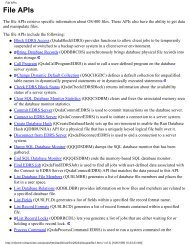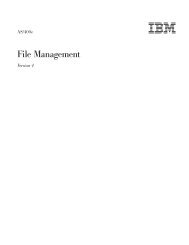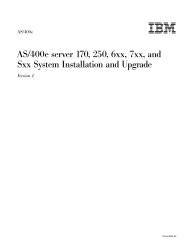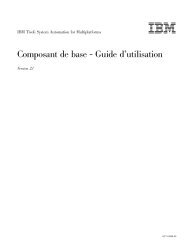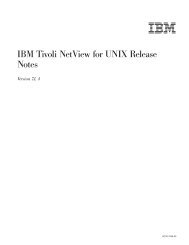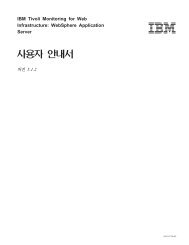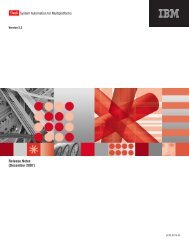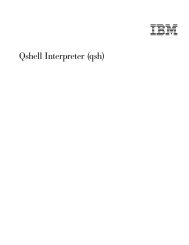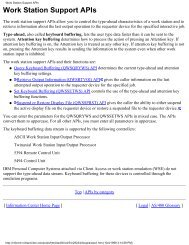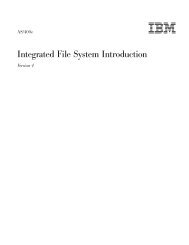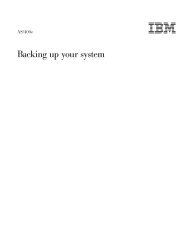Client Access Express for Windows - Setup - FTP Directory Listing ...
Client Access Express for Windows - Setup - FTP Directory Listing ...
Client Access Express for Windows - Setup - FTP Directory Listing ...
You also want an ePaper? Increase the reach of your titles
YUMPU automatically turns print PDFs into web optimized ePapers that Google loves.
AS/400e<br />
<strong>Client</strong> <strong>Access</strong> <strong>Express</strong> <strong>for</strong> <strong>Windows</strong> -<br />
<strong>Setup</strong><br />
Version4Release5Modification0<br />
<br />
SC41-5507-01
AS/400e<br />
<strong>Client</strong> <strong>Access</strong> <strong>Express</strong> <strong>for</strong> <strong>Windows</strong> -<br />
<strong>Setup</strong><br />
Version4Release5Modification0<br />
<br />
SC41-5507-01
Note<br />
Be<strong>for</strong>e using this in<strong>for</strong>mation and the product it supports, be sure to read the in<strong>for</strong>mation in “Appendix D.<br />
Notices” on page 77.<br />
Second Edition (May 2000)<br />
This edition applies to version 4, release 5, modification 0 of IBM AS/400 <strong>Client</strong> <strong>Access</strong> <strong>Express</strong> <strong>for</strong> <strong>Windows</strong> and to<br />
all subsequent releases and modifications until otherwise indicated in new editions. This edition applies only to<br />
reduced instruction set computer (RISC) systems.<br />
© Copyright International Business Machines Corporation 1999, 2000. All rights reserved.<br />
US Government Users Restricted Rights – Use, duplication or disclosure restricted by GSA ADP Schedule Contract<br />
with IBM Corp.
Contents<br />
About <strong>Client</strong> <strong>Access</strong> <strong>Express</strong> <strong>for</strong> <strong>Windows</strong> –<br />
<strong>Setup</strong> (SC41–5507–01) . . . . . . . . v<br />
Who should read this book . . . . . . . v<br />
Conventions that are used in this book . . . v<br />
Prerequisites and related in<strong>for</strong>mation . . . . v<br />
How to send your comments . . . . . . vi<br />
Part 1. Getting Started . . . . . . 1<br />
Chapter 1. Be<strong>for</strong>e You Start . . . . . . 3<br />
What is <strong>Client</strong> <strong>Access</strong> <strong>Express</strong>? . . . . . . 3<br />
Where to find documentation on <strong>Client</strong> <strong>Access</strong><br />
<strong>Express</strong> . . . . . . . . . . . . . . 3<br />
Connectivity Comparison Between <strong>Client</strong><br />
<strong>Access</strong> <strong>for</strong> <strong>Windows</strong> 3.1, <strong>Client</strong> <strong>Access</strong> <strong>for</strong><br />
<strong>Windows</strong> 95/NT, and <strong>Client</strong> <strong>Access</strong> <strong>Express</strong> . 4<br />
Service Packs . . . . . . . . . . . . 7<br />
License In<strong>for</strong>mation . . . . . . . . . . 7<br />
Using <strong>Client</strong> <strong>Access</strong> <strong>Express</strong> with Home PCs . 9<br />
Chapter 2. AS/400 <strong>Setup</strong> Checklist . . . . 11<br />
Chapter 3. PC <strong>Setup</strong> Checklist . . . . . 13<br />
Part 2. AS/400 <strong>Setup</strong> and<br />
Installation . . . . . . . . . . . 15<br />
Chapter 4. Installing <strong>Client</strong> <strong>Access</strong> <strong>Express</strong><br />
on the AS/400 system . . . . . . . . 17<br />
AS/400 Storage Requirements . . . . . . 17<br />
Required and Optional Programs to Install. . 17<br />
Installing <strong>Client</strong> <strong>Access</strong> <strong>Express</strong> on a V4R4<br />
and later AS/400 System. . . . . . . . 20<br />
Installing <strong>Client</strong> <strong>Access</strong> <strong>Express</strong> on a V4R3<br />
AS/400 System . . . . . . . . . . . 22<br />
Deleting <strong>Client</strong> <strong>Access</strong> <strong>Express</strong> . . . . . . 23<br />
Chapter 5. Enrolling <strong>Client</strong> <strong>Access</strong> <strong>Express</strong><br />
users on the AS/400 system . . . . . . 25<br />
Chapter 6. Configuring TCP/IP on the<br />
AS/400 System . . . . . . . . . . 27<br />
Configuring TCP/IP <strong>for</strong> LAN use . . . . . 27<br />
Configuring TCP/IP <strong>for</strong> PPP or SLIP<br />
connections . . . . . . . . . . . . 27<br />
Configuring TCP/IP over Twinax connections 27<br />
Chapter 7. Configuring AS/400 NetServer<br />
on the AS/400 system . . . . . . . . 29<br />
Configuring AS/400 NetServer. . . . . . 29<br />
Part 3. PC <strong>Setup</strong> and Installation 33<br />
Chapter 8. Setting Up TCP/IP on the PC . . 35<br />
Installing a Network Adapter or Modem . . 35<br />
Configuring TCP/IP Support on the PC. . . 35<br />
Installing Dial-Up Networking on the PC . . 39<br />
Verifying TCP/IP Configuration . . . . . 40<br />
Chapter 9. Configuring your PC <strong>for</strong> AS/400<br />
NetServer Use . . . . . . . . . . . 41<br />
Configuring the PC as an AS/400 NetServer<br />
<strong>Client</strong> . . . . . . . . . . . . . . 41<br />
Chapter 10. Installing <strong>Client</strong> <strong>Access</strong><br />
<strong>Express</strong> on the PC . . . . . . . . . 43<br />
Using AS/400 NetServer to install <strong>Client</strong><br />
<strong>Access</strong> <strong>Express</strong> . . . . . . . . . . . 44<br />
Installing <strong>Client</strong> <strong>Access</strong> <strong>Express</strong> from CD . . 44<br />
Installing <strong>Client</strong> <strong>Access</strong> <strong>Express</strong> from a Peer<br />
Server . . . . . . . . . . . . . . 45<br />
Copy the <strong>Client</strong> <strong>Access</strong> <strong>Express</strong> Install<br />
Image to a PC . . . . . . . . . . 45<br />
Install <strong>Client</strong> <strong>Access</strong> <strong>Express</strong> from Another<br />
PC . . . . . . . . . . . . . . 46<br />
Selective <strong>Setup</strong> . . . . . . . . . . . 46<br />
Chapter 11. Migrating to <strong>Client</strong> <strong>Access</strong><br />
<strong>Express</strong> . . . . . . . . . . . . . 47<br />
Migrating from <strong>Client</strong> <strong>Access</strong> <strong>for</strong> <strong>Windows</strong><br />
95/NT . . . . . . . . . . . . . . 47<br />
Migrating from <strong>Windows</strong> 3.1 <strong>Client</strong>s . . . . 49<br />
Part 4. Using <strong>Client</strong> <strong>Access</strong><br />
<strong>Express</strong> . . . . . . . . . . . . 51<br />
© Copyright IBM Corp. 1999, 2000 iii
Chapter 12. Using <strong>Client</strong> <strong>Access</strong> <strong>Express</strong> 53<br />
What’s new and different with <strong>Express</strong> . . . 53<br />
Chapter 13. Using <strong>Client</strong> <strong>Access</strong> <strong>Express</strong><br />
with Facsimile Support <strong>for</strong> AS/400 . . . . 55<br />
Create a Fax Printer Device Description on<br />
the AS/400 System. . . . . . . . . . 55<br />
Set up a network printer on the <strong>Client</strong> <strong>Access</strong><br />
<strong>Express</strong> PC . . . . . . . . . . . . 56<br />
Part 5. Appendixes . . . . . . . 57<br />
Appendix A. Sources of In<strong>for</strong>mation <strong>for</strong><br />
<strong>Client</strong> <strong>Access</strong> <strong>Express</strong> . . . . . . . . 59<br />
In<strong>for</strong>mation Authorized Program Analysis<br />
Report (In<strong>for</strong>mation APAR) and PTFs . . . 59<br />
<strong>Client</strong> <strong>Access</strong> <strong>Express</strong> on the Web . . . . . 60<br />
<strong>Client</strong> <strong>Access</strong> <strong>Express</strong> ReadMe File . . . . 61<br />
<strong>Express</strong> User’s Guide . . . . . . . . . 61<br />
Related Books . . . . . . . . . . . 61<br />
Appendix B. PC5250 In<strong>for</strong>mation . . . . 63<br />
Lao Support . . . . . . . . . . . . 63<br />
Installation of Fonts . . . . . . . . 63<br />
Configuring a PC5250 session <strong>for</strong> Lao<br />
Support . . . . . . . . . . . . 63<br />
Switching between Lao and Latin<br />
Keyboard . . . . . . . . . . . . 63<br />
Language Shift Status . . . . . . . . 63<br />
Lao Display Composed mode . . . . . 64<br />
Lao-Scaleable (Truetype) Font <strong>for</strong> Printing 64<br />
Print Space Adjustment . . . . . . . 64<br />
Configuring PC5250 <strong>for</strong> Thai (Thai only) . . 65<br />
iv <strong>Client</strong> <strong>Access</strong> <strong>Express</strong> <strong>for</strong> <strong>Windows</strong> - <strong>Setup</strong> V4R5M0<br />
Thai Display Mode Selection (Thai only) 65<br />
Switching between Thai and Latin<br />
Keyboard . . . . . . . . . . . . 65<br />
Language Shift Status (Thai only) . . . . 65<br />
Thai Display Composed mode (Thai only) 65<br />
Bidirectional Arabic Support . . . . . . 66<br />
Limitations . . . . . . . . . . . 66<br />
Installation Tips. . . . . . . . . . 66<br />
Bidirectional Keyboard Components . . . 67<br />
Operator In<strong>for</strong>mation Area Indicators . . 68<br />
Bidirectional Hebrew Support . . . . . . 69<br />
Limitations . . . . . . . . . . . 69<br />
Installation Tips. . . . . . . . . . 69<br />
Bidirectional Keyboard Components . . . 69<br />
Operator In<strong>for</strong>mation Area Indicators . . 70<br />
Appendix C. Problems and Problem<br />
Reporting . . . . . . . . . . . . 73<br />
Overlayed Icons. . . . . . . . . . . 73<br />
Dial-Up Networking Prompt . . . . . . 73<br />
Problem Reporting - Gathering In<strong>for</strong>mation<br />
<strong>for</strong> IBM Support . . . . . . . . . . 74<br />
Migrating from <strong>Client</strong> <strong>Access</strong> <strong>for</strong> <strong>Windows</strong><br />
95/NT to <strong>Client</strong> <strong>Access</strong> <strong>Express</strong> with<br />
<strong>Windows</strong> 2000 . . . . . . . . . . . 75<br />
Appendix D. Notices. . . . . . . . . 77<br />
Trademarks . . . . . . . . . . . . 78<br />
Index . . . . . . . . . . . . . . 81<br />
Readers’ Comments — We’d Like to Hear<br />
from You . . . . . . . . . . . . . 85
About <strong>Client</strong> <strong>Access</strong> <strong>Express</strong> <strong>for</strong> <strong>Windows</strong> – <strong>Setup</strong><br />
(SC41–5507–01)<br />
Use this book to install and configure <strong>Client</strong> <strong>Access</strong> <strong>Express</strong> on both the<br />
AS/400 system and the PC. This book is a supplement to Software Installation,<br />
SC41-5120-04.<br />
Installation and configuration is necessary on both the AS/400 system and the<br />
PC. This book assumes that the system administrator will install and<br />
configure the AS/400 system, while the end user will be able to use this book<br />
to install <strong>Client</strong> <strong>Access</strong> <strong>Express</strong> on their PC.<br />
Who should read this book<br />
You should read and use this book if you are responsible <strong>for</strong> installing and<br />
configuring <strong>Client</strong> <strong>Access</strong> <strong>Express</strong>.<br />
Conventions that are used in this book<br />
Several conventions are used throughout this book.<br />
v <strong>Express</strong> is used throughout this book to refer to <strong>Client</strong> <strong>Access</strong> <strong>Express</strong>.<br />
v PC is used throughout this book to refer to personal computer.<br />
v AS/400 NetServer is used throughout this book to refer to IBM AS/400<br />
Support <strong>for</strong> <strong>Windows</strong> Network Neighborhood.<br />
v Operations Navigator is used throughout the book to refer to AS/400<br />
Operations Navigator.<br />
v NT is used throughout this book to refer to <strong>Windows</strong> NT 4.0 and <strong>Windows</strong><br />
2000 unless otherwise noted.<br />
v <strong>Windows</strong> 32–bit client is used to represent <strong>Windows</strong> 95, 98, 2000, and NT<br />
unless otherwise noted.<br />
Prerequisites and related in<strong>for</strong>mation<br />
This book contains directions <strong>for</strong> installing <strong>Client</strong> <strong>Access</strong> <strong>Express</strong> on both the<br />
AS/400 system and the PC. AS/400 and PC checklists are provided to guide<br />
you through the steps that you need to complete to be able to use <strong>Client</strong><br />
<strong>Access</strong> <strong>Express</strong>. If you are installing and configuring the AS/400 system <strong>for</strong><br />
<strong>Client</strong> <strong>Access</strong> <strong>Express</strong>, a familiarity with the AS/400 is strongly recommended.<br />
If you are installing <strong>Client</strong> <strong>Access</strong> <strong>Express</strong> on a PC, you should be familiar<br />
with the <strong>Windows</strong> 95, 98, 2000 or NT operating systems.<br />
© Copyright IBM Corp. 1999, 2000 v
Use the AS/400 In<strong>for</strong>mation Center as your starting point <strong>for</strong> looking up<br />
AS/400 technical in<strong>for</strong>mation. You can access the In<strong>for</strong>mation Center from the<br />
AS/400e In<strong>for</strong>mation Center CD-ROM (English version: SK3T-2027) orfrom<br />
one of these Web sites:<br />
http://www.as400.ibm.com/infocenter<br />
http://publib.boulder.ibm.com/pubs/html/as400/infocenter.htm<br />
The AS/400 In<strong>for</strong>mation Center contains advisors and important topics such<br />
as CL commands, system application programming interfaces (APIs), logical<br />
partitioning, clustering, Java, TCP/IP, Web serving, <strong>Client</strong> <strong>Access</strong> <strong>Express</strong> and<br />
secured networks. It also contains Internet links to Web sites such as the<br />
AS/400 Online Library, AS/400 Redbooks, and the AS/400 Technical Studio.<br />
For a listing of additional sources of <strong>Client</strong> <strong>Access</strong> <strong>Express</strong> in<strong>for</strong>mation, see<br />
“Appendix A. Sources of In<strong>for</strong>mation <strong>for</strong> <strong>Client</strong> <strong>Access</strong> <strong>Express</strong>” on page 59.<br />
How to send your comments<br />
Your feedback is important in helping to provide the most accurate and<br />
high-quality in<strong>for</strong>mation. If you have any comments about this book or any<br />
other AS/400 documentation, fill out the readers’ comment <strong>for</strong>m at the back<br />
of this book.<br />
v If you prefer to send comments by mail, use the readers’ comment <strong>for</strong>m<br />
with the address that is printed on the back. If you are mailing a readers’<br />
comment <strong>for</strong>m from a country other than the United States, you can give<br />
the <strong>for</strong>m to the local IBM branch office or IBM representative <strong>for</strong><br />
postage-paid mailing.<br />
v If you prefer to send comments by FAX, use either of the following<br />
numbers:<br />
– United States, Canada, and Puerto Rico: 1-800-937-3430<br />
– Other countries: 1-507-253-5192<br />
v If you prefer to send comments electronically, use one of these e-mail<br />
addresses:<br />
– Comments on books:<br />
RCHCLERK@us.ibm.com<br />
IBMMAIL, to IBMMAIL(USIB56RZ)<br />
– Comments on the AS/400 In<strong>for</strong>mation Center:<br />
RCHINFOC@us.ibm.com<br />
Be sure to include the following:<br />
v The name of the book.<br />
v The publication number of the book.<br />
v The page number or topic to which your comment applies.<br />
vi <strong>Client</strong> <strong>Access</strong> <strong>Express</strong> <strong>for</strong> <strong>Windows</strong> - <strong>Setup</strong> V4R5M0
Part 1. Getting Started<br />
Chapter 1. Be<strong>for</strong>e You Start . . . . . . 3<br />
What is <strong>Client</strong> <strong>Access</strong> <strong>Express</strong>? . . . . . . 3<br />
Where to find documentation on <strong>Client</strong> <strong>Access</strong><br />
<strong>Express</strong> . . . . . . . . . . . . . . 3<br />
Connectivity Comparison Between <strong>Client</strong><br />
<strong>Access</strong> <strong>for</strong> <strong>Windows</strong> 3.1, <strong>Client</strong> <strong>Access</strong> <strong>for</strong><br />
<strong>Windows</strong> 95/NT, and <strong>Client</strong> <strong>Access</strong> <strong>Express</strong> . 4<br />
Service Packs . . . . . . . . . . . . 7<br />
License In<strong>for</strong>mation . . . . . . . . . . 7<br />
Using <strong>Client</strong> <strong>Access</strong> <strong>Express</strong> with Home PCs . 9<br />
Chapter 2. AS/400 <strong>Setup</strong> Checklist . . . . 11<br />
Chapter 3. PC <strong>Setup</strong> Checklist . . . . . 13<br />
© Copyright IBM Corp. 1999, 2000 1
2 <strong>Client</strong> <strong>Access</strong> <strong>Express</strong> <strong>for</strong> <strong>Windows</strong> - <strong>Setup</strong> V4R5M0
Chapter 1. Be<strong>for</strong>e You Start<br />
This chapter contains critical in<strong>for</strong>mation <strong>for</strong> AS/400 system administrators,<br />
local area network (LAN) administrators, and anyone else involved in<br />
installing <strong>Client</strong> <strong>Access</strong> <strong>Express</strong>. This includes the in<strong>for</strong>mation that you need<br />
to gather be<strong>for</strong>e you begin your installation. This in<strong>for</strong>mation includes what<br />
you need to know about setup on both the AS/400 system and the PC.<br />
What is <strong>Client</strong> <strong>Access</strong> <strong>Express</strong>?<br />
<strong>Client</strong> <strong>Access</strong> <strong>Express</strong> is the latest offering in the AS/400 <strong>Client</strong> <strong>Access</strong> Family<br />
<strong>for</strong> <strong>Windows</strong> (5769–XW1) product. It offers a powerful set of client/server<br />
capabilities <strong>for</strong> connecting PCs to AS/400 systems. <strong>Express</strong> enables end users<br />
and application programmers to leverage business in<strong>for</strong>mation, applications,<br />
and resources across an enterprise by extending the AS/400 resources to the<br />
PC desktop. Integrated graphical user interface (GUI) features deliver<br />
increased productivity <strong>for</strong> end users who access resources on AS/400 systems.<br />
<strong>Client</strong> <strong>Access</strong> <strong>Express</strong> is compatible with <strong>Windows</strong> 95, <strong>Windows</strong> 98, <strong>Windows</strong><br />
2000, and <strong>Windows</strong> NT operating systems.<br />
<strong>Client</strong> <strong>Access</strong> <strong>Express</strong>:<br />
v is a fully 32-bit, TCP/IP-only client.<br />
v utilizes the Secure Sockets Layer (SSL) support built into OS/400 V4R4<br />
systems.<br />
v provides a streamlined installation which also gives administrators more<br />
flexibility and control.<br />
v is Java-compatible.<br />
v utilizes file and print serving capabilities native to AS/400 Support <strong>for</strong><br />
<strong>Windows</strong> Network Neighborhood (AS/400 NetServer) function built into<br />
OS/400 V4R2 (or later). This has improved overall stability and eliminated<br />
the need <strong>for</strong> daemons (background tasks) to run on the client.<br />
Where to find documentation on <strong>Client</strong> <strong>Access</strong> <strong>Express</strong><br />
You can obtain additional documentation about <strong>Client</strong> <strong>Access</strong> <strong>Express</strong>. Your<br />
options are listed below:<br />
v Installing <strong>Express</strong><br />
– Use this publication <strong>for</strong> complete documentation on setting up,<br />
installing, and configuring <strong>Client</strong> <strong>Access</strong> <strong>Express</strong>. Softcopy versions are<br />
located in the AS/400 Online Library at<br />
http://www.as400.ibm.com/infocenter and select the Online Library.<br />
© Copyright IBM Corp. 1999, 2000 3
v Using <strong>Express</strong><br />
– For complete documentation on using the <strong>Express</strong> client, see the <strong>Express</strong><br />
User’s Guide, an online help system available on the PC after<br />
installation. The <strong>Express</strong> User’s Guide can be found in the <strong>Client</strong> <strong>Access</strong><br />
<strong>Express</strong> folder. You can access the guide by clicking Start > Programs ><br />
IBM AS400 <strong>Client</strong> <strong>Access</strong> <strong>Express</strong> > <strong>Express</strong> User’s Guide.<br />
– For in<strong>for</strong>mation about new changes <strong>for</strong> this release and migration from<br />
<strong>Client</strong> <strong>Access</strong> <strong>for</strong> <strong>Windows</strong> 95/NT see the Welcome Wizard. The<br />
Welcome Wizard is available after installation in the <strong>Client</strong> <strong>Access</strong><br />
<strong>Express</strong> folder by clicking Start > Programs > IBM AS400 <strong>Client</strong> <strong>Access</strong><br />
<strong>Express</strong> > Welcome Wizard.<br />
– For in<strong>for</strong>mation about getting started, administering, and programming<br />
<strong>Client</strong> <strong>Access</strong> <strong>Express</strong>, see the In<strong>for</strong>mation Center located at<br />
http://www.as400.ibm.com/infocenter. TShe <strong>Client</strong> <strong>Access</strong> <strong>Express</strong><br />
topics covered in the In<strong>for</strong>mation Center include:<br />
- In<strong>for</strong>mation on configuring, maintaining, and controlling the PC<br />
clients in the network.<br />
- In<strong>for</strong>mation <strong>for</strong> the administration of AS/400 NetServer file and print<br />
sharing, policies, application administration, connections, host servers,<br />
installation, and multiple users.<br />
- In<strong>for</strong>mation on <strong>Express</strong> API and technical reference material.<br />
– Additional in<strong>for</strong>mation is available at the following websites:<br />
- The IBM AS/400 <strong>Client</strong> <strong>Access</strong> Home Page at<br />
http://www.as400.ibm.com/clientaccess.<br />
- The IBM AS/400 NetServer Home Page at<br />
http://www.as400.ibm.com/netserver.<br />
– For a redbook with related in<strong>for</strong>mation, see:<br />
- AS/400 <strong>Client</strong> <strong>Access</strong> <strong>Express</strong> <strong>for</strong> <strong>Windows</strong>: Implementing V4R4M0,<br />
SG24-5191-00.<br />
Additional resources can be found in “Appendix A. Sources of In<strong>for</strong>mation <strong>for</strong><br />
<strong>Client</strong> <strong>Access</strong> <strong>Express</strong>” on page 59.<br />
Connectivity Comparison Between <strong>Client</strong> <strong>Access</strong> <strong>for</strong> <strong>Windows</strong> 3.1, <strong>Client</strong> <strong>Access</strong><br />
<strong>for</strong> <strong>Windows</strong> 95/NT, and <strong>Client</strong> <strong>Access</strong> <strong>Express</strong><br />
The following tables show the networks, application program interfaces<br />
(APIs), communication programs, and LAN drivers that <strong>Client</strong> <strong>Access</strong> <strong>for</strong><br />
<strong>Windows</strong> 3.1, <strong>Client</strong> <strong>Access</strong> <strong>for</strong> <strong>Windows</strong> 95/NT, and <strong>Client</strong> <strong>Access</strong> <strong>Express</strong><br />
supports. This table allows you to compare connectivity to other <strong>Client</strong> <strong>Access</strong><br />
products with which you may be familiar .<br />
4 <strong>Client</strong> <strong>Access</strong> <strong>Express</strong> <strong>for</strong> <strong>Windows</strong> - <strong>Setup</strong> V4R5M0
Table 1. Connectivity Comparison Between <strong>Client</strong> <strong>Access</strong> <strong>for</strong> <strong>Windows</strong> 3.1, <strong>Client</strong><br />
<strong>Access</strong> <strong>for</strong> <strong>Windows</strong> 95/NT, and <strong>Client</strong> <strong>Access</strong> <strong>Express</strong><br />
Functions<br />
<strong>Client</strong> <strong>Access</strong><br />
Enhanced <strong>for</strong><br />
<strong>Windows</strong> 3.1<br />
<strong>Client</strong> <strong>Access</strong> <strong>for</strong><br />
<strong>Windows</strong> 95/NT<br />
SNA Networks<br />
Token-Ring X X<br />
Ethernet X X<br />
Twinax X X<br />
Synchronous Data Link<br />
Control (SDLC)<br />
X X<br />
Asynchronous X X<br />
X.25 X<br />
AutoSync X X<br />
Communications Programs Supported<br />
CA/400 NS/<strong>Windows</strong><br />
X<br />
(16-bit router)<br />
NS/Router (16-bit<br />
X<br />
router)<br />
NetWare <strong>for</strong> SAA<br />
(16-bit router)<br />
NS/Router (32-bit<br />
X<br />
router)<br />
NetWare <strong>for</strong> SAA<br />
X<br />
(32-bit router)<br />
MS SNA Server X<br />
IBM Personal<br />
X<br />
Communications<br />
IBM Comm Server<br />
WINAPPC compatible<br />
Winsock 1.1, 2.X<br />
compatible<br />
LAN Drivers<br />
LAN Support Program X<br />
MS DLC (16-bit) X<br />
MS DLC (32-bit) X<br />
Communication APIs Provided<br />
X<br />
X<br />
X<br />
<strong>Client</strong> <strong>Access</strong><br />
<strong>Express</strong><br />
X X<br />
Chapter 1. Be<strong>for</strong>e You Start 5
Table 1. Connectivity Comparison Between <strong>Client</strong> <strong>Access</strong> <strong>for</strong> <strong>Windows</strong> 3.1, <strong>Client</strong><br />
<strong>Access</strong> <strong>for</strong> <strong>Windows</strong> 95/NT, and <strong>Client</strong> <strong>Access</strong> <strong>Express</strong> (continued)<br />
<strong>Client</strong> <strong>Access</strong><br />
Enhanced <strong>for</strong> <strong>Client</strong> <strong>Access</strong> <strong>for</strong><br />
Functions<br />
<strong>Windows</strong> 3.1 <strong>Windows</strong> 95/NT<br />
EHNAPPC (16–bit) X X<br />
EHNAPPC (32–bit) X<br />
CPI-C X X<br />
<strong>Client</strong> <strong>Access</strong><br />
<strong>Express</strong><br />
TCP/IP Networks<br />
Token-Ring XK1 only X X<br />
Ethernet XK1 only X X<br />
Asynchronous (SLIP) X X X<br />
PPP (Point to Point<br />
Protocol)<br />
X X<br />
Twinax X X<br />
Note: Visit the following website <strong>for</strong> in<strong>for</strong>mation on running TCP/IP over Twinax:<br />
http://www.networking.ibm.com/525tcpip/index.html.<br />
TCP/IP Networks (AnyNet)<br />
Token-Ring X X<br />
Ethernet X X<br />
Asynchronous (SLIP) X X<br />
TCP/IP Stacks Supported<br />
IBM DOS (V2.1.1)<br />
<strong>FTP</strong> OnNet 1.1<br />
(<strong>Windows</strong>)<br />
Microsoft WFW (32-bit)<br />
Novell (V4.2)<br />
WRQ V4.01 (<strong>Windows</strong>)<br />
NetManage Chameleon<br />
(<strong>Windows</strong> V4.01)<br />
Microsoft <strong>Windows</strong><br />
(32-bit)<br />
6 <strong>Client</strong> <strong>Access</strong> <strong>Express</strong> <strong>for</strong> <strong>Windows</strong> - <strong>Setup</strong> V4R5M0<br />
X<br />
X<br />
X<br />
X<br />
X<br />
X<br />
X X
Service Packs<br />
<strong>Client</strong> <strong>Access</strong> <strong>Express</strong> incorporates all code fixes into one PTF, otherwise<br />
referred to as a service pack. The most recent service pack contains all the<br />
fixes from the prior service packs in addition to new fixes that are contained<br />
in the current service pack.<br />
Important:<br />
License In<strong>for</strong>mation<br />
PTFs <strong>for</strong> the following components are provided independently of the <strong>Client</strong><br />
<strong>Access</strong> <strong>Express</strong> service pack.<br />
v Secure Sockets Layer (SSL)<br />
v Operations Navigator plug-ins<br />
v AS/400 Toolbox <strong>for</strong> Java<br />
<strong>Client</strong> <strong>Access</strong> <strong>Express</strong> check service level will find any of these PTFs that you<br />
apply to the AS/400 system and will download the fix.<br />
Be sure you have the most recent PTFs and service packs. You can avoid<br />
unnecessary calls to service <strong>for</strong> problems that may already have fixes, and<br />
create a more stable operating environment <strong>for</strong> your <strong>Client</strong> <strong>Access</strong> <strong>Express</strong><br />
client.<br />
You can get service packs via the IBM <strong>FTP</strong> site on the Internet. Point your<br />
web browser to this address:<br />
ftp://ftp.software.ibm.com<br />
Navigate down the AS/400 directory to<br />
as400/products/clientaccess/win32/v4r5m0/servicepack.<br />
Service packs are also available in a PC-executable <strong>for</strong>m at the <strong>Client</strong> <strong>Access</strong><br />
home page:<br />
http://www.as400.ibm.com/clientaccess/<br />
Click on Service Packs (located on the left menu).<br />
IBM AS/400 <strong>Client</strong> <strong>Access</strong> <strong>Express</strong> <strong>for</strong> <strong>Windows</strong> is a licensed program. Some<br />
components of <strong>Client</strong> <strong>Access</strong> <strong>Express</strong> require a <strong>Client</strong> <strong>Access</strong> Family <strong>for</strong><br />
<strong>Windows</strong> (5769-XW1) license be<strong>for</strong>e you can use them. All components ship<br />
with the <strong>Client</strong> <strong>Access</strong> <strong>Express</strong> program.<br />
The following components require a <strong>Client</strong> <strong>Access</strong> Family <strong>for</strong> <strong>Windows</strong> license<br />
and an OS/400 license be<strong>for</strong>e you can use them:<br />
Chapter 1. Be<strong>for</strong>e You Start 7
v PC5250 Display and Printer Emulator<br />
v Data Transfer<br />
The following components require an OS/400 license be<strong>for</strong>e you can use<br />
them:<br />
v <strong>Client</strong> <strong>Access</strong> <strong>Express</strong> Required Programs<br />
v <strong>Client</strong> <strong>Access</strong> <strong>Express</strong> Optional Components<br />
v AS/400 Operations Navigator<br />
v OLE DB<br />
v ODBC<br />
v AFP Workbench Viewer<br />
v AS/400 Toolbox <strong>for</strong> Java<br />
v AFP Printer Driver<br />
v SCS Printer Driver<br />
v AS/400 Operations Console<br />
v <strong>Client</strong> <strong>Access</strong> <strong>Express</strong> Toolkit<br />
v Secure Sockets Layer (SSL)<br />
v Additional Languages<br />
The type of install you choose to per<strong>for</strong>m determines which components are<br />
installed. Following are the types of installs you can choose and whether or<br />
not the component requires a license to install:<br />
v The Typical and PC5250 User install choices include components that<br />
require a <strong>Client</strong> <strong>Access</strong> Family <strong>for</strong> <strong>Windows</strong> license.<br />
v With the Custom install choice, you can choose which components to<br />
install. Depending on the components you select, you may or may not<br />
require a <strong>Client</strong> <strong>Access</strong> Family <strong>for</strong> <strong>Windows</strong> license. The setup program lists<br />
the components that require a license .<br />
<strong>Client</strong> <strong>Access</strong> Family <strong>for</strong> <strong>Windows</strong> clients are licensed by the number of<br />
concurrently active PCs accessing AS/400 systems. A PC holds a license<br />
through the duration of the licensed function plus additional time that is<br />
specified in the <strong>Client</strong> <strong>Access</strong> <strong>Express</strong> properties page. When this time expires,<br />
the license is available <strong>for</strong> another PC to use. If a PC accesses a licensed<br />
program on more than one AS/400 system, that PC requires a license on each<br />
AS/400 system to which it connects.<br />
Each PC uses only one <strong>Client</strong> <strong>Access</strong> Family <strong>for</strong> <strong>Windows</strong> license per AS/400<br />
system regardless of the number of sessions that are established to that<br />
AS/400 system. For example, you can start many 5250 emulation or Data<br />
Transfer sessions, but the PC requires only one license.<br />
Licensing is managed at the <strong>Client</strong> <strong>Access</strong> Family <strong>for</strong> <strong>Windows</strong> level, not at<br />
the individual client level. There<strong>for</strong>e, any combination of the <strong>Client</strong> <strong>Access</strong><br />
clients is allowable up to the license limit. Customers who acquire <strong>Client</strong><br />
8 <strong>Client</strong> <strong>Access</strong> <strong>Express</strong> <strong>for</strong> <strong>Windows</strong> - <strong>Setup</strong> V4R5M0
<strong>Access</strong> Family <strong>for</strong> <strong>Windows</strong> licenses are entitled to use the <strong>Client</strong> <strong>Access</strong><br />
Family <strong>for</strong> <strong>Windows</strong> clients in any combination.<br />
To determine the <strong>Client</strong> <strong>Access</strong> Family <strong>for</strong> <strong>Windows</strong> usage limit:<br />
__ 1. Type the WRKLICINF command on the AS/400 system to which you<br />
intend to connect. A list of products appears.<br />
__ 2. Type a 5 in the entry field next to the product 5769XW1. This will<br />
display the details <strong>for</strong> the <strong>Client</strong> <strong>Access</strong> License product, including the<br />
usage limit. The usage limit should be equal to the number of licenses<br />
that are purchased <strong>for</strong> the <strong>Client</strong> <strong>Access</strong> Family. Any number exceeding<br />
the purchased limit violates the IBM license agreement.<br />
Software Installation, SC41-5120-04 book has in<strong>for</strong>mation about determining the<br />
usage limit <strong>for</strong> the <strong>Client</strong> <strong>Access</strong> Family <strong>for</strong> <strong>Windows</strong>.<br />
Using <strong>Client</strong> <strong>Access</strong> <strong>Express</strong> with Home PCs<br />
The IBM AS/400 <strong>Client</strong> <strong>Access</strong> Family does not support home PCs, such as<br />
the IBM Aptiva PC, in a LAN environment. PCs that are designed solely <strong>for</strong><br />
home use generally are not meant <strong>for</strong> commercial environments, where<br />
electromagnetic interference support and LAN card support are used. <strong>Client</strong><br />
<strong>Access</strong> <strong>Express</strong> is supported on home PCs when they connect with PPP.<br />
Be<strong>for</strong>e installing <strong>Client</strong> <strong>Access</strong> in this type of environment check your PC<br />
manufacture’s warranty in<strong>for</strong>mation. For in<strong>for</strong>mation on networking your<br />
IBM Aptiva PC, point your browser to<br />
http://www.pc.ibm.com/qtechinfo/PMYS-3W6R5L.html.<br />
For in<strong>for</strong>mation on hardware and software that have known problems with<br />
<strong>Client</strong> <strong>Access</strong>, point your browser to http://www.as400.ibm.com/clientaccess,<br />
and then click Compatibility.<br />
Chapter 1. Be<strong>for</strong>e You Start 9
10 <strong>Client</strong> <strong>Access</strong> <strong>Express</strong> <strong>for</strong> <strong>Windows</strong> - <strong>Setup</strong> V4R5M0
Chapter 2. AS/400 <strong>Setup</strong> Checklist<br />
To use <strong>Client</strong> <strong>Access</strong> <strong>Express</strong>, you must install and configure software on both<br />
an AS/400 system and a PC. Use this checklist to guide you through the steps<br />
necessary to install and configure <strong>Client</strong> <strong>Access</strong> <strong>Express</strong> on the AS/400<br />
system. <strong>Client</strong> <strong>Access</strong> <strong>Express</strong> needs to be installed on your AS/400 system<br />
be<strong>for</strong>e you can install <strong>Express</strong> service packs on your AS/400 system. After<br />
installation on your AS/400, you can install <strong>Express</strong> from the AS/400 system<br />
to the client PCs.<br />
1. Install <strong>Client</strong> <strong>Access</strong> <strong>Express</strong> on the AS/400 system by using the<br />
instructions in “Chapter 4. Installing <strong>Client</strong> <strong>Access</strong> <strong>Express</strong> on the AS/400<br />
system” on page 17. The chapter steps you through installing the required<br />
and optional programs on the AS/400 system.<br />
2. Install the latest Program Temporary Fixes (PTFs) <strong>for</strong> the IBM Operating<br />
System/400 (OS/400) and <strong>for</strong> <strong>Client</strong> <strong>Access</strong> <strong>Express</strong>. For instructions on<br />
installing PTFs on the AS/400 system, Software Installation, SC41-5120-04.<br />
3. If you want to use the Document Library Services file system (QDLS), go<br />
to “Chapter 5. Enrolling <strong>Client</strong> <strong>Access</strong> <strong>Express</strong> users on the AS/400<br />
system” on page 25. Skip this step if your users were previously enrolled<br />
users <strong>for</strong> another client or if you do not use QDLS.<br />
4. Configure TCP/IP on the AS/400 system by using the resources provided<br />
in “Chapter 6. Configuring TCP/IP on the AS/400 System” on page 27.<br />
5. If you will allow end users to install <strong>Client</strong> <strong>Access</strong> <strong>Express</strong> from the<br />
AS/400 system, you may need to configure AS/400 NetServer on the<br />
AS/400 system. Network drive support that was available in <strong>Client</strong> <strong>Access</strong><br />
<strong>for</strong> <strong>Windows</strong> 95/NT is no longer available. Instead, you can use AS/400<br />
NetServer to make the <strong>Client</strong> <strong>Access</strong> <strong>Express</strong> install image on the AS/400<br />
system available to PC users.<br />
For configuration instructions on the AS/400, see “Chapter 7. Configuring<br />
AS/400 NetServer on the AS/400 system” on page 29.<br />
6. You have completed installing and configuring <strong>Client</strong> <strong>Access</strong> <strong>Express</strong> on<br />
the AS/400 system. Follow the “Chapter 3. PC <strong>Setup</strong> Checklist” on page 13<br />
to install <strong>Client</strong> <strong>Access</strong> <strong>Express</strong> on the PC.<br />
To learn more about <strong>Client</strong> <strong>Access</strong> <strong>Express</strong>, see the references provided in<br />
“Appendix A. Sources of In<strong>for</strong>mation <strong>for</strong> <strong>Client</strong> <strong>Access</strong> <strong>Express</strong>” on<br />
page 59.<br />
© Copyright IBM Corp. 1999, 2000 11
12 <strong>Client</strong> <strong>Access</strong> <strong>Express</strong> <strong>for</strong> <strong>Windows</strong> - <strong>Setup</strong> V4R5M0
Chapter 3. PC <strong>Setup</strong> Checklist<br />
Use this checklist to guide you through the steps necessary to install and<br />
configure <strong>Client</strong> <strong>Access</strong> <strong>Express</strong> on the PC. The system administrator must<br />
install and configure <strong>Client</strong> <strong>Access</strong> <strong>Express</strong> on the AS/400 system be<strong>for</strong>e you<br />
can install it from the AS/400 system.<br />
1. If you have a beta version of <strong>Client</strong> <strong>Access</strong> <strong>Express</strong>, you may have to<br />
remove it from your PC be<strong>for</strong>e installing the general availability product.<br />
Note: If you are not sure whether you have a beta version that must be<br />
removed, the <strong>Client</strong> <strong>Access</strong> <strong>Express</strong> setup program will detect a beta<br />
version. Then a message appears stating that you must uninstall the<br />
beta version be<strong>for</strong>e continuing.<br />
To remove the beta from your PC:<br />
a. Close any other applications that are open.<br />
b. From the <strong>Windows</strong> desktop, click Start > Settings > Control Panel.<br />
c. Click Add/Remove Programs.<br />
d. Select IBM AS/400 <strong>Client</strong> <strong>Access</strong> <strong>Express</strong> <strong>for</strong> <strong>Windows</strong> from the list<br />
and click Add/Remove to start the <strong>Client</strong> <strong>Access</strong> <strong>Express</strong> <strong>Setup</strong><br />
program.<br />
e. From the <strong>Client</strong> <strong>Access</strong> <strong>Express</strong> setup program, select Uninstall and<br />
click Next.<br />
f. Click OK on any confirmation dialogs that appear, and the Beta version<br />
will be removed.<br />
g. Restart the PC be<strong>for</strong>e installing <strong>Client</strong> <strong>Access</strong> <strong>Express</strong>.<br />
2. Verify that your PC meets the following requirements.<br />
Table 2. PC requirements — Processor & Memory<br />
Operating System Processor Memory<br />
<strong>Windows</strong> 95 or <strong>Windows</strong> 98 v 80486 DX2 16 MB minimum<br />
66MHZ<br />
Note: If you run<br />
minimum multiple sessions or<br />
v Pentium<br />
applications, 32 MB<br />
recommended recommended.<br />
<strong>Windows</strong> NT 4.0 Pentium 100 MHZ v 24 MB supported<br />
recommended minimum<br />
v 32 MB<br />
recommended<br />
<strong>Windows</strong> 2000 <strong>Client</strong> <strong>Access</strong> requirements are the same<br />
as Microsoft’s requirements <strong>for</strong> this<br />
plat<strong>for</strong>m.<br />
© Copyright IBM Corp. 1999, 2000 13
Table 3. Other PC requirements<br />
Disk Space - Install v Typical - 61.3 MB<br />
v PC5250 User - 35.7 MB<br />
v Full - 119.50 MB<br />
v Custom - variable depending upon components installed<br />
Note: You need 5 MB free on the drive where <strong>Windows</strong> is installed to accommodate<br />
temporary files that the <strong>Client</strong> <strong>Access</strong> <strong>Express</strong> setup program creates.<br />
Disk Space -<br />
Component<br />
You can check the disk space required by each component<br />
when per<strong>for</strong>ming a Custom install of <strong>Client</strong> <strong>Access</strong> <strong>Express</strong>.<br />
Adapter Card A communications adapter card that supports TCP/IP.<br />
3. <strong>Client</strong> <strong>Access</strong> <strong>Express</strong> uses TCP/IP to connect to an AS/400 system. Install<br />
and configure TCP/IP on your PC by using the instructions in “Chapter 8.<br />
Setting Up TCP/IP on the PC” on page 35.<br />
4. If you plan on installing <strong>Client</strong> <strong>Access</strong> <strong>Express</strong> from an AS/400 system,<br />
you need to configure AS/400 NetServer on your PC. See “Chapter 9.<br />
Configuring your PC <strong>for</strong> AS/400 NetServer Use” on page 41.<br />
5. If you are migrating from a previous release of <strong>Client</strong> <strong>Access</strong>, skip the rest<br />
of this checklist and go to “Chapter 11. Migrating to <strong>Client</strong> <strong>Access</strong><br />
<strong>Express</strong>” on page 47.<br />
6. Install <strong>Client</strong> <strong>Access</strong> <strong>Express</strong> on your PC by using the instructions in<br />
“Chapter 10. Installing <strong>Client</strong> <strong>Access</strong> <strong>Express</strong> on the PC” on page 43.<br />
Caution::<br />
<strong>Client</strong> <strong>Access</strong> <strong>Express</strong> works with InstallShield during setup. Anti-virus<br />
programs can interfere with the compatibility of InstallShield. You should<br />
disable any anti-virus programs that are running on your PC, be<strong>for</strong>e you<br />
install <strong>Client</strong> <strong>Access</strong> <strong>Express</strong>.<br />
7. You have completed setting up <strong>Client</strong> <strong>Access</strong> <strong>Express</strong> on your PC.<br />
To learn more about <strong>Client</strong> <strong>Access</strong> <strong>Express</strong>, see the references provided in<br />
“Appendix A. Sources of In<strong>for</strong>mation <strong>for</strong> <strong>Client</strong> <strong>Access</strong> <strong>Express</strong>” on page 59.<br />
14 <strong>Client</strong> <strong>Access</strong> <strong>Express</strong> <strong>for</strong> <strong>Windows</strong> - <strong>Setup</strong> V4R5M0
Part 2. AS/400 <strong>Setup</strong> and Installation<br />
Chapter 4. Installing <strong>Client</strong> <strong>Access</strong> <strong>Express</strong><br />
on the AS/400 system . . . . . . . . 17<br />
AS/400 Storage Requirements . . . . . . 17<br />
Required and Optional Programs to Install. . 17<br />
Installing <strong>Client</strong> <strong>Access</strong> <strong>Express</strong> on a V4R4<br />
and later AS/400 System. . . . . . . . 20<br />
Installing <strong>Client</strong> <strong>Access</strong> <strong>Express</strong> on a V4R3<br />
AS/400 System . . . . . . . . . . . 22<br />
Deleting <strong>Client</strong> <strong>Access</strong> <strong>Express</strong> . . . . . . 23<br />
Chapter 5. Enrolling <strong>Client</strong> <strong>Access</strong> <strong>Express</strong><br />
users on the AS/400 system . . . . . . 25<br />
Chapter 6. Configuring TCP/IP on the<br />
AS/400 System . . . . . . . . . . 27<br />
Configuring TCP/IP <strong>for</strong> LAN use . . . . . 27<br />
Configuring TCP/IP <strong>for</strong> PPP or SLIP<br />
connections . . . . . . . . . . . . 27<br />
Configuring TCP/IP over Twinax connections 27<br />
Chapter 7. Configuring AS/400 NetServer<br />
on the AS/400 system . . . . . . . . 29<br />
Configuring AS/400 NetServer. . . . . . 29<br />
© Copyright IBM Corp. 1999, 2000 15
16 <strong>Client</strong> <strong>Access</strong> <strong>Express</strong> <strong>for</strong> <strong>Windows</strong> - <strong>Setup</strong> V4R5M0
Chapter 4. Installing <strong>Client</strong> <strong>Access</strong> <strong>Express</strong> on the AS/400<br />
system<br />
<strong>Client</strong> <strong>Access</strong> <strong>Express</strong> <strong>for</strong> <strong>Windows</strong> can be installed on AS/400 systems with<br />
OS/400 V4R2 and higher. If you are on an earlier release of OS/400, see<br />
Software Installation, SC41-5120-04, <strong>for</strong> instructions on upgrading your OS/400<br />
to a supported release. <strong>Client</strong> <strong>Access</strong> <strong>Express</strong> PCs can connect to AS/400<br />
systems with older OS/400 releases but will be limited in functionality. If you<br />
do need to install a new release of OS/400, be sure to follow the instructions<br />
in Software Installation be<strong>for</strong>e you continue installing <strong>Client</strong> <strong>Access</strong> <strong>Express</strong>.<br />
Note: In order to configure the AS/400 system, you need a security level of<br />
Security Officer (*SECOFR). This is the highest level of security on the<br />
AS/400 system. This security level is required <strong>for</strong> configuration only,<br />
not <strong>for</strong> regular use of <strong>Client</strong> <strong>Access</strong> <strong>Express</strong> <strong>for</strong> <strong>Windows</strong>.<br />
AS/400 Storage Requirements<br />
Your AS/400 system must have sufficient storage to install <strong>Client</strong> <strong>Access</strong><br />
<strong>Express</strong>, or the installation cannot complete.<br />
Table 4. AS/400 Space Required to Install <strong>Client</strong> <strong>Access</strong> <strong>Express</strong> <strong>for</strong> <strong>Windows</strong><br />
Amount Purpose<br />
71.7M Install Image<br />
9.77M* Online help in<strong>for</strong>mation, online user’s guide, messages<br />
1M* Service<br />
*This size is <strong>for</strong> the 2924 (English) national language version. Sizes are different <strong>for</strong><br />
every other NLV.<br />
For instructions on how to check the amount of storage your system has<br />
available, see Software Installation, SC41-5120-04.<br />
Required and Optional Programs to Install<br />
The programs you install depend on the features you will be using in <strong>Client</strong><br />
<strong>Access</strong> <strong>Express</strong>. As you go through this section, write down the programs you<br />
need to install. You will need to know them <strong>for</strong> the next sections.<br />
Note: The <strong>Client</strong> <strong>Access</strong> <strong>Express</strong> primary language on the AS/400 system is<br />
set to the first <strong>Client</strong> <strong>Access</strong> <strong>Express</strong> language that you install.<br />
© Copyright IBM Corp. 1999, 2000 17
However, if you install a subsequent <strong>Client</strong> <strong>Access</strong> <strong>Express</strong> language<br />
that matches the OS/400 primary language, that language will become<br />
the new <strong>Express</strong> primary language on the AS/400 system. If you want<br />
to switch the <strong>Client</strong> <strong>Access</strong> <strong>Express</strong> primary language on the AS/400<br />
system to another language that does not match your OS/400 primary<br />
language, you must first uninstall all <strong>Client</strong> <strong>Access</strong> <strong>Express</strong> languages<br />
and then install the desired primary language. Make sure that you do<br />
not install the <strong>Client</strong> <strong>Access</strong> <strong>Express</strong> language that matches the OS/400<br />
primary language under these circumstances.<br />
Required licensed program options:<br />
Table 5. Required Programs to Install <strong>for</strong> <strong>Client</strong> <strong>Access</strong> <strong>Express</strong><br />
Program Option Description<br />
5769-SS1 12 Operating System/400<br />
Host Servers<br />
5769-XE1 Base <strong>Client</strong> <strong>Access</strong> <strong>Express</strong><br />
5769-XW1 Base <strong>Client</strong> <strong>Access</strong> <strong>Windows</strong><br />
Family - Base<br />
5769-TC1 TCP/IP<br />
Note: Each product that you install will need to be at the latest level.<br />
Notes:<br />
1. If you do not want to use Data Transfer or PC5250, you do not need to<br />
install 5769-XW1.<br />
2. Install 5769-XE1 if you want to use the following parts of <strong>Client</strong> <strong>Access</strong><br />
<strong>Express</strong>:<br />
v Service Pack management<br />
v Secondary Language support<br />
v Install and Selective <strong>Setup</strong> through the AS/400 system<br />
Optional licensed programs<br />
Secure Sockets Layer (SSL) support with <strong>Client</strong> <strong>Access</strong> <strong>Express</strong> is available. To<br />
use SSL, order and install the appropriate product from the following table.<br />
You are responsible <strong>for</strong> making sure that you are using the correct encryption<br />
<strong>for</strong> your country and the countries that your AS/400 system does business in.<br />
18 <strong>Client</strong> <strong>Access</strong> <strong>Express</strong> <strong>for</strong> <strong>Windows</strong> - <strong>Setup</strong> V4R5M0
Table 6. Programs required to Install SSL<br />
If you want Then install<br />
40-bit server encryption 5769-AC1 (Cryptographic <strong>Access</strong> Provider)<br />
5769-SS1 - Boss Option 34 (Digital Certificate<br />
Manager)<br />
5769-DG1 (IBM HTTP Server <strong>for</strong> AS/400)<br />
56-bit server encryption 5769-AC2<br />
5769-DG1<br />
128-bit server encryption 5769-AC3<br />
5769-SS1 - Boss Option 34<br />
5769-SS1 - Boss Option 34<br />
5769-DG1<br />
SSL support can only be installed on a PC from the AS/400 system, or from a<br />
peer server that contains copies of the <strong>Client</strong> Encryption install directories. If<br />
you plan on allowing end users to install SSL from this AS/400 system, then<br />
you will want to install the appropriate level of client encryption. The<br />
different levels are listed in the following table. You can install more than one<br />
client encryption product on the AS/400 system, but only one Crytographic<br />
<strong>Access</strong> Provider (ACx). If you plan on allowing end users to install one of the<br />
following SSL products from the AS/400 system, then 5769-XE1 (<strong>Client</strong> <strong>Access</strong><br />
<strong>Express</strong>) needs to be on the AS/400 system.<br />
Note: The release of <strong>Client</strong> <strong>Access</strong> <strong>Express</strong> on the AS/400 system must match<br />
the release of <strong>Client</strong> <strong>Access</strong> <strong>Express</strong> that is installed on the PC. If the<br />
release on the AS/400 and PC do not match, then SSL support will not<br />
show up in the selective setup component list.<br />
Table 7. Programs needed to install SSL support to the PC<br />
If you want Then install<br />
40-bit client encryption 5769-CE1<br />
56-bit client encryption 5769-CE2*<br />
128-bit client encryption 5769-CE3<br />
*supports only 40-bit encryption <strong>for</strong> Java<br />
Note: <strong>Client</strong> Encryption products (5769-CEx) contain encryption software<br />
from RSA Data Security, Inc.<br />
Chapter 4. Installing <strong>Client</strong> <strong>Access</strong> <strong>Express</strong> on the AS/400 system 19
After installing the <strong>Client</strong> Encryption product on the AS/400 system, you<br />
need to authorize the users to the files. To help you meet the SSL legal<br />
responsibilities, the files in 5769-CEx are shipped so that the users are not<br />
allowed to access the files. There<strong>for</strong>e, you must change the authority of the<br />
directory that contains the SSL files to allow users to access the files. In order<br />
to change the authority, use the wrklnk command and select option 9.<br />
For more in<strong>for</strong>mation on configuring SSL, see the <strong>Client</strong> <strong>Access</strong> <strong>Express</strong> ><br />
Administering section of the AS/400 In<strong>for</strong>mation Center.<br />
Installing <strong>Client</strong> <strong>Access</strong> <strong>Express</strong> on a V4R4 and later AS/400 System<br />
The following steps guide you through installing <strong>Client</strong> <strong>Access</strong> <strong>Express</strong> on a<br />
V4R4 and later AS/400 system. If you want to install <strong>Client</strong> <strong>Access</strong> <strong>Express</strong> on<br />
V4R3 AS/400 system, see “Installing <strong>Client</strong> <strong>Access</strong> <strong>Express</strong> on a V4R3 AS/400<br />
System” on page 22.<br />
1. Sign off all workstation users and end all connections.<br />
2. Sign on to the AS/400 system with *SECOFR authority.<br />
3. Load the medium containing the licensed programs on the installation<br />
device. If the licensed programs are contained on more than one medium,<br />
you can load any one of them.<br />
4. If you are installing 5769-SS1, Option 12 (Operating System/400 Host<br />
Servers), then you must put the AS/400 system in a restricted state. To<br />
put the AS/400 system in a restricted state:<br />
a. At the AS/400 command prompt, type CHGMSGQ QSYSOPR *BREAK<br />
SEV(60) and press Enter.<br />
b. If the Display Messages screen appears, press Enter. You will return to<br />
the AS/400 command prompt.<br />
c. At the AS/400 command prompt, type ENDSBS *ALL *IMMED and press<br />
Enter.<br />
d. The message System ended to restricted condition appears. Press<br />
Enter to continue.<br />
e. At the AS/400 command prompt, type CHGMSGQ QSYSOPR SEV(95) and<br />
press Enter.<br />
f. If the Display Messages screen appears, press Enter. You will return to<br />
the AS/400 command prompt.<br />
The AS/400 system should now be in a restricted state.<br />
5. At the AS/400 command prompt, type GO LICPGM, then select Option 11.<br />
Note: For in<strong>for</strong>mation about option 11, see “Installing Additional Licensed<br />
Programs” in Software Installation, SC41–5120–04, <strong>for</strong> the appropriate<br />
release of AS/400.<br />
20 <strong>Client</strong> <strong>Access</strong> <strong>Express</strong> <strong>for</strong> <strong>Windows</strong> - <strong>Setup</strong> V4R5M0
6. Type a 1 in the Option column next to each of the licensed programs that<br />
you need to install. For a list of the programs you need to install, see<br />
“Required and Optional Programs to Install” on page 17. Press Enter to<br />
continue.<br />
7. The Confirm Install of Licensed Programs screen appears. Press Enter to<br />
confirm your choices.<br />
8. The Install Options screen appears. Specify the following values and press<br />
Enter:<br />
Parameter Value<br />
Installation Device Name of the installation device. For example, OPT01.<br />
Objects to Install 1<br />
Automatic IPL N<br />
9. The licensed programs will now install.<br />
v You will see a screen that indicates the status of the install. You do not<br />
need to respond to the status screen.<br />
v If the licensed programs that you selected are on multiple volumes, the<br />
install program will prompt you <strong>for</strong> a new volume. Load the next media<br />
volume, press G and then Enter. If you do not have any additional<br />
media volumes, press X and then Enter.<br />
10. When the installation completes, you will see the Work with Licensed<br />
Programs screen.<br />
v If the installation ran successfully, you will see Work with licensed<br />
programs function has completed. Press F3 to return to return to the<br />
AS/400 command prompt.<br />
v If the installation failed, you will see Work with licensed programs<br />
function not complete. See the “Recovery Procedures” Appendix in<br />
Software Installation to determine the problem.<br />
11. Once you have installed all of the desired licensed programs, you need to<br />
install the latest cumulative PTF package on the AS/400 system. If you<br />
have already installed the latest cumulative package, you need to install<br />
all 5769-XE1 PTFs from the cumulative PTF package. This incluedes PTFs<br />
<strong>for</strong> any other products you installed.<br />
For in<strong>for</strong>mation on how to install PTFs on the AS/400 system, see<br />
Software Installation, SC41-5120-04.<br />
For a list of PTFs that you will need to apply see the <strong>Client</strong> <strong>Access</strong><br />
<strong>Express</strong> In<strong>for</strong>mational APARs or point your browser to<br />
http://www.as400.ibm.com/clientaccess/. and follow the Known<br />
Problems/Support Statements (In<strong>for</strong>mation APARs) link.<br />
12. Verify that <strong>Client</strong> <strong>Access</strong> <strong>Express</strong> installed correctly by typing CHKPRDOPT<br />
5769XE1 at the AS/400 command prompt. If <strong>Client</strong> <strong>Access</strong> <strong>Express</strong><br />
installed correctly, you will receive a message that CHKPRDOPT did not<br />
detect any errors.<br />
Chapter 4. Installing <strong>Client</strong> <strong>Access</strong> <strong>Express</strong> on the AS/400 system 21
Installing <strong>Client</strong> <strong>Access</strong> <strong>Express</strong> on a V4R3 AS/400 System<br />
The following steps guide you through installing a licensed program on a<br />
V4R3 AS/400 system. You need to follow this process <strong>for</strong> each licensed<br />
program that you need to install. For a list of the programs you need to<br />
install, see “Required and Optional Programs to Install” on page 17.<br />
1. Sign off all workstation users and end all connections.<br />
2. Sign on to the AS/400 system with security officer (*SECOFR) authority.<br />
3. Load the medium containing the licensed program on the installation<br />
device.<br />
4. At the AS/400 command prompt, type RSTLICPGM to start the Restore<br />
Licensed Program utility. Specify the following parameters and values; use<br />
the defaults <strong>for</strong> the other parameters.<br />
Parameter Value<br />
Product The product identifier <strong>for</strong> the licensed program.<br />
For example, use 5769XE1 to install <strong>Client</strong> <strong>Access</strong><br />
<strong>Express</strong>.<br />
Device Name of the installation device. For example,<br />
OPT01.<br />
Part to be restored *BASE<br />
Language <strong>for</strong> licensed program Type xxxx, where xxxx is the National Language<br />
Version (NLV) identifier. Ignore this field if the<br />
NLV is English.<br />
5. Press Enter to begin the installation.<br />
6. Repeat the above steps to install each licensed program that you need.<br />
v Once you have installed all of the desired licensed programs, you need to<br />
install the latest cumulative PTF package on the AS/400 system. If you<br />
have already installed the latest cumulative package, you need to install all<br />
5769-XE1 PTFs from the cumulative PTF package.<br />
For in<strong>for</strong>mation on how to install PTFs on the AS/400 system, see Software<br />
Installation, SC41-5120-04.<br />
For a list of PTFs that you will need to apply, see the <strong>Client</strong> <strong>Access</strong> <strong>Express</strong><br />
In<strong>for</strong>mational APARs or point your browser to<br />
http://www.as400.ibm.com/clientaccess/. Follow the Known<br />
Problems/Support Statements (In<strong>for</strong>mation APARs) link.<br />
v Verify that <strong>Client</strong> <strong>Access</strong> <strong>Express</strong> installed correctly by typing CHKPRDOPT<br />
5769XE1 at the AS/400 command prompt. If <strong>Client</strong> <strong>Access</strong> <strong>Express</strong> installed<br />
correctly, you will receive a message that CHKPRDOPT did not detect any<br />
errors.<br />
22 <strong>Client</strong> <strong>Access</strong> <strong>Express</strong> <strong>for</strong> <strong>Windows</strong> - <strong>Setup</strong> V4R5M0
Deleting <strong>Client</strong> <strong>Access</strong> <strong>Express</strong><br />
To save disk space or to remove features that you no longer use, you may<br />
decide to delete features from the AS/400 system.<br />
1. Sign on to the AS/400 system with a user ID that has security officer<br />
(*SECOFR) authority.<br />
2. Type DLTLICPGM at the AS/400 command prompt. Specify the following<br />
parameters and values and use the defaults <strong>for</strong> the other parameters.<br />
Parameter Value<br />
Product 5769XE1<br />
Language <strong>for</strong> licensed program Type xxxx, where xxxx is the National<br />
Language Version (NLV) identifier. Ignore<br />
this field if the NLV is English.<br />
Note: Any optional programs <strong>for</strong> <strong>Client</strong> <strong>Access</strong> <strong>Express</strong> that you installed<br />
such as 5769-CE1, 5769-CE2, and 5769-CE3 will need to be uninstalled<br />
separately.<br />
Chapter 4. Installing <strong>Client</strong> <strong>Access</strong> <strong>Express</strong> on the AS/400 system 23
24 <strong>Client</strong> <strong>Access</strong> <strong>Express</strong> <strong>for</strong> <strong>Windows</strong> - <strong>Setup</strong> V4R5M0
Chapter 5. Enrolling <strong>Client</strong> <strong>Access</strong> <strong>Express</strong> users on the<br />
AS/400 system<br />
Note: You only need to do this if you want to use the Document Library<br />
Services (QDLS) file system.<br />
To enroll <strong>Client</strong> <strong>Access</strong> <strong>Express</strong> users on the AS/400 system:<br />
1. Type GO PCSTSK at the AS/400 command prompt.<br />
PCSTSK <strong>Client</strong> <strong>Access</strong> Tasks<br />
Select one of the following:<br />
User Tasks<br />
1. Copy PC document to database<br />
2. Copy database to PC document<br />
Administrator Tasks<br />
20. Work with <strong>Client</strong> <strong>Access</strong> administrators<br />
21. Enroll <strong>Client</strong> <strong>Access</strong> users<br />
Figure 1. <strong>Client</strong> <strong>Access</strong> Tasks (GO PCSTSK)<br />
2. Select the Enroll <strong>Client</strong> <strong>Access</strong> Users option.<br />
Type choices, press Enter.<br />
Enroll <strong>Client</strong> <strong>Access</strong> Users<br />
User profile . . . . . . . . AARON Name<br />
User identifier:<br />
User ID . . . . . . . . . AARON Character value<br />
Address . . . . . . . . . SYSTEM1 Character value<br />
User description . . . . . . AARON B.<br />
Figure 2. Enroll <strong>Client</strong> <strong>Access</strong> Users display<br />
System: SYSTEM1<br />
3. Enter the appropriate in<strong>for</strong>mation <strong>for</strong>:<br />
v User profile (name)<br />
v User ID (usually the same as the User profile name)<br />
v User address (usually the same as the system name)<br />
v User description<br />
See the online help <strong>for</strong> a complete description of the entry fields.<br />
4. Repeat steps 1-3 to enroll other users in the <strong>Directory</strong> Entry Database.<br />
© Copyright IBM Corp. 1999, 2000 25
26 <strong>Client</strong> <strong>Access</strong> <strong>Express</strong> <strong>for</strong> <strong>Windows</strong> - <strong>Setup</strong> V4R5M0
Chapter 6. Configuring TCP/IP on the AS/400 System<br />
TCP/IP is a licensed program that is shipped with Operating System/400.<br />
This chapter assumes that you have TCP/IP installed on your AS/400 system.<br />
The process of installing TCP/IP on your AS/400 system can be found in<br />
“Chapter 4. Installing <strong>Client</strong> <strong>Access</strong> <strong>Express</strong> on the AS/400 system” on<br />
page 17.<br />
If you have TCP/IP already set up on your AS/400 system, then you do not<br />
need to per<strong>for</strong>m any additional TCP/IP configuration <strong>for</strong> <strong>Client</strong> <strong>Access</strong><br />
<strong>Express</strong>.<br />
Configuring TCP/IP <strong>for</strong> LAN use<br />
If you plan on using <strong>Client</strong> <strong>Access</strong> <strong>Express</strong> over a LAN, then you must<br />
configure TCP/IP <strong>for</strong> LAN use. See TCP/IP Configuration and Reference,<br />
SC41-5420-03 <strong>for</strong> in<strong>for</strong>mation on configuring TCP/IP on your AS/400 system.<br />
Configuring TCP/IP <strong>for</strong> PPP or SLIP connections<br />
If you are using SLIP or PPP to connect the PC to the AS/400 system, see<br />
TCP/IP Configuration and Reference, SC41-5420-03 <strong>for</strong> in<strong>for</strong>mation on<br />
configuring point-to-point TCP/IP.<br />
Configuring TCP/IP over Twinax connections<br />
If you are using TCP/IP over a twinax connection, see<br />
v In<strong>for</strong>mation APAR II11012 <strong>for</strong> <strong>Client</strong> <strong>Access</strong> support statement on this<br />
driver<br />
v or point your browser to<br />
http://www.networking.ibm.com/525tcpip/index.html.<br />
© Copyright IBM Corp. 1999, 2000 27
28 <strong>Client</strong> <strong>Access</strong> <strong>Express</strong> <strong>for</strong> <strong>Windows</strong> - <strong>Setup</strong> V4R5M0
Chapter 7. Configuring AS/400 NetServer on the AS/400<br />
system<br />
This chapter contains the minimum in<strong>for</strong>mation needed to get AS/400<br />
NetServer on your AS/400 system. Then PC users in your network can install<br />
<strong>Client</strong> <strong>Access</strong> <strong>Express</strong> from your AS/400 system.<br />
<strong>Client</strong> <strong>Access</strong> <strong>Express</strong> <strong>for</strong> <strong>Windows</strong> does not include native support <strong>for</strong><br />
network drives or network printers, though these capabilities are still<br />
available to you. With <strong>Express</strong>, these capabilities are provided by AS/400<br />
Support <strong>for</strong> <strong>Windows</strong> Network Neighborhood (AS/400 NetServer), available<br />
with OS/400 V4R2 and beyond. By relying on AS/400 NetServer, <strong>Express</strong> is<br />
able to take advantage of the file and print sharing capabilities native to<br />
<strong>Windows</strong> 32-bit operating systems.<br />
PCs can access and benefit from AS/400 NetServer without additional<br />
software. However, if you need to administer AS/400 NetServer properties<br />
from your PC client, you must have <strong>Client</strong> <strong>Access</strong> <strong>Express</strong> <strong>for</strong> <strong>Windows</strong> and<br />
Operations Navigator installed.<br />
Note: To take advantage of AS/400 NetServer file and print sharing<br />
capabilities without installing Operations Navigator, you can configure<br />
AS/400 NetServer with command prompts. Additional configuration<br />
instructions are available at the following locations:<br />
v The AS/400 In<strong>for</strong>mation Center at the following location: <strong>Client</strong><br />
<strong>Access</strong> <strong>Express</strong> > Administering <strong>Client</strong> <strong>Access</strong> <strong>Express</strong> > AS/400<br />
NetServer Administration. From the AS/400 NetServer<br />
Administration topic, take the link to AS/400 NetServer, and then the<br />
link to Getting Started with AS/400 NetServer.<br />
v In AS/400 <strong>Client</strong> <strong>Access</strong> <strong>Express</strong> <strong>for</strong> <strong>Windows</strong>: Implementing V4R4M0,<br />
SG24-5191-00.<br />
Configuring AS/400 NetServer<br />
The following AS/400 configuration is necessary if users in your network will<br />
be using file and print sharing.<br />
Note:<br />
v The following instructions assume that you have TCP/IP installed<br />
and configured on your AS/400 system. If you do not, follow the<br />
© Copyright IBM Corp. 1999, 2000 29
instructions in “Chapter 4. Installing <strong>Client</strong> <strong>Access</strong> <strong>Express</strong> on the<br />
AS/400 system” on page 17 and “Chapter 6. Configuring TCP/IP on<br />
the AS/400 System” on page 27.<br />
v The following configuration instructions require you to already have<br />
access to a PC with Operations Navigator.<br />
To configure your AS/400 <strong>for</strong> AS/400 NetServer support with Operations<br />
Navigator, follow the steps below.<br />
1. Open a connection to Operations Navigator on your AS/400.<br />
2. Expand Network.<br />
3. Expand Servers.<br />
4. Click TCP/IP.<br />
5. Right-click AS/400 NetServer and select Properties.<br />
6. A configuration notebook appears showing the current settings <strong>for</strong> AS/400<br />
NetServer. Select the General page.<br />
v Click Next Start to change the general properties.<br />
v Check Start when TCP/IP is started if you want AS/400 NetServer to<br />
automatically start when you start TCP/IP. You may want to deselect<br />
the box <strong>for</strong> security reasons.<br />
v The Server Name lists the currently configured AS/400 NetServer server<br />
name. The server name is defaulted to the AS/400 system name<br />
preceded by the letter Q. There is a limit of 15 characters <strong>for</strong> the name.<br />
Use letters (A through Z) and numbers (0 through 9).<br />
If you have not used AS/400 NetServer yet, the server name may<br />
contain the AS/400 serial number. By default, the AS/400 system name<br />
is the serial number. If this is the case, and you are not using the serial<br />
number <strong>for</strong> your system name, you should change the system name.<br />
Follow these guidelines to change the system name:<br />
– If you have a mixed environment with both <strong>Windows</strong> 95/NT and<br />
<strong>Express</strong> clients, the AS/400 NetServer name and the AS/400 system<br />
name need to be different.<br />
– The AS/400 NetServer server name should be the same as your<br />
AS/400 system name, if the following match your setup:<br />
- You have no <strong>Client</strong> <strong>Access</strong> <strong>for</strong> <strong>Windows</strong> 95/NT clients.<br />
- You have no users who have network drives and printers mapped<br />
to AS/400 NetServer shared resources.<br />
– If you have AS/400 NetServer users with mapped drives, but no<br />
<strong>Client</strong> <strong>Access</strong> <strong>for</strong> <strong>Windows</strong> 95/NT clients, do not change the AS/400<br />
NetServer name. Select Allow AS/400 NetServer access by using<br />
AS/400 name.<br />
– If you are migrating an entire network from the <strong>Windows</strong> 95/NT<br />
client to <strong>Express</strong> client, migrate all <strong>Windows</strong> desktops to the <strong>Express</strong><br />
client.<br />
- Select Allow AS/400 NetServer access using AS/400 name.<br />
30 <strong>Client</strong> <strong>Access</strong> <strong>Express</strong> <strong>for</strong> <strong>Windows</strong> - <strong>Setup</strong> V4R5M0
- After the AS/400 NetServer Properties have been changed, you can<br />
use the AS/400 system name when configuring additional <strong>Express</strong><br />
clients and AS/400 NetServer users.<br />
Be careful in configuring the AS/400 NetServer server name. Allowing<br />
users to access your AS/400 NetServer by using the AS/400 system<br />
name is not enabled by default. This can cause conflicts if you still have<br />
<strong>Windows</strong> 95/NT clients in your network. When <strong>Client</strong> <strong>Access</strong> family<br />
members (other than the <strong>Express</strong> client) and AS/400 NetServer use the<br />
same server name, each recognize the name. The first one to satisfy the<br />
client’s request takes control, producing inconsistent results <strong>for</strong> the<br />
client. You should follow the recommendations above when enabling<br />
AS/400 NetServer support and <strong>Express</strong> client support in your network.<br />
v The Allow AS/400 NetServer access using AS/400 name checkbox will<br />
allow AS/400 NetServer access using the AS/400 name or the server<br />
name specified on this page.<br />
v The Domain name field defines the name of the domain or workgroup<br />
where the AS/400 NetServer will be a member. It is best to place<br />
AS/400 NetServer in the same domain as your client PCs.<br />
Note: You can use an existing domain or workgroup in your LAN<br />
environment. You should place the AS/400 NetServer in the same<br />
domain or workgroup as your client PCs. There are no<br />
restrictions <strong>for</strong> the domain name.<br />
v You can enter a Description and display it as a comment when using<br />
the Find/Computer on <strong>Windows</strong>.<br />
v Reset to Current will undo any changes made to the General page. If<br />
you press this button, you will lose any changes that you have made.<br />
Only select the Reset to Current option if you want to return to the<br />
currently configured values.<br />
v To accept changes, click OK. The changes become valid the next time<br />
AS/400 NetServer is restarted. See step 8.<br />
7. For easier management and resolution of TCP/IP addresses, add an entry<br />
<strong>for</strong> the AS/400 NetServer to a Domain Name Server (DNS) or a <strong>Windows</strong><br />
Internet Name Server (WINS).<br />
Note: Configuration instructions are located in the Operations Navigator<br />
online help and in the AS/400 In<strong>for</strong>mation Center at the following<br />
location: <strong>Client</strong> <strong>Access</strong> <strong>Express</strong> > Administrating <strong>Client</strong> <strong>Access</strong><br />
<strong>Express</strong> > AS/400 NetServer Administration > AS/400 NetServer ><br />
Quick start guide <strong>for</strong> AS/400 NetServer > Setting up your PC<br />
client to use AS/400 NetServer > Setting up a <strong>Windows</strong> 95/98/NT<br />
PC client to find AS/400 NetServer.<br />
8. Changes made to your AS/400 NetServer properties do not take effect<br />
until the next time AS/400 NetServer is started. To Start or Stop AS/400<br />
NetServer:<br />
Chapter 7. Configuring AS/400 NetServer on the AS/400 system 31
a. Open a connection to Operations Navigator on your AS/400.<br />
b. Expand Network.<br />
c. Expand Servers.<br />
d. Click TCP/IP.<br />
e. Right-click AS/400 NetServer and select Start or Stop.<br />
32 <strong>Client</strong> <strong>Access</strong> <strong>Express</strong> <strong>for</strong> <strong>Windows</strong> - <strong>Setup</strong> V4R5M0
Part 3. PC <strong>Setup</strong> and Installation<br />
Chapter 8. Setting Up TCP/IP on the PC . . 35<br />
Installing a Network Adapter or Modem . . 35<br />
Configuring TCP/IP Support on the PC. . . 35<br />
Installing Dial-Up Networking on the PC . . 39<br />
Verifying TCP/IP Configuration . . . . . 40<br />
Chapter 9. Configuring your PC <strong>for</strong> AS/400<br />
NetServer Use . . . . . . . . . . . 41<br />
Configuring the PC as an AS/400 NetServer<br />
<strong>Client</strong> . . . . . . . . . . . . . . 41<br />
Chapter 10. Installing <strong>Client</strong> <strong>Access</strong><br />
<strong>Express</strong> on the PC . . . . . . . . . 43<br />
Using AS/400 NetServer to install <strong>Client</strong><br />
<strong>Access</strong> <strong>Express</strong> . . . . . . . . . . . 44<br />
Installing <strong>Client</strong> <strong>Access</strong> <strong>Express</strong> from CD . . 44<br />
Installing <strong>Client</strong> <strong>Access</strong> <strong>Express</strong> from a Peer<br />
Server . . . . . . . . . . . . . . 45<br />
Copy the <strong>Client</strong> <strong>Access</strong> <strong>Express</strong> Install<br />
Image to a PC . . . . . . . . . . 45<br />
Install <strong>Client</strong> <strong>Access</strong> <strong>Express</strong> from Another<br />
PC . . . . . . . . . . . . . . 46<br />
Selective <strong>Setup</strong> . . . . . . . . . . . 46<br />
Chapter 11. Migrating to <strong>Client</strong> <strong>Access</strong><br />
<strong>Express</strong> . . . . . . . . . . . . . 47<br />
Migrating from <strong>Client</strong> <strong>Access</strong> <strong>for</strong> <strong>Windows</strong><br />
95/NT . . . . . . . . . . . . . . 47<br />
Migrating from <strong>Windows</strong> 3.1 <strong>Client</strong>s . . . . 49<br />
© Copyright IBM Corp. 1999, 2000 33
34 <strong>Client</strong> <strong>Access</strong> <strong>Express</strong> <strong>for</strong> <strong>Windows</strong> - <strong>Setup</strong> V4R5M0
Chapter 8. Setting Up TCP/IP on the PC<br />
Note: This chapter assumes that you have TCP/IP configured on your<br />
AS/400 system. If TCP/IP is not configured on your AS/400 system,<br />
see “Chapter 6. Configuring TCP/IP on the AS/400 System” on page 27.<br />
This chapter explains how to configure TCP/IP on <strong>Windows</strong> 95, 98, NT, and<br />
2000. TCP/IP must be correctly installed and configured be<strong>for</strong>e you try to<br />
connect to an AS/400 system.<br />
Installing a Network Adapter or Modem<br />
In order to set up TCP/IP on your PC, you must have a network adapter or<br />
modem installed in your PC. If you will be connecting to the AS/400 system<br />
over a LAN, then you will need a network adapter installed. If you will be<br />
connecting to the AS/400 system using a SLIP or PPP connection from a<br />
remote location, then you will need to install a modem. For in<strong>for</strong>mation on<br />
installing a network adapter or modem, refer to the manufacturer’s<br />
documentation provided with the hardware. The manufacturer’s<br />
documentation should also provide in<strong>for</strong>mation on installing a driver <strong>for</strong> the<br />
hardware.<br />
Configuring TCP/IP Support on the PC<br />
This topic provides the steps that are necessary to configure the Microsoft<br />
TCP/IP support that is supplied with <strong>Windows</strong>. There is no list of supported<br />
TCP/IP stacks <strong>for</strong> the <strong>Windows</strong> 95, 98, NT, or 2000 operating systems. If a<br />
TCP/IP stack is compatible with WinSock 1.1, the stack should work. A<br />
TCP/IP stack is the software that allows your computer to communicate via<br />
the TCP/IP communications protocol. If you need to use a TCP/IP stack other<br />
than the one that is provided with the operating system, make sure that the<br />
stack is compatible with Winsock 1.1 or later.<br />
Note: When dial-up connections are being used on <strong>Windows</strong> 95, install<br />
Winsock 2.x and Dial-Up Networking 1.3 or later. For <strong>Windows</strong> NT 4.0<br />
users, make sure that NT service pack 5 or later is installed.<br />
<strong>Windows</strong> 95/98<br />
To install and configure the TCP/IP network protocol on <strong>Windows</strong> 95 or<br />
<strong>Windows</strong> 98:<br />
© Copyright IBM Corp. 1999, 2000 35
1. Click Start > Settings > Control Panel.<br />
2. Double-click Network.<br />
3. Click Add... from the Configuration tab.<br />
4. Click Protocol, and then click Add.<br />
5. Click Microsoft, click TCP/IP, and then click OK.When you click OK,<br />
TCP/IP is added to the Network dialog box. Close the Network Window<br />
by clicking OK. You may be prompted to restart the PC. Restart the PC<br />
now, then continue with the following steps.<br />
6. Click Start > Settings > Control Panel.<br />
7. Double-click Network.<br />
8. Click TCP/IP, and then click Properties.<br />
9. Click the IP Address tab.<br />
10. Click Specify an IP address.<br />
11. Enter the IP address of your PC (<strong>for</strong> example, 199.5.83.205).<br />
12. Enter the Subnet Mask (<strong>for</strong> example, 255.255.255.0).<br />
13. If you are using a default route, click Gateway and<br />
a. Enter the IP address of the gateway or router in New gateway.<br />
b. Click Add.<br />
14. If you are using a domain name server, click DNS Configuration and<br />
a. Enter the Host name of your PC (<strong>for</strong> example, cameron).<br />
b. Enter the Domain (<strong>for</strong> example, acme.com).<br />
c. Enter the IP address of the domain name server.<br />
15. If you are using a <strong>Windows</strong> Internet Name Server, click WINS Address<br />
and<br />
a. Enter the Primary WINS Server (<strong>for</strong> example, 199.5.83.205).<br />
b. Enter the Secondary WINS Server (<strong>for</strong> example, 199.5.83.205).<br />
16. Click OK.<br />
17. You may be asked to restart your computer. Close any applications that<br />
are running and click OK.<br />
<strong>Windows</strong> NT<br />
To install and configure the TCP/IP network protocol on <strong>Windows</strong> NT:<br />
1. Click Start > Settings > Control Panel.<br />
2. On the control panel, double-click Network.<br />
3. Click on the Protocols tab.<br />
4. Click Add..., then click TCP/IP, and click OK.<br />
When you click OK, TCP/IP is added to the Network protocols page.<br />
Close the Network Window by clicking OK. You may be asked to restart<br />
your PC. Reboot the PC and continue with the following steps.<br />
5. Return to the Control Panel to configure the TCP/IP network protocol by<br />
clicking Start > Settings > Control Panel.<br />
6. Double-click Network.<br />
7. Click TCP/IP, and then click Properties.<br />
a. Click the IP Address tab.<br />
b. Click Specify an IP address.<br />
36 <strong>Client</strong> <strong>Access</strong> <strong>Express</strong> <strong>for</strong> <strong>Windows</strong> - <strong>Setup</strong> V4R5M0
c. Enter the IP address of your PC (<strong>for</strong> example, 199.5.83.205).<br />
d. Enter the Subnet Mask (<strong>for</strong> example, 255.255.255.0).<br />
e. If you are using a default route, click Gateway and<br />
1) Enter the IP address of the gateway or router in New gateway.<br />
2) Click Add.<br />
f. If you are using a domain name server, click DNS and<br />
1) Enter the Host name of your PC (<strong>for</strong> example, cameron).<br />
2) Enter the Domain (<strong>for</strong> example, acme.com).<br />
3) Enter the IP address of the domain name server.<br />
g. If you are using a <strong>Windows</strong> Internet Name Server, click WINS<br />
Address and<br />
1) Enter the Primary WINS Server (<strong>for</strong> example, 199.5.83.205).<br />
2) Enter the Secondary WINS Server (<strong>for</strong> example, 199.5.83.205).<br />
3) Enable DNS <strong>for</strong> <strong>Windows</strong> Resolution, by selecting the checkbox.<br />
4) Enable LMHOSTS Lookup, by selecting the checkbox.<br />
h. Click OK.<br />
i. You may be asked to restart your computer. Close any applications that<br />
are running and click OK.<br />
<strong>Windows</strong> 2000<br />
To install and configure the TCP/IP network protocol on <strong>Windows</strong> 2000:<br />
v Click Start>Settings>Control Panel.<br />
v On the control panel, double-click Network and Dial-Up Connections.<br />
v Right-click Local Area Connection.<br />
v Click on Properties.<br />
v Click on Install.<br />
v Select Protocol, and then click Add.<br />
v Select Internet Protocol (TCP/IP), and then click OK. This returns you to<br />
the Local Area Connection Properties window.<br />
v Select Internet Protocol (TCP/IP), and then click on Properties.<br />
v Select Using the Following IP Address.<br />
– Enter the IP address of your PC (<strong>for</strong> example, 199.5.83.205).<br />
– Enter the Subnet Mask (<strong>for</strong> example, 255.255.255.0).<br />
– Enter the Default Gateway (<strong>for</strong> example, 199.5.83.1).<br />
– Enter the Preferred DNS Server (<strong>for</strong> example, 199.5.100.75).<br />
– Enter the Alternate DNS Server (<strong>for</strong> example, 199.5.100.76).<br />
v If you are using a <strong>Windows</strong> Internet Name Server, click on the Advanced<br />
tab and select WINS Address.<br />
1. Click on Add.<br />
2. Enter the Primary WINS Server (<strong>for</strong> example, 199.5.83.205).<br />
3. Enter the Secondary WINS Server (<strong>for</strong> example, 199.5.83.205).<br />
4. The remaining settings should remain at the defaults.<br />
v Click OK on the Local Area Connection Properties window. It is not<br />
necessary to reboot your PC.<br />
Chapter 8. Setting Up TCP/IP on the PC 37
If you are not using a domain name server, you need to add the AS/400’s<br />
name, with which you want to communicate, to the HOSTS file. Also, add the<br />
AS/400 NetServer server name to the LMHOSTS file if you are relying on<br />
AS/400 NetServer <strong>for</strong> file and print serving. For instructions on updating<br />
your LMHOSTS file, see “Chapter 9. Configuring your PC <strong>for</strong> AS/400<br />
NetServer Use” on page 41. To create or change the HOSTS file:<br />
1. Open a DOS window.<br />
2. Change to the directory that should contain the HOSTS file. For example:<br />
c:\>cd\winnt\system32\drivers\etc<br />
Note: The examples in this section use the \winnt\system32\drivers\etc<br />
directory, which is a <strong>Windows</strong> NT directory. On <strong>Windows</strong> 95 and<br />
<strong>Windows</strong> 98, the directory would be \windows.<br />
3. If a file named HOSTS already exists in this directory, skip this step. Copy<br />
the sample hosts file (supplied by <strong>Windows</strong>) to the hosts file after you<br />
have verified that no HOSTS file exists.<br />
For example:<br />
c:\winnt\system32\drivers\etc>copy hosts.sam hosts<br />
4. Edit the HOSTS file. For example:<br />
c:\winnt\system32\drivers\etc>edit hosts<br />
Please Note<br />
With <strong>Windows</strong> NT 4.0, the HOSTS file MUST be in the<br />
winnt\system32\drivers\etc directory.<br />
Follow the instructions in the HOSTS sample file to add the IP address<br />
and name of the AS/400 system that you want to connect to.<br />
5. Save the HOSTS file.<br />
Note: For PC5250, if you do not use a name server or hosts table, you<br />
cannot start the 5250 emulator delivered with <strong>Client</strong> <strong>Access</strong> <strong>Express</strong>.<br />
The left bottom corner of your emulation display indicates a 657<br />
communication error (Resolving TELNET 5250 server host-domain<br />
name).<br />
You may choose to use a HOSTS file if you have very few machines using<br />
TCP/IP. This requires that you maintain an up-to-date list on each<br />
computer. When an AS/400 address changes, you must change the HOSTS<br />
file entry if one exists.<br />
38 <strong>Client</strong> <strong>Access</strong> <strong>Express</strong> <strong>for</strong> <strong>Windows</strong> - <strong>Setup</strong> V4R5M0
Installing Dial-Up Networking on the PC<br />
If you will be connecting to the AS/400 system over a SLIP or PPP connection<br />
(using a modem), you need to install Dial-Up Networking on your PC. If you<br />
are connecting to your AS/400 system over a LAN, or if you already have<br />
Dial-Up Networking installed on your PC, you can continue with “Verifying<br />
TCP/IP Configuration” on page 40.<br />
To install Dial-Up Networking on <strong>Windows</strong> 95:<br />
1. Point your web browser to http://www.microsoft.com<br />
2. Click the Search link<br />
3. Enter dial-up networking upgrade in the search field and press Enter to<br />
search.<br />
4. Navigate to the download link<br />
5. Click the link to begin downloading the dial-up networking upgrade code<br />
to your computer<br />
6. Follow the installation instructions provided with Dial-Up Networking to<br />
install it on your PC.<br />
To install Dial-Up Networking on <strong>Windows</strong> 98:<br />
1. Click Start > Settings > Control Panel<br />
2. Double-click Add/Remove Programs<br />
3. On the <strong>Windows</strong> <strong>Setup</strong> tab, place a check next to Communications if it is<br />
not already checked<br />
4. Click Details<br />
5. Place a check next to Dial-Up Networking<br />
6. Click OK twice and insert the <strong>Windows</strong> 98 CD when prompted<br />
7. Click OK. <strong>Setup</strong> will install the Dial-Up Networking files. You will need to<br />
reboot the system be<strong>for</strong>e you can use Dial-Up Networking<br />
If you are using <strong>Windows</strong> NT, you still need to install Dial-Up Networking.<br />
When Dial-up Networking installation completes, you are prompted to setup<br />
the Remote <strong>Access</strong> Services. The instructions to do so can be found at<br />
Microsoft’s website:<br />
1. Point your web browser to http://www.microsoft.com<br />
2. Click the Search link<br />
3. Enter Dial-Up Networking in the search field and press Enter to search.<br />
4. One of the entries in the search results will contain the instructions<br />
necessary to install and configure both Dial-Up Networking and Remote<br />
<strong>Access</strong> Service on <strong>Windows</strong> NT.<br />
Note: If you plan to make dial-up connections, we recommend that you<br />
install NT Service Pack 5. The service pack will improve the stability of<br />
your dial-up connection.<br />
Chapter 8. Setting Up TCP/IP on the PC 39
Verifying TCP/IP Configuration<br />
You can verify that TCP/IP is set up correctly on your PC by per<strong>for</strong>ming a<br />
PING to the AS/400 system:<br />
1. Open a DOS window or Command Prompt.<br />
2. Type PING system where system is the name of the AS/400 system that<br />
you wish to connect to.<br />
3. If your TCP/IP configuration is correct, you should see reply messages<br />
from the AS/400 system. If you do not see these reply messages, here are<br />
some possible reasons why PING failed:<br />
a. You may be trying to PING the wrong address. Check the address of<br />
the AS/400 system.<br />
b. You may have an incorrect IP address listed <strong>for</strong> the AS/400 system in<br />
your HOSTS file or DNS entry. This occurs only when you try to PING<br />
an AS/400 system by name (as opposed to the IP address). If so, try<br />
PING nnn.nnn.nnn.nnn where nnn.nnn.nnn.nnn is the IP address of the<br />
AS/400 system that you want to connect to. You can obtain the IP<br />
address of the AS/400 system from your system administrator. If that<br />
works, update your HOSTS file or DNS entry with the correct address.<br />
c. Incorrect LAN adapter address set in the adapter properties on the PC<br />
d. There is no actual physical connection to the AS/400 system<br />
e. The AS/400 system or network name is not correct<br />
f. TCP/IP is not configured correctly on the PC<br />
g. TCP/IP is not installed or configured correctly, or is not started, on the<br />
AS/400 system. These problems need to be addressed by the system<br />
administrator.<br />
h. The AS/400 system is down.<br />
i. Unexplained causes. Reboot and go through the configuration process<br />
again.<br />
40 <strong>Client</strong> <strong>Access</strong> <strong>Express</strong> <strong>for</strong> <strong>Windows</strong> - <strong>Setup</strong> V4R5M0
Chapter 9. Configuring your PC <strong>for</strong> AS/400 NetServer Use<br />
This chapter contains the minimum in<strong>for</strong>mation needed to configure the PC<br />
as an IBM AS/400 Support <strong>for</strong> <strong>Windows</strong> Network Neighborhood (AS/400<br />
NetServer) client. It will not explain how to set up file and print sharing.<br />
Additional configuration instructions are available at the following locations:<br />
v The AS/400 In<strong>for</strong>mation Center at the following location: <strong>Client</strong> <strong>Access</strong><br />
<strong>Express</strong> > Administering <strong>Client</strong> <strong>Access</strong> <strong>Express</strong> > AS/400 NetServer<br />
Administration. From the AS/400 NetServer Administration topic, take the<br />
link to AS/400 NetServer, and then the link to Getting Started with AS/400<br />
NetServer.<br />
v In AS/400 <strong>Client</strong> <strong>Access</strong> <strong>Express</strong> <strong>for</strong> <strong>Windows</strong>: Implementing V4R4M0,<br />
SG24-5191-00.<br />
Installing <strong>Client</strong> <strong>Access</strong> <strong>Express</strong> over a network can be done using AS/400<br />
NetServer. This support does not require any additional software on your PC.<br />
AS/400 NetServer takes advantage of the native file and print sharing<br />
capability in <strong>Windows</strong> 95, <strong>Windows</strong> 98, <strong>Windows</strong> 2000 and <strong>Windows</strong> NT,<br />
enabled using the X/Open Company industry-standard Server Message Block<br />
(SMB) protocol. In order to configure the PC <strong>for</strong> AS/400 NetServer use, you<br />
must have:<br />
v TCP/IP configured on both the AS/400 system and the PC (see “Chapter 6.<br />
Configuring TCP/IP on the AS/400 System” on page 27 and “Chapter 8.<br />
Setting Up TCP/IP on the PC” on page 35).<br />
v AS/400 NetServer configured on the AS/400 system (see “Chapter 7.<br />
Configuring AS/400 NetServer on the AS/400 system” on page 29).<br />
Configuring the PC as an AS/400 NetServer <strong>Client</strong><br />
To configure your PC <strong>for</strong> AS/400 NetServer support, the steps vary<br />
depending on which operating system you are using. Go to the section below<br />
<strong>for</strong> your operating system.<br />
1. Check <strong>Windows</strong> 95/98 settings.<br />
a. From the <strong>Windows</strong> desktop, click Start > Settings > Control Panel.<br />
b. Double-click Network.<br />
c. Go to the Configuration tab and verify that you have <strong>Client</strong> <strong>for</strong><br />
Microsoft Networks and TCP/IP added and configured.<br />
d. Go to the Identification tab and verify that you have a unique<br />
Computer Name on the network.<br />
e. Make sure that you have a valid Workgroup name that is configured<br />
(preferably the same one as the AS/400 NetServer Domain name)<br />
© Copyright IBM Corp. 1999, 2000 41
f. Go to step 3.<br />
2. Check <strong>Windows</strong> NT settings.<br />
a. From the <strong>Windows</strong> desktop, click Start > Settings > Control Panel.<br />
b. Double-click Network.<br />
c. Select Services and verify that you have workstation added.<br />
d. Click on the Identification tab. Make sure that you have a unique<br />
Computer Name and a valid Domain (workgroup) name configured<br />
(preferably the same one as the AS/400 NetServer).<br />
e. Go to the Protocols tab and make sure that the TCP/IP Protocol is<br />
there and is configured properly.<br />
f. Continue with step 3.<br />
3. Check TCP/IP Support.<br />
a. Open a DOS window.<br />
b. There are two ways to check PC client to AS/400 NetServer<br />
connectivity. Type the following to make sure that your PC can talk to<br />
the AS/400 NetServer.<br />
NBTSTAT -a AS/400-NetServer-server-name<br />
If the NBTSTAT command fails, verify that your IP address resolution<br />
strategy is correct by trying the following:<br />
PING AS/400-NetServer-server-name<br />
c. If your results fail, try adding an entry to the AS/400 NetServer to the<br />
PC’s local LMHOSTS file.<br />
1) Look in either the \<strong>Windows</strong> directory <strong>for</strong> <strong>Windows</strong> 95 and<br />
<strong>Windows</strong> 98 or the \WINNT\system32\drivers\etc directory <strong>for</strong><br />
<strong>Windows</strong> NT <strong>for</strong> the LMHOSTS file.<br />
Note: If you cannot find the LMHOSTS file in the specified<br />
directory, you have two options:<br />
v create a new LMHOSTS file<br />
v copy or rename LMHOSTS.SAM in that same directory to<br />
LMHOSTS<br />
2) Complete instructions are provided in the LMHOSTS.SAM file.<br />
3) Type the following to reload PC cache from the updated LMHOSTS<br />
file.<br />
NBTSTAT -R<br />
4. Find AS/400 NetServer and Shared Resources.<br />
a. From the <strong>Windows</strong> desktop, click Start > Find > Computer.<br />
b. Type in the AS/400 NetServer name. Double-click on the AS/400<br />
NetServer name to display the AS/400 NetServer shares that the<br />
administrator has made available to you.<br />
42 <strong>Client</strong> <strong>Access</strong> <strong>Express</strong> <strong>for</strong> <strong>Windows</strong> - <strong>Setup</strong> V4R5M0
Chapter 10. Installing <strong>Client</strong> <strong>Access</strong> <strong>Express</strong> on the PC<br />
You can install <strong>Client</strong> <strong>Access</strong> <strong>Express</strong> on a PC over a network by using<br />
AS/400 NetServer, from a CD-ROM, or from a peer server. <strong>Client</strong> <strong>Access</strong><br />
<strong>Express</strong> does not support installation from diskettes.<br />
If you are migrating from a previous client, please follow the instructions in<br />
“Chapter 11. Migrating to <strong>Client</strong> <strong>Access</strong> <strong>Express</strong>” on page 47.<br />
Caution::<br />
<strong>Client</strong> <strong>Access</strong> <strong>Express</strong> works with InstallShield during setup. Anti-virus<br />
programs can interfere with the compatibility of InstallShield. You should<br />
disable any anti-virus programs that are running on your PC, be<strong>for</strong>e you<br />
install <strong>Client</strong> <strong>Access</strong> <strong>Express</strong>.<br />
Notes:<br />
1. To install the same functions on several PCs, you may consider using the<br />
silent install feature of <strong>Client</strong> <strong>Access</strong> <strong>Express</strong> as described in the<br />
In<strong>for</strong>mation Center.<br />
2. There are some components of <strong>Client</strong> <strong>Access</strong> <strong>Express</strong> that do not need the<br />
″<strong>Client</strong> <strong>Access</strong> <strong>Express</strong> required programs″ component. They include<br />
Operations Console, <strong>Express</strong> User’s Guide, and <strong>Client</strong> <strong>Access</strong> <strong>Express</strong><br />
Toolkit Headers, Libraries and Documentation. <strong>Client</strong> <strong>Access</strong> <strong>Express</strong> will<br />
not automatically check the AS/400 <strong>for</strong> new Service Packs or Upgrades to<br />
be installed on the PC, unless <strong>Client</strong> <strong>Access</strong> <strong>Express</strong> required programs<br />
was installed.<br />
3. On <strong>Windows</strong> NT 4.0 systems with multiple users configured, you must<br />
apply <strong>Windows</strong> NT 4.0 Service Pack 3 or later be<strong>for</strong>e you install <strong>Client</strong><br />
<strong>Access</strong> <strong>Express</strong>. For any other <strong>Windows</strong> NT environment, you must install<br />
Service Pack 3 or later <strong>for</strong> SSL support.<br />
4. To install <strong>Client</strong> <strong>Access</strong> <strong>Express</strong> on a PC that is running Microsoft<br />
<strong>Windows</strong> Terminal Server Edition, follow the install instructions in<br />
In<strong>for</strong>mation APAR II11373. For in<strong>for</strong>mation on obtaining APARs, see<br />
“In<strong>for</strong>mation Authorized Program Analysis Report (In<strong>for</strong>mation APAR)<br />
and PTFs” on page 59.<br />
© Copyright IBM Corp. 1999, 2000 43
Using AS/400 NetServer to install <strong>Client</strong> <strong>Access</strong> <strong>Express</strong><br />
You must have AS/400 NetServer configured on your AS/400 system and<br />
your PC configured to use AS/400 NetServer be<strong>for</strong>e following these<br />
instructions. If you have not already done so, follow the steps in “Chapter 7.<br />
Configuring AS/400 NetServer on the AS/400 system” on page 29 and<br />
“Chapter 9. Configuring your PC <strong>for</strong> AS/400 NetServer Use” on page 41 to set<br />
up AS/400 NetServer.<br />
Users installing from pre-V4R5 AS/400 NetServer onto <strong>Windows</strong> 2000 PCs<br />
will need to make sure that there are AS/400 NetServer PTFs applied to the<br />
AS/400 be<strong>for</strong>e doing the install. For more in<strong>for</strong>mation, see In<strong>for</strong>mation APAR<br />
II11938.<br />
To install <strong>Client</strong> <strong>Access</strong> <strong>Express</strong> from an AS/400 NetServer:<br />
1. From the <strong>Windows</strong> desktop, click Start > Find > Computer.<br />
2. Type in the AS/400 NetServer name that you want to use to install <strong>Client</strong><br />
<strong>Access</strong> <strong>Express</strong> and click Find Now.<br />
3. Double-click on the computer name when it appears. This starts the<br />
<strong>Windows</strong> Explorer.<br />
4. Double-click QIBM > ProdData > Ca400 > <strong>Express</strong> > Install > Image ><br />
<strong>Setup</strong>.exe to start the setup program. This starts the installation wizard.<br />
Step through the wizard and choose which kind of installation you want<br />
and where you want to store <strong>Client</strong> <strong>Access</strong> <strong>Express</strong>.<br />
Note: You will be able to install SSL, add-ins, plug-ins, and secondary<br />
languages that are installed on the AS/400 system during the <strong>Client</strong><br />
<strong>Access</strong> <strong>Express</strong> install. See the online help and In<strong>for</strong>mation Center <strong>for</strong><br />
more in<strong>for</strong>mation on SSL, add-ins, and plug-ins.<br />
Installing <strong>Client</strong> <strong>Access</strong> <strong>Express</strong> from CD<br />
To install <strong>Client</strong> <strong>Access</strong> <strong>Express</strong> from the <strong>Client</strong> <strong>Access</strong> Family <strong>for</strong> <strong>Windows</strong><br />
CD, place the CD in the PC’s CD-ROM drive. From <strong>Windows</strong>, click Start ><br />
Run and then enter d:\express\setup in the Open field, where d: is your CD<br />
drive.<br />
Once the <strong>Client</strong> <strong>Access</strong> <strong>Express</strong> setup program begins, follow the instructions<br />
and online help in the program.<br />
Notes:<br />
1. You cannot install Secure Sockets Layer (SSL) from the <strong>Client</strong> <strong>Access</strong><br />
Family <strong>for</strong> <strong>Windows</strong> CD. This is because the <strong>Client</strong> Encryption products<br />
required (5769-CEx) are not packaged on the <strong>Client</strong> <strong>Access</strong> Family <strong>for</strong><br />
44 <strong>Client</strong> <strong>Access</strong> <strong>Express</strong> <strong>for</strong> <strong>Windows</strong> - <strong>Setup</strong> V4R5M0
<strong>Windows</strong> CD. To install SSL support on the PC, you must install from a<br />
server that has your desired 5769-CEx product installed.<br />
2. You will not be able to install SSL, add-ins, plug-ins, and secondary<br />
languages that are installed on the AS/400 system during <strong>Client</strong> <strong>Access</strong><br />
<strong>Express</strong> installation. After the CD install completes, you can use selective<br />
install to add these components.<br />
3. If you want to configure an install source <strong>for</strong> automatic Service Pack and<br />
release upgrades, use the Service page of <strong>Client</strong> <strong>Access</strong> Properties.<br />
4. See the online help and In<strong>for</strong>mation Center <strong>for</strong> more in<strong>for</strong>mation on SSL,<br />
add-ins, and plug-ins.<br />
Installing <strong>Client</strong> <strong>Access</strong> <strong>Express</strong> from a Peer Server<br />
If you do not have a file server but are in a LAN environment, you can install<br />
<strong>Client</strong> <strong>Access</strong> <strong>Express</strong> from the hard disk of one PC to all PCs on the LAN. To<br />
do this, you need to configure the PCs to enable the peer sharing feature of<br />
<strong>Windows</strong>, as described in the following sections.<br />
Notes:<br />
1. You cannot install SSL, add-ins, plug-ins, and secondary languages that are<br />
installed on the AS/400 system during the peer server installation of<br />
<strong>Client</strong> <strong>Access</strong> <strong>Express</strong>. These products and features are not packaged with<br />
<strong>Client</strong> <strong>Access</strong> <strong>Express</strong>. After the install completes, you can use selective<br />
install to add these components.<br />
2. To get the SSL component, select the server that has your desired 5769-CEx<br />
product installed as your source directory in the selective install.<br />
3. To get add-ins, plug-ins or secondary languages, select the server that has<br />
these components as your source directory in the selective install.<br />
4. If you want to configure an install source <strong>for</strong> automatic Service Pack and<br />
release upgrades, use the Service page of <strong>Client</strong> <strong>Access</strong> Properties after<br />
the install completes.<br />
5. See the online help and In<strong>for</strong>mation Center <strong>for</strong> more in<strong>for</strong>mation on SSL,<br />
add-ins, plug-ins and service.<br />
Copy the <strong>Client</strong> <strong>Access</strong> <strong>Express</strong> Install Image to a PC<br />
On the PC with <strong>Windows</strong> 95 or <strong>Windows</strong> 98 from which the code is to be<br />
installed:<br />
1. From the <strong>Windows</strong> desktop, click Start > Settings > Control Panel.<br />
2. Double-click Network from the Control Panel.<br />
3. Click File and Print Sharing.<br />
4. Check I want to be able to give other access to my files and click OK.<br />
5. Select the Identification tab and enter a name <strong>for</strong> your PC and a<br />
workgroup.<br />
Chapter 10. Installing <strong>Client</strong> <strong>Access</strong> <strong>Express</strong> on the PC 45
Use the same workgroup name on all your PCs. This could be your<br />
company name or your department name, <strong>for</strong> example.<br />
6. Click OK and restart your computer when prompted.<br />
7. Load the CD into the PC’s CD-ROM drive.<br />
8. From the <strong>Windows</strong> desktop, click Start > Programs > MS-DOS Prompt.<br />
9. Type d:\ and press Enter, where d: is your CD drive.<br />
10. Type cd express and press Enter.<br />
11. Type copy *.* c:\dirpath where c:\dirpath is the drive and directory<br />
where you want the install image stored.<br />
Note: Make sure that you are copying from the <strong>Client</strong> <strong>Access</strong> <strong>Express</strong><br />
directory.<br />
12. From the <strong>Windows</strong> desktop, double-click the My Computer icon.<br />
13. Navigate to the directory where you just copied the install image.<br />
14. Select Sharing... from the menu and select Shared As.<br />
15. Click OK.<br />
Install <strong>Client</strong> <strong>Access</strong> <strong>Express</strong> from Another PC<br />
Selective <strong>Setup</strong><br />
In order to install <strong>Client</strong> <strong>Access</strong> <strong>Express</strong> from a peer server, ensure that your<br />
PC is set up <strong>for</strong> peer connections:<br />
1. From the <strong>Windows</strong> desktop, click Start > Settings > Control Panel.<br />
2. Double-click Network from the Control Panel.<br />
3. Select the Identification tab and enter a name <strong>for</strong> your PC and a<br />
workgroup (use the same workgroup name you have entered previously).<br />
4. Click OK and restart you computer when prompted.<br />
To install from a peer server:<br />
1. From the <strong>Windows</strong> desktop, double-click the Network Neighborhood<br />
icon. A list of PCs that are in your workgroup will display.<br />
2. Double-click on the PC that contains the <strong>Client</strong> <strong>Access</strong> <strong>Express</strong> install<br />
image. This will display any shared resources on that PC.<br />
3. Double-click the drive where the <strong>Client</strong> <strong>Access</strong> <strong>Express</strong> install image is<br />
located.<br />
4. Double-click setup.exe to begin the <strong>Client</strong> <strong>Access</strong> <strong>Express</strong> setup program.<br />
If you have <strong>Client</strong> <strong>Access</strong> <strong>Express</strong> installed on your PC and want to install an<br />
additional component of <strong>Express</strong>, you can use Selective <strong>Setup</strong>. Selective <strong>Setup</strong><br />
allows you to install or remove individual components of <strong>Client</strong> <strong>Access</strong><br />
<strong>Express</strong>. To start Selective <strong>Setup</strong>:<br />
1. From the <strong>Windows</strong> desktop, click Start > Programs > IBM AS/400 <strong>Client</strong><br />
<strong>Access</strong> <strong>Express</strong> > Selective <strong>Setup</strong>.<br />
2. Follow the instructions and online help that are provided by Selective<br />
<strong>Setup</strong><br />
46 <strong>Client</strong> <strong>Access</strong> <strong>Express</strong> <strong>for</strong> <strong>Windows</strong> - <strong>Setup</strong> V4R5M0
Chapter 11. Migrating to <strong>Client</strong> <strong>Access</strong> <strong>Express</strong><br />
<strong>Client</strong> <strong>Access</strong> <strong>Express</strong> includes a migration wizard that converts configuration<br />
in<strong>for</strong>mation from previous clients in the <strong>Client</strong> <strong>Access</strong> Family of products into<br />
the <strong>for</strong>mat that is used by <strong>Client</strong> <strong>Access</strong> <strong>Express</strong> <strong>for</strong> <strong>Windows</strong>. You can<br />
migrate in<strong>for</strong>mation from the following clients to <strong>Client</strong> <strong>Access</strong> <strong>Express</strong> (XE1):<br />
v <strong>Client</strong> <strong>Access</strong> <strong>for</strong> <strong>Windows</strong> 3.1 (XC1)<br />
v <strong>Client</strong> <strong>Access</strong> Enhanced <strong>for</strong> <strong>Windows</strong> 3.1 (XK1)<br />
v <strong>Client</strong> <strong>Access</strong> <strong>for</strong> <strong>Windows</strong> 95/NT (XD1), V3R1M3 and V3R2M0 only<br />
The migration wizard starts automatically at the end of the <strong>Client</strong> <strong>Access</strong><br />
<strong>Express</strong> setup program. You can choose to run the wizard or wait until later<br />
and start it by clicking on the Migration Wizard icon. The migration wizard<br />
looks <strong>for</strong> data from <strong>Client</strong> <strong>Access</strong> <strong>for</strong> <strong>Windows</strong> 95/NT first. If it does not find<br />
that data, it looks <strong>for</strong> <strong>Client</strong> <strong>Access</strong> Enhanced <strong>for</strong> <strong>Windows</strong> 3.1 and <strong>Client</strong><br />
<strong>Access</strong> <strong>for</strong> <strong>Windows</strong> 3.1 data.<br />
Note:<br />
v If the PC is used by different users that have individual user IDs on<br />
the PC, <strong>Client</strong> <strong>Access</strong> configuration in<strong>for</strong>mation that is unique to<br />
each user will be migrated to <strong>Client</strong> <strong>Access</strong> <strong>Express</strong>.<br />
v Migrating your clients to <strong>Express</strong> may affect the naming scheme that<br />
you should use <strong>for</strong> AS/400 NetServer. See “Chapter 7. Configuring<br />
AS/400 NetServer on the AS/400 system” on page 29, <strong>for</strong> more<br />
in<strong>for</strong>mation on AS/400 NetServer naming.<br />
Migrating from <strong>Client</strong> <strong>Access</strong> <strong>for</strong> <strong>Windows</strong> 95/NT<br />
<strong>Client</strong> <strong>Access</strong> <strong>for</strong> <strong>Windows</strong> 95/NT (XD1) and <strong>Client</strong> <strong>Access</strong> <strong>Express</strong> <strong>for</strong><br />
<strong>Windows</strong> cannot co-exist on the same PC. If you are currently using <strong>Client</strong><br />
<strong>Access</strong> <strong>for</strong> <strong>Windows</strong> 95/NT, the <strong>Client</strong> <strong>Access</strong> <strong>Express</strong> setup program will<br />
remove it be<strong>for</strong>e installing <strong>Client</strong> <strong>Access</strong> <strong>Express</strong>.<br />
Note: <strong>Client</strong> <strong>Access</strong> <strong>Express</strong> will only migrate configuration in<strong>for</strong>mation from<br />
V3R1M3 and V3R2M0 <strong>Client</strong> <strong>Access</strong> <strong>for</strong> <strong>Windows</strong> 95/NT.<br />
The migration wizard gathers <strong>Client</strong> <strong>Access</strong> <strong>for</strong> <strong>Windows</strong> 95/NT configuration<br />
in<strong>for</strong>mation and saves that in<strong>for</strong>mation be<strong>for</strong>e <strong>Client</strong> <strong>Access</strong> <strong>for</strong> <strong>Windows</strong><br />
95/NT is uninstalled. The migration wizard creates a directory called CWBMI<br />
under the <strong>Windows</strong> directory. The <strong>Client</strong> <strong>Access</strong> <strong>Express</strong> install will not delete<br />
any of these configuration files since you may use them again if you decide to<br />
reinstall <strong>Client</strong> <strong>Access</strong> <strong>Express</strong> in the future. If you do not want these files on<br />
© Copyright IBM Corp. 1999, 2000 47
your PC, you will need to remove them manually after <strong>Client</strong> <strong>Access</strong> <strong>Express</strong><br />
has been installed and the files have been migrated.<br />
Read the following notes be<strong>for</strong>e you migrate to <strong>Client</strong> <strong>Access</strong> <strong>Express</strong>:<br />
Notes:<br />
1. Network drives are not available in <strong>Client</strong> <strong>Access</strong> <strong>Express</strong>. There<strong>for</strong>e, you<br />
cannot migrate to <strong>Client</strong> <strong>Access</strong> <strong>Express</strong> over a <strong>Client</strong> <strong>Access</strong> network<br />
drives connection. Network drives will be uninstalled and will no longer<br />
exist in <strong>Client</strong> <strong>Access</strong> <strong>Express</strong>. In <strong>Client</strong> <strong>Access</strong> <strong>Express</strong>, network drives<br />
support is available only through AS/400 NetServer.<br />
Network printers are also not available in <strong>Client</strong> <strong>Access</strong> <strong>Express</strong>. The<br />
In<strong>for</strong>mation Center provides more in<strong>for</strong>mation on migrating network<br />
drives and printers to AS/400 NetServer file and print shares. More<br />
in<strong>for</strong>mation can be found at the AS/400 In<strong>for</strong>mation Center at the<br />
following location: <strong>Client</strong> <strong>Access</strong> <strong>Express</strong> > Administering <strong>Client</strong> <strong>Access</strong><br />
<strong>Express</strong> > AS/400 NetServer Administration. From the AS/400 NetServer<br />
Administration topic, take the link to AS/400 NetServer, and then the link<br />
to Getting Started with AS/400 NetServer.<br />
2. Data transfer configuration in<strong>for</strong>mation is not migrated with the migration<br />
wizard. Data transfer configuration in<strong>for</strong>mation is migrated whenused in<br />
<strong>Client</strong> <strong>Access</strong> <strong>Express</strong>.<br />
3. All environments are migrated, but only TCP/IP connections are migrated<br />
4. The active environment becomes the active environment <strong>for</strong> <strong>Client</strong> <strong>Access</strong><br />
<strong>Express</strong>.<br />
5. The Async console is not supported in the <strong>Client</strong> <strong>Access</strong> <strong>Express</strong> product.<br />
You can use Operations Console in <strong>Client</strong> <strong>Access</strong> <strong>Express</strong> <strong>for</strong> console<br />
support. If you need Async console, you need to stay with <strong>Client</strong> <strong>Access</strong><br />
<strong>for</strong> <strong>Windows</strong> 95/NT on the console PC.<br />
6. If you had the following installed or configured on <strong>Client</strong> <strong>Access</strong> <strong>for</strong><br />
<strong>Windows</strong> 95/NT and you chose to install them when you installed <strong>Client</strong><br />
<strong>Access</strong> <strong>Express</strong>, they are migrated.<br />
v Environments and TCP/IP connections<br />
v <strong>Directory</strong> update<br />
v Password properties<br />
v Service pack properties<br />
v Language properties<br />
v Logging properties and tracing properties<br />
v <strong>Client</strong> <strong>Access</strong> desktop icons<br />
v Operations Navigator<br />
v PC5250 Emulation<br />
v AFP Workbench Viewer<br />
v Fax options<br />
v SDK <strong>for</strong> ActiveX and OLE DB<br />
v ODBC data sources<br />
48 <strong>Client</strong> <strong>Access</strong> <strong>Express</strong> <strong>for</strong> <strong>Windows</strong> - <strong>Setup</strong> V4R5M0
To migrate from <strong>Client</strong> <strong>Access</strong> <strong>for</strong> <strong>Windows</strong> 95/NT, start the <strong>Client</strong> <strong>Access</strong><br />
<strong>Express</strong> setup program as described in “Chapter 10. Installing <strong>Client</strong> <strong>Access</strong><br />
<strong>Express</strong> on the PC” on page 43. The <strong>Client</strong> <strong>Access</strong> <strong>Express</strong> setup program:<br />
v Gathers your configuration in<strong>for</strong>mation <strong>for</strong> <strong>Client</strong> <strong>Access</strong> <strong>for</strong> <strong>Windows</strong><br />
95/NT and saves it<br />
v Removes <strong>Client</strong> <strong>Access</strong> <strong>for</strong> <strong>Windows</strong> 95/NT<br />
v Reboots the PC and automatically restarts after the reboot<br />
v Installs <strong>Client</strong> <strong>Access</strong> <strong>Express</strong><br />
v Starts the Migration wizard<br />
The migration wizard will then step you through the steps necessary to<br />
migrate from <strong>Client</strong> <strong>Access</strong> <strong>for</strong> <strong>Windows</strong> 95/NT.<br />
See “Chapter 12. Using <strong>Client</strong> <strong>Access</strong> <strong>Express</strong>” on page 53 <strong>for</strong> in<strong>for</strong>mation on<br />
how to use <strong>Client</strong> <strong>Access</strong> <strong>Express</strong> and <strong>for</strong> differences between <strong>Client</strong> <strong>Access</strong><br />
<strong>for</strong> <strong>Windows</strong> 95/NT and <strong>Client</strong> <strong>Access</strong> <strong>Express</strong>. For in<strong>for</strong>mation on migrating<br />
from <strong>Client</strong> <strong>Access</strong> <strong>for</strong> <strong>Windows</strong> 95/NT to <strong>Client</strong> <strong>Access</strong> <strong>Express</strong> while<br />
upgrading to <strong>Windows</strong> 2000, see “Appendix C. Problems and Problem<br />
Reporting” on page 73.<br />
Migrating from <strong>Windows</strong> 3.1 <strong>Client</strong>s<br />
<strong>Client</strong> <strong>Access</strong> <strong>Express</strong> supports a limited migration from <strong>Windows</strong> 3.1 clients.<br />
If you are migrating from <strong>Client</strong> <strong>Access</strong> Enhanced <strong>for</strong> <strong>Windows</strong> 3.1 (XK1),<br />
PC5250 in<strong>for</strong>mation is the only in<strong>for</strong>mation that migrates. If you are migrating<br />
from <strong>Client</strong> <strong>Access</strong> <strong>for</strong> <strong>Windows</strong> 3.1 (XC1), the only in<strong>for</strong>mation that migrates<br />
is the RUMBA and PC5250 in<strong>for</strong>mation. <strong>Client</strong> <strong>Access</strong> <strong>for</strong> <strong>Windows</strong> 3.1 and<br />
<strong>Client</strong> <strong>Access</strong> Enhanced <strong>for</strong> <strong>Windows</strong> 3.1 do not have to be removed be<strong>for</strong>e<br />
you install <strong>Client</strong> <strong>Access</strong> <strong>Express</strong>.<br />
To install <strong>Client</strong> <strong>Access</strong> <strong>Express</strong> and migrate in<strong>for</strong>mation from <strong>Client</strong> <strong>Access</strong><br />
<strong>for</strong> <strong>Windows</strong> 3.1, do the following:<br />
1. Install <strong>Client</strong> <strong>Access</strong> <strong>Express</strong>. See “Chapter 10. Installing <strong>Client</strong> <strong>Access</strong><br />
<strong>Express</strong> on the PC” on page 43.<br />
2. At the end of the <strong>Client</strong> <strong>Access</strong> <strong>Express</strong> setup program, the migration<br />
wizard starts. The migration wizard captures the following in<strong>for</strong>mation <strong>for</strong><br />
use by <strong>Client</strong> <strong>Access</strong> <strong>Express</strong>:<br />
<strong>Client</strong> <strong>Access</strong> Enhanced <strong>for</strong> <strong>Windows</strong> 3.1<br />
a. PC5250 icon objects<br />
b. PC5250 terminal and printer session profiles<br />
c. PC5250 keyboard mappings<br />
d. PC5250 macros<br />
e. PC5250 popup keypads<br />
Chapter 11. Migrating to <strong>Client</strong> <strong>Access</strong> <strong>Express</strong> 49
<strong>Client</strong> <strong>Access</strong> <strong>for</strong> <strong>Windows</strong> 3.1<br />
a. RUMBA/400 icon objects (migrated to PC5250)<br />
b. RUMBA/400 terminal and printer session profiles (migrated to<br />
PC5250)<br />
c. RUMBA/400 keyboard mappings (migrated to PC5250)<br />
d. PC5250 icon objects<br />
e. PC5250 terminal and printer session profiles<br />
f. PC5250 keyboard mappings<br />
g. PC5250 macros<br />
h. PC5250 popup keypads<br />
3. See “Chapter 12. Using <strong>Client</strong> <strong>Access</strong> <strong>Express</strong>” on page 53 <strong>for</strong> in<strong>for</strong>mation<br />
on how to use <strong>Client</strong> <strong>Access</strong> <strong>Express</strong>.<br />
50 <strong>Client</strong> <strong>Access</strong> <strong>Express</strong> <strong>for</strong> <strong>Windows</strong> - <strong>Setup</strong> V4R5M0
Part 4. Using <strong>Client</strong> <strong>Access</strong> <strong>Express</strong><br />
Chapter 12. Using <strong>Client</strong> <strong>Access</strong> <strong>Express</strong> 53<br />
What’s new and different with <strong>Express</strong> . . . 53<br />
Chapter 13. Using <strong>Client</strong> <strong>Access</strong> <strong>Express</strong><br />
with Facsimile Support <strong>for</strong> AS/400 . . . . 55<br />
Create a Fax Printer Device Description on<br />
the AS/400 System. . . . . . . . . . 55<br />
Set up a network printer on the <strong>Client</strong> <strong>Access</strong><br />
<strong>Express</strong> PC . . . . . . . . . . . . 56<br />
© Copyright IBM Corp. 1999, 2000 51
52 <strong>Client</strong> <strong>Access</strong> <strong>Express</strong> <strong>for</strong> <strong>Windows</strong> - <strong>Setup</strong> V4R5M0
Chapter 12. Using <strong>Client</strong> <strong>Access</strong> <strong>Express</strong><br />
You can find in<strong>for</strong>mation on using <strong>Client</strong> <strong>Access</strong> <strong>Express</strong> in the <strong>Express</strong> User’s<br />
Guide, an online Help system available with <strong>Express</strong>. To open the <strong>Express</strong><br />
User’s Guide:<br />
v From the <strong>Windows</strong> desktop, click Start > Programs > IBM AS400 <strong>Client</strong><br />
<strong>Access</strong> <strong>Express</strong> > <strong>Express</strong> User’s Guide<br />
If you do not have the <strong>Express</strong> User’s Guide installed, you can install it<br />
through Selective <strong>Setup</strong>.<br />
What’s new and different with <strong>Express</strong><br />
<strong>Client</strong> <strong>Access</strong> <strong>Express</strong> has simplified many functions of the previous clients,<br />
such as installing, configuring, and managing your system connections.<br />
Install <strong>Client</strong> <strong>Access</strong> <strong>Express</strong> has been improved to give administrators more<br />
control over what end users may install. <strong>Client</strong> <strong>Access</strong> <strong>Express</strong><br />
provides both required programs that must be installed and optionally<br />
installable components that facilitate and enhance your PC-to-AS/400<br />
interaction.<br />
AS/400 connections<br />
Configuration of connections to AS/400 systems is easier now using<br />
<strong>Client</strong> <strong>Access</strong> <strong>Express</strong>. <strong>Client</strong> <strong>Access</strong> <strong>Express</strong> uses TCP/IP to connect<br />
to the AS/400 system. Since <strong>Client</strong> <strong>Access</strong> <strong>Express</strong> uses only TCP/IP,<br />
the AS/400 Connections program used by previous clients is no<br />
longer needed. Instead, you can specify the AS/400 system to connect<br />
to when you run a <strong>Client</strong> <strong>Access</strong> <strong>Express</strong> application. <strong>Client</strong> <strong>Access</strong><br />
<strong>Express</strong> maintains a list of AS/400 systems that you recently<br />
connected to, called the system list.<br />
Note: You can still manage your connections through Operations<br />
Navigator. In fact, the default configuration parameters <strong>for</strong> each<br />
configured AS/400 system can only be managed through<br />
Operations Navigator. An Operations Navigator icon and<br />
enough of the Operations Navigator function necessary to<br />
manage your connections will be installed, even if Operations<br />
Navigator is not installed.<br />
<strong>Access</strong> to network drives and network printers<br />
AS/400 NetServer is available with OS/400 V4R2 and later and<br />
provides support <strong>for</strong> file and print serving. Previous clients, such as<br />
<strong>Client</strong> <strong>Access</strong> <strong>for</strong> <strong>Windows</strong> 95/NT, included file and print serving<br />
© Copyright IBM Corp. 1999, 2000 53
within the client, though not without a price. Utilizing the capabilities<br />
of AS/400 NetServer allows <strong>for</strong> several advantages. They include a<br />
smaller PC client footprint and the elimination of background tasks<br />
and daemons. Using AS/400 NetServer allows <strong>Client</strong> <strong>Access</strong> <strong>Express</strong><br />
to take advantage of the file and print sharing capabilities that are<br />
native to <strong>Windows</strong> 95/98/NT. You need to set up the AS/400<br />
NetServer that comes with your V4R2 or later level of OS/400 to<br />
per<strong>for</strong>m file and print serving to the AS/400 system.<br />
Secure Sockets Layer (SSL)<br />
<strong>Client</strong> <strong>Access</strong> <strong>Express</strong> includes optionally installable support <strong>for</strong><br />
Secure Sockets Layer (SSL). SSL is a popular security scheme that<br />
allows the PC client to authenticate the server and encrypts all data<br />
and requests to the AS/400.<br />
AS/400 Desktop Icon wizard<br />
You can create a desktop icon that will launch an application, such as<br />
Operations Navigator or PC5250, to provide easy connection to the<br />
AS/400 you specify. A step-by-step AS/400 Desktop Icon wizard is<br />
provided to guide you through the creation of the icon. Once created,<br />
you can modify the icons properties, changing, <strong>for</strong> example, the<br />
application you would like the icon to launch.<br />
Logging and tracing<br />
A utility, Diagnostic Tools, provides a unified interface <strong>for</strong> starting,<br />
stopping, displaying, and working with the properties of the History<br />
log, Detail trace, and Entry point trace. When started, this utility is<br />
placed in the <strong>Windows</strong> system tray in the lower right corner of the<br />
desktop. Unlike previous <strong>Client</strong> <strong>Access</strong> clients, <strong>Express</strong> does not<br />
automatically start logging. You must start them manually using the<br />
Diagnostic Tools utility.<br />
16-bit applications<br />
<strong>Client</strong> <strong>Access</strong> <strong>Express</strong> does not support 16-bit applications.<br />
54 <strong>Client</strong> <strong>Access</strong> <strong>Express</strong> <strong>for</strong> <strong>Windows</strong> - <strong>Setup</strong> V4R5M0
Chapter 13. Using <strong>Client</strong> <strong>Access</strong> <strong>Express</strong> with Facsimile<br />
Support <strong>for</strong> AS/400<br />
The IBM AFP printer driver that <strong>Express</strong> provides, allows you to fax<br />
documents from your personal computer applications when used with<br />
Facsimile Support <strong>for</strong> AS/400. This fax support allows you to send documents<br />
to remote fax devices.<br />
The following steps summarize the tasks you need to do to set up <strong>Client</strong><br />
<strong>Access</strong> <strong>Express</strong> <strong>for</strong> faxing personal computer documents:<br />
1. Create a fax printer device description on the AS/400 system.<br />
2. Set up a network printer on the workstation.<br />
Refer to the following publications <strong>for</strong> in<strong>for</strong>mation about how to use or install<br />
the Facsimile Support <strong>for</strong> AS/400 product:<br />
v Facsimile Support <strong>for</strong> AS/400 Installation Guide, SC41-0654.<br />
v Facsimile Support <strong>for</strong> AS/400 User’s Guide, SC41-0655<br />
Create a Fax Printer Device Description on the AS/400 System<br />
1. Type STRFAXSPT at the AS/400 command prompt and press the F4 Prompt<br />
key to display the parameters <strong>for</strong> the STRFAXSPT command.<br />
2. Specify a fax description. This can be a fax description you previously<br />
configured.<br />
3. Specify *YES <strong>for</strong> the Enhanced services (EHNSRV) parameter.<br />
4. Press Enter.<br />
This starts the Enhanced Services and creates the QFQFS4PRTD printer<br />
device, which is required <strong>for</strong> faxing personal computer documents. The<br />
QFQFAXSRV job is started in the QFQSBS subsystem and processes the<br />
personal computer documents as they are received on the QFQFS4PRTD<br />
output queue.<br />
The printer share that is set up <strong>for</strong> Facsimile Support must be configured to<br />
use the output queue QFQFS4PRTD and a spooled file type of Advanced<br />
Function Printing. For in<strong>for</strong>mation on creating a printer share, see the online<br />
<strong>Express</strong> User’s Guide.<br />
© Copyright IBM Corp. 1999, 2000 55
Set up a network printer on the <strong>Client</strong> <strong>Access</strong> <strong>Express</strong> PC<br />
To set up a network printer, you must have a connection to an AS/400<br />
system.<br />
1. From the <strong>Windows</strong> desktop, click Start > Find > Computer.<br />
2. Enter the AS/400 NetServer server name and click the Find Now button. If<br />
AS/400 NetServer is not found, you may need to start AS/400 NetServer<br />
on the AS/400 system.<br />
3. Double-click on the AS/400 NetServer name in the list below. A dialog<br />
will appear with currently configured AS/400 NetServer file and print<br />
shares. If no print shares are listed, you may need to configure one.<br />
4. Right click on the printer share you wish to use, click Install, then follow<br />
the online instructions.<br />
Note: When presented with the Add Printer Wizard and asked to select<br />
the manufacturer and model of your printer, choose IBM as the<br />
manufacturer and IBM AFP Facsimile Support/400 as the printer.<br />
5. For more in<strong>for</strong>mation, visit the AS/400 In<strong>for</strong>mation Center at the<br />
following location: <strong>Client</strong> <strong>Access</strong> <strong>Express</strong> > Administering <strong>Client</strong> <strong>Access</strong><br />
<strong>Express</strong> > AS/400 NetServer Administration. From the AS/400 NetServer<br />
Administration topic, take the link to AS/400 NetServer, and then the link<br />
to Getting Started with AS/400 NetServer.<br />
56 <strong>Client</strong> <strong>Access</strong> <strong>Express</strong> <strong>for</strong> <strong>Windows</strong> - <strong>Setup</strong> V4R5M0
Part 5. Appendixes<br />
© Copyright IBM Corp. 1999, 2000 57
58 <strong>Client</strong> <strong>Access</strong> <strong>Express</strong> <strong>for</strong> <strong>Windows</strong> - <strong>Setup</strong> V4R5M0
Appendix A. Sources of In<strong>for</strong>mation <strong>for</strong> <strong>Client</strong> <strong>Access</strong><br />
<strong>Express</strong><br />
There are several places you can find additional in<strong>for</strong>mation about <strong>Client</strong><br />
<strong>Access</strong> <strong>Express</strong>.<br />
In<strong>for</strong>mation Authorized Program Analysis Report (In<strong>for</strong>mation APAR) and PTFs<br />
An In<strong>for</strong>mation Authorized Program Analysis Report (Info APAR) is an<br />
electronic document that is used to communicate in<strong>for</strong>mation not found in<br />
publications, the online <strong>Express</strong> User’s Guide, critical fix in<strong>for</strong>mation, or other<br />
sources.<br />
In<strong>for</strong>mation APARs <strong>for</strong> <strong>Client</strong> <strong>Access</strong> <strong>Express</strong> are available on the Internet or<br />
from the IBM fax in<strong>for</strong>mation service. If you have Internet access, you can<br />
view the index to <strong>Client</strong> <strong>Access</strong> <strong>Express</strong> In<strong>for</strong>mation APARs at:<br />
http://www.as400.ibm.com/clientaccess/<br />
Go to the In<strong>for</strong>mation APARs section and look under the <strong>Client</strong> <strong>Access</strong><br />
<strong>Express</strong> In<strong>for</strong>mation APARs.<br />
Program temporary fixes (PTFs) are available to ensure that you have the<br />
latest program fixes <strong>for</strong> OS/400 and <strong>Client</strong> <strong>Access</strong> <strong>Express</strong>.<br />
You can also get the APARs and PTFs <strong>for</strong> <strong>Client</strong> <strong>Access</strong> <strong>Express</strong> by using the<br />
Electronic Customer Support feature on your AS/400 system. You need to<br />
have Electronic Customer Support configured and operational.<br />
You can order in<strong>for</strong>mational APARs just like a PTF. You will receive a cover<br />
letter that contains all of the in<strong>for</strong>mation in the APAR, however, no code or<br />
’fix’ comes with it.<br />
To order an In<strong>for</strong>mation APAR, use the following OS/400 command:<br />
SNDPTFORD PTFID(IIxxxxx)<br />
where IIxxxxx is the APAR number.<br />
After you loaded the APAR on the AS/400 system, display or print it using<br />
the following:<br />
DSPPTF LICPGM(INFOAS4)<br />
In our example, <strong>Client</strong> <strong>Access</strong> <strong>Express</strong> (II11654), uses the following command:<br />
© Copyright IBM Corp. 1999, 2000 59
DSPPTF LICPGM(INFOAS4)<br />
Look <strong>for</strong> II11654. When you find it, use Option 5 to display.<br />
Using the SNDPTFORD command requires Electronic Customer Support to be<br />
enabled on your AS/400 system. If electronic customer support is not enabled,<br />
order the In<strong>for</strong>mation APAR the way that you normally get PTFs.<br />
If you are not sure if an APAR is on your AS/400 System, use the following to<br />
display all APARs:<br />
1. Start Programming Development Manager (STRPDM)<br />
2. Work with Members<br />
3. File(QAPZCOVER), Library(QGPL), Name and Type(*ALL)<br />
<strong>Client</strong> <strong>Access</strong> <strong>Express</strong> on the Web<br />
IBM has a wealth of in<strong>for</strong>mation on the Internet. The AS/400 In<strong>for</strong>mation<br />
Center contains many articles about the AS/400 system, including <strong>Client</strong><br />
<strong>Access</strong> <strong>Express</strong> administrating and programming in<strong>for</strong>mation. It also contains<br />
links to the AS/400 Online Library, the AS/400 Technical Studio, the AS/400<br />
Home Page, and AS/400 Technical Support. The In<strong>for</strong>mation Center can be<br />
accessed at:<br />
www.as400.ibm.com/infocenter<br />
In addition, you can access in<strong>for</strong>mation on the World Wide Web (WWW) from<br />
the <strong>Client</strong> <strong>Access</strong> <strong>Express</strong> folder. This folder is available after you install<br />
<strong>Client</strong> <strong>Access</strong> <strong>Express</strong>. Click the Internet In<strong>for</strong>mation icon. Other places you<br />
may want to get in<strong>for</strong>mation from are listed in the following table, along with<br />
their web page addresses.<br />
Table 8. Web Page Addresses Related to <strong>Client</strong> <strong>Access</strong> <strong>Express</strong><br />
Web Page Address Title<br />
www.ibm.com IBM Home Page<br />
www.as400.ibm.com IBM AS/400 Home Page<br />
www.as400.ibm.com/clientaccess IBM AS/400 <strong>Client</strong> <strong>Access</strong> Home Page<br />
www.as400.ibm.com/oper_nav IBM AS/400 Operations Navigator Home<br />
Page<br />
www.as400.ibm.com/netserver IBM AS/400 NetServer Home Page<br />
www.pc.ibm.com IBM Personal Computers Home Page<br />
www.software.ibm.com IBM Software Home Page<br />
www.as400service.ibm.com IBM AS/400 Service Home Page<br />
www.networking.ibm.com IBM Networking Home Page<br />
60 <strong>Client</strong> <strong>Access</strong> <strong>Express</strong> <strong>for</strong> <strong>Windows</strong> - <strong>Setup</strong> V4R5M0
Table 8. Web Page Addresses Related to <strong>Client</strong> <strong>Access</strong> <strong>Express</strong> (continued)<br />
www.networking.ibm.com/525 IBM Headquarters <strong>for</strong> 5250 Emulation<br />
Software and Hardware<br />
www.software.ibm.com/enetwork/pcomm IBM eNetwork Personal Communications<br />
<strong>Client</strong> <strong>Access</strong> <strong>Express</strong> ReadMe File<br />
<strong>Express</strong> User’s Guide<br />
Related Books<br />
The <strong>Client</strong> <strong>Access</strong> <strong>Express</strong> ReadMe file (README.TXT) is on the CD-ROM<br />
and in the <strong>Client</strong> <strong>Access</strong> <strong>Express</strong> folder on your desktop after you install<br />
<strong>Client</strong> <strong>Access</strong> <strong>Express</strong>. The ReadMe file contains important in<strong>for</strong>mation or<br />
technical changes to the product that were too late to include in the<br />
documentation.<br />
After installing <strong>Client</strong> <strong>Access</strong> <strong>Express</strong>, you have a valuable resource at your<br />
fingertips called the online <strong>Express</strong> User’s Guide. This guide helps you find<br />
and correct problems and contains how-to procedures. Use the index in the<br />
guide to search <strong>for</strong> a specific topic. The <strong>Express</strong> User’s Guide walks you<br />
through many complex situations and helps you solve most problems.<br />
Note: You may not have the <strong>Express</strong> User’s Guide installed if you per<strong>for</strong>med<br />
a custom or 5250 User install of <strong>Client</strong> <strong>Access</strong> <strong>Express</strong>. You can install<br />
the <strong>Express</strong> User’s Guide through Selective <strong>Setup</strong>.<br />
You may need to refer to other IBM books <strong>for</strong> more specific in<strong>for</strong>mation about<br />
a particular topic.<br />
<strong>Client</strong> <strong>Access</strong> Family:<br />
v AS/400 <strong>Client</strong> <strong>Access</strong> Family of Products, G325-6336-02<br />
v <strong>Client</strong> <strong>Access</strong> <strong>Express</strong> <strong>for</strong> <strong>Windows</strong> Host Servers, SC41-5740-03<br />
Other Books That Contain Related In<strong>for</strong>mation:<br />
v AS/400 <strong>Client</strong> <strong>Access</strong> <strong>Express</strong> <strong>for</strong> <strong>Windows</strong>: Implementing V4R4M0,<br />
SG24-5191-00.<br />
v AS/400 Printing IV, GG24–4389<br />
v AS/400 Road Map <strong>for</strong> Changing to PowerPC Technology, SA41-5150<br />
v AS/400 Road Map <strong>for</strong> Changing to PowerPC Technology, SA41-5150-05<br />
v Communications Configuration, SC41-5401-00<br />
v Getting Started with Integrated Netfinity Server, SC41-5123-01<br />
v LAN, Frame-Relay and ATM Support, SC41-5404-01<br />
Appendix A. Sources of In<strong>for</strong>mation <strong>for</strong> <strong>Client</strong> <strong>Access</strong> <strong>Express</strong> 61
v Remote Work Station Support, SC41-5402-00<br />
v Software Installation, SC41-5120-04<br />
v Security - Reference, SC41-5302-04<br />
v TCP/IP Configuration and Reference, SC41-5420-03<br />
v Work Management, SC41-5306-03<br />
v Getting Your AS/400 Working For You, SC41-5161<br />
Note: These books can be viewed at the <strong>Client</strong> <strong>Access</strong> web page:<br />
http://www.as400.ibm.com/clientaccess/<br />
62 <strong>Client</strong> <strong>Access</strong> <strong>Express</strong> <strong>for</strong> <strong>Windows</strong> - <strong>Setup</strong> V4R5M0
Appendix B. PC5250 In<strong>for</strong>mation<br />
Lao Support<br />
Installation of Fonts<br />
<strong>Client</strong> <strong>Access</strong> <strong>Express</strong> installs the correct PC5250 fonts based on the ANSI<br />
code page of the PC. At the time of this writing, there is no Lao version of<br />
<strong>Windows</strong> ® . The ANSI code page is not set to Lao and the Lao fonts are not<br />
installed during a typical install.<br />
To install the Lao fonts, use the <strong>Client</strong> <strong>Access</strong> <strong>Express</strong> Custom install or<br />
Selective install. On the component selection dialog, click 5250 Display and<br />
Emulator > Standard PC5250 > PC5250 Fonts and check Lao Fonts.<br />
After the install is complete, you MUST change a variable in the win.ini file<br />
that is located in your <strong>Windows</strong> directory. Edit the file, find sCountry and<br />
change sCountry = United States to sCountry = Laos.<br />
Configuring a PC5250 session <strong>for</strong> Lao Support<br />
From the PC5250 window menu bar:<br />
1. Click Communication > Configure.<br />
2. Click the Configure... button.<br />
3. Click the Host Code-Page arrow and select 1132 Lao.<br />
To enable Lao keyboard:<br />
1. Select the Assist pull-down menu from the toolbar.<br />
2. Select Keyboard <strong>Setup</strong>.<br />
3. Select Lao <strong>for</strong> the Keyboard Layout.<br />
Switching between Lao and Latin Keyboard<br />
Press either Alt+left shift or Alt+right shift to toggle between the Lao and<br />
Latin Keyboards.<br />
Language Shift Status<br />
The language shift indicator is shown in the status line of each emulator<br />
session. If the keyboard is in Lao language shift, the indicator ’Lao’ is shown<br />
in the status line.<br />
© Copyright IBM Corp. 1999, 2000 63
Lao Display Composed mode<br />
Mode 1<br />
Non-compose mode<br />
There is no character composing in this mode.<br />
Mode 2<br />
Composed Mode<br />
Lao character is auto composed in this mode. No column realignment<br />
is per<strong>for</strong>med.<br />
Mode 3<br />
Composed with space alignment<br />
During this mode of composing, column realignment is also<br />
per<strong>for</strong>med by three consecutive spaces. When the composing routine<br />
finds three consecutive spaces, column realignment occurs. So, if all<br />
fields have at least three trailing spaces, then all fields of all records<br />
are properly aligned.<br />
Mode 4<br />
Composed with EOF alignment<br />
During this mode of composing, column realignment is also<br />
per<strong>for</strong>med by the EOF character (Hexadecimal ’EA’). When the<br />
composing routine finds a single EOF, it deletes this character and<br />
per<strong>for</strong>ms column realignment. If two consecutive EOFs are found, no<br />
realignment occurs; one EOF is deleted and one is treated as data.<br />
Mode 5<br />
Composed with space and EOF alignment<br />
This mode of composing per<strong>for</strong>ms the column realignment functions<br />
of both Mode 3 and Mode 4.<br />
Lao-Scaleable (Truetype) Font <strong>for</strong> Printing<br />
PC5250 provides a Lao Truetype font (Khamla).<br />
To print Lao characters, you have to install the Lao scaleable (Truetype) font.<br />
See “Installation of Fonts” on page 63.<br />
Print Space Adjustment<br />
If any printer needs space adjustment <strong>for</strong> Lao printing, add the following<br />
statement to the PCSWIN.INI in the PCOMWIN/PRIVATE directory:<br />
[Lao]<br />
PrintAdjust=x<br />
64 <strong>Client</strong> <strong>Access</strong> <strong>Express</strong> <strong>for</strong> <strong>Windows</strong> - <strong>Setup</strong> V4R5M0
The value of x can be:<br />
0 = no adjustment (same as no PrintAdjust statement)<br />
1 = Per<strong>for</strong>m adjustment when find three consecutive spaces<br />
2 = Per<strong>for</strong>m adjustment when find EOF character<br />
3 = Per<strong>for</strong>m adjustment when find three consecutive spaces or EOF<br />
character (1 and 2 combined)<br />
Configuring PC5250 <strong>for</strong> Thai (Thai only)<br />
1. Click Communication > Configure.<br />
2. Click the Configure... button.<br />
3. Click the Host Code-Page arrow and select 838 Thai.<br />
4. To enable Thai keyboard input (while you are in a PC5250 session):<br />
1. Select the Assist pull-down menu from the toolbar.<br />
2. Select Keyboard <strong>Setup</strong>.<br />
3. Select Thai <strong>for</strong> the Keyboard Layout.<br />
Note: Thai features are enabled when <strong>Client</strong> <strong>Access</strong> runs on <strong>Windows</strong> 95, 98<br />
only and these Thai setting are the defaults.<br />
Thai Display Mode Selection (Thai only)<br />
Select the Appearance pull-down menu while in the emulator session. Select<br />
Thai Compose Mode....<br />
Switching between Thai and Latin Keyboard<br />
Press either Alt+left shift or Alt+right shift to toggle between the Thai and<br />
Latin Keyboards.<br />
Language Shift Status (Thai only)<br />
The language shift indicator is shown in the status line of each emulator<br />
session. If the keyboard is in Thai language shift, the indicator ’TH’ is shown<br />
in the status line.<br />
Thai Display Composed mode (Thai only)<br />
Mode 1<br />
Non-compose mode<br />
There is no character composing in this mode.<br />
Mode 2<br />
Composed Mode<br />
Thai character is auto that is composed in this mode. No column<br />
realignment is per<strong>for</strong>med.<br />
Appendix B. PC5250 In<strong>for</strong>mation 65
Mode 3<br />
Composed with space alignment<br />
During this mode of composing, column realignment is also<br />
per<strong>for</strong>med by three consecutive spaces. When the composing routine<br />
finds three consecutive spaces, column realignment occurs. So, if all<br />
fields have at least three trailing spaces, then all fields of all records<br />
are properly aligned.<br />
Mode 4<br />
Composed with EOF alignment<br />
During this mode of composing, column realignment is also<br />
per<strong>for</strong>med by the EOF character (Hexadecimal ’EA’). When the<br />
composing routine finds a single EOF, it deletes this character and<br />
per<strong>for</strong>ms column realignment. If two consecutive EOFs are found, no<br />
realignment occurs; one EOF is deleted and one is treated as data.<br />
Mode 5<br />
Composed with space and EOF alignment<br />
This mode of composing per<strong>for</strong>ms the column realignment functions<br />
of both Mode 3 and Mode 4.<br />
Bidirectional Arabic Support<br />
Limitations<br />
v The Bidirectional Text Assist component is not supported in the PC5250<br />
AS/400 ® component. As a result, the user cannot run Bidirectional<br />
OfficeVision/400 .<br />
v If running under Arabic <strong>Windows</strong>, COPYLINK component produces<br />
unexpected results with Arabic letters.<br />
Installation Tips<br />
v After PC5250 is installed, please follow the steps that are defined in the<br />
online <strong>Express</strong> User’s Guide to install the Arabic font file PCSANSIA.FON.<br />
This can be found under the heading of Special Fonts <strong>for</strong> PC5250.<br />
v To setup an Arabic WorkStation, verify that you have fulfilled the following<br />
definitions:<br />
– Select Configure from the Communication pull-down menu and then<br />
select Arabic Speaking <strong>for</strong> Host code-page.<br />
– Select Keyboard <strong>Setup</strong> from the Assist pull-down menu. Select Arabic<br />
Speaking as the Keyboard layout.<br />
– Select Font Size from the Appearance pull-down menu. Choose<br />
ARB3270 at the Automatic Sizing list box or at the Fixed size font<br />
selection. This ensures that the active font <strong>for</strong> display is the Arabic font.<br />
– Select Api Setting from the Files pull-down menu and then select 864 as<br />
the DDE/EHLLAPI PC Code-Page.<br />
66 <strong>Client</strong> <strong>Access</strong> <strong>Express</strong> <strong>for</strong> <strong>Windows</strong> - <strong>Setup</strong> V4R5M0
– Select Printer Control from the File pull-down menu. Choose ARB3270<br />
as the font of choice, in order to be able to print Arabic files.<br />
Note: ARB3270 will be selectable ONLY if the Printer Driver allows<br />
Bitmap fonts. Some printer drivers do not support Bitmap fonts<br />
(<strong>for</strong> example IBM ® 4019 driver). In this case, select to print via<br />
PDT, and this will require the IBM Arabic 864 font to be available<br />
on the printer.<br />
Bidirectional Keyboard Components<br />
This section describes the keys and components that are unique to<br />
Bidirectional PC5250 support.<br />
The keys unique to Bidirectional PC5250 support are:<br />
v Language selection<br />
This component is activated by the key combination ALT + SHIFT.<br />
This component allows changing the language layer. If the language layer is<br />
Latin, by pressing ALT + RightShift key combination the language layer<br />
will change to Arabic. If the language layer is Arabic, by pressing ALT +<br />
LeftShift this key combination, the language layer will change to Latin.<br />
v Screen Reverse<br />
This component is activated by the key combination ALT + ENTER.<br />
This component reverses the screen image. If the screen orientation is<br />
Left-to-Right, by pressing this key combination the screen image will be<br />
reversed to Right-to-Left. If the screen orientation is Right-to-Left, pressing<br />
this key combination the screen image is reversed to Left-to-Right.<br />
Note that the operator in<strong>for</strong>mation area is not reversed by this operation.<br />
When the screen orientation is changed, the language layer is changed to<br />
the default language of the new screen orientation. If the screen is reversed<br />
to Right-to-Left, then the language is changed to Arabic. If the screen is<br />
reversed to Left-to-Right, then the language is changed to Latin.<br />
The inversion of the screen causes directional characters to be replaced by<br />
their counterparts.<br />
v Field Reverse<br />
This component is activated by the key combination NumLock.<br />
This component toggles the field orientation to either Left-to-Right or<br />
Right-to-Left. The text in the field is not inverted. The cursor orientation is<br />
set equal to the new field orientation, and the language layer is selected<br />
accordingly.<br />
If the cursor was in the first logical position of a field or line, when<br />
selecting field reverse component, the cursor skips to the other side of that<br />
field or line, which now becomes the first logical position. If the cursor was<br />
Appendix B. PC5250 In<strong>for</strong>mation 67
not in the first position of the field or line, when selecting field reverse<br />
component, the cursor remains in its position and allows natural and<br />
correct editing of existing text.<br />
v Close<br />
This component is activated by the key combination NumPad /.<br />
This component is provided so that the data entered in one keying direction<br />
can be concatenated with the data that was previously entered in the<br />
opposite direction. It operates as follows:<br />
– All embedded Nulls are removed from the current line.<br />
– Concatenated text is moved to the right bound of the field (if the field<br />
direction is right-to-left) or to the left bound (if the field direction is<br />
left-to-right).<br />
– The cursor direction is set to the field direction<br />
– The language layer is set to the default <strong>for</strong> the field direction<br />
– If the cursor position is now Left-to-Right, the cursor is positioned at the<br />
first null to the right of the concatenated text.<br />
– If the cursor position is now Right-to_left, the cursor is positioned at the<br />
first null to the left of the concatenated text.<br />
v BASE<br />
This component is activated by the key combination ″CTRL + HOME″.<br />
The ″BASE″ key is a toggle key that activates or deactivates the Automatic<br />
Shape determination component <strong>for</strong> Arabic RTL text. It is valid only when<br />
processing RTL Arabic text. If it is pressed in an LTR field an operator error<br />
0027 results.<br />
Operator In<strong>for</strong>mation Area Indicators<br />
In the Host session the bottom line of the screen is called the Operator<br />
In<strong>for</strong>mation Area (OIA). This line is always displayed from Left-to-Right. In<br />
the Arabic environment, the following symbols were added:<br />
v Language Indicator:<br />
– Isolated EIN- Current language, Arabic<br />
– E - Current language, English<br />
v Screen Direction:<br />
– S> - Left-to-Right screen direction<br />
– - Left-to-Right direction<br />
–
Bidirectional Hebrew Support<br />
Limitations<br />
v If running under Hebrew <strong>Windows</strong>, cut & paste with <strong>Windows</strong> applications<br />
might produce unexpected results.<br />
v The Keyboard re-map function that is available <strong>for</strong> the <strong>Windows</strong>-mode<br />
product - supports re-mapping of Hebrew and Bi-Directional components<br />
only <strong>for</strong> the data keys (The 61 keys which are located on the main part of<br />
the enhanced keyboard).<br />
Installation Tips<br />
v After PC5250 is installed, please follow the steps defined in the online<br />
<strong>Express</strong> User’s Guide to install the Hebrew font file PCSANSIH.FON. This<br />
can be found under the heading of Special Fonts <strong>for</strong> PC5250.<br />
v To setup a Hebrew WorkStation, verify that you have fulfilled the following<br />
definitions:<br />
– Select Configure from the Communication pull-down menu and then<br />
select Hebrew <strong>for</strong> Host code-page.<br />
– Select Keyboard <strong>Setup</strong> from the Assist pull-down menu. Select Hebrew<br />
(Bulletin Code or Old Code) as the Keyboard Layout.<br />
– Select Font Size from the Appearance pull-down menu. Choose<br />
HEB3270 at the Automatic Sizing list box or at the Fixed size font<br />
selection. This ensures that the active font <strong>for</strong> display is the Hebrew font.<br />
– Select Api Setting from the Files pull-down menu and then select 862 or<br />
916 as the DDE/EHLLAPI PC Code-Page.<br />
– Select Printer Control from the File pull-down menu. Choose HEB3270<br />
as the font of choice, in order to be able to print Hebrew files.<br />
Bidirectional Keyboard Components<br />
This section describes the keys and components that are unique to<br />
Bidirectional PC5250 support.<br />
The keys unique to Bidirectional PC5250 support are:<br />
v Language selection<br />
This component is activated by the key combination ALT + SHIFT.<br />
This component allows changing the language layer. If the language layer is<br />
Latin, by pressing ALT + RightShift key combination the language layer<br />
will change to Hebrew. If the language layer is Hebrew, by pressing ALT +<br />
LeftShift key combination, the language layer will change to Latin.<br />
v Screen Reverse<br />
This component is activated by the key combination ALT + ENTER.<br />
This component reverses the screen image. If the screen orientation is<br />
Left-to-Right, pressing this key combination, the screen image is reversed to<br />
Right-to-Left. If the screen orientation is Right-to-Left, pressing this key<br />
combination, the screen image is reversed to Left-to-Right.<br />
Appendix B. PC5250 In<strong>for</strong>mation 69
Note: The operator in<strong>for</strong>mation area is not reversed by this operation.<br />
When the screen orientation is changed, the language layer is changed to<br />
the default language of the new screen orientation. If the screen is reversed<br />
to Right-to-Left, then the language is changed to Hebrew. If the screen is<br />
reversed to Left-to-Right, then the language is changed to Latin.<br />
v Field Reverse<br />
This component is activated by the key combination Numlock.<br />
This component toggles the field orientation to either Left-to-Right or<br />
Right-to-Left. The text in the field is not inverted. The cursor orientation is<br />
set equal to the new field orientation, and the language layer is selected<br />
accordingly.<br />
If the cursor was in the first logical position of a field or line, when<br />
selecting field reverse component, the cursor skips to the other side of that<br />
field or line. The other side now becomes the first logical position. If the<br />
cursor was not in the first position of the field or line, when selecting field<br />
reverse component, the cursor remains in its position. This allows natural<br />
and correct editing of existing text.<br />
v Close<br />
This component is activated by the key combination NumPad /.<br />
This component is provided so that the data entered in one keying direction<br />
can be concatenated with the data that was previously entered in the<br />
opposite direction. It operates as follows:<br />
– All embedded null characters are removed from the current line (or field,<br />
if the field is contained on one line).<br />
– Joined text is moved to the RIGHT bound of the field if the field<br />
direction is RIGHT-TO-LEFT. It is moved to the LEFT bound is the field<br />
direction is LEFT-TO-RIGHT.<br />
– The remainder of the line (or the field, if contained on the same line) is<br />
padded with the NULL characters.<br />
– The cursor direction is set to the field direction.<br />
– If the cursor direction is now LEFT-TO-RIGHT, the cursor is positioned<br />
at the first NULL character to RIGHT of the joined text. If the cursor<br />
direction is now RIGHT-TO-LEFT, the cursor is positioned at the first<br />
NULL character to LEFT of the joined text.<br />
– Insert mode is reset.<br />
Operator In<strong>for</strong>mation Area Indicators<br />
In the Host session the bottom line of the screen is called the Operator<br />
In<strong>for</strong>mation Area (OIA). This line is always displayed from Left to-Right. In<br />
the Hebrew environment, the following symbols were added:<br />
v Language Indicator:<br />
– H - Current language, Hebrew<br />
– E - Current language, English<br />
v Screen Direction:<br />
70 <strong>Client</strong> <strong>Access</strong> <strong>Express</strong> <strong>for</strong> <strong>Windows</strong> - <strong>Setup</strong> V4R5M0
– S> - Left-to-Right screen direction<br />
– - Left-to-Right direction<br />
–
72 <strong>Client</strong> <strong>Access</strong> <strong>Express</strong> <strong>for</strong> <strong>Windows</strong> - <strong>Setup</strong> V4R5M0
Appendix C. Problems and Problem Reporting<br />
Overlayed Icons<br />
After you install <strong>Client</strong> <strong>Access</strong> <strong>Express</strong> on your PC, it may look like some of<br />
the components were not installed because some icons seem to be missing.<br />
These icons are actually overlaying each other. To fix this:<br />
v Open the folder that has the problem.<br />
v Press the right mouse button.<br />
v Select the Arrange Icons option.<br />
The icons are arranged and you can now see all of them.<br />
Dial-Up Networking Prompt<br />
If you see a Dial-Up Networking prompt, one of the following may apply to<br />
you. Either you have Internet <strong>Access</strong> or you may need to make some changes<br />
to your Dial-Up Networking configuration to stop this.<br />
v If you have Internet access:<br />
1. From the <strong>Windows</strong> desktop, click Start > Settings > Control Panel. You<br />
see the Control Panel folder.<br />
2. From the Control Panel folder, double-click on the Internet item. In the<br />
next panel, uncheck the box <strong>for</strong> the Use Autodial option.<br />
v If Internet access is not your problem:<br />
1. You need to make some changes to the Dial-Up Networking settings.<br />
a. From the <strong>Windows</strong> desktop, click Start > Programs > <strong>Access</strong>ories ><br />
Dial-Up Networking. You see the Dial-Up Networking folder.<br />
b. From the Dial-Up Networking folder, click Connections, then click<br />
on Settings. You see the Dial-Up Networking properties page.<br />
c. Click Don’t prompt to use Dial-Up Networking.<br />
d. Click OK to save your change. Now if you want to use Dial-Up<br />
Networking, you have to manually start it.<br />
2. You also need to make a change to your Network configuration.<br />
a. From the <strong>Windows</strong> desktop, click Start > Settings > Control Panel.<br />
You see the Control Panel folder.<br />
b. From the Control Panel folder, double-click the Network icon. You<br />
see the Network property page.<br />
c. You need to ″bind″ the Dial-Up Networking only to those protocols<br />
that you intend to use over the remote connection. Look <strong>for</strong> a<br />
TCP/IP protocol in your list. Click to select it, then click the<br />
Properties button.<br />
© Copyright IBM Corp. 1999, 2000 73
d. Click the Bindings tab and make sure that Dial-Up Networking is<br />
only checked <strong>for</strong> the protocol you use <strong>for</strong> your Internet provider or<br />
external access.<br />
To get full auto-dial support, you need to be at <strong>Windows</strong> 95 Service Pack 1 or<br />
OSR2 with Internet Explorer 2.x or higher installed. Within the properties of<br />
Internet Explorer, there is a ″Connect to the Internet as needed″ prompt. This<br />
prompt enables or disables the auto-dial feature <strong>for</strong> the TCP/IP stack.<br />
Problem Reporting - Gathering In<strong>for</strong>mation <strong>for</strong> IBM Support<br />
If you decide to open a problem record to IBM Support, please have the<br />
following in<strong>for</strong>mation available when you place the call:<br />
v The level of <strong>Client</strong> <strong>Access</strong> <strong>Express</strong> on the PC:<br />
From the <strong>Windows</strong> desktop, click Start > Programs > IBM AS400 <strong>Client</strong><br />
<strong>Access</strong> <strong>Express</strong> > <strong>Client</strong> <strong>Access</strong> Properties. From the General tab, record<br />
the Version, Release, Modification Level, and Service Level.<br />
v The AS/400 Cumulative PTF level.<br />
Type DSPPTF (Display Program Temporary Fix) on the AS/400 command<br />
prompt. Record the first PTF ID in the list. It will have the <strong>for</strong>mat Tzxxyyy<br />
where xx is the year, yyy is the julian date and z is either L or C.<br />
v The IBM Operating System/400 (OS/400) version (<strong>for</strong> example, V4R5M0).<br />
You can also find this at the DSPPTF screen. Record the Release field at the<br />
top of the screen.<br />
v The version of Dial-Up Networking, if you are connecting over a SLIP or<br />
PPP connection.<br />
v The PC application used and its version.<br />
v A description of what you were attempting when the failure occurred.<br />
v The exact text and error numbers of any error message that the PC<br />
application produced.<br />
Note: If you do not have a printer attached to the PC, press the Print<br />
Screen key to copy a bitmap of the current screen to the clipboard.<br />
Open the Microsoft <strong>Windows</strong> Paint accessory or WordPad under the<br />
<strong>Access</strong>ories group. Select Edit, Paste, and then save this printed<br />
screen in a file <strong>for</strong> future reference.<br />
v Any VLOGs that are generated at the time the error occurred, if the VLOGs<br />
have a major code of 0700, 4400, or 4401 and a minor code of either F230 of<br />
F299.<br />
Also, if the problem you are having is ODBC-related:<br />
v The version of the PC’s ODBC driver.<br />
74 <strong>Client</strong> <strong>Access</strong> <strong>Express</strong> <strong>for</strong> <strong>Windows</strong> - <strong>Setup</strong> V4R5M0
Use the <strong>Windows</strong> Explorer to find CWBODBC.DLL in the <strong>Client</strong> <strong>Access</strong><br />
directory. Place the cursor on CWBODBC.DLL and click the right mouse<br />
button. Select Properties from the menu. Go to the Version page and record<br />
the File version.<br />
v The QZDASOINIT job log if it was produced.<br />
Migrating from <strong>Client</strong> <strong>Access</strong> <strong>for</strong> <strong>Windows</strong> 95/NT to <strong>Client</strong> <strong>Access</strong> <strong>Express</strong> with<br />
<strong>Windows</strong> 2000<br />
Users migrating from <strong>Client</strong> <strong>Access</strong> <strong>for</strong> <strong>Windows</strong> 95/NT (5763-XD1) to <strong>Client</strong><br />
<strong>Access</strong> <strong>Express</strong> (5769-XE1) need to follow the following recommendations.<br />
The recommended approach <strong>for</strong> upgrading both the <strong>Client</strong> <strong>Access</strong> product<br />
and upgrading to <strong>Windows</strong> 2000 is the following:<br />
1. Migrate to <strong>Client</strong> <strong>Access</strong> <strong>Express</strong>. This will uninstall <strong>Client</strong> <strong>Access</strong> <strong>for</strong><br />
<strong>Windows</strong> 95/NT.<br />
2. Upgrade to <strong>Windows</strong> 2000.<br />
Note: If you did not follow this recommendation, you will still be able to<br />
install <strong>Client</strong> <strong>Access</strong> <strong>Express</strong> successfully. <strong>Client</strong> <strong>Access</strong> <strong>Express</strong><br />
contains a function to migrate from <strong>Client</strong> <strong>Access</strong> <strong>for</strong> <strong>Windows</strong> 95/NT,<br />
however you could experience a non-critical problem when the PC<br />
automatically reboots.<br />
The migration function takes several steps. One of these steps is to<br />
automatically uninstall <strong>Client</strong> <strong>Access</strong> <strong>for</strong> <strong>Windows</strong> 95/NT and then<br />
reboot. Since there are outstanding daemons in <strong>Client</strong> <strong>Access</strong> <strong>for</strong><br />
<strong>Windows</strong> 95/NT, you could encounter a hang problem during this<br />
reboot.<br />
To recover from this problem, manually power off the PC and power it<br />
back on.<br />
Appendix C. Problems and Problem Reporting 75
76 <strong>Client</strong> <strong>Access</strong> <strong>Express</strong> <strong>for</strong> <strong>Windows</strong> - <strong>Setup</strong> V4R5M0
Appendix D. Notices<br />
This in<strong>for</strong>mation was developed <strong>for</strong> products and services offered in the<br />
U.S.A. IBM may not offer the products, services, or features discussed in this<br />
document in other countries. Consult your local IBM representative <strong>for</strong><br />
in<strong>for</strong>mation on the products and services currently available in your area. Any<br />
reference to an IBM product, program, or service is not intended to state or<br />
imply that only that IBM product, program, or service may be used. Any<br />
functionally equivalent product, program, or service that does not infringe<br />
upon any IBM intellectual property right may be used instead. However, it is<br />
the user’s responsibility to evaluate and verify the operation of any non-IBM<br />
product, program, or service.<br />
IBM may have patents or pending patent applications covering subject matter<br />
described in this document. The furnishing of this document does not give<br />
you any license to these patents. You can send license inquiries, in writing, to:<br />
IBM Director of Licensing<br />
IBM Corporation<br />
500 Columbus Avenue<br />
Thornwood, NY 10594<br />
U.S.A.<br />
For license inquiries regarding double-byte (DBCS) in<strong>for</strong>mation, contact the<br />
IBM Intellectual Property Department in your country or send inquiries, in<br />
writing, to:<br />
IBM World Trade Asia Corporation<br />
Licensing<br />
2-31 Roppongi 3-chome, Minato-ku<br />
Tokyo 106, Japan<br />
The following paragraph does not apply to the United Kingdom or any<br />
other country where such provisions are inconsistent with local law:<br />
INTERNATIONAL BUSINESS MACHINES CORPORATION PROVIDES THIS<br />
PUBLICATION “AS IS” WITHOUT WARRANTY OF ANY KIND, EITHER<br />
EXPRESS OR IMPLIED, INCLUDING, BUT NOT LIMITED TO, THE<br />
IMPLIED WARRANTIES OF NON-INFRINGEMENT, MERCHANTABILITY<br />
OR FITNESS FOR A PARTICULAR PURPOSE. Some states do not allow<br />
disclaimer of express or implied warranties in certain transactions, there<strong>for</strong>e,<br />
this statement may not apply to you.<br />
This in<strong>for</strong>mation could include technical inaccuracies or typographical errors.<br />
Changes are periodically made to the in<strong>for</strong>mation herein; these changes will<br />
be incorporated in new editions of the publication. IBM may make<br />
© Copyright IBM Corp. 1999, 2000 77
Trademarks<br />
improvements and/or changes in the product(s) and/or the program(s)<br />
described in this publication at any time without notice.<br />
Any references in this in<strong>for</strong>mation to non-IBM Web sites are provided <strong>for</strong><br />
convenience only and do not in any manner serve as an endorsement of those<br />
Web sites. The materials at those Web sites are not part of the materials <strong>for</strong><br />
this IBM product and use of those Web sites is at your own risk.<br />
Licensees of this program who want to have in<strong>for</strong>mation about it <strong>for</strong> the<br />
purpose of enabling: (i) the exchange of in<strong>for</strong>mation between independently<br />
created programs and other programs (including this one) and (ii) the mutual<br />
use of the in<strong>for</strong>mation which has been exchanged, should contact:<br />
IBM Corporation<br />
Software Interoperability Coordinator<br />
3605 Highway 52 N<br />
Rochester, MN 55901-7829<br />
U.S.A.<br />
Such in<strong>for</strong>mation may be available, subject to appropriate terms and<br />
conditions, including in some cases, payment of a fee.<br />
The licensed program described in this in<strong>for</strong>mation and all licensed material<br />
available <strong>for</strong> it are provided by IBM under terms of the IBM Customer<br />
Agreement, IBM International Program License Agreement, or any equivalent<br />
agreement between us.<br />
In<strong>for</strong>mation concerning non-IBM products was obtained from the suppliers of<br />
those products, their published announcements or other publicly available<br />
sources. IBM has not tested those products and cannot confirm the accuracy<br />
of per<strong>for</strong>mance, compatibility or any other claims related to non-IBM<br />
products. Questions on the capabilities of non-IBM products should be<br />
addressed to the suppliers of those products.<br />
If you are viewing this in<strong>for</strong>mation softcopy, the photographs and color<br />
illustrations may not appear.<br />
The following terms are trademarks of International Business Machines<br />
Corporation in the United States, or other countries, or both:<br />
AFP<br />
AFP Facsimile Support/400<br />
AnyNet<br />
Application System/400<br />
78 <strong>Client</strong> <strong>Access</strong> <strong>Express</strong> <strong>for</strong> <strong>Windows</strong> - <strong>Setup</strong> V4R5M0
APPN<br />
Aptiva<br />
AS/400<br />
AS/400 Operations Navigator<br />
AS/400 Support <strong>for</strong> <strong>Windows</strong> Network Neighborhood<br />
AS/400 Toolbox <strong>for</strong> Java<br />
AS/400e<br />
<strong>Client</strong> <strong>Access</strong><br />
<strong>Client</strong> <strong>Access</strong> Enhanced <strong>for</strong> <strong>Windows</strong> 3.1<br />
<strong>Client</strong> <strong>Access</strong> <strong>for</strong> <strong>Windows</strong><br />
<strong>Client</strong> <strong>Access</strong> <strong>for</strong> <strong>Windows</strong> 95/NT<br />
IBM<br />
IBMLink<br />
In<strong>for</strong>mation Assistant<br />
Facsimile Support/400<br />
Micro Channel<br />
PC5250<br />
OfficeVision/400<br />
Operations Navigator<br />
Operating System/400<br />
OS/2<br />
OS/400<br />
PowerPC<br />
PowerPC AS<br />
PS/2<br />
SAA<br />
Systems Application Architecture<br />
Ultimedia System Facilities/400<br />
Pentium is a trademark or registered trademark of Intel Corporation in the<br />
U.S. and other countries.<br />
Microsoft, <strong>Windows</strong>, <strong>Windows</strong> NT, <strong>Windows</strong> 95, <strong>Windows</strong> 98, and <strong>Windows</strong><br />
2000 logo are registered trademarks of Microsoft Corporation.<br />
Other company, product, and service names may be trademarks or service<br />
marks of others.<br />
Appendix D. Notices 79
80 <strong>Client</strong> <strong>Access</strong> <strong>Express</strong> <strong>for</strong> <strong>Windows</strong> - <strong>Setup</strong> V4R5M0
Index<br />
A<br />
Additional Languages<br />
license in<strong>for</strong>mation 8<br />
AFP Printer Driver<br />
license in<strong>for</strong>mation 8<br />
AFP Workbench Viewer<br />
license in<strong>for</strong>mation 8<br />
APAR<br />
defined 59<br />
displaying on the AS/400<br />
system 59<br />
how to order 59<br />
II11654 59<br />
Aptiva 9<br />
Arabic<br />
bidirectional support 66<br />
AS/400 17<br />
installing <strong>Client</strong> <strong>Access</strong><br />
<strong>Express</strong> 17<br />
AS/400 home page 60<br />
AS/400 in<strong>for</strong>mation<br />
AS/400 NetServer 29<br />
AS/400 In<strong>for</strong>mation Center 60<br />
AS/400 NetServer 3, 41<br />
AS/400 configuration 29<br />
configuring 29, 41<br />
installing <strong>Client</strong> <strong>Access</strong> <strong>Express</strong><br />
using 44<br />
pc configuration 41<br />
AS/400 NetServer home page 60<br />
AS/400 Operations Console<br />
license in<strong>for</strong>mation 8<br />
AS/400 Operations Navigator home<br />
page 60<br />
AS/400 requirements 17<br />
AS/400 Service home page 60<br />
AS/400 setup checklist 11<br />
AS/400 Support <strong>for</strong> <strong>Windows</strong><br />
Network Neighborhood 3, 41<br />
AS/400 Toolbox <strong>for</strong> Java<br />
license in<strong>for</strong>mation 8<br />
B<br />
beta version<br />
uninstalling 13<br />
Bidi support<br />
Arabic 66<br />
Hebrew 69<br />
bidirectional support<br />
Arabic 66<br />
Hebrew 69<br />
books 61<br />
C<br />
CD<br />
installing <strong>Express</strong> from 44<br />
check service level 7<br />
checklist, AS/400 setup 11<br />
checklist, PC setup 13<br />
<strong>Client</strong> <strong>Access</strong> Enhanced <strong>for</strong><br />
<strong>Windows</strong> 3.1<br />
migration 49<br />
<strong>Client</strong> <strong>Access</strong> <strong>Express</strong><br />
beta 13<br />
check service level 7<br />
connectivity comparison between<br />
clients 4<br />
deleting 23<br />
features 3<br />
in<strong>for</strong>mation 59<br />
license in<strong>for</strong>mation 7<br />
ordering program temporary<br />
fixes (PTFs) 59<br />
ReadMe file 61<br />
User’s guide 61<br />
verifying installation of 21, 22<br />
what is 3<br />
<strong>Client</strong> <strong>Access</strong> <strong>Express</strong> primary<br />
language 17<br />
<strong>Client</strong> <strong>Access</strong> <strong>Express</strong> Toolkit<br />
license in<strong>for</strong>mation 8<br />
<strong>Client</strong> <strong>Access</strong> <strong>for</strong> <strong>Windows</strong> 3.1<br />
migration 49<br />
<strong>Client</strong> <strong>Access</strong> <strong>for</strong> <strong>Windows</strong><br />
95/NT 3<br />
migration 47<br />
<strong>Client</strong> <strong>Access</strong> home page 7, 60<br />
comparing function<br />
between clients 4<br />
configuring<br />
AS/400 NetServer 29<br />
TCP/IP on the AS/400<br />
system 27<br />
Configuring AS/400 NetServer 29<br />
CPI-C 6<br />
D<br />
Data transfer 18<br />
Data Transfer<br />
license in<strong>for</strong>mation 7<br />
defined<br />
In<strong>for</strong>mation Authorized Program<br />
Analysis Report 59<br />
definition<br />
service pack 7<br />
deleting <strong>Client</strong> <strong>Access</strong> <strong>Express</strong> 23<br />
determining the usage limit <strong>for</strong> a<br />
license 9<br />
dial-in connections 9<br />
Dial-Up Networking 39, 73<br />
disk space needed 14, 17<br />
Document Library Service file<br />
system 11<br />
Document Library Services 25<br />
documentation<br />
AS/400 Online Library 3<br />
<strong>Express</strong> User’s Guide 3<br />
In<strong>for</strong>mation Center 3<br />
Welcome Wizard 3<br />
E<br />
EHNAPPC 6<br />
encryption 18<br />
enrolling users 25<br />
Ethernet 5<br />
<strong>Express</strong> User’s Guide 53, 61<br />
F<br />
Facsimile Support 55<br />
fax support 55<br />
file sharing 29<br />
fonts<br />
Lao 63<br />
<strong>FTP</strong> site<br />
service packs 7<br />
G<br />
GO LICPGM 20<br />
H<br />
hardware<br />
AS/400 requirements 17<br />
compatible 9<br />
requirements 14<br />
Hebrew<br />
bidirectional support 69<br />
help 59<br />
Home PCs 9<br />
Host Servers 18<br />
© Copyright IBM Corp. 1999, 2000 81
I<br />
IBM <strong>FTP</strong> site 7<br />
IBM home page 60<br />
IBM Support<br />
gathering in<strong>for</strong>mation 74<br />
icons<br />
problems<br />
overlay 73<br />
in<strong>for</strong>mation APAR<br />
how to order 59<br />
what they are 59<br />
In<strong>for</strong>mation Authorized Program<br />
Analysis Report 59<br />
In<strong>for</strong>mation Center 3, 29, 41, 60<br />
in<strong>for</strong>mation sources 59<br />
install 46<br />
Lao fonts 63<br />
install image<br />
copying to PC 45<br />
installation<br />
<strong>Client</strong> <strong>Access</strong> <strong>Express</strong>, on<br />
AS/400 20<br />
on AS/400 17<br />
installing<br />
general in<strong>for</strong>mation 3<br />
installing <strong>Client</strong> <strong>Access</strong> <strong>Express</strong><br />
from another PC 46<br />
from AS/400 NetServer 44<br />
from CD 44<br />
from peer server 45<br />
Internet in<strong>for</strong>mation 60<br />
J<br />
Java 3, 19<br />
L<br />
LAN<br />
configuring connection 27<br />
language 17<br />
Lao<br />
fonts 63<br />
keyboard 63<br />
PC5250 Language Support 63<br />
Latin keyboard 63, 65<br />
license<br />
usage limit 9<br />
license in<strong>for</strong>mation<br />
<strong>Client</strong> <strong>Access</strong> <strong>Express</strong> 7<br />
OS/400 7<br />
LMHOSTS 41<br />
M<br />
manuals 61<br />
memory requirements 13<br />
migration 47<br />
migration 47 (continued)<br />
<strong>Client</strong> <strong>Access</strong> Enhanced <strong>for</strong><br />
<strong>Windows</strong> 3.1 49<br />
<strong>Client</strong> <strong>Access</strong> <strong>for</strong> <strong>Windows</strong><br />
3.1 49<br />
<strong>Client</strong> <strong>Access</strong> <strong>for</strong> <strong>Windows</strong><br />
95/NT 47<br />
MS DLC 5<br />
N<br />
NetServer<br />
Configuring AS/400 29<br />
NetServer, AS/400 41<br />
NetWare 5<br />
network adapter driver 35<br />
network card 35<br />
network printer<br />
setting up 56<br />
Networking<br />
<strong>Windows</strong> 35<br />
new features in <strong>Express</strong> 53<br />
NS/Router 5<br />
O<br />
ODBC<br />
license in<strong>for</strong>mation 8<br />
OLE DB<br />
license in<strong>for</strong>mation 8<br />
Operations Navigator home<br />
page 60<br />
ordering<br />
In<strong>for</strong>mation Authorized Program<br />
Analysis Report 59<br />
program temporary fixes (PTFs)<br />
<strong>for</strong> <strong>Client</strong> <strong>Access</strong> <strong>Express</strong> 59<br />
service packs <strong>for</strong> <strong>Client</strong> <strong>Access</strong><br />
<strong>Express</strong> 7<br />
ordering APARs 59<br />
OS/400<br />
installing 17<br />
P<br />
PC 14<br />
installing <strong>Client</strong> <strong>Access</strong> <strong>Express</strong><br />
from 46<br />
PC requirements 13<br />
PC setup checklist 13<br />
PC5250 18<br />
Thai 65<br />
PC5250 Display and Printer<br />
Emulator<br />
license in<strong>for</strong>mation 7<br />
PC5250 Language Support 66<br />
Lao 63<br />
82 <strong>Client</strong> <strong>Access</strong> <strong>Express</strong> <strong>for</strong> <strong>Windows</strong> - <strong>Setup</strong> V4R5M0<br />
peer server<br />
installing <strong>Client</strong> <strong>Access</strong> <strong>Express</strong><br />
from 45<br />
per<strong>for</strong>mance<br />
problems 73<br />
ping 40<br />
PPP 6, 9, 27, 35<br />
primary language 17<br />
print sharing 29<br />
problem reporting 74<br />
problems<br />
Dial-Up Networking Prompt 73<br />
overlayed icons 73<br />
per<strong>for</strong>mance 73<br />
processor requirements 13<br />
program temporary fix (PTF)<br />
ordering <strong>for</strong> <strong>Client</strong> <strong>Access</strong><br />
<strong>Express</strong> 59<br />
PTFs 7, 21, 22<br />
install 11<br />
ordering <strong>for</strong> <strong>Client</strong> <strong>Access</strong><br />
<strong>Express</strong> 59<br />
publications 61<br />
Q<br />
QDLS 11, 25<br />
R<br />
ReadMe file 61<br />
Remote <strong>Access</strong> Services 39<br />
remote users 9<br />
reporting problems 73, 74<br />
requirements, AS/400 17<br />
requirements, PC 13<br />
RSTLICPGM 22<br />
S<br />
SCS Printer Driver<br />
license in<strong>for</strong>mation 8<br />
SDLC 5<br />
secondary languages 18<br />
Secure Sockets Layer 18<br />
license in<strong>for</strong>mation 8<br />
selective setup 18, 46<br />
service<br />
web page 60<br />
service pack 18<br />
defined 7<br />
installing 21, 22<br />
ordering <strong>for</strong> <strong>Client</strong> <strong>Access</strong><br />
<strong>Express</strong> 7<br />
setup<br />
selective 46<br />
setup checklist<br />
AS/400 11<br />
PC 13
SLIP 6, 9, 27, 35<br />
SNA 5<br />
SNA Networks<br />
software<br />
5<br />
compatible 9<br />
sources of in<strong>for</strong>mation 59<br />
SSL 18<br />
license in<strong>for</strong>mation 8<br />
Synchronous Data Link Control 5<br />
T<br />
TCP/IP 18<br />
configuring<br />
TCP/IP stack 35<br />
configuring on the AS/400<br />
system 27<br />
networking 35<br />
verify<br />
Thai<br />
40<br />
configuring PC5250 65<br />
Thai keyboard 65<br />
Token-Ring 5<br />
troubleshooting 73<br />
Twinax 27<br />
web page 5<br />
U<br />
uninstall 46<br />
upgrading 47<br />
usage limit <strong>for</strong> a license 9<br />
using <strong>Client</strong> <strong>Access</strong> <strong>Express</strong> 53<br />
W<br />
Web sources<br />
what is<br />
60<br />
<strong>Client</strong> <strong>Access</strong> <strong>Express</strong> 3<br />
what’s new 53<br />
WINAPPC 5<br />
windows networking 35<br />
Winsock 5<br />
Index 83
84 <strong>Client</strong> <strong>Access</strong> <strong>Express</strong> <strong>for</strong> <strong>Windows</strong> - <strong>Setup</strong> V4R5M0
Readers’ Comments — We’d Like to Hear from You<br />
AS/400e<br />
<strong>Client</strong> <strong>Access</strong> <strong>Express</strong> <strong>for</strong> <strong>Windows</strong> - <strong>Setup</strong><br />
Publication No. SC41-5507-01<br />
Overall, how satisfied are you with the in<strong>for</strong>mation in this book?<br />
Very Satisfied Satisfied Neutral Dissatisfied Very<br />
Dissatisfied<br />
Overall satisfaction h h h h h<br />
How satisfied are you that the in<strong>for</strong>mation in this book is:<br />
Very Satisfied Satisfied Neutral Dissatisfied Very<br />
Dissatisfied<br />
Accurate h h h h h<br />
Complete h h h h h<br />
Easy to find h h h h h<br />
Easy to understand h h h h h<br />
Well organized h h h h h<br />
Applicable to your tasks h h h h h<br />
Please tell us how we can improve this book:<br />
Thank you <strong>for</strong> your responses. May we contact you? h Yes h No<br />
When you send comments to IBM, you grant IBM a nonexclusive right to use or distribute your comments in any<br />
way it believes appropriate without incurring any obligation to you.<br />
Name Address<br />
Company or Organization<br />
Phone No.
Readers’ Comments — We’d Like to Hear from You<br />
SC41-5507-01<br />
SC41-5507-01<br />
<br />
Fold and Tape Please do not staple Fold and Tape<br />
__________________________________________________________________________<br />
BUSINESS REPLY MAIL<br />
FIRST-CLASS MAIL PERMIT NO. 40 ARMONK, NEW YORK<br />
POSTAGE WILL BE PAID BY ADDRESSEE<br />
IBM CORPORATION<br />
ATTN DEPT 542 IDCLERK<br />
3605 HWY 52 N<br />
ROCHESTER MN 55901-7829<br />
NO POSTAGE<br />
NECESSARY<br />
IF MAILED IN THE<br />
UNITED STATES<br />
__________________________________________________________________________<br />
Fold and Tape Please do not staple Fold and Tape<br />
_________________________________________________________________________________<br />
Cut or Fold<br />
Along Line<br />
Cut or Fold<br />
Along Line
Part Number: 23L9634<br />
SC41-5507-01<br />
Printed in the United States of America<br />
on recycled paper containing 10%<br />
recovered post-consumer fiber.<br />
23L9634
Spine in<strong>for</strong>mation:<br />
Version 4 Release 5<br />
Modification 0<br />
<strong>Client</strong> <strong>Access</strong> <strong>Express</strong> <strong>for</strong> <strong>Windows</strong> - <strong>Setup</strong><br />
V4R5M0<br />
AS/400e