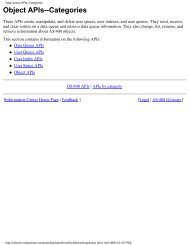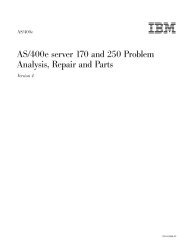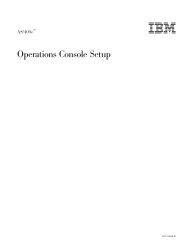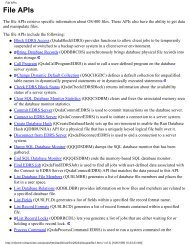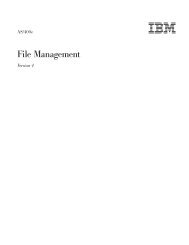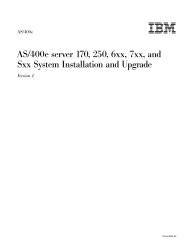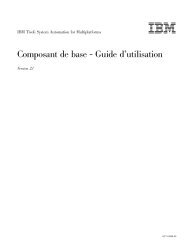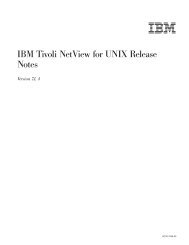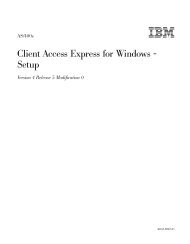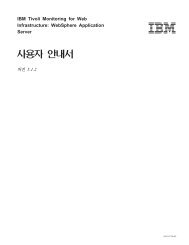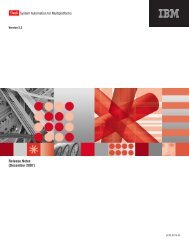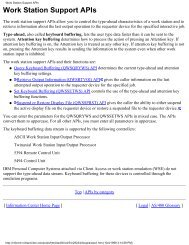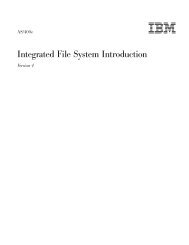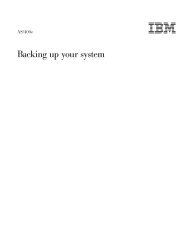Qshell Interpreter (qsh) - FTP Directory Listing - IBM
Qshell Interpreter (qsh) - FTP Directory Listing - IBM
Qshell Interpreter (qsh) - FTP Directory Listing - IBM
Create successful ePaper yourself
Turn your PDF publications into a flip-book with our unique Google optimized e-Paper software.
Exit status<br />
Related information<br />
<strong>qsh</strong> changes the working directory to the value of the HOME variable.<br />
You must have permission to the specified directory.<br />
v 0 when successful.<br />
v >0 when unsuccessful.<br />
v “hash - Remember or report utility locations”<br />
v “pwd - Return working directory name”<br />
[ Legal | AS/400 Glossary ]<br />
chgrp - Change file group ownership<br />
Synopsis<br />
Description<br />
Options<br />
Operands<br />
Exit Status<br />
Related Information<br />
46 <strong>Qshell</strong> <strong>Interpreter</strong> (<strong>qsh</strong>)<br />
chgrp [-R] Group { File ... | <strong>Directory</strong> ... }<br />
You can use chgrp to set the group identifier of the File or <strong>Directory</strong> operand to the<br />
group identifier specified by the Group operand.<br />
To change the group identifier, you must have one of the following authorities:<br />
v The current user profile has *ALLOBJ special authority.<br />
v The current user profile is the owner of the file or directory.<br />
v The current user profile is a member of the current group for the file or directory.<br />
-R Recursively change file group identifiers. For <strong>Directory</strong> operand, chgrp will<br />
change the group of the directory and all files in the hierarchy below it.<br />
The Group operand specifies the group identifier to which to set the File and<br />
<strong>Directory</strong> operands. The File and <strong>Directory</strong> operands specify a path name to either<br />
a file or directory object.<br />
v 0 when successful and all requested changes were made.<br />
v >0 when an error occurred.<br />
v chmod - Change file modes (permissions)<br />
v chown - Change file ownership