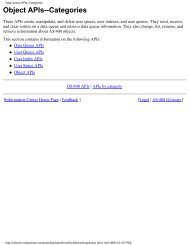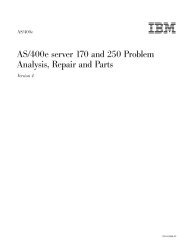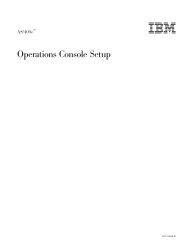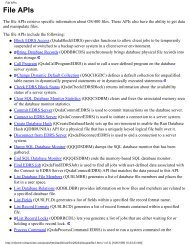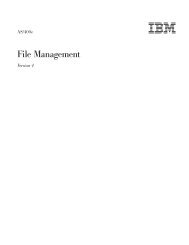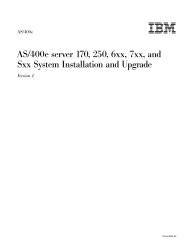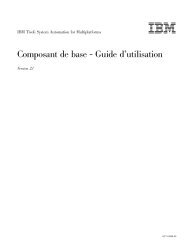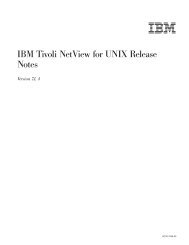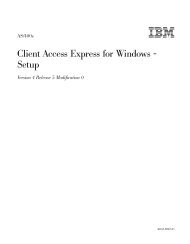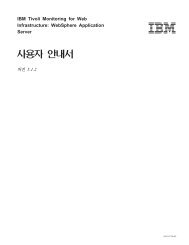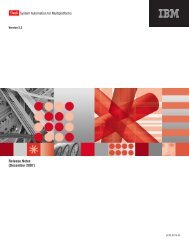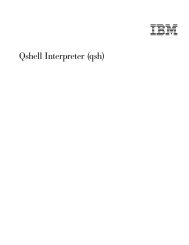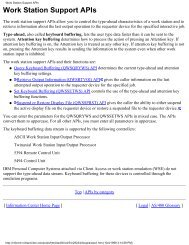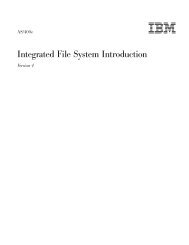Backing up your system - FTP Directory Listing - IBM
Backing up your system - FTP Directory Listing - IBM
Backing up your system - FTP Directory Listing - IBM
You also want an ePaper? Increase the reach of your titles
YUMPU automatically turns print PDFs into web optimized ePapers that Google loves.
AS/400e<br />
<strong>Backing</strong><strong>up</strong><strong>your</strong><strong>system</strong>
AS/400e<br />
<strong>Backing</strong><strong>up</strong><strong>your</strong><strong>system</strong>
© Copyright International Business Machines Corporation 2000. All rights reserved.<br />
US Government Users Restricted Rights – Use, d<strong>up</strong>lication or disclosure restricted by GSA ADP Schedule Contract<br />
with <strong>IBM</strong> Corp.
Contents<br />
Part 1. <strong>Backing</strong> <strong>up</strong> <strong>your</strong> <strong>system</strong> . . . 1<br />
Chapter 1. Getting <strong>your</strong> media ready to<br />
save <strong>your</strong> <strong>system</strong> . . . . . . . . . . 3<br />
Choosing <strong>your</strong> save media. . . . . . . . . . 3<br />
How optical media is different from tape media . 4<br />
Rotating tapes and other media . . . . . . . . 6<br />
Preparing media and tape drives . . . . . . . 7<br />
Naming and labeling media . . . . . . . . . 7<br />
Verifying <strong>your</strong> media . . . . . . . . . . . 8<br />
Storing <strong>your</strong> media . . . . . . . . . . . . 9<br />
Handling tape media errors . . . . . . . . . 9<br />
Chapter 2. Before you save anything... 11<br />
Using the precheck option . . . . . . . . . 11<br />
Freeing storage when saving . . . . . . . . 12<br />
How object locking affects save operations . . . 13<br />
Size limitations when saving objects . . . . . . 13<br />
Message CPF3797 . . . . . . . . . . . 14<br />
Restrictions when using save files . . . . . . 15<br />
Verifying what the <strong>system</strong> saved . . . . . . . 15<br />
Determining objects that the <strong>system</strong> saved (save<br />
messages) . . . . . . . . . . . . . . 15<br />
Determining objects that are not saved . . . . 17<br />
Determining when an object was last saved . . 18<br />
How the <strong>system</strong> handles damaged objects during a<br />
save operation . . . . . . . . . . . . . 19<br />
Chapter 3. Saving <strong>your</strong> <strong>system</strong> with the<br />
GO SAVE command . . . . . . . . . 21<br />
Overview of the GO SAVE command menu options 23<br />
Change Save menu defaults with GO SAVE: Option<br />
20 . . . . . . . . . . . . . . . . . 25<br />
Save <strong>your</strong> whole <strong>system</strong> with GO SAVE: Option 21 26<br />
Save <strong>system</strong> data with GO SAVE: Option 22 . . . 27<br />
Save user data with GO SAVE: Option 23 . . . . 27<br />
Saving parts of <strong>your</strong> <strong>system</strong> with other GO SAVE<br />
command menu options . . . . . . . . . . 28<br />
Using GO SAVE: Options 21, 22, and 23 . . . . . 28<br />
Printing <strong>system</strong> information . . . . . . . . 34<br />
Chapter 4. Manually saving parts of<br />
<strong>your</strong> <strong>system</strong> . . . . . . . . . . . . 37<br />
Saving <strong>system</strong> data . . . . . . . . . . . . 38<br />
Methods for saving Licensed Internal Code. . . 38<br />
Methods for saving <strong>system</strong> information . . . . 39<br />
Methods for saving operating <strong>system</strong> objects . . 39<br />
Saving <strong>system</strong> data and related user data . . . . 40<br />
Saving libraries with the SAVLIB command . . 40<br />
Saving save files. . . . . . . . . . . . 44<br />
Saving security data that includes user profiles<br />
and private authorities . . . . . . . . . 44<br />
Saving configuration information . . . . . . 45<br />
Saving licensed programs. . . . . . . . . 46<br />
Methods for saving <strong>system</strong> data and related user<br />
data . . . . . . . . . . . . . . . . 46<br />
Saving user data in <strong>your</strong> <strong>system</strong> . . . . . . . 50<br />
Saving objects with the SAVOBJ command . . . 50<br />
Saving only changed objects . . . . . . . . 52<br />
Saving database files . . . . . . . . . . 55<br />
Saving journal and journal receivers . . . . . 59<br />
Saving file <strong>system</strong>s . . . . . . . . . . . 59<br />
Saving user-defined file <strong>system</strong>s . . . . . . 77<br />
Saving document library objects (DLOs) . . . . 80<br />
Saving spooled files . . . . . . . . . . 84<br />
Saving office services information . . . . . . 84<br />
Methods for saving user data . . . . . . . 86<br />
Saving specific object types . . . . . . . . . 93<br />
Saving logical partitions and <strong>system</strong> applications . . 95<br />
Saving logical partitions . . . . . . . . . 97<br />
Saving a Domino for AS/400 server . . . . . 98<br />
Saving AS/400 Integration for Windows Server 98<br />
Saving OS/400 Enhanced Integration for Novell<br />
NetWare information . . . . . . . . . . 99<br />
Miscellaneous save procedures for storage and<br />
System/36 data . . . . . . . . . . . . . 99<br />
Saving System/36 information in a<br />
multiple-operating <strong>system</strong> environment . . . . 99<br />
Saving storage (Licensed Internal Code data and<br />
disk unit data) . . . . . . . . . . . . 99<br />
Chapter 5. Saving <strong>your</strong> <strong>system</strong> under<br />
time limitations . . . . . . . . . . 107<br />
Starting the save-while-active function . . . . . 107<br />
Using the synchronization-level (SAVACT)<br />
option . . . . . . . . . . . . . . . 108<br />
Using the wait time (SAVACTWAIT) option . . 109<br />
Using the checkpoint notification<br />
(SAVACTMSGQ) option . . . . . . . . . 109<br />
Using additional save-while-active options<br />
(SAVACTOPT) . . . . . . . . . . . . 110<br />
Overview of the save-while-active function . . 110<br />
Performance considerations for<br />
save-while-active . . . . . . . . . . . 125<br />
Storage considerations for save-while-active . . 127<br />
Reducing <strong>your</strong> save-outage time . . . . . . . 128<br />
Example: Reducing save-outage time . . . . 128<br />
Eliminating <strong>your</strong> save-outage time . . . . . . 129<br />
Recommended save procedures for<br />
save-while-active . . . . . . . . . . . 129<br />
Using parallel save operations. . . . . . . . 139<br />
Restrictions of a parallel save operation . . . 140<br />
Using multiple save commands concurrently . . . 141<br />
© Copyright <strong>IBM</strong> Corp. 2000 iii
iv AS/400e: <strong>Backing</strong> <strong>up</strong> <strong>your</strong> <strong>system</strong>
Part 1. <strong>Backing</strong> <strong>up</strong> <strong>your</strong> <strong>system</strong><br />
An easy method to back <strong>up</strong> <strong>your</strong> <strong>system</strong> is the Save menu options of the GO SAVE<br />
command. These Save menu options include option 21 to save <strong>your</strong> entire <strong>system</strong>,<br />
option 22 to save <strong>your</strong> <strong>system</strong> data, and option 23 to save <strong>your</strong> user data. Each of<br />
these options requires that <strong>your</strong> <strong>system</strong> be in a restricted state. This means that no<br />
users can access <strong>your</strong> AS/400, and the back<strong>up</strong> is the only thing that is running on<br />
<strong>your</strong> AS/400 <strong>system</strong>.<br />
Use the GO SAVE command, menu option 21, to save <strong>your</strong> entire <strong>system</strong>. Then<br />
you can use the other GO SAVE command menu options to save the parts of <strong>your</strong><br />
<strong>system</strong> that change regularly. In addition, you can use a variety of other save<br />
commands to save individual parts of <strong>your</strong> AS/400 <strong>system</strong>.<br />
If you do not have time to do a full save, you can save <strong>your</strong> AS/400 <strong>system</strong> while<br />
it is active. However, you must have a complete back<strong>up</strong> of <strong>your</strong> entire <strong>system</strong><br />
(which requires a restricted state) before you use these advanced functions.<br />
Getting started:<br />
Review all of the information in Planning a back<strong>up</strong> and recovery strategy and determine<br />
how you should save <strong>your</strong> data. (You may find the companion Portable Document Format<br />
(PDF) file useful.)<br />
If you choose a simple save strategy, review Figure 1 on page 22 to see what parts of <strong>your</strong><br />
<strong>system</strong> GO SAVE command, menu options 21, 22, or 23 save. Then skip to the topic,<br />
“Chapter 1. Getting <strong>your</strong> media ready to save <strong>your</strong> <strong>system</strong>” on page 3.<br />
If you choose a medium or complex save strategy, do this:<br />
1. Draw a picture of <strong>your</strong> <strong>system</strong> similar to the one in Figure 1 on page 22. In <strong>your</strong><br />
picture, break the section called “User Libraries” into smaller segments that match the<br />
way you plan to save user libraries.<br />
2. Study the information in Figure 1 on page 22 and in “Chapter 4. Manually saving parts<br />
of <strong>your</strong> <strong>system</strong>” on page 37.<br />
3. Determine how and when you plan to save each part of <strong>your</strong> <strong>system</strong>.<br />
Use the information below to back <strong>up</strong> <strong>your</strong> <strong>system</strong> according to <strong>your</strong> save strategy:<br />
v “Chapter 1. Getting <strong>your</strong> media ready to save <strong>your</strong> <strong>system</strong>” on page 3 provides<br />
you with information about save media that is useful for all of <strong>your</strong> save<br />
functions.<br />
v “Chapter 2. Before you save anything...” on page 11 provides you with<br />
information that you should read before you save anything on <strong>your</strong> <strong>system</strong>.<br />
v “Chapter 3. Saving <strong>your</strong> <strong>system</strong> with the GO SAVE command” on page 21<br />
provides you with a simple method to save <strong>your</strong> entire <strong>system</strong>, or the parts of<br />
<strong>your</strong> <strong>system</strong> that change regularly.<br />
v “Chapter 4. Manually saving parts of <strong>your</strong> <strong>system</strong>” on page 37 gives you<br />
information for a medium or complex save strategy on how to use save<br />
commands to manually save <strong>your</strong> <strong>system</strong>.<br />
v “Chapter 5. Saving <strong>your</strong> <strong>system</strong> under time limitations” on page 107 is useful<br />
when you do not have the time to do a full save. This is typically for complex<br />
save strategies which have a small save window.<br />
© Copyright <strong>IBM</strong> Corp. 2000 1
2 AS/400e: <strong>Backing</strong> <strong>up</strong> <strong>your</strong> <strong>system</strong>
Chapter 1. Getting <strong>your</strong> media ready to save <strong>your</strong> <strong>system</strong><br />
Choosing <strong>your</strong> save media<br />
The managing <strong>your</strong> tapes and other media is an important part of <strong>your</strong> save<br />
operation. If you cannot easily locate tapes and other media that are correct and<br />
undamaged when you need to do a recovery, <strong>your</strong> <strong>system</strong> recovery is more<br />
difficult. Here is a list of the save media types:<br />
v Magnetic tape<br />
v Optical media<br />
v Diskette<br />
v Save file<br />
Successful media management involves making decisions about how to manage<br />
<strong>your</strong> media, writing down those decisions, and monitoring the procedures<br />
regularly.<br />
Media management requires these things:<br />
v “Choosing <strong>your</strong> save media”<br />
v “Rotating tapes and other media” on page 6<br />
v “Preparing media and tape drives” on page 7<br />
v “Naming and labeling media” on page 7<br />
v “Verifying <strong>your</strong> media” on page 8<br />
v “Storing <strong>your</strong> media” on page 9<br />
v “Handling tape media errors” on page 9<br />
The Back<strong>up</strong> Recovery and Media Services for AS/400 (BRMS) program provides a<br />
set of tools to help you manage <strong>your</strong> media. For more information, go to the<br />
English-only Back<strong>up</strong> Recovery and Media Services Web site.<br />
Tape is the most common media that is used for save and restore operations.<br />
Starting in V4R5, you can now save <strong>your</strong> AS/400 user data and <strong>your</strong> AS/400<br />
<strong>system</strong> data to optical media.<br />
The table below shows which save and restore commands s<strong>up</strong>port which media.<br />
Table 1. Media Used with the Save Commands<br />
Type of<br />
Media<br />
Command<br />
Tape Diskette Save file Optical media<br />
SAVSYS Yes No No Yes 1<br />
SAVCFG Yes No Yes Yes<br />
SAVSECDTA Yes No Yes Yes<br />
SAVLIB Yes Yes Yes Yes 2<br />
SAVOBJ Yes Yes Yes Yes<br />
SAVCHGOBJ Yes Yes Yes Yes<br />
SAVDLO Yes Yes Yes Yes 3<br />
SAVSAVFDTA Yes Yes No Yes<br />
© Copyright <strong>IBM</strong> Corp. 2000 3
Table 1. Media Used with the Save Commands (continued)<br />
Type of<br />
Media<br />
Command<br />
Tape Diskette Save file Optical media<br />
SAVLICPGM Yes No Yes Yes 1<br />
SAVSTG Yes No No No<br />
SAV Yes Yes Yes Yes<br />
RUNBCKUP Yes No No No<br />
1<br />
2<br />
3<br />
You cannot run this command on an optical media library device.<br />
You can specify SAVLIB LIB(*ALLUSR), SAVLIB LIB(*<strong>IBM</strong>), or SAVLIB<br />
LIB(*NONSYS) when you use optical media. However, you need to initialize <strong>your</strong><br />
optical media to the *UDF format. You cannot use optical media that you initialized<br />
to *HPOFS format.<br />
You can save document library objects (DLO) from more than one auxiliary storage<br />
pool (ASP) to optical media with a single SAVDLO command. However, you need<br />
to initialize <strong>your</strong> optical media to the *UDF format. You cannot use optical media<br />
that you initialized to *HPOFS format.<br />
You can read more about considerations when using save files in the Back<strong>up</strong> and<br />
Recovery book under Techniques and Programming Examples.<br />
Optical media library devices allow you to archive information to optical media,<br />
and they provide back<strong>up</strong> and recovery capability similar to tape media. The<br />
Optical S<strong>up</strong>port book provides more information about using optical media. If<br />
you want to substitute optical media for tape in some of <strong>your</strong> existing procedures,<br />
you need to evaluate how to assign saved objects to directories on the optical<br />
media and how to name the media. You should also refer to the following<br />
information:<br />
v “How optical media is different from tape media”<br />
How optical media is different from tape media<br />
Optical media is different from tape media. When you use optical media, to back<br />
<strong>up</strong> <strong>your</strong> data, consider the following information:<br />
4 AS/400e: <strong>Backing</strong> <strong>up</strong> <strong>your</strong> <strong>system</strong><br />
Table 2. General considerations for using optical device media<br />
Consideration General information<br />
Compression The <strong>system</strong> uses software compression to save compressed data<br />
to <strong>your</strong> optical media. This process takes considerable processing<br />
unit resources and it may increase <strong>your</strong> save and restore time.<br />
Most tape media devices use hardware compression which is<br />
normally faster.
Table 2. General considerations for using optical device media (continued)<br />
Media volumes on<br />
optical media cartridges<br />
Each optical media cartridge has two volumes; one volume is on<br />
each side.<br />
After the <strong>system</strong> fills <strong>up</strong> the first volume, it writes to the second<br />
volume and considers the two volumes a set. The <strong>system</strong> can<br />
only write information to the last volume on a set.<br />
For example, in a three-volume optical media set, the <strong>system</strong> can<br />
only write to the third volume. It cannot write to the first or<br />
second volume.<br />
How random storage mode affects save functions<br />
Optical devices use a random storage mode to save information. Tape media<br />
devices use a sequential mode. Optical devices use a hierarchical file structure<br />
when the <strong>system</strong> accesses files on the media.<br />
You may specify a path name for the optical file in the save operation beginning<br />
with the root directory. If you specify an asterisk (*), the <strong>system</strong> generates an<br />
optical file name in the root directory (/). If you specify an<br />
'optical_directory_path_name/*', the <strong>system</strong> generates an optical file name in the<br />
specified directory on the optical volume. If the directory does not exist, the <strong>system</strong><br />
creates the directory.<br />
For example, if you specify SAVLIB LIB(MYLIB) DEV(OPT01) OPTFILE('MYDIR/*'),<br />
the <strong>system</strong> creates the following optical file: MYDIR/MYLIB.<br />
The <strong>system</strong> looks for active files on the optical media volume for the same file that<br />
you save currently. For example, you previously saved a SAVLIB to optical media.<br />
Now you run a new SAV command to the same media; the <strong>system</strong> ignores the<br />
SAVLIB files and does not report any active files for <strong>your</strong> SAV command.<br />
In general, the save operation looks for an active file that matches the pathname<br />
specified on the OPTFILE parameter. SAVSYS and options 21 and 22 of the SAVE<br />
menu look for any active file.<br />
Table 3. Checking for active files on optical media<br />
Consideration General information<br />
CLEAR(*NONE) If you specify CLEAR(*NONE) on the save command, the <strong>system</strong><br />
parameter<br />
checks the optical media volume for active optical files. The<br />
<strong>system</strong> looks for active files with the same name and path as the<br />
specified optical file.<br />
CLEAR(*ALL)<br />
parameter<br />
If the <strong>system</strong> finds an optical file that is identical to the specified<br />
optical file, the <strong>system</strong> displays an inquiry message. You may<br />
respond to the message by cancelling the process, writing over<br />
the existing file on the volume, or inserting a new cartridge.<br />
If the <strong>system</strong> does not find any active files and there is enough<br />
space on the optical volume, the <strong>system</strong> writes the files to the<br />
media. If the <strong>system</strong> does not find enough available space on the<br />
optical media volume, the <strong>system</strong> prompts you to insert a new<br />
media volume in the media device.<br />
The CLEAR(*ALL) parameter automatically clears all of the files<br />
on the optical media volume without prompting.<br />
Chapter 1. Getting <strong>your</strong> media ready to save <strong>your</strong> <strong>system</strong> 5
Table 3. Checking for active files on optical media (continued)<br />
CLEAR(*AFTER)<br />
parameter<br />
CLEAR(*REPLACE)<br />
parameter<br />
Check for active files<br />
parameter on the GO<br />
SAVE command<br />
SAVSYS command<br />
messages<br />
The CLEAR(*AFTER) parameter clears all the media volumes<br />
after the first volume. If the <strong>system</strong> encounters the specified<br />
optical file on the first volume, the <strong>system</strong> sends an inquiry<br />
message that allows you to either end the save operation or<br />
replace the file.<br />
The CLEAR(*REPLACE) parameter automatically replaces active<br />
data of the specified optical file on the media volumes.<br />
During a GO SAVE command, menu option 21 or 22, or a<br />
SAVSYS command if the <strong>system</strong> detects an active file of the<br />
specified optical file, it displays message OPT1563 in the<br />
QSYSOPR message queue. During other save command<br />
operations, the <strong>system</strong> may display message OPT1260 depending<br />
on the value of the CLEAR parameter. If the <strong>system</strong> does not<br />
detect an active file of the specified optical file, the <strong>system</strong> checks<br />
for available space. If there is room to write the file, the <strong>system</strong><br />
writes the file to the current volume in random mode. If there is<br />
not enough room, the <strong>system</strong> prompts you to insert another<br />
optical media volume into <strong>your</strong> optical device.<br />
During a GO SAVE command, menu option 21, you specify Y or<br />
N at the Check for active files prompt to see if there are active<br />
files on <strong>your</strong> media volume.<br />
v Check for active files: N option<br />
When you select the Check for active files: N option, the<br />
option forces the <strong>system</strong> to automatically overwrite all files on<br />
<strong>your</strong> DVD-RAM optical media.<br />
v Check for active files: Y option<br />
When you select the Check for active files: Y option, the option<br />
forces the <strong>system</strong> to check for active files on <strong>your</strong> DVD-RAM<br />
optical media.<br />
When you run a SAVSYS command to an optical media volume,<br />
the <strong>system</strong> displays message OPT1503 - Optical volume contains<br />
active files if there are active files on the optical media volume.<br />
You can either initialize the media with the Initialize Optical<br />
(INZOPT) command or you can specify CLEAR(*ALL) on the<br />
SAVSYS command to run an unattended save.<br />
For complete information on optical media, refer to Optical S<strong>up</strong>port.<br />
Rotating tapes and other media<br />
6 AS/400e: <strong>Backing</strong> <strong>up</strong> <strong>your</strong> <strong>system</strong><br />
An important part of a good save procedure is to have more than one set of save<br />
media. When you perform a recovery, you may need to go back to an old set of<br />
<strong>your</strong> media if one of the following is true:<br />
v Your most recent set is damaged.<br />
v You discover a programming error that has affected data on <strong>your</strong> most recent<br />
save media.<br />
At a minimum, rotate three sets of media, as follows:
Save 1 Set A<br />
Save 2 Set B<br />
Save 3 Set C<br />
Save 4 Set A<br />
Save 5 Set B<br />
Save 6 Set C<br />
And so on.<br />
Many installations find that the best approach is to have a different set of media<br />
for each day of the week. This makes it easy for the operator to know which media<br />
to mount.<br />
Preparing media and tape drives<br />
Naming and labeling media<br />
You do not have to clean optical media devices as often as tape drives. You must<br />
clean <strong>your</strong> tape units on a regular basis. The read-write heads collect dust and<br />
other material that can cause errors when reading or writing to tape. In addition,<br />
you should also clean the tape unit if you are going to use it for an extended<br />
period of time or if you use new tapes. New tapes tend to collect more material on<br />
the read-write heads of the tape unit. For more specific recommendations, refer to<br />
the manual for the specific tape unit that you are using.<br />
Initialize <strong>your</strong> tapes with the Initialize Tape (INZTAP) command. Initialize <strong>your</strong><br />
optical media with the Initialize Optical (INZOPT) command. These commands<br />
prepare <strong>your</strong> media, and the commands can physically erase all data on the media<br />
with the CLEAR parameter.<br />
For tapes, you can specify the format (or density in bits per inch) before you write<br />
to tape. Do this by using parameters on the INZTAP command when you initialize<br />
the tape.<br />
You can specify the format of <strong>your</strong> optical media. Several optical media types<br />
require a particular format. For erasable media, which allows a choice of format,<br />
you should use the *UDF format if you use the optical media for back<strong>up</strong> and<br />
recovery purposes.<br />
You can use option 21 (Prepare tapes) on the GO BACKUP menu. This provides a<br />
simple method of initializing <strong>your</strong> media with a naming convention like the ones<br />
that in “Naming and labeling media”.<br />
When you initialize each media volume with a name, this helps to ensure that<br />
<strong>your</strong> operators load the correct media for the save operation. Choose media names<br />
that help determine what is on the media and in which media set it belongs. The<br />
following table shows an example of how you might initialize <strong>your</strong> media and<br />
label them externally if you use a simple save strategy. The INZTAP and the<br />
INZOPT commands create a label for each media volume. Each label has a prefix<br />
that indicates the day of the week (A for Monday, B for Tuesday, and so on) and<br />
the operation.<br />
Notes:<br />
1. You can find more information on the different save strategies in the<br />
information about Planning a back<strong>up</strong> and recovery strategy.<br />
Chapter 1. Getting <strong>your</strong> media ready to save <strong>your</strong> <strong>system</strong> 7
Verifying <strong>your</strong> media<br />
8 AS/400e: <strong>Backing</strong> <strong>up</strong> <strong>your</strong> <strong>system</strong><br />
2. You may use <strong>up</strong> to 30 characters to label optical media volumes. See the<br />
Optical S<strong>up</strong>port book for additional information.<br />
Table 4. Media naming for simple save strategy<br />
Volume Name<br />
(INZTAP) External Label<br />
B23001 Tuesday–GO SAVE command, menu option 23–Media 1<br />
B23002 Tuesday–GO SAVE command, menu option 23–Media 2<br />
B23003 Tuesday–GO SAVE command, menu option 23–Media 3<br />
E21001 Friday–GO SAVE command, menu option 21–Media 1<br />
E21002 Friday–GO SAVE command, menu option 21–Media 2<br />
E21003 Friday–GO SAVE command, menu option 21–Media 3<br />
Your media names and labels for a medium save strategy might look like those in<br />
the following table:<br />
Table 5. Media naming for medium save strategy<br />
Volume Name External Label<br />
E21001 Friday–GO SAVE command, menu option 21–Media 1<br />
E21002 Friday–GO SAVE command, menu option 21–Media 2<br />
AJR001 Monday–Save journal receivers–Media 1<br />
AJR002 Monday–Save journal receivers–Media 2<br />
ASC001 Monday–Save changed objects–Media 1<br />
ASC002 Monday–Save changed objects–Media 2<br />
BJR001 Tuesday–Save journal receivers–Media 1<br />
BJR002 Tuesday–Save journal receivers–Media 2<br />
B23001 Tuesday–GO SAVE command, menu option 23–Media 1<br />
B23002 Tuesday–GO SAVE command, menu option 23–Media 2<br />
Put an external label on each media. The label should show the name of the media,<br />
and the most recent date that you used it for a save operation. Color-coded labels<br />
can help you locate and help you store <strong>your</strong> media: Yellow for Set A, red for Set B,<br />
and so on.<br />
Good save procedures ensure that you verify that you use the correct media.<br />
Depending on the size of <strong>your</strong> installation, you may choose to manually verify<br />
media, or you may have the <strong>system</strong> verify the media.<br />
Manual checking<br />
You can use the default for the volume (VOL) parameter on the save<br />
commands that tell the <strong>system</strong> to use the currently mounted media. It is<br />
<strong>up</strong> to the operator to load the correct media in the correct order.<br />
System checking<br />
You specify a list of volume identifiers on the save or restore commands.<br />
The <strong>system</strong> makes sure that the operator loads the correct media volumes<br />
in the order specified on the command. If an error occurs, the <strong>system</strong><br />
sends a message to the operator that requests the correct media volume.<br />
The operator can either load another media or override the request.<br />
Expiration dates on the media files are another method that you can use to verify<br />
that you use the correct media. If you rely on <strong>your</strong> operators to verify the media,
Storing <strong>your</strong> media<br />
Handling tape media errors<br />
you might specify an expiration date (EXPDATE) of *PERM (permanent) for <strong>your</strong><br />
save operations. This prevents someone from writing over a file on the media<br />
unintentionally. When you are ready to use the same media again, specify<br />
CLEAR(*ALL) for the save operation.<br />
If you want the <strong>system</strong> to verify <strong>your</strong> media, specify an expiration date<br />
(EXPDATE) that ensures that you do not use the media again too soon. For<br />
example, if you rotate five sets of media for daily saves, specify an expiration date<br />
of the current day plus 4 on the save operation. Specify CLEAR(*NONE) on save<br />
operations so the <strong>system</strong> does not write over unexpired files.<br />
Avoid situations where the operator must regularly respond to (and ignore)<br />
messages such as “Unexpired files on the media”. If operators get in the habit of<br />
ignoring routine messages, they might miss important messages.<br />
Store <strong>your</strong> media where it is safe but accessible. Make sure that they have external<br />
labels and that you organize them well so that you can locate them easily. Store a<br />
complete set of back<strong>up</strong> media at a safe, accessible location away from <strong>your</strong> <strong>system</strong>.<br />
When choosing <strong>your</strong> off-site storage, consider how quickly you can retrieve the<br />
media. Also consider whether or not you have access to <strong>your</strong> tapes on the<br />
weekends and during holidays. Off-site back<strong>up</strong> is essential in the case of a site<br />
loss.<br />
When reading from or writing to tape, it is normal for some errors to occur. Three<br />
types of tape errors can occur during save and restore operations:<br />
Recoverable errors<br />
Some media devices s<strong>up</strong>port recovering from media errors. The <strong>system</strong><br />
repositions the tape automatically and tries the operation again.<br />
Unrecoverable errors–processing can continue<br />
In some cases, the <strong>system</strong> cannot continue to use the current tape, but can<br />
continue processing on a new tape. The <strong>system</strong> requests you to load<br />
another tape. The tape with the irrecoverable error can be used for restore<br />
operations.<br />
Unrecoverable errors–processing cannot continue<br />
In some cases, an irrecoverable media error causes the <strong>system</strong> to stop the<br />
save process. “How to recover from a media error during a SAVLIB<br />
operation” on page 43 describes what to do when this type of error occurs.<br />
Tapes physically wear out after extended use. You can determine if a tape is<br />
wearing out by periodically printing the error log. Use the Print Error Log<br />
(PRTERRLOG) command and specify TYPE(*VOLSTAT). The printed output<br />
provides statistics about each tape volume. If you use unique names (volume<br />
identifiers) for <strong>your</strong> tapes, you can determine which tapes have excessive read or<br />
write errors. You should remove these bad tapes from <strong>your</strong> media library.<br />
If you suspect that you have a bad tape, use the Display Tape (DSPTAP) or the<br />
D<strong>up</strong>licate Tape (DUPTAP) command to check the integrity of the tape. These<br />
commands read the entire tape and detect objects on the tape that the <strong>system</strong><br />
cannot read.<br />
Chapter 1. Getting <strong>your</strong> media ready to save <strong>your</strong> <strong>system</strong> 9
10 AS/400e: <strong>Backing</strong> <strong>up</strong> <strong>your</strong> <strong>system</strong>
Chapter 2. Before you save anything...<br />
Using the precheck option<br />
You may find the following information useful during any save operation. When<br />
you save, it is important to know about things such as how the <strong>system</strong> handles<br />
damaged objects, what save messages mean, and how to verify what the <strong>system</strong><br />
saved.<br />
Read the following information before you save anything:<br />
v “Using the precheck option” explains how to have the <strong>system</strong> check certain<br />
criteria on each object that you save on a library-by-library basis. This option is<br />
not required.<br />
v “Freeing storage when saving” on page 12 explains how to use the STG<br />
parameter to remove an object from <strong>your</strong> <strong>system</strong> after you save it. This only<br />
works with a limited number of commands.<br />
v “Size limitations when saving objects” on page 13 explains how the <strong>system</strong><br />
records a list of the objects that you save during a save operation.<br />
v “Verifying what the <strong>system</strong> saved” on page 15 explains techniques to audit <strong>your</strong><br />
save strategy. You will learn which objects the <strong>system</strong> saved, which objects the<br />
<strong>system</strong> did not save, and when the <strong>system</strong> last saved an object.<br />
v “How the <strong>system</strong> handles damaged objects during a save operation” on page 19<br />
explains how the <strong>system</strong> handles damaged objects. This information also<br />
provides you with important information on error messages that you may see<br />
during a save operation.<br />
You can use the precheck (PRECHK) parameter when you save objects to ensure<br />
that all of the objects you intend to save can be successfully saved. If you specify<br />
PRECHK(*YES), the <strong>system</strong> verifies that the following are true of each object that you<br />
are saving on a library-by-library basis:<br />
v The object can be allocated during the save operation. No other job has a<br />
conflicting lock on the object.<br />
v The object exists.<br />
v The object is not marked as damaged. The precheck process looks only for<br />
damage that has already been detected. It does not detect new damage to the<br />
object header or damage to the contents.<br />
v All members of an object can be allocated if the object is a database file.<br />
v The person that requests the save operation has sufficient authority to save the<br />
object.<br />
When you specify PRECHK(*YES), all of the objects you are saving in a library<br />
must meet the conditions. If they do not, no objects in the library are saved. If you<br />
specify more than one library on the save command, the failure of one library to<br />
meet the PRECHK tests does not typically prevent the <strong>system</strong> from saving other<br />
libraries. However, if you specify SAVACT(*SYNCLIB), the entire save operation<br />
stops if one object fails the precheck process.<br />
When you specify PRECHK(*NO), the <strong>system</strong> performs the checking on an<br />
object-by-object basis. The <strong>system</strong> bypasses any object that does not meet the<br />
conditions, but the save operation continues with other objects in the library.<br />
© Copyright <strong>IBM</strong> Corp. 2000 11
Freeing storage when saving<br />
12 AS/400e: <strong>Backing</strong> <strong>up</strong> <strong>your</strong> <strong>system</strong><br />
Normally, saving an object does not remove it from the <strong>system</strong>. However, you can<br />
use the storage (STG) parameter on some save commands to free some of the<br />
storage that is used by saved objects.<br />
If you specify STG(*FREE), the object description and search values remain on the<br />
<strong>system</strong>. The <strong>system</strong> deletes the contents of the object. You can perform operations<br />
such as moving and renaming an object whose storage you freed. However, you<br />
must restore the object to use it.<br />
You can use the STG(*FREE) parameter for the object types in the following table:<br />
Table 6. Object types that s<strong>up</strong>port freeing storage<br />
Object Type Description<br />
*FILE 1,2<br />
Files, except save files<br />
*STMF 3<br />
Stream files<br />
*JRNRCV 4<br />
Journal receivers<br />
*PGM 5<br />
Programs<br />
*DOC Documents<br />
*SQLPKG SQL packages<br />
*SRVPGM Service programs<br />
*MODULE Modules<br />
1<br />
2<br />
3<br />
4<br />
5<br />
When you free a database file, the <strong>system</strong> frees the storage that is occ<strong>up</strong>ied by the<br />
data portion of the object, but the object description remains on the <strong>system</strong>. If you<br />
save a database file and free its storage, the <strong>system</strong> does not save the object<br />
description and you receive the following message:<br />
CPF3243 Member xxx already saved with storage freed<br />
If you install the Media and Storage Extensions product on <strong>your</strong> <strong>system</strong>, and you<br />
save a database file and free its storage, the <strong>system</strong> saves the object description.<br />
The <strong>system</strong> does not free the storage occ<strong>up</strong>ied by logical file access paths.<br />
You can free storage for *STMF objects, but not during a save operation. Free the<br />
storage for *STMF objects with the Save Storage Free Qp0lSaveStgFree() API.<br />
You can save an *STMF object whose storage has already been freed, but you must<br />
restore the *STMF object before you can use it.<br />
You can free storage for a journal receiver if it is detached and all previous journal<br />
receivers are deleted or have their storage freed.<br />
Do not specify STG(*FREE) for a program that is running. This causes the program<br />
to end abnormally. For Integrated Language Environment (ILE) programs, the<br />
program does not end abnormally. The <strong>system</strong> sends a message that indicates that<br />
the <strong>system</strong> did not save the ILE program.<br />
You can also specify STG(*DELETE) on the Save Document Library Object<br />
(SAVDLO) command. This deletes any filed documents after the <strong>system</strong> saves<br />
them. This includes the object description, the document description, the search<br />
values, and the document contents.<br />
“How object locking affects save operations” on page 13 explains how object<br />
locking affects save operations.
How object locking affects save operations<br />
In general, the <strong>system</strong> locks an object to prevent an <strong>up</strong>date operation while the<br />
<strong>system</strong> saves it. If the <strong>system</strong> cannot obtain a lock on an object within the specified<br />
time, the <strong>system</strong> does not save that object and the <strong>system</strong> sends a message to the<br />
joblog. The save-while-active function shortens the time during which the <strong>system</strong><br />
locks an object while saving.<br />
Table 50 on page 115 shows the type of lock the <strong>system</strong> must obtain successfully to<br />
save an object or to establish a checkpoint for the object for save-while-active<br />
processing.<br />
When you specify multiple libraries for a save procedure, the <strong>system</strong> locks the<br />
libraries that you specified and the libraries are unavailable for use during the save<br />
operation. Some or all of the libraries may be unavailable for use at any given<br />
moment.<br />
Size limitations when saving objects<br />
When you perform a save operation, the <strong>system</strong> creates a list of the objects and<br />
their descriptions that it saves. The <strong>system</strong> saves this list with the objects for use<br />
when the <strong>system</strong> displays the save media or restores the objects. The list is an<br />
internal object that is not accessible to user programs. It does not appear in the<br />
count of saved objects.<br />
The <strong>system</strong> limits a single list of saved objects to 65 500 object names and either<br />
16MB or 4GB of description data. Because you can create multiple lists for each<br />
library that you save, the limits are rarely exceeded. The following table shows the<br />
conditions that dictate the amount of memory that the <strong>system</strong> allocates for<br />
description data:<br />
Table 7. Description data allocation<br />
Description data size Conditions<br />
16 MB v Saving to diskette or<br />
v Target release is earlier than V3R7M0 or<br />
v Command used is SAVSYS, SAVCFG, or SAVDLO<br />
4GB v Saving to tape, optical, or save file and<br />
v Target release is V3R7M0 or later and<br />
v Command used is SAVLIB, SAVOBJ, SAVSECDTA, or<br />
SAVCHGOBJ<br />
You cannot save more than 349 000 objects from a single library. Because you<br />
normally store DLOs in libraries, this limit applies to the QDOC library in the<br />
<strong>system</strong> ASP and the QDOCnnnn libraries in user ASPs. The following table shows<br />
the limits that apply to save and restore operations.<br />
Table 8. Limits that apply to save and restore operations<br />
Save and Restore Limits Value<br />
Maximum number of related internal objects that you can save<br />
in a single save operation 1<br />
Approximately 65 500<br />
Maximum number of members in a database physical file that 32 767 (only 32 750 if<br />
you can save in a single save operation<br />
TYPE(*DATA) and keyed<br />
access path)<br />
Chapter 2. Before you save anything... 13
Table 8. Limits that apply to save and restore operations (continued)<br />
Save and Restore Limits Value<br />
Maximum number of database files in a library that you can Approximately 55 500<br />
save in a single save operation<br />
Maximum number of private authorities a user profile can have<br />
to successfully save the profile using SAVSYS or SAVSECDTA<br />
commands 2<br />
Approximately 200 000<br />
Maximum number of names in a save or restore command that<br />
specify which objects or libraries to include or exclude in the<br />
save or restore operation 3<br />
Maximum number of concurrent save or restore operations Limited only by machine<br />
resources<br />
Maximum size of an object that you can save Approximately 1 TB<br />
Maximum size of a save file 256 GB<br />
1<br />
2<br />
3<br />
Some examples of related objects are:<br />
v All database file objects in a library that are related to each other by dependent<br />
logical files<br />
v All database file objects in a library that are journaled to the same journal when<br />
using the save-while-active function<br />
v All objects in a library when SAVACT(*LIB) is specified<br />
v All objects in a library when saving to a diskette device<br />
For most object types, one internal object is saved for each OS/400 object. Some<br />
exceptions are:<br />
v Sub<strong>system</strong> descriptions - 9 internal objects per sub<strong>system</strong> description<br />
v Database files<br />
– At least 1 internal object per physical file member<br />
– At least 2 internal objects per member for physical files of TYPE(*DATA) with<br />
keyed access paths or constraints<br />
– At least 1 internal object per dependent logical file member when<br />
ACCPTH(*YES) is specified<br />
Using authorization lists or gro<strong>up</strong> profiles reduces the number of private<br />
authorities and helps reduce this limit. For more information, see the Security -<br />
Reference .<br />
You can help to avoid this limit by using generic names to specify gro<strong>up</strong>s of objects<br />
or libraries.<br />
If <strong>your</strong> save operation fails because you exceed the size limit for the save list, you<br />
need to save objects using separate save commands instead of saving them with a<br />
single command.<br />
“Message CPF3797” explains message CPF3797 when you exceed the save limit.<br />
“Restrictions when using save files” on page 15 explains restrictions when using a<br />
save file.<br />
Message CPF3797<br />
When you exceed the save limit, the <strong>system</strong> generates message CPF3797. This<br />
occurs when the library has too many machine interface (MI) objects, and if the<br />
<strong>system</strong> reaches the 65 536 limit. This occurs in spite of the number of objects that<br />
14 AS/400e: <strong>Backing</strong> <strong>up</strong> <strong>your</strong> <strong>system</strong><br />
300
are visible in the file or library. The <strong>system</strong> reaches this limit because the objects<br />
that the error message refers to are actually MI objects. Multiple MI objects<br />
comprise each visible object, so you may reach the 65 536 limit before you<br />
expected.<br />
The following considerations influence the number of MI objects in the library.<br />
v If the physical file is keyed, add 1 MI object per member<br />
v If you use a variable length, add 2 MI objects per member<br />
v If you use REUSEDLT(*YES), add 1 MI object per member<br />
v If you use any value other than *NONE for FRCRATIO, add 1 MI object per<br />
member<br />
v If you use ACCPTH(*YES) in the SAVLIB command, add 2 MI objects for each<br />
logical file in the library<br />
Note: This information is for estimation purposes only. The actual number of MI<br />
objects in <strong>your</strong> library may be higher due to other variables.<br />
Restrictions when using save files<br />
You can specify only one library when <strong>your</strong> output media for the save procedure<br />
is a save file. When saving DLOs, you can specify only one ASP when <strong>your</strong> output<br />
media is a save file.<br />
The following table shows the size limits for save files:<br />
Table 9. Size limitations for save files<br />
Release of OS/400 Number of 528-Byte Records Gigabytes<br />
Version 2 Release 2 and<br />
subsequent releases<br />
536 854 528 256.0<br />
Version 2 Release 1 5 865 293 2.8<br />
Version 1 Release 3 and<br />
earlier<br />
3 997 574 1.9<br />
Verifying what the <strong>system</strong> saved<br />
You can use the joblog or an output file to determine which objects the <strong>system</strong><br />
saved successfully.<br />
Refer to the following additional information:<br />
v “Determining objects that the <strong>system</strong> saved (save messages)” helps you<br />
determine which objects the <strong>system</strong> saved during <strong>your</strong> save procedure.<br />
v “Determining objects that are not saved” on page 17 explains why the <strong>system</strong><br />
did not save certain objects.<br />
v “Determining when an object was last saved” on page 18 is useful to determine<br />
the save history for DLOs. This information is also useful to determine the last<br />
time that you saved an object.<br />
Determining objects that the <strong>system</strong> saved (save messages)<br />
Save messages show the number of objects that the <strong>system</strong> saved. The message<br />
help of the completion message includes the volume identifiers of the first 75<br />
volumes of save media that the <strong>system</strong> used. The <strong>system</strong> uses these identifiers to<br />
<strong>up</strong>date the status information of each object that the <strong>system</strong> saved. The message<br />
Chapter 2. Before you save anything... 15
16 AS/400e: <strong>Backing</strong> <strong>up</strong> <strong>your</strong> <strong>system</strong><br />
data contains this information, the last volume ID, and either the last device that<br />
the <strong>system</strong> used or the save file that the <strong>system</strong> used.<br />
Note: The <strong>system</strong> performs overlap processing during normal save operations. The<br />
<strong>system</strong> can write some libraries to the media while the <strong>system</strong> preprocesses<br />
other libraries. Occasionally the job log contains preprocessing and<br />
completion messages that appear in a different order than the order in<br />
which the <strong>system</strong> wrote libraries to the media.<br />
If a single command saves multiple libraries, a final completion message (CPC3720<br />
or CPC3721) also contains the last device that the <strong>system</strong> used.<br />
Information in Output Files: Most save commands create output that shows what<br />
the <strong>system</strong> saved. Depending on which command you use, you can direct this<br />
output to a printer (OUTPUT(*PRINT)), a database file (OUTPUT(*OUTFILE)), a<br />
stream file, or a user space. The default for save commands is not to create output.<br />
You must request it each time you run the save command. You can change the<br />
default for the OUTPUT parameter for save commands by using the Change<br />
Command Default (CHGCMDDFT) command.<br />
You can do one of two things: print the output and store it with <strong>your</strong> media, or<br />
create a program to analyze and report on the information in the output file.<br />
You can use the OUTPUT parameter with these commands:<br />
SAV SAVDLO SAVSAVFDTA<br />
SAVCFG SAVLIB SAVSECDTA<br />
SAVCHGOBJ SAVOBJ SAVSYS<br />
If you use an output file for the SAVDLO command, the <strong>system</strong> uses the file<br />
format QSYS/QAOJSAVO.OJSDLO. Look for the file layout in the Programmer’s<br />
Guide for Office Services and Concepts. If you use an output file for any of<br />
the other commands that are listed above, the <strong>system</strong> uses the file format<br />
QSYS/QASAVOBJ.QSRSAV.<br />
The SAVCHGOBJ, SAVLIB, SAVOBJ, and SAV commands have an information type<br />
(INFTYPE) parameter to specify how much detail you want in the output.<br />
The SAV command does not s<strong>up</strong>port sending output to an output file. You can<br />
send output from the SAV command to a stream file or to a user space. “Creating<br />
and using output from the Save and Restore commands” on page 67 shows the<br />
layout for the stream file or user space.<br />
The online information for the save commands tells the names of the model<br />
database output files they use for output.<br />
Note: The output file that you specify is in use throughout the save operation.<br />
Therefore, the <strong>system</strong> cannot save it as part of the operation. Depending on<br />
how you perform <strong>your</strong> save operation, you may see a CPF379A message in<br />
the joblog for the output file. If you want to save the output file after <strong>your</strong><br />
save operation has completed, use the SAVOBJ command.<br />
These are some messages that you may see during the verification process:
Message CFP3797: Objects from library not saved. Save limit<br />
exceeded.<br />
Message CFP3701: Sent for each library that is saved to media.<br />
Message CFP3722: Sent for each library that is saved to a save file.<br />
Message CFP9410: Completion message for SAVDLO command to media.<br />
Message CFP9063: Completion message for SAVDLO command to save file.<br />
Message CFP370C: Completion message for SAV command to media.<br />
Message CFP370C: Completion message for SAV command to save file.<br />
Determining objects that are not saved<br />
Determining the objects that are not saved is just as important as determining the<br />
objects that the <strong>system</strong> saved. The <strong>system</strong> may not save an object for two basic<br />
reasons:<br />
v The object is not in <strong>your</strong> save plan. For example, you save libraries individually.<br />
You add a new application with new libraries, but forget to <strong>up</strong>date <strong>your</strong> save<br />
procedures.<br />
v The object is in <strong>your</strong> save plan, but the <strong>system</strong> did not successfully save it. The<br />
<strong>system</strong> may not save an object for any of the following reasons:<br />
– It is in use. If you use the save-while-active function, the <strong>system</strong> waits a<br />
certain amount of time to obtain a lock on the object. If you do not use the<br />
save-while-active function, the <strong>system</strong> does not wait.<br />
– The <strong>system</strong> marked the object as damaged.<br />
– You do not have the necessary authority to the object.<br />
When the <strong>system</strong> cannot save an object, the <strong>system</strong> skips that object and writes<br />
an entry to the job log. Verifying the job logs that the <strong>system</strong> creates by <strong>your</strong><br />
save procedures is very important. If you have very large save operations, you<br />
may want to develop a program that copies the job log to a file and analyzes it.<br />
At the release of V4R2M0, you can specify OUTPUT(*OUTFILE) INFTYPE(*ERR)<br />
on the SAVLIB, SAVOBJ, and SAVCHGOBJ commands. This creates an output<br />
file that only contains entries for those objects that the <strong>system</strong> did not save.<br />
Refer to the online command help for more information about the specific<br />
command.<br />
Periodically verify <strong>your</strong> back<strong>up</strong> strategy by the following methods:<br />
v Review when the <strong>system</strong> saves objects.<br />
v Determine when the <strong>system</strong> saved the changes that were made to these objects.<br />
Use the information in the object description to determine when the <strong>system</strong> last<br />
saved the object. Base <strong>your</strong> method for doing this according to <strong>your</strong> save strategy.<br />
If you save entire libraries, you can verify the save date for every library on the<br />
<strong>system</strong>. If you save individual objects, you need to verify the save date for objects<br />
in all user libraries.<br />
To verify save dates for libraries, you can do the following:<br />
1. Create an output file that has information about all the libraries by typing:<br />
Chapter 2. Before you save anything... 17
DSPOBJD OBJ(QSYS/*ALL) OBJTYPE(*LIB) +<br />
OUTPUT(*OUTFILE) +<br />
OUTFILE(library-name/file-name)<br />
2. Use a query tool or a program to analyze the output file. The field ODSDAT<br />
contains the date that the object was last saved. You can sequence <strong>your</strong> report<br />
by this field or compare this field to some date in the past.<br />
You can use a similar technique to check when the <strong>system</strong> last saved objects in a<br />
specific library.<br />
Determining when an object was last saved<br />
If a library contains an object, you can use the Display Object Description<br />
(DSPOBJD) command to find out when the <strong>system</strong> saved the object. If the QSYS<br />
library contains an object, you can use the DSPOBJD command to display the<br />
appropriate data area that is shown in Table 10.<br />
You can also use the DSPOBJD command to obtain the save history for document<br />
library objects (DLO) in libraries. Use the Display Document Library Object Name<br />
(DSPDLONAM) command to find the <strong>system</strong> object name and the ASP ID of the<br />
DLO. On the DSPOBJD command, specify the <strong>system</strong> object name on the OBJ<br />
parameter. In the library name field, specify QDOCxxxx where xxxx is the ASP ID.<br />
For example, for auxiliary storage pool (ASP) 2 the library name would be<br />
QDOC0002.<br />
Note: For ASP 1, the <strong>system</strong> ASP, the library name is QDOC, not QDOC0001.<br />
For objects that you store in directories, you can use the output from the SAV<br />
command to maintain save history information. To use the output, you must elect<br />
to keep the save history information when you issue the SAV command. To keep<br />
the save history information, specify either *PRINT or a stream file or user space<br />
path name on the OUTPUT parameter of the SAV command.<br />
The following commands do not <strong>up</strong>date the save history information for the<br />
individual objects that the <strong>system</strong> saves:<br />
v Save System (SAVSYS)<br />
v Save Security (SAVSECDTA)<br />
v Save Configuration (SAVCFG)<br />
v Save Save File Data (SAVSAVFDTA)<br />
For some save operations, the <strong>system</strong> <strong>up</strong>dates history information in a data area.<br />
In some cases, the <strong>system</strong> <strong>up</strong>dates the data area instead of <strong>up</strong>dating the individual<br />
objects. In other cases, the <strong>system</strong> <strong>up</strong>dates the data area in addition to the<br />
individual objects. The following table shows these commands and the associated<br />
data areas:<br />
Table 10. Data areas that contain save history<br />
Command Associated Data Area Individual Objects Updated?<br />
SAVCFG QSAVCFG No<br />
SAVLIB *ALLUSR QSAVALLUSR Yes 1<br />
SAVLIB *<strong>IBM</strong> QSAV<strong>IBM</strong> Yes 1<br />
SAVLIB *NONSYS QSAVLIBALL Yes 1<br />
SAVSECDTA QSAVUSRPRF No<br />
SAVSTG QSAVSTG No<br />
SAVSYS QSAVSYS, QSAVUSRPRF, QSAVCFG No<br />
18 AS/400e: <strong>Backing</strong> <strong>up</strong> <strong>your</strong> <strong>system</strong>
Table 10. Data areas that contain save history (continued)<br />
Command Associated Data Area Individual Objects Updated?<br />
1<br />
If you specify UPDHST(*NO), the <strong>system</strong> does not <strong>up</strong>date the Date last saved field in either the object or the<br />
data area.<br />
Note: Beginning with V3R7, the <strong>system</strong> does not s<strong>up</strong>port the QSAVDLOALL data area.<br />
The <strong>system</strong> uses the save history information when you save objects that have<br />
changed since the last save operation. See “Saving only changed objects” on<br />
page 52.<br />
How the <strong>system</strong> handles damaged objects during a save operation<br />
When the <strong>system</strong> encounters a damaged object during a save operation, it does<br />
one of several things based on when it detected the damage.<br />
Object that the <strong>system</strong> marked as damaged before the save operation<br />
The <strong>system</strong> does not save an object that it marked as damaged, but the<br />
save operation continues with the next object. The operation completes<br />
with an indication of how many objects the <strong>system</strong> saved and how many it<br />
did not save. Diagnostic messages describe the reason that the <strong>system</strong> did<br />
not save each object.<br />
Object that the save operation detects as damaged<br />
The <strong>system</strong> marks the object as damaged, and the save operation ends. The<br />
<strong>system</strong> sends diagnostic messages.<br />
Object that the <strong>system</strong> does not detect as damaged<br />
In some unusual cases, a save operation does not detect a damaged object.<br />
The save operation may detect physical damage on the disk, but it may not<br />
detect all damage. For example, the <strong>system</strong> does not attempt to determine<br />
if all bytes within an object are valid and consistent (logical damage). For<br />
some cases, you will not be able to determine a damage condition unless<br />
you attempt to use the object (such as calling a program object). If this type<br />
of damage exists, the <strong>system</strong> restores the object normally.<br />
Chapter 2. Before you save anything... 19
20 AS/400e: <strong>Backing</strong> <strong>up</strong> <strong>your</strong> <strong>system</strong>
Chapter 3. Saving <strong>your</strong> <strong>system</strong> with the GO SAVE command<br />
Using the GO SAVE command is a simple way to make sure that you have a good<br />
back<strong>up</strong> of <strong>your</strong> entire AS/400 <strong>system</strong>. The GO SAVE command presents you with<br />
Save menus that make it easy to back <strong>up</strong> <strong>your</strong> <strong>system</strong>, no matter what back<strong>up</strong><br />
strategy you decide to use. It is a good idea to use menu option 21 of the GO<br />
SAVE command when you first buy <strong>your</strong> <strong>system</strong>.<br />
Menu option 21 of the GO SAVE command is the basis for all save strategies. This<br />
option allows you to perform a complete save of all the data on <strong>your</strong> <strong>system</strong>. Once<br />
you have used menu option 21, you can use other menu options to save parts of<br />
the <strong>system</strong>, or to use a manual save process.<br />
Another save method uses Back<strong>up</strong> Recovery and Media Services (BRMS/400)<br />
(English-only web site) to automate <strong>your</strong> save processes.BRMS provides a<br />
comprehensive and easy solution for <strong>your</strong> back<strong>up</strong> and recovery needs.<br />
The following figure illustrates the commands and menu options you can use to<br />
save the parts of the <strong>system</strong> and the entire <strong>system</strong>.<br />
© Copyright <strong>IBM</strong> Corp. 2000 21
22 AS/400e: <strong>Backing</strong> <strong>up</strong> <strong>your</strong> <strong>system</strong><br />
Figure 1. Save commands and menu options<br />
The following information provides an overview and procedures on how to use<br />
menu options of the GO SAVE command:<br />
v “Overview of the GO SAVE command menu options” on page 23 explains how<br />
to start the GO SAVE command.<br />
v “Change Save menu defaults with GO SAVE: Option 20” on page 25 explains<br />
how to customize the default GO SAVE command menu options.<br />
v “Save <strong>your</strong> whole <strong>system</strong> with GO SAVE: Option 21” on page 26 explains how<br />
to use menu option 21 when performing a full <strong>system</strong> save.<br />
v “Save <strong>system</strong> data with GO SAVE: Option 22” on page 27 explains how to save<br />
<strong>your</strong> <strong>system</strong> data only after you perform a full save.<br />
v “Save user data with GO SAVE: Option 23” on page 27 explains how to save<br />
<strong>your</strong> user data only after you perform a full save.
v “Saving parts of <strong>your</strong> <strong>system</strong> with other GO SAVE command menu options” on<br />
page 28 explains other automated GO SAVE command menu options.<br />
v “Using GO SAVE: Options 21, 22, and 23” on page 28 provides you with<br />
step-by-step instructions on how to use the GO SAVE command menu options.<br />
Overview of the GO SAVE command menu options<br />
Figure 2. Save menu—first display<br />
Access the GO SAVE command menu by typing GO SAVE from any command<br />
line. From the Save menu, you see option 21, option 22, and option 23 along with<br />
many more save options. A single plus sign (+) indicates that the option places<br />
<strong>your</strong> <strong>system</strong> into a restricted state, which means that the menu option runs<br />
without input from you. A double plus sign (++) indicates that <strong>your</strong> <strong>system</strong> must<br />
be in a restricted state before you can run this option.<br />
Page down on the Save menu to see additional options:<br />
Chapter 3. Saving <strong>your</strong> <strong>system</strong> with the GO SAVE command 23
Figure 3. Save menu—second display<br />
24 AS/400e: <strong>Backing</strong> <strong>up</strong> <strong>your</strong> <strong>system</strong>
Figure 4. Save menu—third display<br />
Select any of the following links to learn how to use the menu options of the GO<br />
SAVE command:<br />
v “Change Save menu defaults with GO SAVE: Option 20” explains how to<br />
customize the default GO SAVE command menu options.<br />
v “Save <strong>your</strong> whole <strong>system</strong> with GO SAVE: Option 21” on page 26 explains how<br />
to use menu option 21 when performing a full <strong>system</strong> save.<br />
v “Save <strong>system</strong> data with GO SAVE: Option 22” on page 27 explains how to save<br />
<strong>your</strong> <strong>system</strong> data only after you perform a full save.<br />
v “Save user data with GO SAVE: Option 23” on page 27 explains how to save<br />
<strong>your</strong> user data only after you perform a full save.<br />
v “Saving parts of <strong>your</strong> <strong>system</strong> with other GO SAVE command menu options” on<br />
page 28 explains other automated GO SAVE command menu options.<br />
v “Using GO SAVE: Options 21, 22, and 23” on page 28 provides you with<br />
step-by-step instructions on how to use the GO SAVE command menu options.<br />
Change Save menu defaults with GO SAVE: Option 20<br />
Save menu option 20 modifies the default values for the GO SAVE command,<br />
menu options 21, 22, and 23. You can change any of the default menu option<br />
parameters for the GO SAVE command by using Save menu option 20. This option<br />
simplifies the task of setting <strong>your</strong> save parameters. In order to change the defaults,<br />
you must have *CHANGE authority for both the library QUSRSYS and data area.<br />
Chapter 3. Saving <strong>your</strong> <strong>system</strong> with the GO SAVE command 25
When you enter the GO SAVE command, then select menu option 20, the <strong>system</strong><br />
displays the default parameter values for menu options 21, 22, and 23. If this is the<br />
first time you have used option 20 from the Save menu, the <strong>system</strong> displays the<br />
<strong>IBM</strong>-s<strong>up</strong>plied default parameter values. You can change any or all of the parameter<br />
values to suit <strong>your</strong> needs. For example, you can specify additional tape devices or<br />
change the message queue delivery default. The <strong>system</strong> saves the new default<br />
values in data area QSRDFLTS in library QUSRSYS. The <strong>system</strong> creates the<br />
QSRDFLTS data area only after you change the <strong>IBM</strong>-s<strong>up</strong>plied default values.<br />
Once you define new values, you no longer need to worry about which, if any,<br />
options to change on subsequent save operations. You can simply review <strong>your</strong> new<br />
default options and then press Enter to start the save with the new default<br />
parameters.<br />
If you have multiple, distributed AS/400 servers with the same save parameters on<br />
each <strong>system</strong>, this option provides an additional benefit. You can simply define the<br />
parameters from the Save menu, using option 20 on one <strong>system</strong>. Then, save the<br />
QSRDFLTS data area, distribute the saved data area to the other <strong>system</strong>s, and<br />
restore it.<br />
Save <strong>your</strong> whole <strong>system</strong> with GO SAVE: Option 21<br />
26 AS/400e: <strong>Backing</strong> <strong>up</strong> <strong>your</strong> <strong>system</strong><br />
Option 21 saves everything on <strong>your</strong> <strong>system</strong> and allows you to perform the save<br />
while you are not there. This menu option saves all of <strong>your</strong> data for additional<br />
licensed programs, such as Domino for AS/400 or AS/400 Integration for Windows<br />
Server.<br />
Option 21 puts <strong>your</strong> <strong>system</strong> into a restricted state. This means that no users can<br />
access <strong>your</strong> AS/400 and the back<strong>up</strong> is the only thing that is running on <strong>your</strong><br />
AS/400 <strong>system</strong>. It is best to run this option overnight for a small <strong>system</strong> or during<br />
the weekend for larger <strong>system</strong>s.<br />
Option<br />
Number<br />
Description Commands<br />
21 Entire <strong>system</strong><br />
(QMNSAVE)<br />
ENDSBS SBS(*ALL) OPTION(*IMMED)<br />
CHGMSGQ MSGQ(QSYSOPR) DLVRY(*BREAK or *NOTIFY)<br />
SAVSYS<br />
SAVLIB LIB(*NONSYS) ACCPTH(*YES)<br />
SAVDLO DLO(*ALL) SAVFLR(*ANY)<br />
SAV DEV('/QSYS.LIB/media-device-name.DEVD') +<br />
OBJ(('/*') ('/QSYS.LIB' *OMIT) +<br />
('/QDLS' *OMIT)) 1 UPDHST(*YES)<br />
STRSBS SBSD(controlling-sub<strong>system</strong>)<br />
1<br />
The command omits QSYS.LIB file <strong>system</strong> because the SAVSYS command and the SAVLIB<br />
LIB(*NONSYS) command both save it. The command omits the QDLS file <strong>system</strong> because<br />
the SAVDLO command saves it.<br />
“Using GO SAVE: Options 21, 22, and 23” on page 28 provides you with<br />
step-by-step instructions on how to save <strong>your</strong> entire <strong>system</strong> with menu option 21<br />
of the GO SAVE command.
Save <strong>system</strong> data with GO SAVE: Option 22<br />
Option 22 saves only <strong>your</strong> <strong>system</strong> data. It does not save any user data. Option 22<br />
puts <strong>your</strong> <strong>system</strong> into a restricted state. This means that no users can access <strong>your</strong><br />
AS/400 and the back<strong>up</strong> is the only thing that is running on <strong>your</strong> AS/400 <strong>system</strong>.<br />
Option<br />
Number<br />
Description Commands<br />
22 System data only<br />
(QSRSAVI)<br />
ENDSBS SBS(*ALL) OPTION(*IMMED)<br />
CHGMSGQ MSGQ(QSYSOPR) DLVRY(*BREAK or *NOTIFY)<br />
SAVSYS<br />
SAVLIB LIB(*<strong>IBM</strong>) ACCPTH(*YES)<br />
SAV DEV('/QSYS.LIB/media-device-name.DEVD') +<br />
OBJ(('/Q<strong>IBM</strong>/ProdData') +<br />
('/QOpenSys/Q<strong>IBM</strong>/ProdData')) +<br />
UPDHST(*YES)<br />
STRSBS SBSD(controlling-sub<strong>system</strong>)<br />
“Using GO SAVE: Options 21, 22, and 23” on page 28 provides you with<br />
step-by-step instructions on how to save <strong>your</strong> <strong>system</strong> data with menu option 22 of<br />
the GO SAVE command.<br />
Save user data with GO SAVE: Option 23<br />
Option 23 saves all user data. This information includes files, records, and other<br />
data that <strong>your</strong> users input into <strong>your</strong> AS/400 <strong>system</strong>. Option 23 puts <strong>your</strong> <strong>system</strong><br />
into a restricted state. This means that no users can access <strong>your</strong> AS/400 and the<br />
back<strong>up</strong> is the only thing that is running on <strong>your</strong> AS/400 <strong>system</strong>.<br />
Option<br />
Number<br />
Description Commands<br />
23 All user data<br />
(QSRSAVU)<br />
ENDSBS SBS(*ALL) OPTION(*IMMED)<br />
CHGMSGQ MSGQ(QSYSOPR) DLVRY(*BREAK or *NOTIFY)<br />
SAVSECDTA<br />
SAVCFG<br />
SAVLIB LIB(*ALLUSR) ACCPTH(*YES)<br />
SAVDLO DLO(*ALL) FLR(*ANY)<br />
SAV DEV('/QSYS.LIB/media-device-name.DEVD') +<br />
OBJ(('/*') ('/QSYS.LIB' *OMIT) +<br />
('/QDLS' *OMIT) 1 +<br />
('/Q<strong>IBM</strong>/ProdData' *OMIT) +<br />
('/QOpenSys/Q<strong>IBM</strong>/ProdData' *OMIT)) +<br />
UPDHST(*YES)<br />
STRSBS SBSD(controlling-sub<strong>system</strong>)<br />
1<br />
Menu option 23 omits the QSYS.LIB file <strong>system</strong> because the SAVSYS command, the<br />
SAVSECDTA command, the SAVCFG command, and the SAVLIB LIB(*NONSYS) command<br />
save it. The command omits the QDLS file <strong>system</strong> because the SAVDLO command saves it.<br />
Menu option 23 also omits the /Q<strong>IBM</strong> and /QOpenSys/Q<strong>IBM</strong> directories because these<br />
directories contain <strong>IBM</strong> s<strong>up</strong>plied objects.<br />
“Using GO SAVE: Options 21, 22, and 23” on page 28 provides you with<br />
step-by-step instructions on how to save <strong>your</strong> user data with menu option 23 of<br />
the GO SAVE command.<br />
Chapter 3. Saving <strong>your</strong> <strong>system</strong> with the GO SAVE command 27
Saving parts of <strong>your</strong> <strong>system</strong> with other GO SAVE command menu<br />
options<br />
You may perform the following GO SAVE command menu options.<br />
Option<br />
Number<br />
Description Commands<br />
40 All libraries other<br />
than the <strong>system</strong><br />
library (QMNSAVN)<br />
ENDSBS SBS(*ALL) OPTION(*IMMED)<br />
CHGMSGQ MSGQ(QSYSOPR) DLVRY(*BREAK)<br />
SAVLIB LIB(*NONSYS) ACCPTH(*YES)<br />
STRSBS SBSD(controlling-sub<strong>system</strong>)<br />
41 All <strong>IBM</strong> libraries<br />
other than the <strong>system</strong><br />
library<br />
SAVLIB LIB(*<strong>IBM</strong>)<br />
42 All user libraries SAVLIB LIB(*ALLUSR)<br />
43 All changed objects<br />
in user libraries<br />
SAVCHGOBJ LIB(*ALLUSR)<br />
“Chapter 4. Manually saving parts of <strong>your</strong> <strong>system</strong>” on page 37 contains<br />
information about how to manually save parts of <strong>your</strong> AS/400 using CL<br />
commands.<br />
Using GO SAVE: Options 21, 22, and 23<br />
28 AS/400e: <strong>Backing</strong> <strong>up</strong> <strong>your</strong> <strong>system</strong><br />
Use the following checklist for menu options 21, 22, and 23 of the GO SAVE<br />
command. When appropriate, select the option that you require. If you choose to,<br />
you can print <strong>system</strong> information during the procedure. Otherwise, “Printing<br />
<strong>system</strong> information” on page 34 contains detailed instructions on how to print<br />
<strong>system</strong> information if you do not want the Save menu option command to print<br />
<strong>your</strong> <strong>system</strong> information automatically.<br />
1. Sign on with a user profile that has *SAVSYS and *JOBCTL special authorities,<br />
and also has sufficient authority to list different types of <strong>system</strong> resources.<br />
(The QSECOFR user profile contains all of these authorities.) This ensures that<br />
you have the authority that you need to place the <strong>system</strong> in the necessary<br />
state and to save everything.<br />
2. If you have OptiConnect controllers, vary them off prior to the save operation.<br />
You must vary off OptiConnect controllers before ending sub<strong>system</strong>s and<br />
performing a save of the entire <strong>system</strong>, or before any save that ends the<br />
QSOC sub<strong>system</strong>. If you do not vary off OptiConnect controllers before<br />
ending sub<strong>system</strong>s, they go into a failed status, are marked as damaged, and<br />
are not saved. For more information, see OptiConnect for OS/400 .<br />
3. Make sure that Client Access is not active at <strong>your</strong> workstation. To deactivate<br />
Client Access:<br />
a. From the PC workstation, double-click the AS/400 Workstation icon.<br />
b. Double-click the Connections icon.<br />
c. Click Disconnect.<br />
d. If you have MQSeries (5769-MQ1), you need to quiesce MQSeries for<br />
AS/400 before you save the <strong>system</strong>. The MQSeries for OS/400<br />
Administration, GC33–1356 book has instructions for quiescing MQSeries<br />
for AS/400.<br />
4. If you plan to run the save procedure immediately, make sure that no jobs are<br />
running on the <strong>system</strong>: type WRKACTJOB.
If you plan to schedule the save procedure to run later, send a message to all<br />
users informing them when the <strong>system</strong> will be unavailable.<br />
5. Type GO SAVE at a command prompt to display the Save menu.<br />
6. To perform an attended save of <strong>your</strong> AS/400 <strong>system</strong>, go to step 8.<br />
7. To perform an unattended save operation, continue with the following steps.<br />
An unattended save operation prevents <strong>your</strong> save operation from stopping<br />
because of unanswered messages:<br />
a. Display the reply list sequence numbers to find what numbers are available<br />
for use:<br />
WRKRPYLE<br />
b. If MSGID(CPA3708) is not already in <strong>your</strong> reply list, add it. For xxxx,<br />
substitute an unused sequence number from 1 through 9999:<br />
ADDRPYLE SEQNBR(xxxx) +<br />
MSGID(CPA3708) +<br />
RPY('G')<br />
c. Change <strong>your</strong> job to use the reply list:<br />
CHGJOB INQMSGRPY(*SYSRPYL)<br />
Note: You can also set <strong>up</strong> a default so that whenever you select menu options<br />
21, 22, or 23 , the <strong>system</strong> will always use the reply list. To set <strong>up</strong> the<br />
default, select menu option 20 from the Save menu. Specify Yes on the<br />
Use <strong>system</strong> reply list option.<br />
8. Select the option (21, 22, or 23) from the Save menu and press the Enter key.<br />
A prompt display describes the function of the menu option that you selected.<br />
9. After reading the prompt display, press the Enter key to continue. You are<br />
shown the Specify Command Defaults display:<br />
Chapter 3. Saving <strong>your</strong> <strong>system</strong> with the GO SAVE command 29
30 AS/400e: <strong>Backing</strong> <strong>up</strong> <strong>your</strong> <strong>system</strong><br />
10. Type <strong>your</strong> choices for the Devices prompt. You can specify as many as four<br />
tape media device names. If you specify more than one device, the <strong>system</strong><br />
automatically switches to the next tape device when the current tape is full.<br />
You may select only one DVD-RAM optical media device.<br />
The first device for options 21 and 22 should be <strong>your</strong> alternate IPL device. If<br />
you are creating media to install on another <strong>system</strong>, the device must be<br />
compatible with the alternate IPL device for that <strong>system</strong>. This ensures that the<br />
<strong>system</strong> can read the SAVSYS media if you need to restore <strong>your</strong> Licensed<br />
Internal Code and the operating <strong>system</strong>.<br />
11. Type <strong>your</strong> choice for the Prompt for commands prompt. Specify N (No) if you<br />
want to run an unattended save. Specify Y (Yes) if you want to change the<br />
defaults on the SAVxxx commands.<br />
Note: If Y is specified to change the LABEL parameter for save commands, Y<br />
must be specified if you use this media to restore the <strong>system</strong>.<br />
12. Type <strong>your</strong> choice for the Check for active files prompt. Specify Y (Yes) if you<br />
want the <strong>system</strong> to warn you if active files exist on the save media. The<br />
warning you receive gives the following choices:<br />
v Cancel the save operation.<br />
v Insert new media and try the command again.<br />
v Initialize the current media and try the command again.<br />
Note: If you use DVD-RAM optical media for <strong>your</strong> save, the <strong>system</strong> sends<br />
inquiry messages to the QSYSOPR message queue when it encounters<br />
identical active files. The <strong>system</strong> sends the inquiry message for each<br />
identical active file that it finds. See How optical media is different<br />
from tape media or the Optical S<strong>up</strong>port book for more<br />
information on optical media.<br />
Specify N (No) if you want the <strong>system</strong> to write over any active files on the<br />
save media without warning you.
13. Type <strong>your</strong> choice for the Message queue delivery prompt. Specify *NOTIFY if<br />
you want to do an unattended save. This prevents communications messages<br />
from stopping the save operation. If you specify *NOTIFY, severity 99<br />
messages that are not associated with the save operation are sent to the<br />
QSYSOPR message queue without interr<strong>up</strong>ting the save process. For example,<br />
messages that request a new volume be loaded interr<strong>up</strong>t the save operation<br />
because they are associated with the job. You cannot continue until you reply<br />
to these messages.<br />
Specify *BREAK if you want to be interr<strong>up</strong>ted for severity 99 messages that<br />
require a reply.<br />
14. Type <strong>your</strong> choice for the Start time prompt.You may schedule the start of the<br />
save operation <strong>up</strong> to 24 hours later. For example, assume that the current time<br />
is 4:30 p.m. on Friday. If you specify 2:30 for the start time, the save operation<br />
begins at 2:30 a.m. on Saturday.<br />
Notes:<br />
a. The <strong>system</strong> uses the Delay Job (DLYJOB) command to schedule the save<br />
operation. Your workstation will be unavailable from the time you request<br />
the menu option until the save operation completes.<br />
b. Make sure that <strong>your</strong> workstation is in a secure location. Your workstation<br />
remains signed on, waiting for the job to start. If the <strong>system</strong> request<br />
function is used to cancel the job, <strong>your</strong> workstation displays the Save<br />
menu. The workstation remains signed on with <strong>your</strong> user profile and <strong>your</strong><br />
authority.<br />
c. Make sure that the value for the QINACTITV <strong>system</strong> value is *NONE. If<br />
the value for QINACTITV is other than *NONE, the workstation will vary<br />
off in the amount of time specified. If you changed the value to *NONE,<br />
write the old value down.<br />
d. If you specify a delayed start and want <strong>your</strong> save operation to run<br />
unattended, be sure you have done the following:<br />
v Set <strong>up</strong> the <strong>system</strong> reply list.<br />
v Specified *NONE on QINACTITV <strong>system</strong> value.<br />
v Specified *NOTIFY on message queue delivery.<br />
v Responded N to the Prompt for commands prompt.<br />
v Responded N to Check for active files.<br />
15. Type <strong>your</strong> choice for the Vary off network servers prompt. If you use Integration<br />
for Windows Server, you may vary off the network server descriptions before<br />
beginning the save procedure.<br />
“Saving AS/400 Integration for Windows Server” on page 98 provides<br />
additional information about the effects of varying off the network servers.<br />
Select one of the following options to specify which network servers should<br />
be varied off before the save operation is performed:<br />
*NONE<br />
Does not vary off network servers. The save operation will take longer<br />
since the network server data will be saved in a format that allows<br />
restoration of individual objects.<br />
*ALL Varies off all network servers. The save operation will take less time<br />
but the network server data will not be saved in a format that allows<br />
restoration of individual objects. You will only be able to restore all of<br />
the data from the network servers.<br />
*BASE<br />
Varies off all network servers of type *BASE. The save operation will<br />
Chapter 3. Saving <strong>your</strong> <strong>system</strong> with the GO SAVE command 31
32 AS/400e: <strong>Backing</strong> <strong>up</strong> <strong>your</strong> <strong>system</strong><br />
take less time but the *BASE network server data will not be saved in<br />
a format that allows restoration of individual objects. You will only be<br />
able to restore all of the data from the *BASE network servers.<br />
*WINDOWSNT<br />
Varies off all network servers of type *WINDOWSNT prior to the start<br />
of the save. This allows the save of the network server storage spaces.<br />
16. Type <strong>your</strong> choice for the Unmount file <strong>system</strong> prompt. If you use user-defined<br />
file <strong>system</strong>s (UDFSs), you should unmount the UDFSs before beginning the<br />
save procedure. Specify Y (Yes) if you want to allow all dynamically mounted<br />
file <strong>system</strong>s to be unmounted. This allows you to save UDFSs and their<br />
associated objects. <strong>IBM</strong> recommends that you unmount <strong>your</strong> UDFSs for<br />
recovery purposes. For more information on UDFSs, refer to OS/400 Network<br />
File System S<strong>up</strong>port .<br />
Note: After the save operation completes, the <strong>system</strong> will not attempt to<br />
remount the file <strong>system</strong>s.<br />
Specify N (No) if you do not want all dynamically mounted file <strong>system</strong>s to be<br />
unmounted. If you specify N, and you have mounted UDFSs, you will receive<br />
a CPFA09E message for each mounted UDFS. The objects in the mounted UDFS<br />
will be saved as if they belong to the mounted over file <strong>system</strong>.<br />
17. Type <strong>your</strong> choice for the Print <strong>system</strong> information prompt. Specify Y (Yes) if you<br />
want to print the <strong>system</strong> information. The <strong>system</strong> information may be useful<br />
for disaster recovery. “Printing <strong>system</strong> information” on page 34 explains how<br />
to print <strong>your</strong> <strong>system</strong> information manually without using the automatic GO<br />
SAVE command menu option function.<br />
18. Type <strong>your</strong> choice for the Use <strong>system</strong> reply list prompt. Specify Y (Yes) if you<br />
want to use the <strong>system</strong> reply list when the <strong>system</strong> sends an inquiry message.<br />
19. Press the Enter key. If you chose a later start time, <strong>your</strong> display shows<br />
message CPI3716. The message tells when the save operation was requested<br />
and when it will start. You cannot use the display until the save operation<br />
completes. The input-inhibited indicator should appear. You have completed<br />
the steps for setting <strong>up</strong> the save operation.<br />
If you did not choose a later start time, continue with step 20. If the value for<br />
QSYSOPR message queue delivery is *BREAK with a severity level of 60 or<br />
lower, you must respond to the ENDSBS messages. This is true even if you<br />
plan to run an unattended save operation specifying a start time of<br />
*CURRENT.<br />
20. If you responded Y to the <strong>system</strong> prompt, Prompt for commands, the End<br />
Sub<strong>system</strong> display appears. Type any changes and press the Enter key. While<br />
the <strong>system</strong> is ending sub<strong>system</strong>s, you see the following messages. You must<br />
respond to them if the QSYSOPR message queue is set to *BREAK with a<br />
severity level of 60 or lower. Each message appears at least twice. Press the<br />
Enter key to respond to each message.<br />
a. CPF0994 ENDSBS SBS(*ALL) command being processed<br />
b. CPF0968 System ended to restricted condition<br />
If you responded N to the Prompt for commands prompt, skip to step 22 on<br />
page 33.<br />
21. When the <strong>system</strong> is ready to perform each major step in the save operation,<br />
you are shown the prompt display for that step. The time between prompt<br />
displays may be quite long.
For option 21 (Entire <strong>system</strong>) these prompt displays appear:<br />
ENDSBS SBS(*ALL) OPTION(*IMMED)<br />
SAVSYS<br />
SAVLIB LIB(*NONSYS) ACCPTH(*YES)<br />
SAVDLO DLO(*ALL) FLR(*ANY)<br />
SAV DEV('/QSYS.LIB/media-device-name.DEVD') +<br />
OBJ(('/*') ('/QSYS.LIB' *OMIT) +<br />
('/QDLS' *OMIT)) +<br />
UPDHST(*YES)<br />
STRSBS SBSD(controlling-sub<strong>system</strong>)<br />
For option 22 (System data only) these prompt displays appear:<br />
ENDSBS SBS(*ALL) OPTION(*IMMED)<br />
SAVSYS<br />
SAVLIB LIB(*<strong>IBM</strong>) ACCPTH(*YES)<br />
SAV DEV('/QSYS.LIB/media-device-name.DEVD') +<br />
OBJ(('/Q<strong>IBM</strong>/ProdData') +<br />
('/QOpenSys/Q<strong>IBM</strong>/ProdData')) +<br />
UPDHST(*YES)<br />
STRSBS SBSD(controlling-sub<strong>system</strong>)<br />
For option 23 (All user data) these prompt displays appear:<br />
ENDSBS SBS(*ALL) OPTION(*IMMED)<br />
SAVSECDTA<br />
SAVCFG<br />
SAVLIB LIB(*ALLUSR) ACCPTH(*YES)<br />
SAVDLO DLO(*ALL) FLR(*ANY)<br />
SAV DEV('/QSYS.LIB/media-device-name.DEVD') +<br />
OBJ(('/*') ('/QSYS.LIB' *OMIT) +<br />
('/QDLS' *OMIT) +<br />
('/Q<strong>IBM</strong>/ProdData' *OMIT) +<br />
('/QOpenSys/Q<strong>IBM</strong>/ProdData' *OMIT)) +<br />
UPDHST(*YES) STRSBS SBSD(controlling-sub<strong>system</strong>)<br />
Type <strong>your</strong> changes at each prompt display and press the Enter key.<br />
22. When the <strong>system</strong> sends a message that asks you to load the next volume, load<br />
the next media and respond to the message. For example, if the message is the<br />
following, load the next volume and then enter R (C cancels the operation):<br />
Device was not ready or next volume was<br />
not loaded (C R)<br />
If a media error occurs<br />
If an unrecoverable media error occurs during the SAVLIB procedure, see<br />
How to recover from a media error during a SAVLIB operation.<br />
23. After the save completes, you should unmount user-defined file <strong>system</strong>s at<br />
this point if you mounted them for the save operations.<br />
24. Change the QINACTITV <strong>system</strong> value back to its original value. You wrote<br />
this value down in 14c.<br />
25. When the save operation completes, print the job log. It contains information<br />
about the save operation. Use it to verify that the operation saved all objects.<br />
Type one of the following:<br />
DSPJOBLOG * *PRINT<br />
Or<br />
SIGNOFF *LIST<br />
Chapter 3. Saving <strong>your</strong> <strong>system</strong> with the GO SAVE command 33
You have completed the save operation. Make sure that you mark all of <strong>your</strong><br />
media and store it in a safe, accessible place.<br />
Printing <strong>system</strong> information<br />
Printing the <strong>system</strong> information provides valuable information about <strong>your</strong> <strong>system</strong><br />
that will be useful during a <strong>system</strong> recovery. It is especially useful if you cannot<br />
use <strong>your</strong> SAVSYS media to recover and must use <strong>your</strong> distribution media. Printing<br />
this information requires *ALLOBJ, *IOSYSCFG, and *JOBCTL authority and<br />
produces many spooled file listings. You may not need to print this information<br />
every time you perform a back<strong>up</strong>. However, you should print it whenever<br />
important information about <strong>your</strong> <strong>system</strong> changes.<br />
1. Print <strong>your</strong> current disk configuration. This is essential if you plan to do a<br />
model <strong>up</strong>grade and you are using mirrored protection. Do the following:<br />
a. Sign on with a user profile that has *SERVICE special authority.<br />
b. Type STRSST on a command line and press the Enter key.<br />
c. Select option 3 (Work with disk units) on the System Service Tools (SST)<br />
display.<br />
d. Select option 1 (Display disk configuration) on the Work with Disk Units<br />
display.<br />
e. Select option 3 (Display disk configuration protection) on the Display Disk<br />
Configuration display.<br />
f. Print the displays (there may be several) using the PRINT key for each<br />
display.<br />
g. Press F3 until you see the Exit System Service Tools display.<br />
h. On the Exit System Service Tools display, press the Enter key.<br />
2. If you are using logical partitions, print the logical partition configuration<br />
information.<br />
a. From the primary partition, type STRSST on a command line and press<br />
Enter.<br />
b. If you are using SST, select option 5 (Work with <strong>system</strong> partitions), and<br />
press Enter. If you are using DST, select option 11 (Work with <strong>system</strong><br />
partitions), and press Enter.<br />
c. From the Work With System Partitions menu, select option 1 (Display<br />
partition information).<br />
d. To display all <strong>system</strong> I/O resources from the Display Partition Information<br />
menu, select option 5. To display only the allocated <strong>system</strong> I/O resources<br />
from the Display Partition Information menu, select option 3.<br />
e. At the Level of detail to display field, type *ALL to set the level of detail to<br />
ALL.<br />
f. Press F6 to print the <strong>system</strong> I/O configuration.<br />
g. Select option 1 (132 characters wide) and press Enter.<br />
h. Press F12 to return to the Display Partition Information menu.<br />
i. Select option 2 (Display partition processing configuration).<br />
j. From the Display Partition Processing Configuration display, press the Print<br />
Screen key to print the configuration.<br />
k. Press F10 to display the Main Storage Size (MB) field.<br />
l. Press the Print Screen key to print the configuration.<br />
m. Press F10 to display the Interactive Performance field.<br />
n. Press the Print Screen key to print the configuration.<br />
34 AS/400e: <strong>Backing</strong> <strong>up</strong> <strong>your</strong> <strong>system</strong>
o. Press F3 until you see the Exit System Service Tools display.<br />
p. On the Exit System Service Tools display, press the Enter key.<br />
3. Sign on with a user profile that has *ALLOBJ special authority, such as the<br />
security officer. The <strong>system</strong> lists information only if you have the proper<br />
authority. If you sign on as a user with less than *ALLOBJ authority, some of<br />
the listings in these steps may not be complete. You must also be enrolled in<br />
the <strong>system</strong> directory before you can print a list of all the folders on the<br />
<strong>system</strong>.<br />
4. If you use the history log or if you have a requirement to keep it, do the<br />
following:<br />
a. Display the <strong>system</strong> log QHST. This automatically brings it <strong>up</strong> to date.<br />
Type:<br />
DSPLOG LOG(QHST) OUTPUT(*PRINT)<br />
b. Display all copies of the <strong>system</strong> log:<br />
WRKF FILE(QSYS/QHST*)<br />
Look at the list to verify that you saved all copies of the log that you may<br />
need later.<br />
Note: The history (QHST) log contains information such as date created,<br />
and the last change date and time. To get more information about<br />
the history (QHST) log, select option 8 (Display file description) on<br />
the Work with Files display.<br />
c. To prevent confusion about the date of the log, select the Delete option on<br />
the Work with Files display. Delete all but the current copies of the <strong>system</strong><br />
log. This step improves the performance of the SAVSYS command.<br />
5. Print the <strong>system</strong> information. You can do this by two different methods:<br />
a. Using the GO SAVE command, on the Specify Command Defaults display,<br />
select Y at the Print <strong>system</strong> information prompt.<br />
b. Use the PRTSYSINF command.<br />
The following table describes the spooled files that the <strong>system</strong> creates. The<br />
PRTSYSINF command does not create empty spooled files. If some objects or<br />
types of information do not exist on <strong>your</strong> <strong>system</strong>, you may not have all of the<br />
files listed below.<br />
Table 11. Spooled Files Created by the System<br />
Spooled File<br />
Name<br />
User Data Description of Contents<br />
QPEZBCKUP DSPBCKUPL List of all user libraries<br />
QPEZBCKUP DSPBCKUPL List of all folders<br />
QSYSPRT DSPSYSVAL Current settings for all <strong>system</strong> values<br />
QDSPNET DSPNETA Current settings for all network attributes<br />
QSYSPRT DSPCFGL Configuration lists<br />
QSYSPRT DSPEDTD User-defined edit descriptions ( a separate spooled<br />
file for each)<br />
QSYSPRT DSPPTF Details of all fixes that are installed on <strong>your</strong> <strong>system</strong><br />
QPRTRPYL WRKRYPLE All reply list entries<br />
QSYSPRT DSPRCYAP Settings for access path recovery times<br />
QSYSPRT DSPSRVA Settings for service attributes<br />
Chapter 3. Saving <strong>your</strong> <strong>system</strong> with the GO SAVE command 35
36 AS/400e: <strong>Backing</strong> <strong>up</strong> <strong>your</strong> <strong>system</strong><br />
Table 11. Spooled Files Created by the System (continued)<br />
Spooled File<br />
Name<br />
User Data Description of Contents<br />
QSYSPRT DSPNWSSTG Network server storage spaces information<br />
QSYSPRT DSPPWRSCD Power on/off schedule<br />
QSYSPRT DSPHDWRSC Hardware configuration reports (a separate spooled<br />
file for each resource type, such as *CMN or *LWS)<br />
QSYSPRT WRKOPTCFG Optical device descriptions (if <strong>your</strong> <strong>system</strong> has an<br />
optical device and optical s<strong>up</strong>port is started when<br />
you run the command)<br />
QSYSPRT DSPRJECFG Remote job entry configurations<br />
QPDSTSRV DSPDSTSRV SNADS configuration<br />
QPRTSBSD DSPSBSD Sub<strong>system</strong> descriptions (a separate spooled file for<br />
each sub<strong>system</strong> description on <strong>your</strong> <strong>system</strong>)<br />
QSYSPRT DSPSFWRSC Installed licensed programs (Software Resources<br />
List)<br />
QPRTOBJD DSPOBJD A list of all the journals on <strong>your</strong> <strong>system</strong><br />
QPDSPJNA WRKJRNA The journal attributes for each journal that is not in<br />
the QUSRSYS library (a separate file for each<br />
journal). Typically, journals in the QUSRSYS library<br />
are <strong>IBM</strong>-s<strong>up</strong>plied journals. If you have <strong>your</strong> own<br />
journals in the QUSRSYS library, you need to<br />
manually print information about those journals.<br />
QSYSPRT CHGCLNUP Settings for automatic clean<strong>up</strong><br />
QPUSRPRF DSPUSRPRF Current values for the QSECOFR user profile<br />
QPRTJOBD DSPJOBD Current values for the QDFTJOBD job description<br />
QPJOBLOG PRTSYSINF The job log for this job 1<br />
1<br />
On <strong>your</strong> <strong>system</strong>, this spooled file might be in the QEZJOBLOG output queue.<br />
6. Print a list of directories in the root directory.<br />
DSPLNK OBJ('/*') OUTPUT(*PRINT)<br />
7. Print any <strong>IBM</strong>-s<strong>up</strong>plied objects that you have modified, such as the QSYSPRT<br />
print file.<br />
8. If you maintain a CL program that contains <strong>your</strong> configuration information, use<br />
the Retrieve Configuration Source (RTVCFGSRC) command to ensure that the<br />
CL program is current.<br />
RTVCFGSRC CFGD(*ALL) CFGTYPE(*ALL) +<br />
SRCFILE(QGPL/QCLSRC) +<br />
SRCMBR(SYSCFG)<br />
9. Print these spooled files. Keep this information with <strong>your</strong> back<strong>up</strong> log or <strong>your</strong><br />
save <strong>system</strong> media for future reference. If you choose not to print the lists, use<br />
the Copy Spooled File (CPYSPLF) command to copy them to database files. See<br />
“Saving spooled files” on page 84 for information on how to do this. Make sure<br />
that the database files are in a library that is saved when you perform the Save<br />
menu option.<br />
Go to “Using GO SAVE: Options 21, 22, and 23” on page 28.
Chapter 4. Manually saving parts of <strong>your</strong> <strong>system</strong><br />
The following table gro<strong>up</strong>s the data that you need to save on <strong>your</strong> <strong>system</strong>. You can<br />
save the information automatically with the GO SAVE command menu options, or<br />
you can save the information manually with individual save commands. Four<br />
sections divide the information into <strong>system</strong> data, <strong>system</strong> data and related user<br />
data, user data, and applications. For detailed information in each section, select<br />
the appropriate link the in table.<br />
Note: You must save <strong>your</strong> entire <strong>system</strong> with menu option 21 of the GO SAVE<br />
command before you save parts of <strong>your</strong> <strong>system</strong>. You should also<br />
periodically save <strong>your</strong> entire <strong>system</strong> after you add prerequisite program<br />
temporary fixes (PTFs) or before a migration or <strong>up</strong>grade.<br />
“Saving specific object types” on page 93 provides you with information on which<br />
save command you can use to save specific types of objects.<br />
Table 12. Saving the parts of <strong>your</strong> AS/400 <strong>system</strong><br />
Part of <strong>your</strong> AS/400<br />
<strong>system</strong><br />
GO SAVE command menu<br />
option<br />
Save commands<br />
System data is <strong>IBM</strong>-s<strong>up</strong>plied data that runs <strong>your</strong> AS/400 server hardware and software<br />
Licensed Internal Code Option 21 or 22 SAVSYS<br />
OS/400 objects in QSYS Option 21 or 22 SAVSYS<br />
System data and related user data is a combination of <strong>system</strong> data and related user data<br />
User profiles Option 21, 22 or 23 SAVSYS or SAVSECDTA<br />
Private authorities Option 21, 22 or 23 SAVSYS or SAVSECDTA<br />
Configuration Objects Option 21, 22, or 23 SAVSYS or SAVCFG<br />
<strong>IBM</strong>-s<strong>up</strong>plied directories Option 21 or 22 SAV<br />
OS/400 optional libraries Option 21 or 22 SAVLIB *NONSYS or SAVLIB<br />
*<strong>IBM</strong><br />
Licensed program Option 21 or 22 SAVLIB *NONSYS or SAVLIB<br />
libraries<br />
*<strong>IBM</strong><br />
User data is data that you input to the AS/400 <strong>system</strong><br />
<strong>IBM</strong> libraries with user Option 21 or 23 SAVLIB *NONSYS or SAVLIB<br />
data<br />
*ALLUSR<br />
User libraries Option 21 or 23 SAVLIB *NONSYS or SAVLIB<br />
*ALLUSR<br />
Documents and folders Option 21 or 23 SAVDLO<br />
User objects in directories Option 21 or 23 SAV<br />
Distribution objects Option 21 or 23 SAVDLO<br />
Saving logical partitions and applications on <strong>your</strong> <strong>system</strong><br />
© Copyright <strong>IBM</strong> Corp. 2000 37
Saving <strong>system</strong> data<br />
Table 12. Saving the parts of <strong>your</strong> AS/400 <strong>system</strong> (continued)<br />
You can save the following applications on <strong>your</strong> <strong>system</strong>:<br />
v “Saving logical partitions” on page 97<br />
v “Saving a Domino for AS/400 server” on page 98<br />
v “Saving AS/400 Integration for Windows Server” on page 98<br />
v “Saving OS/400 Enhanced Integration for Novell NetWare information” on page 99<br />
“Miscellaneous save procedures for storage and System/36 data” on page 99 provides you<br />
with information on how to save storage. This information also provides you with a<br />
reference to information on how to save System/36 information in a multiple-operating<br />
<strong>system</strong> environment.<br />
System data is <strong>IBM</strong>-s<strong>up</strong>plied data that runs <strong>your</strong> AS/400 hardware and software.<br />
System data includes the Licensed Internal Code and OS/400 objects in QSYS.<br />
The easiest way to save <strong>your</strong> <strong>system</strong> data is with menu option 22 of the GO SAVE<br />
command. This saves all of <strong>your</strong> <strong>system</strong> data as well as security data.<br />
To manually save <strong>your</strong> <strong>system</strong> data, use the SAVSYS command. You can use the<br />
same device that you use for the SAVSYS command to perform an initial program<br />
load (IPL) of <strong>your</strong> AS/400 <strong>system</strong>. You can also use the SAVSYS save media to<br />
perform the IPL.<br />
Table 13. Methods and, CL commands for saving <strong>system</strong> data<br />
Methods for saving <strong>system</strong> data<br />
The following information explains the various on how you can save <strong>system</strong> data:<br />
v “Methods for saving Licensed Internal Code”<br />
v “Methods for saving <strong>system</strong> information” on page 39<br />
v “Methods for saving operating <strong>system</strong> objects” on page 39<br />
You can use the following CL commands and APIs to manually save the <strong>system</strong><br />
data for <strong>your</strong> AS/400 <strong>system</strong>.<br />
CL commands for saving <strong>system</strong> data<br />
The following information provides complete information on the SAVSYS command:<br />
v SAVSYS command in CL reference<br />
Methods for saving Licensed Internal Code<br />
Table 14. Licensed Internal Code information<br />
Item description When changes occur Contains user data or<br />
changes?<br />
<strong>IBM</strong>-s<strong>up</strong>plied data?<br />
Licensed Internal Code Your Licensed Internal<br />
Code changes when you<br />
apply Program Temporary<br />
Fixes (PTFs) or when you<br />
install new releases of the<br />
operating <strong>system</strong>.<br />
No Yes<br />
38 AS/400e: <strong>Backing</strong> <strong>up</strong> <strong>your</strong> <strong>system</strong>
Common save method for Licensed Internal Code Requires restricted state?<br />
SAVSYS Yes<br />
GO SAVE command, menu option 21 Yes<br />
GO SAVE command, menu option 22 Yes<br />
Note: DO NOT use a tape that you created through DST with option 5=Save<br />
Licensed Internal Code from the IPL or Install the System menu. Only do<br />
this if Software Services instructs you to use this type of tape. This process<br />
creates a tape that does not contain the Licensed Internal Code PTF<br />
Inventory information or the OS/400 Operating System. If you recover <strong>your</strong><br />
<strong>system</strong> with this type of tape, you need to re-install the Licensed Internal<br />
Code from either SAVSYS tapes or from <strong>your</strong> distribution media. After you<br />
re-install the Licensed Internal Code, you can load PTFs onto <strong>your</strong> <strong>system</strong>.<br />
Methods for saving <strong>system</strong> information<br />
Table 15. System information<br />
Item description When changes occur Contains user data or<br />
changes?<br />
<strong>IBM</strong>-s<strong>up</strong>plied data?<br />
System information System information, such as<br />
<strong>system</strong> values and access<br />
path recovery times change<br />
regularly.<br />
Yes Yes<br />
Common save method for <strong>system</strong> information Requires restricted state?<br />
SAVSYS Yes<br />
GO SAVE command, menu option 21 Yes<br />
GO SAVE command, menu option 22 Yes<br />
Methods for saving operating <strong>system</strong> objects<br />
Table 16. Operating <strong>system</strong> objects information<br />
Item description When changes occur Contains user data or<br />
changes?<br />
Operating <strong>system</strong> objects Operating <strong>system</strong> objects<br />
change under two<br />
circumstances. First, when<br />
you apply Program<br />
Temporary Fixes (PTFs).<br />
Second, when you install a<br />
new release of the operating<br />
<strong>system</strong>.<br />
No 1<br />
<strong>IBM</strong>-s<strong>up</strong>plied data?<br />
Note: 1 You should not change objects or store user data in these <strong>IBM</strong>-s<strong>up</strong>plied<br />
libraries or folders. When you install a new release of the operating <strong>system</strong>,<br />
the installation may destroy these changes. If you make changes to objects in<br />
these libraries, note them carefully in a log for future reference.<br />
Common save method for operating <strong>system</strong> objects Requires restricted state?<br />
SAVSYS Yes<br />
Yes<br />
Chapter 4. Manually saving parts of <strong>your</strong> <strong>system</strong> 39
Common save method for operating <strong>system</strong> objects Requires restricted state?<br />
GO SAVE command, menu option 21 Yes<br />
GO SAVE command, menu option 22 Yes<br />
Saving <strong>system</strong> data and related user data<br />
System data and related user data includes information that the <strong>system</strong> needs to<br />
operate and information that allows you to use the AS/400. This information<br />
includes:<br />
1. User profiles<br />
2. Private authorities<br />
3. Configuration objects<br />
4. <strong>IBM</strong>-s<strong>up</strong>plied directories<br />
5. OS/400 optional libraries (QHLPSYS and QUSRTOOL)<br />
6. Licensed program libraries (QRPG, QCBL, and Qxxxx)<br />
Read the information in the following links to learn more about how to save<br />
libraries, objects, and other information:<br />
v “Saving libraries with the SAVLIB command” explains how to save one or more<br />
libraries. This information also includes special SAVLIB parameters and how to<br />
select libraries on <strong>your</strong> <strong>system</strong>.<br />
v “Saving save files” on page 44 explains how to save <strong>your</strong> save files after you<br />
back <strong>up</strong> <strong>your</strong> <strong>system</strong> to a save file instead of to removable save media.<br />
v “Saving security data that includes user profiles and private authorities” on<br />
page 44 explains how to save user profiles, private authorities, authorization<br />
lists, and authority holders.<br />
v “Saving configuration information” on page 45 explains how to save <strong>your</strong><br />
configuration objects.<br />
v “Saving licensed programs” on page 46 explains how to save licensed programs<br />
for back<strong>up</strong> purposes or to distribute licensed programs to other <strong>system</strong>s in <strong>your</strong><br />
organization.<br />
“Methods for saving <strong>system</strong> data and related user data” on page 46 provides you<br />
with several different methods to save <strong>your</strong> <strong>system</strong> data and related user data.<br />
These methods include the GO SAVE command and manual save commands and<br />
APIs.<br />
Saving libraries with the SAVLIB command<br />
Use the Save Library (SAVLIB) command or menu option 21 of the GO SAVE<br />
command to save one or more libraries. When you specify libraries by name on<br />
the SAVLIB command, the <strong>system</strong> saves the libraries in the order in which you list<br />
them. You may specify generic values for the LIB parameter.<br />
40 AS/400e: <strong>Backing</strong> <strong>up</strong> <strong>your</strong> <strong>system</strong><br />
The following topics provide you with important information about saving<br />
libraries:<br />
v “Special values for the SAVLIB command” on page 41 explains how to use the<br />
*NONSYS, *<strong>IBM</strong>, and *ALLUSR special values for <strong>your</strong> libraries.<br />
v “OMITLIB parameter and OMITOBJ parameter for the SAVLIB command” on<br />
page 42 explains how to omit libraries and objects.
v “Tips and restrictions for the SAVLIB command” on page 43 gives you important<br />
information before you use the SAVLIB command.<br />
v “How to recover from a media error during a SAVLIB operation” on page 43<br />
explains what to do if the <strong>system</strong> encounters a media error during a SAVLIB<br />
operation.<br />
Special values for the SAVLIB command<br />
The Save Library (SAVLIB) command allows you to use the special values<br />
*NONSYS, *ALLUSR, and *<strong>IBM</strong> to specify gro<strong>up</strong>s of libraries. When you use a<br />
special value to save libraries, the <strong>system</strong> saves the libraries in alphabetical order<br />
by name. The table below shows which <strong>IBM</strong>-s<strong>up</strong>plied libraries the <strong>system</strong> saves for<br />
each special value:<br />
Table 17. Comparison of special values for SAVLIB command: LIB parameter. The <strong>system</strong><br />
saves all of the libraries that are marked with an X.<br />
Library Name *NONSYS *<strong>IBM</strong> *ALLUSR<br />
Both user and<br />
<strong>IBM</strong>-s<strong>up</strong>plied<br />
libraries<br />
All <strong>IBM</strong>-s<strong>up</strong>plied<br />
libraries that do not<br />
contain user data<br />
All user libraries and<br />
<strong>IBM</strong> s<strong>up</strong>plied<br />
libraries that contain<br />
user data<br />
QDOCxxxx 1<br />
QDSNX X X<br />
QGPL X X<br />
QGPL38 X X<br />
QMQMDATA X X<br />
QMQMPROC X X<br />
QPFRDATA X X<br />
QRCL<br />
QRECOVERY<br />
X X<br />
3<br />
QRPLOBJ 3<br />
QSPL 3<br />
QSPLxxxx 1<br />
QSRV 3<br />
QSYS 2<br />
QS36F<br />
QTEMP<br />
X X<br />
3<br />
QUSER38 X X<br />
QUSRADSM X X<br />
QUSRBRM X X<br />
QUSRDIRCL X X<br />
QUSRDIRDB X X<br />
QUSRIJS X X<br />
QUSRINFSKR X X<br />
QUSRNOTES X X<br />
QUSRPYMSVR X X<br />
QUSRPOSGS X X<br />
QUSRPOSSA X X<br />
QUSRRDARS X X<br />
QUSRSYS X X<br />
QUSRVxRxMx 4<br />
X X<br />
Qxxxxxx 5<br />
X X<br />
#LIBRARY X X<br />
#CGULIB X X<br />
#COBLIB X X<br />
#DFULIB X X<br />
Chapter 4. Manually saving parts of <strong>your</strong> <strong>system</strong> 41
42 AS/400e: <strong>Backing</strong> <strong>up</strong> <strong>your</strong> <strong>system</strong><br />
Table 17. Comparison of special values for SAVLIB command: LIB<br />
parameter (continued). The <strong>system</strong> saves all of the libraries that are marked with an X.<br />
Library Name *NONSYS *<strong>IBM</strong> *ALLUSR<br />
Both user and<br />
<strong>IBM</strong>-s<strong>up</strong>plied<br />
libraries<br />
All <strong>IBM</strong>-s<strong>up</strong>plied<br />
libraries that do not<br />
contain user data<br />
#RPGLIB X X<br />
#SDALIB X X<br />
#SEULIB X X<br />
#DSULIB X X<br />
1<br />
2<br />
3<br />
4<br />
5<br />
All user libraries and<br />
<strong>IBM</strong> s<strong>up</strong>plied<br />
libraries that contain<br />
user data<br />
Where xxxx is a value from 0002 to 0016, corresponding to an auxiliary storage<br />
pool (ASP).<br />
Use the SAVSYS command to save information in the QSYS library.<br />
These libraries contain temporary information. They are not saved or restored.<br />
A different library name, format QUSRVxRxMx, may have been created by the user<br />
for each previous release s<strong>up</strong>ported by <strong>IBM</strong>. This library contains user commands<br />
to be compiled in a CL program for a previous release. For the QUSRVxRxMx user<br />
library, the VxRxMx is the version, release, and modification level of a previous<br />
release that <strong>IBM</strong> continues to s<strong>up</strong>port.<br />
Qxxxxxx refers to any other library that starts with the letter Q. These libraries are<br />
intended to contain <strong>IBM</strong>-s<strong>up</strong>plied objects. They are not saved when you specify<br />
*ALLUSR. For a complete list of <strong>IBM</strong> libraries that start with the character Q, see<br />
the Programming Reference Summary book.<br />
OMITLIB parameter and OMITOBJ parameter for the SAVLIB<br />
command<br />
The following information explains two parameters for the SAVLIB command:<br />
OMITLIB parameter for the SAVLIB command:<br />
You can exclude one or more libraries by using the OMITLIB parameter. The<br />
<strong>system</strong> does not save libraries that you exclude. You may specify generic values for<br />
the OMITLIB parameter.<br />
Here is an example of omitting a gro<strong>up</strong> of libraries from a SAVLIB operation:<br />
SAVLIB LIB(*ALLUSR) OMITLIB(TEMP*)<br />
An example of using the OMITLIB parameter along with generic library naming<br />
appears as: SAVLIB LIB(T*) OMITLIB(TEMP). The <strong>system</strong> saves all libraries that<br />
begin with the letter ’T’ except for the library that is named TEMP.<br />
You can also use the OMITLIB parameter with generic naming while performing<br />
concurrent save operations to different media devices:<br />
SAVLIB LIB(*ALLUSR) DEV(first-media-device) OMITLIB(A* B* $* #* @*...L*)<br />
SAVLIB LIB(*ALLUSR) DEV(second-media-device) OMITLIB(M* N* ...Z*)<br />
OMITOBJ parameter for the SAVLIB command:
You can exclude one or more objects by using the OMITOBJ parameter. You do not<br />
need to use any of the special values that are listed above. You may specify generic<br />
values for this parameter.<br />
Tips and restrictions for the SAVLIB command<br />
When you save a large gro<strong>up</strong> of libraries, you should place <strong>your</strong> <strong>system</strong> in a<br />
restricted state. This ensures that the <strong>system</strong> saves all of the important objects. For<br />
example, if sub<strong>system</strong> QSNADS or directory shadowing is active, the <strong>system</strong> does<br />
not save files whose names begin with QAO in library QUSRSYS. The QAO* files in<br />
library QUSRSYS are very important files. If the <strong>system</strong> does not save the QAO*<br />
files, you should end the QSNADS sub<strong>system</strong> (End Sub<strong>system</strong> (ENDSBS)<br />
command or End <strong>Directory</strong> Shadow System (ENDDIRSHD) command). Then you<br />
can save the QAO* files.<br />
Be sure that you regularly save the QGPL library and the QUSRSYS library. These<br />
<strong>IBM</strong>-s<strong>up</strong>plied libraries contain information that is important to <strong>your</strong> <strong>system</strong> and it<br />
changes regularly.<br />
Restrictions for the SAVLIB command:<br />
1. You can only specify one library if you save to a save file.<br />
2. You may not run multiple concurrent SAVLIB commands that use the same<br />
library. A SAVLIB and Restore Library (RSTLIB) command may not run<br />
concurrently using the same library.<br />
How to recover from a media error during a SAVLIB operation<br />
If an irrecoverable media error occurs when you save multiple libraries, restart the<br />
procedure with the Start Library (STRLIB) parameter on the SAVLIB command.<br />
The STRLIB parameter is valid only when you specify *NONSYS, *ALLUSR, or<br />
*<strong>IBM</strong> for the SAVLIB or SAVCHGOBJ command.<br />
The basic recovery steps for a save operation are:<br />
1. Check the job log to determine the library where the previous SAVLIB<br />
LIB(*NONSYS, *<strong>IBM</strong>, or *ALLUSR) failed. Find the last library saved, which is<br />
indicated by a successful save completion message.<br />
2. Load the next media volume and ensure that you initialized the media volume.<br />
If you were using menu option 21, 22, or 23 when the save operation failed,<br />
skip to step 4.<br />
3. Type the SAVxxx command you were using with the same parameter values.<br />
Add the STRLIB and OMITLIB parameters and specify the last library that was<br />
saved successfully. For example, if you were running a SAVLIB *ALLUSR and<br />
CUSTLIB was the last library that was successfully saved, you would type:<br />
SAVLIB LIB(*ALLUSR) DEV(media-device-name) +<br />
STRLIB(CUSTLIB) OMITLIB(CUSTLIB)<br />
This starts the save operation on the library after the last successfully saved<br />
library. You have completed restarting the SAVLIB operation.<br />
4. If you were using a menu option, select that menu option again.<br />
5. On the Specify Command Defaults display, type Y for the Prompt for commands<br />
prompt. When the <strong>system</strong> displays prompts for commands that you have<br />
completed successfully, press F12 (cancel). When the <strong>system</strong> displays the<br />
prompt for the SAVLIB command, specify the STRLIB and OMITLIB<br />
parameters as shown in step 3.<br />
Note: Restoring the <strong>system</strong> using this set of media requires two RSTLIB<br />
SAVLIB(*NONSYS, *ALLUSR, or *<strong>IBM</strong>) commands to restore the libraries.<br />
Chapter 4. Manually saving parts of <strong>your</strong> <strong>system</strong> 43
Saving save files<br />
You can back <strong>up</strong> parts of <strong>your</strong> <strong>system</strong> to a save file rather than removable save<br />
media. However, you should save the save file to removable media on a set<br />
schedule.<br />
You can save the contents of <strong>your</strong> save file by two different methods:<br />
v “Save save file data (SAVSAVFDTA) command” explains how to save <strong>your</strong> save<br />
file data as if <strong>your</strong> objects were saved directly to media.<br />
v “Save file data (SAVFDTA) parameter” explains how to use the SAVFDTA<br />
parameter to save the entire save file to media. You need to restore the entire<br />
save file before you restore any of the objects in the save file.<br />
Save save file data (SAVSAVFDTA) command<br />
Use the Save Save File Data (SAVSAVFDTA) command to save objects that appear<br />
on the media as if the <strong>system</strong> saved them directly to the media. For example,<br />
assume that you use the following commands to save a library:<br />
SAVLIB LIB(LIBA) DEV(*SAVF) SAVF(LIBB/SAVFA)<br />
SAVSAVFDTA SAVF(LIBB/SAVFA) DEV(media-device-name)<br />
You can restore library LIBA either from the media volume or from the save file by<br />
using the RSTLIB command. When you use the SAVSAVFDTA command, the<br />
<strong>system</strong> does not save the save file object itself.<br />
Save file data (SAVFDTA) parameter<br />
Use the save file data (SAVFDTA) parameter on the SAVLIB command, the<br />
SAVOBJ command, or the SAVCHGOBJ command. When you specify<br />
SAVFDTA(*YES), the <strong>system</strong> saves the save file and its contents to save media. You<br />
cannot restore individual objects that are in the save file from the media copy of<br />
the save file. You must restore the save file and then restore the objects from the<br />
save file.<br />
The following restrictions apply when specifying SAVFDTA(*YES):<br />
v If you are saving the save file for a <strong>system</strong> at a previous release, the <strong>system</strong><br />
saves the save file in a previous release format. The objects within the save file<br />
remain in the release format that was specified when they were saved to the<br />
save file.<br />
v If the save media for the save operation is the same save file, the <strong>system</strong> only<br />
saves the description of the save file. The <strong>system</strong> sends message CPI374B,<br />
SAVFDTA(*YES) ignored for file in library ,<br />
and the save operation continues.<br />
Saving security data that includes user profiles and private<br />
authorities<br />
Use the SAVSYS command or the Save Security Data (SAVSECDTA) command to<br />
save the following security data:<br />
v User profiles<br />
v Private authorities<br />
v Authorization lists<br />
v Authority holders<br />
44 AS/400e: <strong>Backing</strong> <strong>up</strong> <strong>your</strong> <strong>system</strong><br />
The <strong>system</strong> stores additional security data with each object. The <strong>system</strong> saves this<br />
security data when it saves the object, as follows:<br />
v Public authority
v Owner and owner authority<br />
v Primary gro<strong>up</strong> and primary gro<strong>up</strong> authority<br />
v Authorization list linked to object<br />
To save security data, the command does not require that <strong>your</strong> <strong>system</strong> be in a<br />
restricted state. However, you cannot delete user profiles while the <strong>system</strong> saves<br />
security data. If you change user profiles or grant authority while you save<br />
security data, <strong>your</strong> saved information may not reflect the changes.<br />
The <strong>system</strong> can save <strong>up</strong> to 16MB of authority information for a single user profile.<br />
If the <strong>system</strong> exceeds this limit, the <strong>system</strong> displays a diagnostic message<br />
(CPD373D). The <strong>system</strong> bypasses the profile, and the save operation continues<br />
with the next user profile.<br />
To reduce the size of a large user profile, do one or more of the following:<br />
v Transfer ownership of some objects to another user profile.<br />
v Remove the private authority to some objects for that user profile.<br />
Your <strong>system</strong> stores authority information for objects in the /QNTC file <strong>system</strong>s.<br />
The information about Integration for Windows Server describes how to save<br />
security data for Integration for Windows Server.<br />
Notice!<br />
If you use authorization lists to secure objects in library QSYS, you should<br />
write a program to produce a file of those objects. Include this file in the<br />
save. This is because the association between the object and the authorization<br />
list is lost during a restore operation due to QSYS being restored prior to user<br />
profiles. Refer to ″What You Should Know About Restoring User Profiles″ in<br />
the Back<strong>up</strong> and Recovery book for more information.<br />
Saving configuration information<br />
Use the Save Configuration (SAVCFG) command or the SAVSYS (Save System)<br />
command to save configuration objects. The SAVCFG command does not require a<br />
restricted state. However, if <strong>your</strong> <strong>system</strong> is active, the SAVCFG command bypasses<br />
the following configuration objects:<br />
v Devices that the <strong>system</strong> is creating.<br />
v Devices that the <strong>system</strong> is deleting.<br />
v Any device that is using the associated <strong>system</strong> resource management object.<br />
When you save <strong>your</strong> configuration by using the SAVCFG command or the SAVSYS<br />
command, the <strong>system</strong> saves the following object types:<br />
*CFGL *CTLD *NTBD<br />
*CNNL *DEVD *NWID<br />
*CIO *IPXD *NWSD<br />
*COSD *LIND *SRM<br />
*CRGM *MODD<br />
Note: You might think of <strong>system</strong> information, such as <strong>system</strong> values and network<br />
attributes, as configuration information. However, the <strong>system</strong> does not store<br />
Chapter 4. Manually saving parts of <strong>your</strong> <strong>system</strong> 45
this type of information in configuration objects. The SAVCFG command<br />
does not save <strong>system</strong> information. The SAVSYS command saves it because<br />
the <strong>system</strong> stores it in the QSYS library.<br />
Saving licensed programs<br />
You can use the SAVLIB command or the Save Licensed Program (SAVLICPGM)<br />
command to save licensed programs. These methods work well for two different<br />
purposes:<br />
v If you are saving licensed programs in case you need them for a recovery, use<br />
the SAVLIB command. You can save just the libraries that contain licensed<br />
programs by specifying SAVLIB LIB(*<strong>IBM</strong>). Or, you can save the libraries that<br />
contain licensed programs when you save other libraries by specifying SAVLIB<br />
LIB(*NONSYS).<br />
v If you are saving licensed programs to distribute them to other <strong>system</strong>s in <strong>your</strong><br />
organization, use the SAVLICPGM command. If you have a V3R1 release or<br />
later, you can use a save file as the output for the SAVLICPGM command. You<br />
can then send the save file over <strong>your</strong> communications network.<br />
Refer to the Central Site Distribution information about saving licensed<br />
programs to distribute to other <strong>system</strong>s.<br />
Note: The <strong>system</strong> needs additional work space in auxiliary storage when you use<br />
the SAVLICPGM command to save the following programs:<br />
v Client Access for Windows 3.1 (5769-XY1)<br />
v Client Access Optimized for OS/2 (5769-XY1)<br />
To save the programs in a format that allows them to be restored using the Restore<br />
Licensed Program (RSTLICPGM) command, the <strong>system</strong> must copy PC files from<br />
the Root file <strong>system</strong> to the QDLS file <strong>system</strong>. The amount of additional space is<br />
approximately the same as the space that is required to install the licensed<br />
program initially.<br />
Methods for saving <strong>system</strong> data and related user data<br />
The easiest way to save all of <strong>your</strong> user data and <strong>system</strong> data is with menu option<br />
22 of the GO SAVE command. This saves all of <strong>your</strong> <strong>system</strong> data as well as the<br />
related user data.<br />
46 AS/400e: <strong>Backing</strong> <strong>up</strong> <strong>your</strong> <strong>system</strong><br />
The following commands allow you to manually save <strong>your</strong> <strong>system</strong> and user data:<br />
v SAVSECDTA (Save Security Data)<br />
v SAVCFG (Save Configuration)<br />
v SAV (Save)<br />
v SAVLIB (Save Library)<br />
v SAVLICPGM (Save Licensed Programs)<br />
Table 18. Methods, CL commands, and APIs for saving <strong>system</strong> data and related user data<br />
Methods for saving <strong>system</strong> data and related user data<br />
The following information explains the various methods that you can use to save <strong>your</strong><br />
<strong>system</strong> data and related user data:<br />
v “Methods for saving security data” on page 47<br />
v “Methods for saving configuration objects in QSYS” on page 48<br />
v “Methods for saving OS/400 optional libraries (QHLPSYS, QUSRTOOL)” on page 48<br />
v “Methods for saving licensed program libraries (QRPG, QCBL, Qxxxx)” on page 49
CL commands and APIs for saving <strong>system</strong> data and related user data<br />
The following links provide you with detailed information on various save commands and<br />
save APIs:<br />
v QSRSave API in the API reference<br />
v QSRSAVO API in the API reference<br />
v SAV command in CL reference<br />
v SAVCFG command in CL reference<br />
v SAVCHGOBJ command in CL reference<br />
v SAVDLO command in CL reference<br />
v SAVLIB command in CL reference<br />
v SAVOBJ command in CL reference<br />
v SAVSAVFDTA command in CL reference<br />
v SAVSECDTA command in CL reference<br />
v SAVSYS command in CL reference<br />
v SAVLICPGM command in CL reference<br />
Methods for saving security data<br />
Table 19. Information about security data<br />
Item description When changes occur Contains user data or<br />
changes?<br />
<strong>IBM</strong>-s<strong>up</strong>plied data?<br />
Security data Security data—user profiles,<br />
private authorities, and<br />
authorization lists—change<br />
regularly as you add new<br />
users and objects or if you<br />
change authorities.<br />
Yes Some<br />
Common save method for security data Requires restricted state?<br />
SAVSYS 1<br />
Yes<br />
SAVSECDTA 1<br />
No<br />
GO SAVE command, menu option 21 Yes<br />
GO SAVE command, menu option 22 Yes<br />
GO SAVE command, menu option 23 No 2<br />
Note:<br />
1<br />
2<br />
SAVSYS and SAVSECDTA do not save authority information for<br />
objects in the QNTC file <strong>system</strong>s. The <strong>system</strong> saves authority<br />
information with the Windows server objects.<br />
When you use option 23 from the GO SAVE command menu, the<br />
default is to place <strong>your</strong> <strong>system</strong> in a restricted state. If you choose the<br />
prompting option, you can cancel the display that puts <strong>your</strong> <strong>system</strong><br />
in a restricted state.<br />
Important: For procedures where the <strong>system</strong> does not require a<br />
restricted state, you must ensure that the <strong>system</strong> can get the locks<br />
necessary to save the information. You should place <strong>your</strong> <strong>system</strong> in<br />
a restricted state whenever you save multiple libraries, documents,<br />
or directories, unless you use the save-while-active function.<br />
Chapter 4. Manually saving parts of <strong>your</strong> <strong>system</strong> 47
“Saving security data that includes user profiles and private authorities” on<br />
page 44 contains information on how to back <strong>up</strong> the authority data for <strong>your</strong> users<br />
and objects.<br />
Methods for saving configuration objects in QSYS<br />
Table 20. Configuration objects in QSYS information<br />
Item description When changes occur Contains user data or<br />
changes?<br />
Configuration objects in<br />
QSYS<br />
Configuration objects in<br />
QSYS change regularly. This<br />
happens when you add or<br />
change configuration<br />
information with<br />
commands or with the<br />
Hardware Service Manager<br />
function. These objects may<br />
also change when you<br />
<strong>up</strong>date licensed programs.<br />
Yes No<br />
<strong>IBM</strong>-s<strong>up</strong>plied data?<br />
Common save method for configuration objects in QSYS Requires restricted state?<br />
SAVSYS Yes<br />
SAVCFG No 1<br />
GO SAVE command, menu option 21 Yes<br />
GO SAVE command, menu option 22 Yes<br />
GO SAVE command, menu option 23 No 2<br />
1<br />
2<br />
Important: For procedures where the <strong>system</strong> does not require a restricted<br />
state, you must ensure that the <strong>system</strong> can get the locks necessary to save<br />
the information. You should place <strong>your</strong> <strong>system</strong> in a restricted state<br />
whenever you save multiple libraries, documents, or directories, unless<br />
you use the save-while-active function.<br />
When you use option 23 from the GO SAVE command menu, the default is<br />
to place <strong>your</strong> <strong>system</strong> in a restricted state. If you choose the prompting<br />
option, you can cancel the display that puts <strong>your</strong> <strong>system</strong> in a restricted<br />
state.<br />
“Saving configuration information” on page 45 contains information about how to<br />
save <strong>your</strong> configuration objects.<br />
Methods for saving OS/400 optional libraries (QHLPSYS,<br />
QUSRTOOL)<br />
Table 21. OS/400 optional libraries (QHLPSYS, QUSRTOOL) information<br />
Item description When changes occur Contains user data or<br />
changes?<br />
OS/400 optional libraries<br />
(QHLPSYS, QUSRTOOL)<br />
48 AS/400e: <strong>Backing</strong> <strong>up</strong> <strong>your</strong> <strong>system</strong><br />
OS/400 optional libraries<br />
(QHLPSYS, QUSRTOOL)<br />
change when you apply<br />
Program Temporary Fixes<br />
(PTFs) or when you install<br />
new releases of the<br />
operating <strong>system</strong>.<br />
No 1<br />
<strong>IBM</strong>-s<strong>up</strong>plied data?<br />
Yes
Common save method Requires restricted state?<br />
SAVLIB *NONSYS Yes<br />
SAVLIB *<strong>IBM</strong> No 2 , 3<br />
SAVLIB library-name No 3<br />
GO SAVE command, menu option 21 Yes<br />
GO SAVE command, menu option 22 Yes<br />
1<br />
2<br />
3<br />
You should avoid changing objects or storing user data in these<br />
<strong>IBM</strong>-s<strong>up</strong>plied libraries or folders. You could lose or destroy these changes<br />
when you install a new release of the operating <strong>system</strong>. If you make<br />
changes to objects in these libraries, note them carefully in a log for future<br />
reference.<br />
You do not need to put <strong>your</strong> <strong>system</strong> into a restricted state, but it is<br />
recommended.<br />
Important: For procedures where the <strong>system</strong> does not require a restricted<br />
state, you must ensure that the <strong>system</strong> can get the locks necessary to save<br />
the information. You should place <strong>your</strong> <strong>system</strong> in a restricted state<br />
whenever you save multiple libraries, documents, or directories, unless<br />
you use the save-while-active function.<br />
“Saving libraries with the SAVLIB command” on page 40 explains how to save one<br />
or more libraries. This information also includes special SAVLIB parameters and<br />
how to select libraries on <strong>your</strong> <strong>system</strong>.<br />
Methods for saving licensed program libraries (QRPG, QCBL,<br />
Qxxxx)<br />
Table 22. Licensed program libraries (QRPG, QCBL, Qxxxx) information<br />
Item description When changes occur Contains user data or<br />
changes?<br />
Licensed program libraries<br />
(QRPG, QCBL, Qxxxx)<br />
When you <strong>up</strong>date licensed<br />
programs<br />
No 1<br />
<strong>IBM</strong>-s<strong>up</strong>plied data?<br />
Common save method for licensed program libraries (QRPG, QCBL,<br />
Qxxxx) Requires restricted state?<br />
SAVLIB *NONSYS Yes<br />
SAVLIB *<strong>IBM</strong> No 2 , 3<br />
SAVLICPGM No 3<br />
GO SAVE command, menu option 21 Yes<br />
GO SAVE command, menu option 22 Yes<br />
1<br />
2<br />
3<br />
You should avoid changing objects or storing user data in these<br />
<strong>IBM</strong>-s<strong>up</strong>plied libraries or folders. You could lose or destroy these changes<br />
when you install a new release of the operating <strong>system</strong>. If you make<br />
changes to objects in these libraries, note them carefully in a log for future<br />
reference.<br />
You do not need to put <strong>your</strong> <strong>system</strong> into a restricted state, but it is<br />
recommended.<br />
Important: For procedures where the <strong>system</strong> does not require a restricted<br />
Yes<br />
Chapter 4. Manually saving parts of <strong>your</strong> <strong>system</strong> 49
state, you must ensure that the <strong>system</strong> can get the locks necessary to save<br />
the information. You should place <strong>your</strong> <strong>system</strong> in a restricted state<br />
whenever you save multiple libraries, documents, or directories, unless<br />
you use the save-while-active function.<br />
“Saving licensed programs” on page 46 contains information on how to save <strong>your</strong><br />
licensed programs.<br />
Saving user data in <strong>your</strong> <strong>system</strong><br />
User data includes any information that you enter into the <strong>system</strong>, including the<br />
following:<br />
1. User profiles<br />
2. Private authorities<br />
3. Configuration objects<br />
4. <strong>IBM</strong> libraries with User Data (QGPL, QUSRSYS, QS36F, #LIBRARY)<br />
5. User libraries (LIBA, LIBB, LIBC, LIBxxxx)<br />
6. Documents and folders<br />
7. Distribution objects<br />
8. User objects in directories<br />
The following information includes detailed steps for saving various user data in<br />
<strong>your</strong> <strong>system</strong>:<br />
v “Saving objects with the SAVOBJ command”<br />
v “Saving only changed objects” on page 52<br />
v “Saving database files” on page 55<br />
v “Saving journal and journal receivers” on page 59<br />
v “Saving file <strong>system</strong>s” on page 59<br />
v “Saving user-defined file <strong>system</strong>s” on page 77<br />
v “Saving document library objects (DLOs)” on page 80<br />
v “Saving spooled files” on page 84<br />
v “Saving office services information” on page 84<br />
“Methods for saving user data” on page 86 provides you with several different<br />
methods to save <strong>your</strong> user data. These methods include the GO SAVE command<br />
and manual save commands and APIs.<br />
Saving objects with the SAVOBJ command<br />
Use the Save Object (SAVOBJ) command to save one or more objects on <strong>your</strong><br />
AS/400 <strong>system</strong>. You may also use the QSRSAVO API to save multiple objects.<br />
50 AS/400e: <strong>Backing</strong> <strong>up</strong> <strong>your</strong> <strong>system</strong><br />
Unless you specify that storage is to be freed, this command does not affect objects<br />
(other than having the change history <strong>up</strong>dated). You may specify generic values<br />
for the LIB parameter with this command. You may run multiple concurrent<br />
SAVOBJ operations (including the QSRSAVO API) against a single library.<br />
Before you use the SAVOBJ command, read the following information:<br />
v “Size limitations when saving objects” on page 13 explains limitations during<br />
<strong>your</strong> save process.<br />
v “Saving multiple objects with the SAVOBJ command” on page 51 explains how<br />
to concurrently save multiple objects.
v “QSRSAVO API” briefly explains the QSRSAVO API with a link to the API<br />
reference section.<br />
v “Objects whose contents are not saved” explains how the SAVOBJ command<br />
works differently for some objects.<br />
Saving multiple objects with the SAVOBJ command<br />
The parameters of the SAVOBJ command can be used to specify multiple objects in<br />
many ways, including the following:<br />
Parameter Description<br />
Object (OBJ) Can be *ALL, a generic name, or a list of as many as 300<br />
specific names and generic names.<br />
Object type (OBJTYPE) Can be *ALL or a list of types. For example, you can save all<br />
job descriptions and sub<strong>system</strong> descriptions by specifying<br />
OBJ(*ALL) and OBJTYPE(*JOBD *SBSD).<br />
Library (LIB) Can be a single library or a list of as many as 300 library<br />
names. You may specify generic values for this parameter.<br />
Omit object (OMITOBJ) Allows you to specify <strong>up</strong> to 300 objects to exclude from the<br />
SAVOBJ command. You may specify generic values for this<br />
parameter. If you use generic values, or s<strong>up</strong>ply a specific<br />
object type, you can actually omit more than 300 objects.<br />
Omit library (OMITLIB) Allows you to exclude from 1 to 300 libraries. You may<br />
specify generic values for this parameter.<br />
When you save from more than one library, you can specify one or more object<br />
types, but you must specify OBJ(*ALL) for the object name. Libraries are processed<br />
in the order that is specified in the library (LIB) parameter.<br />
QSRSAVO API<br />
You can use the Save Objects from a List (QSRSAVO) application programming<br />
interface (API) to save multiple objects. The QSRSAVO API is similar to the<br />
SAVOBJ command except that you can associate a specific object type with each<br />
object name that you specify. This provides more granularity in what you save<br />
with a single command. The System API Reference provides you with information<br />
about this API and others. You can find detailed information about the QSRSAVO<br />
API in the API reference.<br />
Objects whose contents are not saved<br />
For some object types, the <strong>system</strong> saves only object descriptions, not the contents<br />
of the objects. The following table shows these object types:<br />
Table 23. Object Types Whose Contents Are Not Saved<br />
Object Type Contents Not Saved<br />
Data queues (*DTAQ) Data queue entries<br />
Job queues (*JOBQ) Jobs<br />
Journals (*JRN) List of currently journaled objects. List of associated journal<br />
receivers.<br />
Logical files (*FILE) Physical files making <strong>up</strong> logical files are not saved when the<br />
logical file is saved. Access paths owned by logical files are<br />
saved with the physical file if access path (*YES) is specified on<br />
the save command.<br />
Message queues (*MSGQ) Messages<br />
Output queues (*OUTQ) Spooled files<br />
Save file (*SAVF) When SAVFDTA(*NO) is specified.<br />
User Queue (*USRQ) User queue entries<br />
Chapter 4. Manually saving parts of <strong>your</strong> <strong>system</strong> 51
Saving only changed objects<br />
You can use the save changed object function to reduce the amount of save media<br />
that you use. You can also complete <strong>your</strong> save process in a shorter period of time.<br />
52 AS/400e: <strong>Backing</strong> <strong>up</strong> <strong>your</strong> <strong>system</strong><br />
“Saving document library objects (DLOs)” on page 80 includes information about<br />
how to use the SAVDLO command to save changes to <strong>your</strong> document library<br />
objects.<br />
Refer to the following information for more details on how to use the SAVCHGOBJ<br />
command:<br />
v “Save Changed Objects (SAVCHGOBJ) command” explains how to use the<br />
SAVOBJ command against multiple parts of a library concurrently.<br />
v “Additional considerations for SAVCHGOBJ” on page 53 helps you keep track of<br />
<strong>your</strong> changed objects and when you save them.<br />
v “Saving changed objects when you use journaling” on page 54 helps you save<br />
<strong>your</strong> changed objects if you use journaling.<br />
v “How the <strong>system</strong> <strong>up</strong>dates changed object information with the SAVCHGOBJ<br />
command” on page 54 explains how the <strong>system</strong> <strong>up</strong>dates the timestamp and the<br />
datestamp for an object.<br />
v “Saving changed objects in directories” on page 63 explains additional<br />
information regarding the changed object information for objects in directories.<br />
v “Saving changed document library objects” on page 81 explains how to save<br />
changed document library objects.<br />
v “Saving a Domino for AS/400 server” on page 98 explains how to save Domino<br />
for AS/400. This includes how to save changed objects for Domino for AS/400.<br />
Save Changed Objects (SAVCHGOBJ) command<br />
Use the Save Changed Objects (SAVCHGOBJ) command to save only those objects<br />
that have changed since a specified time.<br />
The options for specifying objects, object types, and libraries are similar to those<br />
for the SAVOBJ command:<br />
v You can specify <strong>up</strong> to 300 different libraries by using the LIB parameter. You<br />
may use specific or generic values.<br />
v You can omit <strong>up</strong> to 300 libraries by using the OMITLIB parameter. You may<br />
specify generic values for this parameter.<br />
v You can omit <strong>up</strong> to 300 objects by using the OMITOBJ parameter. You may<br />
specify generic values for this parameter.<br />
You can perform multiple concurrent SAVCHGOBJ operations against a single<br />
library. This can be helpful if you need to save different parts of a library to<br />
different media devices simultaneously, as shown in the following example:<br />
SAVCHGOBJ OBJ(A* B* C* $* #* @* ...L*) DEV(media-device-name-one) LIB(library-name)<br />
SAVCHGOBJ OBJ(M* N* O* ...Z*) DEV(media-device-name-two) LIB(library-name)<br />
Please read the following for more information about the SAVCHGOBJ command:<br />
v “Additional considerations for SAVCHGOBJ” on page 53 contains information<br />
that you should know before you use the SAVCHGOBJ command.<br />
v “Saving changed objects when you use journaling” on page 54 explains how to<br />
save changed objects when you also use journaling.
v “How the <strong>system</strong> <strong>up</strong>dates changed object information with the SAVCHGOBJ<br />
command” on page 54 explains how the <strong>system</strong> <strong>up</strong>dates the datestamp and<br />
timestamp for <strong>your</strong> objects.<br />
v “Saving user-defined file <strong>system</strong>s” on page 77 explains how you can save the file<br />
<strong>system</strong>s that you create and manage.<br />
v “Saving office services information” on page 84 contains information on how<br />
you can save <strong>your</strong> office services data that includes databases, distribution<br />
objects, and DLOs.<br />
Additional considerations for SAVCHGOBJ<br />
If you need to save changed objects as part of <strong>your</strong> save strategy, you must ensure<br />
that any partial save activity that occurs between <strong>your</strong> full save operations does<br />
not affect what you save with the SAVCHGOBJ command. If users occasionally<br />
save individual objects, you may want them to specify UPDHST(*NO). That<br />
prevents their save activity from having an impact on the overall SAVCHGOBJ<br />
strategy.<br />
Note: The most common way to use the SAVCHGOBJ command is to specify<br />
REFDATE(*SAVLIB). If you have a new library that has never been saved, it<br />
is not saved when you specify SAVCHGOBJ REFDATE(*SAVLIB).<br />
Using SAVCHGOBJ–Example: In a typical environment, you might use the SAVLIB<br />
command once a week and the SAVCHGOBJ command every day. Because the<br />
default for SAVCHGOBJ is from the last SAVLIB operation, the media that the<br />
SAVCHGOBJ command produces tends to grow during the week.<br />
What follows shows an example of using SAVCHGOBJ during a typical week.<br />
Assume that you save the entire library on Sunday night and the SAVCHGOBJ<br />
command is used each evening during the week:<br />
Table 24. SAVCHGOBJ Command: Cumulative<br />
Files That Changed That<br />
Day<br />
Day Media Contents<br />
Monday FILEA, FILED FILEA, FILED<br />
Tuesday FILEC FILEA, FILEC, FILED<br />
Wednesday FILEA, FILEF FILEA, FILEC, FILED, FILEF<br />
Thursday FILEF FILEA, FILEC, FILED, FILEF<br />
Friday FILEB FILEA, FILEB, FILEC, FILED, FILEF<br />
If a failure occurred on Thursday morning, you would:<br />
1. Restore the library from Sunday evening.<br />
2. Restore all the objects from Wednesday’s SAVCHGOBJ media volumes.<br />
When you use this technique of saving everything that changed since the last<br />
SAVLIB, recovery is easier. You need to restore only the media volumes from the<br />
most recent SAVCHGOBJ operation.<br />
Changing the reference date and time: The default for the command is to save<br />
objects that have changed since the library was last saved using the SAVLIB<br />
command. You can specify a different reference date and time by using the<br />
reference date (REFDATE) and reference time (REFTIME) parameters on the<br />
SAVCHGOBJ command. This allows you to save only objects that have changed<br />
since the last SAVCHGOBJ operation.<br />
Chapter 4. Manually saving parts of <strong>your</strong> <strong>system</strong> 53
54 AS/400e: <strong>Backing</strong> <strong>up</strong> <strong>your</strong> <strong>system</strong><br />
This may reduce the amount of media and the time for the save operation. Here is<br />
an example:<br />
Table 25. SAVCHGOBJ Command–Not Cumulative<br />
Files That Changed That<br />
Day<br />
Day Media Contents<br />
Monday FILEA, FILED FILEA, FILED<br />
Tuesday FILEC FILEC<br />
Wednesday FILEA, FILEF FILEA, FILEF<br />
Thursday FILEF FILEF<br />
Friday FILEB FILEB<br />
You can restore the SAVCHGOBJ media from earliest to latest. Or you can display<br />
each media volume and restore only the latest version of each object.<br />
Saving changed objects when you use journaling<br />
When you journal database files, the <strong>system</strong> uses one or more journal receivers to<br />
keep a record of changes that occur to the journaled files. The Back<strong>up</strong> and<br />
Recovery book describes how to set <strong>up</strong> journaling.<br />
If you journal database files, you probably do not want to save those physical files<br />
when you save changed objects. You should save the journal receivers rather than<br />
the physical files.<br />
The journaled objects (OBJJRN) parameter of the SAVCHGOBJ command controls<br />
whether the <strong>system</strong> saves journaled files or not. If you specify *NO, which is the<br />
default, the <strong>system</strong> does not save a physical file if both of these conditions are true:<br />
v The <strong>system</strong> journaled the file at the time specified for the REFDATE and<br />
REFTIME parameters on the SAVCHGOBJ command.<br />
v The file is currently being journaled.<br />
How the <strong>system</strong> <strong>up</strong>dates changed object information with the<br />
SAVCHGOBJ command<br />
The changed object information kept by the <strong>system</strong> is a date and a timestamp.<br />
When the <strong>system</strong> creates an object, the <strong>system</strong> places a timestamp in the changed<br />
field. Any change to the object causes the <strong>system</strong> to <strong>up</strong>date the date and<br />
timestamp.<br />
Note: Refer to “Saving changed objects in directories” on page 63 for additional<br />
information regarding the changed object information for objects’ directories.<br />
Use the DSPOBJD command and specify DETAIL(*FULL) to display the date and<br />
time of the last change for a specific object. Use the Display File Description<br />
(DSPFD) command to display the last change date for a database member.<br />
To display the last change date for a document library object, do the following:<br />
1. Use the Display DLO Name (DSPDLONAM) command to display the <strong>system</strong><br />
name for the DLO and the ASP where it is located.<br />
2. Use the DSPOBJD command, specifying the <strong>system</strong> name, the name of the<br />
document library for the ASP (such as QDOC0002 for ASP 2), and<br />
DETAIL(*FULL).<br />
Some common operations that result in a change of the date and time are:
v Create commands<br />
v Change commands<br />
v Restore commands<br />
v Add and remove commands<br />
v Journal commands<br />
v Authority commands<br />
v Moving or d<strong>up</strong>licating an object<br />
These activities do not cause the <strong>system</strong> to <strong>up</strong>date the change date and time:<br />
v Message queue. When the <strong>system</strong> sends a message or when the <strong>system</strong> receives a<br />
message.<br />
v Data queue. When the <strong>system</strong> sends an entry or when the <strong>system</strong> receives and<br />
entry.<br />
When you IPL, the <strong>system</strong> changes all of the job queues and output queues.<br />
Change Information for Database Files and Members: For database files, the<br />
SAVCHGOBJ command saves the file description and any members that changed.<br />
Some operations change the change date and time of the file and all of its<br />
members. Examples are the CHGOBJOWN, RNMOBJ, and MOVOBJ commands. If<br />
you save a file with 5 or more members, the <strong>system</strong> <strong>up</strong>dates the change date for<br />
the library because it creates a recovery object in the library to improve save<br />
performance.<br />
Operations that affect only the content or attributes of a member change only the<br />
date and time of the members. Examples are:<br />
v Using the Clear Physical File Member (CLRPFM) command<br />
v Updating a member by using source entry utility (SEU)<br />
v Updating a member with a user program.<br />
The SAVCHGOBJ command can be useful for backing <strong>up</strong> typical source files.<br />
Normally, a source file has many members, and only a small percentage of<br />
members change every day.<br />
Saving database files<br />
Use the SAVOBJ command to save individual database files. You can use the<br />
FILEMBR (file member) parameter to save:<br />
v A list of members from one database file.<br />
v The same gro<strong>up</strong> of members from multiple files.<br />
The online information for the SAVOBJ command describes how to use the<br />
FILEMBR parameter.<br />
The SAVCHGOBJ command saves only changed members of physical files.<br />
Here is what the <strong>system</strong> does when you save a database file:<br />
Table 26. Saving database files<br />
Type of File What is saved<br />
Physical file, TYPE(*DATA), keyed access path 1<br />
Description, data, access path<br />
Physical file, TYPE(*DATA), access path not keyed Description, data<br />
Chapter 4. Manually saving parts of <strong>your</strong> <strong>system</strong> 55
Table 26. Saving database files (continued)<br />
Type of File What is saved<br />
Physical file, TYPE(*SRC), keyed access path Description, data<br />
Logical file 2<br />
Description<br />
1<br />
2<br />
The following types of access paths are included as keyed access paths: keyed access paths, primary key<br />
constraints, unique constraints, referential constraints.<br />
To save the access path for a logical file, save the associated physical files using the SAVLIB, SAVOBJ, or<br />
SAVCHGOBJ command. Specify ACCPTH(*YES).<br />
56 AS/400e: <strong>Backing</strong> <strong>up</strong> <strong>your</strong> <strong>system</strong><br />
The description for a file may include the following:<br />
v Definitions of triggers and the programs that are associated with the file, but not<br />
the programs themselves. You must save the programs separately.<br />
v Definitions of any constraints for the file.<br />
Special considerations apply when you restore a file that has trigger programs or<br />
constraints defined. You can find additional information about how the <strong>system</strong><br />
restores files with triggers and files with referential constraints in the Back<strong>up</strong> and<br />
Recovery book.<br />
v “Considerations when saving database files that are journaled” on page 58<br />
explains more information about saving a database file that you journal.<br />
v “Saving access paths” explains how you can decrease <strong>your</strong> recovery time for<br />
databases. If you save the access paths to <strong>your</strong> databases, the <strong>system</strong> does not<br />
have to re-create them during a recovery.<br />
v “Saving files with referential constraints” explains how you should save all files<br />
that are related by referential constraints similar to <strong>your</strong> access paths.<br />
Saving files with referential constraints<br />
Referential constraints link multiple files together in a network, similar to the<br />
network for access paths. You might think of this as a relationship network. If<br />
possible, you should save all the files in a relationship network in a single save<br />
operation.<br />
If you restore files that are in a relationship network during separate restore<br />
operations, the <strong>system</strong> must verify that the relationships are still valid and current.<br />
You can avoid this process and improve restore performance if you save and<br />
restore relationship networks in a single operation.<br />
The Back<strong>up</strong> and Recovery book has more information about the<br />
considerations when restoring relationship networks.<br />
Saving access paths<br />
When you restore a database file, but you did not save the access path to the<br />
database, the <strong>system</strong> rebuilds the access path. You can significantly reduce the<br />
amount of time it takes you to recover if you save the access paths. However, the<br />
process that saves access paths increases the time for the save operation and the<br />
amount of media that you use.<br />
To save access paths that are owned by logical files, specify ACCPTH(*YES) on the<br />
SAVCHGOBJ, SAVLIB, and SAVOBJ commands when you save the physical files.<br />
The <strong>system</strong> saves access paths when you save the physical file because the
physical file contains the data that is associated with the access path. When you<br />
save the logical file, you are saving only the description of the logical file.<br />
The <strong>system</strong> saves access paths that logical files own, and that are not used for<br />
referential constraints if all of the following are true:<br />
v You specify ACCPTH(*YES) on the save command for the physical files.<br />
v All based-on physical files under the logical file are in the same library and are<br />
being saved at the same time on the same save command.<br />
v The logical file is MAINT(*IMMED) or MAINT(*DLY).<br />
In all cases, the <strong>system</strong> saves an access path only if it is valid and not damaged at<br />
the time of the save operation.<br />
When you save a physical file that is not a source file, the <strong>system</strong> saves the<br />
following types of access paths with it, whether or not you specify ACCPTH(*YES):<br />
v Keyed access paths that are owned by the physical file<br />
v Primary key constraints<br />
v Unique constraints<br />
v Referential constraints<br />
If the based-on physical files and the logical files are in different libraries, the<br />
<strong>system</strong> saves the access paths. However, the <strong>system</strong> may not restore these access<br />
paths. Look for information about restoring access paths in the Back<strong>up</strong> and<br />
Recovery book .<br />
“EXAMPLE - Saving files in a network” provides you with an example of saving<br />
files in a network.<br />
EXAMPLE - Saving files in a network: The following figure shows a physical<br />
file, FILEA in the LIB1 library. Logical file FILEB in LIB1 and logical file FILEC in<br />
LIB2 have access paths over physical file FILEA in LIB1.<br />
Chapter 4. Manually saving parts of <strong>your</strong> <strong>system</strong> 57
The following table shows which parts of this file network different commands<br />
save:<br />
Table 27. Saving a File Network<br />
Command What is saved<br />
SAVLIB LIB(LIB1)<br />
ACCPTH(*YES)<br />
SAVOBJ OBJ(FILEA) LIB(LIB1)<br />
ACCPTH(*YES)<br />
SAVLIB LIB(LIB2)<br />
ACCPTH(*YES)<br />
58 AS/400e: <strong>Backing</strong> <strong>up</strong> <strong>your</strong> <strong>system</strong><br />
Figure 5. Saving Access Paths<br />
FILEA: description, data, keyed access path<br />
FILEB: description, access path<br />
FILEC: access path<br />
FILEA: description, data, keyed access path<br />
FILEB: access path<br />
FILEC: access path<br />
FILEC: description<br />
Considerations when saving database files that are journaled<br />
When you save a database file that the <strong>system</strong> is journaling, the <strong>system</strong> writes an<br />
entry to the journal for each member that you save. You should save database files<br />
after you start journaling for a file or after you add a new physical file member to<br />
a journaled file.
You can use the OBJJRN parameter of the SAVCHGOBJ command to omit<br />
journaled files. See “Saving changed objects when you use journaling” on page 54.<br />
For files that you partition across multiple <strong>system</strong>s, refer to DB2 Multi<strong>system</strong> for<br />
OS/400.<br />
Saving journal and journal receivers<br />
Use the SAVOBJ, SAVCHGOBJ, or SAVLIB command to save journals and journal<br />
receivers that are in user libraries. Use the SAVSYS command to save the journals<br />
and journal receivers that are in the QSYS library.<br />
You can save a journal or journal receiver even when you journal files to it. The<br />
save operation always starts at the beginning of the journal receiver. If you save a<br />
journal receiver that is currently attached, you receive a diagnostic message.<br />
If you specified MNGRCV(*USER) for a journal on the CRTJRN command or the<br />
CHGJRN command, save the detached receiver immediately after running the<br />
CHGJRN command.<br />
If you specified MNGRCV(*SYSTEM), do one of the following:<br />
v Set <strong>up</strong> a regular procedure for saving detached receivers. Use this procedure to<br />
determine which detached journal receivers that you need to save:<br />
1. Type WRKJRNA JRN(library-name/journal-name)<br />
2. On the Work with Journal Attributes display, press F15 (Work with receiver<br />
directory).<br />
v Create a program to monitor for message CPF7020 in the journal. This <strong>system</strong><br />
sends this message when you detach the receiver. Save the receiver that the<br />
message identifies.<br />
The Planning and Setting Up Journaling chapter of the Back<strong>up</strong> and Recovery<br />
book provides more information about managing journals and journal receivers.<br />
Saving file <strong>system</strong>s<br />
The integrated file <strong>system</strong> is a part of the OS/400 program that s<strong>up</strong>ports stream<br />
input/output and storage management similar to personal computers and UNIX<br />
operating <strong>system</strong>s. The integrated file <strong>system</strong> also provides an integrating structure<br />
over all information that you store in the AS/400 <strong>system</strong>.<br />
You can view all objects on the <strong>system</strong> from the perspective of a hierarchical<br />
directory structure. However, in most cases, you view objects in the way that is<br />
most common for a particular file <strong>system</strong>. For example, you usually view objects in<br />
the QSYS.LIB file <strong>system</strong> from the perspective of libraries. You usually view objects<br />
in the QDLS file <strong>system</strong> as documents within folders.<br />
Similarly, you should save objects in different file <strong>system</strong>s with the methods that<br />
are designed for each particular file <strong>system</strong>. You can find several good examples of<br />
how to use the SAV command in the CL reference information in the Information<br />
Center.<br />
The following topics help you save <strong>your</strong> file <strong>system</strong>s:<br />
v “Saving objects in directories with the SAV command” on page 60 explains how<br />
to save objects in directories with the SAV command.<br />
Chapter 4. Manually saving parts of <strong>your</strong> <strong>system</strong> 59
60 AS/400e: <strong>Backing</strong> <strong>up</strong> <strong>your</strong> <strong>system</strong><br />
v “Saving changed objects in directories” on page 63 explains how to save changed<br />
objects in directories.<br />
v “Creating and using output from the Save and Restore commands” on page 67<br />
explains how to create and use output from the SAV and RST commands.<br />
The following information explains restrictions on saving file <strong>system</strong>s on <strong>your</strong><br />
AS/400 server.<br />
v “When saving across multiple file <strong>system</strong>s” on page 64 explains the restrictions<br />
of the SAV command when you save across multiple file <strong>system</strong>s.<br />
v “When saving objects from the QSYS.LIB file <strong>system</strong>” on page 65 explains the<br />
restrictions of the SAV command when you save objects in the QSYS.LIB file<br />
<strong>system</strong>.<br />
v “When saving objects from the QDLS file <strong>system</strong>” on page 66 explains<br />
restrictions of the SAV command when you save objects from the QDLS file<br />
<strong>system</strong>.<br />
Saving objects in directories with the SAV command<br />
The SAV command is a versatile command that allows you to save objects in<br />
directories.<br />
The following information explains how to use the SAV command.<br />
v “Save (SAV) command” explains how to use the SAV command.<br />
v “Specifying the device name” on page 61 explains how you can specify the<br />
device name where you want to save the objects.<br />
v “Saving objects that have more than one name” on page 61 explains how to save<br />
objects if you give them more than one name.<br />
v The SAV command in CL reference gives you several useful examples of how to<br />
apply the SAV command.<br />
Save (SAV) command: The SAV command allows you to save the following data:<br />
v A specific object<br />
v A directory or subdirectory<br />
v An entire file <strong>system</strong><br />
v Objects that meet search value<br />
You can also save the items in this list by using the QsrSave API. For more<br />
information, refer to the System API Reference.<br />
The object (OBJ) parameter on the SAV command s<strong>up</strong>ports the use of wildcard<br />
characters and the directory hierarchy. Online information provides more<br />
information about how to specify object names when you use integrated file<br />
<strong>system</strong> commands.<br />
When you use the SAV command to save the current directory SAV OBJ(’*’) and<br />
the current directory is empty (it has no files or subdirectories), the <strong>system</strong> does<br />
not save anything. The command does not save the one *DIR object that represents<br />
the current directory. However, when you explicitly specify the directory by name<br />
SAV OBJ(’/mydir’) you include the *DIR object in <strong>your</strong> save. The same applies to<br />
the home directory.<br />
When you use the SAV command, you can specify OUTPUT(*PRINT) to receive a<br />
report of what the <strong>system</strong> saved. You can also direct the output to a stream file or<br />
to a user space. The SAV command does not provide the option to create an
output file. “Creating and using output from the Save and Restore commands” on<br />
page 67 describes output file format information from the SAV and RST<br />
commands.<br />
Specifying the device name: When you use the SAV command, you use a<br />
pathname to specify objects to be saved. The pathname consists of a sequence of<br />
directory names that are followed by the name of the object. You also use the<br />
pathname for the values of other parameters, such as the device (DEV) parameter.<br />
For example, on the SAVLIB command, you specify DEV(TAP01). To use device<br />
TAP01 on the SAV command, you specify:<br />
DEV('/QSYS.LIB/TAP01.DEVD')<br />
To use a save file name MYSAVF in library QGPL on the SAVF command, you<br />
specify:<br />
DEV('/QSYS.LIB/QGPL.LIB/MYSAVF.FILE')<br />
You may want to create symbolic links for devices that you specify with the SAV<br />
command to simplify keying and to reduce errors. For example, you can create a<br />
symbolic link for the media device description that is called either TAP01 or OPT01.<br />
If you wish to use symbolic links, it is recommended that you perform a one-time<br />
set<strong>up</strong> of symbolic links in the root directory. For each tape device on <strong>your</strong> <strong>system</strong>,<br />
type the following:<br />
ADDLNK OBJ('/qsys.lib/media-device-name.devd') NEWLNK(media-device-name) +<br />
LNKTYPE(*SYMBOLIC)<br />
If the current directory is the root directory, then an example of the SAV command<br />
using the symbolic link would be the following:<br />
SAV DEV(media-device-name) +<br />
OBJ(('/*') ('/QDLS' *OMIT) ('/QSYS.LIB' *OMIT))<br />
All subsequent path names on the command would need to begin from the root<br />
directory.<br />
Note: If the root directory is not the current directory, be sure to specify<br />
DEV('/media-device-name') on the SAV command.<br />
Saving objects that have more than one name: You can give more than one name<br />
to objects on the <strong>system</strong>. An additional name for an object is sometimes called a<br />
link. Some links, referred to as hard links, point directly to the object. Other links<br />
are more like a nickname for an object. The nickname does not point directly to the<br />
object. Instead, you can think of the nickname as an object that contains the name<br />
of the original object. This type of link is referred to as a soft link, or a symbolic<br />
link.<br />
If you create links for objects, study the examples that follow to ensure that <strong>your</strong><br />
save strategy saves both the contents of objects and all their possible names.<br />
The following figure shows an example of a hard link:<br />
Chapter 4. Manually saving parts of <strong>your</strong> <strong>system</strong> 61
62 AS/400e: <strong>Backing</strong> <strong>up</strong> <strong>your</strong> <strong>system</strong><br />
Figure 6. An Object with Hard Links–Example<br />
You can save Object A with either of the following commands. For both<br />
commands, you get the description of Object A and the data:<br />
v SAV OBJ('/UserDir/JCHDIR/FILEA')<br />
v SAV OBJ('/UserDir/DRHDIR/FILEB')<br />
If you use only the first command (JCHDIR), you have not saved the fact that<br />
FILEB is also named in the DRHDIR directory.<br />
You can use the following commands to get the data once and both names (hard<br />
links) for the file:<br />
v SAV OBJ(('/UserDir'))<br />
v SAV OBJ(('/UserDir/JCHDIR') ('/UserDir/DRHDIR'))<br />
v SAV OBJ(('/UserDir/JCHDIR/FILEA') ('/UserDir/DRHDIR/FILEB'))<br />
The following figure shows an example of a symbolic link:
Figure 7. An Object with a Symbolic Link–Example<br />
Following are several commands you can use to save the CUSTMAS file (both<br />
description and data):<br />
v SAVLIB LIB(CUSTLIB)<br />
v SAVOBJ OBJ(CUSTMAS) LIB(CUSTLIB)<br />
v SAV ('/QSYS.LIB/CUSTLIB.LIB/CUSTMAS.FILE')<br />
v SAV ('/QSYS.LIB/CUSTLIB.LIB')<br />
None of these commands saves the fact that the CUSTMAS file has a “nickname”<br />
of customer in the root directory.<br />
If you specify SAV OBJ(’/customer’), you save the fact that customer is a nickname<br />
for the CUSTMAS file. You do not save the description of the CUSTMAS file or its<br />
contents.<br />
Saving changed objects in directories<br />
You can use the change period (CHGPERIOD) parameter on the Save (SAV)<br />
command to save objects that changed since a specified time, objects that last<br />
changed during a specific time period, or objects that were changed since they<br />
were last saved.<br />
If you specify CHGPERIOD(*LASTSAVE), you get any object that changed since any<br />
save operation you performed for that object with UPDHST(*YES) specified. If you<br />
use this method several times during a week, the resulting media will look like<br />
Table 25 on page 54.<br />
Chapter 4. Manually saving parts of <strong>your</strong> <strong>system</strong> 63
64 AS/400e: <strong>Backing</strong> <strong>up</strong> <strong>your</strong> <strong>system</strong><br />
To perform a save operation that includes all objects that changed since the last<br />
complete save of a directory (similar to what is shown in Table 24 on page 53), do<br />
one of the following:<br />
v Specify a date and time for the CHGPERIOD parameter.<br />
v Specify UPDHST(*YES) for a complete save operation. Specify UPDHST(*NO)<br />
and CHGPERIOD(*LASTSAVE) when you save changed objects.<br />
You can also use the SAV command to save objects that have not changed since a<br />
particular time by specifying CHGPERIOD(*ALL<br />
*ALL date time). This might be useful to archive old information before you remove it.<br />
The <strong>system</strong> keeps a record of when it last changed the object. It also records<br />
whether it changed the object since the last save or not. The <strong>system</strong> does not store<br />
data for when it last saved the object.<br />
Select option 8 on the Work With Object Links (WRKLNK) display to view the<br />
attributes that describe whether an object in a directory changed since you last<br />
saved it. The attributes are shown as:<br />
Need to archive (PC) . . . ......: Yes<br />
Need to archive (AS/400) .......: Yes<br />
Note: If you use the operating <strong>system</strong> of a client workstation to save an object, the<br />
PC archive indicator will be set to ’No’. Since file <strong>system</strong>s accessed through<br />
the network server do not distinguish between save operations, the AS/400<br />
archive indicator for those file <strong>system</strong>s will always match the PC archive<br />
indicator. Therefore, changed objects in the file <strong>system</strong>s accessed through the<br />
network server that have been saved by a client workstation save operation<br />
will not be saved by an AS/400 save operation until they have been<br />
changed again.<br />
The UPDHST parameter value controls <strong>up</strong>dating of the <strong>system</strong> save history and<br />
PC save history:<br />
v *NO - The <strong>system</strong> does not <strong>up</strong>date the save history. The PC archive attribute<br />
and the AS/400 archive attribute do not change.<br />
v *YES - The <strong>system</strong> <strong>up</strong>dates the save history. For file <strong>system</strong>s that you access<br />
through the network server, the PC archive attribute is set to ’No’. For other file<br />
<strong>system</strong>s, the AS/400 archive attribute is set to ’No’.<br />
v *SYS - The <strong>system</strong> <strong>up</strong>dates the <strong>system</strong> save history. The AS/400 archive attribute<br />
is set to ’No’.<br />
v *PC - The <strong>system</strong> <strong>up</strong>dates the PC save history. The PC archive attribute is set to<br />
’No’.<br />
“Saving objects in directories with the SAV command” on page 60 provides more<br />
information about using the SAV command.<br />
When saving across multiple file <strong>system</strong>s<br />
When you use the SAV command to save objects from more than one file <strong>system</strong> at<br />
the same time, the following restrictions apply:<br />
v Different file <strong>system</strong>s s<strong>up</strong>port different types of objects and different methods of<br />
naming objects. Therefore, when you save objects from more than one file<br />
<strong>system</strong> with the same command, you cannot specify object names or object<br />
types. You can save all objects from all file <strong>system</strong>s, or you can omit some file<br />
<strong>system</strong>s. These combinations are valid:
– Saving all objects on the <strong>system</strong>: OBJ('/*')<br />
Note: Using this command is not the same as using option 21 from the GO<br />
SAVE command menu. Following are the differences between SAV<br />
OBJ(’/*’) and option 21:<br />
- SAV OBJ(’/*’) does not put the <strong>system</strong> in a restricted state.<br />
- SAV OBJ(’/*’) does not start the controlling sub<strong>system</strong> when it finishes.<br />
- SAV OBJ(’/*’) does not provide prompting to change default options.<br />
– Saving all objects in all file <strong>system</strong>s except the QSYS.LIB file <strong>system</strong> and the<br />
QDLS file <strong>system</strong>: OBJ(('/*') ('/QSYS.LIB' *OMIT) ('/QDLS' *OMIT))<br />
– Saving all objects in all files <strong>system</strong>s except the QSYS.LIB file <strong>system</strong>, the<br />
QDLS file <strong>system</strong>, and one or more other file <strong>system</strong>s: OBJ(('/*')<br />
('/QSYS.LIB' *OMIT) ('/QDLS' *OMIT) ('/other values' *OMIT))<br />
v Values for other parameters of the SAV command are s<strong>up</strong>ported only for some<br />
file <strong>system</strong>s. You must choose values that are s<strong>up</strong>ported by all file <strong>system</strong>s.<br />
Specify the following parameters and values:<br />
CHGPERIOD<br />
Default<br />
PRECHK<br />
*NO<br />
UPDHST<br />
*YES<br />
LABEL<br />
*GEN<br />
SAVACT<br />
*NO<br />
OUTPUT<br />
*NONE<br />
SUBTREE<br />
*ALL<br />
SYSTEM<br />
*LCL<br />
DEV Must be a tape device or an optical device<br />
v The SAV OBJ(’/*’) command parameters require the following:<br />
– The <strong>system</strong> must be in a restricted state.<br />
– You must have *SAVSYS or *ALLOBJ special authority.<br />
– You must specify VOL(*MOUNTED).<br />
– You must specify SEQNBR(*END).<br />
Note: SAV OBJ(’/*’) isnot the recommended method for saving the entire<br />
<strong>system</strong>. Use menu option 21 of the GO SAVE command to save the entire<br />
<strong>system</strong>.<br />
When saving objects from the QSYS.LIB file <strong>system</strong><br />
When you use the SAV command to save objects from the QSYS.LIB (library) file<br />
<strong>system</strong>; the following restrictions apply:<br />
v The OBJ parameter must have only one name.<br />
Chapter 4. Manually saving parts of <strong>your</strong> <strong>system</strong> 65
66 AS/400e: <strong>Backing</strong> <strong>up</strong> <strong>your</strong> <strong>system</strong><br />
v The OBJ parameter must match the way that you can specify objects on the<br />
SAVLIB command and the SAVOBJ command:<br />
– You can save a library: OBJ('/QSYS.LIB/library-name.LIB')<br />
– You can save all the objects in a library: OBJ('/QSYS.LIB/libraryname.LIB/*')<br />
– You can save all objects of a particular type in a library:<br />
OBJ('/QSYS.LIB/library-name.LIB/*.object-type')<br />
– You can save a specific object name and object type in a library:<br />
OBJ('/QSYS.LIB/library-name.LIB/object-name.object-type')<br />
– You can save all the members in a file by using either of the following:<br />
- OBJ('/QSYS.LIB/library-name.LIB/file-name.FILE/*')<br />
- OBJ('/QSYS.LIB/library-name.LIB/file-name.FILE/*.MBR')<br />
– You can save a specific member in a file:<br />
OBJ('/QSYS.LIB/library-name.LIB/<br />
file-name.FILE/member-name.MBR')<br />
v You can specify only the object types that the SAVOBJ command allows. For<br />
example, you cannot use the SAV command to save user profiles, because the<br />
SAVOBJ command does not allow OBJTYPE(*USRPRF).<br />
v You cannot save some libraries in the QSYS.LIB file <strong>system</strong> with the SAVLIB<br />
command because of the type of information that they contain. Following are<br />
examples:<br />
– The QDOC library, because it contains documents<br />
– The QSYS library, because it contains <strong>system</strong> objects.<br />
You cannot use the SAV command to save these entire libraries:<br />
QDOC QSRV QSPLxxxx 1<br />
QDOCxxxx 1<br />
QSPL<br />
QRECOVERY QSYS<br />
QRPLOBJ QTEMP<br />
1 Where xxxx is a value from 0002 to 0016, corresponding to an ASP.<br />
v Other parameters must have these values:<br />
SUBTREE<br />
*ALL<br />
SYSTEM<br />
*LCL<br />
OUTPUT<br />
*NONE<br />
CHGPERIOD<br />
– Start date cannot be *LASTSAVE<br />
– End date must be *ALL<br />
– End time must be *ALL<br />
– Default, if you specify a file member<br />
When saving objects from the QDLS file <strong>system</strong><br />
When you use the SAV command to save objects from the QDLS (document library<br />
services) file <strong>system</strong>, the following restrictions apply:<br />
v The OBJ and SUBTREE parameters must be one of the following:<br />
– OBJ('/QDLS/path/folder-name') SUBTREE(*ALL)
– OBJ('/QDLS/path/document-name') SUBTREE(*OBJ)<br />
v Other parameters must have these values:<br />
SYSTEM<br />
*LCL<br />
OUTPUT<br />
*NONE<br />
CHGPERIOD<br />
– Start date cannot be *LASTSAVE<br />
– End date must be *ALL<br />
– End time must be *ALL<br />
– Default, if OBJ('/QDLS/path-name/document-name')<br />
SUBTREE(*ALL) specified<br />
PRECHK<br />
*NO<br />
UPDHST<br />
*YES<br />
SAVACT<br />
Cannot be *SYNC<br />
SAVACTMSGQ<br />
*NONE<br />
Creating and using output from the Save and Restore commands<br />
When you use the Save (SAV) command or the Restore (RST) command, you can<br />
direct output to a stream file or to a user space. This topic describes the output<br />
information that these commands create. If data already exists in the stream file or<br />
user space that you specify, the command writes over that data. It does not append<br />
the new data to any existing data.<br />
To specify a stream file, you must have *W authority to the stream file and *R<br />
authority to the directory for the stream file.<br />
To specify a user space, you must have *CHANGE authority to the user space and<br />
*USE authority to the library. The <strong>system</strong> needs an *EXCLRD lock on the user<br />
space.<br />
The pages in this topic describe the format of the output from the SAV and RST<br />
commands.<br />
Format of the output: The output for the Save (SAV) command and the Restore<br />
(RST) command consists of the following formats:<br />
v “Header information” on page 68<br />
v “Command information” on page 69<br />
v “<strong>Directory</strong> information” on page 70<br />
v “Object link information” on page 70<br />
v “Trailer information” on page 72<br />
“Field descriptions” on page 72 provides more information about fields.<br />
The following table shows the sequence of entries in the output when you specify<br />
OUTPUT(*ALL) or OUTPUT(*ERR):<br />
Chapter 4. Manually saving parts of <strong>your</strong> <strong>system</strong> 67
Table 28. Output Sequence 1–SAV and RST Commands<br />
Command information<br />
<strong>Directory</strong> information for directory 1<br />
Object link information for object line 1<br />
...<br />
Object link information for object link N<br />
<strong>Directory</strong> information for directory 2<br />
Object link information for object line 1<br />
...<br />
Object link information for object link N<br />
<strong>Directory</strong> information for directory N<br />
Object link information for object line 1<br />
...<br />
Object link information for object link N<br />
Trailer information<br />
When you specify OUTPUT(*ALL), the output contains an object link entry for all<br />
object links (both successful and unsuccessful). When you specify OUTPUT(*ERR),<br />
the output contains an object link entry only for unsuccessful links.<br />
The table below shows the sequence of entries in the output when you specify<br />
OUTPUT(*SUMMARY):<br />
Table 29. Output Sequence2–SAV and RST Commands<br />
Command information<br />
<strong>Directory</strong> information for directory 1<br />
<strong>Directory</strong> information for directory 2<br />
<strong>Directory</strong> information for directory<br />
Trailer information<br />
68 AS/400e: <strong>Backing</strong> <strong>up</strong> <strong>your</strong> <strong>system</strong><br />
When you retrieve information from the output format for object links, you must<br />
use the entry length that the <strong>system</strong> returns in the header information format of<br />
each entry. The size of each entry may include padding at the end of the entry. If<br />
you do not use the entry length, the result may not be valid. The entry length can<br />
be used to find the next entry. The trailer entry is always the last entry.<br />
Header information: After each field in the layout is a notation that indicates<br />
how the field is set. The field may be set:<br />
v Only for save operations (S)<br />
v Only for restore operations (R)<br />
v For save operations and restore operations (S/R)<br />
Fields that are not set contain a value of zero for numeric fields and blanks for<br />
character fields.<br />
For each field that specifies an offset, this offset is relative to the first field of the<br />
header information format for each entry (the Entry type field).<br />
The table below shows the format for the header information for output from the<br />
SAV and RST commands.
Table 30. Header output information–SAV and RST commands<br />
Offset<br />
Decimal Hex Type Field<br />
0 0 BINARY(4) Entry type (S/R)<br />
4 4 BINARY(4) Entry length (S/R)<br />
Command information: After each field in the layout is a notation that indicates<br />
how the field is set. The field may be set:<br />
v Only for save operations (S)<br />
v Only for restore operations (R)<br />
v For save operations and restore operations (S/R)<br />
Fields that are not set contain a value of zero for numeric fields and blanks for<br />
character fields.<br />
For each field that specifies an offset, this offset is relative to the first field of the<br />
header information format for each entry (the Entry type field).<br />
The following table shows the format for the command information for output<br />
from the SAV and RST commands.<br />
Table 31. Command information output–SAV and RST commands<br />
Offset<br />
Decimal Hex<br />
Type Field<br />
0 0 Everything from the header information format<br />
8 8 BINARY(4) Device identifier offset (S/R)<br />
12 C BINARY(4) File label offset (S/R)<br />
16 10 BINARY(4) Sequence number (S/R)<br />
20 14 BINARY(4) Save active (S/R)<br />
24 18 BINARY(4) CCSID of data (S/R)<br />
28 1C BINARY(4) Number of records (S/R)<br />
32 20 CHAR(10) Command (S/R)<br />
42 2A CHAR(10) Expiration date (S/R)<br />
52 34 CHAR(8) Save date/time (S/R)<br />
60 3C CHAR(10) Start change date (S/R)<br />
70 46 CHAR(10) Start change time (S/R)<br />
80 50 CHAR(10) End change date(S/R)<br />
90 5A CHAR(10) End change time (S/R)<br />
100 64 CHAR(6) Save release level (S/R)<br />
106 6A CHAR(6) Target release level (S/R)<br />
112 70 CHAR(1) Information type (S/R)<br />
113 71 CHAR(1) Data compressed (S/R)<br />
114 72 CHAR(1) Data compacted(S/R)<br />
115 73 CHAR(8) Save System serial number (S/R)<br />
123 7B CHAR(8) Restore date/time (R)<br />
131 83 CHAR(6) Restore release level (R)<br />
137 89 CHAR(8) Restore <strong>system</strong> serial number (R)<br />
145 91 CHAR(10) Save active option (S/R)<br />
Note: Format of file label. The following fields are not repeated. You can find the start of<br />
the file label by using the File label offset field.<br />
* * BINARY(4) Length of file label (S/R)<br />
* * CHAR(*) File Label(S/R)<br />
Chapter 4. Manually saving parts of <strong>your</strong> <strong>system</strong> 69
Table 31. Command information output–SAV and RST commands (continued)<br />
Offset<br />
Decimal Hex<br />
Type Field<br />
Note: Format of device identifier. The device name length and device name are repeated for<br />
each device identifier. You can find the first entry by using the device identifier offset field<br />
to get to the Number of device identifiers field and then moving to the first device identifier.<br />
Each device identifier consists of a length followed by the name.<br />
* * BINARY(4) Number of device identifiers<br />
* * BINARY(4) Device name length (S/R)<br />
* * CHAR(*) Device name (S/R)<br />
<strong>Directory</strong> information: After each field in the layout is a notation that indicates<br />
how the field is set. The field may be set:<br />
v Only for save operations (S)<br />
v Only for restore operations (R)<br />
v For save operations and restore operations (S/R)<br />
Fields that are not set contain a value of zero for numeric fields and blanks for<br />
character fields.<br />
For each field that specifies an offset, this offset is relative to the first field of the<br />
header information format for each entry (the Entry type field).<br />
The table below shows the format for the directory information for output from the<br />
SAV and RST commands.<br />
Table 32. <strong>Directory</strong> Information Output–SAV and RST Commands<br />
Offset<br />
Decimal Hex<br />
70 AS/400e: <strong>Backing</strong> <strong>up</strong> <strong>your</strong> <strong>system</strong><br />
Type Field<br />
0 0 Everything from the header information format<br />
8 8 BINARY(4) <strong>Directory</strong> identifier offset (S/R)<br />
12 C BINARY(4) Number of object links processed successfully in<br />
directory (S/R)<br />
16 10 BINARY(4) Number of object links processed unsuccessful in<br />
directory (S/R)<br />
20 14 BINARY(4) Starting volume identifier offset(S/R)<br />
Note: Format of directory identifier. The following fields are not repeated. You can find the<br />
start of the directory identifier by using thedirectory identifier offset field. The directory<br />
identifier consists of a length followed by the directory name.<br />
* * BINARY(4) Length of directory name (S/R)<br />
* * CHAR(*) <strong>Directory</strong> name (S/R)<br />
Note: Format of starting volume identifier. The following fields are not repeated. You can<br />
find the first entry by using the starting volume identifier offset field. The volume identifier<br />
consists of a length followed by the volume name. The <strong>system</strong> stores the directory name in<br />
UNICODE. For information on converting this name, see the documentation for the iconv<br />
API in the System API Reference topic.<br />
* * BINARY(4) Length of starting volume identifier (S/R)<br />
* * CHAR(*) Starting volume identifier (S/R)<br />
Object link information: After each field in the layout is a notation that indicates<br />
how the field is set. The field may be set:<br />
v Only for save operations (S)<br />
v Only for restore operations (R)
v For save operations and restore operations (S/R)<br />
Fields that are not set contain a value of zero for numeric fields and blanks for<br />
character fields.<br />
For each field that specifies an offset, this offset is relative to the first field of the<br />
header information format for each entry (the Entry type field).<br />
The following table shows the format for the object link information for output<br />
from the SAV and RST commands.<br />
Table 33. Object Link Information–Output from SAV and RST Commands<br />
Offset<br />
Decimal Hex<br />
Type Field<br />
0 0 Everything from the header information format<br />
8 8 BINARY(4) Object link identifier offset (S/R)<br />
12 C BINARY(4) Object link identifier after restore offset (R)<br />
16 10 BINARY(4) Starting volume identifier offset (S/R)<br />
20 14 BINARY(4) Object link error message replacement identifier<br />
offset(S/R)<br />
24 18 BINARY(4) Object link size (S/R)<br />
28 1C BINARY(4) Object link size multiplier(S/R)<br />
32 20 BINARY(4) ASP at time of save operation (S/R)<br />
36 24 BINARY(4) ASP after restore operation (R)<br />
40 28 CHAR(10) Object link type (S/R)<br />
50 32 CHAR(8) Save active date/time (S/R)<br />
58 3A CHAR(10) Object link owner at time of save (S/R)<br />
68 44 CHAR(10) Object link owner after restore (R)<br />
78 4E CHAR(50) Object link text (S/R)<br />
128 80 CHAR(1) Object link security message (R)<br />
129 81 CHAR(1) Object link status (S/R)<br />
130 82 CHAR(7) Object link error message ID (S/R)<br />
137 89 CHAR(1) Object link data (S/R)<br />
138 8A BIN(8) Reserved<br />
146 92 CHAR(1) ALWCKPWRT (S/R)<br />
Note: Format of object link identifier. The following fields are not repeated. You can find the<br />
start of the object link identifier by using the Object link identifier offset field. An object link<br />
identifier will consist of a length followed by the object link name.<br />
* * BINARY(4) Length of object link name (S/R)<br />
* * CHAR(*) Object link name (S/R)<br />
Note: Format of object link identifier after restore operation. The following fields are not<br />
repeated. You can find the start of the object link identifier after the restore operation by<br />
using the Object link identifier after restore offset field. An object link identifier will consist of a<br />
length followed by the object link name. The <strong>system</strong> stores the object link name in<br />
UNICODE. For information on converting this name, see the documentation for the iconv<br />
API in the System API Reference topic.<br />
* * BINARY(4) Length of object link name after restore operation<br />
(S/R)<br />
* * CHAR(*) Object link name after restore operation (R)<br />
Note: Format of object link error message replacement identifier. The following fields are<br />
not repeated. You can find the start of the object link error message replacement identifier<br />
by using the object link error message replacement identifier offset field. An error message<br />
will consist of a length followed by the object link error message replacement data.<br />
* * BINARY(4) Length of object link error message replacement data<br />
(S/R)<br />
* * CHAR(*) Object link error message replacement data (S/R)<br />
Chapter 4. Manually saving parts of <strong>your</strong> <strong>system</strong> 71
Table 33. Object Link Information–Output from SAV and RST Commands (continued)<br />
Offset<br />
Decimal Hex<br />
Type Field<br />
Note: Format of starting volume identifier. The following fields are not repeated. You can<br />
find the first entry by using the Starting volume identifier offset field. The volume identifier<br />
consists of a length followed by the volume name.<br />
* * BINARY(4) Length of starting volume identifier (S/R)<br />
* * CHAR(*) Starting volume identifier (S/R)<br />
Trailer information: After each field in the layout is a notation that indicates how<br />
the field is set. The field may be set:<br />
v Only for save operations (S)<br />
v Only for restore operations (R)<br />
v For save operations and restore operations (S/R)<br />
Fields that are not set contain a value of zero for numeric fields and blanks for<br />
character fields.<br />
For each field that specifies an offset, this offset is relative to the first field of the<br />
header information format for each entry (the Entry type field).<br />
The table below shows the format for the trailer information format for output<br />
from the SAV and RST commands.<br />
Table 34. Trailer Information–Output from SAV and RST Commands<br />
Offset<br />
Decimal Hex<br />
Type Field<br />
0 0 Everything from the header information format<br />
8 8 BINARY(4) Volume identifier offset (S/R)<br />
12 C BINARY(4) Complete data (S/R)<br />
16 10 BINARY(4) Number of object links processed successfully (S/R)<br />
20 14 BINARY(4) Number of object links processed unsuccessfully (S/R)<br />
Note: Format of volume identifier. The volume identifier length and the volume identifier fields are repeated for<br />
each volume identifier. You can find the first entry by using the volume name offset field to get to the Number of<br />
volume identifiers field and then moving to the first volume identifier. A volume identifier consists of a length<br />
followed by the volume name.<br />
* * BINARY(4) Number of volume identifiers<br />
* * BINARY(4) Volume identifier length (S/R)<br />
* * CHAR(*) Volume identifier (S/R)<br />
Field descriptions:<br />
ALWCKPWRT. Indicates whether an object was saved while <strong>up</strong>dates to the object may have occurred. The possible<br />
values are:<br />
0 No <strong>up</strong>dates occurred to the object while the object was being saved.<br />
1 The object was saved with the SAVCTOPT(*ALWCKPWRT) parameter and the corresponding <strong>system</strong><br />
attribute for the object was set. Updates to the object may have occurred while the object was being saved.<br />
See Using additional save-while-active options (SAVACTOPT) for more information.<br />
ASP after restore. The auxiliary storage pool (ASP) of the object link when it was restored. The possible value is:<br />
1 System ASP<br />
ASP at time of save. The auxiliary storage pool (ASP) of the object link when it was saved. The possible value is:<br />
72 AS/400e: <strong>Backing</strong> <strong>up</strong> <strong>your</strong> <strong>system</strong>
1 System ASP<br />
Command. The command that was used when the operation was performed.<br />
The possible values are:<br />
SAV Save operation<br />
RST Restore operation<br />
Complete data. Indicates whether all of the information for the save or restore operation is contained in this object<br />
link.<br />
The possible values are:<br />
0 The data is not complete. One or more directory information or object link information formats were not<br />
written to the user space or byte stream file. This can occur when a user space object link is used and more<br />
than 16MB of information about the save or restore operation is generated. This situation occurs only when<br />
the save or restore operation processes a very large number of object links. If this situation occurs, you<br />
should consider using a stream file to store <strong>your</strong> output information.<br />
1 The data is complete. All of the information about the save or restore operation is contained in the output.<br />
CCSID of data. The CCSID of the data that is stored in this output entry.<br />
Data compacted. Indicates whether the data was stored in compacted format.<br />
The possible values are:<br />
’0’ The data is not compacted.<br />
’1’ The data is compacted.<br />
Data compressed. Indicates whether the data was stored in compressed format.<br />
The possible values are:<br />
’0’ The data is not compressed.<br />
’1’ The data is compressed.<br />
Device name. The name of a device used to perform the save or restore operation. The field contains either the<br />
name of a device or the name of the save file that was used to perform the operation.<br />
Device name length. The length of the Device name field.<br />
Device name offset. The offset to the Device name field.<br />
<strong>Directory</strong> name. The name of the directory that the object was saved from or where the object was restored.<br />
<strong>Directory</strong> name length. The length of the directory name field.<br />
<strong>Directory</strong> name offset. The offset to the directory name field.<br />
End change date. The value that was specified for the end change date when the save operation was performed.<br />
The possible values are:<br />
*ALL No end change date was specified.<br />
end date<br />
The end change date that was specified on the save operation. The date is in YYMMDD format, is left<br />
justified, and is padded with blanks.<br />
End change time. The value that was specified for the end change time when the save operation was performed.<br />
The possible values are:<br />
*ALL No end change time was specified<br />
end time<br />
The end change time that was specified on the save operation. The time is in HHMMSS formats, is left<br />
justified, and is padded with blanks.<br />
Chapter 4. Manually saving parts of <strong>your</strong> <strong>system</strong> 73
Entry length. The length of this list entry.<br />
Entry type. Indicates the type of data that is contained in this list entry.<br />
The possible values are:<br />
1 This list entry contains command level information. Use the command information format to map out the<br />
data for this list entry.<br />
2 This list entry contains directory-level information. Use the directory information format to map out the data<br />
for this list entry.<br />
3 This list entry contains link level information. Use the object link information format to map out the data for<br />
this list entry.<br />
4 This list entry contains trailer information. Use the trailer information format to map out the data for this<br />
list entry.<br />
Expiration date. The expiration date of the media.<br />
The possible values are:<br />
*PERM The data is permanent.<br />
expiration date<br />
The expiration date that was specified on the save operation. The date is in YYMMDD format, is left<br />
justified, and is padded with blanks.<br />
File label. The file label of the media file the save or restore operation is using. For a save or restore that uses a<br />
save file, this field is blank.<br />
File label length. The length of the File label field.<br />
File label offset. The offset to the File label field.<br />
Information type. Shows you the type of information that was saved with this operation. (INFTYPE parameter on<br />
SAV command).<br />
The possible values are:<br />
’1’ Summary information and information about each object link that was processed was saved (*ALL).<br />
’2’ Summary information and information about object links that were not successfully saved or restored was<br />
saved (*ERR).<br />
’3’ Only summary information was saved (*SUMMARY).<br />
Number of device identifiers. The number of Device identifier fields.<br />
Number of object links processed successfully in directory. The number of object links that were successfully<br />
saved or restored for this directory.<br />
Number of object links processed unsuccessfully in directory. The number of object links that were unsuccessfully<br />
saved or restored for this directory.<br />
Number of object links that are processed successfully (S/R). The total number of object links saved or restored<br />
successfully.<br />
Number of object links that are processed unsuccessfully (S/R). The total number of object links that were not<br />
saved or restored.<br />
Number of volume identifiers. The number of Volume identifier fields.<br />
Object link data. Indicates whether the data for this object was saved with the object.<br />
The possible values are:<br />
’0’ The object’s description was saved, but the object’s data was not saved.<br />
’1’ The object’s description and the object’s data was saved.<br />
74 AS/400e: <strong>Backing</strong> <strong>up</strong> <strong>your</strong> <strong>system</strong>
Object link error message ID. The message ID of an error message that was issued for this link.<br />
Object link error message replacement data. The error message replacement text from the link error message.<br />
Object link error message replacement data length. The length of the error message replacement text for the object<br />
link error message.<br />
Object link error message replacement identifier offset. The offset to the error message replacement identifier for<br />
the object link error message.<br />
Object link identifier after restore offset. The offset to the Object link name after restore field.<br />
Object link identifier offset. The offset of the object link name identifier.<br />
Object link name. For a save operation, the name of the object link that was saved. For a restore operation, the<br />
qualified object link name that was saved (including the directory and object link name).<br />
Object link name length. The length of the Object link name field.<br />
Object link name after restore. The name of the object link after it was restored.<br />
Object link name after restore length. The length of the Object link name after restore field.<br />
Object link owner after restore. The name of the object link owner’s user profile when the object link was restored.<br />
Object link owner at time of save. The name of the object link owner’s user profile when the object link was saved.<br />
Object link security message. Indicates whether a security message was issued for this object link during a restore<br />
operation.<br />
The possible values are:<br />
’0’ No security messages were issued.<br />
’1’ One or more security messages were issued.<br />
Object link size. The size of the object link in units of the size multiplier. The true object link size is equal to or<br />
smaller than the object link size multiplied by the object link size multiplier.<br />
Object link size multiplier. The value to multiply the object link size by to get the true size. The value is 1 if the<br />
object link is smaller than 1 000 000 000 bytes, 1024 if it is between 1 000 000 000 and 4 294 967 295 bytes (inclusive).<br />
The value is 4096 if the object link is larger than 4 294 967 295 bytes.<br />
Object link status. Indicates whether the object link was successfully processed.<br />
The possible values are:<br />
’0’ The object link was not successfully saved or restored.<br />
’1’ The object link was successfully saved or restored.<br />
Object link text. The text description of the object link.<br />
Object link type. The type of the object link.<br />
Restore date/time. The time at which the object links were restored in <strong>system</strong> timestamp format. See the Convert<br />
Date and Time Form at (QWCCVTDT) API for information on converting this timestamp.<br />
Restore <strong>system</strong>-serial number. The serial number of the <strong>system</strong> on which the restore operation was performed.<br />
Restore release level. The release level of the operating <strong>system</strong> on which the object links were restored. This field<br />
has a VvRrMm format, containing the following:<br />
Vv The character V followed by a 1-character version number<br />
Rr The character R followed by a 1-character release number<br />
Mm The character M followed by a 1-character modification number<br />
Chapter 4. Manually saving parts of <strong>your</strong> <strong>system</strong> 75
Save active. Indicates whether object links were allowed to be <strong>up</strong>dated while they were being saved.<br />
The possible values are:<br />
0 SAVACT(*NO)—Object links were not allowed to be saved while they were in use by another job.<br />
1 SAVACT(*YES)—Object links were allowed to be saved while they were in use by another job. Object links<br />
in the save may have reached a checkpoint at different times and may not be in a consistent state in<br />
relationship to each other.<br />
-1 SAVACT(*SYNC)—Object links were allowed to be saved while they were in use by another job. All of the<br />
object links and all of the directories in the save operation reached a checkpoint together and were saved in<br />
a consistent state in relationship to each other.<br />
Save active date/time. The time at which the object link was saved while active in <strong>system</strong> timestamp format. See the<br />
Convert Date and Time Format (QWCCVTDT) API for information on converting this timestamp.<br />
Save active option. Indicates which options were used with save-while-active. The possible values are:<br />
*NONE<br />
SAVACTOPT(*NONE) was specified. No special save-while-active options were used.<br />
*ALWCKPWRT<br />
SAVACTOPT(*ALWCKPWRT) was specified. This enabled objects to be saved while they were being<br />
<strong>up</strong>dated if the corresponding <strong>system</strong> attribute was set. Refer to Using additional save-while-active options<br />
(SAVACTOPT) for more information.<br />
Save date/time. The time at which the object links were saved in <strong>system</strong> timestamp format. See the Convert Date<br />
and Time Format (QWCCVTDT) API in the System API Reference topic for information on converting this<br />
timestamp.<br />
Save release level. The release level of the operating <strong>system</strong> on which the object links were saved. This field has a<br />
VvRrMm format, containing the following:<br />
Vv The character V is followed by a 1-character version number.<br />
Rr The character R is followed by a 1-character release number.<br />
Mm The character M is followed by a 1-character modification number.<br />
Save <strong>system</strong> serial number. The serial number of the <strong>system</strong> on which the save operation was performed.<br />
Sequence number. The sequence number of the file on media. The value will be 0 if the save media is not tape.<br />
Start change date. The value that was specified for the start change date when the save operation was performed.<br />
The possible values are:<br />
*LASTSAVE<br />
The save includes object links that have changed since the last time they were saved with UPDHST(*YES)<br />
specified on the save operation.<br />
*ALL No start change date was specified.<br />
Start date<br />
The start change date that was specified on the save operation. The date is in YYMMDD format, is left<br />
justified, and is padded with blanks.<br />
Start change time. The value that was specified for the start change time when the save operation was performed.<br />
The possible values are:<br />
*ALL No start change time was specified.<br />
Start time<br />
The start change time that was specified on the save operation. The time is in HHMMSS format, is left<br />
justified, and is padded with blanks.<br />
Starting volume identifier. The starting volume identifier on which this object link was saved. This field is a<br />
variable-length field.<br />
76 AS/400e: <strong>Backing</strong> <strong>up</strong> <strong>your</strong> <strong>system</strong>
Starting volume identifier length. The length of this Starting volume identifier field.<br />
Starting volume identifier offset. The offset to the starting volume identifier field.<br />
Target Release level. The earliest release level of the operating <strong>system</strong> on which the object links can be restored.<br />
This field has a VvRrMm format, containing the following:<br />
Vv The character V is followed by a 1-character version number.<br />
Rr The character R is followed by a 1-character release number.<br />
Mm The character M is followed by a 1-character modification number.<br />
Volume identifier. The list of volume identifiers that are used during this save or restore operation. The list can<br />
contain from one to 75 volumes. See ″number of volume identifiers″ to tell how many volume identifiers are in the<br />
list. This field is a variable-length field.<br />
Volume identifier length. The length of this Volume identifier field.<br />
Volume identifiers offset. The offset to the Volume identifier field.<br />
Saving user-defined file <strong>system</strong>s<br />
A User-Defined File System (UDFS) is a file <strong>system</strong> that you can create and<br />
manage <strong>your</strong>self. You can create multiple UDFSs, with unique names. You can<br />
specify other attributes for an UDFS when you create it. These attributes include:<br />
v An auxiliary storage pool (ASP) number where you store the objects in the<br />
UDFS.<br />
v The case-sensitivity that the names of all UDFS objects follow.<br />
An UDFS exists only in two states: mounted and unmounted. When you mount an<br />
UDFS, you can access the objects within it. When you unmount an UDFS, you<br />
cannot access the objects within it.<br />
The following topics provide more information about saving <strong>your</strong> UDFS:<br />
v “How the <strong>system</strong> stores user-defined file <strong>system</strong>s” explains how <strong>your</strong> <strong>system</strong><br />
stores data in an UDFS.<br />
v “Saving and restoring an unmounted UDFS” on page 78 explains how to save<br />
and restore unmounted UDFS.<br />
v “Saving and restoring a mounted UDFS” on page 79 explains how to save and<br />
restore mounted UDFS.<br />
How the <strong>system</strong> stores user-defined file <strong>system</strong>s<br />
In an UDFS, as in the “root” (/) and QOpenSys file <strong>system</strong>s, users can create<br />
directories, stream files, symbolic links, and local sockets.<br />
A single block special file object (*BLKSF) represents an UDFS. When you create an<br />
UDFS, the <strong>system</strong> also creates an associated block special file. You can only access<br />
the block special file through the Integrated File System generic commands,<br />
application programming interface (API), and the QFileSvr.400 interface. Block<br />
special file names must be of the form:<br />
/dev/QASPxx/udfs_name.udfs<br />
Where xx is the ASP number where the user stores the UDFS and udfs_name is the<br />
unique name of the UDFS. Note that the UDFS name must end in the .udfs<br />
extension.<br />
Chapter 4. Manually saving parts of <strong>your</strong> <strong>system</strong> 77
78 AS/400e: <strong>Backing</strong> <strong>up</strong> <strong>your</strong> <strong>system</strong><br />
An UDFS exists only in two states: mounted and unmounted. When you mount an<br />
UDFS, you can access the objects within it. When you unmount an UDFS, you<br />
cannot access the objects within it.<br />
In order to access the objects within an UDFS, you must ’mount’ the UDFS on a<br />
directory (for example, /home/JON). When you mount an UDFS on a directory, you<br />
cannot access the original contents of that directory. Also, you cannot access the<br />
contents of the UDFS through that directory. For example, the /home/JON directory<br />
contains a file /home/JON/payroll. An UDFS contains three directories mail, action,<br />
and outgoing. After mounting the UDFS on /home/JON, the /home/JON/payroll file<br />
is inaccessible, and the three directories become accessible as /home/JON/mail,<br />
/home/JON/action, and /home/JON/outgoing. After you unmount the UDFS, the<br />
/home/JON/payroll file is accessible again, and the three directories in the UDFS<br />
become inaccessible.<br />
For more information about mounting file <strong>system</strong>s, see OS/400 Network File<br />
System S<strong>up</strong>port. .<br />
Saving and restoring an unmounted UDFS<br />
In most cases, you should unmount any user-defined file <strong>system</strong>s before you<br />
perform a save or restore operation. Use the DSPUDFS command to determine if<br />
you mounted an UDFS or if you unmounted an UDFS.<br />
The following topics will help you save and restore an unmounted UDFS:<br />
v “How the <strong>system</strong> stores user-defined file <strong>system</strong>s” on page 77 explains how <strong>your</strong><br />
<strong>system</strong> stores data in an UDFS.<br />
v “Saving an unmounted UDFS” explains how to save an unmounted UDFS.<br />
v “Restrictions when you save an unmounted UDFS”<br />
v “Restoring an unmounted UDFS” on page 79 explains how to restore an<br />
unmounted UDFS.<br />
v “Restrictions while you restore an unmounted UDFS” on page 79<br />
v “Restoring an individual object from an unmounted UDFS” on page 79 explains<br />
how to restore an individual object from a save media volume that contains an<br />
unmounted UDFS.<br />
Saving an unmounted UDFS: In most cases, you should unmount any<br />
user-defined file <strong>system</strong>s before you perform a save or restore operation. You can<br />
use the DSPUDFS command to determine if you mounted an UDFS or if you<br />
unmounted and UDFS.<br />
The <strong>system</strong> saves objects from an unmounted UDFS if you specify the *BLKSF for<br />
the UDFS (/dev/qaspxx) for the save. The <strong>system</strong> saves information about the<br />
UDFS (for example, the ASP number, authority, and case sensitivity).<br />
To save an unmounted UDFS, specify:<br />
SAV OBJ(('/dev/QASP02/udfs_name.udfs'))<br />
Restrictions when you save an unmounted UDFS:<br />
1. You cannot specify Individual objects from UDFSs for the object (OBJ)<br />
parameter on a SAV command.<br />
2. You cannot view or work with objects in an unmounted UDFS. Therefore, you<br />
cannot determine the amount of storage or time that the <strong>system</strong> requires for the<br />
save operation after you unmount the UDFS.
3. SUBTREE(*ALL) is required.<br />
4. The TGTRLS parameter must specify a release value of V3R7M0 or a later<br />
release value.<br />
Restoring an unmounted UDFS: To restore an unmounted UDFS, specify the<br />
following:<br />
RST OBJ(('/dev/QASP02/udfs_name.udfs))<br />
If the UDFS does not exist on the <strong>system</strong>, the <strong>system</strong> creates *BLKSF. If the UDFS<br />
does exist, objects from the save medium overlay objects on the <strong>system</strong>.<br />
If you perform a disaster recovery, you must create the ASPs that contain the<br />
UDFSs before you attempt the restore operation. If you do not create the ASPs, the<br />
<strong>system</strong> does not restore the UDFSs.<br />
Restrictions while you restore an unmounted UDFS:<br />
1. You cannot restore Individual objects to unmounted user-defined file <strong>system</strong>s<br />
(UDFS).<br />
2. You cannot view or work with objects in an unmounted UDFS. Therefore, you<br />
cannot determine the amount of storage or time required by the restore<br />
operation once you unmount the UDFS.<br />
Restoring an individual object from an unmounted UDFS: You may restore<br />
individual objects from a save media volume that contains unmounted<br />
user-defined file <strong>system</strong>s (UDFS). To do so, give a new name to the object that you<br />
restore. The parent directory of the new name must exist in an accessible file<br />
<strong>system</strong>.<br />
For example, use the following save command to save the unmounted UDFS<br />
/dev/QASP01/udfs_name.udfs that contains object payroll:<br />
SAV OBJ('/dev/QASP01/udfs_name.udfs')<br />
To restore the object payroll from the unmounted UDFS to an existing directory<br />
/home/JON, use the following command:<br />
RST OBJ(('/DEV/QASP01/udfs_name.udfs/payroll' +<br />
*INCLUDE +<br />
'/home/JON/payroll'))<br />
Saving and restoring a mounted UDFS<br />
Ordinarily, you should unmount user-defined file <strong>system</strong>s (UDFS) before save and<br />
restore operations. In V4R2M0 and later releases, menu options 21, 22, and 23 of<br />
the GO SAVE command provide an option to unmount UDFSs prior to the save.<br />
If you choose to save and restore objects from mounted UDFSs, consider:<br />
v “Saving a mounted UDFS” which explains how the <strong>system</strong> saves a mounted<br />
UDFS.<br />
v “Restoring a mounted UDFS” on page 80 which explains how the <strong>system</strong><br />
restores a mounted UDFS.<br />
Saving a mounted UDFS: If a save includes objects from mounted UDFSs, only<br />
pathname information is saved. The <strong>system</strong> saves the objects as if they are in the<br />
file <strong>system</strong> over which the UDFS is mounted. The <strong>system</strong> does not save any<br />
information about the UDFSs or ASPs that contain the saved objects, and the<br />
<strong>system</strong> issues the following message:<br />
CPD3788 - File <strong>system</strong> information not saved for <br />
Chapter 4. Manually saving parts of <strong>your</strong> <strong>system</strong> 79
The <strong>system</strong> does not save objects that are contained in a directory over which you<br />
mount an UDFS. For example, if directory /appl has objects in it and if you mount<br />
an UDFS over /appl, the <strong>system</strong> does not save the objects in /appl. The <strong>system</strong><br />
only saves the objects in the UDFS.<br />
You may mount <strong>your</strong> UDFS as read-only. Because the <strong>system</strong> does not save any<br />
file <strong>system</strong> information for a mounted UDFS, the <strong>system</strong> does not save the<br />
read-only attribute. Therefore, the <strong>system</strong> restores the UDFS without the read-only<br />
attribute.<br />
If the mounted UDFS is read-only and you specify UPDHST(*YES), the <strong>system</strong><br />
issues message CPI3726 that indicates that the <strong>system</strong> did not <strong>up</strong>date the save<br />
history for objects.<br />
To save a mounted UDFS, specify the following command:<br />
SAV OBJ(('/appl/dir1')<br />
Where the <strong>system</strong> mounted the UDFS over directory /appl/dir1.<br />
Restoring a mounted UDFS: The <strong>system</strong> restores objects that are saved from<br />
mounted UDFSs to the pathname from which the <strong>system</strong> saved them. The <strong>system</strong><br />
restores the objects into the file <strong>system</strong> of the parent directory to which the objects<br />
are restored. The <strong>system</strong> does not restore UDFS and ASP information.<br />
To restore a mounted UDFS, specify the following command:<br />
RST OBJ(('/appl/dir1'))<br />
Where the <strong>system</strong> mounted the UDFS over directory /appl/dir1 when the <strong>system</strong><br />
saved it.<br />
When you recover from a disaster and if you saved <strong>your</strong> UDFS as mounted,<br />
re-create the UDFS and restore it into the new UDFS.<br />
Saving document library objects (DLOs)<br />
The AS/400 <strong>system</strong> provides the capability to store documents and folders in a<br />
hierarchy (documents within a folder within another folder). Document library<br />
objects (DLOs) are documents and folders. The following topics tell you:<br />
v “How the <strong>system</strong> stores and uses document library objects” explains how DLOs<br />
work.<br />
v “Ways to save multiple documents” on page 81 explains several ways to save<br />
multiple documents.<br />
v “Ways to reduce disk space that is used by documents” on page 83 explains how<br />
you can limit the storage that <strong>your</strong> documents use.<br />
v “Saving changed document library objects” on page 81 explains how to save<br />
documents that changed since a particular time.<br />
v “Output from the SAVDLO command” on page 83 explains how use the<br />
OUTPUT parameter to show information about the documents that you save.<br />
80 AS/400e: <strong>Backing</strong> <strong>up</strong> <strong>your</strong> <strong>system</strong><br />
How the <strong>system</strong> stores and uses document library objects<br />
The AS/400 <strong>system</strong> provides the capability to store documents and folders in a<br />
hierarchy (documents within a folder within another folder). Document library<br />
objects (DLOs) are documents and folders.
To simplify storage management, the <strong>system</strong> stores all DLOs in one or more<br />
libraries. The name of the library in the <strong>system</strong> ASP is QDOC. Each user ASP that<br />
contains DLOs has a document library called QDOCnnnn, where nnnn is the<br />
number that is assigned to the ASP. From a user perspective, DLOs are not in<br />
libraries; the <strong>system</strong> files them in folders. You manipulate DLOs by using DLO<br />
commands and menus.<br />
Several licensed programs, including Client Access, OfficeVision, and Image<br />
WAF/400, use DLO s<strong>up</strong>port. For example, Client Access for most workstation<br />
platforms uses shared folders, which are DLOs. The folder names begin with the<br />
characters QBK. If you installed the bookshelves for online information and you<br />
save all DLOs, <strong>your</strong> save operation takes more <strong>system</strong> resources than releases<br />
before V3R1.<br />
Within the integrated file <strong>system</strong>, the QDLS (Document Library Services) file<br />
<strong>system</strong> provides DLO s<strong>up</strong>port.<br />
The <strong>system</strong> uses a set of search index files in the QUSRSYS library to keep track of<br />
all the DLOs on the <strong>system</strong>. The names of these database files begin with the<br />
characters QAOSS. The <strong>system</strong> uses other QAO* files in the QUSRSYS library to<br />
track distributions and s<strong>up</strong>port text search capabilities. You should periodically<br />
save these files in QUSRSYS. Menu options 21 and 23 of the GO SAVE command<br />
save both library QUSRSYS and all the DLOs on the <strong>system</strong>.<br />
You can use the Save Document Library Object (SAVDLO) command to manually<br />
save one or more documents. This does not affect documents unless you specify<br />
the settings to free or delete storage. You can save a single document or more than<br />
one document.<br />
Saving changed document library objects<br />
You can use the Save Document Library Object (SAVDLO) command to save DLOs<br />
that have changed since a particular time. When you specify SAVDLO DLO(*CHG), the<br />
default setting saves DLOs that changed since you saved all DLOs for that user<br />
ASP (SAVDLO DLO(*ALL) FLR(*ANY)). When you save changed DLOs, the<br />
<strong>system</strong> also saves the distribution objects in the QUSRSYS library, which are called<br />
unfiled mail.<br />
Note: The <strong>system</strong> saves documents that a distribution (unfiled mail) refers to if<br />
they have changed since the last time that you saved them. If you have<br />
Version 3 Release 1 or later, the <strong>system</strong> does not save these documents when<br />
you specify DLO(*MAIL).<br />
v “Saving document library objects (DLOs)” on page 80 provides more information<br />
about saving DLOs.<br />
v “Ways to reduce disk space that is used by documents” on page 83 explains<br />
ways to reduce disk space that the <strong>system</strong> uses for documents if <strong>your</strong> disk space<br />
is limited.<br />
Ways to save multiple documents<br />
You can save multiple documents in several ways:<br />
v Save all of <strong>your</strong> documents by typing: SAVDLO DLO(*ALL) FLR(*ANY).<br />
v Save all documents in a list of folders by typing: SAVDLO DLO(*ALL)<br />
FLR(folder). You can specify <strong>up</strong> to 300 generic or specific folder names on the Folder (FLR) pa<br />
v You can run multiple SAVDLO commands concurrently for documents within a<br />
single ASP or in multiple ASPs. You can run one or more SAVDLO commands<br />
concurrently with one or more Restore Document Library Object (RSTDLO)<br />
Chapter 4. Manually saving parts of <strong>your</strong> <strong>system</strong> 81
82 AS/400e: <strong>Backing</strong> <strong>up</strong> <strong>your</strong> <strong>system</strong><br />
commands that use the same ASP. Here is an example of running concurrent<br />
SAVDLO operations with generic values:<br />
SAVDLO DLO(*ANY) TAP(first-device) FLR(A* B* C* ...L*) +<br />
SAVDLO DLO(*ANY) TAP(second-device) FLR(M* N* O* ...Z*)<br />
v Save all documents in an ASP by typing: SAVDLO DLO(*ALL) FLR(*ANY)<br />
ASP(n).<br />
You may want to move the folders that contain user documents to user ASPs.<br />
You can save the DLOs in those ASPs regularly and not save the <strong>system</strong> ASP.<br />
This eliminates the extra time and media for saving the <strong>system</strong> folders for Client<br />
Access, which change infrequently.<br />
Note: When you save Client Access, you must also run the SAV command. The<br />
following shows all the parameters that are needed to save everything in<br />
the integrated file <strong>system</strong> which picks <strong>up</strong> Client Access.<br />
SAV DEV('/QSYS.LIB/media-device-name.DEVD') +<br />
OBJ(('/*') +<br />
('/QSYS.LIB' *OMIT) +<br />
('/QDLS' *OMIT)) +<br />
UPDHST(*YES)<br />
v Save a list of documents, by user-defined name or by <strong>system</strong> object name.<br />
v Save all documents that meet certain search values. The following table shows<br />
the parameters you can use if you specify DLO(*SEARCH).<br />
Table 35. Parameters for DLO(*SEARCH)<br />
Parameter Definition<br />
FLR Folder<br />
SRCHTYPE *ALL, for all folders that meet the search criteria<br />
CHKFORMRK Marked for offline storage<br />
CHKEXP Document expiration date<br />
CRTDATE Creation date<br />
DOCCLS Document class<br />
OWNER Owner<br />
REFCHGDATE Document last changed date<br />
REFCHGTIME Document last changed time<br />
v Save all distribution objects (mail) by typing: SAVDLO DLO(*MAIL).<br />
v Save all distribution objects, new folders, new documents, and changed<br />
documents by typing: SAVDLO DLO(*CHG). This is another method for reducing<br />
the effect of online information on the amount of time and media that it takes to<br />
save DLOs. “Saving document library objects (DLOs)” on page 80 provides more<br />
information about specifying DLO(*CHG).<br />
You can use the OMITFLR parameter to exclude folders from the save operation.<br />
The OMITFLR parameter will allow <strong>up</strong> to 300 generic or specific folder names.<br />
Note: If you specify the OMITFLR(QBK*) parameter on the SAVDLO command,<br />
the <strong>system</strong> omits online information from the save operation.<br />
The OMITFLR parameter is useful if you want to omit folders that never<br />
change or only change infrequently. You can also use it to remove a gro<strong>up</strong><br />
of folders from one save operation while you concurrently save that gro<strong>up</strong><br />
to a different media device.
When you save DLOs from more than one ASP with the same operation, the<br />
<strong>system</strong> creates a separate file on the media for each ASP. When you restore DLOs<br />
from the media, you must specify the sequence numbers to restore the DLOs from<br />
more than one ASP.<br />
Authority that is required for the SAVDLO command: The following parameter<br />
combinations for the SAVDLO command require either *ALLOBJ special authority,<br />
*SAVSYS special authority, or *ALL authority to the documents. You also need<br />
enrollment in the <strong>system</strong> directory:<br />
v DLO(*ALL) FLR(*ANY)<br />
v DLO(*CHG)<br />
v DLO(*MAIL)<br />
v DLO(*SEARCH) OWNER(*ALL)<br />
v DLO(*SEARCH) OWNER(user-profile-name)<br />
Note: You can always save <strong>your</strong> own DLOs. You must have the authorities that<br />
are specified to specify another user profile for the owner parameter.<br />
Ways to reduce disk space that is used by documents<br />
Documents tend to accumulate and require more and more storage. You can<br />
manage the disk space that is used for documents by doing the following:<br />
v Saving documents and delete them (STG(*DELETE)). These documents no longer<br />
appear when you search for documents.<br />
v Saving documents and free storage (STG(*FREE)). These documents appear<br />
when you search and the <strong>system</strong> marks them as offline.<br />
v Moving documents to a user ASP. You can establish different back<strong>up</strong> strategies<br />
and different recovery strategies for these user ASPs.<br />
v Using the Reorganize Document Library Object (RGZDLO) command.<br />
When you save documents, specify search values such as the storage mark on the<br />
document or the document expiration date to identify which documents should<br />
have their storage freed. The Programmer’s Guide for Office Services Concepts<br />
book provides more information about marking and managing documents.<br />
Output from the SAVDLO command<br />
You can use the OUTPUT parameter on the SAVDLO command to show<br />
information about the saved documents, folders, and mail. You can either print the<br />
output (OUTPUT(*PRINT)) or save it to a database file (OUTPUT(*OUTFILE)).<br />
If you print the output, you should be aware of device dependencies:<br />
v The heading information in the output is device-dependent. All information does<br />
not appear for all devices.<br />
v The printer file for the SAVDLO command uses a character identifier (CHRID)<br />
of 697 500. If <strong>your</strong> printer does not s<strong>up</strong>port this character identifier, the <strong>system</strong><br />
displays message CPA3388. To print the SAVDLO output and not receive<br />
message CPA3388, specify the following before specifying *PRINT on the<br />
SAVDLO command:<br />
CHGPRTF FILE(QSYSOPR/QPSAVDLO) CHRID(*DEV)<br />
For more information about character identifiers (CHRID), see the Printer Device<br />
Programming book.<br />
Chapter 4. Manually saving parts of <strong>your</strong> <strong>system</strong> 83
If you use an output file, the <strong>system</strong> uses the file format<br />
QSYS/QAOJSAVO.OJSDLO. Read about the file layout description in the<br />
Programmer’s Guide for Office Services Concepts.<br />
Saving spooled files<br />
When you save an output queue, you save its description but not its contents (the<br />
spooled files).<br />
To save spooled files, including all the advanced function attributes associated with<br />
the spooled files, use the following APIs:<br />
v Open Spooled File (QSPOPNSP)<br />
v Create Spooled File (QSPCRTSP)<br />
v Get Spooled File Data (QSPGETSP)<br />
v Put Spooled File Data (QSPPUTSP)<br />
v Close Spooled File (QSPCLOSP)<br />
v User Spooled File Attributes (QUSRSPLA)<br />
The System API Reference includes information about these APIs. You can find an<br />
example and a tool for using these APIs in the QUSRTOOL library in the TSRINFO<br />
member of the QATTINFO file.<br />
To copy only the data from a spooled file, do the following:<br />
1. Use the Copy Spooled File (CPYSPLF) command to save the spooled files to a<br />
database file.<br />
2. Save the database file.<br />
Because it copies textual data only and not advanced function attributes such as<br />
graphics and variable fonts, the CPYSPLF command may not provide a complete<br />
solution for saving <strong>your</strong> spooled files.<br />
The Back<strong>up</strong> Recovery and Media Services for AS/400 licensed program provides<br />
additional s<strong>up</strong>port for saving and restoring spooled files. For further information<br />
about BRMS , contact <strong>your</strong> service provider.<br />
Saving office services information<br />
Office services information includes database files, distribution objects, and DLOs.<br />
The following figure shows how the <strong>system</strong> organizes these objects. The figure also<br />
provides common methods for saving them:<br />
84 AS/400e: <strong>Backing</strong> <strong>up</strong> <strong>your</strong> <strong>system</strong>
Figure 8. How Office Services Objects Are Saved<br />
To save <strong>your</strong> office information completely, you must save all documents and save<br />
the QUSRSYS library. The documents you save must include users’ mail. “Saving<br />
OfficeVision/400 mail” on page 86 describes how to save OfficeVision/400 mail.<br />
To ensure that you save all of the <strong>system</strong> directory files in QUSRSYS, you must<br />
end the QSNADS sub<strong>system</strong>. If QSNADS is active, the <strong>system</strong> cannot get the<br />
necessary locks on the directory files.<br />
The following information explains how to save other office services information:<br />
v “Saving OfficeVision/400 mail” on page 86 explains how you can save <strong>your</strong><br />
OfficeVision/400 mail objects.<br />
v “Saving files for text search services” on page 86 explains how you can save<br />
<strong>your</strong> text index database.<br />
Chapter 4. Manually saving parts of <strong>your</strong> <strong>system</strong> 85
Saving OfficeVision/400 mail<br />
Document distribution services creates and manages the internal OfficeVision/400<br />
mail objects. For a description of these objects, see the Programmer’s Guide for<br />
Office Services Concepts book.<br />
Use the Save Document Library Object (SAVDLO) command to save mail.<br />
Following are versions of the SAVDLO command that save mail:<br />
v SAVDLO DLO(*ALL) FLR(*ANY).<br />
v SAVDLO DLO(*CHG). This saves all mail, not just changed mail.<br />
v SAVDLO DLO(*MAIL).<br />
When you save mail, remember the following:<br />
v You need *ALLOBJ or *SAVSYS special authority to save mail.<br />
v Mail changes frequently and you should save it regularly.<br />
v You cannot save mail to a previous release.<br />
v You cannot save mail for only one user.<br />
Saving files for text search services<br />
The text index database files are a part of the text search services. For more<br />
information about text search services, see the Programmer’s Guide Office<br />
Services Concepts book.<br />
Before you save the text index files, <strong>up</strong>date the index by using the Start Update<br />
Index (STRUPDIDX) command to finish any outstanding requests.<br />
When you run one of the following commands, the <strong>system</strong> removes the records<br />
from the index the next time that the STRUPDIDX command runs.<br />
v The SAVDLO with STG(*DELETE) specified.<br />
v The SAVDLO with CHKFORMRK(*YES) specified and the <strong>system</strong> marked the<br />
document for save and delete.<br />
v The DLTDLO command.<br />
Before <strong>your</strong> save operation, you must stop the STRUPDIDX command, or the Start<br />
Reorganize Index (STRRGZIDX) command.<br />
Perform the following steps to stop the STRUPDIDX and STRRGZIDX commands:<br />
1. Use the End Index Monitor (ENDIDXMON) command to end the automatic<br />
administration monitor.<br />
2. Select option 8 (Display all status) on the Work with Text Index (WRKTXTIDX)<br />
display to verify that you stopped the <strong>up</strong>date function and that you stopped<br />
the reorganize function.<br />
Methods for saving user data<br />
The following link references explain how you can save user data in <strong>your</strong> AS/400<br />
Server.<br />
86 AS/400e: <strong>Backing</strong> <strong>up</strong> <strong>your</strong> <strong>system</strong><br />
An easy way to save all of <strong>your</strong> user data is with GO SAVE command, menu<br />
option 23.<br />
The following commands allow you to manually save user data:
v SAVSECDTA<br />
v SAVCFG<br />
v SAVLIB *ALLUSR<br />
v SAVDLO<br />
v SAV<br />
Table 36. Methods, and CL commands for saving user data<br />
Methods for saving user data<br />
v “Methods for saving user document library objects and folders”<br />
v “Methods for saving user libraries” on page 88<br />
v “Methods for saving <strong>IBM</strong>-s<strong>up</strong>plied document library objects and folders” on page 88<br />
v “Methods for saving Q libraries that contain user data” on page 89<br />
v “Methods for saving distribution objects” on page 90<br />
v “Methods for saving network server storage spaces” on page 91<br />
v “Methods for saving user-defined file <strong>system</strong>s” on page 91<br />
v “Methods for saving directories in the Root and the QOpenSys file <strong>system</strong>s” on page 92<br />
v “Methods for saving <strong>IBM</strong>-s<strong>up</strong>plied directories without user data” on page 92<br />
CL commands for saving user data<br />
v SAV command in CL reference<br />
v SAVCFG command in CL reference<br />
v SAVCHGOBJ command in CL reference<br />
v SAVDLO command in CL reference<br />
v SAVLIB command in CL reference<br />
v SAVOBJ command in CL reference<br />
v SAVSECDTA command in CL reference<br />
Methods for saving user document library objects and folders<br />
Table 37. User document library objects and folders information<br />
Item description When changes occur Contains user data or<br />
changes?<br />
User document library<br />
objects and folders<br />
User document library<br />
objects and folders change<br />
regularly.<br />
Yes Some<br />
<strong>IBM</strong>-s<strong>up</strong>plied data?<br />
Common save method for user document library objects and folders Requires restricted state?<br />
SAVDLO No<br />
GO SAVE command, menu option 21 Yes<br />
GO SAVE command, menu option 23 No 1 , 2<br />
GO SAVE command, menu option 30 Yes<br />
GO SAVE command, menu option 32 Yes<br />
1<br />
When you use option 23 from the GO SAVE command menu, the default is<br />
to place <strong>your</strong> <strong>system</strong> in a restricted state. If you choose the prompting<br />
option, you can cancel the display that puts <strong>your</strong> <strong>system</strong> in a restricted<br />
state.<br />
Chapter 4. Manually saving parts of <strong>your</strong> <strong>system</strong> 87
2<br />
Important: For procedures where the <strong>system</strong> does not require a restricted<br />
state, you must ensure that the <strong>system</strong> can get the locks necessary to save<br />
the information. You should put <strong>your</strong> <strong>system</strong> in a restricted state whenever<br />
you save multiple libraries, documents, or directories, unless you use the<br />
save-while-active function.<br />
v “Saving document library objects (DLOs)” on page 80 explains how you can save<br />
<strong>your</strong> data that is stored in document library objects.<br />
v “Saving changed document library objects” on page 81 explains how to save<br />
changes in <strong>your</strong> document library objects.<br />
Methods for saving user libraries<br />
Table 38. User libraries information<br />
Item description When changes occur Contains user data or<br />
changes?<br />
<strong>IBM</strong>-s<strong>up</strong>plied data?<br />
User libraries User libraries change<br />
regularly.<br />
Yes No<br />
Common save method for user libraries Requires restricted state?<br />
SAVLIB *NONSYS Yes<br />
SAVLIB *ALLUSR No<br />
SAVLIBSAVLIB library-name No 1<br />
SAVCHGOBJ No 1<br />
GO SAVE command, menu option 21 Yes<br />
GO SAVE command, menu option 23 No 1 , 2<br />
1<br />
2<br />
Important: For procedures where the <strong>system</strong> does not require a restricted<br />
state, you must ensure that the <strong>system</strong> can get the locks necessary to save<br />
the information. You should put <strong>your</strong> <strong>system</strong> in a restricted state whenever<br />
you save multiple libraries, documents, or directories, unless you use the<br />
save-while-active function.<br />
When you use option 23 from the GO SAVE command menu, the default is<br />
to place <strong>your</strong> <strong>system</strong> in a restricted state. If you choose the prompting<br />
option, you can cancel the display that puts <strong>your</strong> <strong>system</strong> in a restricted<br />
state.<br />
These library objects change when you <strong>up</strong>date licensed programs.<br />
“Saving libraries with the SAVLIB command” on page 40 explains how to save one<br />
or more libraries. This information also includes special SAVLIB parameters and<br />
how to select libraries on <strong>your</strong> <strong>system</strong>.<br />
Methods for saving <strong>IBM</strong>-s<strong>up</strong>plied document library objects and<br />
folders<br />
Table 39. <strong>IBM</strong>-s<strong>up</strong>plied document library objects and folders information<br />
Item description When changes occur Contains user data or<br />
changes?<br />
<strong>IBM</strong>-s<strong>up</strong>plied document<br />
library objects and folders<br />
(usually start with Q, used<br />
by Client Access)<br />
88 AS/400e: <strong>Backing</strong> <strong>up</strong> <strong>your</strong> <strong>system</strong><br />
These library objects change<br />
when you <strong>up</strong>date licensed<br />
programs.<br />
No 1<br />
<strong>IBM</strong>-s<strong>up</strong>plied data?<br />
Yes
1<br />
You should avoid changing objects or storing user data in these<br />
<strong>IBM</strong>-s<strong>up</strong>plied libraries or folders. You could lose or destroy these changes<br />
when you install a new release of the operating <strong>system</strong>. If you make<br />
changes to objects in these libraries, note them carefully in a log for future<br />
reference.<br />
Common save method for <strong>IBM</strong>-s<strong>up</strong>plied document library objects and<br />
folders Requires restricted state?<br />
SAVDLO 2<br />
GO SAVE command, menu option 21 Yes<br />
GO SAVE command, menu option 23 No 3 , 4<br />
GO SAVE command, menu option 30 Yes<br />
GO SAVE command, menu option 32 Yes<br />
2<br />
3<br />
4<br />
No 3<br />
To ensure that the <strong>system</strong> saves all Client Access data, end sub<strong>system</strong><br />
QSERVER.<br />
Important: For procedures where the <strong>system</strong> does not require a restricted<br />
state, you must ensure that the <strong>system</strong> can get the locks necessary to save<br />
the information. You should put <strong>your</strong> <strong>system</strong> in a restricted state whenever<br />
you save multiple libraries, documents, or directories, unless you use the<br />
save-while-active function.<br />
When you use option 23 from the GO SAVE command menu, the default is<br />
to place <strong>your</strong> <strong>system</strong> in a restricted state. If you choose the prompting<br />
option, you can cancel the display that puts <strong>your</strong> <strong>system</strong> in a restricted<br />
state.<br />
v “Saving document library objects (DLOs)” on page 80 explains how you can save<br />
<strong>your</strong> data that is stored in document library objects.<br />
v “Saving changed document library objects” on page 81 explains how to save<br />
changes in <strong>your</strong> document library objects.<br />
Methods for saving Q libraries that contain user data<br />
Table 40. Q libraries that contain user data information<br />
Item description When changes occur Contains user data or<br />
changes?<br />
Q libraries that contain user<br />
data include QGPL,<br />
QUSRSYS, QDSNX, and<br />
others.<br />
“Special values for the<br />
SAVLIB command” on<br />
page 41 includes a complete<br />
list of Q libraries that<br />
contain user data.<br />
These libraries change<br />
regularly.<br />
Yes Yes<br />
<strong>IBM</strong>-s<strong>up</strong>plied data?<br />
To save the <strong>system</strong> directory files, you must end the QSNADS sub<strong>system</strong> before<br />
saving the QUSRSYS library.<br />
If you have the Integration for Windows Server, or Lotus Notes licensed programs,<br />
you must vary off the network server descriptions before saving the QUSRSYS<br />
library. This allows the <strong>system</strong> to obtain the necessary locks on the server storage<br />
spaces in the library.<br />
Chapter 4. Manually saving parts of <strong>your</strong> <strong>system</strong> 89
Common save method for Q libraries that contain user data Requires restricted state?<br />
SAVLIB *NONSYS Yes<br />
SAVLIB *ALLUSR No 1<br />
SAVLIB library-name No 1<br />
SAVCHGOBJ No 1<br />
GO SAVE command, menu option 21 Yes<br />
GO SAVE command, menu option 23 No 1 , 2<br />
1<br />
2<br />
Important: For procedures where the <strong>system</strong> does not require a restricted<br />
state, you must ensure that the <strong>system</strong> can get the locks necessary to save<br />
the information. You should put <strong>your</strong> <strong>system</strong> in a restricted state whenever<br />
you save multiple libraries, documents, or directories, unless you use the<br />
save-while-active function.<br />
When you use option 23 from the GO SAVE command menu, the default is<br />
to place <strong>your</strong> <strong>system</strong> in a restricted state. If you choose the prompting<br />
option, you can cancel the display that puts <strong>your</strong> <strong>system</strong> in a restricted<br />
state.<br />
“Saving libraries with the SAVLIB command” on page 40 explains how to save one<br />
or more libraries. This information also includes special SAVLIB parameters and<br />
how to select libraries on <strong>your</strong> <strong>system</strong>.<br />
Methods for saving distribution objects<br />
Table 41. Distribution objects information<br />
Item description When changes occur Contains user data or<br />
changes?<br />
<strong>IBM</strong>-s<strong>up</strong>plied data?<br />
Distribution objects Distribution objects in<br />
QUSRSYS change regularly.<br />
Yes No<br />
Common save method for distribution objects Requires restricted state?<br />
SAVDLO No 1<br />
GO SAVE command, menu option 21 Yes<br />
GO SAVE command, menu option 23 No 1 , 2<br />
GO SAVE command, menu option 30 Yes<br />
GO SAVE command, menu option 32 Yes<br />
90 AS/400e: <strong>Backing</strong> <strong>up</strong> <strong>your</strong> <strong>system</strong><br />
1<br />
2<br />
Important: For procedures where the <strong>system</strong> does not require a restricted<br />
state, you must ensure that the <strong>system</strong> can get the locks necessary to save<br />
the information. You should put <strong>your</strong> <strong>system</strong> in a restricted state whenever<br />
you save multiple libraries, documents, or directories, unless you use the<br />
save-while-active function.<br />
When you use option 23 from the GO SAVE command menu, the default is<br />
to place <strong>your</strong> <strong>system</strong> in a restricted state. If you choose the prompting<br />
option, you can cancel the display that puts <strong>your</strong> <strong>system</strong> in a restricted<br />
state.<br />
v “Saving document library objects (DLOs)” on page 80 explains how you can save<br />
<strong>your</strong> data that is stored in document library objects.
v “Saving changed document library objects” on page 81 explains how to save<br />
changes in <strong>your</strong> document library objects.<br />
Methods for saving network server storage spaces<br />
Table 42. Network server storage spaces information<br />
Item description When changes occur Contains user data or<br />
changes?<br />
Network server storage<br />
spaces<br />
Network server storage<br />
spaces for AS/400<br />
Integration for Windows<br />
Server licensed programs<br />
(QFPNWSSTG directory)<br />
change regularly.<br />
Yes Yes<br />
<strong>IBM</strong>-s<strong>up</strong>plied data?<br />
Common save method for network server storage spaces Requires restricted state?<br />
SAV 1<br />
No<br />
GO SAVE command, menu option 21 1<br />
Yes<br />
GO SAVE command, menu option 23 1<br />
No 2 , 3<br />
1<br />
2<br />
3<br />
You must vary off the network servers. You can perform this option from<br />
the GO SAVE command menu if you select option 21, 22, or 23. Select the<br />
network servers you wish to vary off from the Specify Command Defaults<br />
screen.<br />
When you use option 23 from the GO SAVE command menu, the default is<br />
to place <strong>your</strong> <strong>system</strong> in a restricted state. If you choose the prompting<br />
option, you can cancel the display that puts <strong>your</strong> <strong>system</strong> in a restricted<br />
state.<br />
Important: For procedures where the <strong>system</strong> does not require a restricted<br />
state, you must ensure that the <strong>system</strong> can get the locks necessary to save<br />
the information. You should put <strong>your</strong> <strong>system</strong> in a restricted state whenever<br />
you save multiple libraries, documents, or directories, unless you use the<br />
save-while-active function.<br />
“Saving logical partitions and <strong>system</strong> applications” on page 95 explains how to<br />
save <strong>system</strong> applications and logical partitions.<br />
Methods for saving user-defined file <strong>system</strong>s<br />
Table 43. User-defined file <strong>system</strong>s information<br />
Item description When changes occur Contains user data or<br />
changes?<br />
<strong>IBM</strong>-s<strong>up</strong>plied data?<br />
User-defined file <strong>system</strong>s User-defined file <strong>system</strong>s<br />
change regularly.<br />
Yes Some<br />
You should unmount all user-defined file <strong>system</strong>s before you perform the save<br />
operation. You can perform this option from the GO SAVE command menu if you<br />
select option 21, 22, or 23. Then select Y at the Unmount file <strong>system</strong>s prompt on the<br />
Specify Command Defaults screen.<br />
Common save method for user-defined file <strong>system</strong>s (UDFS) Requires restricted state?<br />
SAV No 1<br />
Chapter 4. Manually saving parts of <strong>your</strong> <strong>system</strong> 91
Common save method for user-defined file <strong>system</strong>s (UDFS) Requires restricted state?<br />
GO SAVE command, menu option 21 Yes<br />
1<br />
Important: For procedures where the <strong>system</strong> does not require a restricted<br />
state, you must ensure that the <strong>system</strong> can get the locks necessary to save<br />
the information. You should put <strong>your</strong> <strong>system</strong> in a restricted state whenever<br />
you save multiple libraries, documents, or directories, unless you use the<br />
save-while-active function.<br />
“Saving user-defined file <strong>system</strong>s” on page 77 explains how to save the UDFSs that<br />
you create for <strong>your</strong> business.<br />
Methods for saving directories in the Root and the QOpenSys<br />
file <strong>system</strong>s<br />
Table 44. Directories in the Root and the QOpenSys file <strong>system</strong>s information<br />
Item description When changes occur Contains user data or<br />
changes?<br />
Directories in the Root and<br />
the QOpenSys file <strong>system</strong>s<br />
Directories in the Root and<br />
QOpenSys file <strong>system</strong>s<br />
change regularly.<br />
Yes Some<br />
<strong>IBM</strong>-s<strong>up</strong>plied data?<br />
Common save method for directories in the Root and the QOpenSys file<br />
<strong>system</strong>s Requires restricted state?<br />
SAV No<br />
GO SAVE command, menu option 21 Yes<br />
GO SAVE command, menu option 23 No 1 , 2<br />
1<br />
2<br />
When you select menu option 23 of the GO SAVE command, the command<br />
menu option places <strong>your</strong> <strong>system</strong> in a restricted state by default. If you<br />
choose the prompting option, you can cancel the display that puts <strong>your</strong><br />
<strong>system</strong> in a restricted state.<br />
Important: For procedures where the <strong>system</strong> does not require a restricted<br />
state, you must ensure that the <strong>system</strong> can get the locks necessary to save<br />
the information. You should put <strong>your</strong> <strong>system</strong> in a restricted state whenever<br />
you save multiple libraries, documents, or directories, unless you use the<br />
save-while-active function.<br />
For detailed step-by-step instructions and more information, see:<br />
v “Saving a Domino for AS/400 server” on page 98 provides you with information<br />
on how to save <strong>your</strong> Domino for AS/400 product.<br />
v “Saving AS/400 Integration for Windows Server” on page 98 explains how to<br />
save <strong>your</strong> Integration for Windows Server product.<br />
v “Saving file <strong>system</strong>s” on page 59 explains how to use the SAV command when<br />
you save <strong>your</strong> file <strong>system</strong>s.<br />
Methods for saving <strong>IBM</strong>-s<strong>up</strong>plied directories without user data<br />
Table 45. <strong>IBM</strong>-s<strong>up</strong>plied directories without user data information<br />
Item description When changes occur Contains user data or<br />
changes?<br />
92 AS/400e: <strong>Backing</strong> <strong>up</strong> <strong>your</strong> <strong>system</strong><br />
<strong>IBM</strong>-s<strong>up</strong>plied data?
Table 45. <strong>IBM</strong>-s<strong>up</strong>plied directories without user data information (continued)<br />
<strong>IBM</strong>-s<strong>up</strong>plied directories<br />
without user data<br />
<strong>IBM</strong>-s<strong>up</strong>plied directories<br />
without user data change<br />
when you apply Program<br />
Temporary Fixes (PTFs).<br />
They also change when you<br />
install a new release of the<br />
operating <strong>system</strong>, or when<br />
you <strong>up</strong>date licensed<br />
programs.<br />
No Yes<br />
Common save method for <strong>IBM</strong>-s<strong>up</strong>plied directories without user data Requires restricted state?<br />
SAV Yes<br />
GO SAVE command, menu option 21 Yes<br />
GO SAVE command, menu option 22 Yes<br />
Saving specific object types<br />
The following table shows you which commands that you can use to save each<br />
object type. An X appears in the column for the SAV command if you can use the<br />
SAV command to individually save an object of that type. When you specify<br />
SAV OBJ(/*), the <strong>system</strong> saves all objects of all types.<br />
Table 46. Objects Saved by Commands According to Object Type<br />
Object Type<br />
System<br />
Object Type<br />
OBJ LIB<br />
SAVxxx Command:<br />
SEC<br />
DTA SYS CFG DLO<br />
Alert table *ALRTBL X X X 1<br />
X<br />
Authority holder *AUTHLR X 6<br />
X 6<br />
Authorization list *AUTL X 6<br />
X 6<br />
Bind directory *BNDDIR X X X 1<br />
X<br />
Block special file *BLKSF 10<br />
X<br />
C locale description *CLD X X X 1<br />
X<br />
Chart format *CHTFMT X X X 1<br />
X<br />
Change request descriptor *CRQD X X X 1<br />
X<br />
Class *CLS X X X 1<br />
X<br />
Class-of-service description *COSD X 3<br />
X<br />
Cluster resource gro<strong>up</strong> *CRG X X X<br />
Command definition *CMD X X X 1<br />
X<br />
Communications side information *CSI X X X 1<br />
X<br />
Configuration list 3,4<br />
*CFGL X 3<br />
X<br />
Connection list 3<br />
*CNNL X 3<br />
X<br />
Controller description *CTLD X 3<br />
X<br />
Cross-<strong>system</strong> product map *CSPMAP X X X 1<br />
X<br />
Cross-<strong>system</strong> product table *CSPTBL X X X 1<br />
X<br />
Data area *DTAARA X X X 1<br />
X<br />
Data queue 2<br />
*DTAQ X X X 1<br />
X<br />
Data dictionary *DTADCT X X<br />
Device description *DEVD X 3<br />
X<br />
<strong>Directory</strong> *DIR X<br />
Distributed directory *DDIR X<br />
Distributed stream file *DSTMF X<br />
Distributions *MAIL 8<br />
X<br />
SAV<br />
Chapter 4. Manually saving parts of <strong>your</strong> <strong>system</strong> 93
|<br />
Table 46. Objects Saved by Commands According to Object Type (continued)<br />
SAVxxx Command:<br />
Object Type<br />
System<br />
Object Type<br />
OBJ LIB<br />
SEC<br />
DTA SYS CFG DLO<br />
Document *DOC X X<br />
Double-byte character set dictionary *IGCDCT X X X 1<br />
X<br />
Double-byte character set sort table *IGCSRT X X X 1<br />
X<br />
Double-byte character set font table *IGCTBL X X X 1<br />
X<br />
Edit description 4<br />
*EDTD X X X X<br />
Exit registration *EXITRG X X X X<br />
File 2,5<br />
*FILE X X X 1,7<br />
X<br />
Filter *FTR X X X 1<br />
X<br />
Folder *FLR X X<br />
Font mapping table *FNTTBL X X X 1<br />
X<br />
Font resource *FNTRSC X X X 1<br />
X<br />
Forms control table *FCT X X X 1<br />
X<br />
Forms definition *FORMDF X X X 1<br />
X<br />
Graphics symbol set *GSS X X X 1<br />
X<br />
Internet packet exchange description *IPXD X 3<br />
X 3<br />
Job description *JOBD X X X 1<br />
X<br />
Job queue 2<br />
*JOBQ X X X 1<br />
X<br />
Job scheduler *JOBSCD X X X 1<br />
X<br />
Journal 2<br />
*JRN X X X 1<br />
X<br />
Journal receiver *JRNRCV X X X 1<br />
X<br />
Library 9<br />
*LIB X 7<br />
X<br />
Line description *LIND X 3<br />
X<br />
Locale *LOCALE X X X 1<br />
X<br />
Management collection *MGTCOL X X X 1<br />
X<br />
Media definition *MEDDFN X X X 1<br />
X<br />
Menu *MENU X X X 1<br />
X<br />
Message file *MSGF X X X 1<br />
X<br />
Message queue 2<br />
*MSGQ X X X 1<br />
X<br />
Mode description *MODD X 3<br />
X<br />
Module *MODULE X X X 1<br />
X<br />
AS/400 Advanced 36 machine *M36 X X X 1<br />
X<br />
AS/400 Advanced 36 machine<br />
configuration<br />
*M36CFG X X X 1<br />
X<br />
NetBIOS description *NTBD X 3<br />
X<br />
Network interface description *NWID X 3<br />
X<br />
Network server description *NWSD X 3<br />
X<br />
Node gro<strong>up</strong> *NODGRP X X X 1<br />
X<br />
Node list *NODL X X X 1<br />
X<br />
Output queue 2<br />
*OUTQ X X X 1<br />
X<br />
Overlay *OVL X X X 1<br />
X<br />
Page definition *PAGDFN X X X 1<br />
X<br />
Page segment *PAGSEG X X X 1<br />
X<br />
Persistent+ pool objects *OOPOOL X<br />
Panel gro<strong>up</strong> *PNLGRP X X X 1<br />
X<br />
Printer description gro<strong>up</strong> *PDG X X X 1<br />
X<br />
Product availability *PRDAVL X X X 1<br />
X<br />
Program *PGM X X X 1<br />
X<br />
PSF configuration object *PSFCFG X X X 1<br />
X<br />
Query definition *QRYDFN X X X 1<br />
X<br />
Query form *QMFORM X X X 1<br />
X<br />
Query manager query *QMQRY X X X 1<br />
X<br />
94 AS/400e: <strong>Backing</strong> <strong>up</strong> <strong>your</strong> <strong>system</strong><br />
SAV
Table 46. Objects Saved by Commands According to Object Type (continued)<br />
SAVxxx Command:<br />
Object Type<br />
System<br />
Object Type<br />
OBJ LIB<br />
SEC<br />
DTA SYS CFG DLO<br />
Reference code translation table *RCT X X X 1<br />
X<br />
System/36 machine description *S36 X X X 1<br />
X<br />
Search index *SCHIDX X X X 1<br />
X<br />
Server storage *SVRSTG X X X 1<br />
X<br />
Service program *SRVPGM X X X 1<br />
X<br />
Session description *SSND X X X 1<br />
X<br />
Spelling help dictionary *SPADCT X X X 1<br />
X<br />
SQL package *SQLPKG X X X 1<br />
X<br />
Stream file *STMF X<br />
Sub<strong>system</strong> description *SBSD X X X 1<br />
X<br />
Symbolic link *SYMLINK X<br />
System object model object *SOMOBJ X<br />
System resource management data *SRMDATA 8<br />
X 3<br />
X<br />
Table *TBL X X X 1<br />
X<br />
User defined SQL type *SQLUDT X X X 1<br />
X<br />
User index *USRIDX X X X 1<br />
X<br />
User profile *USRPRF X 6<br />
X 6<br />
User queue *USRQ X X X 1<br />
X<br />
User space *USRSPC X X X 1<br />
X<br />
Validation list *VLDL X X X 1<br />
X<br />
Workstation customization *WSCST X X X 1<br />
Notes:<br />
X<br />
1<br />
2<br />
3<br />
4<br />
5<br />
6<br />
7<br />
8<br />
9<br />
10<br />
If the object is in library QSYS.<br />
For save files, the <strong>system</strong> only saves the descriptions when you specify the SAVFDTA(*NO) parameter on<br />
the save command. For other objects that the <strong>system</strong> only saves descriptions for, see Table 23 on page 51.<br />
Use the RSTCFG command to restore these objects.<br />
Edit descriptions and configuration lists reside only in library QSYS.<br />
The SAVSAVFDTA command saves only the contents of save files.<br />
Use the RSTUSRPRF command to restore user profiles. Use the RSTAUT command to restore authorities<br />
after you restore the objects that you need. The <strong>system</strong> restores authorization lists and authority holders<br />
when you use the RSTUSRPRF USRPRF(*ALL) command and parameter.<br />
If there are save files in the library, the <strong>system</strong> saves the save file data by default.<br />
Mail and SRM data consists of internal object types.<br />
Table 17 on page 41 shows which <strong>IBM</strong>-s<strong>up</strong>plied libraries that you cannot save with the SAVLIB command.<br />
You can only save block special files when they are not mounted.<br />
Saving logical partitions and <strong>system</strong> applications<br />
The following diagram shows the <strong>system</strong> from the perspective of the different file<br />
<strong>system</strong>s available. It shows which SAVxxx commands you can use to save each file<br />
<strong>system</strong> that you use.<br />
Important: For procedures where the <strong>system</strong> does not require a restricted state,<br />
you must ensure that the <strong>system</strong> can get the locks necessary to save the<br />
SAV<br />
Chapter 4. Manually saving parts of <strong>your</strong> <strong>system</strong> 95
96 AS/400e: <strong>Backing</strong> <strong>up</strong> <strong>your</strong> <strong>system</strong><br />
information. A restricted state is recommended whenever you save multiple<br />
libraries, documents, or directories, unless you use the save-while-active function.<br />
Figure 9. File Systems–Save Commands<br />
Note: The following file <strong>system</strong>s are not saveable:<br />
v NFS<br />
v QFileSvr.400<br />
v QOPT<br />
This information explains how to save the following applications on <strong>your</strong> AS/400<br />
server:<br />
v “Saving logical partitions” on page 97<br />
v “Saving a Domino for AS/400 server” on page 98<br />
v “Saving AS/400 Integration for Windows Server” on page 98
v “Saving OS/400 Enhanced Integration for Novell NetWare information” on<br />
page 99<br />
Saving logical partitions<br />
Each logical partition functions like an independent <strong>system</strong>, so you should perform<br />
back<strong>up</strong>s accordingly. However, you can also connect them together, or even to<br />
another <strong>system</strong>. This has some of the same back<strong>up</strong> benefits as a clustered<br />
environment and as a set of connected <strong>system</strong>s. In these ways, logical partitions<br />
can provide you with some unique and helpful back<strong>up</strong> procedures for <strong>your</strong><br />
AS/400.<br />
This section covers the information you need to know to make backing <strong>up</strong> data on<br />
<strong>your</strong> logical partitions easier.<br />
v Read this list of special considerations for backing <strong>up</strong> a <strong>system</strong> with logical<br />
partitions.<br />
v Read the information about backing <strong>up</strong> logical partitions before you start the<br />
back<strong>up</strong> process.<br />
v Get information on how <strong>your</strong> <strong>system</strong> saves the logical partition configuration.<br />
Back<strong>up</strong> considerations with logical partitions<br />
The process of backing <strong>up</strong> a logical partition is fundamentally the same as backing<br />
<strong>up</strong> a <strong>system</strong> without logical partitions. Each logical partition requires its own save<br />
strategy.<br />
Here are a few items that should affect how you plan <strong>your</strong> back<strong>up</strong> strategy:<br />
v It is important to remember that each logical partition functions independently<br />
of any others. Therefore you cannot perform a single, entire <strong>system</strong> back<strong>up</strong>.<br />
Instead, you need to back <strong>up</strong> each logical partition separately.<br />
v As part of <strong>your</strong> back<strong>up</strong> strategy, remember that a processor failure, main storage<br />
failure, failure in the primary partition, or disaster shuts down the entire <strong>system</strong>.<br />
This may require you to recover all or some of <strong>your</strong> logical partitions. Therefore,<br />
plan carefully how you use <strong>your</strong> logical partitions and how often you need to<br />
perform a back<strong>up</strong> of each logical partition.<br />
v You can generally perform these back<strong>up</strong>s at the same time since each logical<br />
partition functions like an independent <strong>system</strong>. This can reduce the time that is<br />
required for performing back<strong>up</strong>s.<br />
v If any secondary partitions switch a removable media device between<br />
themselves, you must back <strong>up</strong> each of these logical partitions sequentially. You<br />
must manually remove and add the removable media device between the logical<br />
partitions after each save. The information on changing resources explain how to<br />
do this effectively.<br />
v The <strong>system</strong> automatically maintains the configuration data for <strong>your</strong> logical<br />
partitions. This data is not saved to or restored from removable media.<br />
v You should print <strong>your</strong> <strong>system</strong> configuration when you make changes to <strong>your</strong><br />
logical partition configuration.<br />
v Any function that requires you to power off or restart the <strong>system</strong> (like applying<br />
program temporary fixes [PTFs]) requires special care. If you need to power off<br />
or restart only a secondary partition, then you may safely do it. However, if you<br />
need to power off or restart the primary partition, then you need to power off<br />
all the secondary partitions before you perform that function.<br />
<strong>Backing</strong> <strong>up</strong> a logical partition<br />
Each logical partition functions like an independent <strong>system</strong>, and needs to be<br />
backed <strong>up</strong> individually. For other information on how logical partitions affect how<br />
you perform back<strong>up</strong>s, see the back<strong>up</strong> considerations.<br />
Chapter 4. Manually saving parts of <strong>your</strong> <strong>system</strong> 97
You can not include multiple logical partitions in the same save operation. You<br />
must back <strong>up</strong> each logical partition individually. However, you can perform a<br />
back<strong>up</strong> for each logical partition at the same time (provided all logical partitions<br />
have a dedicated removable media device).<br />
The <strong>system</strong> automatically maintains the configuration data for <strong>your</strong> logical<br />
partitions; you cannot save it to removable media.<br />
You need to make two copies of each back<strong>up</strong> you perform because you should<br />
always store one copy off site in case of a disaster.<br />
It is essential that you have a back<strong>up</strong> and recovery strategy for each logical<br />
partition so that you do not lose any of <strong>your</strong> important data.<br />
If you have any advanced program-to-program communications (APPC) controls<br />
configured that use OptiConnect on the logical partition, vary off these controllers<br />
before performing the save. If you do not vary off these controllers, they go into a<br />
failed status, are marked as damaged, and are not saved. For more information<br />
about OptiConnect, see the OptiConnect for OS/400 book .<br />
You must perform each back<strong>up</strong> from the console or a workstation that is attached<br />
to that logical partition. Follow the steps in “Part 1. <strong>Backing</strong> <strong>up</strong> <strong>your</strong> <strong>system</strong>” on<br />
page 1 as you back <strong>up</strong> each logical partition.<br />
Saving logical partition configuration data<br />
Logical partition configuration data is automatically maintained for the life of the<br />
physical <strong>system</strong>. Each logical partition load source contains the configuration data.<br />
Only disaster recovery to a different physical <strong>system</strong> would require that you<br />
rebuild the configuration from the beginning. You should print <strong>your</strong> <strong>system</strong><br />
configuration when you make changes to <strong>your</strong> logical partition configuration. This<br />
printout will help you as you rebuild the configuration.<br />
During a save operation, the configuration data for the logical partition is not<br />
saved to the media volume. This allows data to be restored to a <strong>system</strong> whether or<br />
not it has logical partitions. However, you can work with the configuration data<br />
for logical partitions as needed for recovery purposes.<br />
Attention: Logical partitions that you keep powered off for extended periods<br />
should be restarted at least once after any change to the logical<br />
partition configuration. This allows the <strong>system</strong> to <strong>up</strong>date the changes<br />
on that logical partition’s load source.<br />
Saving a Domino for AS/400 server<br />
The following reference directs you to an overview page that explains how to back<br />
<strong>up</strong> <strong>your</strong> Domino for AS/400 server.<br />
Developing a strategy for backing <strong>up</strong> a Domino for AS/400 server<br />
Saving AS/400 Integration for Windows Server<br />
The links below lead you to the Network Operating <strong>system</strong> area of the Information<br />
Center that covers Integrated Netfinity Server for AS/400 and how to use, back<strong>up</strong>,<br />
and recover AS/400 Integration for Windows Server.<br />
v Back<strong>up</strong> and recovery of AS/400 Integration for Windows Server<br />
98 AS/400e: <strong>Backing</strong> <strong>up</strong> <strong>your</strong> <strong>system</strong>
v <strong>Backing</strong> <strong>up</strong> objects associated with Integration for Windows Server<br />
v <strong>Backing</strong> <strong>up</strong> individual Integration for Windows Server files and Integration for<br />
Windows Server directories<br />
Saving OS/400 Enhanced Integration for Novell NetWare<br />
information<br />
You can use a stand-alone PC server that is attached to <strong>your</strong> AS/400 Server for<br />
OS/400 Enhanced Integration for Novell NetWare. Your AS/400 Server<br />
communicates with the Novell Server through /QNetWare, but it does not save<br />
any Netware data on the AS/400 <strong>system</strong>. You store all of <strong>your</strong> Netware data on<br />
the stand-alone PC server.<br />
The best way for you to back <strong>up</strong> <strong>your</strong> Novell data is through PC-workstation-<br />
based software such as Tivoli Storage Manager for AS/400. However, you can<br />
use <strong>your</strong> AS/400 Server to save the data on <strong>your</strong> remote stand-alone PC server. Do<br />
this through the /QNetWare file <strong>system</strong> with the AS/400e SAV command.<br />
Here is the directory that OS/400 Enhanced Integration for Novell NetWare uses:<br />
/QNetWare<br />
Your AS/400 Server uses the /QNetWare directory to access data on <strong>your</strong><br />
stand-alone Netware server.<br />
Miscellaneous save procedures for storage and System/36 data<br />
The following links provide information about how to save miscellaneous parts of<br />
<strong>your</strong> AS/400 <strong>system</strong>:<br />
v “Saving System/36 information in a multiple-operating <strong>system</strong> environment”<br />
v “Saving storage (Licensed Internal Code data and disk unit data)” explains how<br />
you can create a sector-by-sector copy of <strong>your</strong> entire <strong>system</strong>.<br />
Saving System/36 information in a multiple-operating <strong>system</strong><br />
environment<br />
See the Operator Tasks - Multiple Operating Systems book for information on<br />
how to save System/36 information in a multiple-operating-<strong>system</strong> environment.<br />
Saving storage (Licensed Internal Code data and disk unit<br />
data)<br />
The save storage process copies the Licensed Internal Code and all of the disk unit<br />
data to tape. The media volume that the <strong>system</strong> produces is a sector-by-sector copy<br />
of all permanent data on configured disk units. You cannot restore individual<br />
objects from the save tape.<br />
Chapter 4. Manually saving parts of <strong>your</strong> <strong>system</strong> 99
100 AS/400e: <strong>Backing</strong> <strong>up</strong> <strong>your</strong> <strong>system</strong><br />
Attention!<br />
You should use the save and restore storage processes for disaster back<strong>up</strong><br />
and recovery along with the standard commands for saving and restoring.<br />
This procedure is not intended to be used for copying or distributing data to<br />
other <strong>system</strong>s. <strong>IBM</strong> does not s<strong>up</strong>port using the processes for saving and<br />
restoring storage as a means to distribute the Licensed Internal Code and the<br />
operating <strong>system</strong> to other <strong>system</strong>s.<br />
Planning to save storage<br />
As you plan to save the storage on <strong>your</strong> <strong>system</strong>, consider the following:<br />
v “Purpose of saving storage” explains several uses for saving storage to consider<br />
before you save storage.<br />
v “Hardware considerations for saving storage” explains which <strong>system</strong>s you can<br />
save storage on.<br />
v “Operational considerations for saving storage” on page 101 explains some of the<br />
restrictions of the save storage function.<br />
v “Recovering from saving storage errors” on page 101 explains how you can<br />
recover from save storage media errors.<br />
v “Saving storage for mirrored protection” on page 101 explains how the save<br />
storage process works if you have mirrored protection.<br />
After you plan carefully, follow the tasks below to save <strong>your</strong> storage:<br />
1. “Task 1 - Starting the save storage procedure” on page 102 explains how to start<br />
the save storage process.<br />
2. “Task 2 - Responding to messages” on page 103 explains how you should<br />
respond to <strong>system</strong> messages during the save storage process.<br />
3. “Task 3 - Completing the SAVSTG process” on page 104 explains what you<br />
steps you should take after the save storage process completes.<br />
4. “Cancelling a save storage operation” on page 105 explains how to cancel <strong>your</strong><br />
save storage process.<br />
5. “Resuming a save storage operation” on page 105 explains how to resume <strong>your</strong><br />
save storage process under certain conditions.<br />
Purpose of saving storage<br />
The following information explains several purposes for saving storage:<br />
v The processes for saving and restoring storage provide a fast one-step method<br />
for backing <strong>up</strong> and recovering the data on an entire <strong>system</strong>. The restore storage<br />
process is an easy and fast method for restoring the data for an entire <strong>system</strong>.<br />
v The save storage media is for disaster recovery, and you cannot use it to restore<br />
individual objects. You must complement a save storage approach with the<br />
SAVSYS, SAVLIB, SAVDLO, and SAV commands.<br />
v To properly carry out a save storage approach, you should have multiple levels<br />
of <strong>your</strong> back<strong>up</strong> media.<br />
v The save storage operation does not save disk sectors that are not used or that<br />
contain temporary data.<br />
Hardware considerations for saving storage: The following list explains<br />
limitations of hardware during a save storage procedure:
v If the tape unit s<strong>up</strong>ports hardware data compression, then tape unit uses<br />
hardware data compression. If the tape unit does not s<strong>up</strong>port device data<br />
compression, then you may use programming data compression. Generally if the<br />
tape unit device operates faster than possible for data compression, the tape unit<br />
writes data without compression to the device.<br />
v The <strong>system</strong> only uses one tape unit.<br />
v The save storage process does not start unless all of the configured disk units<br />
are operating.<br />
v The <strong>system</strong> cannot use some tape units as an alternate IPL device. In these cases,<br />
you cannot use these tape units to restore the Licensed Internal Code and the<br />
Licensed Internal Code PTFs from the save storage tape.<br />
v The disk configuration of the restoring <strong>system</strong> must be the same as the disk<br />
configuration of the saving <strong>system</strong>. The disk types and models must be the same<br />
or equivalent with some additional devices. Serial numbers and physical<br />
addresses do not have to be the same. All disk units that were saved are<br />
required for the restore operation.<br />
Operational considerations for saving storage: Consider the following things<br />
before you save storage:<br />
v You can only run the save storage process when the <strong>system</strong> is in a restricted<br />
state.<br />
v The user must have save <strong>system</strong> (*SAVSYS) special authority to use the Save<br />
Storage (SAVSTG) command.<br />
v The SAVSTG command causes the <strong>system</strong> to power down and starts the <strong>system</strong><br />
again as though you specified PWRDWNSYS RESTART(*YES). An initial<br />
program load (IPL) of the <strong>system</strong> occurs after the command completes. The save<br />
storage function implicitly occurs during the IPL of the <strong>system</strong> from the<br />
dedicated service tools (DST) function.<br />
Attention logical partitioning users: If you are going to use this command on<br />
the primary partition, be sure to power off<br />
all secondary partitions before running the<br />
command.<br />
v You can save the first tape without an operator being present. After you save the<br />
first tape, DST messages appear that ask for the next tape so the save operation<br />
can continue.<br />
v As the amount of storage on the <strong>system</strong> increases, the chance of an irrecoverable<br />
media error increases. Clean the tape unit frequently.<br />
v You must specify a device name on the command. Expiration date (EXPDATE)<br />
and clear (CLEAR) parameters are optional. You cannot specify a volume ID.<br />
v The save storage process does not start unless the console is available. If the<br />
console is not available, a <strong>system</strong> reference code appears on the control panel.<br />
v When the save storage operation completes successfully, a normal IPL occurs.<br />
Recovering from saving storage errors: If a tape error occurs, the <strong>system</strong> attempts<br />
to recover from the error by automatically trying the operation again. If the <strong>system</strong><br />
cannot recover, you can resume the save storage operation on a new tape volume.<br />
The operation continues from the last completed tape volume that was saved.<br />
Saving storage for mirrored protection: If a tape error occurs, the <strong>system</strong><br />
attempts to recover from the error by automatically trying the operation again. If<br />
Chapter 4. Manually saving parts of <strong>your</strong> <strong>system</strong> 101
102 AS/400e: <strong>Backing</strong> <strong>up</strong> <strong>your</strong> <strong>system</strong><br />
the <strong>system</strong> cannot recover, you can resume the save storage operation on a new<br />
tape volume. The operation continues from the last completed tape volume that<br />
was saved.<br />
Task 1 - Starting the save storage procedure<br />
Do These Things Before You Begin:<br />
v Initialize at least three more tapes than you think that you will need to complete<br />
the save operation. Initialize them as standard-labeled tapes and specify the<br />
maximum density for the tape unit you are using. The number of tapes that you<br />
need depends on the size of the <strong>system</strong>, the number of objects, and the capacity<br />
of the tape.<br />
Each tape should have a volume ID of SAVEDS and an external label that allows<br />
you to easily identify the tape. Ensure that each of the tapes s<strong>up</strong>port the same<br />
density.<br />
v Clean the read/write heads of the tape unit.<br />
v Apply any program temporary fixes (PTFs).<br />
v Print a list of all the PTFs currently on the <strong>system</strong>. Type the following and press<br />
the Enter key:<br />
DSPPTF LICPGM(*ALL) OUTPUT(*PRINT)<br />
v Ensure that you saved the hardware configuration information from the <strong>system</strong>.<br />
Use the Save Configuration (SAVCFG) command or the Save System (SAVSYS)<br />
command to save the configuration objects. For additional information, see<br />
“Saving configuration information” on page 45. The restore storage procedure<br />
uses the SAVSYS media volume or the SAVCFG media volume to restore the<br />
hardware configuration information.<br />
v Print a list of the current network attributes. Type the following and press the<br />
Enter key:<br />
DSPNETA OUTPUT(*PRINT)<br />
Keep this Network Attributes list with the tapes that are written during the save<br />
storage operation.<br />
Attention logical partitioning users: Using the Save Storage (SAVSTG) command<br />
will cause <strong>your</strong> <strong>system</strong> to perform an IPL. If<br />
you are running this command on the<br />
primary partition, you must quiesce the<br />
secondary partitions before continuing.<br />
1. Sign on at the console with a user profile that has *SAVSYS special authority.<br />
2. Notify users that the <strong>system</strong> will be unavailable.<br />
3. Change the QSYSOPR message queue to break mode:<br />
CHGMSGQ MSGQ(QSYSOPR) DLVRY(*BREAK) SEV(60)<br />
4. Type the following to bring the <strong>system</strong> to a restricted state:<br />
ENDSBS SBS(*ALL) OPTION(*CNTRLD) DELAY(600)<br />
Note: For the delay parameter, specify a number of seconds that allows <strong>your</strong><br />
<strong>system</strong> time to bring most jobs to a normal end. On a large, busy <strong>system</strong>,<br />
you may need a longer delay.<br />
The <strong>system</strong> sends messages to the QSYSOPR message queue. These messages<br />
indicate that the sub<strong>system</strong>s ended, and the <strong>system</strong> is in a restricted state.<br />
When the sub<strong>system</strong>s have ended, continue with the next step.<br />
5. Load the first media volume of the SAVSTG media, and make the media device<br />
ready.
6. Check the control panel on <strong>your</strong> processor to ensure that the <strong>system</strong> is in<br />
normal mode.<br />
7. If you are not using logical partitioning, continue with the next step. Otherwise,<br />
if you are performing this operation from the primary partition, be sure to<br />
power down all secondary partitions.<br />
8. Enter the save storage command, such as:<br />
SAVSTG DEV(TAP01) CLEAR(*ALL)<br />
You can also enter an expiration date (EXPDATE(mmddyy)).<br />
9. Press the Enter key. The <strong>system</strong> will power down with a restart IPL. This is<br />
similar to PWRDWNSYS OPTION(*IMMED) RESTART(*YES). This means that<br />
when you enter the command, the <strong>system</strong> will power down and perform an<br />
automatic IPL.<br />
When the IPL occurs, a dedicated service tools (DST) function starts saving<br />
storage. If the operator correctly loads the media volume and the expiration<br />
date check passes, the operator does not need to be present for the first media<br />
volume.<br />
If you load the media volume correctly, the following save status display<br />
continually displays the progress of the save operation.<br />
The Percent saved field on the display estimates the progress of the total amount<br />
of saved sectors. However, this estimate does not accurately predict the time it<br />
takes to save or the number of tapes that you need to complete the save<br />
operation. The reason is that the <strong>system</strong> does not save unused sectors.<br />
Task 2 - Responding to messages<br />
While the SAVSTG procedure is running, you may see either the Handle Tape or<br />
Diskette Intervention display or the Device Intervention Required display:<br />
Device:<br />
.<br />
Handle Tape or Diskette Intervention<br />
I/O<br />
.<br />
manager code . . . . .........: _________<br />
.<br />
Type choice, press Enter.<br />
Function Status<br />
You selected to save storage.<br />
1 % Complete<br />
Action .....................1=Cancel<br />
__________________________<br />
3=Continue<br />
__________________________<br />
F3=Exit F12=Cancel<br />
End of tape encountered. Load next volume.<br />
Chapter 4. Manually saving parts of <strong>your</strong> <strong>system</strong> 103
Device Intervention Required<br />
Devicetype...................:<br />
.<br />
_____<br />
.<br />
I/O<br />
.<br />
manager code . . . . . ...........: _________<br />
.<br />
Type choice, press enter<br />
Action . . . . . . ...............1=Cancel<br />
2=Ignore<br />
3=Continue<br />
4=Format<br />
When one of these displays appears, look for messages at the bottom of the<br />
display or for an I/O manager code on the display. Respond to the display by<br />
using the following information:<br />
Table 47. Handling SAVSTG Messages<br />
Message or Code Your Action<br />
End of tape encountered. Load next volume. Load the next tape volume. Select option 3 (Continue),<br />
and press the Enter key.<br />
Active files exist on media. To continue the save operation to tape, select option 2<br />
(Ignore) to ignore the active files. Press the Enter key.<br />
Tape unit not ready. Make the tape unit ready, select option 3 (Continue), and<br />
press the Enter key.<br />
Media is write protected. Replace the tape with a tape that is not write-protected<br />
and select option 3 (Retry). Press the Enter key.<br />
Device is not able to process the media format. Select option 4 (Format), and press the Enter key.<br />
Tape or diskette loaded is blank. Select option 4 (Format), and press the Enter key.<br />
I/O manager code 8000 0001C. Replace the tape with a tape that can be formatted to the<br />
requested density and select option 3 (Retry). Press the<br />
Enter key.<br />
104 AS/400e: <strong>Backing</strong> <strong>up</strong> <strong>your</strong> <strong>system</strong><br />
If an irrecoverable tape media error occurs, do the following:<br />
1. Remove the tape that failed from the tape device. Do not put the tape that<br />
failed with the other tapes that you already used during the save storage<br />
operation. You cannot use the failed tape during the restore storage operation.<br />
2. Load a different tape in the media device.<br />
3. Press the F3 key to return to the Use Dedicated Service Tools menu.<br />
4. Go to “Resuming a save storage operation” on page 105.<br />
Task 3 - Completing the SAVSTG process<br />
When the last tape is complete and no errors have occurred, the tape automatically<br />
rewinds and a normal IPL occurs. Do the following:<br />
1. The <strong>system</strong> <strong>up</strong>dates the data area QSAVSTG in library QSYS to show the date<br />
and time of the save operation. Use the Display Object Description (DSPOBJD)<br />
command to display the date and time of the save storage operation.<br />
2. Ensure that the save operation completed successfully. Use the Display Log<br />
(DSPLOG) command to display the history (QHST) log:<br />
DSPLOG QHST<br />
Or use the Display Message (DSPMSG) command to display the QSYSOPR<br />
messages:<br />
DSPMSG QSYSOPR
Look for a save storage completion message or diagnostic messages that<br />
indicate that the <strong>system</strong> could not read some sectors. If the <strong>system</strong> found any<br />
damaged sectors that it could not read, this means that <strong>your</strong> tapes may not be<br />
complete. If you use them to restore storage, the operation may fail. Contact<br />
<strong>your</strong> service representative for assistance. Then repeat the save storage<br />
operation.<br />
This completes the save storage procedure. If you do not want the <strong>system</strong> to<br />
perform an automatic IPL, you can use an autostart job, which powers down the<br />
<strong>system</strong>.<br />
Cancelling a save storage operation<br />
To cancel the save storage operation, press the F19 key. This action cancels an<br />
active save storage operation.<br />
Resuming a save storage operation<br />
You can use this procedure only if the following conditions are true:<br />
v The save storage operation finished saving the Licensed Internal Code.<br />
v The save storage operation completed writing to at least one tape during the<br />
save storage operation.<br />
v You attached all disk units, and the disk units are operating.<br />
If an error occurs that stops a save storage operation (for example, <strong>system</strong> power<br />
loss, operator error, or tape drive error), you can start the save storage operation<br />
again.<br />
Do the following to resume the save storage operation:<br />
1. Select manual mode on the control panel of <strong>your</strong> processor.<br />
2. Power on the <strong>system</strong> by using the Power switch or the Power button. The IPL<br />
or Install the System menu is shown.<br />
3. Select option 3 (Use Dedicated Service Tools (DST)) and press the Enter key.<br />
4. Sign on DST by using the password that is assigned to <strong>your</strong> <strong>system</strong> for full<br />
DST authority. The Use Dedicated Service Tools (DST) menu that appears on<br />
the console.<br />
5. From the Use Dedicated Service Tools (DST) menu, select option 9 (Work with<br />
save storage and restore storage) and press the Enter key.<br />
6. Select option 4 (Resume save storage) and press the Enter key.<br />
If the <strong>system</strong> does not allow you to resume the save storage operation, a<br />
display with an explanation appears on the console.<br />
7. If you see the Resume Save Storage display on the console, load the tape that<br />
the <strong>system</strong> last wrote to when the save storage operation stopped. Press the<br />
Enter key.<br />
Chapter 4. Manually saving parts of <strong>your</strong> <strong>system</strong> 105
106 AS/400e: <strong>Backing</strong> <strong>up</strong> <strong>your</strong> <strong>system</strong><br />
Resume Save Storage<br />
You have selected to resume the save storage.<br />
Do the following:<br />
1. Locate the set of tapes created during the save storage<br />
which was interr<strong>up</strong>ted. The last tape which was completely<br />
written before the save storage was interr<strong>up</strong>ted has the<br />
following identification:<br />
Volume identifier ........: ________<br />
Sequence number . . .......: ____<br />
2. Ensure that an initialized and write-enable tape is<br />
loaded and ready in the tape device. Follow the<br />
procedures described in the tape device operator<br />
guide.<br />
3. Press Enter to resume the save storage.<br />
8. If the volume identifier of the tape that is loaded is different from the volume<br />
identifier of the first save storage tape, the Device Intervention Required<br />
display appears. The message at the bottom says that the Wrong volume<br />
loaded.<br />
To continue the save operation, type SAVEDS on the ″New volume″ line and<br />
select option 4 to format the tape.
Chapter 5. Saving <strong>your</strong> <strong>system</strong> under time limitations<br />
There are three ways that you can save <strong>your</strong> <strong>system</strong> under time limitations. They<br />
are save-while-active, parallel saves, and concurrent saves.<br />
Save-while-active function<br />
The save-while-active function on the AS/400 <strong>system</strong> is an option on several of the<br />
save commands. It allows you to use the <strong>system</strong> during all or part of the back<strong>up</strong><br />
process. It allows you to change objects during most of the time that they are being<br />
saved. In contrast, other save functions provided on the <strong>system</strong> allow no access to<br />
the objects as they are being saved or only allow the objects to be read as they are<br />
being saved.<br />
You can use the save-while-active function can be used along with <strong>your</strong> other<br />
back<strong>up</strong> and recovery procedures to reduce or eliminate <strong>your</strong> outage for particular<br />
save operations. This topic provides information about the save-while-active<br />
function and how you can add it to <strong>your</strong> current back<strong>up</strong> and recovery strategy.<br />
Read these topics for how-to information and procedures using the<br />
save-while-active function:<br />
v “Starting the save-while-active function”<br />
v “Reducing <strong>your</strong> save-outage time” on page 128<br />
v “Eliminating <strong>your</strong> save-outage time” on page 129<br />
Parallel saves and concurrent saves<br />
The following information provides information on two other methods for saving<br />
<strong>your</strong> <strong>system</strong> under time limitations:<br />
v “Using parallel save operations” on page 139<br />
v “Using multiple save commands concurrently” on page 141<br />
Starting the save-while-active function<br />
To use the save-while-active function, specify <strong>your</strong> choice of values for the<br />
following parameters:<br />
v You must specify a synchronization level when using the Save active (SAVACT)<br />
option.<br />
v You may specify a wait time when using the Save active wait time<br />
(SAVACTWAIT) option.<br />
v You may specify a message queue on which to receive the checkpoint<br />
notification when using the Save active message queue (SAVACTMSGQ) option.<br />
v If using the SAV command, you may specify additional save-while-active<br />
options when using the Save-while-active options (SAVACTOPT) option.<br />
Read these topics:<br />
v “Overview of the save-while-active function” on page 110<br />
v “Performance considerations for save-while-active” on page 125<br />
v “Storage considerations for save-while-active” on page 127<br />
© Copyright <strong>IBM</strong> Corp. 2000 107
for more information about considerations that apply to <strong>your</strong> <strong>system</strong> performance<br />
and storage, back<strong>up</strong> and recovery strategy, the save-while-active function, and<br />
object locking function.<br />
Using the synchronization-level (SAVACT) option<br />
The save-while-active function is used by specifying a synchronization level on the<br />
Save active (SAVACT) parameter. The default value is *NO, which means that the<br />
save-while-active function is not used. To use the save-while-active function, the<br />
following synchronization levels may be selected:<br />
v “Full synchronization”<br />
v “Library synchronization”<br />
v “System-defined synchronization” on page 109<br />
108 AS/400e: <strong>Backing</strong> <strong>up</strong> <strong>your</strong> <strong>system</strong><br />
The following table shows which synchronization levels are available for each<br />
command and the value to specify for each level.<br />
Table 48. SAVACT parameter values<br />
Library<br />
System-Defined<br />
Command Full Synchronization Synchronization Synchronization<br />
SAVLIB<br />
SAVOBJ<br />
SAVCHGOBJ<br />
SAVRSTLIB<br />
SAVRSTOBJ<br />
SAVRSTCHG<br />
*SYNCLIB *LIB *SYSDFN<br />
SAVDLO<br />
SAVRSTDLO<br />
not available not available *YES<br />
SAV SAVRST *SYNC not available *YES<br />
Note: If you specify SAVACT(*SYSDFN) or SAVACT(*LIB) when using a media<br />
definition, full synchronization will be done, as if SAVACT(*SYNCLIB) was<br />
specified. If you display the media, it will say that it was saved with<br />
SAVACT(*SYNCLIB). However, the checkpoint completion messages will<br />
match the normal values in SAVACTMSGQ checkpoint completion messages<br />
for <strong>system</strong>-defined synchronization or library synchronization.<br />
Full synchronization<br />
All objects being saved reach a checkpoint at the same time, and then they are<br />
saved to the media. This may be the best option to select, because it will usually<br />
complete checkpoint processing in the least amount of time, and it has the least<br />
impact to <strong>your</strong> recovery procedures. However, because it allocates all objects being<br />
saved before obtaining a checkpoint image of any of them, it will usually keep<br />
objects locked longer than the other options. This option will also use the most<br />
additional storage.<br />
Library synchronization<br />
All objects being saved in a library reach a checkpoint at the same time. But<br />
different libraries reach checkpoints at different times. After two libraries have<br />
been checkpointed, one library will be saved to media before a third library is<br />
checkpointed. This option may be useful if all of the following are true.<br />
v You are saving more than one library. For a single library, full synchronization is<br />
the better choice.<br />
v Each of <strong>your</strong> applications is dependent on only one library.
v Full synchronization would use more storage than you have available or it<br />
would keep objects locked longer than <strong>your</strong> business needs will allow.<br />
System-defined synchronization<br />
Objects being saved may reach checkpoints at different times. The <strong>system</strong> may<br />
separate objects in a library into different gro<strong>up</strong>s. After two gro<strong>up</strong>s of objects have<br />
been checkpointed, one gro<strong>up</strong> will be saved to media before a third gro<strong>up</strong> is<br />
checkpointed. This option will usually keep objects locked for the shortest period<br />
of time and use the least amount of additional storage. But it will usually take the<br />
longest to complete checkpoint processing. It will also result in the most complex<br />
recovery procedures if you do not end <strong>your</strong> applications during the checkpoint<br />
processing. See “Checkpoint processing” on page 118 for additional information<br />
about how <strong>system</strong>-defined synchronization works. When saving document library<br />
objects, this is the only option available.<br />
Using the wait time (SAVACTWAIT) option<br />
The wait time option is specified on the SAVACTWAIT parameter. It specifies the<br />
maximum number of seconds that the save-while-active operation will wait to<br />
allocate an object during checkpoint processing, and the maximum number of<br />
seconds it will wait for applications to reach commitment boundaries.<br />
The default value is 120 seconds. You can specify any number of seconds from 0 to<br />
99999, or *NOMAX to have the save-while-active operation wait indefinitely. If you<br />
end <strong>your</strong> applications before starting the save operation, it would be best to<br />
specify 0 seconds. If you do not end <strong>your</strong> applications, you should specify a value<br />
large enough that <strong>your</strong> applications would be likely to make the objects available<br />
and reach commitment boundaries.<br />
If an object is not available immediately during checkpoint processing, the<br />
save-while-active operation will wait <strong>up</strong> to the specified number of seconds for the<br />
object to become available. While waiting for an object, the save operation does<br />
nothing else. The save operation may have to wait for several objects, so the total<br />
time that the save-while-active operation waits may be much longer than the value<br />
specified. If an object does not become available within the specified time, the<br />
object is not saved, but the save operation continues.<br />
After the save-while-active operation allocates a gro<strong>up</strong> of objects that are being<br />
synchronized, it may then wait this many seconds for all jobs that are using the<br />
same journals as these objects to reach commitment boundaries. If these jobs do<br />
not reach commitment boundaries within the specified time, the save operation<br />
ends. After 30 seconds, a CPI3865 message is sent to the QSYSOPR message queue<br />
for each job for which the save-while-active operation is waiting.<br />
Using the checkpoint notification (SAVACTMSGQ) option<br />
The checkpoint notification option is specified on the SAVACTMSGQ parameter. A<br />
message is sent to the specified message queue after checkpoint processing is<br />
complete. An operator or a job can monitor this message queue and restart<br />
applications when checkpoint processing is complete.<br />
The following table shows the messages that are sent for each command when<br />
checkpoint processing is complete.<br />
Chapter 5. Saving <strong>your</strong> <strong>system</strong> under time limitations 109
Table 49. SAVACTMSGQ checkpoint completion messages<br />
Command Full Synchronization<br />
SAVLIB<br />
CPI3712<br />
SAVOBJ<br />
SAVCHGOBJ<br />
SAVRSTLIB<br />
SAVRSTOBJ<br />
SAVRSTCHG<br />
1<br />
SAV objects in<br />
libraries<br />
SAVDLO<br />
SAVRSTDLO<br />
SAV objects in<br />
folders<br />
SAV objects in<br />
directories<br />
SAVRST<br />
CPI3712 1<br />
Library<br />
Synchronization<br />
CPI3710 for each<br />
library<br />
System-Defined<br />
Synchronization<br />
CPI3710 for each<br />
library<br />
not available CPI3710 for each<br />
library<br />
Save Operation<br />
Abnormal<br />
Termination<br />
CPI3711<br />
CPI3711<br />
not available not available not available not available<br />
CPI3712 not available CPI3712 CPI3722<br />
Note: 1 Prior to the CPI3712 checkpoint completion message, messages CPI3724 and CPI3725 are sent to the<br />
message queue and to the workstation to indicate the progress of the checkpoint processing. CPI3724 is sent for<br />
each library as the operation begins to allocate the objects in that library. CPI3725 is sent when all objects have been<br />
allocated as the operation begins to obtain the checkpoint images of the objects.<br />
Using additional save-while-active options (SAVACTOPT)<br />
The SAV command provides additional save-while-active options which are<br />
specified on the SAVACTOPT parameter. The default is *NONE, which means that<br />
no additional options are used during a save-while-active operation.<br />
The allow checkpoint write (*ALWCKPWRT) option should only be used by<br />
applications to save objects which are associated with the application and that<br />
have additional back<strong>up</strong> and recovery considerations such as Lotus Domino<br />
databases.<br />
Objects with the QP0L_ATTR_ALWCKPWRT <strong>system</strong> attribute set will be locked<br />
with O_SHARE_RDWR by the save operation. Data can be <strong>up</strong>dated before the<br />
save-while-active checkpoint is reached. These objects will need to be verified after<br />
being restored and may require fix<strong>up</strong> before they are usable.<br />
Overview of the save-while-active function<br />
The save-while-active function is available on the following commands<br />
110 AS/400e: <strong>Backing</strong> <strong>up</strong> <strong>your</strong> <strong>system</strong><br />
Command Location Function<br />
SAVLIB OS/400 Save Library<br />
SAVOBJ OS/400 Save Object<br />
SAVCHGOBJ OS/400 Save Changed Objects<br />
SAVDLO OS/400 Save Document Library<br />
Objects<br />
SAV OS/400 Save<br />
SAVRSTLIB ObjectConnect/400 Save/Restore Library<br />
SAVRSTOBJ ObjectConnect/400 Save/Restore Object
SAVRSTCHG ObjectConnect/400 Save/Restore Changed<br />
Objects<br />
SAVRSTDLO ObjectConnect/400 Save/Restore Document<br />
Library Objects<br />
SAVRST ObjectConnect/400 Save/Restore<br />
The <strong>system</strong> performs the save-while-active function by maintaining an image of<br />
the object being saved as it existed at a single point in time. This point in time is<br />
called the checkpoint for an object, and the image of the object is called the<br />
checkpoint image. It can be viewed as if the <strong>system</strong> is maintaining two images of<br />
an object as it is being saved: one image that contains the <strong>up</strong>dates to the object that<br />
normal <strong>system</strong> activity works with, and the checkpoint image that only the<br />
save-while-active job is using to save the object to the media. The <strong>system</strong> does not<br />
maintain two complete images of the object being saved. It only maintains two<br />
images of the data being changed as the save is being performed.<br />
When more than one object is being saved, you can choose whether the checkpoint<br />
images for the objects should be synchronized. With full synchronization, the<br />
checkpoints for all of the objects occur at the same time (actually, during a time<br />
period in which no changes can occur to the objects). With library<br />
synchronization, the checkpoints for all of the objects in a library occur at the<br />
same time. With <strong>system</strong>-defined synchronization, the checkpoints for the objects<br />
may occur at different times.<br />
The term ″save-while-active″ may imply that objects can be changed at any time<br />
during the save operation, but this is not true. The <strong>system</strong> allocates (locks) objects<br />
as it obtains checkpoint images. Objects cannot be changed during the checkpoint<br />
processing. After the <strong>system</strong> obtains the checkpoint images, the objects may be<br />
changed.<br />
The amount of time that the <strong>system</strong> is unavailable to users during the back<strong>up</strong><br />
process is referred to as the save-outage. The easiest and recommended way to use<br />
the save-while-active function is to reduce <strong>your</strong> save-outage by ending <strong>your</strong><br />
applications that change objects until after the checkpoint images have been<br />
obtained. You can choose to have the save-while-active function send a notification<br />
when the checkpoint processing is complete and it is safe to start <strong>your</strong> applications<br />
again. When the save-while-active function is used in this way, the save-outage can<br />
be much less than with normal save operations.<br />
You can also use the save-while-active function to eliminate <strong>your</strong> save-outage, but<br />
the performance and response time of <strong>your</strong> applications will be affected. Your<br />
recovery procedures will also be affected. You will need to use journaling and<br />
commitment control to simplify <strong>your</strong> recovery procedures.<br />
See these topics for information about considerations and restrictions you need to<br />
consider when you are using the save-while-active function:<br />
v “Back<strong>up</strong> and recovery strategy considerations”<br />
v “Save-while-active restrictions” on page 113<br />
v “Object locking considerations” on page 115<br />
v “How the save-while-active function works” on page 117<br />
Back<strong>up</strong> and recovery strategy considerations<br />
The “Reduce save-outage” on page 112 topic and the “Eliminate save-outage” on<br />
page 112 topic provide information about how the save-while-active function can<br />
Chapter 5. Saving <strong>your</strong> <strong>system</strong> under time limitations 111
112 AS/400e: <strong>Backing</strong> <strong>up</strong> <strong>your</strong> <strong>system</strong><br />
be used in <strong>your</strong> save strategy to reduce the time the <strong>system</strong> is not available during<br />
save operations. After reviewing <strong>your</strong> applications and the considerations<br />
discussed in these topics, you should be able to make an informed decision about<br />
how to use save-while-active operations in <strong>your</strong> back<strong>up</strong> and recovery strategy. You<br />
may conclude one of the following:<br />
v Your current save operations are adequate for <strong>your</strong> scheduled save windows.<br />
v Critical application libraries are candidates for save-while-active processing.<br />
v Critical application libraries are candidates but may require modification to<br />
minimize restore recovery procedures.<br />
v Critical documents or folders are candidates.<br />
v All application libraries are candidates because of a compressed save window.<br />
Other procedures used in <strong>your</strong> back<strong>up</strong> and recovery strategy still apply and<br />
should be considered when reviewing <strong>your</strong> back<strong>up</strong> and recovery procedures.<br />
Using the save-while-active function in <strong>your</strong> daily save operations may place<br />
additional requirements on <strong>your</strong> restore recovery procedures and <strong>your</strong> disaster<br />
recovery plan.<br />
Reduce save-outage: If the requirement is to just reduce <strong>your</strong> outage for<br />
particular save operations, you can end the applications that make changes to the<br />
objects being saved until the <strong>system</strong> has established a checkpoint for each of those<br />
objects. Then, no additional recovery procedures are necessary when restoring the<br />
objects from the save-while-active media. Therefore, the recommended method for<br />
performing a save-while-active request is to end the applications and then to start the<br />
applications again after the checkpoint processing for all application-dependent objects has<br />
completed. Examples of application-dependent objects are data areas and physical<br />
files used by applications.<br />
You can specify to have a message sent after checkpoint processing is completed<br />
for all objects within a particular library or for all libraries in the save request. The<br />
applications can be started again when all application-dependent objects have<br />
reached a checkpoint. The checkpoint images of the objects that are saved to the<br />
media then appear as if a dedicated save was performed at the time the<br />
applications were ended.<br />
This method does not eliminate <strong>your</strong> save-outage, but can substantially reduce it.<br />
If you are saving objects from multiple libraries and a common<br />
application-dependency that spans the libraries exists, you should wait until<br />
checkpoint processing has completed for all the libraries in the save request before<br />
starting the applications.<br />
Eliminate save-outage: The save-while-active function can eliminate <strong>your</strong> outage<br />
for particular save operations. However, you may have more complex and<br />
potentially longer recovery procedures after restoring objects from the<br />
save-while-active media.<br />
To understand the need for the potentially more complex recovery procedures, you<br />
need to understand application boundaries. For save-while-active purposes, an<br />
application boundary is defined to be a point in time when all of the objects that a<br />
particular application is dependent <strong>up</strong>on are at a consistent state in relationship to<br />
each other and the objects are also in a state where the application can be started<br />
or started again. If applications are allowed to <strong>up</strong>date the objects being saved as<br />
the objects are reaching a checkpoint, the <strong>system</strong> cannot determine if the images of<br />
the objects that are saved to the media are at application boundaries. The<br />
application boundaries must be maintained by the user. The user may also need to
define additional recovery procedures to bring the objects to a consistent state in<br />
relationship to each other. Each of the following should be considered when<br />
determining these recovery procedures:<br />
v Whether the objects that the applications are dependent on consist entirely of<br />
database files, or they depend on other object types such as data areas.<br />
v Whether the objects that the applications are dependent on are contained in a<br />
single library, or span multiple libraries.<br />
v Whether the database files that the applications are dependent on are journaled.<br />
v Whether the changes made to objects by the applications are being made under<br />
commitment control.<br />
See “Considerations of restore recovery procedures” on page 131 and<br />
“Recommended restore recovery procedures for save-while-active” on page 134 for<br />
more information on recovery procedures after restoring objects from<br />
save-while-active media.<br />
Save-while-active restrictions<br />
These topics provide more considerations you need to think about while using the<br />
save-while-active function:<br />
v “General considerations”<br />
v “Library considerations” on page 114<br />
v “Document library object considerations” on page 114<br />
v “Integrated file <strong>system</strong> considerations” on page 114<br />
General considerations: The following considerations apply to all of the<br />
commands which provide the save-while-active function.<br />
v The save-while-active function is only available on the commands listed in<br />
“Overview of the save-while-active function” on page 110.<br />
v The save-while-active function cannot be used in the following situations:<br />
– When all sub<strong>system</strong>s are ended. If you have ended all sub<strong>system</strong>s, the save<br />
operation is the only user job that is active, and it must finish before you can<br />
restart <strong>your</strong> sub<strong>system</strong>s and applications. The following save operations<br />
require all sub<strong>system</strong>s to be ended. Therefore, the save-while-active function<br />
cannot be used with these operations:<br />
- Saving the <strong>system</strong> library<br />
- Saving all libraries<br />
- Saving the entire <strong>system</strong><br />
– When freeing or deleting storage during a save operation. If you specify<br />
STG(*FREE) or STG(*DELETE) on a save command, or CHKFORMRK(*YES)<br />
on the SAVDLO command, you cannot use the save-while-active function.<br />
v The save-while-active function should not be used when the <strong>system</strong> is very busy<br />
or when there is very little disk storage available. Also, before you attempt to<br />
save large amounts of data (such as all user libraries), you should initially use<br />
the save-while-active function on a limited amount of data to determine its<br />
impact on <strong>your</strong> <strong>system</strong>’s performance and storage. See “Performance<br />
considerations for save-while-active” on page 125 and “Storage considerations<br />
for save-while-active” on page 127.<br />
v Loading, applying, or removing program temporary fixes (PTF)s should not be<br />
done when running a save-while-active operation.<br />
v Separate save commands must be issued to use the save-while-active function<br />
for objects in libraries, document library objects, and objects in directories. If you<br />
Chapter 5. Saving <strong>your</strong> <strong>system</strong> under time limitations 113
114 AS/400e: <strong>Backing</strong> <strong>up</strong> <strong>your</strong> <strong>system</strong><br />
need to synchronize objects saved by different commands, you will need to end<br />
<strong>your</strong> applications until all of the objects have been checkpointed.<br />
– If you have only one tape drive, each command must finish before the next<br />
can start. If you use the save-while-active function to reduce <strong>your</strong><br />
save-outage, saving folders and directories first and libraries last will<br />
probably provide the greatest reduction in the save-outage.<br />
– If you have multiple tape drives, and you use the save-while-active function<br />
to reduce <strong>your</strong> save-outage, saving libraries, folders, and directories<br />
concurrently will probably provide the greatest reduction in the save-outage.<br />
v Objects created after the save operation begins may not be saved.<br />
v Objects that are in use by other jobs during checkpoint processing may not be<br />
saved. See “Object locking considerations” on page 115 for additional<br />
information.<br />
v System Service Tools (SST) functions should not be used for objects currently<br />
being saved by a save-while-active operation.<br />
Library considerations: Consider the following when using the save-while-active<br />
function to save objects in libraries.<br />
v When saving all <strong>IBM</strong> libraries using SAVLIB LIB(*<strong>IBM</strong>), full synchronization is<br />
not available.<br />
Document library object considerations: Consider the following when using the<br />
save-while-active function to save document library objects.<br />
v Full synchronization is not available. Only <strong>system</strong>-defined synchronization is<br />
available.<br />
v Checkpoint notification is not available. This means that you cannot determine<br />
when it would be safe to restart <strong>your</strong> applications that use document library<br />
objects. When saving document library objects, the main benefit of the<br />
save-while-active function is that objects are allocated for a shorter period of<br />
time than with normal save operations.<br />
v Documents may not be saved during save-while-active processing if a reclaim<br />
operation (RCLDLO command) is running.<br />
v Folders may not be saved during save-while-active processing if a reorganize<br />
operation (RGZDLO command) or a reclaim operation (RCLDLO command) is<br />
running.<br />
v An application that works with a document as a personal computer file through<br />
<strong>system</strong> application programming interfaces (APIs) or through shared folders can<br />
be <strong>up</strong>dating a document when a save-while-active operation is running. When<br />
<strong>up</strong>dating document data, some applications save the <strong>up</strong>dates to a temporary file.<br />
The changes are not permanently written to the document until the application<br />
session ends. For example, the OfficeVision editor works this way. If a document<br />
is being <strong>up</strong>dated by this type of application while the save-while-active<br />
operation is running, the document is saved as it was before the edit session<br />
began.<br />
Other applications <strong>up</strong>date documents directly as the data is s<strong>up</strong>plied to the<br />
application. For example, some spreadsheet applications and image applications<br />
work this way. If a document is being <strong>up</strong>dated by this type of application while<br />
a save-while-active operation is running, the document is not saved. Diagnostic<br />
messages CPF8A80:Document in use and CPF90AC:Document not saved are sent to<br />
the joblog to indicate that the object was not saved because it was in use.<br />
Integrated file <strong>system</strong> considerations: Consider the following when using the<br />
save-while-active function with the SAV or SAVRST commands.
v The wait time option is not available.<br />
v When saving objects in libraries or document library objects, the considerations<br />
stated previously for those objects also apply.<br />
Object locking considerations<br />
The <strong>system</strong> uses object locking rules that are less restrictive for save-while-active<br />
requests than those used for other save operations. These object locking rules allow<br />
application users to perform <strong>up</strong>date operations and use most object-level<br />
commands after the checkpoint processing has been performed for the objects<br />
being saved. Generally, a shared, no <strong>up</strong>date (*SHRNUP) lock is kept on the objects<br />
through the checkpoint processing. After the checkpoints have been established,<br />
most of the objects are unlocked. Other objects remain allocated with a shared for<br />
read (*SHRRD) lock.<br />
The following table shows the locks held by a normal save operation, by a<br />
save-while-active operation during checkpoint processing, and by a<br />
save-while-active operation after checkpoint processing is complete.<br />
Table 50. Lock Type Needed for Save Operation<br />
Save-While-Active<br />
Object Type SAVACT(*NO) Establish Checkpoint After Checkpoint<br />
Most object types *SHRNUP *SHRNUP None<br />
Configuration object None<br />
1 1<br />
Data area *SHRNUP *SHRRD None<br />
Database members *SHRNUP *SHRRD None<br />
Document *SHRNUP *SHRRD None<br />
Folder *SHRRD *SHRRD None<br />
Job queue *SHRRD *SHRRD None<br />
Journal *SHRRD *SHRRD None<br />
Journal receiver *SHRRD *SHRRD *SHRRD<br />
Library, when the library or an object in it is<br />
being saved<br />
*SHRUPD *SHRUPD *SHRRD<br />
Output queue *SHRRD *SHRRD None<br />
Product load *SHRNUP *SHRNUP *SHRRD<br />
System resource management object *SHRNUP<br />
1 1<br />
User profiles, authorization lists, and<br />
authority holders<br />
*SHRRD<br />
1 1<br />
Object, if STG(*FREE) is specified<br />
2<br />
*EXCL<br />
1 1<br />
Objects in directories Share with readers<br />
3, 4<br />
Share with readers Share with readers<br />
and writers 3<br />
1<br />
2<br />
3<br />
4<br />
The save-while-active function is not available when saving these objects.<br />
Applies to document, file, journal receiver, module, program, SQL package, and service program. Other<br />
types remain as listed previously.<br />
Objects in QNTC are not synchronized with SAVACT(*SYNC). Furthermore, all locks for these file <strong>system</strong>s<br />
will be released before the checkpoint message is sent.<br />
Objects that are saved with SAVACTOPT(*ALWCKPWRT) and have the QP0L_ATTR_ALWCKPWRT <strong>system</strong><br />
attribute set, have an implied share with readers and writers lock.<br />
These locking rules pertain to object-level locks and not database record-level<br />
locks. The opening and closing of database file members and any record-level I/O<br />
operations to database file members are allowed during any phase of the<br />
save-while-active operation.<br />
Chapter 5. Saving <strong>your</strong> <strong>system</strong> under time limitations 115
116 AS/400e: <strong>Backing</strong> <strong>up</strong> <strong>your</strong> <strong>system</strong><br />
See these topics to read about object locking considerations during and after<br />
checkpoint processing:<br />
v “Object locking: During checkpoint processing”<br />
v “Object locking: After checkpoint processing”<br />
Object locking: During checkpoint processing: During checkpoint processing,<br />
these locking rules can conflict with object-level lock types of exclusive allow read<br />
(*EXCLRD); exclusive, no read (*EXCL); and share <strong>up</strong>date (*SHRUPD). These lock<br />
types can be acquired by user applications and some object-level <strong>system</strong><br />
commands. User applications that acquire these object-level locks or use <strong>system</strong><br />
commands that require these object-level locks generally conflict with a<br />
save-while-active operation until the checkpoint processing is complete for the<br />
objects. Lock conflicts can prevent the object from being saved or can prevent<br />
applications from using the object. To eliminate lock conflicts during checkpoint<br />
processing, you should end <strong>your</strong> applications until checkpoint processing is<br />
complete.<br />
In general, during checkpoint processing, the <strong>system</strong> prevents the following list of<br />
operations from occurring for objects being saved.<br />
v Changing an object<br />
v Deleting an object<br />
v Renaming an object<br />
v Moving an object to a different library or folder<br />
v Changing the ownership of an object<br />
v Compressing or decompressing an object<br />
Object locking: After checkpoint processing: After checkpoint processing is<br />
complete, an attempt to perform one of the following operations will result in a<br />
message stating that the library is in use:<br />
v Performing additional save or restore operations on objects or libraries being<br />
saved<br />
v Deleting, renaming, or reclaiming a library from which objects are being saved<br />
v Loading, applying, removing, or installing PTFs that affect a library from which<br />
objects are being saved<br />
v Saving, restoring, installing, or deleting licensed programs that contain a library<br />
from which objects are being saved<br />
In addition, the following object types have operations that are restricted after<br />
checkpoint processing is complete. An attempt to perform one of these operations<br />
will result in a message stating that the object is in use.<br />
v “*FILE-PF (physical file)”<br />
v “*JRN (journal)”<br />
v “*JRNRCV (journal receiver)” on page 117<br />
v “*PRDLOD (product load)” on page 117<br />
*FILE-PF (physical file): The file cannot be changed in the following ways:<br />
v Change Physical File (CHGPF) command with the parameter specifications of<br />
SRCFILE, ACCPTHSIZ, NODGRP, or PTNKEY<br />
v SQL Alter Table statement<br />
*JRN (journal): The list below explains journal-related information:
v A journal with an associated journal receiver that is being saved cannot be<br />
deleted.<br />
v Use the Work with Journal (WRKJRN) interface to recover a journal that has an<br />
associated journal receiver that is being saved.<br />
*JRNRCV (journal receiver): The list below explains journal receiver-related<br />
information:<br />
v The journal receiver cannot be deleted or moved.<br />
v The journal receiver cannot be attached to or detached from a journal.<br />
v The journal with which the receiver is associated cannot be deleted.<br />
v Work with Journal (WRKJRN) interface to recover a damaged journal receiver.<br />
*PRDLOD (product load): The product load cannot be deleted, moved, or renamed.<br />
How the save-while-active function works<br />
The <strong>system</strong> performs the save-while-active function by maintaining an image of<br />
the object being saved as it existed at a single point in time. As the object is being<br />
changed by an application during the save, the <strong>system</strong> maintains an original copy<br />
of the pages of the objects that are being changed. In virtual storage, a page is a<br />
fixed-length block that has a virtual address and is transferred between main<br />
storage and auxiliary storage. It can be viewed as if the <strong>system</strong> is maintaining two<br />
images of an object as it is being saved: one image that contains the <strong>up</strong>dates to the<br />
object that normal <strong>system</strong> activity works with, and a second image that is an<br />
image of the object from a single point in time that only the save-while-active job<br />
is using to save the object to the media. The <strong>system</strong> does not maintain two<br />
complete images of the object being saved. It only maintains two images for the<br />
pages of the objects that are being changed as the save is being performed.<br />
The checkpoint image of an object is the image of the object at a single point in<br />
time. The checkpoint for an object is the instant in time that the checkpoint image<br />
of the object is taken. Checkpoint processing is part of the work that is performed<br />
by the <strong>system</strong> during the save preprocessing phase of a save-while-active<br />
operation. Other work that is performed by the <strong>system</strong> during save preprocessing<br />
includes determining which objects are to be saved and locking those objects to be<br />
saved. The save post-processing phase of a save operation includes unlocking the<br />
objects that were saved.<br />
The time that the save request is started is referred to as the save-time for the<br />
object. The time that the object reaches a checkpoint during the save operation is<br />
referred to as the save active time for the object.<br />
The following figure gives an overview of the terms and the processing that is<br />
performed for an object that is being saved with the save-while-active function.<br />
Chapter 5. Saving <strong>your</strong> <strong>system</strong> under time limitations 117
Job 1<br />
is <strong>up</strong>dating<br />
object being<br />
saved<br />
Job 2<br />
is performing<br />
a save-whileactive<br />
operation<br />
Start of save<br />
request. This<br />
is the "save time"<br />
for the object.<br />
Make<br />
change A<br />
to object<br />
Save pre-processing<br />
Checkpoint processing<br />
complete. System now<br />
maintains a checkpoint<br />
image of the object and<br />
this image is saved to<br />
the media. This is the<br />
"save active time" for<br />
the object.<br />
Figure 10. Save-while-active processing for an object<br />
118 AS/400e: <strong>Backing</strong> <strong>up</strong> <strong>your</strong> <strong>system</strong><br />
Make<br />
change B<br />
to object<br />
Checkpoint image being<br />
saved to media<br />
Make<br />
change C<br />
to object<br />
Checkpoint image<br />
completely saved<br />
to the media.<br />
Checkpoint image<br />
is no longer<br />
maintained.<br />
Save post-processing<br />
End of save<br />
request<br />
In the figure, Job 1 is making changes to an object that Job 2 is saving with the<br />
save-while-active function. Change A is saved to the media because that change is<br />
made before checkpoint processing is complete. Changes B and C are not saved to<br />
the media because those changes were made after the object reached the<br />
checkpoint, but they exist for the object on the <strong>system</strong>.<br />
See these topics for more information about how the save-while-active function<br />
works:<br />
v “Checkpoint processing”<br />
v “Save-while-active timestamp processing” on page 122<br />
v “Save-while-active commitment control processing” on page 123<br />
RV2W418-0<br />
Checkpoint processing: Checkpoint processing occurs after the <strong>system</strong> determines<br />
exactly which objects are to be saved for a particular library. If the<br />
save-while-active request is for multiple libraries, then the checkpoint processing is<br />
performed for all libraries in the save request.<br />
Checkpoint processing does not require that two complete copies be maintained for<br />
the objects being saved. The <strong>system</strong> only maintains two copies for the pages of the<br />
object that is being changed as the save is being performed. The more pages that<br />
are changed for an object during the save-while-active request, the greater the<br />
storage requirement for the object. Performance decreases slightly for the first<br />
<strong>up</strong>date to a page after checkpoint processing to create the checkpoint image of the<br />
page is completed. The performance impact varies depending on the disk type,<br />
available disk storage, and processor model. Further <strong>up</strong>dates to the same changed<br />
page do not require any additional processing, with respect to the checkpoint<br />
version of the page.
Start of<br />
save<br />
request<br />
Save preprocessing<br />
Object to<br />
be saved<br />
The following figure shows how a checkpoint image of an object is maintained<br />
during a save-while-active operation. The shaded parts of the diagram represent<br />
the checkpoint version of the object.<br />
Checkpoint<br />
processing<br />
complete<br />
Checkpoint image being<br />
saved to media<br />
C2<br />
C3<br />
Checkpoint image<br />
completely saved<br />
to media<br />
Save post-processing<br />
C2<br />
End of<br />
save<br />
request<br />
T1 T2 T3 T4 T5<br />
C1<br />
a. Request to<br />
make <strong>up</strong>date<br />
C1 to the<br />
object<br />
b. Copy<br />
unchanged<br />
page of the<br />
object<br />
c. Make <strong>up</strong>date<br />
C1 to the<br />
object<br />
Pages of the<br />
object before<br />
<strong>up</strong>dates C1,<br />
C2, and C3<br />
are made<br />
Additional<br />
<strong>up</strong>dates<br />
C2 and C3<br />
made to the<br />
object<br />
The figure above shows:<br />
1. Time T1 is the save preprocessing phase of the save-while-active operation. At<br />
the end of time T1, the object has reached a checkpoint.<br />
2. Time T2 shows an <strong>up</strong>date to the object, referred to as C1, while the object is<br />
being saved to the media.<br />
a. A request is made to make <strong>up</strong>date C1.<br />
b. A copy of the original page is made first.<br />
c. The change is made to the object.<br />
The original page copied is then part of the checkpoint image for the object.<br />
3. Time T3 shows two additional changes, C2 and C3, have been made to the<br />
object. Note that any additional change requests that are made to the pages of<br />
the object already changed for C1, C2, or C3 do not require any additional<br />
processing with respect to the checkpoint image of the object. At the end of<br />
time T3, the object has been completely saved to the media.<br />
4. Time T4 shows that the copied pages for the checkpoint image of the object are<br />
no longer maintained because they are no longer needed.<br />
C3<br />
C1<br />
Pages used<br />
for checkpoint<br />
image no<br />
longer<br />
maintained<br />
The image of the object saved to the media is the conceptual<br />
image of the object after checkpoint processing is completed.<br />
Figure 11. System Management of Updates to Objects after Checkpoint Processing is Complete<br />
C1<br />
C2<br />
C3<br />
C1<br />
Object on<br />
the <strong>system</strong><br />
after the<br />
save<br />
Object on<br />
the savewhileactive<br />
media<br />
RV2W419-2<br />
Chapter 5. Saving <strong>your</strong> <strong>system</strong> under time limitations 119
120 AS/400e: <strong>Backing</strong> <strong>up</strong> <strong>your</strong> <strong>system</strong><br />
5. Time T5 shows the object on the <strong>system</strong> has the C1, C2, and C3 changes, but<br />
the copy, or image, of the object saved to the media does not contain those<br />
changes.<br />
Specifying <strong>system</strong>-defined synchronization may result in the <strong>system</strong> gro<strong>up</strong>ing<br />
objects within a single library into multiple checkpoint steps. This option may<br />
allow the <strong>system</strong> to perform better than other synchronization options do, but not<br />
all objects in the library reach a checkpoint together. Therefore, using<br />
SAVACT(*SYSDFN) may not save all of the objects within the library at a<br />
consistent state in relationship to each other and may require more complex restore<br />
recovery procedures.<br />
For database objects, SAVACT(*SYSDFN) does ensure that certain files with logical<br />
dependencies within the same library reach a checkpoint together. To better<br />
understand this point, you need to understand a database network. A database<br />
network consists of a set of related objects. For example, all logical files built over<br />
a single physical file make <strong>up</strong> a simple network. These simple networks can then<br />
be gro<strong>up</strong>ed together by a common logical file that is built over the physical files<br />
from two or more simple networks. Simple networks are continually gro<strong>up</strong>ed until<br />
no logical file exists that can gro<strong>up</strong> two smaller networks together. The final result<br />
is a database network.<br />
Note: Library QUSRSYS can be considered as a part of a database network<br />
because it contains many objects used by applications and OfficeVision that<br />
are placed under commitment control.<br />
Database files within a database network in a single library always reach a<br />
checkpoint together. In addition, database files in the same library that are<br />
journaled to the same journal always reach a checkpoint together. Therefore,<br />
database networks in a single library that have files journaled to different journals<br />
also reach a checkpoint together.<br />
The figure below shows how the <strong>system</strong> ensures that certain database files in the<br />
save library reach a checkpoint together when SAVACT(*SYSDFN) is specified. All<br />
the objects shown in the figure above reside in the same library. The objects with<br />
names starting with PF are physical files; LF are logical files.
Case 1<br />
Database<br />
Network 1<br />
Database<br />
Network 1<br />
Database<br />
Network 2<br />
Database<br />
Network 3<br />
PF1 PF2 PF3<br />
LF1 LF2 LF4 LF5 LF6<br />
Case 2<br />
Database<br />
Network 1<br />
Database<br />
Network 2<br />
PF1 PF2 PF3<br />
LF1 LF2 LF3 LF4 LF5 LF6<br />
Case 3<br />
Journal A Journal B<br />
PF1 PF2 PF3<br />
LF1 LF2 LF3 LF4 LF5 LF6<br />
RV2W420-0<br />
Figure 12. Database Network Examples for SAVACT(*SYSDFN)<br />
In Database Network Examples for SAVACT(*SYSDFN):<br />
v Case 1 shows the files being gro<strong>up</strong>ed into three separate database networks,<br />
with each database network reaching a checkpoint at a different point in time.<br />
v Case 2 shows the <strong>system</strong> gro<strong>up</strong>ing the files into two separate database networks.<br />
For Case 2, logical file LF3 requires that physical files PF1 and PF2 and all of the<br />
logical files built over them reach a checkpoint together.<br />
v Case 3 shows the <strong>system</strong> gro<strong>up</strong>ing all of the files into the same database<br />
network, and therefore, all of the files reach a checkpoint at the same point in<br />
time. For Case 3, journal B requires that physical files PF2 and PF3 reach a<br />
checkpoint together, and logical file LF3 requires that physical files PF1 and PF2<br />
reach a checkpoint together.<br />
For Case 3, notice that neither the journal, nor the attached journal receivers (they<br />
are not shown), are included in the database network of objects to reach a<br />
checkpoint together. The Apply Journaled Changes (APYJRNCHG) and Remove<br />
Chapter 5. Saving <strong>your</strong> <strong>system</strong> under time limitations 121
122 AS/400e: <strong>Backing</strong> <strong>up</strong> <strong>your</strong> <strong>system</strong><br />
Journaled Changes (RMVJRNCHG) commands can still be used after restoring the<br />
files from the save-while-active media. Even though the journal and attached<br />
journal receiver do not have to reach the same checkpoint as the files being<br />
journaled, the attached journal receiver for each journal should be saved as part of<br />
the save request for the files or in a separate save request after the files have been<br />
saved.<br />
When specifying SAVACT(*SYSDFN), other object types such as data areas may<br />
not reach the same checkpoint as any of the database files. Therefore, if <strong>your</strong><br />
application has dependencies on database files and other objects such as data<br />
areas, those objects may reach a checkpoint at different points in time. If changes<br />
are allowed to these application-dependent objects during checkpoint processing,<br />
complex recovery procedures may be required after restoring the objects from the<br />
save-while-active media.<br />
Note: SAVACT(*SYSDFN) should only be used if either of the following are true:<br />
v All applications making <strong>up</strong>dates to the objects being saved are ended until<br />
checkpoint processing is complete.<br />
v All application-dependent objects reside within a single library and all<br />
application-dependent objects are database files that are journaled.<br />
In this case, the Apply Journaled Changes (APYJRNCHG) and Remove<br />
Journaled Changes (RMVJRNCHG) commands can be used to bring the saved<br />
objects to a consistent state in relationship to each other.<br />
Otherwise, using this option for other save situations may lead to very<br />
complicated recovery procedures after restoring from the save-while-active<br />
media.<br />
Save-while-active timestamp processing: The date and time that a save operation<br />
is performed for a particular object is recorded by the <strong>system</strong> if UPDHST(*YES) is<br />
specified on the save command. This timestamp is taken early during the save<br />
preprocessing phase and identifies when the save operation was started for the<br />
object. This timestamp is referred to as the save-time for the object. If multiple<br />
objects are being saved with the same save request and all of the objects reside in<br />
the same library, the save-time will be the same for all of those saved objects. This<br />
timestamp is the save date/time that is displayed by the Display Object Description<br />
(DSPOBJD) command.<br />
The save-while-active function introduces an additional timestamp that relates to<br />
save processing. This is referred to as the save active time for an object that is<br />
saved with the save-while-active function and identifies the time that the object<br />
reached the checkpoint. For objects that reach a checkpoint together, the save active<br />
time will be the same for all of those objects. This timestamp is the save active<br />
date/time that is displayed by the Display Object Description (DSPOBJD) command.<br />
As with the save-time for an object, the save active time for an object is only<br />
<strong>up</strong>dated if UPDHST(*YES) is specified on the save command that is requesting the<br />
save-while-active operation. Some objects do not require special save-while-active<br />
checkpoint processing. Therefore the save-while-active timestamp is set to the time<br />
the object″s description is saved. Examples of this are object types *JOBQ and<br />
*OUTQ that have only their descriptions saved, not their contents. This is also true<br />
for files that do not have any members.<br />
For physical file members, note that the last save date/time information that is<br />
displayed by the Display File Description (DSPFD) command could identify the<br />
last save-time or the last save active time, depending on which type of save<br />
operation was last performed for each of the members.
Figure 10 on page 118 shows when the timestamp is recorded for objects during the<br />
various stages of a save-while-active operation.<br />
Note: If all applications that are making changes to the objects being saved with<br />
the save-while-active function are ended until checkpoint processing is<br />
completed, the following restore recovery procedure considerations do not<br />
apply.<br />
The save active time for an object can be useful when trying to determine what<br />
restore recovery procedures may be necessary after restoring objects from the<br />
save-while-active media. All of the changes made to the object before the save<br />
active timestamp will be present for the object on the save-while-active media. All<br />
of the changes made to the object after the save active timestamp will not be<br />
present for the object on the save-while-active media.<br />
See the Back<strong>up</strong> and Recovery book for more information about the journaling<br />
function and file layouts for the specific journal entries created during<br />
save-while-active processing.<br />
Restore recovery procedure considerations: For journaled members that are saved with<br />
the save-while-active function, the start of save (journal code F, type SS) and the<br />
member saved (journal code F, type MS) journal entries in the journal contain both<br />
the save-time and save active time in the entry specific data portion of those<br />
entries. The SS journal entry type identifies when the journaled file member<br />
reached the checkpoint. All journal entries after the SS journal entry for a journaled<br />
file member will not be reflected in the data that is saved to the media for a<br />
save-while-active operation. This information may be useful when determining<br />
what recovery procedures are necessary after restoring journaled files from the<br />
save-while-active media.<br />
Save-while-active commitment control processing<br />
If all applications that are making changes to the objects being saved with the<br />
save-while-active function are ended until checkpoint processing is completed,<br />
these topics do not apply:<br />
v “Commitment control considerations”<br />
v “Object-level resource considerations” on page 124<br />
v “Application programming interface resource considerations” on page 124<br />
Commitment control considerations: If an object is being <strong>up</strong>dated under<br />
commitment control during the checkpoint processing phase of a save-while-active<br />
request, the <strong>system</strong> ensures that the object will be saved to the media at a<br />
commitment boundary. All objects that have reached a checkpoint together will be<br />
saved to the media at the same common commitment boundary. See “Checkpoint<br />
processing” on page 118 for more information on how objects for a particular<br />
library may be gro<strong>up</strong>ed together with respect to checkpoint processing.<br />
The <strong>system</strong> ensures that objects are saved to the media at a commitment boundary<br />
by performing the following steps during the save preprocessing phase of a<br />
save-while-active request:<br />
v If the job performing the save-while-active request is not currently at a<br />
commitment boundary, the save request ends without saving any objects. This<br />
processing is the same for any save request.<br />
v For a gro<strong>up</strong> of objects that are reaching a checkpoint together, if <strong>up</strong>dates are in<br />
progress for any of those objects, the <strong>system</strong> delays reaching a checkpoint for<br />
Chapter 5. Saving <strong>your</strong> <strong>system</strong> under time limitations 123
124 AS/400e: <strong>Backing</strong> <strong>up</strong> <strong>your</strong> <strong>system</strong><br />
those objects until all such transactions reach a commitment boundary. The<br />
<strong>system</strong> waits the amount of time specified on the SAVACTWAIT parameter for<br />
these transactions to reach a commitment boundary. If, after waiting the<br />
specified time, uncommitted transactions still exist, the save request is ended.<br />
The <strong>system</strong> identifies which jobs have commitment definitions that are not<br />
currently at a commitment boundary and are delaying the checkpoint processing<br />
for a save-while-active request. After the checkpoint processing for a gro<strong>up</strong> of<br />
objects has been delayed approximately 30 seconds because of uncommitted<br />
transactions, the <strong>system</strong> sends a CPI8365 message to the QSYSOPR message<br />
queue for each job that is delaying the save-while-active request. After you<br />
receive these messages, you can then take the appropriate actions to bring all<br />
commitment definitions for those jobs to a commitment boundary.<br />
When no more commitment definitions are delaying the save-while-active job,<br />
the save-while-active job completes the checkpoint processing for the objects.<br />
After checkpoint processing is completed, changes are allowed for those objects<br />
under commitment control.<br />
It is possible for a save-while-active request to be delayed if a commitment<br />
definition has uncommitted changes even though the uncommitted changes are<br />
not for any database file being saved by the save-while-active request. This<br />
situation can occur if any of the database files are being journaled to the same<br />
journal as the commitment definition is using for unrelated, uncommitted<br />
changes.<br />
v If an application is performing a read-for-<strong>up</strong>date operation but no changes have<br />
been made, the application is considered to have started a commit cycle. Before<br />
V2R3M0, this would prevent a checkpoint from being established because of<br />
uncommitted transactions. In V2R3M0, the <strong>system</strong> allows a checkpoint to be<br />
established in the middle of a commit cycle as long as no changes have been<br />
made. Checkpoint processing is not stopped if the application is performing only<br />
a read-for-<strong>up</strong>date operation.<br />
v The <strong>system</strong> temporarily delays a job that has all commitment definitions at a<br />
commitment boundary, when additional changes that might be made under<br />
commitment control have the potential to make a change to an object that is<br />
reaching a checkpoint. The job is held at that commitment boundary until either<br />
the objects reach a checkpoint or the checkpoint processing for the<br />
save-while-active request has exceeded the time specified on the SAVACTWAIT<br />
parameter. During the time that such a job is delayed at a commitment<br />
boundary, CMTW is displayed as the job status when using the Work Active Job<br />
(WRKACTJOB) command.<br />
Object-level resource considerations: Object-level resource changes cannot be<br />
made under commitment control if checkpoint processing is being performed for<br />
objects in the object-level resource library for a save-while-active request.<br />
Object-level resource changes cannot be made if either of the following are true:<br />
v The commitment definition is at a commitment boundary.<br />
v Only record-level changes have been made in the uncommitted transaction.<br />
For this situation, the change is delayed until checkpoint processing is complete for<br />
the library. After a delay of approximately 60 seconds, inquiry message CPA8351 is<br />
sent to the user. The inquiry message allows the user to continue to wait for the<br />
checkpoint processing to complete or to cancel the request for the object-level<br />
resource. If the job is a batch job, inquiry message CPA8351 is sent to the<br />
QSYSOPR message queue.<br />
Application programming interface resource considerations:
Note: The considerations described in this topic do not apply to an API resource<br />
that is added using the QTNADDCR API with the Allow save while active<br />
field set to Y.<br />
In addition to the commitment control considerations described in “Commitment<br />
control considerations” on page 123, resources cannot be placed under commitment<br />
control if checkpoint processing is being performed for any save-while-active<br />
request and either of the following are true:<br />
v With the Add Commitment Resource API (QTNADDCR program), the<br />
commitment definition is at a commitment boundary.<br />
v Only record-level changes have been made in the uncommitted transaction.<br />
For this situation, the add is delayed until checkpoint processing is complete for<br />
the save-while-active request. After a delay of approximately 60 seconds, inquiry<br />
message CPA8351 is sent to the user. The inquiry message allows the user to<br />
continue to wait for the checkpoint processing to complete or to cancel the request<br />
for the API resource. If the job is a batch job, inquiry message CPA8351 is sent to<br />
the QSYSOPR message queue.<br />
If a commitment definition has an API commitment resource associated with it,<br />
and checkpoint processing is being performed for any save-while-active request,<br />
then the job performing a commit or rollback operation for the commitment<br />
definition is delayed immediately after the commit or rollback has been performed.<br />
The job is delayed until the checkpoint processing is completed for the<br />
save-while-active request. After the checkpoint processing is complete, control is<br />
returned back to the job issuing the commit or rollback. This delay is necessary<br />
because a commitment definition with an API commitment resource is only<br />
considered to be at a commitment boundary immediately after a commit or<br />
rollback operation but before control is returned to the user program. Once the<br />
commit or rollback operation returns control back to the user program, the<br />
commitment definition is no longer considered to be at a commitment boundary.<br />
See the Back<strong>up</strong> and Recovery book for more information about the<br />
commitment control function.<br />
Performance considerations for save-while-active<br />
Save-while-active operations can be run any time, although performance results<br />
may vary. For better performance during save-while-active operations, low <strong>system</strong><br />
activity is recommended. A few interactive jobs or batch jobs that are primarily<br />
read-only are excellent examples of this type of activity that allows for better<br />
<strong>system</strong> performance during the save-while-active operation.<br />
In general, save-while-active checkpoint processing is performed faster for a small<br />
number of larger objects than for a large number of smaller objects.<br />
Major factors that can affect the performance of the save-while-active function are<br />
the following:<br />
v Amount of central processing unit (CPU) space available for the save process<br />
v Activity in auxiliary storage<br />
v Size of the machine pool<br />
v Job priorities and pool usages<br />
v Number and size of objects being saved<br />
Chapter 5. Saving <strong>your</strong> <strong>system</strong> under time limitations 125
126 AS/400e: <strong>Backing</strong> <strong>up</strong> <strong>your</strong> <strong>system</strong><br />
v Characteristics of other jobs on the <strong>system</strong><br />
v Save-while-active with DLO activity<br />
v Save-while-active with commitment control<br />
Available CPU capacity<br />
The amount of CPU space that is available for the save process can have a large<br />
influence on the time required for the save operation to complete. Therefore, be<br />
prepared for the save-while-active operation to take longer than a save operation<br />
on a restricted <strong>system</strong>. The change in the time required for the save operation to<br />
complete may be as little as 10 percent longer to four to five times longer or more.<br />
This depends on the <strong>system</strong> resources that are available for the save. As a<br />
guideline, allow only about 30% of the CPU for workloads that are running in the<br />
background.<br />
Auxiliary storage capabilities<br />
When choosing the time period for a save-while-active operation, evaluate the<br />
activity in auxiliary storage without save-while-active processing. Ideally, disks<br />
should be less than 30 percent busy before adding the activity for the save<br />
operation. This is due to the heavy auxiliary storage activity that is added with the<br />
save-while-active operation.<br />
Pageable size of the machine pool<br />
Additional pages are required in the machine pool for the <strong>system</strong> to use during the<br />
save-while-active operation. Additionally, saving many small objects or file<br />
members places additional requirements on the pageable portion of the machine<br />
pool. The addition of 1200KB to the machine pool should be considered a<br />
minimum. Additional memory may improve the response time and the save-time.<br />
Additional megabytes of storage for the machine pool may help performance if<br />
saving thousands of small objects or file members (less than 50KB object sizes).<br />
Monitoring the machine pool for paging activity is recommended.<br />
Job priority and pool usage<br />
You must decide which jobs have priority the save operation or the other activity<br />
on the <strong>system</strong>. To maintain the best response time for interactive jobs, it is<br />
recommended that the save operation be given a lower priority than the interactive<br />
jobs. In addition, separate the save operation from other work on <strong>your</strong> <strong>system</strong> by<br />
using a separate memory pool. The size of this separate pool should be a<br />
minimum of 4MB. The full synchronization and library synchronization options<br />
generally require an additional 1 or 2MB. If there are thousands of objects or file<br />
members being saved, more memory should be added to the memory pool. This is<br />
especially true if these are small objects.<br />
Number and size of objects<br />
If many small objects or file members are being saved, the paging in the machine<br />
pool may increase. Paging in the machine pool should be monitored. Steps should<br />
be taken to minimize paging to maintain better overall <strong>system</strong> performance. This is<br />
also true for normal save and restore operations.<br />
Characteristics of other jobs on the <strong>system</strong><br />
The active jobs during a save-while-active operation can affect both the response<br />
time and the duration of the save operation. Try to use the save-while-active<br />
function when CPU utilization is low and the amount of <strong>up</strong>date activity on the<br />
<strong>system</strong> is low.
Save-while-active with DLO activity<br />
If the save-while-active operation is run at a time when users are <strong>up</strong>dating<br />
document library objects (DLO), the save-while-active process may affect these<br />
users. When users are changing document library objects, they may notice a delay<br />
if the save-while-active operation is performing checkpoint processing for the<br />
document library objects.<br />
For example, an OfficeVision user may be editing a document while a<br />
save-while-active operation is running. If the save-while active operation is<br />
performing checkpoint processing on the document and the OfficeVision editor<br />
attempts to <strong>up</strong>date the document with text the user just typed, the editor may wait<br />
until checkpoint processing is complete before it can make the <strong>up</strong>date. If the<br />
save-while-active job is running at low priority, or on a busy <strong>system</strong>, the user’s edit<br />
session may wait for an extended period of time.<br />
OfficeVision user functions are designed to wait for 30 minutes for checkpoint<br />
processing to complete. This limit should be more than adequate to allow<br />
checkpoint processing to complete. Most functions involving document library<br />
objects can be interr<strong>up</strong>ted using the System Request process during this time, if the<br />
user feels the wait has become too long.<br />
If for any reason, the save-while-active operation has not completed checkpoint<br />
processing for the document library objects within 30 minutes, the user function<br />
(such as the edit session, not the save-while-active process) is ended abnormally to<br />
indicate there is a problem. The AS/400 <strong>system</strong> administrator should determine<br />
why the save-while-active process is taking such an excessive amount of time for<br />
the document library objects to reach a checkpoint (<strong>system</strong> too busy or priority too<br />
low) and take the appropriate action to correct the problem. This may require<br />
contacting <strong>your</strong> service representative.<br />
Save-while-active with commitment control<br />
Using the save-while-active function while commitment control processing is active<br />
needs extra consideration also. If an object is being <strong>up</strong>dated under commitment<br />
control during the checkpoint processing phase of a save-while-active request, the<br />
<strong>system</strong> ensures that the object will be saved to the media at a commitment<br />
boundary. All objects that have reached a checkpoint together are saved to the<br />
media at the same common commitment boundary. It is important to make sure<br />
that all performance considerations have been correctly put into effect if the objects<br />
being saved are being <strong>up</strong>dated under commitment control. Otherwise, the <strong>system</strong><br />
may never be able to reach a commitment boundary. It may not be able to obtain a<br />
checkpoint image of the objects to be saved.<br />
Storage considerations for save-while-active<br />
The save-while-active function uses more disk storage than normal save<br />
operations. As objects are changed, copies are made of the checkpointed data. If<br />
the data on <strong>your</strong> <strong>system</strong> uses a high percentage of the disk capacity, and a lot of<br />
the data is changed during a save-while-active operation, it is possible that the<br />
<strong>system</strong> could run out of available storage. If the <strong>system</strong> sends messages to the<br />
QSYSOPR message queue that it is running out of storage, you should be prepared<br />
to stop the save operation or some applications.<br />
The full synchronization option uses the most additional storage. The<br />
<strong>system</strong>-defined synchronization option uses the least additional storage.<br />
Chapter 5. Saving <strong>your</strong> <strong>system</strong> under time limitations 127
Reducing <strong>your</strong> save-outage time<br />
The following general procedure can be used to reduce <strong>your</strong> outage for particular<br />
save operations. This procedure is the recommended way to use the<br />
save-while-active function on a daily basis. This save-while-active procedure results<br />
in objects being saved as if they were saved in a dedicated fashion and does not<br />
require any special restore recovery procedures.<br />
1. End all application jobs that are making <strong>up</strong>dates to the application-dependent<br />
objects.<br />
2. Start the save-while-active operation for the objects that reside in the<br />
application libraries. Specify a message queue on which to receive the<br />
checkpoint completion message. See “Starting the save-while-active function”<br />
on page 107 to determine which synchronization option and wait time will best<br />
meet <strong>your</strong> needs.<br />
3. Wait for the checkpoint completion or termination message identified in<br />
SAVACTMSGQ checkpoint completion messages to be sent to the message<br />
queue specified on the SAVACTMSGQ parameter.<br />
4. Start the application jobs again.<br />
5. After the save-while-active operation is complete, if some of the objects saved<br />
were journaled database files and the attached receiver for each of the journals<br />
being used for those files was not saved as part of the save-while-active<br />
request, save each attached receiver.<br />
See “Example: Reducing save-outage time” for an example of how to reduce the<br />
time <strong>your</strong> save operation will take.<br />
Example: Reducing save-outage time<br />
This example makes use of two libraries, LIB1 and LIB2. Both libraries contain<br />
objects that are to be saved on a daily basis. Your current save strategy ends all<br />
jobs that make changes to the objects in the two libraries for the entire time that<br />
the libraries are being saved.<br />
128 AS/400e: <strong>Backing</strong> <strong>up</strong> <strong>your</strong> <strong>system</strong><br />
For this example, objects of any type can exist in the two libraries. The database<br />
files that exist in the two libraries may or may not be journaled.<br />
Follow the steps in these topics to reduce <strong>your</strong> save-outage and restore <strong>your</strong><br />
<strong>system</strong> objects:<br />
v “Save operation for save-while active”<br />
v “Restore operation for save-while-active” on page 129<br />
Save operation for save-while active<br />
The several hour save-outage can be greatly reduced by the following steps:<br />
1. End all application jobs that are making <strong>up</strong>dates to the objects in libraries LIB1<br />
and LIB2.<br />
2. The following command is submitted as an individual batch job:<br />
SAVLIB LIB(LIB1 LIB2) DEV(TAP01) SAVACT(*SYNCLIB) +<br />
SAVACTMSGQ(QSYSOPR) +<br />
ACCPTH(*YES)<br />
Note: The SAVOBJ or SAVCHGOBJ commands could also be used, depending<br />
on <strong>your</strong> specific needs.
The objects in library LIB1 and LIB2 reach a checkpoint together, as specified<br />
by SAVACT(*SYNCLIB), and the libraries are saved to TAP01. The message<br />
indicating that checkpoint processing is complete is sent to QSYSOPR.<br />
Access paths are also being saved for the logical files, as specified by<br />
ACCPTH(*YES). If this is specified, the access paths, in most cases, will not<br />
need to be built after restoring the files from this save media.<br />
The libraries are saved with a single save command to provide a consistent<br />
checkpoint. This is also faster than saving both libraries to the same storage<br />
device with separate commands. Using two save commands to two separate<br />
tape units allows the <strong>system</strong> to perform the checkpoint processing for the<br />
libraries concurrently. It may also allow the <strong>system</strong> to perform checkpoint<br />
processing faster than saving both libraries with a single save command.<br />
3. After checkpoint processing is complete, message CPI3712 is sent to message<br />
queue QSYSOPR. If checkpoint processing does not complete for the objects,<br />
message CPI3711 is sent to message queue QSYSOPR and the save operation<br />
ends.<br />
4. After receiving CPI3712 message, start the application jobs that make <strong>up</strong>dates<br />
to the objects in the two libraries.<br />
The objects exist on the tapes as they were at the time the application jobs were<br />
ended, prior to the save command being run. However, by using the<br />
save-while-active function, the amount of time that the applications are not<br />
available is greatly reduced.<br />
Restore operation for save-while-active<br />
The objects can be restored from the tapes just as if the save-while-active function<br />
was not used. No additional restore recovery procedures are required. The two<br />
libraries are restored with the following commands:<br />
RSTLIB SAVLIB(LIB1) DEV(TAP01)<br />
RSTLIB SAVLIB(LIB2) DEV(TAP01)<br />
Eliminating <strong>your</strong> save-outage time<br />
The following general procedures can be used to eliminate <strong>your</strong> save-outage for<br />
particular save operations. These save-while-active procedures do not require any<br />
applications to be ended to perform the save operation. However, these procedures<br />
may require additional restore recovery procedures:<br />
v “Recommended save procedures for save-while-active”<br />
v “Recommended restore recovery procedures for save-while-active” on page 134<br />
v “Example: Eliminating save-outage time” on page 135<br />
v “Considerations of restore recovery procedures” on page 131<br />
Recommended save procedures for save-while-active<br />
Read these topics to learn how to save objects while active jobs are making<br />
changes to the objects, how to save objects in a single library, and how to save<br />
objects in multiple libraries.<br />
General procedures for save-while-active procedures that do not<br />
end jobs<br />
The following general procedures apply to any save-while-active procedure that<br />
does not end the jobs that are making changes to the objects being saved:<br />
Chapter 5. Saving <strong>your</strong> <strong>system</strong> under time limitations 129
130 AS/400e: <strong>Backing</strong> <strong>up</strong> <strong>your</strong> <strong>system</strong><br />
1. During checkpoint processing, you may want to monitor the save-while-active<br />
job looking for possible lock conflicts. This is identified with a status of LCKW<br />
from the Work Active Jobs (WRKACTJOB) display. See “Using the wait time<br />
(SAVACTWAIT) option” on page 109 for information on controlling the amount<br />
of time that is spent waiting for locks.<br />
If a lock conflict exists for a particular object, you may want to identify the job<br />
that holds the conflicting lock with the Work with Object Locks (WRKOBJLCK)<br />
command and take the appropriate steps to have the job release the lock so that<br />
the save-while-active job can continue and perform the save for that particular<br />
object.<br />
Note: If particular objects are not saved by a save-while-active request due to<br />
lock conflicts, you should consider issuing the entire save-while-active<br />
request again after any and all such lock conflicts have been resolved. To<br />
just save the individual objects that had a lock conflict again with a<br />
separate save request means that those objects are not saved in a<br />
consistent state in relationship to the other objects that were saved by the<br />
original save-while-active request. This situation can lead to a complex<br />
restore recovery procedure after restoring the objects saved by these<br />
individual save-while-active requests.<br />
2. During checkpoint processing, if changes are being made under commitment<br />
control to the objects being saved, you may want to monitor the QSYSOPR<br />
message queue for CPI8365 messages that indicate the jobs that have<br />
commitment definitions that are preventing the save-while-active job from<br />
proceeding.<br />
See “Using the wait time (SAVACTWAIT) option” on page 109 for information<br />
on controlling the amount of time that is spent waiting for commitment<br />
definitions to reach a commitment boundary. CPI8365 informational messages<br />
are only sent to the QSYSOPR message queue if the SAVACTWAIT time is<br />
specified to be at least 30 seconds. Take the appropriate steps, as outlined in the<br />
recovery portion of the CPI8365 message, to bring all commitment definitions<br />
for a job to a commitment boundary.<br />
If a commitment boundary cannot be reached for a particular commitment<br />
definition, the save-while-active request is ended. Depending <strong>up</strong>on the type of<br />
uncommitted changes, either CPF836C messages are sent to the job log or<br />
CPI8367 messages are sent to the QSYSOPR message queue giving the job<br />
names that had commitment definitions that prevented the save-while-active<br />
request for the library.<br />
Objects in a single library<br />
The following procedure describes how the save-while-active function can be used<br />
if all application-dependent objects are in a single library and the application jobs<br />
are not to be ended:<br />
1. With a single save command, start the save-while-active operation for the<br />
objects that reside in the application library. If all application-dependent objects<br />
are journaled database files, then SAVACT(*SYSDFN) can be specified to<br />
improve checkpoint processing performance; otherwise, specify<br />
SAVACT(*SYNCLIB).<br />
Note: If all application-dependent objects are not journaled database files, it is<br />
important that you save and synchronize all of the applicationdependent<br />
objects with a single save request. This ensures that all of the<br />
objects reach a checkpoint together and are saved in a consistent state in<br />
relationship to each other.
2. Wait for the checkpoint completion or the termination message identified in<br />
SAVACTMSGQ checkpoint completion messages to be sent to the message<br />
queue specified on the SAVACTMSGQ parameter.<br />
When the message has been received, no additional lock conflicts for objects or<br />
jobs with uncommitted transactions occur.<br />
3. After the save-while-active operation is complete, if some of the objects saved<br />
were journaled database files and the attached receiver for each of the journals<br />
being used for those files was not saved as part of the save-while-active<br />
request, save each attached receiver.<br />
Objects in multiple libraries<br />
The following procedure outlines how the save-while-active function can be used if<br />
application-dependent objects span multiple libraries and the application jobs are<br />
not to be ended.<br />
1. Start the save-while-active operation for the objects that reside in the<br />
application libraries. This can be done with a single save command<br />
(SAVACT(*SYNCLIB)).<br />
When message CPI3712 (for SAVACT(*SYNCLIB)) has been received, no<br />
additional lock conflicts for objects or jobs with uncommitted transactions<br />
occur.<br />
If checkpoint processing does not complete for the objects being saved, message<br />
CPI3711 is sent to the message queue specified for the SAVACTMSGQ<br />
parameter and the save operation ends. Objects with a lock conflict still allow<br />
checkpoint processing for the library to complete. The save operation continues.<br />
However, the objects with a lock conflict are not saved.<br />
2. After the save-while-active operation is complete, if some of the objects saved<br />
were journaled database files and the attached receiver for each of the journals<br />
being used for those files was not saved as part of the save-while-active<br />
request, save each attached receiver.<br />
Considerations of restore recovery procedures: In general, the <strong>system</strong> cannot<br />
preserve application boundaries because they are defined by the application. It is<br />
left <strong>up</strong> to the user of the save-while-active function to provide for any of the<br />
appropriate restore recovery procedures.<br />
However, the <strong>system</strong> does ensure that a partial <strong>up</strong>date to an individual object will<br />
not be saved by the save-while-active function. For example, if a record is being<br />
<strong>up</strong>dated during the checkpoint processing phase of the save-while-active<br />
operation, the <strong>system</strong> ensures that the object is not saved to the media with part of<br />
the record <strong>up</strong>dated. Either the entire <strong>up</strong>date is, or is not, present in the file<br />
member saved to the media.<br />
This section discusses some of the considerations for save-while-active restore<br />
recovery procedures. These additional recovery procedures are needed to bring the<br />
objects to a consistent state in relationship to each other after the restore operation<br />
is completed. The exact steps required for these recovery procedures must be<br />
determined by the user at the time the objects are being saved. The restore<br />
recovery procedures must be performed after the objects from the save-while-active<br />
media are restored, but before the objects are used by any application.<br />
The following should be considered when determining what recovery procedures<br />
may be necessary after restoring objects from save-while-active media. Restore<br />
recovery procedures need to be considered if applications that <strong>up</strong>date the objects<br />
Chapter 5. Saving <strong>your</strong> <strong>system</strong> under time limitations 131
132 AS/400e: <strong>Backing</strong> <strong>up</strong> <strong>your</strong> <strong>system</strong><br />
being saved with the save-while-active function are running while checkpoint<br />
processing is being performed for those objects. Depending on <strong>your</strong> situation,<br />
consider the following:<br />
v “When some application-dependent objects are not journaled database files”<br />
v “When some of the application-dependent objects reside in multiple libraries”<br />
v “When all of the application-dependent objects are database files and some of<br />
the files are journaled”<br />
v “When all of the application-dependent objects are not database files, but all<br />
changes made to these files are made under commitment control” on page 133<br />
v “When some application-dependent objects are not database files, but all<br />
changes made to those application-dependent objects are made under<br />
commitment control and all objects reside in the same library” on page 133<br />
When some application-dependent objects are not journaled database files: If<br />
applications are dependent <strong>up</strong>on objects such as database files that are not<br />
journaled or data areas, then user-written recovery procedures may be necessary<br />
after restoring these objects from the save-while-active media. The necessary<br />
recovery may be similar to the recovery necessary if these objects are being<br />
<strong>up</strong>dated when the <strong>system</strong> abnormally ends.<br />
If all application-dependent objects reside in one library and all of the objects are<br />
saved with one save request, SAVACT(*LIB) or SAVACT(*SYNCLIB) can be<br />
specified to ensure all of the objects reach a checkpoint together and all of the<br />
objects are saved in a consistent state in relationship to each other. However, the<br />
checkpoint versions of the objects may not be at an application boundary.<br />
User-written recovery procedures may still be necessary to bring the objects to an<br />
application boundary.<br />
If any application-dependent objects are not journaled database files, then<br />
SAVACT(*SYSDFN) should not be used.<br />
When some of the application-dependent objects reside in multiple libraries: If<br />
application-dependent objects reside in multiple libraries, the libraries should be<br />
saved in a single save request, and SAVACT(*SYNCLIB) should be used. If<br />
SAVACT(*SYNCLIB) is not used, the necessary recovery may be similar to the<br />
recovery necessary if these objects are being <strong>up</strong>dated when the <strong>system</strong> ends<br />
abnormally.<br />
When all of the application-dependent objects are database files and some of the<br />
files are journaled: If all application-dependent objects are database files and all<br />
of the files are journaled, then the Apply Journaled Changes (APYJRNCHG) and<br />
Remove Journaled Changes (RMVJRNCHG) commands can be used as part of the<br />
recovery procedures to bring all of the files to an application boundary after<br />
restoring from the save-while-active media. An additional journal entry (journal<br />
code F, type SS) is sent in conjunction with the member saved journal entry<br />
(journal code F, type MS) for a journaled file member being saved with the<br />
save-while-active function to note when the journaled file member reached a<br />
checkpoint. If only some of the application-dependent files are journaled, then the<br />
APYJRNCHG and RMVJRNCHG commands can be used to recover those files, but<br />
user-written recovery procedures may still be necessary for the objects that are not<br />
journaled.<br />
If all application-dependent files are journaled, SAVACT(*SYSDFN) may perform<br />
better than SAVACT(*LIB). SAVACT(*SYSDFN) allows fewer objects to need to
each a checkpoint together. In either case, the APYJRNCHG and RMVJRNCHG<br />
commands can be used to bring the journaled files to a common application<br />
boundary after restoring from the save-while-active media.<br />
If all application-dependent files are journaled but reside in multiple libraries and<br />
SAVACT(*SYNCLIB) is not specified, then the recovery most likely includes<br />
applying or removing journaled changes so that all of the application-dependent<br />
files are brought to a consistent state in relationship to each other. Because the<br />
journaled objects reside in multiple libraries, all of the objects cannot reach a<br />
checkpoint together. The files are brought to a common application boundary using<br />
the APYJRNCHG or RMVJRNCHG command.<br />
Note: It is critical that the currently attached journal receiver be saved along with<br />
the files being journaled. If more than one journal is being used to journal<br />
the files, then all attached receivers must be saved. Include the request to<br />
save the receiver in the same save request as that for the journaled files or in<br />
a separate save request after the save of the journaled files. This save is<br />
necessary because the attached journal receiver will contain the entries that<br />
may be required by any apply or remove journaled changes operation that is<br />
part of the restore recovery when using the save-while-active media.<br />
When all of the application-dependent objects are not database files, but all<br />
changes made to these files are made under commitment control: Recovery<br />
procedures may not be necessary after restoring from the save-while-active media<br />
if all of the following are true:<br />
v All application-dependent objects are database files.<br />
v All of the changes made to these files are made under commitment control.<br />
v SAVACT(*SYNCLIB) is specified, or all of the files reside in the same library.<br />
The save-while-active function ensures that no partial transaction is saved to the<br />
media. Therefore, after restoring from the save-while-active media, the files will<br />
exist as they existed at the commitment boundary when checkpoint processing<br />
completed. However, the files being at a commitment boundary may not mean that<br />
they are at an application boundary.<br />
Likewise, if all changes are being made under commitment control but the files<br />
under commitment control reside in multiple libraries, then the <strong>system</strong> saves the<br />
files at commitment boundaries on a library-by-library basis. Database files that are<br />
in different libraries and that are being changed under commitment control may be<br />
at different commitment boundaries with respect to the application.<br />
Note: If SAVACT(*SYNCLIB) is used, all changes are being made under<br />
commitment for files that reside in multiple libraries. In this case, the <strong>system</strong><br />
saves the files at one commitment boundary for all the libraries in the save<br />
request.<br />
For either of these cases, the APYJRNCHG or RMVJRNCHG command can be<br />
used to bring the files to a common application boundary after restoring from the<br />
save-while-active function.<br />
When some application-dependent objects are not database files, but all changes<br />
made to those application-dependent objects are made under commitment<br />
control and all objects reside in the same library: Recovery procedures may not<br />
be necessary after restoring from the save-while-active media if all of the following<br />
are true:<br />
Chapter 5. Saving <strong>your</strong> <strong>system</strong> under time limitations 133
134 AS/400e: <strong>Backing</strong> <strong>up</strong> <strong>your</strong> <strong>system</strong><br />
v Not all application-dependent objects are database files.<br />
v All of the changes made to these objects are made under commitment control.<br />
v All of the objects reside in the same library.<br />
Additional recovery procedures are not necessary if a commitment boundary is<br />
also an application boundary.<br />
Though object-level changes can be made under commitment control and changes<br />
can be made using the Add Commitment Resource API (QTNADDCR program)<br />
notice that these types of resource changes cannot be applied or removed from the<br />
database with the APYJRNCHG or RMVJRNCHG command.<br />
Recommended restore recovery procedures for save-while-active<br />
The following provides some recommended recovery procedures after restoring<br />
from the save-while-active media. The following is provided as a recommendation<br />
only, and <strong>your</strong> restore recovery procedures may need to be somewhat different<br />
depending <strong>up</strong>on <strong>your</strong> applications and <strong>your</strong> particular application dependencies.<br />
The restore recovery for journaled files may include Apply Journaled Changes<br />
(APYJRNCHG) and Remove Journaled Changes (RMVJRNCHG) operations. The<br />
following recommendation uses the APYJRNCHG command exclusively, as this is<br />
the most common recovery to be performed for the files to bring them to<br />
application boundaries. However, the RMVJRNCHG command can be used instead<br />
of the APYJRNCHG to bring the files to an application boundary if removing<br />
changes from the database is desired rather than applying changes to the database.<br />
The RMVJRNCHG command can be used if the before images are being journaled<br />
for the files. See the Back<strong>up</strong> and Recovery book for more information about<br />
how to apply and remove journaled changes.<br />
Regardless of whether all objects reached a checkpoint together, if the<br />
APYJRNCHG command is required for the restore recovery, then the TOSEQ<br />
parameter must specify a known application boundary when the APYJRNCHG<br />
command is run. Multiple APYJRNCHG commands are required if the files are<br />
journaled to different journals, and the TOSEQ value specified on each of the<br />
APYJRNCHG commands must correspond to the same known application<br />
boundary.<br />
The following gives a general recommendation to follow for restore recovery<br />
procedures:<br />
1. If some of the objects to be restored are journaled database files, make sure that<br />
the necessary journals are on the <strong>system</strong>. If all necessary journals are not on the<br />
<strong>system</strong>, restore the journals first. If the journals are in the same library as the<br />
files to be restored and the journals were saved with the same save request as<br />
the files, the <strong>system</strong> automatically restores the journals first.<br />
2. Restore the objects from the save-while-active media.<br />
3. If some of the objects restored are journaled database files, restore any required<br />
journal receivers that do not already exist on the <strong>system</strong>. Generally, the<br />
required receivers include the receivers that contain the start of save (journal<br />
code F, type SS) journal entries for the journaled file members <strong>up</strong> through the<br />
receiver that contains the journal entry that is the desired application boundary.<br />
These receivers need to be online for each of the journals used to journal the<br />
restored files. If some application-dependent objects are not journaled database<br />
files, and one of the following conditions is true, perform one of the restore<br />
recovery procedures on “Example: Eliminating save-outage time” on page 135.
a. All of the objects are in the same library and SAVACT(*LIB) is specified on<br />
the same save command.<br />
b. All objects in all of the libraries are saved using SAVACT(*SYNCLIB).<br />
If the conditions above are met, then all of the objects reached a checkpoint<br />
together and the restored objects are in a consistent state in relationship to each<br />
other. However, if the objects need to be brought forward to some defined<br />
application boundary, the APYJRNCHG command can only be used for the<br />
journaled database files. For files that are not journaled and other object types,<br />
user-defined recovery procedures must be performed.<br />
If the above conditions are not true, then the objects are not saved in a<br />
consistent state in relationship to each other. The APYJRNCHG command can<br />
be used to bring the journaled database files forward to some common<br />
application boundary. For database files that are not journaled and other object<br />
types, user-defined recovery procedures must be performed.<br />
a. If all application-dependent objects are journaled database files but all of the<br />
changes made to the files are not made under commitment control, then the<br />
APYJRNCHG command must be used to bring all of the files to an<br />
application boundary.<br />
b. If all application-dependent objects are database files that are only <strong>up</strong>dated<br />
under commitment control, but the files exist in different libraries, then the<br />
files restored are at commitment boundaries, but not all of the files will be<br />
at the same common commitment boundary. Use the APYJRNCHG<br />
command specifying the CMTBDY(*YES) parameter to bring the files<br />
forward to some common application boundary.<br />
Specifying CMTBDY(*YES) ensures that the apply operation starts on a<br />
commitment boundary and that the <strong>system</strong> applies complete transactions<br />
<strong>up</strong> through the specified sequence number that corresponds to <strong>your</strong><br />
application boundary.<br />
c. If all application-dependent objects are database files that exist in the same<br />
library and the files are only <strong>up</strong>dated under commitment control, the<br />
<strong>system</strong> restores the files as they existed at some common commitment<br />
boundary when you saved the data. If the commitment boundary is an<br />
application boundary, then no additional restore recovery procedures are<br />
necessary. However, if the common commitment transaction boundary is not<br />
an application boundary or additional transactions exist in the journal that<br />
you want in the database, then use the APYJRNCHG command specifying<br />
the CMTBDY(*YES) parameter to bring the files forward to some defined<br />
application boundary.<br />
Specifying CMTBDY(*YES) ensures that the apply operation starts on a<br />
commitment boundary and that the <strong>system</strong> applies complete transactions <strong>up</strong><br />
through the specified sequence number that corresponds to <strong>your</strong> application<br />
boundary.<br />
Example: Eliminating save-outage time<br />
This example is provided to show a typical use of the save-while-active function.<br />
Your exact usage of the function may differ, based on <strong>your</strong> specific application<br />
requirements.<br />
This example makes use of two libraries, LIB1, and LIB2. Both libraries contain<br />
only journaled database files and the journals for those files. The changes made to<br />
the journaled database files may or may not be made under commitment control.<br />
Chapter 5. Saving <strong>your</strong> <strong>system</strong> under time limitations 135
136 AS/400e: <strong>Backing</strong> <strong>up</strong> <strong>your</strong> <strong>system</strong><br />
The objective of this example is to not end the applications that are making<br />
changes to the objects in these libraries while the objects are being saved. Not<br />
ending the applications introduces additional restore considerations for the<br />
recovery to be performed after the objects are restored from the save-while-active<br />
media. Follow the steps in these topics:<br />
v “Example: Save operation to eliminate save-outage”<br />
v “Example: Restore operation for LIB1 and LIB2” on page 137<br />
Example: Save operation to eliminate save-outage: The save-outage is eliminated<br />
by the following steps:<br />
1. Each of the following commands are submitted as an individual batch job:<br />
SAVLIB LIB(LIB1) DEV(TAP01) SAVACT(*SYSDFN) +<br />
SAVACTWAIT(600) +<br />
SAVACTMSGQ(QSYSOPR) +<br />
ACCPTH(*YES)<br />
SAVLIB LIB(LIB2) DEV(TAP02) SAVACT(*SYSDFN) +<br />
SAVACTWAIT(600) +<br />
SAVACTMSGQ(QSYSOPR) +<br />
ACCPTH(*YES)<br />
Note: The SAVOBJ or SAVCHGOBJ commands could also be used, depending<br />
on <strong>your</strong> specific needs.<br />
Each of the database networks in library LIB1 reaches a different checkpoint, as<br />
specified by SAVACT(*SYSDFN), and the library is saved to TAP01. Likewise,<br />
each of the database networks in library LIB2 reaches a checkpoint at different<br />
points in time and the library is saved to TAP02. The <strong>system</strong> waits 10 minutes,<br />
as specified by the SAVACTWAIT parameter, to resolve each lock conflict and<br />
for any active commitment definitions to reach a commitment boundary during<br />
checkpoint processing.<br />
Access paths are also saved for the logical files by both commands, as specified<br />
by ACCPTH(*YES). This is specified so that access paths, in most cases, will not<br />
be built after restoring the files from this save media.<br />
The restore recovery procedures needed when restoring objects from this media<br />
are dependent <strong>up</strong>on each of the database members in LIB1 and LIB2 being<br />
<strong>up</strong>dated with the timestamp of this save operation.<br />
Specifying SAVACT(*SYSDFN) may allow the checkpoint processing to be<br />
performed more quickly than specifying other values.<br />
In addition, each library is saved with a separate save command to complete<br />
the checkpoint processing as quickly as possible. The libraries could be saved<br />
together with one save command, but the checkpoint processing would take<br />
longer because the <strong>system</strong> would first perform the checkpoint processing for<br />
library LIB1, followed by LIB2. Using two save commands to two separate tape<br />
drives allows the <strong>system</strong> to perform the checkpoint processing for the libraries<br />
concurrently.<br />
2. When checkpoint processing is complete for each of the libraries, a separate<br />
CPI3710 message is sent to QSYSOPR, as specified by the SAVACTMSGQ<br />
parameter. Until each CPI3710 message is sent to message queue QSYSOPR,<br />
you may want to monitor for any lock conflicts that either of the<br />
save-while-active jobs may encounter. This can be done by using the Work with<br />
Active Jobs (WRKACTJOB) command and seeing that the status of a
save-while-active job is not LCKW. Use the Work with Object Locks<br />
(WRKOBJLCK) command to help resolve any lock conflicts so that the<br />
save-while-active job can continue.<br />
If changes are being made under commitment control to the files in LIB1 and<br />
LIB2, then you may also want to monitor for CPI8365 messages being sent to<br />
QSYSOPR. A separate CPI8365 message is sent for each job that has a<br />
commitment definition that is not at a commitment boundary and is holding<br />
out one of the save-while-active jobs. If any CPI8365 messages are received,<br />
follow the steps as outlined in the recovery portion of the message to bring all<br />
of the commitment definitions for the job to a commitment boundary. The<br />
CPI8365 messages can be received until checkpoint processing is completed for<br />
both libraries.<br />
3. Wait for both save-while-active jobs to complete.<br />
4. After each of the batch jobs has completed, verify that all of the required<br />
objects were saved. If lock conflicts prevented some of the objects from being<br />
saved, you may consider issuing the original save commands again after<br />
resolving any and all lock conflicts.<br />
5. Because all of the objects from both of the libraries are not being saved to tape<br />
in a consistent state with relationship to each other, it is absolutely necessary<br />
to save the attached receiver of each journal being used to journal the files in<br />
libraries LIB1 and LIB2. If the attached journal receivers do not reside in library<br />
LIB1 or LIB2, then separate save requests must be issued to save each of the<br />
attached receivers.<br />
Save all of the attached receivers with the following command. Multiple save<br />
commands may be necessary for this step. Note that it is not necessary to use<br />
the save-while-active function when saving journal receivers. The following<br />
command defaults to SAVACT(*NO).<br />
SAVOBJ OBJ(attached-receiver) +<br />
LIB(attached-receiver-library) +<br />
OBJTYPE(*JRNRCV) +<br />
DEV(TAP01)<br />
Example: Restore operation for LIB1 and LIB2: Perform the following steps<br />
when restoring libraries LIB1 and LIB2:<br />
1. The two libraries are restored with the following commands:<br />
RSTLIB SAVLIB(LIB1) DEV(TAP01)<br />
RSTLIB SAVLIB(LIB2) DEV(TAP02)<br />
If the journals still exist on the <strong>system</strong>, they are not restored. That is not a<br />
problem. If they did not exist, the <strong>system</strong> will restore the journal objects before<br />
the database files.<br />
At the completion of these restore commands, the database files exist on the<br />
<strong>system</strong>, but they will not be in a consistent state in relationship to each other.<br />
2. Restore the necessary journal receivers that were attached at the time the<br />
libraries were saved. If the journal receivers are in libraries other than LIB1 or<br />
LIB2 at the time of the save and they do not currently exist on the <strong>system</strong>, the<br />
following restore command can be used to restore the receivers:<br />
RSTOBJ OBJ(attached-receiver-at-save-time) +<br />
SAVLIB(receiver-library) +<br />
DEV(TAP01)<br />
Chapter 5. Saving <strong>your</strong> <strong>system</strong> under time limitations 137
138 AS/400e: <strong>Backing</strong> <strong>up</strong> <strong>your</strong> <strong>system</strong><br />
Otherwise, if the attached receivers were in LIB1 or LIB2 when you saved the<br />
data and they did not exist prior to the RSTLIB operation, they were restored<br />
as part of that RSTLIB operation.<br />
3. Determine a point in time, or application boundary, that the database files in<br />
LIB1 and LIB2 will need to be brought forward to, so that all of the files are in<br />
a consistent state in relationship to each other. After determining the desired<br />
application boundary, additional journal receivers may need to be restored. If<br />
additional journal receivers are required, but are not online, they can be<br />
restored using the following restore command. Multiple restore commands may<br />
be necessary for this step.<br />
RSTOBJ OBJ(other-needed-receivers) +<br />
SAVLIB(receiver-library) +<br />
DEV(TAP01)<br />
The Work with Journal Attributes (WRKJRNA) and Display Journal (DSPJRN)<br />
commands can be helpful in finding the application boundary.<br />
The WRKJRNA command can be used to determine the appropriate range of<br />
receivers needed for the ensuing Apply Journaled Changes (APYJRNCHG)<br />
operations. The DSPJRN command can be used to locate the exact sequence<br />
number that identifies the desired application boundary. If multiple journals are<br />
involved, the same application boundary (most likely identified by the<br />
timestamp) must be located in each journal, and the appropriate journal<br />
sequence number must be noted.<br />
4. Bring the database files forward to a specific application boundary using one of<br />
the following Apply Journaled Changes (APYJRNCHG) commands. Different<br />
variations of the APYJRNCHG command may be appropriate based on the<br />
given criteria.<br />
If changes were being made under commitment control to the files as they were<br />
being saved, then CMTBDY(*YES) may be specified on any of the following<br />
APYJRNCHG commands to ensure that commitment boundaries are preserved.<br />
a. If the journal was not restored and the save-while-active tapes used<br />
represent the most recent save of the database files specifying<br />
UPDHST(*YES), then the following commands can be used to apply the<br />
journaled changes to the files:<br />
APYJRNCHG JRN(jrnlib/jrnname) +<br />
FILE((LIB1/*ALL)) +<br />
TOENT(seq#-for-application-boundary)<br />
APYJRNCHG JRN(jrnlib/jrnname) +<br />
FILE((LIB2/*ALL)) +<br />
TOENT(seq#-for-application-boundary)<br />
If multiple journals are involved, then repeat these commands for each<br />
journal specifying the correct sequence number (TOENT parameter) that<br />
identifies the desired application boundary. Note that the TOENT sequence<br />
number is very likely different for each journal in LIB1 and LIB2, but they<br />
all identify a common application boundary.<br />
b. If the journal was restored and the save-while-active tapes used represent<br />
the most recent save of the database files specifying UPDHST(*YES), then<br />
the following commands can be used to apply the journaled changes to the<br />
files:<br />
APYJRNCHG JRN(jrnlib/jrnname) +<br />
FILE((LIB1/*ALL)) +<br />
RCVRNG(rcv-attached-at-save-time +<br />
ending-rcv) +
Using parallel save operations<br />
TOENT(seq#-for-application-boundary)<br />
APYJRNCHG JRN(jrnlib/jrnname) +<br />
FILE((LIB2/*ALL)) +<br />
RCVRNG(rcv-attached-at-save-time +<br />
ending-rcv) +<br />
TOENT(seq#-for-application-boundary)<br />
Because the journal was restored, the <strong>system</strong> cannot determine the correct<br />
receiver range. Therefore, the correct range of receivers must be specified on<br />
the RCVRNG parameter. Note that the attached receiver at the time that the<br />
libraries were saved is the specified starting journal receiver.<br />
If multiple journals are involved, then repeat these commands for each<br />
journal specifying the correct sequence number (TOENT parameter) that<br />
identifies the desired application boundary. Note that the TOENT sequence<br />
number is very likely different for each journal in LIB1 and LIB2, but they<br />
all identify a common application boundary.<br />
c. If the save-while-active tapes used do not represent the most recent save of<br />
the database files specifying UPDHST(*YES), then you must first use the<br />
DSPJRN command to determine the sequence number of the start of save<br />
(journal code F, entry type SS) journal entry for each database member. An<br />
individual APYJRNCHG command must then be issued for each of the<br />
database members. The following command would be an example of such<br />
an APYJRNCHG command:<br />
APYJRNCHG JRN(jrnlib/jrnname) +<br />
FILE((filelib/filename filembr)) +<br />
RCVRNG(rcv-attached-at-save-time +<br />
ending-rcv) +<br />
FROMENT(seq#-for-SS-entry) +<br />
TOENT(seq#-for-application-boundary)<br />
Because the most recent save of the database file members is not being<br />
used, FROMENT(*LASTSAVE) cannot be specified on the APYJRNCHG<br />
commands. An individual sequence number must be specified for each of<br />
the database file members in libraries LIB1 and LIB2.<br />
Note: Some of the APYJRNCHG commands could specify multiple file<br />
members if there is a continuous series of SS entries in the journal.<br />
The members identified by the continuous series of SS journal entries<br />
could be applied to with a single APYJRNCHG command by<br />
specifying the earliest sequence number of all the SS entries in the<br />
continuous series for the FROMENT parameter.<br />
Beginning with V4R4M0, you can perform save operations while using more than<br />
one media device simultaneously. The data that is produced on the save media by<br />
these parallel save operations will have a save format that is referred to as parallel.<br />
(The data format resulting from a traditional save operation (using one device at a<br />
time) is referred to as serial.) Data in parallel format is spread across a set of tape<br />
files, called media files. The entire set of these media files is referred to as a<br />
parallel save/restore file.<br />
Note: The same file label is used for all of the media files in a parallel save (or<br />
restore) operation.<br />
Chapter 5. Saving <strong>your</strong> <strong>system</strong> under time limitations 139
A media file is identified on save (or restore) operations by the device (DEV),<br />
sequence number (SEQNBR), volume identifiers (VOL), and file label (LABEL)<br />
parameters. These parameters only allow one media file to be identified. However,<br />
a parallel save (or restore) operation uses more than one media file. This problem<br />
is solved by using a media definition.<br />
A media definition (*MEDDFN) allows more than one media file to be identified.<br />
A media definition defines the devices, sequence numbers, and volume identifiers<br />
that will be used by a parallel save operation. (You may also use the media<br />
definition to perform a save operation in serial format.) You create a media<br />
definition by using the Create Media Definition (QsrCreateMediaDefinition (ILE) or<br />
QSRCRTMD (OPM)) API.<br />
Back<strong>up</strong> Recovery Media Services/400 (BRMS) (English-only Web site)<br />
provides an easy to use interface that allows you to perform parallel save<br />
operations without requiring you to create a media definition. You specify which<br />
tape drives to use in parallel, and BRMS builds and manages the media definition<br />
for you.<br />
“Restrictions of a parallel save operation” explains important restrictions for a<br />
parallel save operation.<br />
Restrictions of a parallel save operation<br />
The devices that you specify in a media definition must be compatible stand-alone<br />
tape devices or tape media library devices. The tape volumes that you specify<br />
must have compatible media formats.<br />
140 AS/400e: <strong>Backing</strong> <strong>up</strong> <strong>your</strong> <strong>system</strong><br />
Note: Your results may depend on the device type that you use. This is because<br />
different device types may identify different formats for the same media. For<br />
example, one 8mm device may identify a tape as having an FMT7GB<br />
format, while a different 8mm device might identify the same tape as having<br />
an FMT5GB format.<br />
You may use a media definition on the following commands and APIs:<br />
Name API 1<br />
Command 2<br />
Save Library SAVLIB<br />
Save Object QSRSAVO SAVOBJ<br />
Save Changed Object SAVCHGOBJ<br />
Restore Library RSTLIB<br />
Restore Object RSTOBJ<br />
Create Media Definition QsrCreateMediaDefinition<br />
QSRCRTMD<br />
Delete Media Definition QsrDeleteMediaDefinition<br />
QSRDLTMD<br />
DLTMEDDFN<br />
Retrieve Media Definition QsrRetrieveMediaDefinition<br />
QSRRTVMD<br />
1<br />
2<br />
For more information regarding these APIs, please refer to System API reference.<br />
For more information regarding these CL commands, please refer to System CL<br />
Command reference.
You must have *USE authority to the media definition, *EXECUTE authority to the<br />
media definition library, and normal save or restore authority for each device that<br />
is specified in the media definition.<br />
You cannot use a media definition if any of the following are specified on the save<br />
or restore command or API.<br />
v More than one library<br />
v Volume identifiers<br />
v A sequence number<br />
v A save file<br />
v An optical file<br />
v A target release earlier than V4R4M0<br />
You cannot use a media definition if <strong>your</strong> <strong>system</strong> has been enabled for CD-ROM<br />
premastering by using the Handle CD-ROM Premastering State<br />
(QlpHandleCDState) API.<br />
Using multiple save commands concurrently<br />
You can concurrently save libraries and DLOs on <strong>your</strong> AS/400 <strong>system</strong>.<br />
Concurrent saves for libraries<br />
You can issue multiple SAVOBJ and SAVCHGOBJ commands, as well as the<br />
QSRSAVO API, against a single library at the same time. This allows you to issue<br />
multiple save operations and use multiple tape drives to save objects from a single<br />
large library. For example, you can save generic objects from a single large library<br />
to one tape drive and concurrently issue another SAVOBJ command against the<br />
same library to save a different set of generic objects on to another tape drive. This<br />
is due to the fact that the objects in the library are locked by the first save<br />
command.<br />
You can also issue concurrent save commands against multiple libraries. When you<br />
run multiple save commands, the <strong>system</strong> processes the request in several stages<br />
that overlap, providing improved save performance.<br />
The following information explains more information on how to use AS/400 save<br />
commands to concurrently save <strong>your</strong> libraries:<br />
v “Saving libraries with the SAVLIB command” on page 40 provides an overview<br />
of the SAVLIB command. This allows you to use the “OMITLIB parameter and<br />
OMITOBJ parameter for the SAVLIB command” on page 42.<br />
v “Saving objects with the SAVOBJ command” on page 50 provides an overview of<br />
the SAVOBJ command. This allows you to use the SAVOBJ command for<br />
“Saving multiple objects with the SAVOBJ command” on page 51.<br />
v “Saving only changed objects” on page 52 contains information on how to save<br />
changed objects concurrently.<br />
Concurrent saves for DLOs<br />
You can run multiple SAVDLO operations concurrently for DLO objects within the<br />
same auxiliary storage pool (ASP). When you issue multiple SAVDLO commands,<br />
you enable the concurrent use of tape drives. To manage these multiple saves; the<br />
folder (FLR) parameter for the SAVDLO command s<strong>up</strong>ports generic folder names.<br />
Chapter 5. Saving <strong>your</strong> <strong>system</strong> under time limitations 141
142 AS/400e: <strong>Backing</strong> <strong>up</strong> <strong>your</strong> <strong>system</strong><br />
You can tailor <strong>your</strong> SAVDLO operation to take advantage of multiple tape drives<br />
and eliminate the need to save nonvolatile folder and document objects frequently.<br />
This reduces the time required for the SAVDLO operation and takes advantage of<br />
all of the tape drives that are installed on the <strong>system</strong>.<br />
Here is an example of how to save folders with generic names:<br />
SAVDLO DLO(*ALL) +<br />
FLR(DEPT*) +<br />
DEV(media-device-name) +<br />
OMITFLR(DEPT2* 'DEPT-A/WIN*')<br />
In this example, the <strong>system</strong> saves all folders starting with ’DEPT’, with the<br />
exception of the folders that start with ôDEPT2ö and the sub-folders within folder<br />
DEPT-A that start with ’WIN’.<br />
Note: Omit folders that are only allowed if DLO(*ALL) or DLO(*CHG) values are<br />
specified.
Printed in U.S.A.