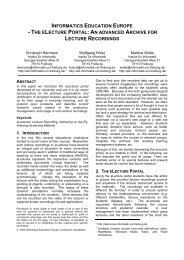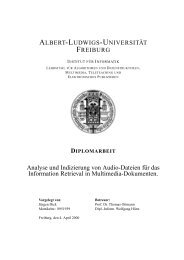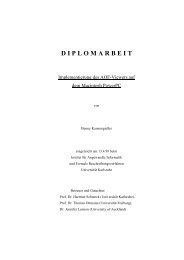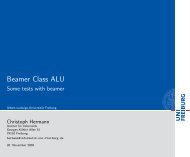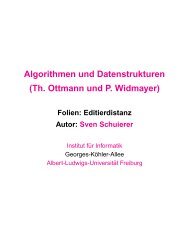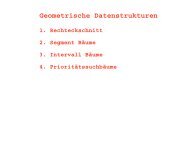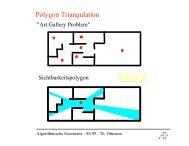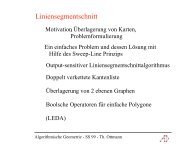- Page 1 and 2:
Proceedings of WebNet 96— WebNet
- Page 3 and 4:
FULL PAPERS BRIAN BEVIRT Designing
- Page 5 and 6:
THIERRY LEVOIR & REMI BASTIDE SADS:
- Page 7 and 8:
MASAYASU AOTANI Distance education
- Page 9 and 10:
IAIN LANGDON Education for Changing
- Page 11 and 12:
PANELS M J MCALISTER, P COMER & MIS
- Page 13 and 14:
Designing Hypertext Navigation Tool
- Page 15 and 16:
Organize the Contents of Your Site
- Page 17 and 18:
multiple hierarchy charts have to b
- Page 19 and 20:
Developing Structured WWW-Sites wit
- Page 21 and 22:
Links refer to Templates. From the
- Page 23 and 24:
typing tool, which on the one hand
- Page 25 and 26:
and implement commercial Web-sites.
- Page 27 and 28:
constraints. It is important to rem
- Page 29 and 30:
A three-rowed "desktop" was used as
- Page 31 and 32:
All assignments were tracked, and s
- Page 33 and 34:
Figure 5: Student Information Toolb
- Page 35 and 36:
positive values to the course: 1. F
- Page 37 and 38:
2. Problem Areas We have identified
- Page 39 and 40:
in our system is quite large, and p
- Page 41 and 42:
map information for display into th
- Page 43 and 44:
- whether these new applications co
- Page 45 and 46:
4.3. The Production Phase The produ
- Page 47 and 48:
Requests 2500000 2000000 1500000 10
- Page 49 and 50:
information systems. Since late 199
- Page 51 and 52:
QuestWriter, which will be availabl
- Page 53 and 54:
Figure 1: Typical Study Approaches
- Page 55 and 56:
Figure 2: Feedback Loop for Questio
- Page 57 and 58:
educational Web page design. We hav
- Page 59 and 60:
Identifying and Meeting Needs of In
- Page 61 and 62:
Two new forms-driven templates, one
- Page 63 and 64:
What We Learned About Coaching Web
- Page 65 and 66:
Introduction The WWW as a Primary S
- Page 67 and 68:
Processing the Order Once users hav
- Page 69 and 70:
documentation, report a problem to
- Page 71 and 72:
VRML and the Web: A Basis for Multi
- Page 73 and 74:
Plate 2: Three users represented by
- Page 75 and 76:
Figure 2: Interfae components to ex
- Page 77 and 78:
Avatar Distribution Figure 3: Avata
- Page 79 and 80:
Introduction Tracking WWW Users: Ex
- Page 81 and 82:
etween subsequent requests, and an
- Page 83 and 84:
server not to cache that object. Ho
- Page 85 and 86:
[Benford et al. 1996] Benford, S.D.
- Page 87 and 88:
Published on the Web from the WebNe
- Page 89 and 90:
current state of knowledge represen
- Page 91 and 92:
Figure 1: Textook and Glossary wind
- Page 93 and 94:
Part of this work is supported by a
- Page 95 and 96:
Database 2. Review of Related Work
- Page 97 and 98:
Display Password Screen Check User
- Page 99 and 100:
Recently, Java has changed the way
- Page 101 and 102:
To meet our requirements, we have o
- Page 103 and 104:
Using the WebSM the creation of a q
- Page 105 and 106:
store its result in a variable, usi
- Page 107 and 108:
Table of Contents Executive Summary
- Page 109 and 110:
Chapter One: The Web Marketplace Gr
- Page 111 and 112:
4) Advertising Subsidy growing dram
- Page 113 and 114:
effectiveness of the ad with any on
- Page 115 and 116:
3) Server Performance The Web commu
- Page 117 and 118:
Chapter Three: Andromedia’s Aria
- Page 119 and 120:
3) Distributed Design Although Obje
- Page 121 and 122:
Aria.monitor is comprehensive with
- Page 123 and 124:
The Aria.recorder is also capable o
- Page 125 and 126:
is being used to create real-time r
- Page 127 and 128:
The Reporter user interface provide
- Page 129 and 130:
Aria.reporter takes advantage of th
- Page 131 and 132:
Introduction Automating Hypermedia
- Page 133 and 134:
Figure 3: 2: Add Course Graphic Cre
- Page 135 and 136:
Longevity of the HTML Course Creato
- Page 137 and 138:
Methodological Issues in Studying a
- Page 139 and 140:
4. Complexity of User Interaction:
- Page 141 and 142:
automatically, in a reliable and pe
- Page 143 and 144:
web users (i.e., scrolling list of
- Page 145 and 146:
the NSF EXPRES project. In [Galeghe
- Page 147 and 148:
Astronomy and Space Science Relevan
- Page 149 and 150:
surface of Pluto - assembled throug
- Page 151 and 152:
The Web as Process Tool and Product
- Page 153 and 154:
collaboratively produced report abo
- Page 155 and 156:
In the AIT course, key satisfaction
- Page 157 and 158:
Explorations: the Cornell Theory Ce
- Page 159 and 160:
version of Netscape 2.0 (Netscape w
- Page 161 and 162:
from video tape) and compromised on
- Page 163 and 164:
Designing a Course on the WEB : the
- Page 165 and 166:
charge of a training institute, we
- Page 167 and 168:
Another way of supporting "point to
- Page 169 and 170:
References [Derycke and D’Halluin
- Page 171 and 172:
like SGMLS or SP [Clark 95]. The WW
- Page 173 and 174:
MRTSpace is based on MRT, a Minimal
- Page 175 and 176:
2.3 Geometric and visual ‘continu
- Page 177 and 178:
IP Multicast messages do not work o
- Page 179 and 180:
came into common use. A number of e
- Page 181 and 182:
probably to human culture as a whol
- Page 183 and 184:
3D Visualization of WWW Semantic Co
- Page 185 and 186:
2.1 Extracting and Organizing WWW S
- Page 187 and 188:
mantic space comes from exploring r
- Page 189 and 190:
Introduction Interactive Justice Th
- Page 191 and 192:
presented by both public prosecutor
- Page 193 and 194:
A different communication mode allo
- Page 195 and 196:
Convergence to the Information High
- Page 197 and 198:
over 9 million at the beginning of
- Page 199 and 200:
unreliable electronic components co
- Page 201 and 202:
in an integrated model which has th
- Page 203 and 204:
Crane, D. (1972). Invisible College
- Page 205 and 206:
discourse does not mean that it is
- Page 207 and 208:
Figure 2 Communities within the lay
- Page 209 and 210:
The major services classified are:-
- Page 211 and 212:
Spears, R. and Lea, M. (1994). Pana
- Page 213 and 214:
presents relevant items to the user
- Page 215 and 216:
ProFusion's main process creates mu
- Page 217 and 218:
Managing Interdisciplinary Project
- Page 219 and 220:
influencing the study. To ensure th
- Page 221 and 222:
ANALYSIS The introduction of new co
- Page 223 and 224:
to be combined; this integration ac
- Page 225 and 226:
On receiving the information that a
- Page 227 and 228:
4.1.4 SPS-SCS delivery system This
- Page 229 and 230:
Aster Servers - How to make Aster m
- Page 231 and 232:
Another approach we have tested as
- Page 233 and 234:
information available on the web. W
- Page 235 and 236:
Project Based Learning - Global Vil
- Page 237 and 238:
http://www.ncsa.uiuc.edu/SDG/Softwa
- Page 239 and 240:
Web. It is tailored to the needs of
- Page 241 and 242:
Views of the Solar System - http://
- Page 243 and 244:
Gatherers and Brokers. The Gatherer
- Page 245 and 246:
(Uniform Resource Locators) are pre
- Page 247 and 248:
References Figure 6: Document Displ
- Page 249 and 250:
The RealAudio (http://www.realaudio
- Page 251 and 252:
For educators, this combination of
- Page 253 and 254:
The practical components of this pr
- Page 255 and 256:
typologize communication and media
- Page 257 and 258:
egistration pattern (in the reverse
- Page 259 and 260:
the Internet, in terms of informati
- Page 261 and 262:
Fig. 10: 3-dimensional pattern matr
- Page 263 and 264:
structure of the courses adheres to
- Page 265 and 266: applications manage chat sessions,
- Page 267 and 268: 6. Evaluation Figure 4: Example
- Page 269 and 270: Introduction Windows to the Univers
- Page 271 and 272: Figure 1: The main navigation panel
- Page 273 and 274: Our Planet Interior & Surface Atmos
- Page 275 and 276: I. Introduction What is a browser?
- Page 277 and 278: (1) [Baggett, Ehrenfeucht, & Guzdia
- Page 279 and 280: Node display. In addition to enforc
- Page 281 and 282: On-demand Multi-lingual Font Servic
- Page 283 and 284: One of the advantages by using Java
- Page 285 and 286: The directory can be an alias defin
- Page 287 and 288: Real Audiences—Worldwide: A Case
- Page 289 and 290: outstandingly successful authors re
- Page 291 and 292: usually jumps over the keyboard --
- Page 293 and 294: Introduction Web Conceptual Space R
- Page 295 and 296: conceptual knowledge processing, kn
- Page 297 and 298: and the 'Top' view for all applicat
- Page 299 and 300: An Information Broker for Adaptive
- Page 301 and 302: the worst case, we can make a rough
- Page 303 and 304: These simple parameters significant
- Page 305 and 306: [Weider 96] Weider, C. , Fullton, J
- Page 307 and 308: experiments, listen to sound, run l
- Page 309 and 310: The administration and management s
- Page 311 and 312: Educational packages: the current i
- Page 313 and 314: Embedded Interactive Concept Maps i
- Page 315: eading and understanding informal c
- Page 319 and 320: and used an index into the HTML doc
- Page 321 and 322: Introduction Building Internet-Base
- Page 323 and 324: comments from others or newly assig
- Page 325 and 326: Figure 3: Author profile Conclusion
- Page 327 and 328: The major features are: Figure 1 Me
- Page 329 and 330: Figure 3 FrameMaker requirements do
- Page 331 and 332: 5 Conclusions This article has pres
- Page 333 and 334: On-the-Fly Web Pages Minus the HTML
- Page 335 and 336: Scannell, Ted (1996). Steve Jobs In
- Page 337 and 338: originator. Thus, the collaborative
- Page 339 and 340: preferences, circumstances and task
- Page 341 and 342: development concerns the previously
- Page 343 and 344: Abstract: Aspects of Large World Wi
- Page 345 and 346: Structuring data The unstructured a
- Page 347 and 348: say on a LAN with a hypermedia serv
- Page 349 and 350: Halasz, 1988 Halasz, F. (1988). Ref
- Page 351 and 352: One of the CNES' goals is to make s
- Page 353 and 354: Archived Files Start Time 1 End Tim
- Page 355 and 356: HELP-EXCHANGE: An Arbitrated System
- Page 357 and 358: Since the Help-Exchange system is e
- Page 359 and 360: system avoids spamming since the qu
- Page 361 and 362: From a Set of Technical Documents t
- Page 363 and 364: “The machine that would perform t
- Page 365 and 366: In the case of the link with commen
- Page 367 and 368:
[Glushko 89] Glushko, R. (1989). De
- Page 369 and 370:
• SWOOP [Hunter et al. 95] provid
- Page 371 and 372:
also planned for implementing this
- Page 373 and 374:
storage structures already establis
- Page 375 and 376:
Every S-collection (instance) has a
- Page 377 and 378:
do not map S-collections onto a glo
- Page 379 and 380:
The operator JOIN is applied to a c
- Page 381 and 382:
Internet India Suzanne McMahon Univ
- Page 383 and 384:
published in Bombay, includes shopp
- Page 385 and 386:
INDIA-E@INDNET.BGSU.EDU Economic Fo
- Page 387 and 388:
Instructional Materials The first c
- Page 389 and 390:
Reminder Robot For the Q&A section
- Page 391 and 392:
[Wusage 1994] Cold Spring Harbor La
- Page 393 and 394:
succeed, is also social in origin,
- Page 395 and 396:
Other ships may also appear on the
- Page 397 and 398:
An Intelligent Tutoring System on t
- Page 399 and 400:
Figure 1. Viewer Control Mechanism
- Page 401 and 402:
input and clickable map as the ways
- Page 403 and 404:
Designing Digital Libraries for Pos
- Page 405 and 406:
Layer HOSS allows an open set of st
- Page 407 and 408:
contradictory to produce a well-def
- Page 409 and 410:
[Chartier 1994] Chartier, R. (1994)
- Page 411 and 412:
much of the value on the Net “wil
- Page 413 and 414:
did nothing but slow down processin
- Page 415 and 416:
Bundling has been studied extensive
- Page 417 and 418:
The software industry relies on dif
- Page 419 and 420:
that is not accepted by society exi
- Page 421 and 422:
[Richardson & Radner 1996] Richards
- Page 423 and 424:
European Economic Area agreement. S
- Page 425 and 426:
Figure 2: Components of the learnin
- Page 427 and 428:
5. Concluding Remarks Figure 4: The
- Page 429 and 430:
A Distance Education How-To Manual:
- Page 431 and 432:
usually required. This can take pla
- Page 433 and 434:
piece, or of the whole piece. A CD
- Page 435 and 436:
Indexes, Keys: these tables define
- Page 437 and 438:
following, we discuss basic types o
- Page 439 and 440:
long: in the music database, the co
- Page 441 and 442:
The MARBLE 1 Project: A Collaborati
- Page 443 and 444:
available, as described above, help
- Page 445 and 446:
Feedback and Analysis Fig 2: Extrac
- Page 447 and 448:
Open Net and the Australian On-Line
- Page 449 and 450:
speeds, download times, changing br
- Page 451 and 452:
our audience, fall into one of the
- Page 453 and 454:
server change. When we had our own
- Page 455 and 456:
Structuring and classification of d
- Page 457 and 458:
would not have the rights to change
- Page 459 and 460:
5 Current Electronic Publications W
- Page 461 and 462:
WebGrid: Knowledge Elicitation and
- Page 463 and 464:
annotation form shown in Figure 2 t
- Page 465 and 466:
Figure 4 WebGrid form for rating el
- Page 467 and 468:
Figure 7 Main status screen of WebG
- Page 469 and 470:
As a final element, the realtor has
- Page 471 and 472:
WebGrid provides many additional fa
- Page 473 and 474:
Media, Multimedia and Meaningful La
- Page 475 and 476:
One question which arises in a disc
- Page 477 and 478:
about the medium. In studies in whi
- Page 479 and 480:
Schwerin advocates mediation as “
- Page 481 and 482:
The wider implications of this perc
- Page 483 and 484:
Internet, that quality may be seen
- Page 485 and 486:
The most frequently discussed probl
- Page 487 and 488:
3.2 Developer viewpoint A MicroWeb
- Page 489 and 490:
We anticipate that the complete Mic
- Page 491 and 492:
Database for employment information
- Page 493 and 494:
Figure 1 System Structure Figure 2
- Page 495 and 496:
Figure 5(b) Results of Searching
- Page 497 and 498:
ClassNet is a CGI-Script running un
- Page 499 and 500:
Current Uses Dr. Doug Yarger at Iow
- Page 501 and 502:
Introduction Modelling Alter Egos i
- Page 503 and 504:
Let us further suppose that the cyb
- Page 505 and 506:
• NEC to indicate that the action
- Page 507 and 508:
for example impossible to define an
- Page 509 and 510:
[vdRiet 95] R.P. van de Riet, A. Ju
- Page 511 and 512:
or "anchors." The anchors are stori
- Page 513 and 514:
Figure 1: Excerpt from SMART WWWeb
- Page 515 and 516:
there is less dissolved oxygen in t
- Page 517 and 518:
CS20 will provide students with new
- Page 519 and 520:
EPIC : Building a Structured Learni
- Page 521 and 522:
expects. The EPIC exercises are emb
- Page 523 and 524:
interactive courses around Scotland
- Page 525 and 526:
This paper begins by briefly survey
- Page 527 and 528:
must supply such information, the s
- Page 529 and 530:
Building the collection The lowest
- Page 531 and 532:
size is bounded by the size of a st
- Page 533 and 534:
the choice should be. It may be tha
- Page 535 and 536:
Introduction Supporting Provision a
- Page 537 and 538:
A visual resource base comprises a
- Page 539 and 540:
• Web browser: It performs the se
- Page 541 and 542:
POSTER / DEMONSTRATION
- Page 543 and 544:
integration of presentations create
- Page 545 and 546:
Science Technology Entry Program: I
- Page 547 and 548:
ID Comm: Building a Virtual Communi
- Page 549 and 550:
Preservice Teacher Education and th
- Page 551 and 552:
Un Meurtre a Cinet (Un homicidio en
- Page 553 and 554:
The Human Brain: A Frames-based Ima
- Page 555 and 556:
Collaborative Learning/Teaching on
- Page 557 and 558:
SHORT PAPERS
- Page 559 and 560:
system look for email from the mail
- Page 561 and 562:
Converting a Large Introductory Cou
- Page 563 and 564:
Bringing Instructional Design Princ
- Page 565 and 566:
Watermarking for the HyperWave Hype
- Page 567 and 568:
Impact of the Introduction of Web-B
- Page 569 and 570:
Owen, J.M. (1993). Program Evaluati
- Page 571 and 572:
(d) Low cost to students (e) Easier
- Page 573 and 574:
Introduction Robots And The Web: An
- Page 575 and 576:
Figure 2. BargainBot Search Results
- Page 577 and 578:
Conclusions and Future Work Figure
- Page 579 and 580:
Introduction Active Messaging in Ja
- Page 581 and 582:
Acknowledgments The authors would l
- Page 583 and 584:
The effective development of web-ba
- Page 585 and 586:
telecollaboration. This work aims t
- Page 587 and 588:
Introduction Internet for Teachers:
- Page 589 and 590:
Creating Educational Webmasters: Cy
- Page 591 and 592:
Acknowledgments I would like to tha
- Page 593 and 594:
The College of Human Ecology, which
- Page 595 and 596:
The screen dumps below show a large
- Page 597 and 598:
can also open and close levels of t
- Page 599 and 600:
Venice and Vienna, iconographic col
- Page 601 and 602:
Introduction: Cyberschool - Singapo
- Page 603 and 604:
1. Overview US Information Superhig
- Page 605 and 606:
Collaborative Design: A Cognitive A
- Page 607 and 608:
A Web Based Decision Support System
- Page 609 and 610:
addition to participating in teache
- Page 611 and 612:
communication between students, bet
- Page 613 and 614:
• Exploring Libraries introduces
- Page 615 and 616:
Design for Web-Based Learning Phili
- Page 617 and 618:
The effin factor concerns the appea
- Page 619 and 620:
Introduction The Web is not a Distr
- Page 621 and 622:
WEB-EDD: Electronic Document Delive
- Page 623 and 624:
Walker, G. L. & Thoma, G. R. (1995)
- Page 625 and 626:
3. Evaluation of Link Annotation fo
- Page 627 and 628:
Based on the needs addressed above,
- Page 629 and 630:
The Presentational use of the inter
- Page 631 and 632:
named-thing2(thing-type (parameters
- Page 633 and 634:
Integrating the use of the Web into
- Page 635 and 636:
linking within the web page is also
- Page 637 and 638:
Providing Medical Education Resourc
- Page 639 and 640:
logons by PPP/home access, Informat
- Page 641 and 642:
indeed create considerable turbulen
- Page 643 and 644:
Introduction Homeland: An Integrate
- Page 645 and 646:
[Frega and Volpentesta 94] Frega N.
- Page 647 and 648:
Summary: Our culture often thinks o
- Page 649 and 650:
Implementing Engineering Education
- Page 651 and 652:
Reorganised by the Web: Bringing th
- Page 653 and 654:
content providers--collaborative te
- Page 655 and 656:
Table 1: Sample items from the BEM
- Page 657 and 658:
Health Care Information on the Web:
- Page 659 and 660:
Abstract Shame and War Revisited Ad
- Page 661 and 662:
left to do? Style sheets don't let
- Page 663 and 664:
In this case, the Los Alamos Nation
- Page 665 and 666:
Differing Cultures: Bringing Minds
- Page 667 and 668:
Web of Thought: Ways to Make the Wo
- Page 669 and 670:
On Teaching and Collaborative Devel
- Page 671 and 672:
I.- History Distance Education on D
- Page 673:
But there is much more to this pict
- Page 676 and 677:
in Treemaps. In contrast, the Docuv
- Page 678 and 679:
Figure 2: Webview The Webview is us
- Page 680 and 681:
Figure 3: Intradocument View showin
- Page 682 and 683:
Using a WWW Server to Access and Ma
- Page 684 and 685:
W3Client Figure 1 : The Co-Learn WW
- Page 686 and 687:
Avoiding Vendor Lock-in: An Open Ap
- Page 688 and 689:
Web Courses for Northern B.C.: Virt
- Page 690 and 691:
Harvesting the Internet: Creating a
- Page 692 and 693:
School Participation in the Co-Deve
- Page 694 and 695:
a basic framework for adopting tech
- Page 696 and 697:
COMMUNITY WEB PROJECTS TO SUPPORT H
- Page 698 and 699:
Overview: Automatically Generated W
- Page 700 and 701:
Introduction Computer Aided Informa
- Page 702 and 703:
[Bloomfield 1994] Bloomfield, H. (1
- Page 704 and 705:
A Generic Learning Platform: From t
- Page 706 and 707:
etween Moscow and Western Europe, S
- Page 708 and 709:
Creating A Presence On The World Wi
- Page 710 and 711:
References [Hill 1993] Hill, Terry
- Page 712 and 713:
many of the students likewise had f
- Page 714:
DeRose, Steven and Durand, David, M
- Page 717 and 718:
{1} http://www.gfz-potsdam.de/drz/g
- Page 719 and 720:
significantly different. Analysis f
- Page 721 and 722:
3. The Web Based Solution Most CBT
- Page 723 and 724:
A Virtual Campus on the World Wide
- Page 725 and 726:
A unified NBCC-wide (and hopefully
- Page 727 and 728:
Start Your Search Engines! Authenti
- Page 729 and 730:
Observations on Web-Based Course De
- Page 731 and 732:
espond to at least four other discu
- Page 733 and 734:
examples of the many good discussio
- Page 735 and 736:
instructor intervention (to prevent
- Page 737 and 738:
Using the World Wide Web To Creativ
- Page 739 and 740:
In summary, the goals of the PTK ar
- Page 741 and 742:
like SGMLS or SP [Clark 95]. The WW
- Page 743 and 744:
All relevant information and links
- Page 745 and 746:
Introducation A Virtual Classroom i
- Page 747 and 748:
Introduction Put Your Experience on
- Page 749 and 750:
Domeshek, E.A. & Kolodner, J.L. 199
- Page 751 and 752:
• provide IP address • provide
- Page 753 and 754:
Incorporating World Wide Web techno
- Page 755 and 756:
1 Introduction Non-Invasive Improve
- Page 757 and 758:
The first author acknowledges CNPq
- Page 759 and 760:
order to make the students feel tha
- Page 761 and 762:
World Band: K-12 Music Education on
- Page 763 and 764:
PITS (Populated Information Terrain
- Page 765 and 766:
The big central landmark VRML Some
- Page 767 and 768:
SEEWeb - An Internet Solution Steve
- Page 769 and 770:
Archive.edu: A Storehouse of Classr
- Page 771 and 772:
[O’Haver 1995] O’Haver, M. (199
- Page 773 and 774:
Module Three The third module explo
- Page 775 and 776:
The development of a new journal ne
- Page 777 and 778:
Implementation The tool is a Web-ba
- Page 779 and 780:
Providing Real Time Instruction on
- Page 781 and 782:
first was a single free text field
- Page 783 and 784:
the project as contributors of stud
- Page 785 and 786:
knowledge-acquisition have to be ac
- Page 787 and 788:
instead of contributing a lengthy r
- Page 789 and 790:
1. Introduction WWW3D: A 3D Multi-U
- Page 791 and 792:
6. Summary In this paper we have de
- Page 793 and 794:
collaborative programs. At the same
- Page 795 and 796:
and continued challenges of the pas
- Page 797 and 798:
In order to cater for the this latt
- Page 799 and 800:
Some lectures have pre-lecture assi
- Page 801 and 802:
Some Issues. T. of Japanese Society
- Page 803 and 804:
MENTOR: Internet Search Advisor and
- Page 805 and 806:
acquisition to be followed.- Repres
- Page 807 and 808:
Web in order to supplement the main
- Page 809 and 810:
When installed at the user end, stu
- Page 811 and 812:
These and other lessons learned hav
- Page 813 and 814:
some other details about the enviro
- Page 815 and 816:
Interactive Teaching Material for t
- Page 817 and 818:
The applet is organised around two
- Page 819 and 820:
esult, the new search queries not o
- Page 821 and 822:
Introduction Distant Education Mate
- Page 823 and 824:
Information. The Internet resources
- Page 825 and 826:
1 Introduction The Virtual Universi
- Page 827 and 828:
on-line, an audio and/or video conn
- Page 829 and 830:
Finally, if you are preparing lesso
- Page 831 and 832:
The user accessing the database (at
- Page 833 and 834:
Figure 2: The HTML page of Esther,
- Page 835 and 836:
PANEL
- Page 837 and 838:
TUTORIALS
- Page 839 and 840:
Table of Contents 1 INTRODUCTION 1
- Page 841 and 842:
specifications like the Initial Gra
- Page 843 and 844:
Low end digital cameras do not at a
- Page 845 and 846:
To display images correctly the gam
- Page 847 and 848:
• PCD: Photo Compact Disc. Kodak.
- Page 849 and 850:
3.1 Database Types There are differ
- Page 851 and 852:
There are a lot of (hierarchical) k
- Page 853 and 854:
the user. The drawback of dynamic c
- Page 855 and 856:
types. These are used to restrict t
- Page 857 and 858:
-18-
- Page 859 and 860:
If you would like to modify the app
- Page 861 and 862:
4.4 Database versus Information Ret
- Page 863 and 864:
HARVEST [29,30] is a more complicat
- Page 865 and 866:
• Access speed: 10% with 9,6 Kbit
- Page 867 and 868:
17. Proceedings of the 3rd Internat
- Page 869:
50. Poynton CA. Frequently Asked Qu