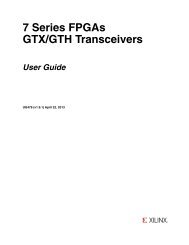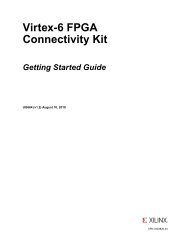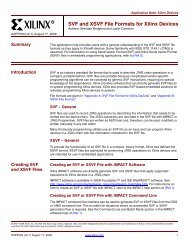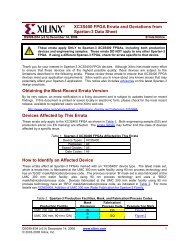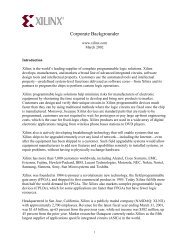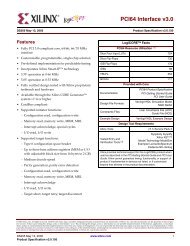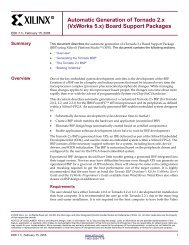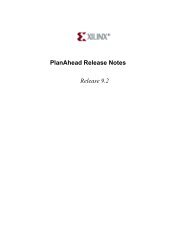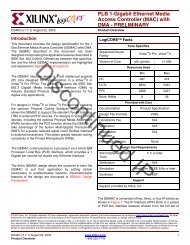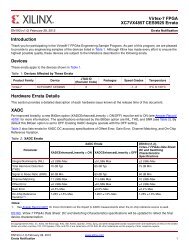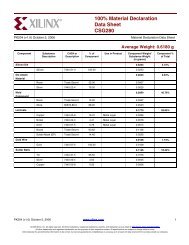Xilinx UG228 ML501 Getting Started Tutorial for ML501 Evaluation ...
Xilinx UG228 ML501 Getting Started Tutorial for ML501 Evaluation ...
Xilinx UG228 ML501 Getting Started Tutorial for ML501 Evaluation ...
You also want an ePaper? Increase the reach of your titles
YUMPU automatically turns print PDFs into web optimized ePapers that Google loves.
<strong>ML501</strong> <strong>Getting</strong> <strong>Started</strong><br />
<strong>Tutorial</strong><br />
For <strong>ML501</strong> <strong>Evaluation</strong> Plat<strong>for</strong>ms<br />
<strong>UG228</strong> (v1.0) August 30, 2006<br />
R
<strong>Xilinx</strong> is disclosing this Document and Intellectual Property (hereinafter “the Design”) to you <strong>for</strong> use in the development of designs to operate<br />
on, or interface with <strong>Xilinx</strong> FPGAs. Except as stated herein, none of the Design may be copied, reproduced, distributed, republished,<br />
downloaded, displayed, posted, or transmitted in any <strong>for</strong>m or by any means including, but not limited to, electronic, mechanical,<br />
photocopying, recording, or otherwise, without the prior written consent of <strong>Xilinx</strong>. Any unauthorized use of the Design may violate copyright<br />
laws, trademark laws, the laws of privacy and publicity, and communications regulations and statutes.<br />
<strong>Xilinx</strong> does not assume any liability arising out of the application or use of the Design; nor does <strong>Xilinx</strong> convey any license under its patents,<br />
copyrights, or any rights of others. You are responsible <strong>for</strong> obtaining any rights you may require <strong>for</strong> your use or implementation of the Design.<br />
<strong>Xilinx</strong> reserves the right to make changes, at any time, to the Design as deemed desirable in the sole discretion of <strong>Xilinx</strong>. <strong>Xilinx</strong> assumes no<br />
obligation to correct any errors contained herein or to advise you of any correction if such be made. <strong>Xilinx</strong> will not assume any liability <strong>for</strong> the<br />
accuracy or correctness of any engineering or technical support or assistance provided to you in connection with the Design.<br />
THE DESIGN IS PROVIDED “AS IS” WITH ALL FAULTS, AND THE ENTIRE RISK AS TO ITS FUNCTION AND IMPLEMENTATION IS<br />
WITH YOU. YOU ACKNOWLEDGE AND AGREE THAT YOU HAVE NOT RELIED ON ANY ORAL OR WRITTEN INFORMATION OR<br />
ADVICE, WHETHER GIVEN BY XILINX, OR ITS AGENTS OR EMPLOYEES. XILINX MAKES NO OTHER WARRANTIES, WHETHER<br />
EXPRESS, IMPLIED, OR STATUTORY, REGARDING THE DESIGN, INCLUDING ANY WARRANTIES OF MERCHANTABILITY, FITNESS<br />
FOR A PARTICULAR PURPOSE, TITLE, AND NONINFRINGEMENT OF THIRD-PARTY RIGHTS.<br />
IN NO EVENT WILL XILINX BE LIABLE FOR ANY CONSEQUENTIAL, INDIRECT, EXEMPLARY, SPECIAL, OR INCIDENTAL DAMAGES,<br />
INCLUDING ANY LOST DATA AND LOST PROFITS, ARISING FROM OR RELATING TO YOUR USE OF THE DESIGN, EVEN IF YOU<br />
HAVE BEEN ADVISED OF THE POSSIBILITY OF SUCH DAMAGES. THE TOTAL CUMULATIVE LIABILITY OF XILINX IN CONNECTION<br />
WITH YOUR USE OF THE DESIGN, WHETHER IN CONTRACT OR TORT OR OTHERWISE, WILL IN NO EVENT EXCEED THE<br />
AMOUNT OF FEES PAID BY YOU TO XILINX HEREUNDER FOR USE OF THE DESIGN. YOU ACKNOWLEDGE THAT THE FEES, IF<br />
ANY, REFLECT THE ALLOCATION OF RISK SET FORTH IN THIS AGREEMENT AND THAT XILINX WOULD NOT MAKE AVAILABLE<br />
THE DESIGN TO YOU WITHOUT THESE LIMITATIONS OF LIABILITY.<br />
The Design is not designed or intended <strong>for</strong> use in the development of on-line control equipment in hazardous environments requiring failsafe<br />
controls, such as in the operation of nuclear facilities, aircraft navigation or communications systems, air traffic control, life support, or<br />
weapons systems (“High-Risk Applications”). <strong>Xilinx</strong> specifically disclaims any express or implied warranties of fitness <strong>for</strong> such High-Risk<br />
Applications. You represent that use of the Design in such High-Risk Applications is fully at your risk.<br />
© 2006 <strong>Xilinx</strong>, Inc. All rights reserved. XILINX, the <strong>Xilinx</strong> logo, and other designated brands included herein are trademarks of <strong>Xilinx</strong>, Inc.<br />
PowerPC is a trademark of IBM, Inc. All other trademarks are the property of their respective owners.<br />
Revision History<br />
The following table shows the revision history <strong>for</strong> this document.<br />
Date Version Revision<br />
08/30/06 1.0 Initial <strong>Xilinx</strong> release.<br />
<strong>ML501</strong> <strong>Getting</strong> <strong>Started</strong> <strong>Tutorial</strong> www.xilinx.com <strong>UG228</strong> (v1.0) August 30, 2006<br />
R
Table of Contents<br />
Additional Documentation . . . . . . . . . . . . . . . . . . . . . . . . . . . . . . . . . . . . . . . . . . . . . . . . . . . 5<br />
Additional Support Resources. . . . . . . . . . . . . . . . . . . . . . . . . . . . . . . . . . . . . . . . . . . . . . . . 5<br />
Typographical Conventions . . . . . . . . . . . . . . . . . . . . . . . . . . . . . . . . . . . . . . . . . . . . . . . . . . 6<br />
Online Document . . . . . . . . . . . . . . . . . . . . . . . . . . . . . . . . . . . . . . . . . . . . . . . . . . . . . . . . . . 6<br />
Overview . . . . . . . . . . . . . . . . . . . . . . . . . . . . . . . . . . . . . . . . . . . . . . . . . . . . . . . . . . . . . . . . . . . . 7<br />
Board Setup. . . . . . . . . . . . . . . . . . . . . . . . . . . . . . . . . . . . . . . . . . . . . . . . . . . . . . . . . . . . . . . . . . 8<br />
<strong>ML501</strong> Demonstrations in System ACE CF. . . . . . . . . . . . . . . . . . . . . . . . . . . . . . . . . . . 12<br />
Bootloader Demonstrations . . . . . . . . . . . . . . . . . . . . . . . . . . . . . . . . . . . . . . . . . . . . . . . . 12<br />
Location . . . . . . . . . . . . . . . . . . . . . . . . . . . . . . . . . . . . . . . . . . . . . . . . . . . . . . . . . . . . . 12<br />
Description . . . . . . . . . . . . . . . . . . . . . . . . . . . . . . . . . . . . . . . . . . . . . . . . . . . . . . . . . . . 12<br />
Virtex-5 Slide Show . . . . . . . . . . . . . . . . . . . . . . . . . . . . . . . . . . . . . . . . . . . . . . . . . . . . . . . 13<br />
Location . . . . . . . . . . . . . . . . . . . . . . . . . . . . . . . . . . . . . . . . . . . . . . . . . . . . . . . . . . . . . 13<br />
Description . . . . . . . . . . . . . . . . . . . . . . . . . . . . . . . . . . . . . . . . . . . . . . . . . . . . . . . . . . . 13<br />
Setup. . . . . . . . . . . . . . . . . . . . . . . . . . . . . . . . . . . . . . . . . . . . . . . . . . . . . . . . . . . . . . . . 13<br />
Web Server (Using Soft Ethernet MAC) . . . . . . . . . . . . . . . . . . . . . . . . . . . . . . . . . . . . . . 14<br />
Location . . . . . . . . . . . . . . . . . . . . . . . . . . . . . . . . . . . . . . . . . . . . . . . . . . . . . . . . . . . . . 14<br />
Description . . . . . . . . . . . . . . . . . . . . . . . . . . . . . . . . . . . . . . . . . . . . . . . . . . . . . . . . . . . 14<br />
Setup. . . . . . . . . . . . . . . . . . . . . . . . . . . . . . . . . . . . . . . . . . . . . . . . . . . . . . . . . . . . . . . . 14<br />
Simon Game . . . . . . . . . . . . . . . . . . . . . . . . . . . . . . . . . . . . . . . . . . . . . . . . . . . . . . . . . . . . . 16<br />
Location . . . . . . . . . . . . . . . . . . . . . . . . . . . . . . . . . . . . . . . . . . . . . . . . . . . . . . . . . . . . . 16<br />
Description . . . . . . . . . . . . . . . . . . . . . . . . . . . . . . . . . . . . . . . . . . . . . . . . . . . . . . . . . . . 16<br />
Instructions . . . . . . . . . . . . . . . . . . . . . . . . . . . . . . . . . . . . . . . . . . . . . . . . . . . . . . . . . . . 16<br />
ChipScope Pro Tools . . . . . . . . . . . . . . . . . . . . . . . . . . . . . . . . . . . . . . . . . . . . . . . . . . . . . . 17<br />
Location . . . . . . . . . . . . . . . . . . . . . . . . . . . . . . . . . . . . . . . . . . . . . . . . . . . . . . . . . . . . . 17<br />
Description . . . . . . . . . . . . . . . . . . . . . . . . . . . . . . . . . . . . . . . . . . . . . . . . . . . . . . . . . . . 17<br />
Setup. . . . . . . . . . . . . . . . . . . . . . . . . . . . . . . . . . . . . . . . . . . . . . . . . . . . . . . . . . . . . . . . 17<br />
USB . . . . . . . . . . . . . . . . . . . . . . . . . . . . . . . . . . . . . . . . . . . . . . . . . . . . . . . . . . . . . . . . . . . . . 19<br />
Location . . . . . . . . . . . . . . . . . . . . . . . . . . . . . . . . . . . . . . . . . . . . . . . . . . . . . . . . . . . . . 19<br />
Description . . . . . . . . . . . . . . . . . . . . . . . . . . . . . . . . . . . . . . . . . . . . . . . . . . . . . . . . . . . 19<br />
Setup. . . . . . . . . . . . . . . . . . . . . . . . . . . . . . . . . . . . . . . . . . . . . . . . . . . . . . . . . . . . . . . . 19<br />
My Own ACE File . . . . . . . . . . . . . . . . . . . . . . . . . . . . . . . . . . . . . . . . . . . . . . . . . . . . . . . . 20<br />
Location . . . . . . . . . . . . . . . . . . . . . . . . . . . . . . . . . . . . . . . . . . . . . . . . . . . . . . . . . . . . . 20<br />
Description . . . . . . . . . . . . . . . . . . . . . . . . . . . . . . . . . . . . . . . . . . . . . . . . . . . . . . . . . . . 20<br />
Setup. . . . . . . . . . . . . . . . . . . . . . . . . . . . . . . . . . . . . . . . . . . . . . . . . . . . . . . . . . . . . . . . 20<br />
Ring Tone Player . . . . . . . . . . . . . . . . . . . . . . . . . . . . . . . . . . . . . . . . . . . . . . . . . . . . . . . . . 21<br />
Location . . . . . . . . . . . . . . . . . . . . . . . . . . . . . . . . . . . . . . . . . . . . . . . . . . . . . . . . . . . . . 21<br />
Description . . . . . . . . . . . . . . . . . . . . . . . . . . . . . . . . . . . . . . . . . . . . . . . . . . . . . . . . . . . 21<br />
Setup. . . . . . . . . . . . . . . . . . . . . . . . . . . . . . . . . . . . . . . . . . . . . . . . . . . . . . . . . . . . . . . . 21<br />
RTTTL Specification . . . . . . . . . . . . . . . . . . . . . . . . . . . . . . . . . . . . . . . . . . . . . . . . . . . . 22<br />
<strong>ML501</strong> Demonstrations in Linear Flash . . . . . . . . . . . . . . . . . . . . . . . . . . . . . . . . . . . . . . 23<br />
Linear Flash LCD Demonstration . . . . . . . . . . . . . . . . . . . . . . . . . . . . . . . . . . . . . . . . . . . 23<br />
Description . . . . . . . . . . . . . . . . . . . . . . . . . . . . . . . . . . . . . . . . . . . . . . . . . . . . . . . . . . . 23<br />
Setup. . . . . . . . . . . . . . . . . . . . . . . . . . . . . . . . . . . . . . . . . . . . . . . . . . . . . . . . . . . . . . . . 23<br />
My Own Linear Flash Image Demonstration . . . . . . . . . . . . . . . . . . . . . . . . . . . . . . . . . 23<br />
Description . . . . . . . . . . . . . . . . . . . . . . . . . . . . . . . . . . . . . . . . . . . . . . . . . . . . . . . . . . . 23<br />
<strong>ML501</strong> Demonstrations in Plat<strong>for</strong>m Flash. . . . . . . . . . . . . . . . . . . . . . . . . . . . . . . . . . . . 24<br />
Plat<strong>for</strong>m Flash LCD Demonstration . . . . . . . . . . . . . . . . . . . . . . . . . . . . . . . . . . . . . . . . . 24<br />
<strong>ML501</strong> <strong>Getting</strong> <strong>Started</strong> <strong>Tutorial</strong> www.xilinx.com 3<br />
<strong>UG228</strong> (v1.0) August 30, 2006
Location . . . . . . . . . . . . . . . . . . . . . . . . . . . . . . . . . . . . . . . . . . . . . . . . . . . . . . . . . . . . . 24<br />
Description . . . . . . . . . . . . . . . . . . . . . . . . . . . . . . . . . . . . . . . . . . . . . . . . . . . . . . . . . . . 24<br />
Setup. . . . . . . . . . . . . . . . . . . . . . . . . . . . . . . . . . . . . . . . . . . . . . . . . . . . . . . . . . . . . . . . 24<br />
Plat<strong>for</strong>m Flash XROM Demonstration . . . . . . . . . . . . . . . . . . . . . . . . . . . . . . . . . . . . . . . 24<br />
Location . . . . . . . . . . . . . . . . . . . . . . . . . . . . . . . . . . . . . . . . . . . . . . . . . . . . . . . . . . . . . 24<br />
Description . . . . . . . . . . . . . . . . . . . . . . . . . . . . . . . . . . . . . . . . . . . . . . . . . . . . . . . . . . . 24<br />
Setup. . . . . . . . . . . . . . . . . . . . . . . . . . . . . . . . . . . . . . . . . . . . . . . . . . . . . . . . . . . . . . . . 24<br />
My Own Plat<strong>for</strong>m Flash Image Demonstration . . . . . . . . . . . . . . . . . . . . . . . . . . . . . . . 25<br />
Description . . . . . . . . . . . . . . . . . . . . . . . . . . . . . . . . . . . . . . . . . . . . . . . . . . . . . . . . . . . 25<br />
<strong>ML501</strong> Demonstrations in SPI Flash . . . . . . . . . . . . . . . . . . . . . . . . . . . . . . . . . . . . . . . . . 26<br />
SPI Flash Hello Demonstration . . . . . . . . . . . . . . . . . . . . . . . . . . . . . . . . . . . . . . . . . . . . . 26<br />
Location . . . . . . . . . . . . . . . . . . . . . . . . . . . . . . . . . . . . . . . . . . . . . . . . . . . . . . . . . . . . . 26<br />
Description . . . . . . . . . . . . . . . . . . . . . . . . . . . . . . . . . . . . . . . . . . . . . . . . . . . . . . . . . . . 26<br />
Setup. . . . . . . . . . . . . . . . . . . . . . . . . . . . . . . . . . . . . . . . . . . . . . . . . . . . . . . . . . . . . . . . 26<br />
My Own SPI Flash Image Demonstration . . . . . . . . . . . . . . . . . . . . . . . . . . . . . . . . . . . . 26<br />
4 www.xilinx.com <strong>ML501</strong> <strong>Getting</strong> <strong>Started</strong> <strong>Tutorial</strong><br />
<strong>UG228</strong> (v1.0) August 30, 2006<br />
R
R<br />
About This Guide<br />
Additional Documentation<br />
Preface<br />
The <strong>ML501</strong> <strong>Getting</strong> <strong>Started</strong> <strong>Tutorial</strong> provides step-by-step instructions <strong>for</strong> setting up and<br />
using the <strong>ML501</strong> evaluation plat<strong>for</strong>m (the board). The <strong>ML501</strong> board comes with a number<br />
of pre-installed demonstrations. This tutorial guides you through these demonstrations<br />
and provides instructions to run them on the <strong>ML501</strong> evaluation plat<strong>for</strong>ms.<br />
The following documents are also available <strong>for</strong> download at<br />
http://www.xilinx.com/virtex5.<br />
• Virtex-5 Family Overview<br />
The features and product selection of the Virtex-5 family are outlined in this overview.<br />
• Virtex-5 Data Sheet: DC and Switching Characteristics<br />
This data sheet contains the DC and Switching Characteristic specifications <strong>for</strong> the<br />
Virtex-5 family.<br />
• XtremeDSP Design Considerations<br />
This guide describes the XtremeDSP slice and includes reference designs <strong>for</strong> using the<br />
DSP48E slice.<br />
• Virtex-5 Configuration Guide<br />
This all-encompassing configuration guide includes chapters on configuration<br />
interfaces (serial and SelectMAP), bitstream encryption, Boundary-Scan and JTAG<br />
configuration, reconfiguration techniques, and readback through the SelectMAP and<br />
JTAG interfaces.<br />
• Virtex-5 Packaging Specifications<br />
This specification includes the tables <strong>for</strong> device/package combinations and maximum<br />
I/Os, pin definitions, pinout tables, pinout diagrams, mechanical drawings, and<br />
thermal specifications.<br />
Additional Support Resources<br />
To search the database of silicon and software questions and answers, or to create a<br />
technical support case in WebCase, see the <strong>Xilinx</strong> website at:<br />
http://www.xilinx.com/support.<br />
<strong>ML501</strong> <strong>Getting</strong> <strong>Started</strong> <strong>Tutorial</strong> www.xilinx.com 5<br />
<strong>UG228</strong> (v1.0) August 30, 2006
Preface: About This Guide<br />
Typographical Conventions<br />
Online Document<br />
This document uses the following typographical conventions. An example illustrates each<br />
convention.<br />
Convention Meaning or Use Example<br />
Italic font<br />
References to other documents<br />
Emphasis in text<br />
The following conventions are used in this document:<br />
See the Virtex-5 Configuration<br />
Guide <strong>for</strong> more in<strong>for</strong>mation.<br />
The address (F) is asserted after<br />
clock event 2.<br />
Underlined Text Indicates a link to a web page. http://www.xilinx.com/virtex5<br />
Blue text<br />
Red text<br />
Convention Meaning or Use Example<br />
Cross-reference link to a location<br />
in the current document<br />
Cross-reference link to a location<br />
in another document<br />
Blue, underlined text Hyperlink to a website (URL)<br />
See the section “Additional<br />
Documentation” <strong>for</strong> details.<br />
See Figure 2-5 in the Virtex-5<br />
Data Sheet<br />
Go to http://www.xilinx.com<br />
<strong>for</strong> the latest documentation.<br />
6 www.xilinx.com <strong>ML501</strong> <strong>Getting</strong> <strong>Started</strong> <strong>Tutorial</strong><br />
<strong>UG228</strong> (v1.0) August 30, 2006<br />
R
R<br />
<strong>ML501</strong> <strong>Getting</strong> <strong>Started</strong> <strong>Tutorial</strong><br />
Overview<br />
The <strong>ML501</strong> evaluation plat<strong>for</strong>m (the board) comes with a number of pre-installed<br />
demonstration programs. This tutorial guides you through these demonstrations and<br />
provides instructions to run them on the <strong>ML501</strong> evaluation plat<strong>for</strong>ms.<br />
Some demonstrations interact with a computer or an external device. For these<br />
demonstrations, use a computer installed with:<br />
• <strong>Xilinx</strong> ISE 8.2i (Service Pack 2)<br />
• <strong>Xilinx</strong> Plat<strong>for</strong>m Studio 8.2i (Service Pack 1)<br />
• ChipScope Pro 8.2i (Service Pack 2)<br />
The following additional equipment is also recommended:<br />
• DVI or VGA monitor<br />
• Computer speaker with audio cable<br />
• Ethernet port and an RJ-45 Ethernet cable<br />
• USB keyboard (without a built-in USB hub)<br />
• Null modem serial cable<br />
• CompactFlash (CF) reader/writer <strong>for</strong> the computer<br />
• <strong>Xilinx</strong> download cable (Parallel Cable III/IV or Plat<strong>for</strong>m Cable USB) with JTAG flying<br />
wires adapter<br />
For current in<strong>for</strong>mation about the <strong>ML501</strong> evaluation plat<strong>for</strong>m, visit the <strong>ML501</strong> Web page:<br />
www.xilinx.com/ml501.<br />
<strong>ML501</strong> <strong>Getting</strong> <strong>Started</strong> <strong>Tutorial</strong> www.xilinx.com 7<br />
<strong>UG228</strong> (v1.0) August 30, 2006
Board Setup<br />
Board Setup<br />
1. Position the <strong>ML501</strong> board so the <strong>Xilinx</strong> logo is in the upper left corner.<br />
2. Make sure the power switch located in the upper right corner is in the OFF position.<br />
3. Locate the CF card slot (on the back side of the <strong>ML501</strong> board), and carefully insert the<br />
System ACE CF card with its front label facing away from the board. Figure 1 shows<br />
the back side of the board with the CF card properly inserted.<br />
Note: The CF card provided with your board might differ.<br />
Caution! Be careful when inserting or removing the CF card from the slot. Do not <strong>for</strong>ce it.<br />
Figure 1: <strong>ML501</strong> <strong>Evaluation</strong> Plat<strong>for</strong>m with CF Card<br />
<strong>UG228</strong>_01_083006<br />
4. Connect the AC power cord to the power supply brick. Plug the power supply adapter<br />
cable into the <strong>ML501</strong> board. Plug in the power supply to AC power.<br />
5. Set the configuration address and mode DIP switch (the 8-position DIP switch located<br />
above the other 8-position DIP switch) to 00010101.<br />
8 www.xilinx.com <strong>ML501</strong> <strong>Getting</strong> <strong>Started</strong> <strong>Tutorial</strong><br />
<strong>UG228</strong> (v1.0) August 30, 2006<br />
R
R<br />
Board Setup<br />
6. Connect a null modem serial cable between your computer and the <strong>ML501</strong> board, and<br />
open a serial terminal program:<br />
♦ Select Start → Programs → Accessories → Communications → HyperTerminal<br />
♦ In the Connection Description window, type 9600 in the Name box, then click OK<br />
♦ In the Connect To window, click Cancel<br />
♦ In the 9600-HyperTerminal window, select File → Properties<br />
- Select the Connect To tab<br />
- Select COM1 in the Connect using box (see Figure 2)<br />
- Click Configure...<br />
<strong>UG228</strong>_02_083006<br />
Figure 2: HyperTerminal Setup and Properties<br />
<strong>ML501</strong> <strong>Getting</strong> <strong>Started</strong> <strong>Tutorial</strong> www.xilinx.com 9<br />
<strong>UG228</strong> (v1.0) August 30, 2006
Board Setup<br />
Use the pull-down menu to set the COM1 properties (Figure 3) to the following:<br />
♦ Bits per second = 9600<br />
♦ Data bits = 8<br />
♦ Parity = None<br />
♦ Stop bits = 1<br />
♦ Flow control = None<br />
♦ Click OK → OK to accept settings<br />
<strong>UG228</strong>_03_083006<br />
Figure 3: COM1 Properties Setup<br />
7. Select File → Properties.<br />
8. Select the Settings tab and click on ASCII Setup (Figure 4, page 11).<br />
10 www.xilinx.com <strong>ML501</strong> <strong>Getting</strong> <strong>Started</strong> <strong>Tutorial</strong><br />
<strong>UG228</strong> (v1.0) August 30, 2006<br />
R
R<br />
Figure 4: ASCII Setup<br />
<strong>UG228</strong>_04_083006<br />
Board Setup<br />
9. For Character delay, enter 20.<br />
10. Click OK → OK to accept the settings.<br />
11. Connect the DVI monitor or the VGA monitor with DVI-to-VGA adapter to the board,<br />
if available.<br />
12. Turn on the <strong>ML501</strong> board’s main power switch and press the SYSACE RESET button.<br />
After the FPGA has been programmed, the LEDs in the lower left corner should be:<br />
♦ Bus Error 1 and 2 = off<br />
♦ FPGA INIT = green<br />
♦ FPGA DONE = green<br />
♦ System ACE “Err” = off<br />
♦ System ACE “Stat” = green<br />
Note: When the CF card is ejected or not installed, the System ACE “Err” LED blinks.<br />
13. Extract the associated training lab files to your local computer.<br />
Unzip the training lab files to a working directory, name the directory, and make note<br />
of the directory’s name. This directory with the extracted files is referred to as<br />
in this tutorial.<br />
<strong>ML501</strong> <strong>Getting</strong> <strong>Started</strong> <strong>Tutorial</strong> www.xilinx.com 11<br />
<strong>UG228</strong> (v1.0) August 30, 2006
<strong>ML501</strong> Demonstrations in System ACE CF<br />
<strong>ML501</strong> Demonstrations in System ACE CF<br />
Bootloader Demonstrations<br />
Location<br />
To select configuration using System ACE CF, set the configuration address and mode DIP<br />
switch (8-position DIP switch) to 00010101. To return to the <strong>ML501</strong> Bootloader at<br />
anytime, press the SYSACE RESET button.<br />
System ACE configuration address 0.<br />
Description<br />
The <strong>ML501</strong> Bootloader demonstration displays a menu of demonstration designs that can<br />
be loaded by using the System ACE controller’s reconfiguration feature. The menu is<br />
displayed on the serial terminal, LCD, and VGA.<br />
To choose a demonstration, use the North-East-South-West-Center-oriented pushbuttons<br />
on the board (Figure 5), then press the center button to start the demonstration.<br />
Alternatively, you can select a demonstration by entering its number into the serial<br />
terminal.<br />
West (W)<br />
South (S)<br />
Figure 5: User Pushbuttons<br />
The demonstrations are:<br />
• “Virtex-5 Slide Show,” page 13<br />
• “Web Server (Using Soft Ethernet MAC),” page 14<br />
• “Simon Game,” page 16<br />
• “ChipScope Pro Tools,” page 17<br />
• “USB,” page 19<br />
• “My Own ACE File,” page 20<br />
• “Ring Tone Player,” page 21<br />
North (N)<br />
Center (C)<br />
East (E)<br />
UG083_05_083006<br />
12 www.xilinx.com <strong>ML501</strong> <strong>Getting</strong> <strong>Started</strong> <strong>Tutorial</strong><br />
<strong>UG228</strong> (v1.0) August 30, 2006<br />
R
R<br />
Virtex-5 Slide Show<br />
Location<br />
<strong>ML501</strong> Demonstrations in System ACE CF<br />
System ACE configuration address 1.<br />
From the Bootloader menu, select option 1 to start the Virtex-5 Slide Show<br />
demonstration.<br />
Description<br />
Setup<br />
This demonstration displays a sequence of picture files stored on the CF card accompanied<br />
by audio playback of a music file stored on the CF card. Pressing the East/West (E/W)<br />
buttons on the board manually switches to the previous/next slide. The North/South<br />
(N/S) buttons on the board change the volume. The center (C) button toggles between<br />
pausing and continuing the slide show.<br />
Note: This demonstration requires a DVI monitor or a VGA monitor with a DVI-to-VGA adapter<br />
connected to the DVI port. It also requires a headphone or external speaker connected to the audio<br />
jacks.<br />
In this program, the processor reads the CF file system through the System ACE MPU port<br />
and loads the audio/video data into DDR2 SDRAM. The processor then controls the flow<br />
of data to the VGA controller and audio controller connected to the internal CoreConnect<br />
bus.<br />
To change or customize the side show, follow these instructions:<br />
1. Place the picture files in the root directory.<br />
2. Name the picture files image.bmp where is a numerical sequence starting<br />
from 01 and counting up.<br />
The program reads the picture files through the System ACE MPU interface starting<br />
from image01.bmp then counts upward. A maximum of 16 images can be read. The<br />
BMP files must be sized as 640 x 480 pixels with 24-bit color.<br />
3. Give the sound file the name sound.wav and encode it as a 44.1 KHz, 16-bit stereo<br />
wave file (CD <strong>for</strong>mat). The sound file cannot be greater than 32 MB in size.<br />
Note: When adding additional images or larger sound files, it might be necessary to use a higher<br />
capacity System ACE CF card than the one shipped with the <strong>ML501</strong> board.<br />
Try to add your own slides and music. For example, in Microsoft PowerPoint, you can<br />
export a presentation to HTML <strong>for</strong> a 640 x 480 screen. You can then convert the JPG or GIF<br />
slides to BMP <strong>for</strong>mat using Microsoft Photo Editor that is installed on many computers.<br />
Rename the BMP files to image.bmp and copy to the System ACE CF card. Now you<br />
can run your own customized slide show. For audio, try to extract a song from a CD into a<br />
WAV file. Copy the WAV file into the System ACE CF card and name it sound.wav.<br />
<strong>ML501</strong> <strong>Getting</strong> <strong>Started</strong> <strong>Tutorial</strong> www.xilinx.com 13<br />
<strong>UG228</strong> (v1.0) August 30, 2006
<strong>ML501</strong> Demonstrations in System ACE CF<br />
Web Server (Using Soft Ethernet MAC)<br />
Location<br />
System ACE configuration address 2.<br />
From the Bootloader menu, select option 2 to start the Web Server demonstration.<br />
Description<br />
Setup<br />
In this demonstration, an Ethernet-controlled GPIO interface application uses the <strong>ML501</strong><br />
board as a Web server. A remote host, such as a computer running a Web browser, can<br />
communicate with the <strong>ML501</strong> board using the Ethernet to read the value of the <strong>ML501</strong><br />
board’s DIP switches or to set the LEDs on the board. Refreshing or reloading the remote<br />
computer's Web browser causes the background color to change and the current DIP<br />
switch values to be re-read. By default, the IP address of the <strong>ML501</strong> board is 1.2.3.4, but it<br />
can be changed by recompiling the software.<br />
1. Connect an Ethernet cable (straight or crossover) from your host computer to the<br />
<strong>ML501</strong> board.<br />
Note: The Ethernet PHY chip on the <strong>ML501</strong> board has an auto-crossover feature.<br />
2. Configure the remote computer host's IP address to 1.2.3.9 (Subnet mask can be<br />
255.0.0.0).<br />
Note: Record the previous network settings so they will be easier to restore after the lab. The<br />
screen shots and icon names might be slightly different depending on your computer's operating<br />
system version.<br />
♦ Right-click My Network Places on your computer, and select Properties<br />
♦ Right-click Local Area Connection, and select Properties<br />
♦ Select Internet Protocol (TCP/IP), and click Properties (Figure 6)<br />
UG083_06_083006<br />
Figure 6: Local Area Connection Properties Setup<br />
14 www.xilinx.com <strong>ML501</strong> <strong>Getting</strong> <strong>Started</strong> <strong>Tutorial</strong><br />
<strong>UG228</strong> (v1.0) August 30, 2006<br />
R
R<br />
♦ Select Use the following IP address: (see Figure 7)<br />
<strong>ML501</strong> Demonstrations in System ACE CF<br />
♦ Enter this in<strong>for</strong>mation: IP address = 1.2.3.9 and Subnet mask = 255.0.0.0<br />
♦ Click OK → OK to accept settings<br />
Figure 7: IP Settings<br />
UG083_07_083006<br />
3. Make sure the connection is running at 10 or 100 Mb/s and the <strong>ML501</strong> board’s link<br />
lights are on (the lights are located in the upper left corner of the board). The link LEDs<br />
labeled 10, 100, and 1000 indicate the link is established at that speed.<br />
♦ You might need to <strong>for</strong>ce your computer to link in 10 or 100 Mb/s (duplex) mode.<br />
If so, then:<br />
Right-click Local Area Connection → Properties → Configure → Advanced tab<br />
→ Speed<br />
4. On the remote computer host, open a Web browser connection to http://1.2.3.4:8080,<br />
and follow the instructions on the loaded Web page.<br />
♦ You might need to turn off your browser's proxy (use direct Internet connection<br />
mode) especially if you have multiple networking devices on your computer.<br />
♦ On the remote computer host, you can ping 1.2.3.4 to confirm that the network<br />
connection is alive.<br />
5. Restore your computer's network settings when finished.<br />
<strong>ML501</strong> <strong>Getting</strong> <strong>Started</strong> <strong>Tutorial</strong> www.xilinx.com 15<br />
<strong>UG228</strong> (v1.0) August 30, 2006
<strong>ML501</strong> Demonstrations in System ACE CF<br />
Simon Game<br />
Location<br />
System ACE configuration address 3.<br />
From the Bootloader menu, select option 3 to start the Simon game demonstration.<br />
Description<br />
This demonstration displays the Simon game both through the DVI port and the button<br />
LEDs. Players input the correct sequence with the North-East-South-West-Center<br />
pushbuttons. Game sounds are produced on the piezo transducer. Messages are displayed<br />
on the character LCD and on the video screen.<br />
Note: Note: This demonstration requires a DVI monitor or a VGA monitor with DVI-to-VGA adapter<br />
connected to the DVI port.<br />
Instructions<br />
At the beginning of the game, all the LEDs blink rapidly.<br />
1. Press any button to start the game.<br />
2. In each round, the LEDs blink and video graphics move in a given sequence. The<br />
player must press the buttons to repeat this displayed sequence.<br />
3. Correctly repeating the sequence gives the player one point, and a new round is<br />
started. Each sequence becomes increasingly complex.<br />
4. If a mistake is made, the score resets to 0 on the screen, the high score is updated, and<br />
all the LEDs blink rapidly to signify a new game.<br />
16 www.xilinx.com <strong>ML501</strong> <strong>Getting</strong> <strong>Started</strong> <strong>Tutorial</strong><br />
<strong>UG228</strong> (v1.0) August 30, 2006<br />
R
R<br />
ChipScope Pro Tools<br />
Location<br />
<strong>ML501</strong> Demonstrations in System ACE CF<br />
System ACE configuration address 4.<br />
From the Bootloader menu, select option 4 to start the ChipScope Pro tools demonstration.<br />
Description<br />
Setup<br />
This demonstration contains a loadable 32-bit binary counter that can be read and<br />
controlled using the ChipScope Pro Virtual I/O (VIO) feature. The LEDs show the upper<br />
bits of the counter. The inputs and outputs of the counter are also shown in the<br />
ChipScope Pro logic analyzer mode.<br />
1. Connect the <strong>Xilinx</strong> download cable from the computer to the <strong>ML501</strong> board.<br />
2. Open the ChipScope Pro Analyzer.<br />
3. Open the <strong>ML501</strong>_chipscope_demo.cpj file in using File → Open<br />
Project.<br />
4. Establish a JTAG connection with the ChipScope Pro ILA core running on the <strong>ML501</strong><br />
board. Click the left-most icon in the ChipScope Pro Analyzer icon bar:<br />
5. Look at the Virtual I/O (VIO) console (Figure 8, page 18). In the top-left window<br />
labeled Project: ml501_chipscope, scroll to the bottom and double-click on VIO<br />
console.You should see 32_bit_counter_count_val changing as the 32-bit counter runs<br />
at 100 MHz. Click the load button (box to the right of the signal name) to <strong>for</strong>ce the<br />
counter to 0x00000000 where it resumes counting. Clicking the buttons associated<br />
with button_led_* turns on/off the corresponding LED on the board. Changing the<br />
DIP switches or pushing the directional buttons on the board also updates the status<br />
values in the VIO console.<br />
<strong>ML501</strong> <strong>Getting</strong> <strong>Started</strong> <strong>Tutorial</strong> www.xilinx.com 17<br />
<strong>UG228</strong> (v1.0) August 30, 2006
<strong>ML501</strong> Demonstrations in System ACE CF<br />
Figure 8: ChipScope Pro Analyzer<br />
UG083_08_083006<br />
6. Look at the wave<strong>for</strong>m window. Select Window → Wave<strong>for</strong>m - DEV:3 My…(ILA)<br />
7. Click the trigger immediate (T!) button.<br />
8. Use the magnifying glass icon<br />
values.<br />
to zoom in to see the individual 32-bit counter<br />
18 www.xilinx.com <strong>ML501</strong> <strong>Getting</strong> <strong>Started</strong> <strong>Tutorial</strong><br />
<strong>UG228</strong> (v1.0) August 30, 2006<br />
R
R<br />
USB<br />
Location<br />
<strong>ML501</strong> Demonstrations in System ACE CF<br />
System ACE configuration address 5.<br />
From the Bootloader menu, select option 5 to start the USB demonstration.<br />
Description<br />
Setup<br />
This demonstration uses the processor and the USB controller chip on the <strong>ML501</strong> board to<br />
communicate with a USB keyboard.<br />
The program functions by first reading the file demo.bin from the CompactFlash card.<br />
This file contains the software <strong>for</strong> the internal microprocessor inside the USB controller<br />
(Cypress CY7C76300). The FPGA’s processor reads this file and writes the data to the<br />
memory inside the USB controller through its HPI port. The USB controller's internal<br />
processor then starts and can begin implementing low-level USB commands to<br />
communicate with the USB keyboard. Data from the USB keyboard is transferred to the<br />
FPGA’s processor using mailbox registers over the HPI port.<br />
Connect a standard USB keyboard to the <strong>ML501</strong> board. Keys typed on the USB keyboard<br />
are then displayed on the character LCD and serial port.<br />
Note: This demonstration requires a USB keyboard without a built-in hub.<br />
<strong>ML501</strong> <strong>Getting</strong> <strong>Started</strong> <strong>Tutorial</strong> www.xilinx.com 19<br />
<strong>UG228</strong> (v1.0) August 30, 2006
<strong>ML501</strong> Demonstrations in System ACE CF<br />
My Own ACE File<br />
Location<br />
System ACE configuration address 6.<br />
From the Bootloader menu, select option 6 to start the demonstration of the My own ACE<br />
file program.<br />
Description<br />
Setup<br />
This program is a placeholder design to be replaced by a user design.<br />
Take a bitstream and make your own ACE file:<br />
1. Open a DOS command shell. Click Start Menu → Run, then enter cmd as the program<br />
to run, and click OK.<br />
2. Change directory to your lab directory. Type cd .<br />
In this directory, there is a bitstream called button_led_test_hw.bit. This<br />
program tests the GPIO DIP switches and pushbuttons.<br />
3. Convert this bitstream to an ACE file. On one line, type:<br />
xmd –tcl ./genace.tcl –jprog –hw button_led_test_hw.bit –board<br />
ml501 –target mdm –ace my_button_led_test_hw.ace<br />
This creates the my_button_led_test_hw.ace file.<br />
4. Carefully remove the System ACE CF card from the <strong>ML501</strong> board (preferably with the<br />
power off). Open the CF card on your computer. This requires either a PC card adapter<br />
or a USB CompactFlash reader (not included with <strong>ML501</strong> board, but available at<br />
computer stores).<br />
5. Copy my_button_led_test_hw.ace to the CF card into the ML50X/cfg6 directory.<br />
6. In the ML50X/cfg6 directory on the CF card, rename system_my_ace.ace to<br />
system_my_ace.bak. This ensures that there is only one ACE file in this directory.<br />
7. Eject the CF card from your computer (right-click on the CF card in Windows Explorer<br />
and click Eject). This shuts down the CF card to prevent data corruption. Carefully<br />
reinsert the CF card into the <strong>ML501</strong> board (preferably with the power off).<br />
8. Turn the power back on, if necessary, and press the SYSACE RESET button to restart<br />
the Bootloader. Select Option 6 to start the My own ACE file program. In this design,<br />
flipping a GPIO DIP switch or pressing a GPIO button will light a corresponding LED.<br />
20 www.xilinx.com <strong>ML501</strong> <strong>Getting</strong> <strong>Started</strong> <strong>Tutorial</strong><br />
<strong>UG228</strong> (v1.0) August 30, 2006<br />
R
R<br />
Ring Tone Player<br />
Location<br />
<strong>ML501</strong> Demonstrations in System ACE CF<br />
System ACE configuration address 7.<br />
From the Bootloader menu, select option 7 to start the demonstration of the Ring Tone<br />
Player program.<br />
Description<br />
Setup<br />
This program inputs a Ringing Tones Text Transfer Language (RTTTL) ring tone and<br />
creates the melody using the piezo transducer. Through a serial terminal program, users<br />
can play ring tones from a CF card or type in their ring tones.<br />
1. The start screen ask you to insert the CF card, which contains the ring tones in the<br />
ringtone folder. When the CF is inserted, press any key.<br />
2. A program menu appears with eight options. Entering 1, 2, 3, 4, 5, or 6 plays ring tones<br />
stored on the CF card.<br />
If you have the RTTTL code of a ring tone, you have two options to play it:<br />
♦ Replace the User.txt file on the CF card with the RTTTL code (Option 7)<br />
♦ With a serial terminal program, paste or type in the RTTTL code (Option 8)<br />
Figure 9: RTTTL Setup<br />
UG083_09_083006<br />
<strong>ML501</strong> <strong>Getting</strong> <strong>Started</strong> <strong>Tutorial</strong> www.xilinx.com 21<br />
<strong>UG228</strong> (v1.0) August 30, 2006
<strong>ML501</strong> Demonstrations in System ACE CF<br />
RTTTL Specification<br />
The RTTTL specification denotes the ring tone with a string containing three fields<br />
separated by a colon.<br />
::<br />
The following is an example of an RTTTL ring tone using the fields and parameters<br />
defined in Table 1:<br />
Beethoven:d=4,o=6,b=100:16g5,16g5,16g5,d5,16f5,16f5,16f5,d5,16g5,16g5,<br />
16g5,16d5,16g5,16g5,16g5,16g5,16d,16d,16d,c,16g5,16g5,16g5,16d5,16g5,<br />
16g5,16g5,16g5,16f,16f,16f,d.<br />
Table 1: RTTTL Ring Tone Fields<br />
Field Parameter Description<br />
Name The Name field specifies the name of the ring tone.<br />
Options<br />
Notes<br />
d = {1,2,4,8,16,32,64}<br />
o= {4,5,6,7}<br />
b = {0,1,2,3...}<br />
note = {a,b,c,d,e,f,g,p}<br />
.<br />
The Options field uses three parameters to specify the<br />
duration, octave, and tempo of each note.<br />
Parameter d specifies the duration of each note as<br />
follows:<br />
• 1 is a whole note<br />
• 2 is a half note<br />
• 4 is a quarter note, and so <strong>for</strong>th<br />
If the duration is not specified, the default is d = 4.<br />
Parameter o specifies the octave of a note. Note a <strong>for</strong><br />
each octave is as follows:<br />
• Octave 4 is 440 Hz<br />
• Octave 5 is 880 Hz<br />
• Octave 6 is 1760 Hz<br />
• Octave 7 is 3520 Hz<br />
If the octave is not specified, the default is o=6.<br />
Parameter b specifies the beats per minute (tempo).<br />
If the tempo is not specified, the default is b=63.<br />
The Notes field uses the letter of the note plus three<br />
optional parameters to define each note using the<br />
following <strong>for</strong>mat:<br />
[duration] note [scale] [extend duration]<br />
The note parameter defines a note on the musical<br />
scale, except the letter p which represents a rest.<br />
The duration and scale parameters take on the<br />
range specified in the Options field. If unspecified,<br />
these parameters take on the default value of the<br />
Options field.<br />
The extend duration parameter (a dot) defines<br />
a dotted note and lengthens the duration by 50<br />
percent.<br />
22 www.xilinx.com <strong>ML501</strong> <strong>Getting</strong> <strong>Started</strong> <strong>Tutorial</strong><br />
<strong>UG228</strong> (v1.0) August 30, 2006<br />
R
R<br />
<strong>ML501</strong> Demonstrations in Linear Flash<br />
Linear Flash LCD Demonstration<br />
Description<br />
Setup<br />
<strong>ML501</strong> Demonstrations in Linear Flash<br />
This demonstration shows the FPGA being configured by an external linear flash device<br />
and a CPLD. This method of download is used in some embedded processor systems<br />
where it is necessary to keep software and bitstream data in one non-volatile device.<br />
1. To load a pre-loaded bitstream, change to the corresponding address configuration /<br />
mode dip switches listed below.<br />
Configuration 0: 00001001<br />
Configuration 1: 00101001<br />
Configuration 2: 01001001<br />
Configuration 3: 01101001<br />
2. Press the Prog button.<br />
3. After the bitstream has loaded, the character LCD should say “Design #x Loaded using<br />
Flash,” where x is the bitstream number.<br />
My Own Linear Flash Image Demonstration<br />
Description<br />
This exercise shows you how to store your own design into linear flash and how to<br />
program it onto the FPGA. This exercise overwrites the contents of linear flash.<br />
To program your own bit file into linear flash:<br />
1. Open a DOS command shell. Click Start Menu → Run, then enter cmd as the program<br />
to run, and click OK.<br />
2. Change directory to your lab directory. Type cd .<br />
3. Copy your bit file into this folder.<br />
Copy .bit .<br />
4. Create a BIN file, which will be used to program the linear flash device.<br />
promgen -w -p bin -o .bin -u 0 .bit<br />
5. Program the linear flash device with your bin file.<br />
To store at a specific configuration, look up the specific configuration below:<br />
configuration 0: type jtagflasher -b 10 0 .bin<br />
configuration 1: type jtagflasher -b 10 0x800000 .bin<br />
configuration 2: type jtagflasher -b 10 0x1000000 .bin<br />
configuration 3: type jtagflasher -b 10 0x1800000 .bin<br />
6. Change the configuration address /mode to your configuration to load your bit file.<br />
configuration 0 : DIP switch = 00001001<br />
configuration 1 : DIP switch = 00101001<br />
configuration 2 : DIP switch = 01001001<br />
configuration 3 : DIP switch = 01101001<br />
7. Press prog to program the FPGA. Your design should now be running.<br />
<strong>ML501</strong> <strong>Getting</strong> <strong>Started</strong> <strong>Tutorial</strong> www.xilinx.com 23<br />
<strong>UG228</strong> (v1.0) August 30, 2006
<strong>ML501</strong> Demonstrations in Plat<strong>for</strong>m Flash<br />
<strong>ML501</strong> Demonstrations in Plat<strong>for</strong>m Flash<br />
The Plat<strong>for</strong>m Flash PROM contains advanced features, such as revision control, and is a<br />
convenient and easy-to-use method of configuring FPGAs.<br />
The Plat<strong>for</strong>m Flash on the <strong>ML501</strong> board can hold multiple bitstreams:<br />
• “Plat<strong>for</strong>m Flash LCD Demonstration”<br />
• “Plat<strong>for</strong>m Flash XROM Demonstration”<br />
• “My Own Plat<strong>for</strong>m Flash Image Demonstration”<br />
To select configuration using Plat<strong>for</strong>m Flash, set the configuration address and mode DIP<br />
switch (8-position DIP switch) to 00011001.<br />
Plat<strong>for</strong>m Flash LCD Demonstration<br />
Location<br />
Plat<strong>for</strong>m Flash configuration address 0.<br />
Description<br />
Setup<br />
This demonstration displays to the character LCD the message “Put Your Design Here”.<br />
1. Set the configuration address DIP switches to the binary value 00011001.<br />
2. Press the Prog button to see the message “Put Your Design Here” displayed on the<br />
character LCD.<br />
Plat<strong>for</strong>m Flash XROM Demonstration<br />
Location<br />
Plat<strong>for</strong>m Flash configuration address 1.<br />
Description<br />
Setup<br />
The XROM program presents a menu over the serial port offering various diagnostic tests<br />
of the <strong>ML501</strong> board features.<br />
1. Set the configuration address DIP switches to the binary value 00111001.<br />
2. Press the Prog button to run this demonstration.<br />
3. Select from the menu presented on the serial terminal to run various diagnostic tests.<br />
24 www.xilinx.com <strong>ML501</strong> <strong>Getting</strong> <strong>Started</strong> <strong>Tutorial</strong><br />
<strong>UG228</strong> (v1.0) August 30, 2006<br />
R
R<br />
My Own Plat<strong>for</strong>m Flash Image Demonstration<br />
Description<br />
<strong>ML501</strong> Demonstrations in Plat<strong>for</strong>m Flash<br />
This exercise shows you how to store your own design into plat<strong>for</strong>m flash and how to<br />
program it onto the FPGA. This exercise overwrites the contents of plat<strong>for</strong>m flash.<br />
To program your own BIT file into linear flash:<br />
1. Change the Configuration Address / Mode DIP switches to 00011001.<br />
2. Open a DOS command shell. Click Start Menu → Run, then enter cmd as the program<br />
to run, and click OK.<br />
3. Change directory to your lab directory. Type cd .<br />
4. Copy your bit file into this folder.<br />
Copy .bit .<br />
5. Format the BIT file to an MCS file. Type in the command prompt:<br />
promgen -w -p mcs -o .mcs -s 16384 -u 0 .bit<br />
6. Now you need to change the batch file to load your design. Click Start Menu → My<br />
Computer . Navigate to .<br />
7. Right-click the ml501_plat_flash file and select Edit.<br />
8. In the file, replace the line:<br />
setAttribute -position 1 -attr configFileName -value "\production_ml501.mcs"<br />
with<br />
setAttribute -position 1 -attr configFileName -value "\.mcs"<br />
9. Program the Plat<strong>for</strong>m Flash. Go back to the command prompt and type:<br />
Program_<strong>ML501</strong>_PlatFlash.bat<br />
10. Press Prog and your design should now be running.<br />
Note: ISE iMPACT also offers a method <strong>for</strong> programming the Plat<strong>for</strong>m Flash.<br />
<strong>ML501</strong> <strong>Getting</strong> <strong>Started</strong> <strong>Tutorial</strong> www.xilinx.com 25<br />
<strong>UG228</strong> (v1.0) August 30, 2006
<strong>ML501</strong> Demonstrations in SPI Flash<br />
<strong>ML501</strong> Demonstrations in SPI Flash<br />
SPI Flash memory can be used <strong>for</strong> FPGA configuration or to hold user data. The SPI Flash<br />
on the <strong>ML501</strong> board contains the following bitstreams:<br />
• “SPI Flash Hello Demonstration”<br />
• “My Own SPI Flash Image Demonstration”<br />
To select configuration using SPI Flash, set the configuration address and mode DIP switch<br />
(8-position DIP switch) to 00000101.<br />
SPI Flash Hello Demonstration<br />
Location<br />
SPI Flash configuration address 0.<br />
Description<br />
Setup<br />
This program displays to the character LCD the “Design Loaded Using SPI Mem”<br />
message.<br />
Press the Prog button to see the “Design Loaded Using SPI Mem” message displayed on<br />
the character LCD.<br />
My Own SPI Flash Image Demonstration<br />
SPI is a flash device that can store your configuration file and program it to the FPGA. This<br />
demonstration shows you how to store your own design into the SPI Flash and how to<br />
program it onto the FPGA. This exercise overwrites the contents of the SPI Flash.<br />
1. Disconnect the cable attached to header J1 (the header on the left side of the board)<br />
from the <strong>Xilinx</strong> download cable.<br />
2. Connect JTAG flying wires from the <strong>Xilinx</strong> download cable to the header J2 (7-pin<br />
header to the right of the FPGA).<br />
There is a label northwest of the FPGA labeled J2 SPI Prog that shows you how to<br />
connect the wires from the <strong>Xilinx</strong> download cable to the header pins.<br />
3. Set the configuration address DIP switches to 00010101<br />
4. Remove the inserted <strong>ML501</strong> CF card if present, and press the Prog button to erase the<br />
FPGA.<br />
5. Open a DOS command shell. Click Start Menu → Run, then enter cmd as the program<br />
to run, and click OK.<br />
6. Change directory to your lab directory. Type cd .<br />
7. Copy your BIT file into this folder.<br />
Copy .bit .<br />
26 www.xilinx.com <strong>ML501</strong> <strong>Getting</strong> <strong>Started</strong> <strong>Tutorial</strong><br />
<strong>UG228</strong> (v1.0) August 30, 2006<br />
R
R<br />
<strong>ML501</strong> Demonstrations in SPI Flash<br />
8. Format the BIT file to an MCS file.<br />
promgen -spi -p mcs -o .mcs -s 16384 -u 0 .bit<br />
9. Launch iMPACT and double- click Direct SPI Configuration in the iMPACT Modes<br />
window to program the SPI Flash device.<br />
10. Right-click the Direct SPI Configuration tab and select Add SPI Device...<br />
11. Navigate to .mcs created above and click Open.<br />
12. In the Select Device Part Name drop-down dialog box, select M25P16 and click OK.<br />
13. The Direct SPI Configuration tabbed window displays a diagram of a single SPI<br />
PROM. Right-click on the SPI PROM and select Program.<br />
14. Click OK to program the SPI Flash device.<br />
15. On the board, change the configuration address / mode DIP switches to 00000101.<br />
16. Press the Prog button. The design takes about 6 seconds to finish loading and begin to<br />
run.<br />
<strong>ML501</strong> <strong>Getting</strong> <strong>Started</strong> <strong>Tutorial</strong> www.xilinx.com 27<br />
<strong>UG228</strong> (v1.0) August 30, 2006
<strong>ML501</strong> Demonstrations in SPI Flash<br />
28 www.xilinx.com <strong>ML501</strong> <strong>Getting</strong> <strong>Started</strong> <strong>Tutorial</strong><br />
<strong>UG228</strong> (v1.0) August 30, 2006<br />
R