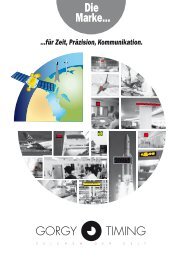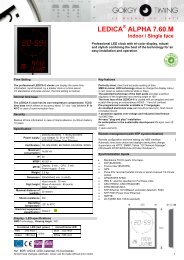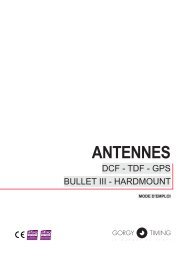LEDI® NETWORK IN - Gorgy Timing
LEDI® NETWORK IN - Gorgy Timing
LEDI® NETWORK IN - Gorgy Timing
Create successful ePaper yourself
Turn your PDF publications into a flip-book with our unique Google optimized e-Paper software.
MDE-LEDI-<strong>NETWORK</strong>-<strong>IN</strong>-4065V1.0<br />
LEDI ® <strong>NETWORK</strong> <strong>IN</strong><br />
MODE D’EMPLOI - page 3<br />
USER GUIDE - page 49
CONSIGNES DE SéCURITé IMPORTaNTES<br />
ATTENTION ! Avant de commencer l’installation de votre matériel, lisez attentivement<br />
la section suivante qui décrit les consignes de sécurité à respecter au cours<br />
de l’installation.<br />
L’installation électrique sur laquelle le matériel est raccordé doit être réalisée<br />
conformément à la norme NF C 15-100 .<br />
Cet appareil ne comporte pas d’interrupteur d’alimentation primaire : un dispositif<br />
de coupure (disjoncteur ou interrupteur sectionneur), rapidement accessible, doit<br />
être incorporé dans l’installation de câblage. Ce dispositif doit supporter les valeurs<br />
de tension et courant nominales indiquées sur l’appareil.<br />
En Europe : dans le cadre de la protection des individus et de l'environnement,<br />
il vous incombe de vous débarrasser de cet équipement dans un site de collecte<br />
prévu à cet effet (séparément des ordures ménagères). Pour de plus amples<br />
informations, contactez votre revendeur, votre site de collecte ou les autorités<br />
locales compétentes.<br />
Toute modification ou ouverture du produit sans l’accord du SAV entraîne la perte<br />
de la garantie.<br />
Toute opération de maintenance doit être effectuée hors-tension, y compris pour<br />
les systèmes reliés aux éventuelles sorties sur relais.<br />
D’une façon générale, les câbles de puissance (alimentation 220V) et de signaux<br />
(information horaire) ne doivent pas être trop proches les uns des autres, pour<br />
éviter toute perturbation. (garder quelques centimètres de distance)<br />
<strong>Gorgy</strong> <strong>Timing</strong> décline toute responsabilité en cas d’accidents ou de dommages<br />
provoqués par une mauvaise utilisation du produit.<br />
Les produits GORGY TIM<strong>IN</strong>G sont conformes aux normes : CE, EN 60950, EN 55022,<br />
EN 50024.<br />
2 MDE-LEDI-<strong>NETWORK</strong>-<strong>IN</strong>-4065V1.0
MDE-LEDI-<strong>NETWORK</strong>-<strong>IN</strong>-4065V1.0<br />
SOMMaIRE<br />
1. <strong>IN</strong>TRODUCTION ............................................................................................................ 5<br />
1.1.Installation rapide .................................................................................................................. 5<br />
1.1.1. Vérifiez le contenu du carton .................................................................................... 5<br />
1.1.2. Connectez le produit ................................................................................................. 6<br />
1.2. Configurez votre produit ....................................................................................................... 6<br />
2.1.1. Configuration réseau manuelle ................................................................................. 6<br />
2.1.2. Configuration des cartes de sortie ............................................................................ 7<br />
1.3. Généralités ........................................................................................................................... 7<br />
1.3.1. Principes de la synchronisation ................................................................................ 7<br />
A/ Principes de la correction d’horloge ......................................................................... 7<br />
B/ Dialogue réseau ....................................................................................................... 9<br />
C/ Travailler avec plusieurs serveurs ............................................................................ 9<br />
1.3.2. Le logiciel client NTP .............................................................................................. 10<br />
2. CONfIGURaTION COMPLèTE ...................................................................................11<br />
2.1. Configuration réseau ...........................................................................................................11<br />
2.1.1. Configuration par défaut ..........................................................................................11<br />
2.1.2. Changement des paramètres réseau ......................................................................11<br />
2.1.3. Intégration dans votre réseau ................................................................................. 13<br />
2.2. Configuration des cartes de sortie ...................................................................................... 14<br />
2.2.1. Introduction ............................................................................................................. 14<br />
2.2.2. Configuration par défaut ......................................................................................... 14<br />
2.2.3. Changer les réglages ............................................................................................. 14<br />
2.2.4. Paramètres génériques .......................................................................................... 15<br />
A/ Fuseau horaire ....................................................................................................... 15<br />
B/ Politique de changement d’heure (DST : Day Saving Time) .................................. 15<br />
C/ Désactivation des sorties ....................................................................................... 15<br />
3. <strong>IN</strong>TERfaCE faCE avaNT .......................................................................................... 16<br />
3.1. Conditions au démarrage ................................................................................................... 16<br />
3.2. Affichage de l’heure ............................................................................................................ 17<br />
3.4. Conditions d’alarmes mineures .......................................................................................... 18<br />
3.5. Conditions d’alarmes majeures .......................................................................................... 18<br />
4. <strong>IN</strong>TERfaCE WEB ........................................................................................................ 19<br />
4.1. Présentation ....................................................................................................................... 19<br />
4.2. Description de l’interface WEB ........................................................................................... 20<br />
4.2.1. Ecran Principal ....................................................................................................... 20<br />
4.2.2. Réglages standards ................................................................................................ 21<br />
4.2.3. Configuration SNMP .............................................................................................. 24<br />
4.2.4. Configuration NTP ................................................................................................. 26<br />
4.2.5. Configuration des sorties ........................................................................................ 28<br />
5. <strong>IN</strong>TERfaCE SNMP ..................................................................................................... 30<br />
5.1. Présentation ....................................................................................................................... 30<br />
5.1.1. Structure de la MIB privée pour le LEDI Network <strong>IN</strong> .............................................. 31<br />
3<br />
FRANCAIS
6aNNExE a – CONNExIONS ........................................................................................... 35<br />
1. Connexion pour tous les produits .......................................................................................... 35<br />
1.1. Produits 230V et 115V AC (type ‘0’) .......................................................................... 35<br />
1.2. 18/72V DC product (type ‘9’) ..................................................................................... 35<br />
2. Sortie pour carte type ‘B’ (sortie double AFNOR/IRIG-B NFS87500) .................................... 36<br />
3. Sortie pour carte type ‘A’ (ASCII+TOP) ................................................................................. 37<br />
aNNExE B – fORMaT DU CODE DE SORTIE .............................................................. 39<br />
1. Carte Type ‘A’ (sortie ASCII+TOP) ......................................................................................... 39<br />
2. Carte type ‘B’ (AFNOR/IRIG-B NFS87500) ........................................................................... 40<br />
2.1. Format de la trame .................................................................................................... 40<br />
2.2. Encodage des bits ..................................................................................................... 41<br />
aNNExE C – CaRaCTéRISTIqUES .............................................................................. 42<br />
1. Dimensions ............................................................................................................................ 42<br />
2. Spécifications électriques ...................................................................................................... 42<br />
3. Autres spécifications .............................................................................................................. 42<br />
aNNExE D – GUIDE DES CODES PRODUITS .............................................................. 43<br />
1. Localisation de l’étiquette ...................................................................................................... 43<br />
2. Informations de l’étiquette ..................................................................................................... 43<br />
aNNExE E – DOCUMENTS COMPLéMENTaIRES ....................................................... 44<br />
4 MDE-LEDI-<strong>NETWORK</strong>-<strong>IN</strong>-4065V1.0
Ce document est le manuel d’utilisation pour le LEDI Network <strong>IN</strong>. Ce produit est un client<br />
NTP. L’objectif de cet appareil est de synchroniser divers équipements en utilisant le temps<br />
de référence fournit par un ou plusieurs serveurs NTP. Ce produit peut être vu comme une<br />
sorte de convertisseur qui traduit un « signal NTP » en signaux de synchronisation traditionnels<br />
(ASCII+TOP, AFNOR, IRIG-B par exemple).<br />
L’utilisation du LEDI Network <strong>IN</strong> pour la synchronisation a plusieurs avantages :<br />
► Vous pouvez utiliser l’architecture réseau installée grâce au protocoles<br />
Ethernet+TCP/IP biens connus .<br />
► L’installation est simple.<br />
► Une configuration et un diagnostique à distance aisée .<br />
► Le produit est un rack 19” 1U qui s’intègre facilement à votre installation.<br />
En utilisant le LEDI Network <strong>IN</strong> avec un serveur <strong>Gorgy</strong> <strong>Timing</strong>, vous facilitez fortement<br />
l’installation et l’utilisation.<br />
☛<br />
1.1. <strong>IN</strong>STaLLaTION RaPIDE<br />
MDE-LEDI-<strong>NETWORK</strong>-<strong>IN</strong>-4065V1.0<br />
Allez directement à la section 1.1. pour l’installation rapide<br />
Cette partie contient les informations élémentaires pour l’installation du LEDI Network <strong>IN</strong>.<br />
Vous trouverez des informations complémentaires dans la partie 3.<br />
1.1.1. Vérifiez le contenu du carton<br />
Le carton doit contenir les éléments suivants:<br />
► Le produit lui-même : un rack 19” 1U.<br />
• Le nom de ce produit est LEDI <strong>NETWORK</strong> <strong>IN</strong> qui est écrit sur la façade avant<br />
du rack.<br />
• Une étiquette placée sur la face arrière ou le dessus du produit donne l’identification<br />
du produit. Il doit être écrit 9257/opt (où opt dépend des cartes de sortie<br />
– voir Annexe D – Guide des codes produits).<br />
►<br />
►<br />
►<br />
Un câble d’alimentation (versions 220V~ et 115V~ uniquement).<br />
Un câble réseau.<br />
Un CDROM contenant les outils d’installation et de gestion.<br />
☛<br />
1. <strong>IN</strong>TRODUCTION<br />
Contactez votre revendeur s’il manque un des éléments<br />
5<br />
FRANCAIS
1.1.2. Connectez le produit<br />
► Il est fortement conseillé de noter le numéro de série (inscrit sur l’étiquette d’identification),<br />
la localisation et un bref descriptif du produit. Vous pouvez utiliser pour cela<br />
la fiche dans Annexe E – Documents complémentaires.<br />
► Connectez les sorties de synchronisation à vos équipements (voir Annexe A –<br />
Connexions pour plus d’informations).<br />
►<br />
Connectez le LEDI Network <strong>IN</strong> à votre réseau en utilisant le câble réseau fournit.<br />
► Branchez le LEDI Network <strong>IN</strong> à une source de courant en utilisant le câble d’alimentation<br />
s’il est fournit.<br />
Votre système doit fonctionner immédiatement si vous utilisez un ou des serveurs<br />
NTP <strong>Gorgy</strong> <strong>Timing</strong> et qu’il y a un serveur DHCP sur votre réseau. Après une étape<br />
d’apprentissage de 3 minutes, le LEDI Network <strong>IN</strong> active ses sorties et commence à<br />
générer du temps UTC.<br />
Cependant, <strong>Gorgy</strong> <strong>Timing</strong> vous recommande d’inscrire pour chaque produit son emplacement<br />
physique. Ceci est possible grâce au logiciel GTNetMng fournit sur le CDROM.<br />
Pour plus d’informations, voir la partie 31.2.<br />
1.2. CONfIGUREz vOTRE PRODUIT<br />
2.1.1. Configuration réseau manuelle<br />
Les produits NTP <strong>Gorgy</strong> <strong>Timing</strong> sont configurés en usine pour récupérer automatiquement<br />
une adresse IP. Deux mécanismes sont utilisés :<br />
1. Si un serveur DHCP est présent sur votre réseau, le produit récupère une adresse<br />
automatiquement. Ceci assure la compatibilité de l’adresse IP avec votre réseau.<br />
2. Si aucun serveur DHCP n’est présent, le produit prend automatiquement une<br />
adresse IP grâce au mécanisme AutoIP. Dans ce cas, l’adresse sera 169.254.x.y<br />
(où x et y sont compris entre 0 et 255). Si le serveur et le client ont démarré tous<br />
deux dans ce mode, il devraient fonctionner ensemble correctement, mais leurs<br />
adresses IP seront peut-être incompatibles avec d’autres appareils présents sur<br />
le réseau. 1<br />
1/ Il se peut par exemple que vous n’ayez pas la possiblité de configurer le LEDI Network <strong>IN</strong> par un navigateur WEB.<br />
6 MDE-LEDI-<strong>NETWORK</strong>-<strong>IN</strong>-4065V1.0
L’identificateur DHCP par défaut est CRnnnnnn (nnnnnn est le numéro de série du<br />
produit). 2 Vou pouvez changer cet identificateur grâce au logiciel GtNetMng, ou à travers<br />
l’interface WEB, comme décrit dans les parties 31.2 et 52.2.<br />
Si vous n’avez pas de serveur DHCP ou que vous souhaitez configurer vous-même les<br />
paramètres réseau, utilisez l’outil GTNetMng sur le CDROM pour changer les paramètres<br />
réseau. Veuillez vous référer à la partie 31.2 pour plus d’informations.<br />
☛ N’hésitez pas à contacter votre administrateur réseau<br />
pour la configuration du LEDI Network <strong>IN</strong>.<br />
Il peut vous aider à optimiser votre installation réseau<br />
2.1.2. Configuration des cartes de sortie<br />
Par défaut, toutes les cartes de sortie fournissent l’heure UTC. L’heure reçue du serveur<br />
NTP est directement envoyée en sortie.<br />
Chaque carte peut-être configurée pour fournir plusieurs heures locales. Cette configuration<br />
est effectuée au travers d’un navigateur WEB (voir la partie 32).<br />
1.3. GéNéRaLITéS<br />
Cette partie décrit les concepts généraux du produit LEDI Network <strong>IN</strong>. Elle permet de comprendre<br />
le fonctionnement du produit dans différentes circonstances.<br />
Le logiciel NTp client est le cœur du LEDI Network <strong>IN</strong>. Il effectue toute la synchronisation,<br />
la gestion du matériel et fournit les informations pour l’interface WEB et pour le protocole<br />
SNMP.<br />
1.3.1. Principes de la synchronisation<br />
MDE-LEDI-<strong>NETWORK</strong>-<strong>IN</strong>-4065V1.0<br />
1. <strong>IN</strong>TRODUCTION<br />
A/ Principes de la correction d’horloge<br />
Le but de la synchronisation est que deux horloges indiquent la même heure. Dans le<br />
cas d’une synchronisation basée sur le NTP, l’horloge du LEDI Network <strong>IN</strong> doit avoir la<br />
même heure que celle du serveur NTP.<br />
2/ Certains serveur DHCP peuvent enregistrer le nom DHCP dans le DNS. Dans ce cas, vous pouvez accéder au<br />
LEDI Network <strong>IN</strong> directement par son nom DHCP au lieu de son adresse IP.<br />
7<br />
FRANCAIS
Pour réaliser cette synchronisation, le logiciel client NTP compare en permanence les<br />
deux horloges et calcule les informations suivantes :<br />
► Le décalage :<br />
C’est la différence entre l’heure de l’horloge serveur, et celle de l’horloge cliente.<br />
Par exemple, si l’horloge serveur indique2:10:13 et que l’horloge cliente indique<br />
2:11:14, alors le décalage est –1 :01 .<br />
► La dérive :<br />
C’est la différence de fréquence entre les deux horloges. Quand la dérive est nonnulle<br />
et sans correction d’horloge, le décalage entre les horloges augmente ou diminue,<br />
en fonction du signe de la dérive. 3<br />
Le schéma suivant montre l’évolution des deux horloges avec et sans décalage :<br />
Dérive nulle<br />
Evolution dans le temps<br />
Dérive constante<br />
Heure serveur<br />
Heure client<br />
Heure serveur<br />
Heure client<br />
Heure client<br />
Heure client<br />
Heure serveur<br />
Heure serveur<br />
L’objectif de la synchronisation d’un client NTP sur un serveur NTP est de réduire autant<br />
que possible le décalage et la dérive. La précision et la stabilité de l’horloge du client<br />
sont étroitement liés à l’efficacité de server ce time processus de réduction.<br />
Drift is null :<br />
Evolution during time<br />
client time<br />
client time<br />
server time<br />
3/ La présence d’une dérive a plusieurs causes possibles. Généralement, elle est due à la différence de température<br />
entre les deux horloges.<br />
server time<br />
server time<br />
8 Drift is constant :<br />
MDE-LEDI-<strong>NETWORK</strong>-<strong>IN</strong>-4065V1.0<br />
client time<br />
client time
B/ Dialogue réseau<br />
Le décalage et la dérive réel de l’horloge du LEDI Network <strong>IN</strong> par rapport à celle du<br />
serveur NTP sont estimés d’après un décalage mesuré. Ce décalage est calculé en<br />
soustrayant la date de l’horloge client à celle de l’horloge serveur.<br />
Périodiquement, le client estime le décalage actuel d’après le serveur. Cette mesure<br />
est effectuée grâce à un mécanisme de transmission de messages, tel qu’on peut le<br />
voir ci-dessous :<br />
Coté client<br />
Demande l’heure<br />
du serveur<br />
Réseau<br />
Coté server<br />
Envoie l’heure serveur<br />
actuelle<br />
Reçoit la réponse<br />
Sur un LAN, il suffit de quelques millisecondes entre la requête de la date par le client,<br />
et le moment où il reçoit la réponse. Ce retard est dû au délai de transmission sur le<br />
réseau. Il peut varier en fonction de la charge du réseau ou de la charge du serveur<br />
NTP. Plus grave, le temps de transmission du client au serveur n’est généralement pas<br />
le même que du serveur au client.<br />
En réalité, sur une grande période de temps, la somme des différences entre les délais<br />
de transmission client-serveur et serveur-client vaut zéro. L’algorithme du client NTP<br />
inclue dans le LEDI Network <strong>IN</strong> est conçu pour compenser les délais de transmission<br />
et pour moyenner les mesures.<br />
C/ Travailler avec plusieurs serveurs<br />
Le logiciel client NTP a le possibilité de travailler avec plusieurs serveurs NTP (jusqu’à<br />
3). Quand un serveur ne répond pas, répond trop lentement ou n’envoie pas suffisamment<br />
de réponses, le logiciel client NTP utilise un autre serveur.<br />
MDE-LEDI-<strong>NETWORK</strong>-<strong>IN</strong>-4065V1.0<br />
1. <strong>IN</strong>TRODUCTION<br />
9<br />
FRANCAIS
1.3.2. Le logiciel client NTP<br />
Etats du logiciel NTP<br />
Voici les différents états du logiciel client NTP :<br />
Auto-détection<br />
Apprentissage<br />
du milieu<br />
Recherche les<br />
serveurs .<br />
Apprentissage<br />
Démarrage<br />
Apprentissage<br />
du milieu<br />
Activer les sorties<br />
Pas de réponse<br />
Erreur<br />
Travail Commutation<br />
Commutation OK<br />
1. <strong>IN</strong>TRODUCTION<br />
Voici la signification de ces états:<br />
► Démarrage :<br />
Le logiciel démarre, il initialise et vérifie le matériel si besoin .<br />
► auto-détection :<br />
L’autodétection des serveurs est activée. Le client essaie de trouver des serveurs<br />
<strong>Gorgy</strong> <strong>Timing</strong>. Il faut détecter au moins un serveur pour quitter cet état .<br />
► apprentissage :<br />
Le logiciel client NTP a détecté un ou plusieurs serveurs <strong>Gorgy</strong> <strong>Timing</strong> (auto-détection<br />
activée) ou travaille avec des serveurs configurés. Dans cet état, le logiciel<br />
étudie les propriétés du réseau. Jusqu’à 3 minutes sont nécessaires pour terminer<br />
cette étape.<br />
► Travail :<br />
Fonctionnement normal, le client NTP évalue en permanence son décalage et sa<br />
dérive par rapport au serveur:<br />
► Commutation :<br />
Comme trop peu de réponses sont reçues du serveur actuel, le client essaie un<br />
autre serveur. attention ! Le LEDI Network <strong>IN</strong> peut fonctionner seulement un certain<br />
temps sans synchronisation. Passé un certain délai, il désactive toutes les cartes<br />
de sortie et retourne à l’état de démarrage. 4<br />
4/ L’autonomie du LEDI Network <strong>IN</strong> dépend du temps écoulé depuis son démarrage, les caractéristiques du<br />
réseau, et de la précision désirée.<br />
10 MDE-LEDI-<strong>NETWORK</strong>-<strong>IN</strong>-4065V1.0
MDE-LEDI-<strong>NETWORK</strong>-<strong>IN</strong>-4065V1.0<br />
2. CONfIGURaTION COMPLèTE<br />
2Cette partie contient les informations pour la configuration complète du produit. Elle<br />
doit être utilisée pour la configuration fine du réseau, et pour l’activation des cartes<br />
de sortie.<br />
2.1. CONfIGURaTION RéSEaU<br />
2.1.1. Configuration par défaut<br />
Le LEDI Network <strong>IN</strong> est configuré pour récupérer automatiquement une adresse IP<br />
d’un serveur DHCP. Au démarrage, le produit émet une requête DHCP pour obtenir une<br />
adresse IP. Cette requête contient un identificateur DHCP. Deux cas se présentent :<br />
► Si un serveur DHCP est installé sur le réseau, il enregistre l’identificateur DHCP et<br />
renvoie une adresse IP. Le LEDI Network <strong>IN</strong> commence alors à travailler avec cette<br />
adresse.<br />
► Si aucun serveur DHCP n’est installé, le LEDI Network <strong>IN</strong> utilise automatiquement<br />
une adresse IP par défaut, de type 169.254.x.y (avec x et y compris entre 0 et 255).<br />
L’identificateur DHCP par défaut du produit est CRnnnnnn, avec nnnnnn le numéro de<br />
série sur 6 chiffres. Le numéro de série est indiqué sur d’étiquette d’identification sur le<br />
dessus ou sur le dessous du produit.<br />
L’identificateur SNMP par défaut du produit (visible à partir d’un navigateur SNMP (voir<br />
partie 6) ou d’un navigateur WEB) est LediNtpRacknnnnnn, avec nnnnnn le numéro<br />
de série sur 6 chiffres.<br />
2.1.2. Changement des paramètres réseau<br />
Utiliser le logiciel GTNetMng fourni sur le CD-ROM pour configurer votre appareil:<br />
► Insérer le CDROM dans le lecteur. Lancer le logiciel GTNetMng localisé dans le<br />
répertoire Common\Configuration5 5/ Par exemple, si votre lecteur CD a la lettre E:, le logiciel GTNetMng se trouve en<br />
E:\Common\Configuration\GTNetMng.exe<br />
11<br />
FRANCAIS
► L’outil GTNetMng affiche automatiquement les produits <strong>Gorgy</strong> <strong>Timing</strong> installés sur<br />
votre réseau. Chaque ligne contient des informations sur un produit connecté, comme<br />
montré ci-dessous:<br />
► Double-cliquez sur la ligne du produit que vous souhaitez configurer. La fenêtre<br />
suivante s’affiche :<br />
Nom, numéro de<br />
série et localisation<br />
Adressse IP actuelle<br />
Masque de sousréseau<br />
Nom de l’appareil (GT LEDI NTP in’rack client)<br />
Numéro de série (776657)<br />
Localisation (board40/rack02)<br />
Adresse Ethernet (MAC) de l’appareil<br />
Localisation du produit<br />
Adresse MAC<br />
Identificateur DHCP<br />
► Entrez les paramètres réseau et la localisation physique et cliquez sur le bouton<br />
Set!.<br />
12 MDE-LEDI-<strong>NETWORK</strong>-<strong>IN</strong>-4065V1.0
2.1.3. Intégration dans votre réseau<br />
Vous n’avez à changer aucun réglage réseau pour les cas suivants :<br />
►<br />
Vous avez un serveur DHCP et suffisamment d’adresses IP réservées pour le produit.<br />
► Vous n’avez pas de serveur DHCP mais vous n’avez pas besoin d’accéder à l’appareil<br />
par son interface WEB ou SNMP. Dans ce cas, le mécanisme AutoIP affectera<br />
automatiquement une adresse IP, mais cette adresse sera probablement incompatible<br />
avec votre réseau.<br />
Certains serveurs DHCP ont la capacité d’enregistrer l’appareil dans le DNS. Dans ce<br />
cas, le nom enregistré est l’identificateur DHCP. Vous pouvez ensuite accéder à l’appareil<br />
au travers d’un navigateur WEB ou SNMP. Par exemple, si vous donnez comme<br />
nom DHCP inrack3 à votre LEDI Network <strong>IN</strong>, il vous suffit de taper inrack3 dans le<br />
champs d’adresse de votre navigateur WEB.<br />
Si vous avez plusieurs produits connectés à votre installation, il est fortement recommandé<br />
de suivre les étapes suivantes :<br />
► Utilisez le document fourni dans Annexe E – Documents complémentaires (Vue<br />
résumée de l’installation) et inscrivez le numéro de série et la localisation physique<br />
pour chaque produit pendant l’installation et la connection.<br />
► Lancez GtNetMng sur un PC connecté sur le même réseau que celui du produit.<br />
Tous les produits GT devraient apparaître avec leurs numéros de série. Entrez le<br />
numéro de série et la localisation en utilisant le document rempli à l’étape précédente.<br />
►<br />
Vous pouvez garder ce document pour une prochaine utilisation.<br />
MDE-LEDI-<strong>NETWORK</strong>-<strong>IN</strong>-4065V1.0<br />
2. CONfIGURaTION COMPLèTE<br />
Vous trouverez le document Vue résumée de l’installation au format<br />
☛ WORD sur le CD-ROM, dans le répertoire English\LEDI Network <strong>IN</strong>\docs\<br />
installation.doc.<br />
13<br />
FRANCAIS
2.2. CONfIGURaTION DES CaRTES DE SORTIE<br />
2.2.1. Introduction<br />
Votre LEDI Network <strong>IN</strong> est fourni avec jusqu’à 4 cartes de sortie. Chaque carte de sortie<br />
est étroitement synchronisée sur le code horaire NTP reçu du serveur NTP. Chaque<br />
carte agit comme une sorte de traducteur qui reçoit l’heure du logiciel NTP et fournit un<br />
code horaire spécifique.<br />
Il existe 2 types de cartes:<br />
► ASCII+TOP (carte type ‘A’).<br />
► AFNOR (carte type ‘B’).<br />
Vous pouvez librement utiliser et copier le tableau Configuration des appareils dans<br />
l’annexe e – Documents complémentaires.<br />
2.2.2. Configuration par défaut<br />
Quand vous recevez ce produit <strong>Gorgy</strong> <strong>Timing</strong>, toutes les cartes de sortie sont configurées<br />
pour fournir l’heure UTC et le temps est constant toute l’année (pas de changement<br />
d’heure été/hiver, ou DST Day Saving Time). L’afficheur en face avant est géré<br />
comme une carte de sortie et peut-être configurée de la même manière.<br />
2.2.3. Changer les réglages<br />
Ouvrez le site WEB du LEDI Network <strong>IN</strong> (voir partie 5). Cliquez sur le bouton .<br />
La configuration actuelle de votre produit apparaît sur l’écran (montré ci-dessous pour<br />
le modèle 9257/ A):<br />
Dans cet écran, vous pouvez régler chaque carte indépendamment (voir la partie 52.5).<br />
Quand vous avez changé les réglages, cliquez sur le bouton .<br />
La modification devrait apparaître immédiatement à la sortie ou à l’écran.<br />
14 MDE-LEDI-<strong>NETWORK</strong>-<strong>IN</strong>-4065V1.0
2.2.4. Paramètres génériques<br />
Toutes les cartes de sorite et l’afficheur peuvent être configurés indépendamment. Le<br />
fuseau horaire et la politique de changement d’heure (DST) peuvent être réglées. A<br />
l’exception de l’afficheur, toutes les cartes de sortie peuvent être désactivées.<br />
A/ Fuseau horaire<br />
Le fuseau horaire est un décalage de temps qui peut être ajouté ou retiré du temps<br />
reçu grâce au protocole NTP (qui est en heure UTC) pour générer l’heure locale.<br />
Par exemple, en France, l’heure locale est GMT + 1:00. Si vous souhaitez qu’une<br />
carte génère l’heure locale, utilisez l’interface WEB et réglez le décalage à GMT<br />
+1:00.<br />
B/ Politique de changement d’heure (DST : Day Saving Time)<br />
En plus du fuseau horaire, beaucoup de pays appliquent leur politique de changement<br />
d’heure. L’année est ainsi coupée en 2 parties : en été, 1 heure est ajoutée<br />
au temps (après la correction du fuseau horaire), en hiver seule est appliquée la<br />
correction du fuseau horaire.<br />
☛<br />
N’oubliez pas de sélectionner le pays approprié dans l’interface WEB.<br />
C/ Désactivation des sorties<br />
Vous pouvez également désactiver la sortie d’une care si besoin. La désactivation<br />
a les effets suivants :<br />
►<br />
►<br />
Pour la carte ASCII + TOP, la trame de temps n’est plus générée, et la sortie TOP<br />
est à l’état ouvert (relais et collecteur ouvert).<br />
Pour la sortie AFNOR, la porteuse n’est plus modulée.<br />
MDE-LEDI-<strong>NETWORK</strong>-<strong>IN</strong>-4065V1.0<br />
2. CONfIGURaTION COMPLèTE<br />
15<br />
FRANCAIS
L’interface de l’écran en face avant peut afficher jusqu’à 16 caractères. Deux boutons<br />
vous permettent soit d’afficher la configuration, soit d’effectuer un redémarrage<br />
global. L’afficheur est utilisé par le LEDI Network <strong>IN</strong> pour montrer l’heure actuelle<br />
et les différentes conditions d’alarmes.<br />
Redémarrer le LEDI<br />
NTP in’rack<br />
3.1. CONDITIONS aU DéMaRRaGE<br />
Au démarrage, l’heure et la date du LEDI Network <strong>IN</strong> ne sont pas valides et ne sont dons<br />
pas affichés. Ainsi, vous voyez les messages suivant :<br />
►<br />
►<br />
Quand l’appareil démarre, tous les points de l’afficheur sont allumés.<br />
Durant l’initialisation du matériel, le texte suivant est affiché:<br />
3. <strong>IN</strong>TERfaCE faCE avaNT<br />
Commuteraffichage<br />
heure UTC/heure locale<br />
► Si aucun serveur n’est configuré par l’utilisateur, le LEDI Network <strong>IN</strong> essaie de détecter<br />
les serveurs GT, et affiche ce message:<br />
16 MDE-LEDI-<strong>NETWORK</strong>-<strong>IN</strong>-4065V1.0
► Si l’étape d’auto-détection échoue, le message suivant apparait, jusqu’à ce qu’un<br />
serveur GT soit disponible sur réseau:<br />
► S’il y a au moins un serveur GT ou que l’utilisateur a configuré manuellement les<br />
serveurs, le LEDI Network <strong>IN</strong> entre dans son étape d’apprentissage et affiche le<br />
texte suivant :<br />
3.2. affICHaGE DE L’HEURE<br />
MDE-LEDI-<strong>NETWORK</strong>-<strong>IN</strong>-4065V1.0<br />
3. <strong>IN</strong>TERfaCE faCE avaNT<br />
Quand aucune alarme n’est activée et que le LEDI Network <strong>IN</strong> est correctement synchronisé<br />
sur un serveur, l’heure actuelle du serveur est affichée en permanence. L’écran affiche<br />
alternativement l’heure et la date comme montré ci-dessous :<br />
• Quand l’afficheur est configuré pour montrer l’heure UTC, les informations suivantes<br />
sont affichées alternativement :<br />
• Quand l’afficheur est configuré pour montrer l’heure locale, les informations suivantes<br />
sont affichées alternativement :<br />
17<br />
FRANCAIS
3.4. CONDITIONS D’aLaRMES M<strong>IN</strong>EURES<br />
L’unique alarme mineure indique que le serveur actuellement utilisé pour la synchronisation<br />
ne répond pas (ou pas correctement). Dans ce cas, le LEDI Network <strong>IN</strong> essaie d’autres<br />
serveurs, et l’afficheur indique alternativement l’heure (comme décrit dans la partie précédente)<br />
et les informations suivantes :<br />
3.5. CONDITIONS D’aLaRMES MajEURES<br />
Il existe deux alarmes différentes:<br />
3. <strong>IN</strong>TERfaCE faCE avaNT<br />
► Si la LEDI Network <strong>IN</strong> ne peut pas contacter un serveur NTP, il affiche en alternance<br />
le message suivant et l’heure et la date:<br />
► Si aucun serveur NTP n’a été trouvé au bout d’un certain temps, le LEDI Network<br />
<strong>IN</strong> désactive ses sorties et affiche le message clignotant suivant:<br />
18 MDE-LEDI-<strong>NETWORK</strong>-<strong>IN</strong>-4065V1.0
4.1. PRéSENTaTION<br />
Le LEDI Network <strong>IN</strong> peut être configuré et supervisé à travers une inerface WEB. Cette<br />
interface vout permet de :<br />
►<br />
►<br />
►<br />
►<br />
gérer les paramètres réseau.<br />
gérer les paramètres SNMP.<br />
gérer et diagnostiquer le logiciel client NTP lui-même.<br />
gérer et diagnostiquer les cartes de sortie.<br />
Chaque LEDI Network <strong>IN</strong> intègre son propre serveur WEB qui délivre une page WEB. Ce<br />
site WEB est un applet JAVA . si besoin une JVM (Java Virtual Machine) vous est fournie<br />
sur le CD-ROM, dans le répertoire Common\java.<br />
Pour accéder au site WEB, entrez l’adresse du LEDI Network <strong>IN</strong> dans le champs d’adresses<br />
de votre navigateur WEB (comme ci-dessous), et appuyez sur entrée. 6<br />
Le chargement de l’applet JAVA prend environ 20 secondes. Si le chargement échoue, il<br />
peut y avoir plusieurs raison à cela :<br />
1. l’adresse IP n’est pas valide.<br />
MDE-LEDI-<strong>NETWORK</strong>-<strong>IN</strong>-4065V1.0<br />
4. <strong>IN</strong>TERfaCE WEB<br />
2. un problème sur le réseau 7 empèche votre PC de se connecter au LEDI Network <strong>IN</strong>.<br />
3. vous n’avez pas de JVM (Java Virtual Machine) installée sur votre PC.<br />
Dans les deux premiers cas, vérifiez l’adresse IP de votre LEDI Network <strong>IN</strong> et votre configuration<br />
réseau. Dans le dernier cas, vous devez installer la JVM (voir Common\java sur<br />
le CDROM).<br />
6: Si vous avez configuré votre LEDI Network <strong>IN</strong> en mode DHCP et que votre serveur enregistre automatiquement<br />
l’identificateur DHCP dans le DNS, vous pouvez entrer le nom DHCP au lieu de l’adresse IP<br />
7/ Vérifiez en particulier la configuration de votre navigateur WEB.<br />
19<br />
FRANCAIS
4.2. DESCRIPTION DE L’<strong>IN</strong>TERfaCE WEB<br />
4.2.1. Ecran Principal<br />
Voici l’écran qui doit apparaître lorsque vous accédez au sit WEB du LEDI Network <strong>IN</strong>.<br />
Les quatre premiers boutons à gauche de l’écran permettent d’accéder aux panneaux<br />
suivants:<br />
1. Standard: informations concernant le produit et configuration des paramètres réseau.<br />
Voir la partie 2.2.<br />
2. SNMP: configuration des paramètres SNMP.<br />
3. NTP: diagnostic et configuration du comportement du logiciel NTP.<br />
4. Output: diagnostic et configuration des cartes de sortie et de l’afficheur.<br />
Le bouton Set Up! rafraichit instantanément la configuration du LEDI Network <strong>IN</strong> avec<br />
les nouveaux paramètres entrés. Ces paramètres sont alors stockés en permanence<br />
dans une EEPROM.<br />
ATTENTION. La modification de certains paramètres nécessitent le<br />
redémarrage du LEDI Network <strong>IN</strong>. Si vous changez ces paramètres<br />
et cliquez sur le bouton Set Up!, le LEDI Network <strong>IN</strong> redémarre avec<br />
les nouveaux paramètres et il faut attendre 3 minutes avant que les<br />
sorties ne soient réactivées.<br />
20 MDE-LEDI-<strong>NETWORK</strong>-<strong>IN</strong>-4065V1.0
4.2.2. Réglages standards<br />
Lorsque vous cliquez sur le bouton Standard, les paramètres réseau et les informations<br />
sur le produit sont affichés ainsi :<br />
En haut, vous pouvez contrôler les paramètres réseau et le mot de passe WEB. En bas<br />
se trouvent des informations sur le produit.<br />
PaRaMèTRES RéSEaU<br />
Voici les différents paramètres:<br />
► IP mode<br />
Indique si le LEDI Network <strong>IN</strong> fonctionne en adresse IP fixe (entrée dans le champs<br />
IP address) ou avec le protocole DHCP (l’identificateur DHCP est entré dans le<br />
champs DHCP identifier).<br />
MDE-LEDI-<strong>NETWORK</strong>-<strong>IN</strong>-4065V1.0<br />
4. <strong>IN</strong>TERfaCE WEB<br />
ATTENTION. Si vous cliquez sur Set Up! Après avoir changé un ou<br />
plusieurs paramètres réseau, le LEDI Network <strong>IN</strong> doit redémarrer<br />
pour utiliser ces nouveaux paramètres. Pendant le redémarrage, et<br />
3 minutes après, les sorteis sont désactivées.<br />
21<br />
FRANCAIS
► IP address<br />
Indique l’adresse IP affectée au réseau. Une adresse IP est composée de 4 numéros<br />
séparés par un point. Chaque numéro s’étend de 0 à 255.<br />
► DHCP identifier<br />
Identificateur utilisé quand le LEDI Network <strong>IN</strong> est configuré en mode DHCP. Il est<br />
composé d’au maximum 8 lettres. Sa valeur par défaut est CRnnnnnn (où nnnnnn<br />
est le numéro de série sur 6 chiffres).<br />
► Network submask<br />
Indique la taille du réseau que vous utilisez. Par exemple, un masque se sousréseau<br />
de 255.255.255.0 indique que seul le dernier numéro de l’IP change (dans<br />
l’exemple ci-dessus, l’adresse dans le réseau peut varier entre 192.168.10.1 à<br />
192.168.10.254) 8 .<br />
► Gateway address<br />
Si vous voulez que le LEDI Network <strong>IN</strong> communique avec d’autres appareils en dehors<br />
du réseau local, vous devez indiquer une passerelle (gateway) qui sera utilisée<br />
pour sortir du réseau local.<br />
► Without gateway<br />
Cochez cette case si vous n’avez pas de passerelle sur votre réseau ou que vous<br />
ne souhaitez pas l’utiliser.<br />
<strong>IN</strong>fORMaTIONS SUR LE PRODUIT<br />
Voici une description de la zone d’informations sur le produit::<br />
► Hardware GT serial number<br />
Affiche le numéro de série <strong>Gorgy</strong> <strong>Timing</strong> du produit. C’est un numéro à<br />
6 chiffres qui doit être identique à celui collé sous ou dernière le rack .<br />
► Hardware Product code<br />
Affiche le code de base <strong>Gorgy</strong> <strong>Timing</strong> du produit sans option (9257 pour un LEDI<br />
Network <strong>IN</strong>).<br />
► Ethernet Interface (MAC) Address<br />
Indique l’adresse MAC de l’interface Ethernet du LEDI Network <strong>IN</strong>.<br />
► Ethernet Interface Adapter Serial number<br />
Indique le numéro de série de l’interface Ethernet du LEDI Network <strong>IN</strong>. Cette information<br />
peut être utile pour la maintenance.<br />
8/ Si vous configurez plusieurs appareils pour communiquer sur le même réseau, vous devez avoir le même<br />
masque de sous-réseau.<br />
22 MDE-LEDI-<strong>NETWORK</strong>-<strong>IN</strong>-4065V1.0
► Firmware DescriptionCourte description du logiciel fonctionnant sur le produit.<br />
► Firmware Version/Release Date<br />
Version du logiciel fonctionnant sur le LEDI Network <strong>IN</strong> et la date du dernier logiciel<br />
produit (au format anglais yymmdd, par exemple 021010 pour le 10 Octobre<br />
2002).<br />
► Last reboot reason<br />
Indication sur la raison du dernier redémarrage du LEDI Network <strong>IN</strong>.<br />
PROTECTION DE L’aCCèS aU SITE WEB<br />
MDE-LEDI-<strong>NETWORK</strong>-<strong>IN</strong>-4065V1.0<br />
4. <strong>IN</strong>TERfaCE WEB<br />
Si vous souhaitez protéger l’accès aux paramètres du LEDI Network <strong>IN</strong>, vous pouvez spécifier<br />
un mot de passe. Vous devez pour cela entrer le même mot de passe dans les zones<br />
Enter password et Confirm password.<br />
Si vous ne voulez pas protéger les paramètres, cochez la case Without password.<br />
Quand un mot de passe est activé, il sera demandé à la prochaine connexion. Dans ce<br />
cas, l’écran principal a cette apparence<br />
23<br />
FRANCAIS
4.2.3. Configuration SNMP<br />
Quand vous cliquez sur le bouton SNMP, les paramètres SNMP sont affichés ainsi :<br />
Le protocole SNMP standardisé fournit un moyen de récupérer des informations et des<br />
alarmes du LEDI Network <strong>IN</strong>. 9 L’accès à ces informations (la MIB) peut être “protégé”<br />
par un mot clé, le Community Name.<br />
Les alarmes sont envoyées à un navigateur SNMP localisé sur un ordinateur identifié<br />
par son adresse IP. Jusqu’à 5 adresses IP de “traps” (Trap address) peuvent-être spécifiées,<br />
ce qui permet de gérer les alarmes sur 5 ordinateurs différents.<br />
Le nom du système SNMP, sa localisation, et un contact peuvent être configurés sur<br />
cet écran. Ces informations sont enregistrées dans la branche système de la MIB et<br />
peuvent être affichées grâce à un navigateur SNMP, ou avec l’outil GTNetMng (voir la<br />
partie 31.2).<br />
Par convenance, les alarmes peuvent être envoyées par le protocole SYSLOG qui est<br />
implémenté le plus souvent sous UNIX ® .<br />
9/ Voir la partie 6 pour plus d’informations sur le SNMP<br />
24 MDE-LEDI-<strong>NETWORK</strong>-<strong>IN</strong>-4065V1.0
DESCRIPTION<br />
Voici une description des champs de cet écran:<br />
► Trap address #1..#5<br />
Adresses des ordinateurs auxquels vont être envoyées les alarmes SNMP. Si vous<br />
n’utilisez pas une adresse, cochez la case No.<br />
► SYSLOG address #1..#2<br />
Adresses des ordinateurs auxquels vont être envoyées les alarmes SYSLOG. Si<br />
vous n’utilisez pas une adresse, cochez la case No.<br />
► SYSLOG File Id<br />
dentifie le fichier à utiliser sur l’ordinateur distant pour le protocole SYSLOG.<br />
► Community name<br />
Un simple mot clé nécessaire dans un navigateur SNMP pour accéder aux informations<br />
SNMP. Un mot clé doit avoir 8 lettres au maximum.<br />
► System name<br />
Un nom que vous pouvez donner au LEDI Network <strong>IN</strong>. Ce nom apparaît dans la<br />
variable sysName de la branche système de la MIB. La valeur initiale est LediNtpRacknnnnnn<br />
(où nnnnnn est le numéro de série du produit).<br />
► System location<br />
Une éventuelle description de la localisation physique du LEDI Network <strong>IN</strong>. Ce nom<br />
apparaît dans la variable sysLocation de la branche système de la MIB. Il n’y a<br />
pas de valeur par défaut.<br />
► System contact<br />
Personne à contacter en cas de problème avec le LEDI Network <strong>IN</strong>. Cette information<br />
apparaît dans la variable sysContact de la branche système de la MIB. Il n’y a<br />
pas de valeur par défaut.<br />
MDE-LEDI-<strong>NETWORK</strong>-<strong>IN</strong>-4065V1.0<br />
4. <strong>IN</strong>TERfaCE WEB<br />
25<br />
FRANCAIS
4.2.4. Configuration NTP<br />
Quand vous cliquez sur le bouton NTP, la configuration de la synchronisation du LEDI<br />
Network <strong>IN</strong> est affichée comme ci-dessous:<br />
Le LEDI Network <strong>IN</strong> peut être synchronisé sur trois serveurs NTP au plus. En réalité,<br />
le logiciel client NTP n’utilise qu’un seul serveur à la fois, mais peut commuter sur un<br />
autre serveur s’il n’y a pas ou trop peu de réponses.<br />
Le panneau de configuration NTP montre le mode de synchronisation utilisé par le<br />
serveur ou sélectionné par le logiciel client NTP. Il montre ainsi les serveurs définis par<br />
l’utilisateur ou détectés par le logiciel.<br />
DESCRIPTION<br />
La partie droite de cet écran montre la configuration actuelle utilisée par le logiciel client NTP:<br />
Il affiche les différents serveurs utlisés pour la synchronisation et le mode actuel<br />
de synchronisation (sur l’écran ci-dessus, il n’y a qu’un seul serveur à l’adresse IP<br />
192.168.10.124). De plus, cet partie de l’écran montre le serveur actuellement utilisé<br />
pour la synchronisation (avec un bandeau affichant active). Si une commutation est en<br />
cours, le bandeau affiche Trying.<br />
26 MDE-LEDI-<strong>NETWORK</strong>-<strong>IN</strong>-4065V1.0
La partie gauche de l’écran NTP vous permet de configurer le mode de synchronisation<br />
et les serveurs NTP utilisés:<br />
Si vous sélectionnez la case Auto-detection, le LEDI Network <strong>IN</strong> essai d’utiliser les serveurs<br />
GT NTP présents sur votre réseau et d’avoir le mode de synchronisation le plus<br />
approprié. Si vous ne sélectionnez pas la case Auto-detection, vous devez indiquer<br />
vous-même le mode de syncronisation et les serveurs NTP à utiliser.<br />
La table suivante peut vous aider à choisir les paramètres les plus appropriés:<br />
Mode<br />
Nb de serveurs<br />
NTP utilisés<br />
Description<br />
One server 1 Utilise un seul serveur pour la synchronisation<br />
Utilise le premier serveur au démarrage. Si ce ser-<br />
Two servers 2<br />
veur est défaillant, commute sur le second serveur.<br />
Si le second est défaillant, commute sur le premier,<br />
et ainsi de suite…<br />
Utilise le premier serveur au démarrage. Si ce<br />
Three servers 3<br />
serveur est défaillant, commute sur le second<br />
serveur. Si le second est défaillant, commute sur le<br />
troisième, et ainsi de suite…<br />
MDE-LEDI-<strong>NETWORK</strong>-<strong>IN</strong>-4065V1.0<br />
4. <strong>IN</strong>TERfaCE WEB<br />
27<br />
FRANCAIS
4.2.5. Configuration des sorties<br />
Quand vous cliquez sur le bouton Output, la configuration des sorties du LEDI Network<br />
<strong>IN</strong> est affichée ainsi :<br />
Ce panneau montre une vue synthétique des sorties du produit. Chaque sortie est pilotée<br />
par une carte de sortie. L’affichage est considéré comme une sortie et est pilotée<br />
par une carte d’affichage. Un LEDI Network <strong>IN</strong> peut contenir jusqu’à 4 cartes de sortie<br />
en plus de la carte d’affichage.<br />
Les cartes de sortie et d’affichage peuvent être contrôlées indépendamment. Dans<br />
l’écran montré ci-dessus, chaque rectangle bleu clair sert à contrôler une carte de sortie<br />
sur l’afficheur. Quand une carte de sortie est présente, elle peut-être configurée. Si<br />
aucune carte n’est présente ou si elle est défaillante, un message est affiché.<br />
28 MDE-LEDI-<strong>NETWORK</strong>-<strong>IN</strong>-4065V1.0
CONfIGURaTION DE La SORTIE STaNDaRD<br />
Chaque carte de sortie peut-être configurée grâce aux paramètres suivant:<br />
► Vous pouvez désactiver la carte de sortie. Quand une carte est désactivée, le code<br />
horaire n’est plus généré en sortie. Pour désactiver la sortie, cochez la case Deactivate<br />
output.<br />
► Vous pouvez spécifier un fuseau horaire (un décalage) à appliquer sur la sortie de<br />
la carte par rapport à l’heure UTC.<br />
► Vous pouvez spécifier une politque de changement d’heure (DST) à appliquer sur<br />
la sortie de la carte par rapport à l’heure UTC.<br />
MDE-LEDI-<strong>NETWORK</strong>-<strong>IN</strong>-4065V1.0<br />
Description & nom de la carte<br />
Désactiver la sortie<br />
Politique changement d’heure<br />
4. <strong>IN</strong>TERfaCE WEB<br />
Décalage par rapport à<br />
l’heure UTC (fuseau horaire)<br />
L’image ci-dessus montre le panneau de configuration pour une carte AFNOR/IRIG-B. De<br />
plus, la description contient l’identification et la version du programme incorporé dans la<br />
carte de sortie (ici, c’est le programme NTPSAFN1, version 0252).<br />
29<br />
FRANCAIS
5.1. PRéSENTaTION<br />
Le LEDI Network <strong>IN</strong> fournit une interface SNMP v1 pour la surveillance et le diagnostique.<br />
Le protocole SNMP permet la supervision d’un appareil par le réseau. Deux types d’informations<br />
sont disponibles par l’interface SNMP :<br />
► Des variables peuvent être lue depuis un superviseur SNMP. Ces variables sont<br />
stockées ensemble dans une base de données (MIB) organisée de manière hiérarchique.<br />
Les variables sont renseignées par le logiciel NTP pour refléter son état<br />
interne.<br />
► Certains “traps” peuvent être générés par le logiciel NTP pour indiquer une importante<br />
modification d’état.<br />
Il y a deux parties importantes dans la MIB:<br />
5. <strong>IN</strong>TERfaCE SNMP<br />
► Une branche générale appelée System. Cette branche est compatible MIB II.<br />
► Une branche privée qui contient des informations spécifiques au produit LEDI<br />
Network <strong>IN</strong>.<br />
Les MIBs privées sont décrites avec des fichiers .MIB. Deux fichiers .MIB sont fournit sur<br />
le CD-ROM dans le répertoire English\LEDI<strong>NETWORK</strong><strong>IN</strong>\MIB:<br />
► Le fichier GtNtpOutBus.mib contient la description des informations concernant la<br />
localisation des cartes de sortie dans la MIB:<br />
iso(1).org(3).dod(6).internet(1).private(4).enterprises(1).gorgy(8955).hardware(2).ntpOutBus(1)<br />
► Le fichier GtNtpClient.mib contient la description des informations concernant la<br />
localisation du logiciel client NTP dans la MIB:<br />
iso(1).org(3).dod(6).internet(1).private(4).enterprises(1).gorgy(8955).software(1).ntpClient(4)<br />
30 MDE-LEDI-<strong>NETWORK</strong>-<strong>IN</strong>-4065V1.0
5.1.1. Structure de la MIB privée pour le LEDI Network <strong>IN</strong><br />
MDE-LEDI-<strong>NETWORK</strong>-<strong>IN</strong>-4065V1.0<br />
5. <strong>IN</strong>TERfaCE SNMP<br />
SOfTWaRE<br />
Cette branche contient toutes les informations concernant le logiciel client lui-même.<br />
Voici la structure de la branche:<br />
Les différents champs de cette branche sont décrit ci-dessous:<br />
► ntpCliHeader<br />
Une courte description du produit. Il est du type GT LEDI Network <strong>IN</strong> client nnnnnn<br />
vxx.yy (aammjj) où xx.yy est la version courante du logiciel, aammjj est la date<br />
d’émission du logiciel (jj/mm/aa) et nnnnnn est le numéro de série du produit.<br />
► ntpCliProduct<br />
Une description du produit avec ses options qui doit être similaire au code produit<br />
(décrit dans annexe D – guide des codes produits). Par exemple 9257/ AB........<br />
D indique un LEDI Network <strong>IN</strong> avec des sorties IRIG-B et ASCII et un afficheur<br />
(code D).<br />
► ntpCliVersionNumber<br />
Version de ce produit. Il est du type vxx.yy (aammjj) où xx.yy est la version actuelle<br />
du logiciel, aammjj est la date d’émission du logiciel (jj/mm/aa)<br />
31<br />
FRANCAIS
► ntpCliSerialNumber<br />
Numéro de série sur 6 chiffres.<br />
► ntpCliMAC<br />
Adresse matérielle de l’interface Ethernet du LEDI Network <strong>IN</strong>. Cette adresse est de<br />
la forme aa:bb:cc:dd:ee (6 octets binaires).<br />
► ntpCliMessageString<br />
Description du dernier “trap” généré. Ce texte est lié au trap.<br />
► ntpCliResetInfo<br />
Indication sur la raison du dernier redémarrage (reconfiguration ou RAZ manuelle).<br />
► ntpCliSoftwareState<br />
Ce champ donne l’état actuel du logiciel client NTP. Il peut prendre l’une de ces<br />
valeurs:<br />
► Idle:<br />
Le produit vient de démarrer.<br />
► autodetection:<br />
aucun serveur NTP n’a été spécifié et le produit essaye de<br />
détecter des serveurs NTP.<br />
► Autodetectfail:<br />
aucun serveur NTP trouvé pour la synchronisation – le produit<br />
utilisera un serveur dès que vous en connecterez un sur le réseau.<br />
► Learning:<br />
le logiciel étudie actuellement les propriétés réseau.<br />
► ntpCliSyncMode<br />
Le mode de synchronisation actif actuellement. Il peut prendre les valeurs suivantes :<br />
► autodetect:<br />
aucun serveur NTP n’a été spécifié et le produit essaye de détecter<br />
des serveurs NTP.<br />
► Sync1server:<br />
travaille avec un seul serveur NTP.<br />
► Sync2server:<br />
travaille avec deux serveurs NTP. Quand un serveur est défaillant,<br />
il utilise l’autre.<br />
► Sync3server:<br />
travaille avec trois serveurs NTP. Quand un serveur est défaillant,<br />
il utilise un des autres serveur.<br />
► ntpCliSyncSrvTable<br />
Ce tableau contient tous les serveurs utilisés pour la synchronisation et d’autres informations.<br />
Lma première entrée de la table est le serveur actuellement utilisé pour<br />
la synchronisation. La seconde entrée est le second serveur préféré, etc. Chaque<br />
entrée est de ce type :<br />
► ntpCliSyncSrvRank:<br />
Rang du serveur. Un serveur de rang est est utilisé pour la synchronisation.<br />
► ntpCliSyncSrvAddress:<br />
Adresse IP du serveur.<br />
► ntpCliSyncSrvAccuracy:<br />
Précision du serveur comme fournit dans la trame NTP (du type 2^-x secondes).<br />
32 MDE-LEDI-<strong>NETWORK</strong>-<strong>IN</strong>-4065V1.0
► ntpCliSyncSrvUpAccuracy (Serveur gorgy <strong>Timing</strong> seulement)<br />
Précision du serveur fournit durant l’étape d’auto-détection.<br />
► ntpCliSyncSrvUpSrvLoad (Serveur gorgy <strong>Timing</strong> seulement)<br />
Charge du serveur (nombre moyen de requêtes par secondes) fournit durant<br />
l’étape d’auto-détection.<br />
► ntpCliSyncSrvPrefered (Serveur gorgy <strong>Timing</strong> seulement)<br />
Un numéro définit par l’utilisateur qui indique le rang de ce serveur. Quand<br />
l’auto-détection est activée, le LEDI Network <strong>IN</strong> utilise le serveur de plus haut<br />
rang. 10<br />
HaRDWaRE<br />
La MIB décrit les cartes détectées et leurs configurations. Toutes les cartes de sortie et<br />
l’afficheur sont connectés au même bus de sortie.<br />
Voici la description des différents champs de cette branche:<br />
► ntpOutBusCardNumber<br />
Nombre de cartes détectées sur le bus de sortie.<br />
► ntpOutBusCardTable<br />
Une table qui montre toutes les cartes détéctées sur le bus de sortie. Chaque<br />
carte est indéxéepar son adresse (1…9 pour les cartes de sortie et 9 pour l’afficheur).<br />
Chaque entrée est de ce type.<br />
10/ Voir la documentation du serveur NTP que vous utilisez pour configurer la préférence<br />
MDE-LEDI-<strong>NETWORK</strong>-<strong>IN</strong>-4065V1.0<br />
5. <strong>IN</strong>TERfaCE SNMP<br />
33<br />
FRANCAIS
► ntpOutBusCardIndex:<br />
Index de cette entrée (adresse de la carte). Cette valeur peut prendre la valeur 1 à<br />
8 pour une carte de sortie et 9 pour l’afficheur.<br />
► ntpOutBusCardState:<br />
L’état de la carte. Il peut être detected pour indiquer que la carte fonctionne<br />
correctement, failure si la carte ne répond pas ou scrambled si la réponse de la<br />
carte est incorrecte.<br />
► ntpOutBusCardType:<br />
Type de carte (voir annexe D – guide des codes produits pour la liste des types<br />
de cartes de sortie possible).<br />
► ntpOutBusCardDescription:<br />
Description de la carte.<br />
► ntpOutBusCardactivation:<br />
Indique si la sortie de la carte est activée (activated) ou désactivée (deactivated)<br />
: l’activation de la carte peut être controllée par l’interface WEB.<br />
Si la carte ne peut être désactivée, ce champs prend la valeur notapplicable. 11<br />
► ntpOutBusCardTimezone:<br />
Fuseau horaire pour cette sortie. Il est donné comme un offset par rapport au<br />
temps universel. Il peut-être changé par l’interface WEB.<br />
► ntpOutBusCardDayLightSavingPolicy:<br />
Indique quelle politique de changement d’heure (DST) est utilisée. S’il n’y a pas<br />
de DST, ce champs a la valeur . Cette politique peut être changée via<br />
l’interface WEB.<br />
► ntpOutBusCardDayLighSavingCurrent:<br />
Indique si la politique de changement d”heure (DST) est en fonctionnement<br />
(valeur summertime) ou pas (valeur wintertime). Si le DST n’est pas activé, ce<br />
champs, ce chanmps a la valeur notapplicable.<br />
► ntpOutBusCardTotalOffset:<br />
Indique le décalage total actuel par rapport à l’heure universelle UTC.<br />
Voici un exemple de la description de la carte de sortie affichée dans un navigateur<br />
SNMP:<br />
11/ L’afficheur ne peut être désactivé par exemple<br />
34 MDE-LEDI-<strong>NETWORK</strong>-<strong>IN</strong>-4065V1.0
Cette annexe contient une description des différents connecteurs du LEDI Network<br />
<strong>IN</strong>. Toutes les prises sont localisées à l’arrière du produit. Actuellement, seuls deux<br />
types de sorties sont disponibles.<br />
1. CONNExION POUR TOUS LES PRODUITS<br />
1.1. Produits 230V et 115V AC (type ‘0’)<br />
L’arrière du produit possède une prise d’alimentation standard, une prise Ethernet RJ45<br />
et un bouton RESET comme ci-dessous:<br />
1.2. 18/72V DC product (type ‘9’)<br />
Le connecteur Ethernet et le bouton RESET sont identiques.<br />
Seul le connecteur d’alimentation diffère.<br />
MDE-LEDI-<strong>NETWORK</strong>-<strong>IN</strong>-4065V1.0<br />
+VDC<br />
0V<br />
6aNNExE a – CONNExIONS<br />
35<br />
FRANCAIS
2. SORTIE POUR CARTE TYPE ‘B’<br />
(SORTIE DOUBLE AFNOR/IRIG-B NFS87500)<br />
Cette carte a sa sortie sur une simple prise 4 points. Le code AFNOR est disponible en<br />
double sur cette sortie. Voici une vue schématique de la carte de sortie AFNOR/IRIG-B:<br />
TOP<br />
Code horaire<br />
Modulateur<br />
d’amplitude<br />
Le connecteur de sortie est localisé sur la face arrière du rack comme ci-dessous:<br />
Voici les pattes du connecteur (le même signal est généré sur les sorties ½ et ¾):<br />
Sortie 1<br />
AFNOR/IRIG-B sortie 1<br />
AFNOR/IRIG-B sortie 2<br />
Sortie 2<br />
1 2 3 4<br />
36 MDE-LEDI-<strong>NETWORK</strong>-<strong>IN</strong>-4065V1.0
3. SORTIE POUR CARTE TYPE ‘A’ (ASCII+TOP)<br />
Cette carte possède une prise 4 points et un connecteur DB9 La prise 4 points sort le TOP<br />
de deux manières différentes et la prise DB9 fournit la trame horaire en sortie en niveau<br />
RS-232 ou RS-485.<br />
Voici une vue schématique de la sortie ASCII+TOP:<br />
TOP<br />
Code d’horaire<br />
Driver<br />
Les connecteurs de sortie sont sur la face arrière du rack comme ci-dessous:<br />
La prise 4 points a le format suivant :<br />
MDE-LEDI-<strong>NETWORK</strong>-<strong>IN</strong>-4065V1.0<br />
VCC<br />
Sortie relais statique<br />
Driver de<br />
ligne RS-232<br />
Driver de<br />
ligne RS-485<br />
1 2 3 4<br />
6aNNExE a – CONNExIONS<br />
Sortie collecteur ouvert<br />
Sortie collecteur ouvert<br />
Sortie relais statique<br />
TXD<br />
TX+<br />
TX-<br />
Sortie RS-232<br />
Sortie RS-485<br />
37<br />
FRANCAIS
Le connecteur DB9 a le format suivant:<br />
GND TXD TX+<br />
5 4 3 2 1<br />
TX-<br />
9 8 7 6<br />
38 MDE-LEDI-<strong>NETWORK</strong>-<strong>IN</strong>-4065V1.0
Cette annexe contient une description du code horaire utilisé pour les différentes<br />
sorties.<br />
1. CARTE TYPE ‘A’ (SORTIE ASCII+TOP)<br />
Voici la configuration par défaut :<br />
►<br />
La pulsation PPS est générée toutes les 30 secondes et dure 1 seconde.<br />
► La trame ASCII est générée au même moment que le PPS. Cette trame contient 23<br />
caractères avec le format suivant :<br />
STX D A Y D D / M M / Y Y H H : M M : S S CR<br />
Voici une description des différents champs de la trame :<br />
Field Size Value/Meaning<br />
STX 1 Un simple octet de valeur 2, qui signale le début de la trame.<br />
DAY 3<br />
MDE-LEDI-<strong>NETWORK</strong>-<strong>IN</strong>-4065V1.0<br />
aNNExE B – fORMaT DU CODE DE SORTIE<br />
Le jour de la semaine en anglais (MON pour Lundi, TUE pour Mardi,<br />
WED pour Mercredi, THU pour Jeudi, FRI pour Vendredi, SAT pour<br />
samedi, SUN pour Dimanche)<br />
DD 2 Jour du mois en 2 caractères ASCII (01-31)<br />
MM 2 Mois dans l’année en 2 caractères ASCII (01-12)<br />
YY 2 Année en 2 caractères ASCII (00 for 2000 – 99 for 2099)<br />
HH 2 Heure en 2 caractères ASCII (00 to 23)<br />
MM 2 Minutes en 2 caractères ASCII (00 to 59)<br />
SS 2 Secondes en 2 caractères ASCII (00 to 59)<br />
CR 1 Un simple octet de valeur décimale 13, qui signale la fin de la trame<br />
39<br />
FRANCAIS
2. CARTE TYPE ‘B’ (AFNOR/IRIG-B NFS87500)<br />
2.1. Format de la trame<br />
40 MDE-LEDI-<strong>NETWORK</strong>-<strong>IN</strong>-4065V1.0
2.2. Encodage des bits<br />
MDE-LEDI-<strong>NETWORK</strong>-<strong>IN</strong>-4065V1.0<br />
aNNExE B – fORMaT DU CODE DE SORTIE<br />
41<br />
FRANCAIS
1. DIMENSIONS<br />
Le rack est au format standard 19” 1U rack. voici ses dimensions:<br />
263 mm<br />
2. SPéCIfICaTIONS éLECTRIqUES<br />
Consommation<br />
électrique<br />
Environnement<br />
230 V AC<br />
115V AC<br />
18-72V DC<br />
Maximum: 0,1 A max.<br />
Typique : 20 mA plus 2mA par sortie<br />
Maximum : 0,2 A max.<br />
Typique : 40 mA plus 4mA par sortie<br />
Maximum : 0,6-0,15 A max.<br />
Typique : 250mA plus 25 mA par sortie (18V)<br />
62mA plus 7 mA par sortie (72V)<br />
Température de fonctionnement : 5 à 50°C (41 à 122°F)<br />
Température de stockage : -40 à 70°C (-40 à 151°F)<br />
Autonomie électrique 4 heures sur les batteries internes<br />
3. aUTRES SPéCIfICaTIONS<br />
Protocoles supportés<br />
424 mm<br />
aNNExE C – CaRaCTéRISTIqUES<br />
482 mm<br />
ARP,UDP,TCP,Telnet,ICMP,SNMP,DHCP,TFTP,<br />
HTTP,ENDMI, AutoIP, JAVA, SNTP client<br />
Interface réseau 10Base-T avec interface RJ-45<br />
Management SNMP, serveur WEB, Telnet, ENDMI<br />
Mise à jour Possible par le serveur TFTP<br />
1U = 44 mm<br />
Mémoire ROM:512K, RAM:128K, EEPROM:2K<br />
42 MDE-LEDI-<strong>NETWORK</strong>-<strong>IN</strong>-4065V1.0
1. LOCaLISaTION DE L’éTIqUETTE<br />
MDE-LEDI-<strong>NETWORK</strong>-<strong>IN</strong>-4065V1.0<br />
aNNExE D – GUIDE DES CODES PRODUITS<br />
L’étiquette qui identifie le produit se situe sur le dessus ou la face arrière du produit.<br />
2. <strong>IN</strong>fORMaTIONS DE L’éTIqUETTE<br />
L’étiquette contient les informations suivantes:<br />
GORGY TIM<strong>IN</strong>G<br />
CODE 9257/Xopt<br />
N° SERIE nnnnnn<br />
La troisième ligne contient le numéro de série sur 6 chiffres (nnnnnn).<br />
La seconde ligne est la description du produit:<br />
9257/ X opt Une ou plusieurs lettres (une lettre par sortie):<br />
a ASCII+TOP<br />
B IRIG-B/AFNOR NFS87500<br />
Une lettre qui indique le type d’alimentation:<br />
9 Pour courant continu 18 à 72V<br />
0 Pour courant alternatif 230V 50Hz<br />
Identification du produit LEDI Network <strong>IN</strong><br />
Par exemple, le code 9257/9AB identifie un LEDI Network <strong>IN</strong> avec une alimentation courant<br />
continu 18/72V et deux sorties. La première sortie utilise le protocole ASCII, la secondeest<br />
une sortie IRIG-B/AFNOR.<br />
43<br />
FRANCAIS
aNNExE E – DOCUMENTS COMPLéMENTaIRES<br />
Cette annexe contient quelques documents utiles pour gérer un ensemble de produits<br />
GT dans vote installation. Chaque document est une table que vous pouvez<br />
librement copier et distribuer:<br />
► Description de l’installation: vous pouvez utiliser cette table pour créer une vue<br />
synthétique de toute votre installation.<br />
► Configuration de l’appareil : vous pouvez utiliser cette table pour enregistrer la<br />
configuration des sorties et afficheur de chaque produit.<br />
44 MDE-LEDI-<strong>NETWORK</strong>-<strong>IN</strong>-4065V1.0
Vue résumée de l’installation<br />
Description de l’installation<br />
Date d’installation<br />
Nom de l’installateur<br />
MDE-LEDI-<strong>NETWORK</strong>-<strong>IN</strong>-4065V1.0<br />
aNNExE E – DOCUMENTS COMPLéMENTaIRES<br />
Description du produit Numéro de série Localisation<br />
45<br />
FRANCAIS
Configuration des appareils<br />
Description de l’installation<br />
Date d’installation<br />
Nom de l’installateur<br />
Appareil Sortie<br />
aNNExE E – DOCUMENTS COMPLéMENTaIRES<br />
Fuseau horaire et politique<br />
de changement d’heure<br />
46 MDE-LEDI-<strong>NETWORK</strong>-<strong>IN</strong>-4065V1.0
MDE-LEDI-<strong>NETWORK</strong>-<strong>IN</strong>-4065V1.0<br />
NOTES<br />
47<br />
FRANCAIS
GORGY TIM<strong>IN</strong>G SaS<br />
Quartier Beauregard<br />
38350 La Mure d'Isère (Grenoble France)<br />
Phone: +33 4 76 30 48 20 Fax: +33 4 76 30 85 33<br />
SUPPORT TECHNIQUE<br />
DEPUIS LA FRANCE SUR UN POSTE FIXE :<br />
support@gorgy-timing.fr<br />
RADIO TIM<strong>IN</strong>G®, LEDI ®, LEDI CA®, HANDI ® sont des marques déposées GORGY TIM<strong>IN</strong>G.<br />
Numéro de déclaration d’activité de prestataire de formation : 82 38 04877 38<br />
5. OPTION CHRONOMèTRE<br />
email: gorgy@gorgy-timing.fr - www.gorgy-timing.com<br />
GORGY TIM<strong>IN</strong>G RC 74 B 38 - Toutes modifications d'ordre technique ou esthétique peuvent être apportées sans préavis.<br />
48 MDE-LEDI-<strong>NETWORK</strong>-<strong>IN</strong>-4065V1.0
MDE-LEDI-<strong>NETWORK</strong>-<strong>IN</strong>-4065V1.0<br />
USER GUIDE<br />
LEDI ® <strong>NETWORK</strong> <strong>IN</strong><br />
49<br />
ENGLISH
IMPORTaNT SafETY <strong>IN</strong>STRUCTIONS<br />
WARN<strong>IN</strong>G! Read the section that follows very carefully before installing your equipment.<br />
It gives the safety instructions to follow during installation.<br />
The electrical installation to which the equipment is connected must comply with<br />
the NF C 15-100 standard.<br />
This device does not have a primary power switch. A power protection system<br />
(circuit-breaker or disconnecting switch), that is easy to access must be built into<br />
the wiring installation. This device must support the nominal voltage and current<br />
values specified on the clock.<br />
In Europe: to comply with European regulations on the protection of persons and<br />
the environment, you must dispose of this equipment in a collection site provided<br />
for this purpose (separately from household waste). Contact your reseller, collection<br />
site or the competent lcoal authorities for more information.<br />
Toute modification ou ouverture du produit sans l’accord du SAV entraîne la perte<br />
de la garantie.<br />
All maintenance operation shall be conducted with power shut off, including systems<br />
connected on relay outputs if any.<br />
Generally, the power cable (220V) and transmission cable (of time signal) shall<br />
not be very close to each other, so as to avoid interference (keep the distance of<br />
a few centimeters).<br />
<strong>Gorgy</strong> <strong>Timing</strong> disclaims all responsibility in case of accident or damage caused by<br />
an improper use of the product.<br />
GORGY TIM<strong>IN</strong>G products are compliant with the following standards: CE, EN 60950,<br />
EN 55022, EN 50024<br />
50 MDE-LEDI-<strong>NETWORK</strong>-<strong>IN</strong>-4065V1.0
MDE-LEDI-<strong>NETWORK</strong>-<strong>IN</strong>-4065V1.0<br />
CONTENTS<br />
1. <strong>IN</strong>TRODUCTION .......................................................................................................... 53<br />
1.1. Quick installation ................................................................................................................ 53<br />
1.1.1. Check the package content .................................................................................... 53<br />
1.1.2. Connect the product ............................................................................................... 54<br />
1.2. Set-up your product ............................................................................................................ 54<br />
2.1.1. Manual network configuration ................................................................................. 54<br />
2.1.2. Output cards configuration ..................................................................................... 55<br />
1.3. Basics ................................................................................................................................. 55<br />
1.3.1. Synchronization concepts ....................................................................................... 55<br />
A/ Clock Correction principles ..................................................................................... 55<br />
B/ Network dialog ........................................................................................................ 57<br />
C/ Working with several servers.................................................................................. 57<br />
1.3.2. The NTP client software ......................................................................................... 58<br />
2. fULL SETUP ............................................................................................................... 59<br />
2.1. Network configuration ......................................................................................................... 59<br />
2.1.1. Default configuration ............................................................................................... 59<br />
2.1.2. Changing network parameters ............................................................................... 59<br />
2.1.3. Integration in your network ..................................................................................... 61<br />
2.2. Output cards configuration ................................................................................................ 62<br />
2.2.1. Introduction ............................................................................................................. 62<br />
2.2.2. Default configuration ............................................................................................... 62<br />
2.2.3. Change the settings ................................................................................................ 62<br />
3. fRONT DISPLaY <strong>IN</strong>TERfaCE .................................................................................... 64<br />
3.1. Start-up conditions .............................................................................................................. 64<br />
3.2. Time display ........................................................................................................................ 65<br />
3.3. Alarm condition ................................................................................................................... 66<br />
4. WEB <strong>IN</strong>TERfaCE ........................................................................................................ 67<br />
4.1. Presentation ....................................................................................................................... 67<br />
4.2. Description of the WEB interface ........................................................................................ 68<br />
4.2.1. Ecran Principal ....................................................................................................... 68<br />
4.2.2. Standard setup ....................................................................................................... 69<br />
4.2.3. SNMP setup ........................................................................................................... 72<br />
4.2.4. NTP Setup .............................................................................................................. 74<br />
4.2.5. Output and display setup ........................................................................................ 76<br />
4.3. WEB interface of NTP server output card .......................................................................... 79<br />
4.3.1. Network and SNMP setup Status bar ..................................................................... 79<br />
4.3.2 NTP setup Description ............................................................................................. 80<br />
5. SNMP <strong>IN</strong>TERfaCE ...................................................................................................... 82<br />
5.1. Presentation ....................................................................................................................... 82<br />
5.1.1. Structure of the private MIB for LEDI Network <strong>IN</strong> ................................................... 83<br />
5.1.2. Description of the SNMP traps ............................................................................... 87<br />
5.2. SNMP interface for NTP server card .................................................................................. 88<br />
5.2.1. Software information MIB for the NTP server outcard ............................................ 88<br />
5.2.2. Description of the SNMP traps ............................................................................... 92<br />
51<br />
ENGLISH
aPPENDIx a – CONNECTIONS ..................................................................................... 93<br />
1. Connection for all products .................................................................................................... 93<br />
1.1. 230V and 115V AC product (type ‘0’)......................................................................... 93<br />
1.2. 18/72V DC product (type ‘9’) ..................................................................................... 93<br />
2. Dual AFNOR/IRIG-B NFS87500 output (‘B’ type).................................................................. 94<br />
3. Dual AFNOR/IRIG-B NFS87500 DCLS RS422 and TTL output (‘T’ type) ............................. 95<br />
4. RS232 and 485/422 ASCII+TOP (‘A’ and ‘R’ type) ................................................................ 96<br />
5. TOP / ALARM output (‘A’, ‘R’ type and ‘G’ type) ................................................................... 97<br />
5.1. Pin-out ....................................................................................................................... 97<br />
5.2. Examples of how to use the open collector output (pins 3-4) .................................... 98<br />
5.3. Example of how to use the static relay output (pins 1-2) ........................................... 99<br />
aPPENDIx B – OUTPUT CODE fORMaT ................................................................... 100<br />
1. ‘A’ and ‘R’ type cards (ASCII+TOP output) .......................................................................... 100<br />
2. ‘B’ and ‘T’ type cards (AFNOR/IRIG-B NFS87500) ............................................................. 101<br />
2.1. Frame format ........................................................................................................... 101<br />
2.2. Bit encoding ............................................................................................................. 102<br />
3. DCF and TDF time code description ................................................................................... 103<br />
aPPENDIx C – TROUBLESHOOT<strong>IN</strong>G ......................................................................... 104<br />
I made a « Scan now ! » with GTNetManager ......................................................................... 104<br />
but I cannot see the device ? ................................................................................................... 104<br />
I cannot open the configuration WEB page ? .......................................................................... 104<br />
An output is not visible in the configuration WEB page ? ........................................................ 105<br />
The device stay in “Commuting” mode ? ................................................................................. 105<br />
aPPENDIx D – Ma<strong>IN</strong>TENaNCE ................................................................................... 106<br />
1. Procedure to follow to change the battery ........................................................................... 106<br />
2. Output card switchs verification ........................................................................................... 107<br />
3. Updating Firmware .............................................................................................................. 107<br />
3.1. Obtaining Firmware ................................................................................................. 107<br />
3.2. Reloading Firmware ................................................................................................ 108<br />
aPPENDIx E – DaTa .....................................................................................................110<br />
1. Measurements ..................................................................................................................... 110<br />
2. Specifications ...................................................................................................................... 110<br />
3. Autres spécifications ............................................................................................................ 110<br />
3. Stamp contents .....................................................................................................................111<br />
aPPENDIx f – aDDITIONaL DOCUMENTS .................................................................112<br />
52 MDE-LEDI-<strong>NETWORK</strong>-<strong>IN</strong>-4065V1.0
This document is a user’s guide for the LEDI Network <strong>IN</strong>. This product is a NTP client. The<br />
purpose of this device is to synchronize various equipments using a reference time from<br />
one or several NTP servers. You can see this product as a kind of converter that translates<br />
a “NTP signal” to a traditional synchronization signals (ASCII+TOP, AFNOR, IRIG-B for<br />
example).<br />
Using the LEDI Network <strong>IN</strong> for synchronization provides you with several advantages:<br />
► You can use the installed network architecture with the well-known protocols<br />
Ethernet+TCP/IP<br />
► L’installation est simple.<br />
► You can change Simplified set-up.<br />
► The product is a 19” 1U rack that can be easily installed on your installation.<br />
EBy using a <strong>Gorgy</strong> <strong>Timing</strong> server in combination with the LEDI Network <strong>IN</strong> you greatly<br />
improve the ease of installation and use.<br />
☛<br />
1.1. qUICK <strong>IN</strong>STaLLaTION<br />
MDE-LEDI-<strong>NETWORK</strong>-<strong>IN</strong>-4065V1.0<br />
Jump directly to section 1.1 for quick installation<br />
This part contains the minimum information for the set-up of the LEDI Network <strong>IN</strong>. You can<br />
find additional information in part 3.<br />
1.1.1. Check the package content<br />
The package must contains the following items:<br />
► The product itself: a 19” 1U rack.<br />
• The name of this product is LEDI <strong>NETWORK</strong> <strong>IN</strong> which is written on the front<br />
side of the rack.<br />
• The code and configuration of the product can be checked on the identification<br />
stamp put on top or backside of the product. It must be 9257/opt (where opt depends<br />
on the output cards – see Erreur ! Source du renvoi introuvable.)..<br />
►<br />
►<br />
►<br />
A power supply cable (only for 220V AC and 115V AC versions).<br />
A network cable<br />
A CDROM that contains set-up and management tools.<br />
☛<br />
1. <strong>IN</strong>TRODUCTION<br />
Contact your dealer if one of the items above isn’t in the package.<br />
53<br />
ENGLISH
1.1.2. Connect the product<br />
► It is highly recommended that you notice the serial number (written on identification<br />
stamp), the localization and a short description for the product. The table in You can<br />
use the table in appendix F – additional documents<br />
► Connect the synchronization outputs to your equipment (see Appendix A – Connections<br />
for more information).<br />
►<br />
Connect the LEDI Network <strong>IN</strong> to your network using the network cable.<br />
► Connect the LEDI Network <strong>IN</strong> to a power supply using the power supply cable when<br />
it is present.<br />
Your system should work immediately if you use <strong>Gorgy</strong> <strong>Timing</strong> NTP server(s) and there<br />
is a DHCP server on your network. After a 2 minutes learning stage, the LEDI Network<br />
<strong>IN</strong> activates its outputs and begin to delivers UTC time.<br />
However, <strong>Gorgy</strong> <strong>Timing</strong> recommends you to fill-in for each product its physical localization.<br />
This is possible using the GTNetMng tool localized on the CD-ROM. For more<br />
information, see part 31.2.<br />
1.2. SET-UP YOUR PRODUCT<br />
2.1.1. Manual network configuration<br />
<strong>Gorgy</strong> <strong>Timing</strong> NTP products are configured in factory to automatically get an IP address.<br />
Two mechanisms are used:<br />
1. If a DHCP server is present on your network, our products get an address automatically.<br />
This ensures that the IP address is compatible with your network.<br />
2. If no DHCP server is present, the product automatically takes an IP address using<br />
the AutoIP mechanism. In this case, the address is in the range 169.254.x.y (where<br />
x and y are in the 0…255 range).If both server and client have started in this<br />
mode, they should work correctly together but their IP addresses may be incompatible<br />
with other devices on the network. 1<br />
1/ For example, you may not have the possibility to configure the LEDI Network <strong>IN</strong> from a WEB navigator<br />
54 MDE-LEDI-<strong>NETWORK</strong>-<strong>IN</strong>-4065V1.0
The default DHCP identifier is CRnnnnnn (nnnnnn is the serial number of the product). 22<br />
You can change this identifier with the GTNetMng tool or through the WEB interface as<br />
described in part 31.2 and 52.2<br />
If you don’t have a DHCP server or you want to configure yourself the network parameters,<br />
use the GTNetMng tool on the CDROM to change the network parameter. Please<br />
refer to part 31.2 for more information.<br />
☛<br />
2.1.2. Output cards configuration<br />
MDE-LEDI-<strong>NETWORK</strong>-<strong>IN</strong>-4065V1.0<br />
Don’t hesitate to contact your network administrator for the<br />
configuration of the LEDI Network <strong>IN</strong>.<br />
He can help you to optimize your network installation.<br />
The default configuration for all the output cards is to deliver UTC time. The time received<br />
from the NTP server is directly sent to the output.<br />
Each card can be configured to output several local times. This configuration is done<br />
through a WEB browser (see part 32).<br />
1.3. BaSICS<br />
This part contains a description of the basic concepts of the product LEDI Network <strong>IN</strong>. It<br />
helps you to understand the behavior of the product under various circumstances.<br />
The NTP client software is the very heart of the LEDI Network <strong>IN</strong>. It performs all the synchronization,<br />
the management of the hardware and provides information for the WEB interface<br />
and the SNMP protocol.<br />
1.3.1. Synchronization concepts<br />
1. <strong>IN</strong>TRODUCTION<br />
A/ Clock Correction principles<br />
The objective of the synchronization is to make two clocks indicating the same time. In<br />
the case of NTP based synchronization, the LEDI Network <strong>IN</strong> clock must indicate the<br />
same time that the NTP server clock.<br />
2/ Some DHCP servers have the ability to copy the DHCP name into the DNS. In this case, you can access the<br />
LEDI Network <strong>IN</strong> directly by its DHCP name instead of its IP address.<br />
55<br />
ENGLISH
Heure serveur<br />
To perform this synchronization, the NTP client software permanently compares the two<br />
clocks and computes the following information:<br />
► Offset:<br />
It’s the difference between the time of the server clock and the time of the client<br />
clock. For example, if the server clock indicates 2:10:13 and the client clock indicates<br />
2:11:14, the offset is –1:01.<br />
► Drift:<br />
It’s the frequency difference between the two clocks. When drift is not null and<br />
without clock correction, the offset between the two clock increase or decrease<br />
depending on the drift sign. 3<br />
Dérive nulle<br />
Heure serveur<br />
Heure client<br />
Heure client<br />
Evolution dans le temps<br />
Heure serveur<br />
Dérive constante<br />
Heure serveur<br />
Heure client<br />
Heure client<br />
The following figure shows how the evolution of the two clocks with or without drift:<br />
Drift is null :<br />
Evolution during time<br />
Drift is constant :<br />
server time<br />
client time<br />
server time<br />
client time<br />
client time<br />
client time<br />
server time<br />
server time<br />
The objective of the synchronization of a NTP client to a NTP server is to reduce as<br />
much as possible the drift and the offset. The accuracy and stability of the client clock<br />
is tightly coupled to the efficiency of the reduction process.<br />
3/ There are several reasons for the presence of a drift between two clocks: generally the drift is due to the temperature<br />
difference between the two clocks.<br />
56 MDE-LEDI-<strong>NETWORK</strong>-<strong>IN</strong>-4065V1.0
B/ Network dialog<br />
The real drift and offset of the LEDI Network <strong>IN</strong> clock related to the NTP server are estimated<br />
from a measured offset. This offset is computed by subtracting the client clock<br />
date from the server clock date.<br />
Periodically, the client estimate current offset from the server. This measure is done<br />
using a message-passing mechanism as shown on following figure:<br />
client side<br />
Query server date<br />
Network<br />
server side<br />
Receive reply date<br />
On a LAN, it takes some milliseconds between the time when the client asks for the<br />
date and the time when it receives the reply. This time is due to transmission delay<br />
on the network. It can vary because of network load or NTP server load. Worse, the<br />
transmission time from client to server is generally not the same that the one from the<br />
server to client.<br />
Actually, on a large period of time, the difference of sum of client-server and server-client<br />
transmission delays is zero. The NTP client algorithm implemented in the LEDI Network<br />
<strong>IN</strong> is designed to compensate transmission delay and to average the measures.<br />
C/ Working with several servers<br />
The NTP client software has the ability to work with several NTP servers (up to 3 servers).<br />
When not enough reply is received from a server or this server doesn’t reply or<br />
reply too slowly, the NTP client software uses an other one.<br />
MDE-LEDI-<strong>NETWORK</strong>-<strong>IN</strong>-4065V1.0<br />
1. <strong>IN</strong>TRODUCTION<br />
Return current server date<br />
57<br />
ENGLISH
1.3.2. The NTP client software<br />
NTP software states<br />
Here are the different states of the NTP client software:<br />
Searching servers<br />
Auto-detecon<br />
Learning<br />
environment<br />
Learning<br />
Starng<br />
Learning<br />
environment<br />
Enable outputs<br />
No reply<br />
Tracking Commung<br />
Commutaon OK<br />
Here is a description of these states:<br />
► Starting:<br />
The software is starting, it initializes and check the hardware if needed.<br />
► auto-detection:<br />
Server auto-detection is activated. The NTP client tries to find <strong>Gorgy</strong> <strong>Timing</strong> servers.<br />
At least one detected server is required to leave this state;<br />
► Learning:<br />
The NTP client software has found one or several <strong>Gorgy</strong> <strong>Timing</strong> (auto-detection activated)<br />
or works with configured servers. In this state, the software learns network<br />
properties. About 2 minutes are required to complete this stage;<br />
► Tracking:<br />
Normal behavior, the NTP client permanently evaluate its offset and drift with the<br />
server;<br />
► Commuting:<br />
Not enough reply received from current server, trying another server.<br />
1. <strong>IN</strong>TRODUCTION<br />
58 MDE-LEDI-<strong>NETWORK</strong>-<strong>IN</strong>-4065V1.0
MDE-LEDI-<strong>NETWORK</strong>-<strong>IN</strong>-4065V1.0<br />
2. fULL SETUP<br />
This part contains information for a full configuration of the product. It should be<br />
used for fine network configuration and output cards set-up<br />
2.1. <strong>NETWORK</strong> CONfIGURaTION<br />
2.1.1. Default configuration<br />
The LEDI Network <strong>IN</strong> is configured to automatically take an IP address from a DHCP<br />
server. At startup, the product broadcast a DHCP query to get an IP address. This query<br />
contains a DHCP name. There are two cases:<br />
► If a DHCP server is installed on the network, it record the DHCP name and return an<br />
IP address. The LEDI Network <strong>IN</strong> starts working with this address.<br />
► If no DHCP server is installed, the LEDI Network <strong>IN</strong> automatically uses a default IP<br />
address in the range 169.254.x.y (where x and y are between 0 and 255).<br />
The default DHCP identifier of the product is CRnnnnnn with nnnnnn, the serial number<br />
on 6 digits. The serial number is written on the identification stamp on the top or on the<br />
bottom of the product.<br />
The default SNMP name of the product (that can be seen from a SNMP browser (see<br />
part 6) or from a WEB browser) is LediNetwk<strong>IN</strong>nnnnnn with nnnnnn, the serial number<br />
on 6 digits.<br />
2.1.2. Changing network parameters<br />
Use the GTNetMng tool provided on the CDROM to configure your device:<br />
Insert the CDROM in the drive. Start the GTNetMng tool that is localized in the<br />
► directory Common\Configuration 44<br />
4/ For example, if your CD reader has letter E:, the GTNetMng tool is localized in E:\Common\Configuration\<br />
GTNetMng.exe<br />
59<br />
ENGLISH
► The GTNetMng tool displays automatically the <strong>Gorgy</strong> <strong>Timing</strong> products installed<br />
on your network. Each line contains information about one connected product as<br />
shown below:<br />
Name, serial number<br />
and localization<br />
► Double-click on the line related to the product you want to configure. The following<br />
panel is displayed:<br />
►<br />
Current Ip address network mask MaC address DHCp identifier<br />
Name of the device (GT LEDI Network <strong>IN</strong>)<br />
Serial number (040204)<br />
Localization (Test Line)<br />
Ethernet (MAC) address of the<br />
device<br />
Localization of the product<br />
Set the network parameters and physical localization and click the Set! button.<br />
60 MDE-LEDI-<strong>NETWORK</strong>-<strong>IN</strong>-4065V1.0
2.1.3. Integration in your network<br />
You don’t have to change any network setting for the following cases:<br />
►<br />
You have a DHCP server and enough reserved IP address for the product.<br />
► You don’t have a DHCP server but you don’t need to access to the device through<br />
its WEB or SNMP interface. In this case, the AutoIP mechanism will automatically<br />
affect an IP address but this address will probably be incompatible with your<br />
network.<br />
Some DHCP servers have the capacity to register the device in the DNS. In this<br />
case, the registered name is the DHCP identifier. Then, you can access to the device<br />
from your WEB or SNMP browser. For example if you give the DHCP name ntpin3 to<br />
your LEDI Network <strong>IN</strong>, you can simply type ntpin3 in the address field of your WEB<br />
browser.<br />
If you have several products to install on your installation, it is highly recommended to<br />
follow the following steps:<br />
► Use the document provided in Appendix F – Additional documents (Summarized<br />
installation view) and note the serial number and physical localization of each product<br />
during the installation and connection;<br />
► On a PC connected on the same network that the products and start GTNetMng. All<br />
the GT products should appears with their serial number. Set the network parameter<br />
and localization using the document filled at previous step.<br />
► You can keep this document for further reference.<br />
You can found the summarized installation view document in a WORD<br />
☛ format on the CD ROM. Its full path is English\LEDI Network <strong>IN</strong>\docs\<br />
MDE-LEDI-<strong>NETWORK</strong>-<strong>IN</strong>-4065V1.0<br />
installation.doc.<br />
2. fULL SETUP<br />
61<br />
ENGLISH
2.2. OUTPUT CaRDS CONfIGURaTION<br />
2.2.1. Introduction<br />
Your LEDI Network <strong>IN</strong> is provided with up to 4 output cards. Each output card is tightly<br />
synchronized on the NTP time code received from the NTP server. Each card acts as<br />
a kind of translator that receives time from the NTP software and output specific time<br />
code.<br />
Currently, there are 6 kinds of cards:<br />
►<br />
►<br />
►<br />
►<br />
►<br />
►<br />
ASCII+TOP RS232 (‘A’ type card)<br />
ASCII+TOP RS485 (‘R’ type card).<br />
AFNOR NFS 87500 / IRIGB (‘B’ type card).<br />
AFNOR /IRIGB TTL / RS422 (‘T’ type card).<br />
ALARM (‘G’ type card).<br />
NTP server (‘N’ type card).<br />
You can freely use and copy the table Devices configuration in Appendix F – Additional<br />
documents.<br />
2.2.2. Default configuration<br />
When you receive this product from <strong>Gorgy</strong> <strong>Timing</strong>, all the output cards are configured to<br />
output UTC time and time is constant all along the year (no Day Saving Time correction).<br />
The display is managed as an output cards and can be configured in the same way..<br />
2.2.3. Change the settings<br />
Open the WEB site of the LEDI Network <strong>IN</strong> (see part 5). Click on the button.<br />
The current configuration of your product appears at the screen (shown below for a 9257/<br />
A model):<br />
62 MDE-LEDI-<strong>NETWORK</strong>-<strong>IN</strong>-4065V1.0
In this screen you can tune each card independently (see part 5.2.5). When you have<br />
change.the settings, click on the . button. The modification should appear immediately<br />
at the outputs or on the display.<br />
2.2.4. NTP server output card configuration<br />
MDE-LEDI-<strong>NETWORK</strong>-<strong>IN</strong>-4065V1.0<br />
2. fULL SETUP<br />
You can add a NTP server output card to your LEDI network <strong>IN</strong>. By this way, you can<br />
synchronize your local network on this card, which is itself synchronized by the NTP<br />
client on a remote Internet NTP server.<br />
The NTP server card has to be configured by the same way than the NTP client of the<br />
LEDI Network <strong>IN</strong>. Its default network configuration is DHCP mode with identifier SCnnnnnn<br />
with nnnnnn, the serial number on 6 digits.<br />
The default SNMP name of the NTP server (that can be seen from a SNMP browser or<br />
from a WEB browser) is NTPServnnnnnn with nnnnnn, the serial number on 6 digits.<br />
To change the network parameters of the NTP server card, use the GTNetMng tool :<br />
see page 10). Like the NTP client, the NTP server card provides a WEB page for fine<br />
configuration (see page 31) and a SNMP MIB for supervision through the network (see<br />
page 40).<br />
63<br />
ENGLISH
The front display interface can display up to 16 characters. Two buttons provides<br />
you with display configuration and global reset. The LEDI Network <strong>IN</strong> uses the front<br />
display to show current time and different alarm condition.<br />
Reset the LeDI<br />
Network Enhanced<br />
3.1. STaRT-UP CONDITIONS<br />
During start-up, the time and date of the LEDI Network <strong>IN</strong> are not valid and are not displayed.<br />
Then, you can see the following texts:<br />
►<br />
►<br />
When the device start, all the dots of the displays are lightened.<br />
During hardware initialization, the following text is displayed.<br />
3. fRONT DISPLaY <strong>IN</strong>TERfaCE<br />
Switch between<br />
UTC and LOCaL<br />
time display<br />
► If no server is configured by the user, the LEDI Network <strong>IN</strong> try to detect GT servers<br />
and display the following message:<br />
► If the auto detection stage fails, the following text is displayed until a GT server is<br />
available on the network:<br />
64 MDE-LEDI-<strong>NETWORK</strong>-<strong>IN</strong>-4065V1.0
► If there is at least one GT server or the user has configured manually the servers,<br />
the LEDI Network <strong>IN</strong> enters learning stage and displays the following text:<br />
3.2. TIME DISPLaY<br />
When no alarm is present and the LEDI Network <strong>IN</strong> is correctly synchronized on a server,<br />
the current time of the server is permanently displayed. The display alternatively shows<br />
time and date as shown below:<br />
► When displayed is configured to display UTC time, the following information are<br />
alternatively displayed:<br />
► When displayed is configured to display local time, the following information are<br />
alternatively displayed:<br />
MDE-LEDI-<strong>NETWORK</strong>-<strong>IN</strong>-4065V1.0<br />
3. fRONT DISPLaY <strong>IN</strong>TERfaCE<br />
65<br />
ENGLISH
3.3. aLaRM CONDITION<br />
3. fRONT DISPLaY <strong>IN</strong>TERfaCE<br />
The commuting alarm indicates that the server currently used for synchronization does not<br />
reply (or does not reply correctly). In this case, the LEDI Network <strong>IN</strong> tries another server.<br />
The display alternatively shows time (as described in previous part) and the following text:<br />
66 MDE-LEDI-<strong>NETWORK</strong>-<strong>IN</strong>-4065V1.0
4.1. PRESENTaTION<br />
The LEDI Network <strong>IN</strong> can be configured and supervised through a WEB interface. This<br />
interface provides you with the following features:<br />
►<br />
►<br />
►<br />
►<br />
Management of network parameters<br />
Management of SNMP parameters<br />
Management and diagnostic of NTP client software itself<br />
Management and diagnostic of output cards.<br />
MDE-LEDI-<strong>NETWORK</strong>-<strong>IN</strong>-4065V1.0<br />
4. WEB <strong>IN</strong>TERfaCE<br />
Each LEDI Network <strong>IN</strong> has its own WEB server that delivers WEB pages. The WEB site<br />
is a JAVA applet; if needed, you can find a JVM on the CDROM in the directory Common\<br />
JAVA.<br />
To access the WEB site, type-in the address of the LEDI Network <strong>IN</strong> in the address field of<br />
your WEB browser (as shown below) and validate the input 5 .<br />
It takes about 20 seconds to load of the JAVA applet. If the load fails, it can be for one of<br />
the following reasons:<br />
1. The IP address is invalid;<br />
2. A network problem 6 prevent your computer to contact the LEDI Network <strong>IN</strong>;<br />
3. You don’t have a JVM engine installed on your computer.<br />
For the first two reasons, you have to check for the IP address of the LEDI Network <strong>IN</strong> and<br />
your network configuration. For the last reason, you have to install the JVM (see directory<br />
Common\JAVA on the CDROM).<br />
5/ If you have configured your LEDI Network <strong>IN</strong> in DHCP mode and that your server automatically register DHCP<br />
name in the DNS, you can also use the DHCP name instead of the IP address<br />
6/ Check especially the configuration of your Internet Explorer.<br />
67<br />
ENGLISH
4.2. DESCRIPTION Of THE WEB <strong>IN</strong>TERfaCE<br />
4.2.1. Ecran Principal<br />
This is the screen that appears when accessing the WEB site of the LEDI Network<br />
<strong>IN</strong>. The first four buttons at the left of the screen provide an access to the following<br />
panels:<br />
1. Standard: information about the product and configuration of network parameters<br />
See part 2.2.<br />
2. SNMP: configuration of SNMP parameters;<br />
3. NTP: diagnostic and configuration of the NTP software behavior;<br />
4. Output: diagnostic and configuration of output cards and display.<br />
The Set Up! button updates immediately the LEDI Network <strong>IN</strong> configuration. The configuration<br />
is stored permanently in an EEPROM.<br />
WARN<strong>IN</strong>G. Some parameters cannot be modified without restarting<br />
the LEDI Network <strong>IN</strong>. If you change these kind of parameters and<br />
click on the Set Up! button, the LEDI Network <strong>IN</strong> restarts with the<br />
new parameters and needs 2 minutes before re-enable its outputs.<br />
68 MDE-LEDI-<strong>NETWORK</strong>-<strong>IN</strong>-4065V1.0
4.2.2. Standard setup<br />
When you click the Standard button, the network parameters and product information<br />
are displayed as shown below:<br />
In the top of the panel, you can control the network parameters and the WEB access<br />
password. In the bottom of the panel, you have information about the product.<br />
<strong>NETWORK</strong> PaRaMETERS<br />
Here are the different parameters:<br />
► IP mode<br />
Indicate if the LEDI Network <strong>IN</strong> works with a fixed IP (set in the field IP address) or<br />
use DHCP protocol (the DHCP identifier is set in the field DHCP identifier);<br />
MDE-LEDI-<strong>NETWORK</strong>-<strong>IN</strong>-4065V1.0<br />
4. WEB <strong>IN</strong>TERfaCE<br />
WARN<strong>IN</strong>G. If you click on the Set Up! button after changing one or<br />
several network parameter(s), the LEDI Network <strong>IN</strong> must restart to<br />
use the network parameters. During the reset and 2 minutes after,<br />
the output(s) of the product is(are) disabled.<br />
69<br />
ENGLISH
► IP address<br />
Indicate the network address affected to the device. An IP address is made of four<br />
numbers separated by a dot. Each number range from 0 to 255;<br />
► DHCP identifier<br />
Identifier to be used when the LEDI Network <strong>IN</strong> is configured in DHCP mode. This<br />
identifier has 8 letters maximum. The default value is CRnnnnnn (where nnnnnn is<br />
the serial number on 6 digits);<br />
► Network submask<br />
Indicate the width of the network you use. For example, a network submask<br />
255.255.255.0 indicates that only the last number change (in the example above,<br />
address in the network can change between 192.168.10.1 to 192.168.10.254) 7 .<br />
► Gateway address<br />
If you want the LEDI Network <strong>IN</strong> to communicate with devices outside the local<br />
network, you must indicate a gateway that will be used to go outside local network;<br />
► Without gateway<br />
Check this box when you don’t have a gateway on your network (or don’t want to<br />
use it);<br />
PRODUCT <strong>IN</strong>fORMaTION<br />
Here is a description of the product information area:<br />
► Hardware GT serial number<br />
Display the <strong>Gorgy</strong> <strong>Timing</strong> serial number of the product. This is a 6 digits number<br />
which is the same than the one stamped on the bottom or background of the rack<br />
► Hardware Product code<br />
Display the <strong>Gorgy</strong> <strong>Timing</strong> base code of the product without option (9257 for a LEDI<br />
Network <strong>IN</strong>)<br />
► Ethernet Interface (MAC) Address<br />
Indicate the Medium Access address of the Ethernet interface of the LEDI Network <strong>IN</strong><br />
► Ethernet Interface Adapter Serial number<br />
Indicate the serial number of the Ethernet interface of the LEDI Network <strong>IN</strong>. This<br />
information can be useful for maintenance;<br />
► Firmware Description<br />
Short text that describes which software is running on your product<br />
7/ If you configure several devices to communicate on the same network, you must have the same network submask.<br />
70 MDE-LEDI-<strong>NETWORK</strong>-<strong>IN</strong>-4065V1.0
► Firmware Version/Release Date<br />
Version of the software running in the LEDI Network <strong>IN</strong> and date of the last produced<br />
software (in English format yymmdd for example 021010 for 2002, October the<br />
10th);<br />
► Last reboot reason<br />
A text that Indicates why the LEDI Network <strong>IN</strong> has restarted the last time.<br />
WEB SITE aCCESS PROTECTION<br />
If you want to protect access to the parameters of the LEDI Network <strong>IN</strong>, you can specify<br />
a password. This is done by enter the password twice in the area Enter password and<br />
Confirm password (the same password in the two areas).<br />
If you don’t want to protect the parameters, check the box Without password.<br />
When a password is set, it will be asked to the user at the next connection. In this case, the<br />
main screen looks like follows:<br />
STaTUS BaR<br />
The status bar is positioned on bottom of the WEB page. It gives information about the NTP<br />
client software. It contains the following information:<br />
Current UTC time<br />
received from NTP<br />
MDE-LEDI-<strong>NETWORK</strong>-<strong>IN</strong>-4065V1.0<br />
Current state of<br />
NTP software<br />
4. WEB <strong>IN</strong>TERfaCE<br />
Current state of remote NTP<br />
server synchronization<br />
71<br />
ENGLISH
4.2.3. SNMP setup<br />
When you click the SNMP button, the SNMP parameters are displayed as shown below:<br />
The very standardized SNMP protocol provides a means to get information and alarms<br />
from the LEDI Network <strong>IN</strong>. 8 Access to these information (the MIB) can be “protected” by<br />
a keyword that is the Community Name.<br />
Alarms are sent to a SNMP browser localized on a computer identified by its IP address.<br />
Up to 5 IP Trap address can be specified that allows the alarm monitoring from<br />
5 different computers.<br />
Last, the SNMP related name, location and contact could be configured in this screen.<br />
These information are stored in the system branch of the MIB and can be displayed in<br />
a SNMP browser or in the GTNetMng tool (see part 31.2).<br />
For convenience, alarms can be notified through the SYSLOG protocol that is more<br />
often implemented under UNIX ® .<br />
8/ See part 6 for more information about SNMP<br />
72 MDE-LEDI-<strong>NETWORK</strong>-<strong>IN</strong>-4065V1.0
DESCRIPTION<br />
Here is a description of the fields in this panel:<br />
► Trap address #1...#5<br />
Address(es) of the computer(s) to which will be sent the SNMP alarm notification.<br />
When you don’t use an address, you must check the related No box;<br />
► SYSLOG address #1...#2<br />
Address(es) of the computer to which will be sent the SYSLOG alarm notification.<br />
When you don’t use an address, you must check the related No box;<br />
► SYSLOG File Id<br />
Identify the file to use on remote computer for SYSLOG protocol;<br />
► Community name<br />
A simple keyword that is needed in a SNMP browser to access SNMP information.<br />
This keyword must have 8 letter at the most;<br />
► System name<br />
A text that you can use to give a name to the LEDI Network <strong>IN</strong>. This name appears<br />
in the sysName variable of the system branch of the MIB. The initial value is Ledi-<br />
Netwk<strong>IN</strong>nnnnnn (where nnnnnn is the serial number of the product);<br />
► System location<br />
A text that you can use to indicate the physical localization of the LEDI Network <strong>IN</strong>.<br />
This name appears in the sysLocation variable of the system branch in the MIB.<br />
There is no initial value.<br />
► System contact<br />
A text that you can use to indicate the person to contact for any problem related to<br />
this LEDI Network <strong>IN</strong>. This name appears in the sysContact variable of the system<br />
branch in the MIB. There is no initial value.<br />
dentifie le fichier à utiliser sur l’ordinateur distant pour le protocole SYSLOG.<br />
MDE-LEDI-<strong>NETWORK</strong>-<strong>IN</strong>-4065V1.0<br />
4. WEB <strong>IN</strong>TERfaCE<br />
73<br />
ENGLISH
4.2.4. NTP Setup<br />
When you click the NTP button, the configuration of the synchronization of the LEDI<br />
Network <strong>IN</strong> is displayed as shown below:<br />
The LEDI Network <strong>IN</strong> can be synchronized on up to three NTP servers. In fact, the NTP<br />
software uses only one server at the same time but can commute to another server<br />
when there is no or not enough reply.<br />
The NTP configuration panel shows what is the synchronization mode used by the<br />
server or selected by the NTP software. It also shows the servers defined by the user<br />
or detected by the software<br />
DESCRIPTION<br />
The right part of this screen shows the current configuration used by the NTP client<br />
software:<br />
IIt shows the different servers used for synchronization and the current synchronization<br />
mode (on the screenshot above, there is only one server at IP address 192.168.10.124).<br />
In addition, this screen part shows what is the server currently used for synchronization<br />
(with a frame labeled Active). If a commutation is in progress, the label Trying is displayed<br />
nears the related NTP server. :<br />
74 MDE-LEDI-<strong>NETWORK</strong>-<strong>IN</strong>-4065V1.0
The left part of the NTP screen allows you to configure the synchronization mode and<br />
the NTP servers used:<br />
If you select the checkbox Auto-detection, the LEDI Network <strong>IN</strong> try to use the GT NTP<br />
servers present on your network and use the more appropriate synchronization mode.<br />
If you don’t select the checkbox Auto-detection, you have to indicate the synchronization<br />
mode and the NTP servers to use.<br />
The following table can help you to select the more appropriate parameters:<br />
Mode<br />
# of NTP servers<br />
used<br />
MDE-LEDI-<strong>NETWORK</strong>-<strong>IN</strong>-4065V1.0<br />
Description<br />
One server 1 Use only one server for synchronization<br />
Two servers 2<br />
Three servers 3<br />
4. WEB <strong>IN</strong>TERfaCE<br />
Use the first server at startup. If this server fails,<br />
commute to the second server. If this server fails,<br />
commute to the first one and so on…<br />
Use the first server at startup. If this server fails,<br />
commute to the second server. If this server fails,<br />
commute to the third one and so on…<br />
75<br />
ENGLISH
4.2.5. Output and display setup<br />
When you click on the Output button, the configuration of the output of the LEDI Network<br />
<strong>IN</strong> is displayed as shown below:<br />
This panel shows a synthetic view of the outputs of the product. The display is considered<br />
as an output and is driven by a display card. A LEDI Network <strong>IN</strong> can contain up to 4<br />
output cards plus the display card.<br />
The display and each output cards can be configured independently using the right<br />
cyan box. When an output card is not present or in failure, its box doesn’t appear.<br />
At this time, there are 6 kinds of output cards:<br />
• ASCII+TOP RS232 (‘A’ type card).<br />
• ASCII+TOP RS485 (‘R’ type card).<br />
• AFNOR NFS 87500 / IRIGB (‘B’ type card).<br />
• AFNOR /IRIGB TTL / RS422 (‘T’ type card).<br />
• ALARM (‘G’ type card);<br />
• NTP server (‘N’ type card).<br />
You can freely use and copy the table Devices configuration in Appendix F – Additional<br />
documents.<br />
76 MDE-LEDI-<strong>NETWORK</strong>-<strong>IN</strong>-4065V1.0
STaNDaRD OUTPUT CONfIGURaTION<br />
The previous picture shows the configuration panel for an AFNOR/IRIG-B. In addition,<br />
the description contains identification and version of the program embedded in the output<br />
card (there, it’s the program NTPSAFN1, version 0252).<br />
Each output card can be configured independently through the following parameters :<br />
► Output deactivation<br />
Except the display, all the output cards can be deactivated. The deactivation has<br />
the following effects :<br />
► For ASCII+TOP card, the time frame is not generated and the TOP outputs are<br />
in the open state;<br />
► For AFNOR output, the carrier is not modulated.<br />
► The ALARM output doesn’t generate warning signal.<br />
► Time zone<br />
The “Time Zone” is a time offset that can be added or subtracted from the time<br />
received through the NTP protocol (which is UTC time) to generate local time. For<br />
example in France, local time is GMT + 1:00.<br />
► Day Saving Time<br />
In addition to the Time Zone, many countries apply a Day Saving Time correction.<br />
The year is made of two areas: in summer time, 1 hour more is added to the time<br />
(after Time Zone correction), in winter time only the Time zone correction is applied.<br />
Don’t forget to select the appropriate country in the WEB interface.<br />
MDE-LEDI-<strong>NETWORK</strong>-<strong>IN</strong>-4065V1.0<br />
Description & name of the card<br />
Disable the output<br />
DST policy<br />
Offset to apply to UTC time<br />
4. WEB <strong>IN</strong>TERfaCE<br />
77<br />
ENGLISH
Here are the different DST policies :<br />
f<strong>IN</strong>E OUTPUT CONfIGURaTION<br />
Some output cards provide specific configuration :<br />
►<br />
►<br />
►<br />
European Union<br />
USa / Canada / Mexico<br />
/ St. Johns / Bahamas /<br />
Turks / Caicos<br />
Australia – Standard<br />
Russia<br />
ASCII + PPS fine configuration :<br />
You can configure here the period and the width of the TOP.<br />
AFNOR / IRIG-B fine configuration :<br />
Choose your frame format : Afnor, Irig-B or Irig-B + binary second.<br />
ALARM fine configuration :<br />
Start: Last Sunday in March at 1 am UTC<br />
End: Last Sunday in October at 1 am UTC<br />
tart: First Sunday in April<br />
End: Last Sunday in October<br />
Start: Last Sunday in October<br />
End: Last Sunday in March<br />
Start: Last Sunday in March at 2 am local time<br />
End: Last Sunday in October at 2 am local time<br />
To configure the different alarm signals, choose an alarm type (no alarm, synchronization<br />
failure, power failure, synchronization + power failure) then set the period and width of<br />
the signal. Do the same for each alarm type.<br />
78 MDE-LEDI-<strong>NETWORK</strong>-<strong>IN</strong>-4065V1.0
NTP SERvER OUTPUT CONfIGURaTION<br />
MDE-LEDI-<strong>NETWORK</strong>-<strong>IN</strong>-4065V1.0<br />
4. WEB <strong>IN</strong>TERfaCE<br />
If your product is provided with a NTP server card, the following panel will be displayed:<br />
Offset from UTC cannot be configured, as the card deliver NTP time code in UTC. To<br />
configure finely the NTP server card, you need to open its own WEB page, described<br />
in the following chapter.<br />
4.3. WEB <strong>IN</strong>TERfaCE Of NTP SERvER OUTPUT CaRD<br />
4.3.1. Network and SNMP setup<br />
To configure network and SNMP parameters, the NTP server output card provides the<br />
same WEB panels than the LEDI Network <strong>IN</strong> (see below). Please refer to parts 2.2 and<br />
2.3 for more details. The NTP server MIB is detailed in page 40.<br />
Status bar<br />
The status bar is positioned on bottom of the WEB page. It gives information about the NTP<br />
server software. It contains the following information:<br />
Current UTC time<br />
delivered through NTp<br />
phase difference<br />
between software clock<br />
and time code<br />
delivered by hardware<br />
Current state of<br />
NTp software<br />
Synchronization<br />
state<br />
79<br />
ENGLISH
4.3.2 NTP setup<br />
When you click the NTP button, the configuration of the NTP server software of the<br />
output card is displayed as shown below:<br />
Description<br />
Here is the short description of the different fields:<br />
► STRATUM level<br />
the stratum value to be stored in the NTP messages sends to the NTP clients.<br />
► Reference ID<br />
A 4 letters identifier that gives information about the time reference. This value is put<br />
in the appropriate field in the NTP frame<br />
► Security threshold<br />
Give the maximum allowed phase difference (in seconds) before locking the NTP<br />
server software. This field is initialized to 65536.0<br />
80 MDE-LEDI-<strong>NETWORK</strong>-<strong>IN</strong>-4065V1.0
MDE-LEDI-<strong>NETWORK</strong>-<strong>IN</strong>-4065V1.0<br />
4. WEB <strong>IN</strong>TERfaCE<br />
► When not synchronized<br />
Define the effect on some NTP fields when the LEDI Network Enhanced is not<br />
synchronized9 . The possible values LI&STRATUM unchanged, STRATUM=0,LI unchanged,<br />
STRATUM unchanged, LI=3(11b), STRATUM=0, LI=3(11b)<br />
► RFC868 compatibility<br />
Specify the kind of compatibility with RFC868 : Not compatible, UDP Time server<br />
or TCP Time server<br />
► Lock control<br />
This checkbox allows the user to control the lock state of the LEDI Network Enhanced.<br />
When checked, the NTP server is locked and doesn’t deliver NTP or output<br />
signal. When cleared the NTP server is working.<br />
► Preference<br />
A number that allow you to prioritize your different <strong>Gorgy</strong>-<strong>Timing</strong> NTP servers. By<br />
this way, the server with the highest preference number is chosen in priority by<br />
<strong>Gorgy</strong>-<strong>Timing</strong> NTP clients.<br />
9/ Time code is not present (server is autonomous) or the received time-code indicates that external synchronization<br />
is lost<br />
81<br />
ENGLISH
5.1. PRESENTaTION<br />
The LEDI Network <strong>IN</strong> provides a SNMP v1 interface for fine monitoring and diagnostic.<br />
The SNMP protocol allows the supervision of a device through the network. Two kind of<br />
information are available through a SNMP interface:<br />
► A set of variables that can be read. These variables are stored together in a database<br />
(MIB) organized in a hierarchical way. The variables are set by the NTP software<br />
to reflect its internal states.<br />
► Some traps that can be generated by the NTP software to indicate important state<br />
modification.<br />
There is two important parts in the MIB:<br />
► A general-purpose branch named System. This branch is MIB II compatible.<br />
►<br />
5. SNMP <strong>IN</strong>TERfaCE<br />
A private branch that contains information specific to the LEDI Network <strong>IN</strong> product.<br />
Private MIBs are described with .MIB files. Two .MIB files are provided on the CDROM in<br />
the directory English\LEDI<strong>NETWORK</strong><strong>IN</strong>\MIB:<br />
► The file GtNtpOutBus.mib contains the description of the information related to the<br />
output cards – Localization in the MIB:<br />
iso(1).org(3).dod(6).internet(1).private(4).enterprises(1).gorgy(8955).hardware(2).ntpOutBus(1)<br />
► The file GtNtpClient.mib contains the description of the information related to the<br />
NTP client software – Localization in the MIB:<br />
iso(1).org(3).dod(6).internet(1).private(4).enterprises(1).gorgy(8955).software(1).ntpClient(4)<br />
► The file GtNtpServer.mib contains the description of the information related to the<br />
NTP server output card software – Localization in the MIB:<br />
iso(1).org(3).dod(6).internet(1).private(4).enterprises(1).gorgy(8955).software(1).ntpSrv(3)<br />
82 MDE-LEDI-<strong>NETWORK</strong>-<strong>IN</strong>-4065V1.0
5.1.1. Structure of the private MIB for LEDI Network <strong>IN</strong><br />
SOfTWaRE<br />
MDE-LEDI-<strong>NETWORK</strong>-<strong>IN</strong>-4065V1.0<br />
5. SNMP <strong>IN</strong>TERfaCE<br />
This branch contains all the information related to the client software itself. Here is the<br />
structure of this branch:<br />
The different fields of this branch are described below:<br />
► ntpCliHeader<br />
A short description of the product. It should be something like GT LEDI Network <strong>IN</strong><br />
client nnnnnn Vxx.yy (yymmdd) where xx.yy is the current version of the software,<br />
yymmdd is the release date of the software (dd/mm/yy) and nnnnnn is the serial<br />
number of the product.<br />
► • ntpCliProduct<br />
A description of the product with its options that should be similar to the product<br />
code (described in Erreur ! Source du renvoi introuvable.). For example 9257/<br />
AB........D indicates a LEDI Network <strong>IN</strong> with IRIG-B and ASCII outputs and a display<br />
(code D).<br />
83<br />
ENGLISH
► ntpCliVersionNumber<br />
Version of this product. It’s something like Vxx.yy (yymmdd) where xx.yy is the<br />
current version of the software, yymmdd is the release date of the software (dd/<br />
mm/yy)<br />
► ntpCliSerialNumber<br />
Serial number of this product on 6 digits.<br />
► ntpCliMAC<br />
Hardware address of the Ethernet interface of the LEDI Network <strong>IN</strong>. This address is<br />
on the form aa:bb:cc:dd:ee (6 binary bytes).<br />
► ntpCliMessageString<br />
A text that gives the description of the last generated trap. This text is also attached<br />
to the trap.<br />
► ntpCliResetInfo<br />
A text that indicates why the product has restarted (reconfiguration or hard reset).<br />
► ntpCliSoftwareState<br />
This field gives the current state of the NTP client software. It can take one of the<br />
following values:<br />
► Idle: the product has just started.<br />
► Autodetection: no NTP server has been specified and the product is trying to<br />
detect NTP server(s).<br />
► Autodetectfail: no NTP server found for synchronization – the product will use a<br />
server as soon as you connect a server on your network.<br />
► Learning: the software is currently learning network properties.<br />
► ntpCliSyncMode<br />
The synchronization mode currently used. It can be one of the following values:<br />
► Autodetect: no NTP server has been specified and the product is trying to detect<br />
NTP server(s).<br />
► Sync1server: works with only one NTP server.<br />
► Sync2server: works with two NTP servers. When a server fails, it uses the other<br />
one.<br />
► Sync3server: works with 3 NTP servers. When a server fails, it uses one of the<br />
other servers.<br />
84 MDE-LEDI-<strong>NETWORK</strong>-<strong>IN</strong>-4065V1.0
► ntpCliSyncSrvTable<br />
A table that contains all the servers used for synchronization and information. First<br />
entry in the table is server being used for synchronization. Second entry is the preferred<br />
second server, etc. Each entry has the following format:<br />
► ntpCliSyncSrvRank:<br />
rank of the server. Server of rank 1 is used for synchronization.<br />
► ntpCliSyncSrvAddress:<br />
IP address of the server.<br />
► ntpCliSyncSrvAccuracy:<br />
Accuracy of the server as returned in the NTP frame (something like 2^-x seconds).<br />
► ntpCliSyncSrvUpAccuracy (<strong>Gorgy</strong> <strong>Timing</strong> server only)<br />
Accuracy of the server as returned during auto-detection stage.<br />
► ntpCliSyncSrvUpSrvLoad (<strong>Gorgy</strong> <strong>Timing</strong> server only)<br />
Load of the server (average number of requests per second) as returned during<br />
auto-detection stage.<br />
► ntpCliSyncSrvPrefered (<strong>Gorgy</strong> <strong>Timing</strong> server only)<br />
A number that indicates a user-defined rank attached to this server. When auto-detection<br />
is activated, the LEDI Network <strong>IN</strong> takes the server with higher rank.<br />
MDE-LEDI-<strong>NETWORK</strong>-<strong>IN</strong>-4065V1.0<br />
5. SNMP <strong>IN</strong>TERfaCE<br />
85<br />
ENGLISH
HaRDWaRE<br />
The MIB describes which card is detected and what is the configuration for the cards.<br />
All the output cards and the display are connected to a same output bus.<br />
The different fields of this branch are described below:<br />
► ntpOutBusCardNumber<br />
Number of cards detected on output bus.<br />
► ntpOutBusCardTable<br />
A table that shows all the cards detected on the output bus. Each card is indexed by<br />
its address (1..8 for output cards and 9 for the display). Each entry has the following<br />
format:<br />
► ntpOutBusCardIndex:<br />
Index of this entry (i.e card address). This value can have a value from 1 to 8 (for<br />
output cards) or 9 (for display);<br />
► ntpOutBusCardState:<br />
The state of the card. It can be detected that indicate that the card works correctly,<br />
failure if the card don’t reply or scrambled if the reply from the card is<br />
incorrect;<br />
► ntpOutBusCardType:<br />
Type of the card (see Erreur ! Source du renvoi introuvable. for a list of the<br />
possible output cards types);<br />
► ntpOutBusCardDescription:<br />
A textual description of the card;<br />
86 MDE-LEDI-<strong>NETWORK</strong>-<strong>IN</strong>-4065V1.0
► ntpOutBusCardactivation:<br />
Indicate if the output of the card activated or deactivated (this feature can be<br />
controlled from the WEB interface). If the card cannot be deactivated, this field<br />
has the value notapplicable;<br />
► ntpOutBusCardTimezone:<br />
Time-zone for this output. This is displayed as an offset from universal time. This<br />
setting can be changed from the WEB interface;<br />
► ntpOutBusCardDayLightSavingPolicy:<br />
Indicate which day saving time policy is used. If there is no DST, this field has<br />
the value . This setting can be changed from the WEB interface;<br />
► ntpOutBusCardDayLighSavingCurrent:<br />
Indicate if Day Saving Time is in effect (value summertime) or not (value wintertime).<br />
If Day Saving Time is not activated, this field has the value notapplicable;<br />
► ntpOutBusCardTotalOffset:<br />
Indicate current total offset from UTC.<br />
Here is an example of the description of the output cards displayed in a SNMP browser:<br />
5.1.2. Description of the SNMP traps<br />
# Related MIB variable Alarm meaning<br />
1<br />
2<br />
3<br />
ntpCliAutoConfig<br />
ntpCliAutoConfigDone<br />
ntpCliAutoConfigFail<br />
MDE-LEDI-<strong>NETWORK</strong>-<strong>IN</strong>-4065V1.0<br />
5. SNMP <strong>IN</strong>TERfaCE<br />
Auto configuration of the NTP client (NTP<br />
servers searching) : starting, done or fail<br />
4 ntpCliLearning The NTP client begins is synchronization on<br />
the remote server.<br />
6 ntpCliPollFail No or not enough reply from current NTP<br />
server, trying another one<br />
7 ntpCliSrvElected A new server is elected for synchronisation<br />
5 ntpCliTracking The NTP client is operating normally<br />
87<br />
ENGLISH
5.2. SNMP <strong>IN</strong>TERfaCE fOR NTP SERvER CaRD<br />
The NTP server card provides its own a SNMP v1 interface for fine monitoring and diagnostic.<br />
Its private MIB is described in the file GtNtpServer.mib provided on the CDROM in the<br />
directory English\LEDI Network <strong>IN</strong>\MIB.<br />
Localization in the MIB:<br />
iso(1).org(3).dod(6).internet(1).private(4).enterprises(1).gorgy(8955).software(1).ntpSrv(3)<br />
5.2.1. Software information MIB for the NTP server outcard<br />
General organization<br />
This branch contains all the information related to the server software itself. Here is the<br />
structure of this branch:<br />
General information<br />
Information related to the<br />
hardware PPS tracking<br />
algorithm<br />
Information related to the<br />
synchronization network dialog<br />
Information related to the<br />
external synchronization<br />
88 MDE-LEDI-<strong>NETWORK</strong>-<strong>IN</strong>-4065V1.0
GENERaL <strong>IN</strong>fORMaTION<br />
► ntpSrvHeader<br />
Short description of the NTP server output card.<br />
► ntpVersionNumber<br />
Version and release date of the NTP server firmware<br />
► ntpSrvSerialNumber<br />
Serial number of the Ethernet interface (unique for each device)<br />
► ntpSrvMaC<br />
Address of the Ethernet interface (MAC address)<br />
► ntpSrvMessageString<br />
A text bound with each generated trap. It contains the text bound to the last generated<br />
trap.<br />
► ntpSrvResetInfo<br />
A text that gives the reason of the last RESET.<br />
► ntpSrvFailure<br />
true(1) if there is no time code and that the NTP output is deactivated<br />
false(0) if the time code is present or the NTP server software can guarantee the<br />
accuracy; NTP output is activated<br />
TRaCK<strong>IN</strong>G MODULE <strong>IN</strong>fORMaTION<br />
► ntpSrvLockedOnSecurity<br />
true(1) if a time difference too important has been detected between the NTP<br />
software clock and the time returned by the hardware, for security reasons, the NTP<br />
server is currently locked<br />
false(0) if no significant time difference has been detected<br />
► ntpSrvLockedManually<br />
true(1) if the software has been locked by a user<br />
false(0) if the software is not locked by a user<br />
► ntpSrvRescaleAmount<br />
A text that gives the amount of the difference between NTP software clock and<br />
hardware time that leads to a security lock<br />
unit: second<br />
MDE-LEDI-<strong>NETWORK</strong>-<strong>IN</strong>-4065V1.0<br />
5. SNMP <strong>IN</strong>TERfaCE<br />
89<br />
ENGLISH
► ntpSrvRescaling<br />
true(1) if the NTP server software is currently rescaling on the hardware. During<br />
rescaling stage, the NTP server don’t reply to clients<br />
false(0) if no rescaling in progress<br />
► ntpSrvRequiredAccuracy<br />
A text that gives the required accuracy for this NTP software (related to the time<br />
provided by the hardware)<br />
unit: seconds<br />
NTP server outcard: this accuracy is fixed to 0.24414 ms (4096-1 s)<br />
► ntpSrvSecurityThreshold<br />
A text that gives the maximum accepted difference between software clock and<br />
hardware time before locking the server<br />
unit: seconds<br />
NTP server outcard: this value is initialised to 65535.0 seconds<br />
<strong>NETWORK</strong> DIaLOG <strong>IN</strong>fORMaTION & STaTISTICS<br />
► ntpSrvNbNtpRequests<br />
Total number of received NTP requests (in fact all the requests received on port<br />
123). When this counter reaches 32767, it reloops to 0.<br />
► ntpSrvNbRjectedRequests<br />
Number of rejected NTP requests. A request can be rejected if it bad-formed, encryption<br />
is invalid or the NTP server is locked. When this counter reaches 32767, it<br />
reloops to 0.<br />
► ntpSrvRequestsRate<br />
Shows an approximation of the average number of requests per seconds.<br />
► ntpSrvNbTcpTimeRequests<br />
Total number of received TCP Time requests. When this counter reaches 32767, it<br />
reloops to 0.<br />
► ntpSrvNbUdpTimeRequests<br />
Total number of received UDP Time requests. When this counter reaches 32767, it<br />
reloops to 0.<br />
90 MDE-LEDI-<strong>NETWORK</strong>-<strong>IN</strong>-4065V1.0
ExTERNaL SYNCHRONISaTION <strong>IN</strong>fORMaTION<br />
It gives information on an external time reference used by the hardware (for example<br />
an antenna).<br />
► ntpSrvExternallySynchronized<br />
notapplicable(2) if there is no information on external time reference<br />
true(1) if the hardware is correctly synchronized on its external time reference<br />
false(0) if the hardware is not synchronized on its external time reference (out of<br />
radio coverture?)<br />
► ntpSrvSyncLostDuration<br />
Number of seconds since beginning of synchronisation lose or duration of last synchronisation<br />
lose<br />
► ntpSrvStratumLevel<br />
Current stratum level. This is the value returned to the NTP client.<br />
This value can change when the synchronisation is lost depending on the policy<br />
defined in the setup.<br />
Moreover, the default value can be changed through the setup.<br />
► ntpSrvLIValue<br />
Current LI value. This is the value returned to the NTP client.<br />
This value can change when the synchronisation is lost depending on the policy<br />
defined in the setup.<br />
► ntpSrvautonomous<br />
true(1) if the NTP software is using its own clock to deliver time through the NTP<br />
false(0) if the NTP software is using time code from its synchronisation input<br />
► ntpSrvautonomous<br />
If ntpSrvautonomous=false, give number of seconds that the server can works<br />
without time code at its input<br />
If ntpSrvautonomous=true, give number of remaining seconds before stopping<br />
synchronizing equipment through NTP<br />
Other texts are possible (for example when there is no possible autonomy)<br />
MDE-LEDI-<strong>NETWORK</strong>-<strong>IN</strong>-4065V1.0<br />
5. SNMP <strong>IN</strong>TERfaCE<br />
91<br />
ENGLISH
5.2.2. Description of the SNMP traps<br />
# Related MIB variable Alarm meaning<br />
8 ntpSrvAutonomy Warning: no time code. The time base has<br />
less than 3 minutes of autonomy<br />
7 ntpSrvFailure Failure: no more time code and the time base<br />
has no more autonomy<br />
6<br />
5<br />
ntpSrvRescaled<br />
ntpSrvRescaling<br />
NTP server software is rescaled or is rescaling<br />
on its PPS source<br />
4 ntpSrvSecurityLock NTP server locked consequently to an abrupt<br />
rescaling<br />
3 ntpSrvUserLock NTP server locked by the user<br />
1<br />
2<br />
ntpSrvSynchronized<br />
ntpSrvUnSynchronized<br />
The hardware is synchronized or not on its<br />
time reference<br />
92 MDE-LEDI-<strong>NETWORK</strong>-<strong>IN</strong>-4065V1.0
This appendix contains a description of the different connectors of the LEDI Network<br />
<strong>IN</strong>. All the plugs are localized on the backside of the product.<br />
1. CONNECTION fOR aLL PRODUCTS<br />
1.1. 230V and 115V AC product (type ‘0’)<br />
The backside of the product has a standard power supply plug, the Ethernet RJ45 plug<br />
and a RESET button as shown below:<br />
1.2. 18/72V DC product (type ‘9’)<br />
The Ethernet connector and the RESET button are the same.<br />
Only the power supply plug is different.<br />
MDE-LEDI-<strong>NETWORK</strong>-<strong>IN</strong>-4065V1.0<br />
+VDC<br />
0V<br />
aPPENDIx a – CONNECTIONS<br />
93<br />
ENGLISH
2. DUAL AFNOR/IRIG-B NFS87500 OUTPUT (‘B’ TYPE)<br />
This card has its output on a single 4 points plug. The AFNOR code is available twice on<br />
this output. Here is a schematic overview of the AFNOR/IRIG-B output card:<br />
TOP<br />
Time code<br />
Amplitude<br />
Modulator<br />
AFNOR/IRIG-B output 1<br />
AFNOR/IRIG-B output 2<br />
The output connector is localized on the back side of the rack and is shown below:<br />
Here is the pin-out of the connector (the same signal is generated on outputs ½ and ¾) :<br />
Output 1<br />
Output 2<br />
1 2 3 4<br />
94 MDE-LEDI-<strong>NETWORK</strong>-<strong>IN</strong>-4065V1.0
MDE-LEDI-<strong>NETWORK</strong>-<strong>IN</strong>-4065V1.0<br />
aPPENDIx a – CONNECTIONS<br />
3. DUaL afNOR/IRIG-B NfS87500 DCLS RS422 aND TTL OUTPUT<br />
(‘T’ TYPE)<br />
This card has its outputs on a 4 points plug and a BNC connector. The RS422 AFNOR code<br />
is available on the 4 points output :<br />
The BNC connector provides TTL signal :<br />
Tx/Rx +<br />
1 2 3 4<br />
Tx<br />
GND<br />
Tx/Rx -<br />
95<br />
ENGLISH
4. RS232 AND 485/422 ASCII+TOP (‘A’ AND ‘R’ TYPE)<br />
The ASCII+TOP card has a 4 points plug and a DB9 connector. The 4 points plug is used<br />
to output the TOP through static relays and the DB9 plug is used to output time frame using<br />
RS-232 levels.<br />
Here is a schematic overview of the ASCII+TOP output:<br />
TOP<br />
Time code<br />
Driver<br />
The ASCII DB9 connector is localized on the backside of the rack and is shown below.<br />
Connector pin-out for RS232 : Connector pin-out for RS485 and RS422 :<br />
GND TXD<br />
5 4 3 2 1<br />
9 8 7 6<br />
VCC<br />
The pulse (TOP) output is described below.<br />
RS-232 line<br />
driver<br />
RS-485 line<br />
driver<br />
Open collector output<br />
Static relay output<br />
96 MDE-LEDI-<strong>NETWORK</strong>-<strong>IN</strong>-4065V1.0<br />
TXD<br />
TX+<br />
TX-<br />
RS-232 output<br />
RS-485 output<br />
GND TX+<br />
5 4 3 2 1<br />
TX-<br />
9 8 7 6
5. TOP / ALARM OUTPUT (‘A’, ‘R’ TYPE AND ‘G’ TYPE)<br />
5.1. Pin-out<br />
►<br />
►<br />
The 4 points plug on the ASCII and ALARM cards can provide a configurable time TOP<br />
or synchro/power alarm TOP.<br />
The 4 points plug has the following pin-out:<br />
Static Relay Outputs 1 and 2 :<br />
► Pin 1, Pin 2 : without polarity<br />
► Max. switching voltage : 350 V AC/DC<br />
► Max. switching current : 130 mA<br />
Open Collector output<br />
► Pin 4 : Gnd Pin 3 : +<br />
► Max. voltage : 45 V<br />
► Max. current<br />
: 30 mA<br />
MDE-LEDI-<strong>NETWORK</strong>-<strong>IN</strong>-4065V1.0<br />
static relay output 1<br />
1 2 3 4<br />
aPPENDIx a – CONNECTIONS<br />
open collector output<br />
97<br />
ENGLISH
Here are some examples of how to use this output :<br />
5.2. Examples of how to use the open collector output (pins 3-4)<br />
General case :<br />
R<br />
► You need to add R if the load (LED, loudspeaker,…) does not accept the VDC<br />
voltage.<br />
► To avoid the transistor destruction, limit the input current to 30 mA (i = Vdc / R <<br />
30mA).<br />
TTL input command :<br />
3<br />
4<br />
3<br />
4<br />
R<br />
loudspeaker<br />
VDC<br />
External<br />
98 MDE-LEDI-<strong>NETWORK</strong>-<strong>IN</strong>-4065V1.0<br />
+<br />
-<br />
TTL input<br />
DC<br />
Power<br />
WaRN<strong>IN</strong>G :<br />
VDC max = 45 Volts<br />
If VDC = 5 Volts :<br />
5<br />
Rmin = = 167Ω<br />
0.03<br />
so take R ≥180Ω<br />
WARN<strong>IN</strong>G : The open collector output is not compatible with an<br />
extern power supply with a + pin connected to earth (telecom 48<br />
Volts)..
5.3. Example of how to use the static relay output (pins 1-2)<br />
VCC<br />
pulse<br />
MDE-LEDI-<strong>NETWORK</strong>-<strong>IN</strong>-4065V1.0<br />
1<br />
2<br />
R<br />
loudspeaker<br />
+<br />
-<br />
External<br />
DC or AC<br />
Power<br />
Supply<br />
V<br />
i = < 130<br />
R<br />
WARN<strong>IN</strong>G : You must ensure that mA<br />
aPPENDIx a – CONNECTIONS<br />
WaRN<strong>IN</strong>G :<br />
V max = 60 Volts<br />
99<br />
ENGLISH
This appendix contains a description of the time code used for the different kind of<br />
outputs.<br />
1. ‘A’ AND ‘R’ TYPE CARDS (ASCII+TOP OUTPUT)<br />
The default configuration is shown below:<br />
► The PPS is generated every 30 seconds and is 1 second long;<br />
► The ASCII frame is generated at the same time than the PPS. This frame is a 23<br />
characters frame with following format:<br />
STX D A Y D D / M M / Y Y H H : M M : S S CR<br />
Here is a description of the different fields of this frame:<br />
Field Size Value/Meaning<br />
STX 1 A single byte which value is 2 – mark the beginning of the frame.<br />
DAY 3<br />
aPPENDIx B – OUTPUT CODE fORMaT<br />
The day in the week in a human-readable way (MON for Monday, TUE<br />
for Tuesday, WED for Wednesday, THU for Thursday, FRI for Friday,<br />
SAT for Saturday, SUN for Sunday)<br />
DD 2 Day in the month on two characters ASCII (01-31)<br />
MM 2 Month in the year on two characters ASCII (01-12)<br />
YY 2 Year on two characters ASCII (00 for 2000 – 99 for 2099)<br />
HH 2 Hours on two characters ASCII (00 to 23)<br />
MM 2 Minutes on two characters ASCII (00 to 59)<br />
SS 2 econds on two characters ASCII (00 to 59)<br />
CR 1 A single byte which value is 13decimal – mark the end of the frame<br />
100 MDE-LEDI-<strong>NETWORK</strong>-<strong>IN</strong>-4065V1.0
MDE-LEDI-<strong>NETWORK</strong>-<strong>IN</strong>-4065V1.0<br />
aPPENDIx B – OUTPUT CODE fORMaT<br />
2. ‘B’ AND ‘T’ TYPE CARDS (AFNOR/IRIG-B NFS87500)<br />
2.1. frame format<br />
101<br />
ENGLISH
2.2. Bit encoding<br />
The signal is modulated only on ‘B’ card. The ‘T’ card output signal has TTL level.<br />
102 MDE-LEDI-<strong>NETWORK</strong>-<strong>IN</strong>-4065V1.0
3. DCf aND TDf TIME CODE DESCRIPTION<br />
Details of message transmitted over a full minute :<br />
day of week<br />
(1= monday ; 7= sunday)<br />
4<br />
2<br />
1<br />
20<br />
10<br />
8<br />
40<br />
4<br />
day of month<br />
2<br />
1<br />
P2<br />
20<br />
10 8<br />
4<br />
KEY:<br />
J Current day<br />
JF State holiday<br />
ES Standby transmitter used<br />
E/H Indicates a seasonal changeover<br />
on the next hour<br />
HE Summer time<br />
HH Winter time<br />
P1, P2, P3 Parity bits<br />
MDE-LEDI-<strong>NETWORK</strong>-<strong>IN</strong>-4065V1.0<br />
aPPENDIx B – OUTPUT CODE fORMaT<br />
40<br />
0<br />
50<br />
80 P3 M<br />
year<br />
4<br />
20<br />
10<br />
8<br />
2<br />
1<br />
month<br />
10<br />
8<br />
4<br />
2<br />
1<br />
hours<br />
"0" synchronization bits<br />
10<br />
control bits<br />
HE<br />
20 HH<br />
"0"<br />
"1"<br />
1<br />
2<br />
30<br />
4<br />
8<br />
10<br />
P140<br />
20<br />
2 1<br />
minutes<br />
J+1 =JF<br />
JF<br />
ES<br />
E/H<br />
103<br />
ENGLISH
This section tries to answer to most frequent question concerning the use of your NTP<br />
device. First, ensure that the GTNetManager software and a SUN JAVA Virtual Machine<br />
1.4.2_X are installed on your computer.<br />
I MaDE a « SCaN NOW ! » WITH GTNETMaNaGER<br />
BUT I CaNNOT SEE THE DEvICE ?<br />
► 1. Verify the cable connection. If Ethernet LEDs are visible, the upper-left LED<br />
should be green. Otherwise, there should be a network connection or power supply<br />
failure.<br />
► 2. If you use several VLAN (Virtual Local Area Network), verify that the device is on<br />
the same VLAN than your computer.<br />
► 3. Connect your computer directly to the device using a straight cable. In DHCP<br />
mode, the device take automatically an address in the range 169.254.x.y if it does<br />
not find any DHCP server. Change your computer IP address in this range, with a<br />
network mask of 255.255.0.0.<br />
I CaNNOT OPEN THE CONfIGURaTION WEB PaGE ?<br />
► 1. First, is the device reachable with GTNetManager ?<br />
►<br />
YES<br />
Your computer and the device should have the same IP range and the same network<br />
mask.<br />
NO<br />
See previous question.<br />
2. If you use the SUN Java virtual Machine 1.4.2_x, go to:<br />
Start Menu ► Settings ► ControlPanel ►Java Plug-in ► Advanced - select JRE 1.4.2_<br />
Start Menu ► Settings ► ControlPanel ► Java Plug-in ► Cache - Uncheck “Enable Caching"<br />
► 3. Has the page been found by the browser (the loading begins but fails after a<br />
while) ?<br />
NO, PAGE NOT FOUND<br />
If you use “Internet Explorer”, go to :<br />
Tools ► Inter ►net Options ► Connexions ► Network Parameters<br />
☛<br />
aPPENDIx C – TROUBLESHOOT<strong>IN</strong>G<br />
The browser should not use proxy, uncheck all checkboxes.<br />
104 MDE-LEDI-<strong>NETWORK</strong>-<strong>IN</strong>-4065V1.0
YES<br />
WEB page is reachable, but the browser is unable to load it.<br />
Open a TELNET session:<br />
Telnet < ip address> 9999<br />
password : gtmt<br />
Proceed to a “Factory Default”, then “quit and save”. Refresh the WEB page.<br />
aN OUTPUT IS NOT vISIBLE <strong>IN</strong> THE CONfIGURaTION WEB PaGE ?<br />
► 1. Press ‘F5’ to refresh the WEB page, and go back to output panel. If the output is<br />
still missing, see next point.<br />
► 2. Open a TELNET session:<br />
Telnet < ip address> 9999<br />
password : gtmt<br />
Proceed to a “Factory Default”, then “quit and save”. Refresh the WEB page.<br />
► 3. If the output is still missing, open the device. Check the black cables connections<br />
and the switchs configurations (see Appendix D – MA<strong>IN</strong>TENANCE / Output card<br />
switchs verification).<br />
THE DEvICE STaY <strong>IN</strong> “COMMUT<strong>IN</strong>G” MODE ?<br />
► 1. The device stays in this mode when it cannot reach any NTP server. Check that<br />
the NTP servers are reachable on the network.<br />
► 2. Open the NTP panel of the configuration WEB page and verify that the IP addresses<br />
of the NTP servers are correct. If in “auto-detect” mode, restart your device :<br />
the auto-detection is done at start-up.<br />
MDE-LEDI-<strong>NETWORK</strong>-<strong>IN</strong>-4065V1.0<br />
105<br />
ENGLISH
1. PROCEDURE TO fOLLOW TO CHaNGE THE BaTTERY<br />
► Tools : Screw Driver<br />
► <strong>Gorgy</strong> <strong>Timing</strong> reference : BaT1728S<br />
► Life period : 5 years<br />
BaTTERY CHECK<strong>IN</strong>G<br />
►<br />
►<br />
Connect the product to the 230VAC during one hour.<br />
Remove the power supply.<br />
► Open the product with the screw driver, the battery is located between the power<br />
supply card and the display card<br />
►<br />
Disconnect the old battery with the screw driver.<br />
► Check the voltage, if the voltage is less than 7V, the battery is on failure.<br />
►<br />
Output N<br />
…<br />
Output 2<br />
Display<br />
Output 1<br />
Connect the new battery with the screw driver.<br />
aPPENDIx D – Ma<strong>IN</strong>TENaNCE<br />
Synch. input<br />
Power<br />
Supply<br />
Battery<br />
106 MDE-LEDI-<strong>NETWORK</strong>-<strong>IN</strong>-4065V1.0
2. OUTPUT CaRD SWITCHS vERIfICaTION<br />
If you need to add an output card or if an output seems to be in failure (do not appear in the<br />
WEB page), open the device and verify the switch configuration on the output cards:<br />
1 output<br />
2 outputs<br />
3 outputs<br />
4 outputs<br />
Output 1<br />
(the nearest of<br />
the supply card<br />
103064)<br />
1 2 3 4 5 6 7 8<br />
1 2 3 4 5 6 7 8<br />
1 2 3 4 5 6 7 8<br />
1 2 3 4 5 6 7 8<br />
MDE-LEDI-<strong>NETWORK</strong>-<strong>IN</strong>-4065V1.0<br />
Output 2 Output 3<br />
1 2 3 4 5 6 7 8<br />
1 2 3 4 5 6 7 8<br />
1 2 3 4 5 6 7 8<br />
1 2 3 4 5 6 7 8<br />
1 2 3 4 5 6 7 8<br />
Output 4<br />
(the furthest of<br />
the supply card<br />
103064)<br />
1 2 3 4 5 6 7 8<br />
The 8th switch of each card allows you to test the card by forcing the signal on output.<br />
Don’t forget to put it Off again after testing!<br />
3. UPDaT<strong>IN</strong>G fIRMWaRE<br />
3.1. Obtaining Firmware<br />
Firmware updates and releases notes for GORGY TIM<strong>IN</strong>G NTP devices can be downloaded<br />
directly from GORGY TIM<strong>IN</strong>G WEB site (www.ntp-secured-solutions.com).<br />
This tool only runs on a PC running Windows 98, NT, 2000 or XP.<br />
The upgrade is an auto-extractable executable. The name of this tool has the following<br />
layout:<br />
product_upgrade_prevers_new_vers_.exe<br />
The different fields of this name are :<br />
► product_ : name of the product concerned by the update.<br />
► prevers_ : version of the product concerned by the update.<br />
► new_vers_ : new version of the product after applying the update.<br />
For example, for an update of the LEDI Network from any version 2 to the version 2.11,<br />
the update file shall have the name ledinetwork_upgrade_2xx_211.exe.<br />
107<br />
ENGLISH
3.2. Reloading Firmware<br />
Download the update executable and run it from your computer or execute it directly<br />
from the WEB site. The following window appears at the screen :<br />
short description of the update<br />
It uses by default the temporary<br />
directory defined on your PC<br />
► Click on the Start button to extract all the files needed for the update. When the<br />
extraction is terminated, the tool GTNetMng is automatically started.<br />
☛<br />
To change the directory used to store<br />
temporary file, click on this button<br />
When all the files have been extracted correctly, the tool start<br />
automatically.<br />
108 MDE-LEDI-<strong>NETWORK</strong>-<strong>IN</strong>-4065V1.0
Description of the product concerned by the update<br />
MDE-LEDI-<strong>NETWORK</strong>-<strong>IN</strong>-4065V1.0<br />
aPPENDIx D – Ma<strong>IN</strong>TENaNCE<br />
More information<br />
about the update<br />
Click on this<br />
button to see a<br />
complete<br />
description of the<br />
update<br />
To really start the update, enter the IP address of the product in the field IP address and<br />
click on the UPDaTE ! button. The update process start immediately.<br />
When a problem occurs, an error message is displayed. Check the following points:<br />
► The product to update must be accessible through your network from the PC used<br />
to run GTUpdate<br />
► check that the IP address is valid, compatible with those of your PC and that it’s<br />
really the address of a <strong>Gorgy</strong> <strong>Timing</strong> product<br />
►<br />
Check that the product to update is powered.<br />
☛<br />
When everything is OK, the following panel is displayed :<br />
109<br />
ENGLISH
1. MEaSUREMENTS<br />
The rack is a standard 19” 1U rack. Here are its dimensions:<br />
263 mm<br />
2. SPECIfICaTIONS<br />
Power requirement<br />
Environmental<br />
230 V AC<br />
115V AC<br />
18-72V DC<br />
Maximum: 0,1 A max.<br />
Typical : 20 mA plus 2mA per output<br />
Maximum : 0,2 A max.<br />
Typique : 40 mA plus 4mA per output<br />
Maximum : 0,6-0,15 A max.<br />
Typical : 250mA plus 25 mA per output (18V)<br />
62mA plus 7 mA per output (72V)<br />
Operating Temperature : 5 to 50°C (41 to 122°F)<br />
Storage Temperature : -40 to 70°C (-40 to 151°F)<br />
Electrical autonomy 4 hours on internal battery<br />
3. aUTRES SPéCIfICaTIONS<br />
Protocols supported<br />
424 mm<br />
482 mm<br />
ARP, UDP, TCP, Telnet, ICMP, SNMP, DHCP, TFTP, HTTP,<br />
ENDMI, AutoIP, JAVA, NTP, UDP TIME & TCP TIME<br />
Network interface 110Base-T with RJ-45 interface<br />
Management SNMP, WEB server, Telnet, ENDMI<br />
Upgrade Possible through a TFTP server<br />
aPPENDIx E – DaTa<br />
Memory ROM:512K, RAM:128K, EEPROM:2K<br />
1U = 44 mm<br />
110 MDE-LEDI-<strong>NETWORK</strong>-<strong>IN</strong>-4065V1.0
3. STaMP CONTENTS<br />
The stamp that identifies the product is localized on the top or on the backside of the product.<br />
It contains the following information:<br />
MDE-LEDI-<strong>NETWORK</strong>-<strong>IN</strong>-4065V1.0<br />
GORGY TIM<strong>IN</strong>G<br />
CODE 9257/Xopt<br />
N° SERIE nnnnnn<br />
The third line contains the serial number on 6 digits (nnnnnn). The second line contains a<br />
description of the product:<br />
BASIC MODULE – NTP/SNTP input clock <br />
ITEM CODE<br />
9257 /<br />
POWER SUPPLY <br />
230VAC/50-60Hz 0<br />
115VAC/50-60Hz 1<br />
18-72 VDC 9<br />
<br />
OUTPUT EXTENSION (4 MAXIMUM)<br />
Alarm in case of mains cut<br />
or absence of synchronisation signal input Ó G<br />
NTP/SNTP – TCXO oscillator Ó N<br />
AFNOR NFS 87500/IRIGB Ó A<br />
Sortie ASCII RS485 + PIP Ó B<br />
Tropicalization Ó R<br />
DCLS AFNOR & IRIG B (TTL / RS 422) Ó T<br />
ELECTRONIC BOARD TROPICALIZED Ó U<br />
For example, the 9257/9AB code identify a LEDI Network <strong>IN</strong> with 18/72V Direct Current<br />
power supply and two outputs. The first output uses the ASCII protocol, the second one<br />
uses the IRIG-B/AFNOR output.<br />
111<br />
ENGLISH
aPPENDIx f – aDDITIONaL DOCUMENTS<br />
This appendix contains some documents that can be useful to manage a set of GT products<br />
in your installation. Each document is a table that you can freely copy and distribute:<br />
► Installation description: you can use this table to make a synthetic view of all your<br />
installation.<br />
► Device configuration: you can use this table to record for each device what is the<br />
standard configuration of outputs and display.<br />
112 MDE-LEDI-<strong>NETWORK</strong>-<strong>IN</strong>-4065V1.0
Summarized installation view<br />
Installation description<br />
Installation date<br />
Who has done this installation<br />
Device description Serial number Localization<br />
MDE-LEDI-<strong>NETWORK</strong>-<strong>IN</strong>-4065V1.0<br />
113<br />
ENGLISH
Devices configuration<br />
Installation description<br />
Installation date<br />
Who has done this installation<br />
Device Output Time Zone&DST configuration<br />
114 MDE-LEDI-<strong>NETWORK</strong>-<strong>IN</strong>-4065V1.0
MDE-LEDI-<strong>NETWORK</strong>-<strong>IN</strong>-4065V1.0<br />
NOTES<br />
115<br />
ENGLISH
GORGY TIM<strong>IN</strong>G SaS<br />
Quartier Beauregard<br />
38350 La Mure d'Isère (Grenoble France)<br />
Phone: +33 4 76 30 48 20 Fax: +33 4 76 30 85 33<br />
email: gorgy@gorgy-timing.fr - www.gorgy-timing.com<br />
TECHNICAL SUPPORT<br />
+33 476 30 48 20<br />
support@gorgy-timing.fr<br />
RADIO TIM<strong>IN</strong>G®, <strong>LEDI®</strong>, LEDICA®, HANDI® are trademarks by GORGY TIM<strong>IN</strong>G.<br />
Number of statement for training provider activity : 82 38 04877 38<br />
<strong>Gorgy</strong> <strong>Timing</strong> RC74B38 - Any technical, aesthetic, color modifications can be made without notice.<br />
5. STOP CLOCK OPTION<br />
116 MDE-LEDI-<strong>NETWORK</strong>-<strong>IN</strong>-4065V1.0