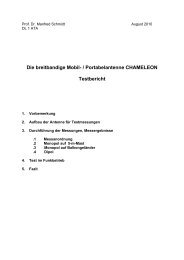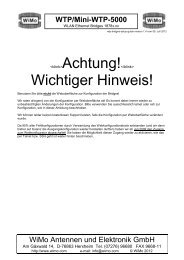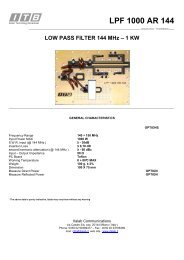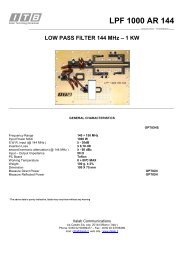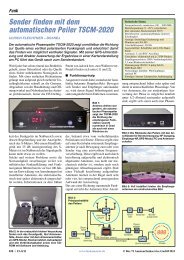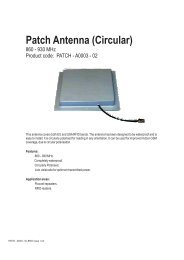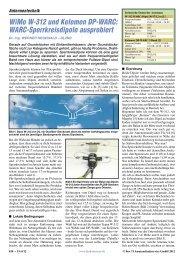intro to V230
intro to V230
intro to V230
Create successful ePaper yourself
Turn your PDF publications into a flip-book with our unique Google optimized e-Paper software.
Introduction <strong>to</strong> the new software <strong>V230</strong> for the miniVNA<br />
Many thanks go <strong>to</strong> Harry DK3SI and Stewart G3RXQ for their fast and extensive work,<br />
started mid May 2007. Beta-Test early June. Final version released for HamRadio.<br />
Download the <strong>V230</strong> Set-up.exe from the Yahoo Group.<br />
You will still need the FTDI USB driver.<br />
New Features added<br />
* Au<strong>to</strong>matic Port and Regional Setting<br />
* Improved Error Handling<br />
* Genera<strong>to</strong>r Frequency Calibration<br />
* Reflection/Transmission Calibration<br />
* Built in Configuration<br />
* Large Readout Display for SWR and Frequency<br />
* Logarithmic Scaling for SWR<br />
* Lower CPU-Load<br />
* Improved Graphics and GUI<br />
* Single Sweep (CPU-Load
A new feature is the Single Sweep but<strong>to</strong>n. This function reduces the CPU-Load <strong>to</strong> below<br />
10%.<br />
The CPU-Load is dependant on the step rate. For example with 500 steps the Load is<br />
reduced <strong>to</strong> 50%, while with 250 steps the Load is as low as 30%. You can overwrite the<br />
current value in the Steps Box without having <strong>to</strong> open the Configuration menu.<br />
The SWR scaling has been changed <strong>to</strong> logarithmic for better resolution at low values.<br />
The Menu Line now contains the Calibration and Configuration functions.<br />
Note: Before you start any measurement, configure and calibrate your<br />
miniVNA<br />
Use any of the Drop Down Menus for calibration. When you have finished, close the<br />
program.<br />
Let`s start with the Configuration<br />
Below we see the Configuration frame which is the replacement of the “old” Analyz.ini.<br />
Use Au<strong>to</strong> Detect <strong>to</strong> identify and save the virtual Com-Port for the USB connection.<br />
If you want different Graphic or Background colours, click on the appropriate part<br />
of the frame and make your colour selection.
If the Au<strong>to</strong>scale Loss box is unchecked then you can manually select x2 for the Loss<br />
Display.<br />
Default Steps (1-1000): the more points the greater the resolution, but the measurement<br />
speed will be slower.<br />
FREQUENCY CALIBRATION<br />
Adjust the DDS Fac<strong>to</strong>r with the UP/DOWN arrows <strong>to</strong> obtain the exact Genera<strong>to</strong>r<br />
Frequency in real time at the DUT connec<strong>to</strong>r. Save & Exit and continue with<br />
calibrating the Reflection/Transmission<br />
REFLECTION CALIBRATION<br />
The Calibration procedure for Open condition takes some seconds. Crosscheck the SWR<br />
or Return Loss afterwards with a good 50 Ohm reference on the DUT connec<strong>to</strong>r.<br />
TRANSMISSION CALIBRATION<br />
As above, wait some seconds until you see the Save message. The Return Loss should<br />
be near <strong>to</strong> Zero dB in Transmission Mode. Check that with the short cable in Transmission<br />
Mode afterwards.
Note: The results of the Calibration and Configuration will be saved in the .CFG file<br />
until the procedure is repeated. Close the program now and restart checking the<br />
Antenna Mode with a good 50 Ohm Resis<strong>to</strong>r and the Transmission Mode with the<br />
short cable.<br />
CABLE LENGTH<br />
An au<strong>to</strong>mated Cable Length measuring function has also been added.<br />
Connect the unknown cable <strong>to</strong> the DUT connec<strong>to</strong>r, then click the “Find Au<strong>to</strong>matically”<br />
but<strong>to</strong>n.<br />
It will take some seconds until you see the correct length. The cable length is calculated<br />
from adjacent Phases at +90° and dependant from production <strong>to</strong>lerances of the Velocity<br />
Fac<strong>to</strong>r.<br />
It is still possible <strong>to</strong> set the needed 2 Markers and measure manually. Do not try <strong>to</strong><br />
measure with a Single Sweep.
SAVE MEASUREMENT<br />
As with the previous Software<br />
Versions you can save your<br />
measurements in the special .VEC<br />
format and the more common .CSV<br />
(Comma Separated Variable)<br />
format. The .CSV format is Excel<br />
based and can be opened and read<br />
by Zplots+. If your Regional settings<br />
are incompatible with the .CSV<br />
format needed by Zplots+, then you<br />
will be prompted <strong>to</strong> change the separa<strong>to</strong>r.<br />
NOTE: From V2.3.0 onwards the .VEC files are a completely different format.<br />
There is NO forward or backward compatibility with previous versions. If you<br />
want <strong>to</strong> replay previously saved .VEC files then please retain a working copy<br />
of the V2.2.9 miniVNA software.<br />
The Large Read-Out Display<br />
Click simply on “L” and see the large read out for SWR and Frequency. This feature<br />
is handy if you are working near the antenna and the display is some distance away.<br />
The Bands selection function has been repositioned and simplified.
Let`s measure a 10MHz XTAL<br />
Connect the XTAL <strong>to</strong> the DUT connec<strong>to</strong>r and find at what frequency it has the lowest<br />
impedance.<br />
You may need <strong>to</strong> Zoom the frequency range a couple of times. The Q and Bandwidth can<br />
be found where the Phase is 45°
Finally let’s look at a 28MHz Band Pass in Transmission Mode<br />
Connect the filter between DUT and DET. If it has an Insertion Loss you can compensate<br />
it in the Loss Offset box. To view the 3/6/10dB Bandwidth, just set both markers and<br />
enable the BW&Q.<br />
GERD 16.6.07<br />
STEWART 12.6.07<br />
mini-VNA distributed by:<br />
WiMo Antennen und Elektronik GmbH<br />
Am Gäxwald 14, D-76863 Herxheim Tel. (07276) 96680 FAX 9668-11<br />
http://www.wimo.com e-mail: info@wimo.com