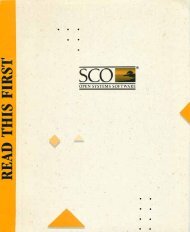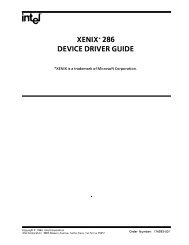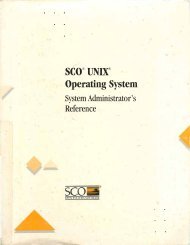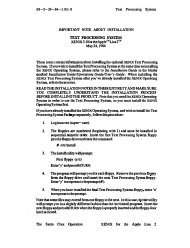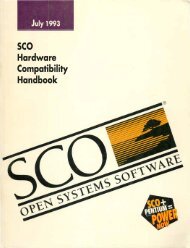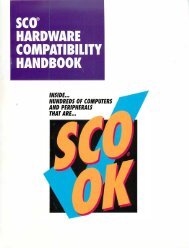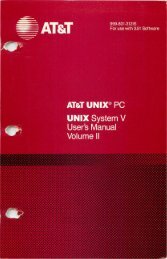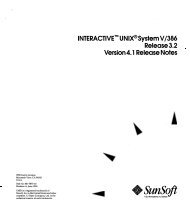- Page 1 and 2:
0 • • •
- Page 3 and 4:
The information in this document is
- Page 5 and 6:
Table of Contents CONTENTS Compiler
- Page 7 and 8:
Table of Contents CONTENTS Using Ot
- Page 9 and 10:
Table of Contents CONTENTS Assemble
- Page 11 and 12:
Table of Contents CONTENTS CHAPTER
- Page 13 and 14:
Table of Contents TABLES TABLE TITL
- Page 15 and 16:
Introduction XENIX Programming 10.
- Page 17 and 18:
cc: C Compiler XENIX Programming Cr
- Page 19 and 20:
cc: C Compiler XENIX Programming Th
- Page 21 and 22: cc: C Compiler XENIX Programming Th
- Page 23 and 24: cc: C Compiler XENIX Programming Cr
- Page 25 and 26: cc: C Compiler XENIX Programming Th
- Page 27 and 28: cc: C Compiler XENIX Programming Co
- Page 29 and 30: cc: C Compiler XENIX Programming Sa
- Page 31 and 32: cc: C Compiler XENIX Programming Us
- Page 33 and 34: cc: C Compiler XENIX Programming Wh
- Page 35 and 36: cc: C Compiler XENIX Programming Co
- Page 37 and 38: cc: C Compiler XENIX Programming d
- Page 39 and 40: cc: C Compiler XENIX Programming Se
- Page 41 and 42: lint: C Program Checker XENIX Progr
- Page 43 and 44: lint: C Program Checker XENIX Progr
- Page 45 and 46: lint: C Program Checker XENIX Progr
- Page 47 and 48: lint: C Program Checker XENIX Progr
- Page 49 and 50: lint: C Program Checker XENIX Progr
- Page 51 and 52: lint: C Program Checker XENIX Progr
- Page 53 and 54: make: Program Maintainer XENIX Prog
- Page 55 and 56: make: Program Maintainer XENIX Prog
- Page 57 and 58: make: Program Maintainer XENIX Prog
- Page 59 and 60: make: Program Maintainer XENIX Prog
- Page 61 and 62: make: Program Maintainer XENIX Prog
- Page 63 and 64: make: Program Maintainer XENIX Prog
- Page 65 and 66: make: Program Maintainer print: $(F
- Page 67 and 68: SCCS: Source Code Control System XE
- Page 69 and 70: SCCS: Source Code Control System XE
- Page 71: SCCS: Source Code Control System XE
- Page 75 and 76: SCCS: Source Code Control System XE
- Page 77 and 78: SCCS: Source Code Control System XE
- Page 79 and 80: SCCS: Source Code Control System XE
- Page 81 and 82: SCCS: Source Code Control System XE
- Page 83 and 84: SCCS: Source Code Control System XE
- Page 85 and 86: SCCS: Source Code Control System XE
- Page 87 and 88: SCCS: Source Code Control System XE
- Page 89 and 90: SCCS: Source Code Control System XE
- Page 91 and 92: SCCS: Source Code Control System XE
- Page 93 and 94: SCCS: Source Code Control System XE
- Page 95 and 96: SCCS: Source Code Control System XE
- Page 98 and 99: CHAPTER 6 adb: PROGRAM DEBUGGER adb
- Page 100 and 101: XENIX Programming adb: Program Debu
- Page 102 and 103: XENIX Programming adb: Program Debu
- Page 104 and 105: XENIX Programming adb: Program Debu
- Page 106 and 107: XENIX Programming adb: Program Debu
- Page 108 and 109: XENIX Programming adb: Program Debu
- Page 110 and 111: XENIX Programming adb: Program Debu
- Page 112 and 113: XENIX Programming adb: Program Debu
- Page 114 and 115: XENIX Programming adb: Program Debu
- Page 116 and 117: XENIX Programming int fcnt,gcnt,hcn
- Page 118 and 119: XENIX Programming adb: Program Debu
- Page 120 and 121: XENIX Programming adb: Program Debu
- Page 122 and 123:
XENIX Programming adb: Program Debu
- Page 124 and 125:
XENIX Programming adb: Program Debu
- Page 126 and 127:
XENIX Programming adb: Program Debu
- Page 128:
XENIX Programming adb: Program Debu
- Page 131 and 132:
as: A sse m bier XENIX Programming
- Page 133 and 134:
as: Assembler XENIX Programming The
- Page 135 and 136:
as: Assembler XENIX Programming Key
- Page 137 and 138:
as: Assembler The combination rules
- Page 139 and 140:
as: Assembler XENIX Programming Ins
- Page 141 and 142:
as: Assembler Initial Value Directi
- Page 143 and 144:
as: Assembler XENIX Programming int
- Page 145 and 146:
as: A sse m bier sub subb test test
- Page 147 and 148:
as: Assembler XENIX Programming lnt
- Page 149 and 150:
as: Assembler XENIX Programming lnt
- Page 151 and 152:
as: Assembler XENIX Programming Imm
- Page 153 and 154:
as: A sse m bier XENIX Programming
- Page 156 and 157:
CHAPTER 8 csh : C SHEll The C shell
- Page 158 and 159:
XENIX Programming csh: C Shell Some
- Page 160 and 161:
XENIX Programm ing *w 32 * q % !c -
- Page 162 and 163:
XENIX Programming csh: C Shell the
- Page 164 and 165:
XENIX Programming csh: C Shell Usin
- Page 166 and 167:
XENIX Programming csh: C Shell Usin
- Page 168 and 169:
XENIX Programming csh: C Shell The
- Page 170 and 171:
XENIX Programming csh: C Shell Note
- Page 172 and 173:
XENIX Programming switch ( string c
- Page 174 and 175:
XENIX Programming csh: C Shell Star
- Page 176 and 177:
XENIX Programming csh: C Shell Spec
- Page 178 and 179:
CHAPTER 9 lex : LEXICAL ANA LYZER G
- Page 180 and 181:
XENIX Programming lex: Lexical Anal
- Page 182 and 183:
XENIX Programming lex: Lexical Anal
- Page 184 and 185:
XENIX Programming lex: Lexical Anal
- Page 186 and 187:
XENIX Programming lex: Lexical Anal
- Page 188 and 189:
XENIX Programming lex: Lexical Anal
- Page 190 and 191:
XENIX Programming lex: Lexical Anal
- Page 192 and 193:
XENIX Programm ing lex: Lexical Ana
- Page 194 and 195:
XENIX Programming Specifying Source
- Page 196 and 197:
XENIX Programming lex: Lexical Anal
- Page 198 and 199:
XENIX Programming lex: Lexical Anal
- Page 200 and 201:
XENIX Programming The definitions s
- Page 202 and 203:
CHAPTER 10 yacc: COMPILER-COMPILER
- Page 204 and 205:
XENIX Programming yacc: Compiler-Co
- Page 206 and 207:
XENIX Programming yacc: Compiler-Co
- Page 208 and 209:
XENIX Programming yacc: Compiler-Co
- Page 210 and 211:
XENIX Programming yacc: Compiler-Co
- Page 212 and 213:
XENIX Programming yacc: Compiler-Co
- Page 214 and 215:
XENIX Programming yacc: Compiler-Co
- Page 216 and 217:
XENIX Programming yacc: Compiler-Co
- Page 218 and 219:
XENIX Programming yacc: Compiler-Co
- Page 220 and 221:
XENIX Programming yacc: Compiler-Co
- Page 222 and 223:
XENIX Programming yacc: Compiler-Co
- Page 224 and 225:
XENIX Programming yacc: Compiler-Co
- Page 226 and 227:
XENIX Programming yacc: Compiler-Co
- Page 228 and 229:
XENIX Programming yacc: Compiler-Co
- Page 230 and 231:
XENIX Programming yacc: Compiler-Co
- Page 232 and 233:
XENIX Programming yacc: Compiler-Co
- Page 234 and 235:
XENIX Programming yacc: Compiler-Co
- Page 236 and 237:
XENIX Programming %left %left %left
- Page 238 and 239:
XENIX Programming I* lexical analys
- Page 240:
XENIX Programming yacc: Compiler-Co
- Page 243 and 244:
m4: Macro Processor XENIX Programmi
- Page 245 and 246:
m4: Macro Processor XENIX Programmi
- Page 247 and 248:
m4: Macro Processor XENIX Programm
- Page 249 and 250:
m4: Macro Processor XENIX Programmi
- Page 251 and 252:
m4: Macro Processor XENIX Programmi
- Page 253 and 254:
C Language Portability XENIX Progra
- Page 255 and 256:
C Language Portability XENIX Progra
- Page 257 and 258:
C Language Portability XENIX Progra
- Page 259 and 260:
C Language Portability XENIX Progra
- Page 261 and 262:
C Language Portability XENIX Progra
- Page 263 and 264:
C Language Portability XENIX Progra
- Page 266 and 267:
APPENDIX B PROG RAMMING COMMANDS Th
- Page 268 and 269:
XENIX Programming ad b (continued)
- Page 270 and 271:
XENIX Programming Programming Comma
- Page 272 and 273:
XENIX Programming Programming Comma
- Page 274 and 275:
XENIX Programming Programming Comma
- Page 276 and 277:
XENIX Programming Programming Comma
- Page 278 and 279:
XENIX Programming Programming Comma
- Page 280 and 281:
XENIX Programming Programming Comma
- Page 282 and 283:
XENIX Programming Programming Comma
- Page 284 and 285:
XENIX Programming as (continued) Fi
- Page 286 and 287:
XENIX Programming Programming Comma
- Page 288 and 289:
XENIX Programming Programming Comma
- Page 290 and 291:
XENIX Programming Programm ing Comm
- Page 292 and 293:
XENIX Programming Programming Comma
- Page 294 and 295:
XENIX Programming Programming Comma
- Page 296 and 297:
XENIX Programming Programm ing Comm
- Page 298 and 299:
XENIX Programming Programming Comma
- Page 300 and 301:
XENIX Programming Programming Comma
- Page 302 and 303:
XENIX Programming Programming Comma
- Page 304 and 305:
XENIX Programming Programming Comma
- Page 306 and 307:
XENIX Programming Programming Comma
- Page 308 and 309:
XENIX Programming Programming Comma
- Page 310 and 311:
XENIX Programming Programming Comma
- Page 312 and 313:
XENIX Programming Programming Comma
- Page 314 and 315:
XENIX Programm ing Programming Comm
- Page 316 and 317:
XENIX Programming Programming Comma
- Page 318 and 319:
XENIX Programming Programming Comma
- Page 320 and 321:
XENIX Programming Programming Comma
- Page 322 and 323:
XENIX Programming Programming Comma
- Page 324 and 325:
XENIX Programming Programming Comma
- Page 326 and 327:
XENIX Programming Programming Comma
- Page 328 and 329:
XENIX Programming Programming Comma
- Page 330 and 331:
XENIX Programming Programming Comma
- Page 332 and 333:
XENIX Programming Programming Comma
- Page 334 and 335:
XENIX Programming Programming Comma
- Page 336 and 337:
XENIX Programming Programming Comma
- Page 338 and 339:
XENIX Programming Programming Comma
- Page 340 and 341:
XENIX Programming Programming Comma
- Page 342 and 343:
XENIX Programming Programming Comma
- Page 344 and 345:
XENIX Programming lex (continued) E
- Page 346 and 347:
XENIX Programming Programming Comma
- Page 348 and 349:
XENIX Programming Programming Comma
- Page 350 and 351:
XENIX Programming Programming Comma
- Page 352 and 353:
XENIX Programming Programming Comma
- Page 354 and 355:
XENIX Programming Programming Comma
- Page 356 and 357:
XENIX Programming Programming Comma
- Page 358 and 359:
XENIX Programming Programming Comma
- Page 360 and 361:
XENIX Programm ing Programming Comm
- Page 362 and 363:
XENIX Programming Programming Comma
- Page 364 and 365:
XENIX Programming prs (continued) :
- Page 366 and 367:
XENIX Programming Programming Comma
- Page 368 and 369:
XENIX Programming Programm ing Comm
- Page 370 and 371:
XENIX Programming Programming Comma
- Page 372 and 373:
XENIX Programming Programm ing Comm
- Page 374 and 375:
XENIX Programming Programming Comma
- Page 376 and 377:
XENIX Programming Programming Comma
- Page 378 and 379:
XENIX Programming Programming Comma
- Page 380 and 381:
XENIX Programming Programming Comma
- Page 382 and 383:
XENIX Programming Programming Comma
- Page 384 and 385:
XENIX Programming Programming Comma
- Page 386 and 387:
XENIX Programming Programming Comma
- Page 388 and 389:
XENIX Programming Programming Comma
- Page 390 and 391:
Intel Publications Copies of the fo
- Page 392 and 393:
INDEX Note: For a master index to t
- Page 394 and 395:
XENIX Programming lint, B-80 thru B
- Page 396 and 397:
XENIX Programming fscanf, A-12 get,
- Page 398 and 399:
XENIX Programming maketemp, 11-8, B
- Page 400 and 401:
XENIX Programming Segments, 2-19, 2
- Page 402 and 403:
XENIX Programming yacc.acts, B-123
- Page 404 and 405:
REQUE.ST FOR READER'S COMMENTS XENI
- Page 406:
I I