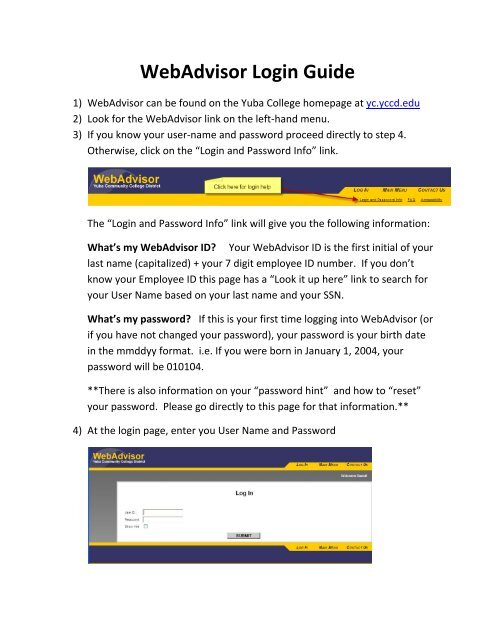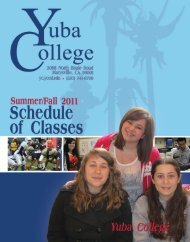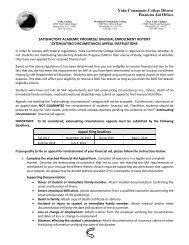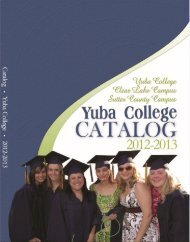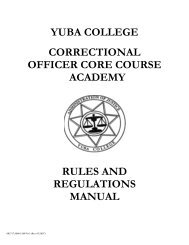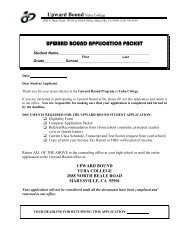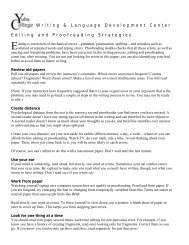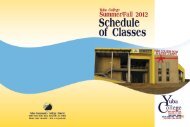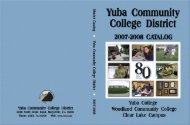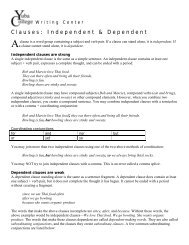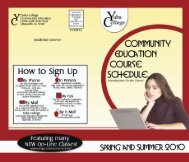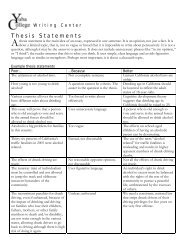WebAdvisor Login Guide - Yuba College
WebAdvisor Login Guide - Yuba College
WebAdvisor Login Guide - Yuba College
You also want an ePaper? Increase the reach of your titles
YUMPU automatically turns print PDFs into web optimized ePapers that Google loves.
<strong>WebAdvisor</strong> <strong>Login</strong> <strong>Guide</strong><br />
1) <strong>WebAdvisor</strong> can be found on the <strong>Yuba</strong> <strong>College</strong> homepage at yc.yccd.edu<br />
2) Look for the <strong>WebAdvisor</strong> link on the left‐hand menu.<br />
3) If you know your user‐name and password proceed directly to step 4.<br />
Otherwise, click on the “<strong>Login</strong> and Password Info” link.<br />
The “<strong>Login</strong> and Password Info” link will give you the following information:<br />
What’s my <strong>WebAdvisor</strong> ID? Your <strong>WebAdvisor</strong> ID is the first initial of your<br />
last name (capitalized) + your 7 digit employee ID number. If you don’t<br />
know your Employee ID this page has a “Look it up here” link to search for<br />
your User Name based on your last name and your SSN.<br />
What’s my password? If this is your first time logging into <strong>WebAdvisor</strong> (or<br />
if you have not changed your password), your password is your birth date<br />
in the mmddyy format. i.e. If you were born in January 1, 2004, your<br />
password will be 010104.<br />
**There is also information on your “password hint” and how to “reset”<br />
your password. Please go directly to this page for that information.**<br />
4) At the login page, enter you User Name and Password
5) Below is what your <strong>WebAdvisor</strong> homepage will look like. Click on the<br />
“Students” link in the upper right corner.<br />
6) Below what the “Students” menu looks like, with areas for Financial<br />
Information (fees due and making a payment), Financial Aid (see your aid<br />
package), Registration (add and drop classes), Academic Planning,<br />
Academic Profile (view grades, print unofficial transcript), and Admission<br />
Information.