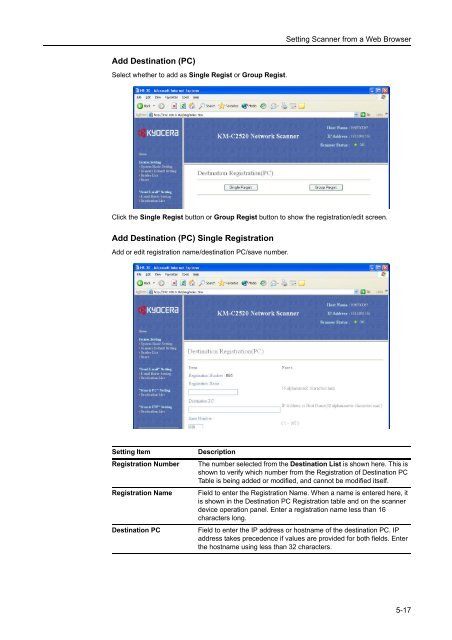- Page 1:
Instruction Handbook Advanced DCC 2
- Page 4 and 5:
Color Balance Adjust Adjust the str
- Page 6 and 7:
Legal and Safety Information Regard
- Page 8 and 9:
vi Monotype Imaging License Agreeme
- Page 10 and 11:
Included Guides viii The following
- Page 12 and 13:
Originals and Paper Sizes x This se
- Page 14 and 15:
3 Printer Settings ................
- Page 16 and 17:
xiv
- Page 18 and 19:
Copy Functions Selecting Paper Sour
- Page 20 and 21:
Copy Functions 1-4 4 Press [Other s
- Page 22 and 23:
Copy Functions Copy Quantity 1-6 Se
- Page 24 and 25:
Copy Functions 1-8 4 According to t
- Page 26 and 27:
Copy Functions Stapling 1-10 Staple
- Page 28 and 29:
Copy Functions Punching 1-12 Punch
- Page 30 and 31:
Copy Functions Combine Mode 1-14 Im
- Page 32 and 33:
Copy Functions 1-16 3 Press either
- Page 34 and 35:
Copy Functions Centering Originals
- Page 36 and 37:
Copy Functions 1-20 4 Press [Sheet
- Page 38 and 39:
Copy Functions Poster 1-22 For usin
- Page 40 and 41:
Copy Functions 1-24 8 Press [+] or
- Page 42 and 43:
Copy Functions Booklet from Sheets
- Page 44 and 45:
Copy Functions Booklets from Facing
- Page 46 and 47:
Copy Functions Memo Mode 1-30 Makes
- Page 48 and 49:
Copy Functions Batch Scanning 1-32
- Page 50 and 51:
Copy Functions Background Exposure
- Page 52 and 53:
Copy Functions Repeat Copy Preparin
- Page 54 and 55:
Copy Functions 1-38 Deleting Repeat
- Page 56 and 57:
Copy Functions 1-40 5 Press [Copy]
- Page 58 and 59:
Copy Functions Selecting Output Des
- Page 60 and 61:
Copy Functions Inverted Copying 1-4
- Page 62 and 63:
Copy Functions Auto Selection Mode
- Page 64 and 65:
Copy Functions Image Repeat Copy 1-
- Page 66 and 67:
Copy Functions Hue Adjust 1-50 Adju
- Page 68 and 69:
Copy Functions One touch Image Adju
- Page 70 and 71:
Copy Functions MonoColor Copy 1-54
- Page 72 and 73:
Copy Functions 1-56 3 Press the num
- Page 74 and 75:
Copy Functions Job Build Job Build
- Page 76 and 77:
Copy Functions 1-60 7 Select the MP
- Page 78 and 79:
Copy Functions Setting Functions 1-
- Page 80 and 81:
Copy Functions 1-64 NOTE: Incorrect
- Page 82 and 83:
Copy Functions 1-66 Repeat Copy Spe
- Page 84 and 85:
Document and Output Management Func
- Page 86 and 87:
Document and Output Management Func
- Page 88 and 89:
Document and Output Management Func
- Page 90 and 91:
Document and Output Management Func
- Page 92 and 93:
Document and Output Management Func
- Page 94 and 95:
Document and Output Management Func
- Page 96 and 97:
Printer Settings Print Status Page
- Page 98 and 99:
Printer Settings 3-4 Item Descripti
- Page 100 and 101:
Printer Settings Serial Interface M
- Page 102 and 103:
Printer Settings 3-8 15 Press [] or
- Page 104 and 105:
Printer Settings Emulation Emulatio
- Page 106 and 107:
Printer Settings 3-12 6 Press desir
- Page 108 and 109:
Printer Settings Font Size Setting
- Page 110 and 111:
Printer Settings Print List of Font
- Page 112 and 113:
Printer Settings Print Orientation
- Page 114 and 115:
Printer Settings 3-20 5 Press the i
- Page 116 and 117:
Printer Settings Setting Color Mode
- Page 118 and 119:
Printer Settings 3-24 2 Press [Prin
- Page 120 and 121:
Printer Settings 3-26 7 Press [Clos
- Page 122 and 123:
Printer Settings 3-28 3 Press [Memo
- Page 124 and 125:
Printer Settings 3-30 4 In the Dele
- Page 126 and 127:
Printer Settings 3-32 3 Press [RAM
- Page 128 and 129:
Printer Settings e-MPS Functions Qu
- Page 130 and 131:
Printer Settings 3-36 4 Press [] or
- Page 132 and 133: Printer Settings 3-38 Processing me
- Page 134 and 135: Printer Settings 3-40 3 Press [Conf
- Page 136 and 137: Printer Settings Setting Resource P
- Page 138 and 139: Printer Settings 3-44 4 Press [] or
- Page 140 and 141: Printer Settings Printer Reset (Reb
- Page 142 and 143: Printer Settings 3-48
- Page 144 and 145: Scanner Settings Setting Scanner Fu
- Page 146 and 147: Scanner Settings 4-4 Selecting Orig
- Page 148 and 149: Scanner Settings Setting Image Qual
- Page 150 and 151: Scanner Settings 4-8 Border Erase R
- Page 152 and 153: Scanner Settings 4-10 Item Value Su
- Page 154 and 155: Scanner Settings Scanner Default Se
- Page 156 and 157: Scanner Settings File Type PDF/JPEG
- Page 158 and 159: Scanner Settings Batch Scanning One
- Page 160 and 161: Scanner Settings File Name Input Sk
- Page 162 and 163: Scanner Settings Programmed Scannin
- Page 164 and 165: Scanner Settings Deleting programs
- Page 166 and 167: Scanner Settings 4-24
- Page 168 and 169: Setting Scanner from a Web Browser
- Page 170 and 171: Setting Scanner from a Web Browser
- Page 172 and 173: Setting Scanner from a Web Browser
- Page 174 and 175: Setting Scanner from a Web Browser
- Page 176 and 177: Setting Scanner from a Web Browser
- Page 178 and 179: Setting Scanner from a Web Browser
- Page 180 and 181: Setting Scanner from a Web Browser
- Page 184 and 185: Setting Scanner from a Web Browser
- Page 186 and 187: Setting Scanner from a Web Browser
- Page 188 and 189: Setting Scanner from a Web Browser
- Page 190 and 191: Setting Scanner from a Web Browser
- Page 192 and 193: Setting Scanner from a Web Browser
- Page 194 and 195: Included Scanner Utilities Introduc
- Page 196 and 197: Included Scanner Utilities 6-4 2. R
- Page 198 and 199: Included Scanner Utilities Start Di
- Page 200 and 201: Included Scanner Utilities 6-8 Conf
- Page 202 and 203: Included Scanner Utilities File Sav
- Page 204 and 205: Included Scanner Utilities 6-12 If
- Page 206 and 207: Included Scanner Utilities 6-14 2 T
- Page 208 and 209: Included Scanner Utilities Enter Pa
- Page 210 and 211: Included Scanner Utilities 6-18 Net
- Page 212 and 213: Included Scanner Utilities 6-20 IP-
- Page 214 and 215: Included Scanner Utilities 6-22 Set
- Page 216 and 217: Included Scanner Utilities E-mail S
- Page 218 and 219: Included Scanner Utilities 6-26 Des
- Page 220 and 221: Included Scanner Utilities 6-28 Des
- Page 222 and 223: Included Scanner Utilities 6-30 Fie
- Page 224 and 225: Included Scanner Utilities Address
- Page 226 and 227: Included Scanner Utilities Destinat
- Page 228 and 229: Included Scanner Utilities 6-36 Reg
- Page 230 and 231: Included Scanner Utilities 6-38 8 I
- Page 232 and 233:
Included Scanner Utilities 6-40 Imp
- Page 234 and 235:
Included Scanner Utilities TWAIN So
- Page 236 and 237:
Included Scanner Utilities 6-44 3 C
- Page 238 and 239:
Included Scanner Utilities Change S
- Page 240 and 241:
Included Scanner Utilities Maximum
- Page 242 and 243:
Included Scanner Utilities 6-50 Ope
- Page 244 and 245:
Included Scanner Utilities About th
- Page 246 and 247:
Included Scanner Utilities 6-54 NOT
- Page 248 and 249:
Included Scanner Utilities 6-56 2 T
- Page 250 and 251:
System Menu Default Settings Defaul
- Page 252 and 253:
System Menu 7-4 Original Image Qual
- Page 254 and 255:
System Menu 7-6 3 Select [APS] or [
- Page 256 and 257:
System Menu 7-8 Setting Auto % Prio
- Page 258 and 259:
System Menu 7-10 4 Press [Close] to
- Page 260 and 261:
System Menu 7-12 3 The current func
- Page 262 and 263:
System Menu 7-14 3 Use numeric keys
- Page 264 and 265:
System Menu 7-16 3 Press [] or [] t
- Page 266 and 267:
System Menu 7-18 • Normal 1: From
- Page 268 and 269:
System Menu 7-20 Auto Detect Origin
- Page 270 and 271:
System Menu 7-22 Selecting Output D
- Page 272 and 273:
System Menu 7-24 Silent Mode Config
- Page 274 and 275:
System Menu 7-26 Activating Auto Sl
- Page 276 and 277:
System Menu 7-28 Setting Hard Disk
- Page 278 and 279:
System Menu Registering Non-standar
- Page 280 and 281:
System Menu 7-32 2 Press [User Adju
- Page 282 and 283:
System Menu 7-34 5 Press [PRT Chart
- Page 284 and 285:
System Menu Drum Refresh Developer
- Page 286 and 287:
System Menu Setting Document Manage
- Page 288 and 289:
System Menu 7-40 1 Referring to Acc
- Page 290 and 291:
System Menu Hard Disk Management 7-
- Page 292 and 293:
System Menu 7-44 Toner Coverage Rep
- Page 294 and 295:
System Menu Checking Total Copy Cou
- Page 296 and 297:
System Menu 7-48 Capital keyboard N
- Page 298 and 299:
System Menu Input Type B 7-50 3 Pre
- Page 300 and 301:
System Menu 7-52
- Page 302 and 303:
Job Accounting Overview of Job Acco
- Page 304 and 305:
Job Accounting Managing Accounts Ne
- Page 306 and 307:
Job Accounting 8-6 2 Press [] or []
- Page 308 and 309:
Job Accounting 8-8 Restricting FAX
- Page 310 and 311:
Job Accounting Deleting Accounts 8-
- Page 312 and 313:
Job Accounting 8-12 3 Select the de
- Page 314 and 315:
Job Accounting 8-14 By function: co
- Page 316 and 317:
Job Accounting Activating and Deact
- Page 318 and 319:
Job Accounting Printer Error Report
- Page 320 and 321:
Job Accounting Fax Job Accounting 8
- Page 322 and 323:
Job Accounting Using Job Accounting
- Page 324 and 325:
Job Accounting 8-24
- Page 326 and 327:
Troubleshooting Solving Malfunction
- Page 328 and 329:
Troubleshooting Symptom Checkpoints
- Page 330 and 331:
Troubleshooting Responding to Error
- Page 332 and 333:
Troubleshooting Display Checkpoints
- Page 334 and 335:
Troubleshooting Display Checkpoints
- Page 336 and 337:
Troubleshooting Display Checkpoints
- Page 338 and 339:
Troubleshooting Memory Device Error
- Page 340 and 341:
Troubleshooting Display Checkpoints
- Page 342 and 343:
Troubleshooting Scanner Error Codes
- Page 344 and 345:
Troubleshooting 9-20
- Page 346 and 347:
Appendix Paper Basic Paper Specific
- Page 348 and 349:
Appendix Appendix-4 Smoothness The
- Page 350 and 351:
Appendix Appendix-6 Choosing Specia
- Page 352 and 353:
Appendix Specifications Body Append
- Page 354 and 355:
Appendix Scanning Performance Docum
- Page 356 and 357:
Appendix 3000 Sheet Document Finish
- Page 358 and 359:
Appendix Intercompatibility of Func
- Page 360 and 361:
Appendix Primary Function Output de
- Page 362 and 363:
Appendix Appendix-18 22 Stapling/pu
- Page 364 and 365:
Appendix Intercompatibility of Scan
- Page 366 and 367:
Appendix Dual Access Chart Appendix
- Page 368 and 369:
Appendix Appendix-24 FTP (File Tran
- Page 370 and 371:
Appendix Appendix-26
- Page 372 and 373:
Index Copy count per department Cop
- Page 374 and 375:
Index Page set Copy quantity 3-17 C
- Page 376 and 377:
Index Index-6
- Page 378:
UTAX GmbH, Ohechaussee 235, 22848 N