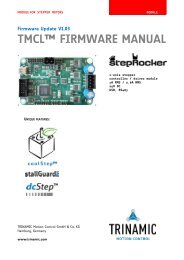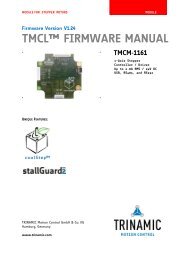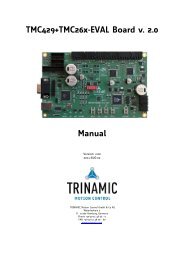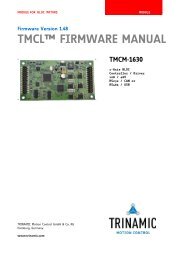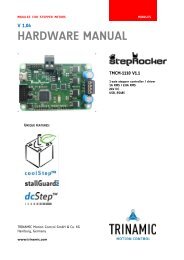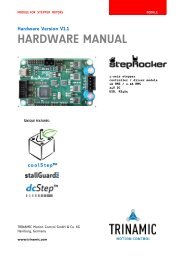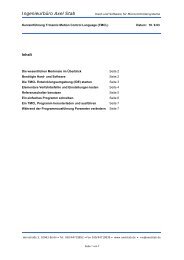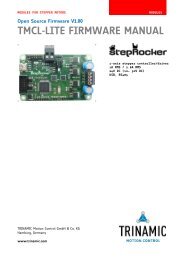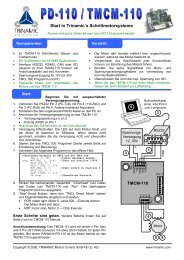TMCM-1110 Getting Started - Trinamic
TMCM-1110 Getting Started - Trinamic
TMCM-1110 Getting Started - Trinamic
Create successful ePaper yourself
Turn your PDF publications into a flip-book with our unique Google optimized e-Paper software.
<strong>Getting</strong> started<br />
The stepRocker can be used either with USB interface or with RS485 interface and converter.<br />
YOU NEED<br />
YOU NEED<br />
- <strong>TMCM</strong>-<strong>1110</strong> with appropriate stepper motor<br />
- <strong>TMCM</strong>-<strong>1110</strong> with stepper motor (e.g. QSH4218)<br />
(e.g. QSH4218)<br />
- USB interface or<br />
- Interface (RS485 or USB) suitable to your<br />
- RS485 interface converter suitable to your<br />
<strong>TMCM</strong>-<strong>1110</strong> module<br />
<strong>TMCM</strong>-<strong>1110</strong> module<br />
- Nominal supply voltage +24V DC (+9… +28V<br />
- Nominal supply voltage +24V DC (10… 30V DC)<br />
DC) for your module<br />
- TMCL-IDE program and PC<br />
- TMCL-IDE program (can be downloaded<br />
- Cables for interface, motor, and power<br />
free of charge from www.trinamic.com.<br />
Please refer to the TMCL-IDE User Ma<br />
STARTING UP<br />
1. Using USB: connect USB interface to PC.<br />
Connect power supply. Download and install<br />
the file <strong>TMCM</strong>-<strong>1110</strong>.inf (available on<br />
www.trinamic.com).<br />
Using RS485: connect RS485 interface to<br />
interface converter (e.g. USB-2-485). Connect<br />
the RS485 converter to PC.<br />
2. Connect motor to 4-pin connector of module.<br />
3. Connect the power supply of module.<br />
Pin assignment: 1 - GND<br />
2 - 10… 30V DC<br />
4. Turn power ON. The orange LED for power<br />
lights up and the motor is powered but in<br />
standstill now. If this does not occur, turn<br />
power OFF and check your connections and<br />
power supply!<br />
5. Start the <strong>TMCM</strong>-IDE program (see next page<br />
how to configure the connection and to use<br />
the IDE)<br />
6. Type the following in the open window:<br />
ROL 0, 500 //Rotate motor 0 with speed 500<br />
WAIT TICKS, 0, 500<br />
MST 0<br />
ROR 0, 250 //Rotate motor 0 with 250<br />
WAIT TICKS, 0, 500<br />
MST 0<br />
7. Click the Assemble icon. Thereafter click the<br />
Download icon to download the code to the<br />
module. Click the Run icon. The program will<br />
now be executed.<br />
8. Click the Stop icon and start TMCL Direct<br />
Mode to issue the following commands:<br />
- ROR rotate right, motor 0, value 500 -> click<br />
Execute<br />
The motor is rotating now.<br />
- MST motor stop, motor 0 -> click Execute<br />
The motor stops now.<br />
FIRST STEPS ARE MADE.<br />
Please refer to the <strong>TMCM</strong>-<strong>1110</strong> Hardware and Firmware<br />
Manuals, too.<br />
TRINAMIC Motion Control GmbH & Co. KG<br />
Hamburg, Germany<br />
www.trinamic.com<br />
PRECAUTIONS<br />
- Do not mix up connections or short-circuit pins.<br />
- Avoid bounding I/O wires with motor power<br />
wires.<br />
- Do not exceed the maximum power supply of<br />
+30V DC!<br />
- Do not connect or disconnect the motor while<br />
powered!<br />
- START WITH POWER SUPPLY OFF!<br />
Pin 5 GND<br />
Pin 6 RS485+<br />
Pin 7 RS485-<br />
Stepper<br />
motor<br />
Converter<br />
e.g. USB-2-485<br />
1<br />
1<br />
Pin 1 A1<br />
Pin 2 A2<br />
Pin 3 A3<br />
Pin 4 A4<br />
1<br />
Pin 1 GND<br />
Pin 2 10… 30V DC<br />
Power<br />
supply
<strong>Getting</strong> started<br />
TMCL-IDE<br />
The TMCL-IDE is available on www.trinamic.com.<br />
1. Make sure the COM port you intend to<br />
use is not blocked by another program.<br />
2. Open TMCL-IDE by clicking TMCL.exe.<br />
3. Choose Setup and Options and<br />
thereafter the Connection tab.<br />
4. Choose COM port and Type. Click OK.<br />
5. Write a program code into the white<br />
field and save it with File/Save. Note,<br />
that TMCL programs run standalone<br />
on the module, too.<br />
TRINAMIC Motion Control GmbH & Co. KG<br />
Hamburg, Germany<br />
www.trinamic.com<br />
6. Click Assemble first, then Download and<br />
Run to start the program.<br />
Assemble<br />
Download Dissemble Run Stop Continue<br />
7. Stop all running programs by clicking<br />
Stop and start Direct Mode by clicking the<br />
appropriate icon.<br />
8. The stepRocker is automatically detected,<br />
if the communication is established.<br />
9. Issue a command by choosing Instruction,<br />
Type, Motor, and Value and click Execute<br />
to send it to the module.<br />
TROUBLESHOOTING<br />
IF COMMUNICATION IS NOT ESTABLISHED<br />
- Check if the orange LED lights up. If not,<br />
check your power supply.<br />
- Try to start Direct Mode and check, if the<br />
stepRocker is detected automatically.<br />
- Check, if you are using the right COM port<br />
and it is not blocked by another program.<br />
- Check, if the file <strong>TMCM</strong>-<strong>1110</strong>.inf is installed<br />
correctly.<br />
- Check your connection settings. Default: 9600<br />
baud, address 1.<br />
- Check if your RS485 converter functions.<br />
IF MOTOR DOES NOT RESPOND<br />
- Usually the communication is not<br />
established (see above).<br />
- Check the motor connection.<br />
- If you are using a TMCL program try a<br />
movement command in Direct Mode to<br />
check if there is a problem with it.<br />
- Restore factory settings by using instruction<br />
137 for cancelling all settings modified by<br />
the user.