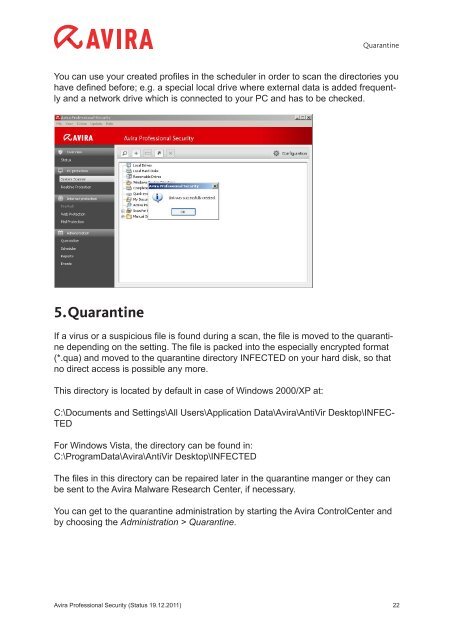Avira Professional Security Howto
Avira Professional Security Howto
Avira Professional Security Howto
You also want an ePaper? Increase the reach of your titles
YUMPU automatically turns print PDFs into web optimized ePapers that Google loves.
You can use your created profiles in the scheduler in order to scan the directories you<br />
have defined before; e.g. a special local drive where external data is added frequently<br />
and a network drive which is connected to your PC and has to be checked.<br />
5. Quarantine<br />
If a virus or a suspicious file is found during a scan, the file is moved to the quarantine<br />
depending on the setting. The file is packed into the especially encrypted format<br />
(*.qua) and moved to the quarantine directory INFECTED on your hard disk, so that<br />
no direct access is possible any more.<br />
This directory is located by default in case of Windows 2000/XP at:<br />
C:\Documents and Settings\All Users\Application Data\<strong>Avira</strong>\AntiVir Desktop\INFEC-<br />
TED<br />
For Windows Vista, the directory can be found in:<br />
C:\ProgramData\<strong>Avira</strong>\AntiVir Desktop\INFECTED<br />
Quarantine<br />
The files in this directory can be repaired later in the quarantine manger or they can<br />
be sent to the <strong>Avira</strong> Malware Research Center, if necessary.<br />
You can get to the quarantine administration by starting the <strong>Avira</strong> ControlCenter and<br />
by choosing the Administration > Quarantine.<br />
<strong>Avira</strong> <strong>Professional</strong> <strong>Security</strong> (Status 19.12.2011) 22