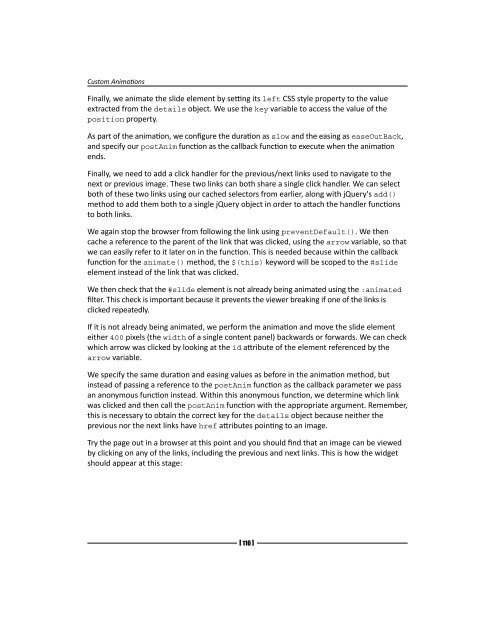- Page 2 and 3:
Download from Wow! eBook jQuery 1.
- Page 4 and 5:
Author Dan Wellman Reviewers Shaifu
- Page 6 and 7:
About the Author Dan Wellman is an
- Page 8 and 9:
Cyril Pierron is an engineer, a web
- Page 12:
For Pat Spacagna, the greatest moth
- Page 15 and 16:
Download from Wow! eBook Table of
- Page 17 and 18:
Table of Contents Time for action -
- Page 19 and 20:
Table of Contents jQuery and transf
- Page 21 and 22:
Drawing to the canvas 309 Supportin
- Page 23 and 24:
Preface What this book covers Chapt
- Page 25 and 26:
Preface Have a go hero - heading Th
- Page 27 and 28:
Preface Piracy Piracy of copyright
- Page 29 and 30:
Introduction In addition to animate
- Page 31 and 32:
Introduction When not to use animat
- Page 33 and 34:
Introduction of the template file"
- Page 35 and 36:
Introduction In the previous screen
- Page 37 and 38:
Introduction Once our variables hav
- Page 40 and 41:
2 Fading Animations In this chapter
- Page 42 and 43:
[ 21 ] Chapter 2 We can control the
- Page 44 and 45:
The previous screenshot shows how t
- Page 46 and 47:
[ 25 ] Chapter 2 Most of the styles
- Page 48 and 49:
2. What else can be passed into the
- Page 50 and 51:
Time for action - creating the dial
- Page 52 and 53:
[ 31 ] Chapter 2 For example, the a
- Page 54 and 55:
Download from Wow! eBook The follo
- Page 56 and 57:
[ 35 ] Chapter 2 The CSS is used mo
- Page 58 and 59:
The fadeTo() method is used in the
- Page 60 and 61:
[ 39 ] Chapter 2 #messageList table
- Page 62 and 63:
[ 41 ] Chapter 2 What just happened
- Page 64 and 65:
2. What format can these arguments
- Page 66 and 67:
} var el = $(this); if (el.css("fil
- Page 68 and 69:
[ 47 ] Chapter 2 Usually these meth
- Page 70 and 71:
Time for action - animations with s
- Page 72 and 73:
Download from Wow! eBook [ 51 ] Ch
- Page 74 and 75:
2. Save the changes as toggle.html.
- Page 76 and 77:
3 Managing Animations Like most of
- Page 78 and 79:
[ 57 ] Chapter 3 A custom queue tha
- Page 80 and 81: If we wish to see how many function
- Page 82 and 83: 2. What does the queue() method ret
- Page 84 and 85: [ 63 ] Chapter 3 The argument we su
- Page 86 and 87: [ 65 ] Chapter 3 We pass a callback
- Page 88 and 89: [ 67 ] Chapter 3 The first argument
- Page 90 and 91: Delaying queue execution [ 69 ] Cha
- Page 92 and 93: [ 71 ] Chapter 3 Also note that the
- Page 94 and 95: 4 Sliding Animations Another type o
- Page 96 and 97: Time for action - creating a slide-
- Page 98 and 99: [ 77 ] Chapter 4 header form input
- Page 100 and 101: Pop quiz - sliding elements down 1.
- Page 102 and 103: Download from Wow! eBook }); }); $
- Page 104 and 105: Toggling the slide [ 83 ] Chapter 4
- Page 106 and 107: [ 85 ] Chapter 4 } h2 { margin:0; p
- Page 108 and 109: [ 87 ] Chapter 4 The previous scree
- Page 110 and 111: Pop quiz - using slideToggle 1. Wha
- Page 112 and 113: [ 91 ] Chapter 4 Easing is a great
- Page 114 and 115: [ 93 ] Chapter 4 Home Articles J
- Page 116 and 117: [ 95 ] Chapter 4 3. Save this file
- Page 118 and 119: In the previous screenshot, we see
- Page 120 and 121: Pop quiz - fixing the flicker 1. Wh
- Page 122 and 123: 5 Custom Animations The predefined
- Page 124 and 125: An alternative syntax for animate()
- Page 126 and 127: [ 105 ] Chapter 5 width:295px; marg
- Page 128 and 129: [ 107 ] Chapter 5 What just happene
- Page 132 and 133: [ 111 ] Chapter 5 The previous scre
- Page 134 and 135: [ 113 ] Chapter 5 The styles we use
- Page 136 and 137: [ 115 ] Chapter 5 What just happene
- Page 138 and 139: }, html: copy, width: expander.widt
- Page 140 and 141: [ 119 ] Chapter 5 If the image alre
- Page 142 and 143: [ 121 ] Chapter 5 d. Two objects wh
- Page 144 and 145: [ 123 ] Chapter 5 text-align:center
- Page 146 and 147: [ 125 ] Chapter 5 What just happene
- Page 148 and 149: [ 127 ] Chapter 5 Finally, we retur
- Page 150 and 151: [ 129 ] Chapter 5 Once we've define
- Page 152 and 153: } }; $(config.selector).find("a").c
- Page 154 and 155: [ 133 ] Chapter 5 In the previous s
- Page 156: Have a go hero - extending the plug
- Page 159 and 160: Extended Animations with jQuery UI
- Page 161 and 162: Extended Animations with jQuery UI
- Page 163 and 164: Extended Animations with jQuery UI
- Page 165 and 166: Extended Animations with jQuery UI
- Page 167 and 168: Extended Animations with jQuery UI
- Page 169 and 170: Extended Animations with jQuery UI
- Page 171 and 172: Download from Wow! eBook Extended
- Page 173 and 174: Extended Animations with jQuery UI
- Page 175 and 176: Extended Animations with jQuery UI
- Page 177 and 178: Extended Animations with jQuery UI
- Page 179 and 180: Extended Animations with jQuery UI
- Page 181 and 182:
Extended Animations with jQuery UI
- Page 183 and 184:
Extended Animations with jQuery UI
- Page 185 and 186:
Extended Animations with jQuery UI
- Page 187 and 188:
Extended Animations with jQuery UI
- Page 189 and 190:
Extended Animations with jQuery UI
- Page 191 and 192:
Extended Animations with jQuery UI
- Page 193 and 194:
Extended Animations with jQuery UI
- Page 195 and 196:
Extended Animations with jQuery UI
- Page 197 and 198:
Extended Animations with jQuery UI
- Page 199 and 200:
Extended Animations with jQuery UI
- Page 201 and 202:
Full Page Animations Can we animate
- Page 203 and 204:
Full Page Animations display:block;
- Page 205 and 206:
Download from Wow! eBook Full Page
- Page 207 and 208:
Full Page Animations Have a go hero
- Page 209 and 210:
Full Page Animations 4. Save this f
- Page 211 and 212:
Full Page Animations 2. The bgpos c
- Page 213 and 214:
Full Page Animations nav ul { margi
- Page 215 and 216:
Full Page Animations screensize = {
- Page 217 and 218:
Full Page Animations What just happ
- Page 219 and 220:
Full Page Animations The second sec
- Page 221 and 222:
Full Page Animations Pop quiz - cre
- Page 223 and 224:
Full Page Animations Time for actio
- Page 225 and 226:
Full Page Animations Next we define
- Page 228 and 229:
8 Other Popular Animations This cha
- Page 230 and 231:
[ 209 ] Chapter 8 } .slider #scroll
- Page 232 and 233:
}), pointerText = "Use your pointer
- Page 234 and 235:
[ 213 ] Chapter 8 In the previous s
- Page 236 and 237:
prox.mousemove(function(ev) { goAni
- Page 238 and 239:
Pop quiz - implementing proximity a
- Page 240 and 241:
[ 219 ] Chapter 8 What just happene
- Page 242 and 243:
2. Save the new page as marquee.htm
- Page 244 and 245:
[ 223 ] Chapter 8 1. jQuery provide
- Page 246 and 247:
clear:both; } div#fadeLeft, div#fad
- Page 248 and 249:
Time for action - animating the pos
- Page 250:
2. In this example we used the dele
- Page 253 and 254:
CSS3 Animations The following trans
- Page 255 and 256:
CSS3 Animations Units It is of crit
- Page 257 and 258:
CSS3 Animations Skew Remember the t
- Page 259 and 260:
CSS3 Animations Calculating the sin
- Page 261 and 262:
CSS3 Animations The filter property
- Page 263 and 264:
CSS3 Animations If, like me, you th
- Page 265 and 266:
CSS3 Animations } el.filters.item("
- Page 267 and 268:
CSS3 Animations An unfortunate prob
- Page 269 and 270:
CSS3 Animations The context of this
- Page 271 and 272:
CSS3 Animations Time for action - i
- Page 273 and 274:
CSS3 Animations The first variable
- Page 275 and 276:
CSS3 Animations Time for action - a
- Page 277 and 278:
Download from Wow! eBook CSS3 Anim
- Page 279 and 280:
CSS3 Animations We also have to upd
- Page 281 and 282:
CSS3 Animations flatMatrix[3] = fla
- Page 283 and 284:
CSS3 Animations When updating the s
- Page 285 and 286:
CSS3 Animations translate translate
- Page 287 and 288:
Canvas Animations Subjects that we'
- Page 289 and 290:
Canvas Animations We can set the co
- Page 291 and 292:
Download from Wow! eBook Canvas An
- Page 293 and 294:
Canvas Animations All imageData obj
- Page 295 and 296:
Canvas Animations context.beginPath
- Page 297 and 298:
Canvas Animations For the next part
- Page 299 and 300:
Canvas Animations Time for action -
- Page 301 and 302:
Canvas Animations 3. Save the new p
- Page 303 and 304:
Canvas Animations Time for action -
- Page 305 and 306:
Canvas Animations Once the rectangl
- Page 307 and 308:
Canvas Animations We then define tw
- Page 309 and 310:
Canvas Animations }, context.lineTo
- Page 311 and 312:
Canvas Animations Creating a canvas
- Page 313 and 314:
Canvas Animations Time for action -
- Page 315 and 316:
Canvas Animations What just happene
- Page 317 and 318:
Canvas Animations What just happene
- Page 319 and 320:
Canvas Animations aliens.splice(x,
- Page 321 and 322:
Canvas Animations Pop quiz - creati
- Page 323 and 324:
Download from Wow! eBook
- Page 325 and 326:
Pop Quiz Answers Using fadeToggle()
- Page 327 and 328:
Pop Quiz Answers Using slideToggle
- Page 329 and 330:
Pop Quiz Answers Implementing the p
- Page 331 and 332:
Pop Quiz Answers Animating the canv
- Page 333 and 334:
show() or hide() method, triggering
- Page 335 and 336:
cssHooks using 239 cssHooks feature
- Page 337 and 338:
fading animations 20 flicker effect
- Page 339 and 340:
proximity animations about 207 exte
- Page 341 and 342:
scaleY 232 skew 232 skewX 232 skewY
- Page 343 and 344:
jQuery 1.4 Reference Guide ISBN: 97