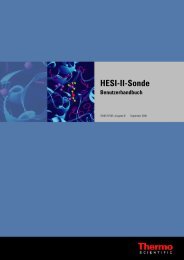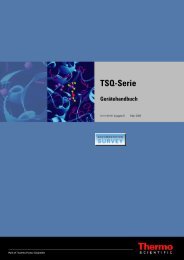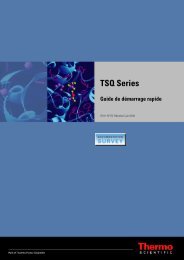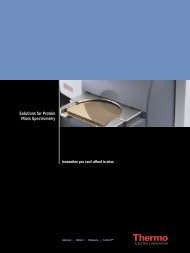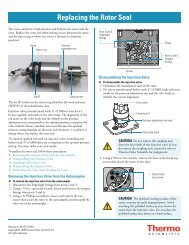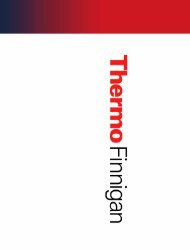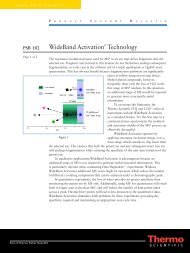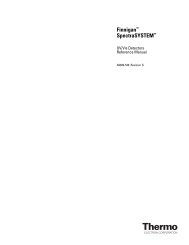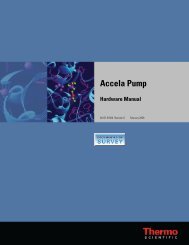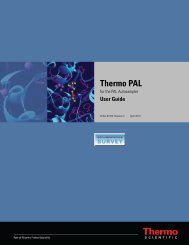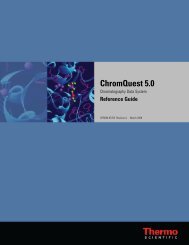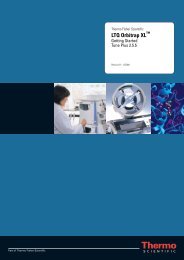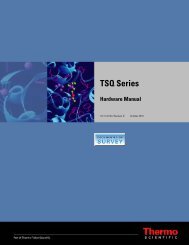SIEVE User Guide
SIEVE User Guide
SIEVE User Guide
Create successful ePaper yourself
Turn your PDF publications into a flip-book with our unique Google optimized e-Paper software.
Preface<br />
Getting a License<br />
4. Click Change License to display the license dialog box:<br />
Note Do not click Reset unless instructed to do so by an authorized Thermo Fisher<br />
Scientific representative.<br />
5. Highlight the license key in the License text box.<br />
6. Press CTRL+C to copy the key to the Windows clipboard.<br />
7. Send an e-mail message to licenses.ms@thermo.com:<br />
a. Type license request in the subject line of the e-mail, and paste the license key into<br />
the body of the e-mail.<br />
b. Provide your customer information.<br />
c. Locate the bar code on the back of the <strong>SIEVE</strong> CD jewel case. Type the serial number<br />
that appears below the bar code into the body of the e-mail.<br />
Thermo Fisher Scientific Customer Support sends you a new license code. To install the new<br />
license code, go to the next section.<br />
viii <strong>SIEVE</strong> <strong>User</strong> <strong>Guide</strong> Thermo Scientific