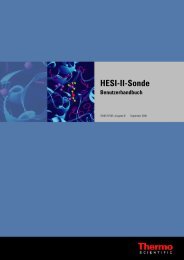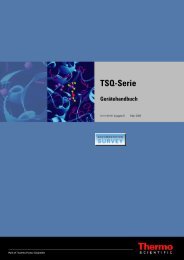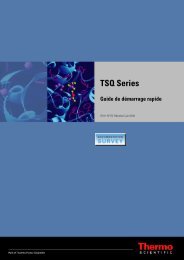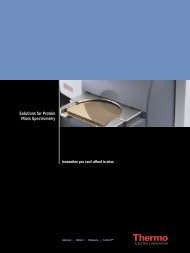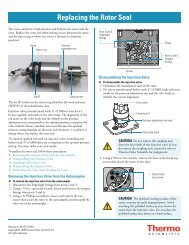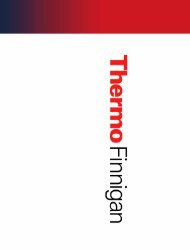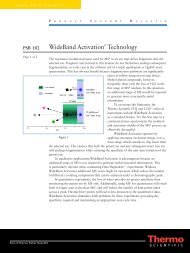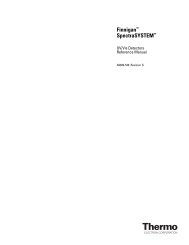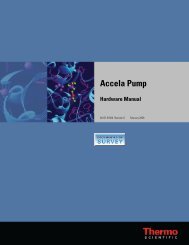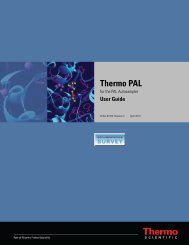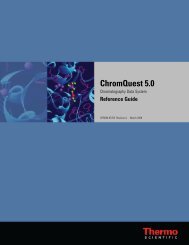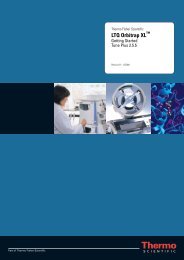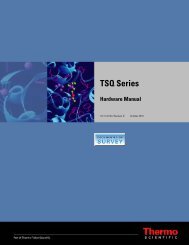SIEVE User Guide
SIEVE User Guide
SIEVE User Guide
Create successful ePaper yourself
Turn your PDF publications into a flip-book with our unique Google optimized e-Paper software.
Getting a License<br />
Getting a New License Code<br />
To get a license for <strong>SIEVE</strong><br />
1. Install the <strong>SIEVE</strong> software according to the instructions on the CD cover.<br />
2. Get a new license code from Thermo Fisher Scientific.<br />
3. Install the new license code.<br />
The following instructions describe using e-mail to get a license code. If you do not have<br />
access to e-mail, you can get a license by fax.<br />
Note Do not click Reset unless instructed to do so by an authorized Thermo Fisher<br />
Scientific representative.<br />
To get a license code<br />
1. Install the <strong>SIEVE</strong> software by clicking the <strong>SIEVE</strong> install icon.<br />
2. Follow the prompts to install the software.<br />
3. To start <strong>SIEVE</strong>, choose Start > All Programs > Xcalibur > <strong>SIEVE</strong> or click the <strong>SIEVE</strong><br />
icon on your computer desktop.<br />
If you do not have a current license, the following screen appears:<br />
Preface<br />
Getting a License<br />
Thermo Scientific <strong>SIEVE</strong> <strong>User</strong> <strong>Guide</strong> vii