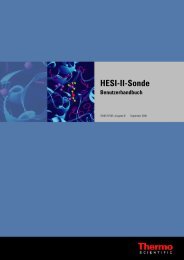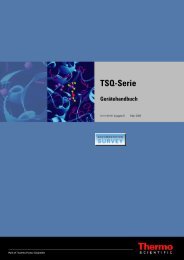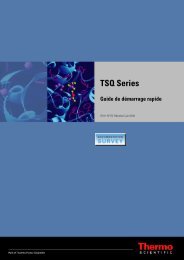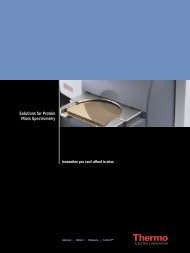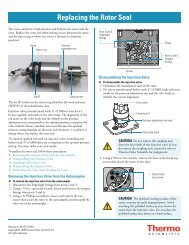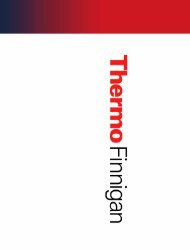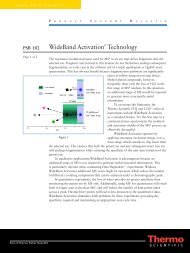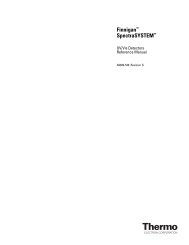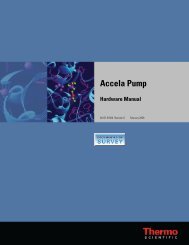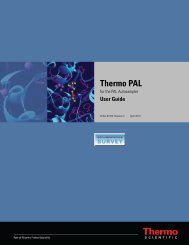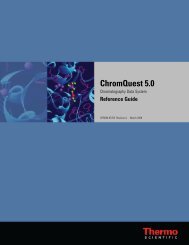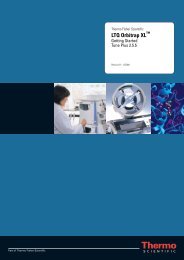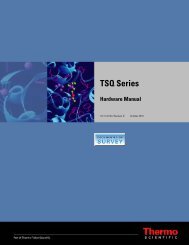SIEVE User Guide
SIEVE User Guide
SIEVE User Guide
Create successful ePaper yourself
Turn your PDF publications into a flip-book with our unique Google optimized e-Paper software.
C Using Spotfire to View Analysis Results<br />
Using the Spotfire View<br />
Using the Spotfire View<br />
You can use the Spotfire view to review and fine tune the data. The Spotfire view is<br />
interactive, but if you make changes in the Spotfire view, it does not make changes to your<br />
original experiment parameters.<br />
Figure 25 shows the basic elements of the Spotfire main window.<br />
Figure 25. Initial Spotfire view<br />
Gel view Table view<br />
Scatter plot view Protein ID view<br />
Frame details<br />
You can keep several Spotfire windows open at the same time (up to three), but if you click<br />
Get Started, <strong>SIEVE</strong> closes all the Spotfire windows. You can do any of the following:<br />
• Adjust query values to exclude frames that do not match search criteria. For example, to<br />
adjust the slide range for pValue to include pValues that are closer to 0, slide the<br />
rightmost arrow away from 1.0.<br />
• To display frame information on the Spotfire page, select a frame by clicking on a gel in<br />
the Spotfire Gel view.<br />
• View the data in several views (see “Spotfire Views” on page 42).<br />
Query Range Sliders<br />
40 <strong>SIEVE</strong> <strong>User</strong> <strong>Guide</strong> Thermo Scientific