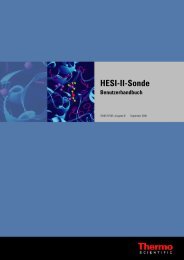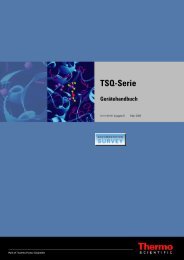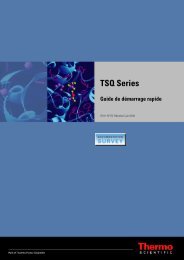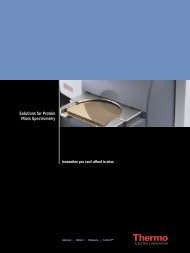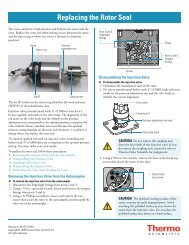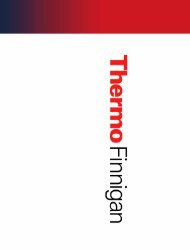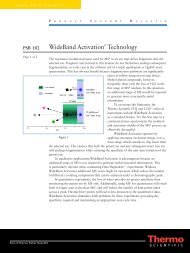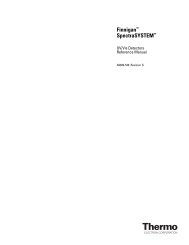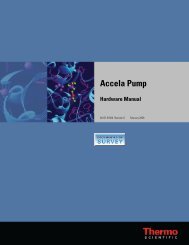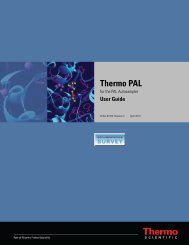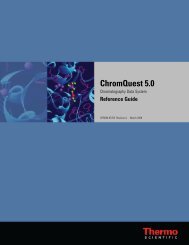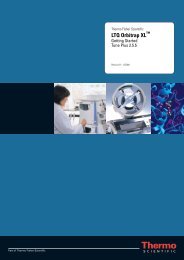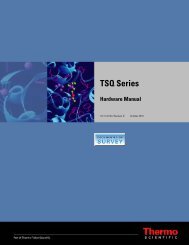SIEVE User Guide
SIEVE User Guide
SIEVE User Guide
You also want an ePaper? Increase the reach of your titles
YUMPU automatically turns print PDFs into web optimized ePapers that Google loves.
2. Make changes to the parameters as needed. Click Run.<br />
2 Setting up a Procedure<br />
Identifying Proteins and Peptides<br />
If you selected Show advanced progress info in the Submit Analysis view, a DOS<br />
window displays the progress of the procedure.<br />
At the end of the SEQUEST database search, <strong>SIEVE</strong> opens the Spotfire application.<br />
3. To see a consolidated summary of <strong>SIEVE</strong> results, click the Table View tab in the Spotfire<br />
main view. This table includes columns displaying the pValue and intensity ratio for each<br />
frame, as well as the SEQUEST search results, if applicable. <strong>SIEVE</strong> provides the results of<br />
the differential analysis in a table view so that you can check the protein or peptide<br />
columns and select a frame with useful protein or peptide information.<br />
For information about the various Spotfire views shown as tabs at the bottom of the<br />
screen or the sliding scale parameter settings, see Appendix C, “Using Spotfire to View<br />
Analysis Results.”<br />
Figure 12. Table view in Spotfire post-SEQUEST search<br />
Thermo Scientific <strong>SIEVE</strong> <strong>User</strong> <strong>Guide</strong> 21