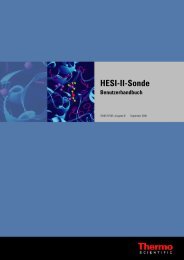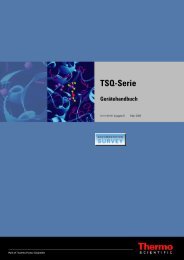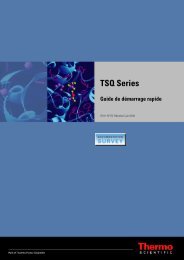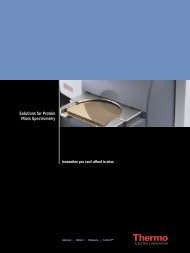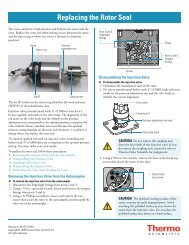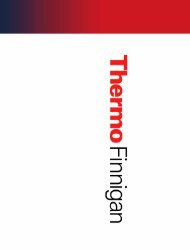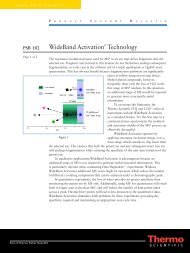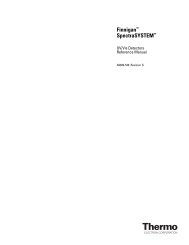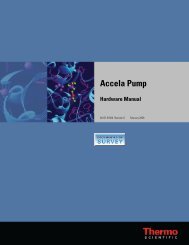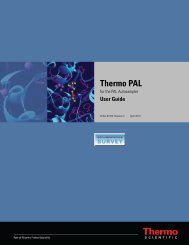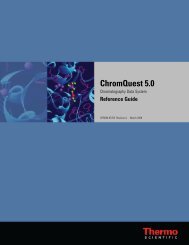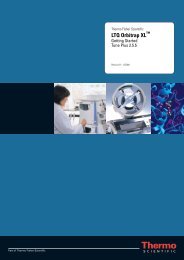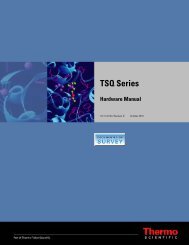SIEVE User Guide
SIEVE User Guide
SIEVE User Guide
Create successful ePaper yourself
Turn your PDF publications into a flip-book with our unique Google optimized e-Paper software.
2 Setting up a Procedure<br />
Identifying Proteins and Peptides<br />
Identifying Proteins and Peptides<br />
After <strong>SIEVE</strong> completes the framing process, use the following procedure to send the data to<br />
SEQUEST to identify proteins and peptides. After using SEQUEST to perform a database<br />
search on the frame, Spotfire displays a table for that frame with information about the<br />
protein ID and description, peptide sequence, XCorr, charge state, and peptide identification.<br />
To send the data to SEQUEST<br />
1. Close the Spotfire report.<br />
The following window appears.<br />
Figure 11. SEQUEST parameters<br />
Complete parameter values as follows:<br />
Table 3. SEQUEST parameters<br />
Select SEQUEST<br />
parameter file<br />
To select a SEQUEST parameter file (.params) to be used for the<br />
search, click Browse. The default is <strong>SIEVE</strong>.params.<br />
Max. # of frames Enter the maximum number of frames to search (Values:<br />
1-10000). The default value is 100.<br />
pValue threshold Type the lowest pValue for a frame to be sent for a SEQUEST<br />
search. Values: 0.0 to 1.0. The default value is 1.00E -08 .<br />
20 <strong>SIEVE</strong> <strong>User</strong> <strong>Guide</strong> Thermo Scientific