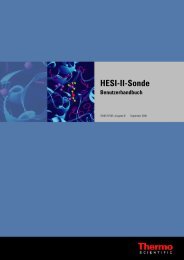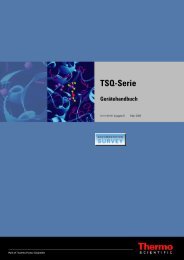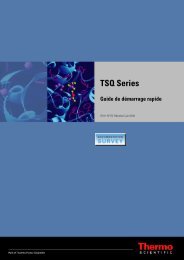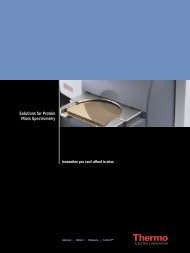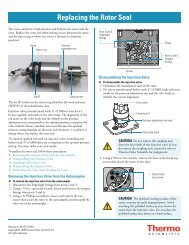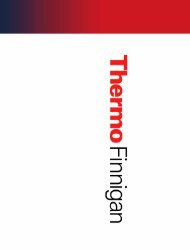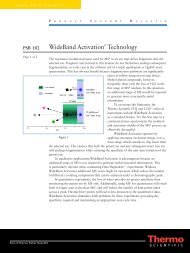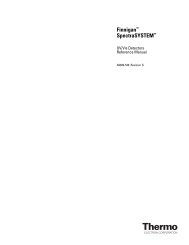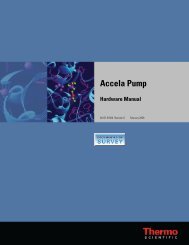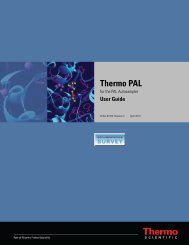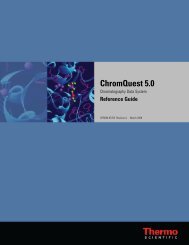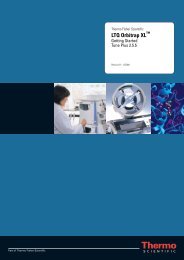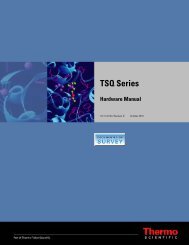SIEVE User Guide
SIEVE User Guide
SIEVE User Guide
Create successful ePaper yourself
Turn your PDF publications into a flip-book with our unique Google optimized e-Paper software.
2 Setting up a Procedure<br />
Framing the Data<br />
Framing the Data<br />
Use the following procedure to see the samples in Spotfire, select relevant frames from the<br />
Spotfire Gel view, and display them using the <strong>SIEVE</strong> Framing method. For more information<br />
about the framing method, see Appendix B, “Understanding the Framing Process.”<br />
To frame the data<br />
1. Close the Spotfire window.<br />
The Set Parameters dialog box reappears and you can adjust parameters prior to framing.<br />
For information about parameter values, see “Setting Parameters” on page 12.<br />
2. Click Next to frame the data.<br />
If you selected Show advanced progress info in the Submit Analysis view, a DOS<br />
window displays the progress of the procedure.<br />
IMPORTANT Stay in the <strong>SIEVE</strong> window when the system is processing. If you click<br />
another window or change programs, you might disrupt the processing.<br />
Spotfire opens, displaying the primary plot.<br />
Primary plot: Generated by <strong>SIEVE</strong> within Spotfire, this plot represents frames colored by<br />
the pValue to indicate significant differential expression within the frame.<br />
Consolidated plot: Made up of several hundred to several thousand frames, this plot<br />
shows frames of various colors, where darker frames (gels) indicate a more statistically<br />
significant difference.<br />
18 <strong>SIEVE</strong> <strong>User</strong> <strong>Guide</strong> Thermo Scientific