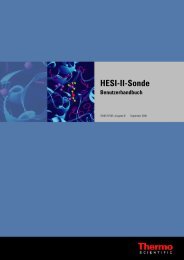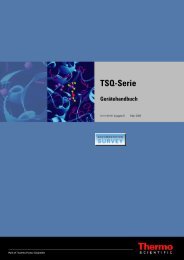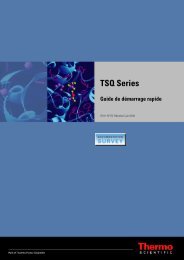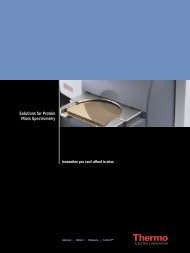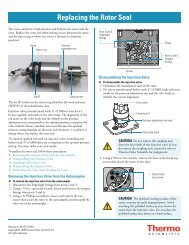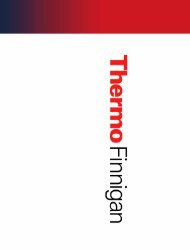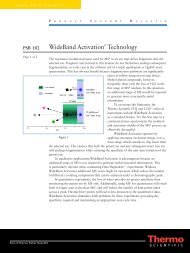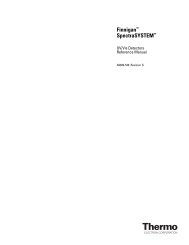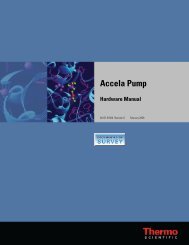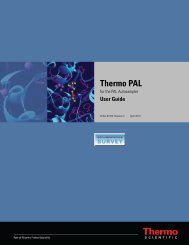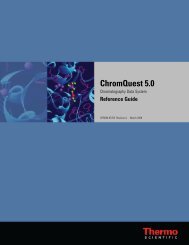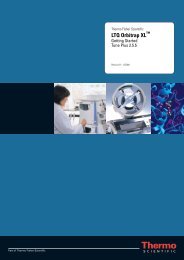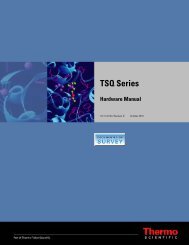SIEVE User Guide
SIEVE User Guide
SIEVE User Guide
Create successful ePaper yourself
Turn your PDF publications into a flip-book with our unique Google optimized e-Paper software.
Tips for Improving the Process<br />
Analyzing Files<br />
Use the following guidelines to improve the <strong>SIEVE</strong> process when comparing files:<br />
2 Setting up a Procedure<br />
Analyzing Files<br />
• To improve processing speed, narrow the retention time range to the area of the<br />
chromatogram where components (for example, peptides and metabolites) have eluted.<br />
• Pick the file with the best chromatogram as the first control file, since all other files are<br />
compared to this reference chromatogram.<br />
To submit files for analysis and display initial results<br />
1. After selecting files and setting parameters, click Next on the Set Parameters window to<br />
send the raw data from the files to the ChromAlign process. For a description of the<br />
alignment process, see Appendix A, “Understanding the ChromAlign Process.”<br />
The Submit Analysis dialog box appears.<br />
Figure 8. Options for submitting analysis<br />
Thermo Scientific <strong>SIEVE</strong> <strong>User</strong> <strong>Guide</strong> 15