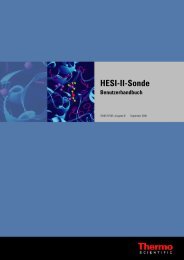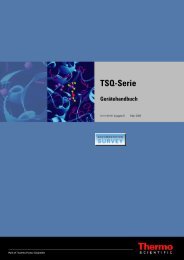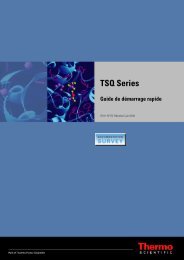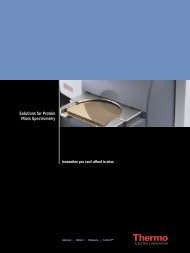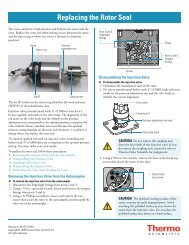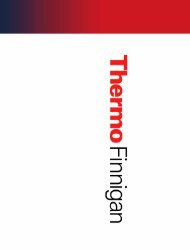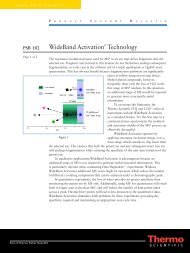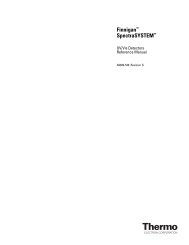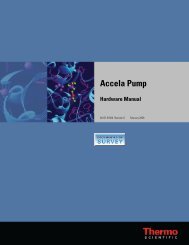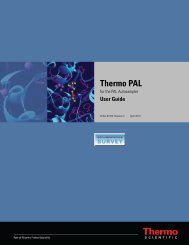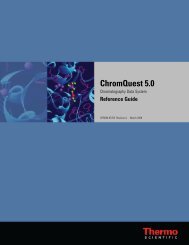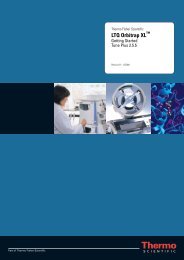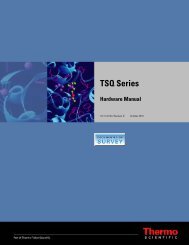SIEVE User Guide
SIEVE User Guide
SIEVE User Guide
Create successful ePaper yourself
Turn your PDF publications into a flip-book with our unique Google optimized e-Paper software.
2 Setting up a Procedure<br />
Setting Parameters<br />
Setting Parameters<br />
To set parameters<br />
1. After selecting files for the analysis, click Next to display the Set Parameters dialog box.<br />
<strong>SIEVE</strong> populates each parameter in an edit box with recommended default values based<br />
on the instrument used to acquire the first raw file listed in the Control group. You can<br />
modify these values from the original default.<br />
2. Change parameters as needed.<br />
Figure 7. Set Parameters dialog box<br />
<strong>SIEVE</strong> uses these parameters to define a frame to determine the MS intensity threshold<br />
and to define the limits of the experiment.<br />
12 <strong>SIEVE</strong> <strong>User</strong> <strong>Guide</strong> Thermo Scientific