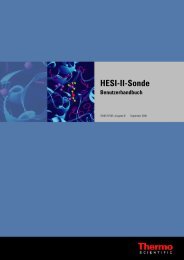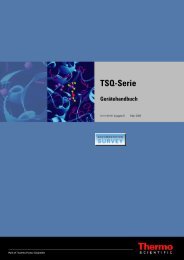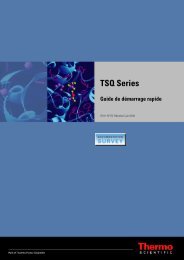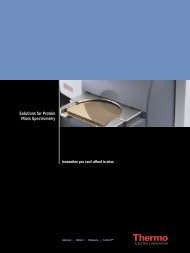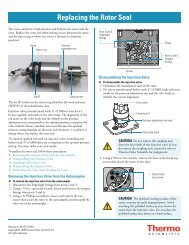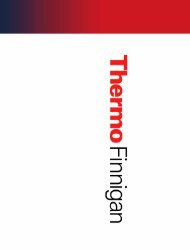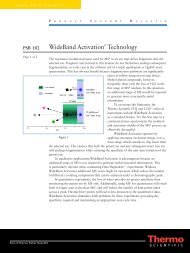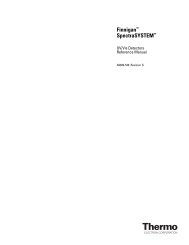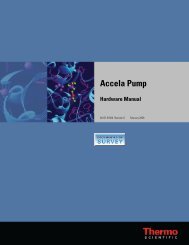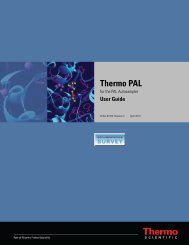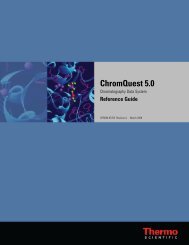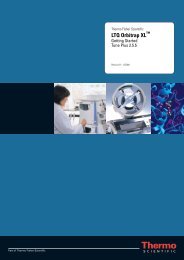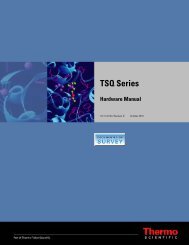SIEVE User Guide
SIEVE User Guide
SIEVE User Guide
Create successful ePaper yourself
Turn your PDF publications into a flip-book with our unique Google optimized e-Paper software.
2 Setting up a Procedure<br />
Starting a New Experiment<br />
7. Find the Xcalibur folder at the top left side of the window, and click the + sign to open<br />
the folders until you see the folder containing your raw files.<br />
8. Click the folder icon (in this case Data) to display the available raw files in the lower left<br />
window.<br />
Figure 4. <strong>SIEVE</strong> folder display<br />
Thermo Scientific <strong>SIEVE</strong> <strong>User</strong> <strong>Guide</strong> 9