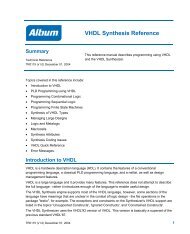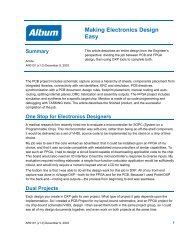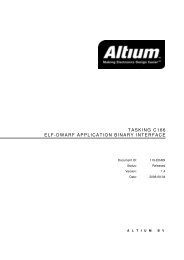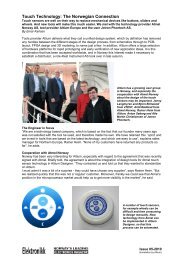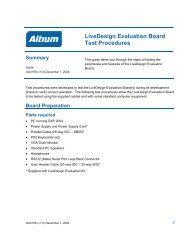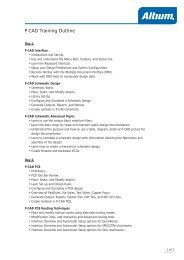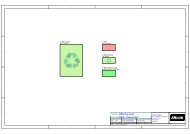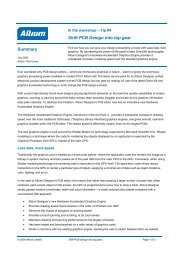You also want an ePaper? Increase the reach of your titles
YUMPU automatically turns print PDFs into web optimized ePapers that Google loves.
Figure 3. The S<strong>to</strong>rage Manager.<br />
<strong>Moving</strong> <strong>to</strong> <strong>Altium</strong> <strong>Designer</strong> <strong>From</strong> OrCAD<br />
The S<strong>to</strong>rage Manager is multi-functional and can be used for everything from general everyday file<br />
management tasks such as renaming or deleting files, management of backups, through <strong>to</strong> integrating<br />
with your company’s version control system, as shown above in Figure 3.<br />
Refer <strong>to</strong> the document, Welcome <strong>to</strong> the <strong>Altium</strong> <strong>Designer</strong> Environment, for an introduction <strong>to</strong> <strong>Altium</strong><br />
<strong>Designer</strong> and an overview of its unique and unified environment. It provides an illustrated and easy<br />
approach <strong>to</strong> using Workspace panels, s<strong>to</strong>rage management, environment cus<strong>to</strong>mization and much<br />
more.<br />
Navigation <strong>to</strong>olbar – direct document navigation<br />
Because you can have many design documents and projects open at any time, <strong>Altium</strong> <strong>Designer</strong><br />
provides a Navigation <strong>to</strong>olbar <strong>to</strong> find the specific design you need quickly. Since everything is<br />
integrated in<strong>to</strong> <strong>Altium</strong> <strong>Designer</strong> there is no need <strong>to</strong> switch <strong>to</strong> another application when you need <strong>to</strong> view<br />
a different type of design file. The Navigation<br />
<strong>to</strong>olbar (Figure 4) is available <strong>to</strong> assist in the<br />
direct navigation of design documents, and<br />
can be accessed at any time from within any<br />
Figure 4. The Navigation Toolbar.<br />
of the document edi<strong>to</strong>rs.<br />
Browsing viewed documents<br />
The field at the left of the bar allows you <strong>to</strong> navigate <strong>to</strong> any direc<strong>to</strong>ry or document on a network or local<br />
s<strong>to</strong>rage directly, as well as any page on the internet. Browsing previously-viewed documents is easy<br />
using the left and right arrow but<strong>to</strong>ns <strong>to</strong> go forward and back through previous area, just as you would<br />
within an Internet Browser.<br />
AP0132 (v2.1) February 21, 2006 5