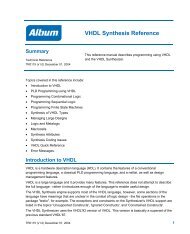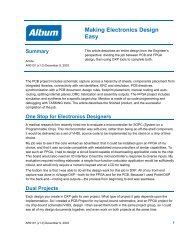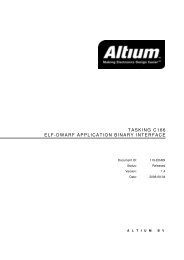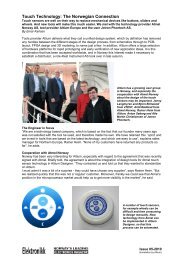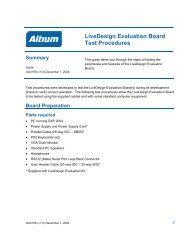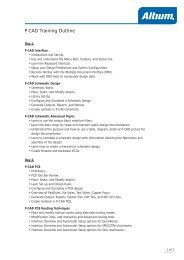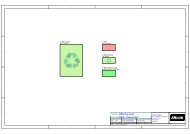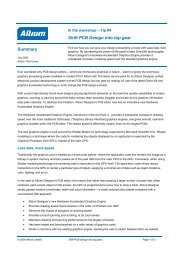You also want an ePaper? Increase the reach of your titles
YUMPU automatically turns print PDFs into web optimized ePapers that Google loves.
The <strong>Altium</strong> <strong>Designer</strong> Environment<br />
The <strong>Altium</strong> <strong>Designer</strong> environment offers a<br />
complete electronic product development<br />
environment for all areas of design – from<br />
schematic capture <strong>to</strong> the generation of<br />
PCB output, as well as complete FPGA<br />
design, development and on-chip<br />
debugging.<br />
Perhaps the single biggest difference that<br />
you will notice when you start working in<br />
<strong>Altium</strong> <strong>Designer</strong> is that there is only one<br />
application used <strong>to</strong> create and edit all<br />
design files, regardless of the type of file<br />
– schematics, PCB, library, text, and so<br />
on. No longer will you have <strong>to</strong> switch<br />
between different applications when you<br />
want <strong>to</strong> move from viewing the schematic<br />
<strong>to</strong> the PCB. All the files (also referred <strong>to</strong><br />
as documents) open in the same<br />
executable, each appearing on a<br />
separate document Tab within <strong>Altium</strong><br />
<strong>Designer</strong>. As you move from one type of<br />
document <strong>to</strong> another the menus and<br />
<strong>to</strong>olbars au<strong>to</strong>matically switch, giving you<br />
the right editing environment for that<br />
document.<br />
<strong>Altium</strong> <strong>Designer</strong> has full support for<br />
multiple moni<strong>to</strong>rs <strong>to</strong>o. If you have multiple<br />
moni<strong>to</strong>rs on your PC you can easily drag<br />
a document out of <strong>Altium</strong> <strong>Designer</strong> and<br />
drop it on the second moni<strong>to</strong>r, greatly<br />
enhancing your design productivity.<br />
<strong>Moving</strong> <strong>to</strong> <strong>Altium</strong> <strong>Designer</strong> <strong>From</strong> OrCAD<br />
To get you started let’s review some of the basic terminology that you’ll need <strong>to</strong> know as you work in<br />
<strong>Altium</strong> <strong>Designer</strong>.<br />
Working with documents<br />
Figure 2. Translated design files are displayed immediately after<br />
translation in the Projects panel. Once the project has been<br />
compiled the schematic hierarchy will be shown.<br />
In OrCAD Capture all design work begins on the page, the logical working area of the design. There<br />
can be multiple schematic pages within a single OrCAD schematic design file (.DSN file).<br />
In <strong>Altium</strong> <strong>Designer</strong>, the logical design area begins with a document, and for each document there is a<br />
file s<strong>to</strong>red on the hard drive. This means that for each <strong>Altium</strong> <strong>Designer</strong> schematic sheet (page) there is<br />
a file, an important conceptual difference <strong>to</strong> remember.<br />
AP0132 (v2.1) February 21, 2006 3