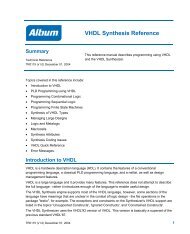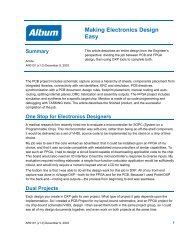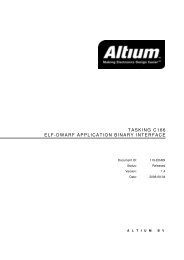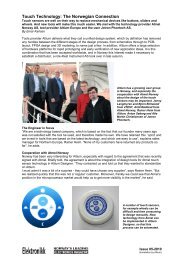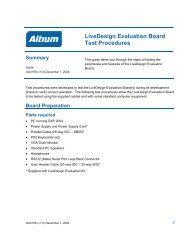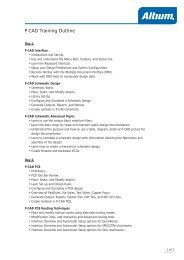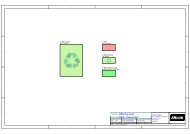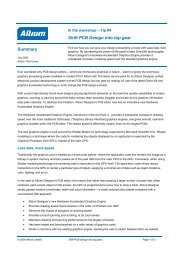Create successful ePaper yourself
Turn your PDF publications into a flip-book with our unique Google optimized e-Paper software.
Signal Integrity<br />
<strong>Moving</strong> <strong>to</strong> <strong>Altium</strong> <strong>Designer</strong> <strong>From</strong> OrCAD<br />
Signal Integrity is also integrated in<strong>to</strong> <strong>Altium</strong> <strong>Designer</strong>. Because of this, it requires that you have at the<br />
very least, a project file that contains at least one SCH source document. Signal Integrity is run from<br />
the main menu command Tools » Signal Integrity where the Model Assignments Analyses dialog will<br />
launch before Signal Integrity will run.<br />
A full tu<strong>to</strong>rial that covers the setting up of design parameters like design rules, and Signal Integrity<br />
models, starting up Signal Integrity from the SCH and PCB Edi<strong>to</strong>rs, and configuring your tests<br />
further can be found in the tu<strong>to</strong>rial Performing Signal Integrity Analyses.<br />
So how do I get my board manufactured? Setting up project outputs<br />
The setting up of all project outputs is consolidated through a single interface – the OutputJobs<br />
Edi<strong>to</strong>r. Because the output settings are s<strong>to</strong>red in a document (*.OutJob) it offers the convenience of<br />
being portable between multiple and different projects.<br />
OutputJobs Edi<strong>to</strong>r<br />
The OutputJobs Edi<strong>to</strong>r allows you <strong>to</strong> define and manage Output Job Configuration files (*.OutJob). The<br />
Output Job file allows you <strong>to</strong> define all your design output configurations – assembly, fabrication,<br />
reports, netlists, etc, all in a single location. You can even create multiple Output Job Files and add<br />
them <strong>to</strong> your project, for example <strong>to</strong> create a separate assembly output from the fabrication output.<br />
You can create a new file of this type for any active project by using either the File » New » Output<br />
Job File (as shown in Figure 13) command or right-clicking on a project in the Projects panel and<br />
choosing Add New <strong>to</strong> Project » Output Job File from the pop-up menu that appears.<br />
Figure 13. Fabrication output job file for the Multi-Channel Mixer project.<br />
The Output Job file is divided in<strong>to</strong> a number of categories that reflect the function of the output. These<br />
include Assembly, Documentation, Fabrication, Netlist, and Report Outputs. You’ll want <strong>to</strong> familiarize<br />
yourself with how <strong>to</strong> configure for the output options that you require.<br />
A comprehensive technical reference for setting up and configuring your output jobs through the<br />
OutputJobs Edi<strong>to</strong>r may be found in the OutputJob Edi<strong>to</strong>r Reference. You can open this by pressing<br />
F1 when the cursor is over an open OutputJob.<br />
AP0132 (v2.1) February 21, 2006 19