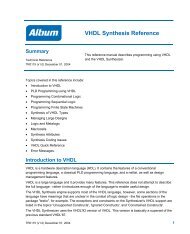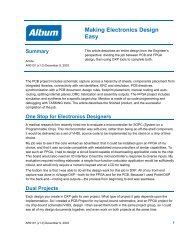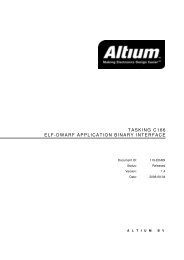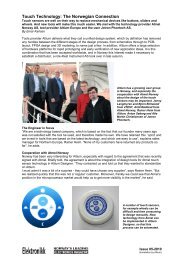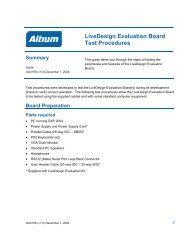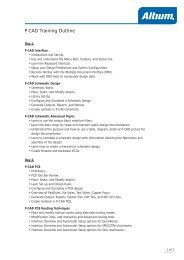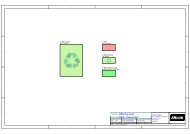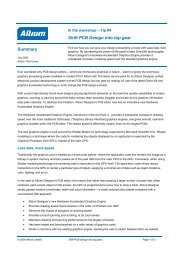Create successful ePaper yourself
Turn your PDF publications into a flip-book with our unique Google optimized e-Paper software.
<strong>Moving</strong> <strong>to</strong> <strong>Altium</strong> <strong>Designer</strong> <strong>From</strong> OrCAD<br />
One of the powerful features of <strong>Altium</strong> <strong>Designer</strong>’s design rule system is that multiple rules of the same<br />
type can be defined, each targeting different objects. This is called scoping, a new concept for OrCAD<br />
users, it allows you <strong>to</strong> exactly target rules <strong>to</strong> objects in your design. To say it another way, the exact set<br />
of objects that each rule targets is defined by that rule’s scope. The hierarchy of rules is also userdefined<br />
– this is the priority setting that you can see in Figure 12. This combination of rule scoping and<br />
priority gives an unprecedented level of control that allows you <strong>to</strong> precisely target the design rules for<br />
your board.<br />
Interactive Route<br />
As with OrCAD, you must have a signal layer active before you can begin routing. Enable the layer that<br />
you would like <strong>to</strong> start on by pressing the L shortcut key <strong>to</strong> display the Board Layers and Colors dialog.<br />
Click on the Show checkbox <strong>to</strong> enable a layer. Once you have enabled your signal layer, the tab for it<br />
will display in the main design window. Click on the Layer tab at the bot<strong>to</strong>m of the workspace <strong>to</strong> make it<br />
the current or active layer, ready <strong>to</strong> route on.<br />
Interactive Routing in <strong>Altium</strong> <strong>Designer</strong> can be invoked through either the Place command in the main<br />
menu, selecting the Interactive Routing command, or simply selecting the but<strong>to</strong>n in the Wiring<br />
<strong>to</strong>olbar.<br />
The following tips will assist you <strong>to</strong> get a quick start for placing traces:<br />
• Left-click or ENTER key – Places a start or end vertex in the trace. Placed trace segments will<br />
show in the appropriate layer color.<br />
• SPACEBAR – Allows you <strong>to</strong> <strong>to</strong>ggle between the start and end modes for the trace you are placing.<br />
• SHIFT+SPACEBAR – Allows you <strong>to</strong> change the corner mode of your current route<br />
• END – Allows you <strong>to</strong> redraw the screen at any time.<br />
• Shortcut keys V, F – Redraw the screen <strong>to</strong> fit all objects (View Extent).<br />
• PAGEUP, PAGEDOWN – Allow you <strong>to</strong> zoom in or out, centered on the cursor position. The mouse<br />
wheel will help you <strong>to</strong> pan left and right, holding the Ctrl key down <strong>to</strong> zoom in and out with the<br />
mouse wheel.<br />
• BACKSPACE – Will let you unplace the last trace segment.<br />
• Right-click or ESC – Will complete your trace.<br />
Display the Shortcuts panel for a dynamic list of shortcut keys available for use wherever you are<br />
currently working in <strong>Altium</strong> <strong>Designer</strong>, including context-sensitive shortcuts available while running a<br />
command. The Shortcuts panel can be enabled by clicking the Help but<strong>to</strong>n in the Status line.<br />
Situs Au<strong>to</strong>router<br />
The Situs <strong>to</strong>pological au<strong>to</strong>routing system is fully integrated in<strong>to</strong> <strong>Altium</strong> <strong>Designer</strong>. Once your active PCB<br />
document is completed and everything positioned, you’re ready <strong>to</strong> start.<br />
Select Au<strong>to</strong> Route » All, from the Situs Routing Strategies <strong>to</strong> select a suitable routing strategy, and<br />
then click on Route All <strong>to</strong> start au<strong>to</strong>routing. The Messages panel displays the routing progress.<br />
Routing a board can be a big challenge. For further points on your board setup, configuring your<br />
design rules, and running the router, take a look at the article Situs Au<strong>to</strong>routing Essentials.<br />
18 AP0132 (v2.1) February 21, 2006