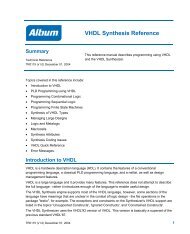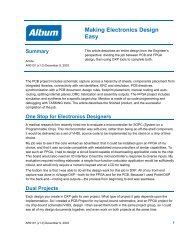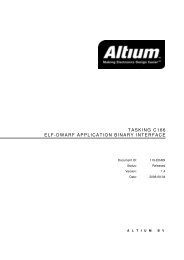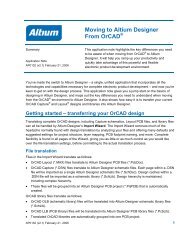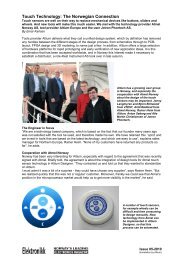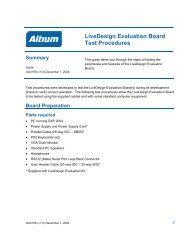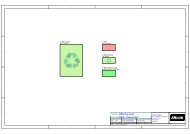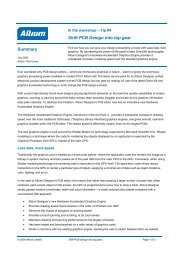P-CAD Training Outline - Altium
P-CAD Training Outline - Altium
P-CAD Training Outline - Altium
You also want an ePaper? Increase the reach of your titles
YUMPU automatically turns print PDFs into web optimized ePapers that Google loves.
P-<strong>CAD</strong> <strong>Training</strong> <strong>Outline</strong><br />
Day 1:<br />
P-<strong>CAD</strong> Interface<br />
� Introduction and Set-Up.<br />
� Use and understand the Menu Bars, Toolbars, and Status line.<br />
� Learn the Keyboard Shortcuts.<br />
� Setup your Design Preferences and System Configuration.<br />
� Become familiar with the Multiple Document Interface (MDI).<br />
� Work with DBX tools to manipulate design data.<br />
P-<strong>CAD</strong> Schematic Design<br />
� Schematic Basics.<br />
� Place, Select, and Modify objects.<br />
� Library Set-Up.<br />
� Configure and Complete a Schematic Design.<br />
� Generate Outputs, Reports, and Netlists.<br />
� Create symbols in P-<strong>CAD</strong> Schematic.<br />
P-<strong>CAD</strong> Schematic Advanced Topics<br />
� Learn to use the various block selection filters.<br />
� Learn the basic steps to create and maintain useful design documentation.<br />
� Understand the purpose and how to use a table, diagram, detail or P-<strong>CAD</strong> picture for<br />
design documentation.<br />
� Learn to annotate a schematic design with information detailing the fabrication and<br />
assembly of the design.<br />
� Learn how to create a hierarchical schematic design.<br />
� Create forward and backward ECOs.<br />
Day 2:<br />
P-<strong>CAD</strong> PCB<br />
� PCB Basics.<br />
� PCB Tool Bar Review.<br />
� Place, Select, and Modify objects.<br />
� Layer Set-up and Design Rules.<br />
� Configure and Complete a PCB design.<br />
� Overview of PadStyles, Via Styles, Text Styles, Copper Pours.<br />
� Generate Output, Reports, Gerber files, DXF files, and N/C Drill files.<br />
� Create Symbols in P-<strong>CAD</strong> PCB.<br />
P-<strong>CAD</strong> PCB Routing Techniques<br />
� Place and modify manual routes using alternate routing modes.<br />
� Modification Tools, and Interactive and Advanced routing tools.<br />
� Interface Overview and Autorouter Setup options for QuickRoute.<br />
� Interface Overview and Autorouter Setup options for SPECCTRA Autorouter.<br />
� Interface Overview and Autorouter Setup options for Situs Autorouter.<br />
1 of 2<br />
3064TRAI03US1
P-<strong>CAD</strong> <strong>Training</strong> <strong>Outline</strong> (cont'd)<br />
P-<strong>CAD</strong> PCB Advanced Topics<br />
� Learn to use the various block selection filters.<br />
� Use unique Pad Styles and Via Styles for different types of design.<br />
� Learn to document a printed circuit board with information detailing the fabrication and<br />
assembly of the board.<br />
� Learn to create and use split planes, intricate pours, and copper ties.<br />
� Use pin and gate swapping to improve routability.<br />
Day 3:<br />
P-<strong>CAD</strong> Component Creation<br />
� Learn to use the basic feature of the Library Manager.<br />
� Understand libraries including components, patterns, and symbols.<br />
� Create symbols in P-<strong>CAD</strong> Symbol Editor.<br />
� Create patterns in P-<strong>CAD</strong> Pattern Editor<br />
� Learn the steps required to update, translate, and merge patterns within the integrated libraries.<br />
P-<strong>CAD</strong> Component Management<br />
� Learn to use the basic features of the Library Executive.<br />
� Understand library management and component creation using the symbol and pattern editors.<br />
� Customize library searches, sorts, and reports using query.<br />
� Create and update libraries from external source files.<br />
� Learn to verify and validate both design and library data.<br />
� Use Publisher to generate complete, customized reports for printing or on-line access.<br />
2 of 2<br />
3064TRAI03US1