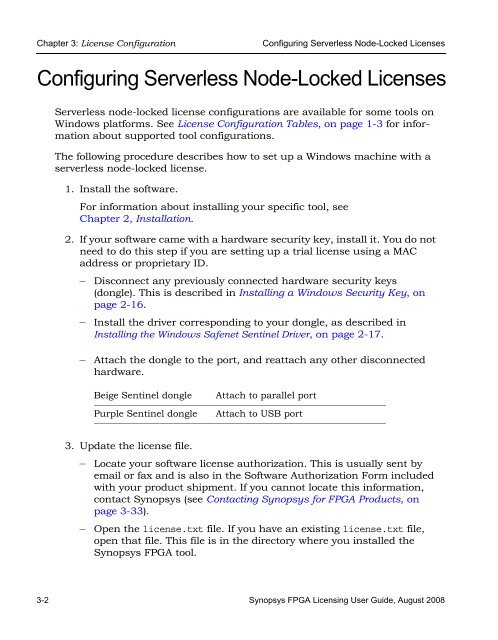Synopsys FPGA Licensing Guide
Synopsys FPGA Licensing Guide
Synopsys FPGA Licensing Guide
You also want an ePaper? Increase the reach of your titles
YUMPU automatically turns print PDFs into web optimized ePapers that Google loves.
Chapter 3: License Configuration Configuring Serverless Node-Locked Licenses<br />
Configuring Serverless Node-Locked Licenses<br />
Serverless node-locked license configurations are available for some tools on<br />
Windows platforms. See License Configuration Tables, on page 1-3 for information<br />
about supported tool configurations.<br />
The following procedure describes how to set up a Windows machine with a<br />
serverless node-locked license.<br />
1. Install the software.<br />
For information about installing your specific tool, see<br />
Chapter 2, Installation.<br />
2. If your software came with a hardware security key, install it. You do not<br />
need to do this step if you are setting up a trial license using a MAC<br />
address or proprietary ID.<br />
– Disconnect any previously connected hardware security keys<br />
(dongle). This is described in Installing a Windows Security Key, on<br />
page 2-16.<br />
– Install the driver corresponding to your dongle, as described in<br />
Installing the Windows Safenet Sentinel Driver, on page 2-17.<br />
– Attach the dongle to the port, and reattach any other disconnected<br />
hardware.<br />
Beige Sentinel dongle Attach to parallel port<br />
Purple Sentinel dongle Attach to USB port<br />
3. Update the license file.<br />
– Locate your software license authorization. This is usually sent by<br />
email or fax and is also in the Software Authorization Form included<br />
with your product shipment. If you cannot locate this information,<br />
contact <strong>Synopsys</strong> (see Contacting <strong>Synopsys</strong> for <strong>FPGA</strong> Products, on<br />
page 3-33).<br />
– Open the license.txt<br />
LO<br />
file. If you have an existing license.txt file,<br />
open that file. This file is in the directory where you installed the<br />
<strong>Synopsys</strong> <strong>FPGA</strong> tool.<br />
3-2 <strong>Synopsys</strong> <strong>FPGA</strong> <strong>Licensing</strong> User <strong>Guide</strong>, August 2008