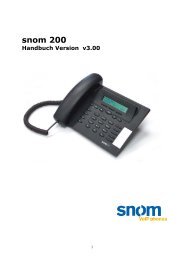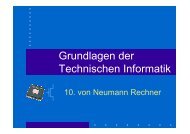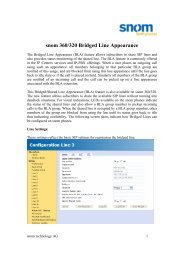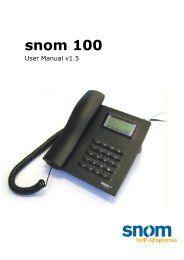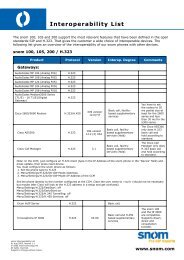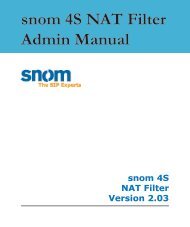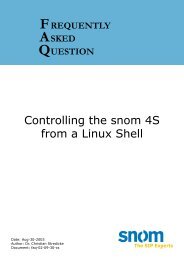SIP Media Server - snom technology AG
SIP Media Server - snom technology AG
SIP Media Server - snom technology AG
You also want an ePaper? Increase the reach of your titles
YUMPU automatically turns print PDFs into web optimized ePapers that Google loves.
User<br />
Manual<br />
4<br />
S<br />
<strong>Media</strong><br />
<strong>Server</strong><br />
<strong>snom</strong> 4S<br />
<strong>SIP</strong> <strong>Media</strong> <strong>Server</strong><br />
Version 2.01
<strong>snom</strong> 4S <strong>Media</strong> <strong>Server</strong> Version 2.01 User Manual<br />
© 2002 <strong>snom</strong> <strong>technology</strong> Aktiengesellschaft. All Rights Reserved.<br />
This document is supplied by <strong>snom</strong> <strong>technology</strong> <strong>AG</strong> for information purposes only to<br />
licensed users of the <strong>snom</strong> 4S media server and is supplied on an „AS IS“ basis, that is,<br />
without any warranties whatsoever, express or implied.<br />
Information in this document is subject to change without notice and does not represent<br />
any commitment on the part of <strong>snom</strong> <strong>technology</strong> <strong>AG</strong>. The software described in this<br />
document is furnished under a license agreement and may be used only in accordance<br />
with the terms of that license agreement. It is against the law to copy or use this software<br />
except as specifically allowed in the license. No part of this document may be reproduced,<br />
republished or retransmitted in any form or by any means whatsoever, whether<br />
electronically or mechanically, including, but not limited to, by way of photocopying,<br />
recording, information recording or through retrieval systems, without the express written<br />
permission of <strong>snom</strong> <strong>technology</strong> <strong>AG</strong>.
Introduction<br />
A media server can significantly help to improve your productivity.<br />
It allows you to record messages, establish conferences and automatically<br />
dispatch calls. It also plays music when you or the person who called you<br />
have to wait and explains when something goes wrong.<br />
Using the media server is easy. All you need to do is call a number<br />
that has been given to you. If you need to enter something, just press the<br />
key on your phone. The media server understands DTMF.<br />
If you are using Microsoft Messenger, you can enter your digits as<br />
“message” in the bottom part of the conversation window. You can enter<br />
several digits in this field and will then need to press enter.<br />
As this is a user manual, and none of our users have the time<br />
to work through hundreds of pages, we have tried to keep everything as<br />
concise as possible. So simply take a few minutes to read through this<br />
short manual and you can start to enjoy using the media server!<br />
Sincerely,<br />
Dr. Christian Stredicke Nicolas Peter-Pohland<br />
<strong>snom</strong> <strong>technology</strong> <strong>AG</strong> • 3
4 • Introduction<br />
[ S N O M 4 S M E D I A S E R V E R U S E R M A N U A L ]
Table of Contents<br />
Introduction ...............................................................3<br />
Mailbox ......................................................................9<br />
Mailbox ................................................................................... 10<br />
Calling your Mailbox .................................................................. 10<br />
Listening to Messages ............................................................... 10<br />
Changing your Password............................................................ 11<br />
Selecting the Mailbox Mode ........................................................ 12<br />
Receiving Notifications............................................................... 12<br />
Conferencing ............................................................13<br />
Simple Conference.................................................................... 13<br />
Protected Conference ................................................................ 13<br />
Auto Attendant.........................................................15<br />
Announcement Message ............................................................ 15<br />
Changing the Password ............................................................. 15<br />
Setting the Operator Number ..................................................... 16<br />
Setting the Answer Delay........................................................... 16<br />
<strong>snom</strong> <strong>technology</strong> <strong>AG</strong> • 5
6 •
Mailbox<br />
Mailbox Control<br />
<strong>snom</strong> <strong>technology</strong> <strong>AG</strong> • 7<br />
1
1<br />
Mailbox<br />
8 • Mailbox<br />
[ S N O M 4 S M E D I A S E R V E R U S E R M A N U A L ]<br />
Voicemail is a powerful way of enabling easy communication<br />
when you are not available or don‘t want to be disturbed. In order to use<br />
your mailbox, you need to know how to reach it and set up at least your<br />
name<br />
Calling your Mailbox<br />
Normally, when somebody calls the mailbox it will give a welcome<br />
message and ask the caller to leave a message. This is typically the case<br />
when someone calls who should not have access to the mailbox.<br />
If you call your own mailbox, obviously you don‘t want to leave<br />
a message, but want to listen to your messages and maybe change your<br />
settings. Your system operator will set up your mailbox in such a way<br />
that the mailbox will automatically detect when you are calling.However,<br />
if you are calling from an anonymous number, the mailbox will need your<br />
password. In this case, just type in your 4-digit code when you hear the<br />
announcement text. The mailbox will then go to the user mode, just as if<br />
you had called from your own phone.<br />
If you have not received a password, try 0000; this is the default<br />
password. You should then set up your password first, so that nobody else<br />
can guess your password.<br />
__________________________________________________________<br />
Listening to Messages<br />
When you enter your mailbox and new messages are available,<br />
the mailbox will start to read them for you. In this mode, you can press<br />
7 to delete a message, 4 to start reading the message again, 9 to store<br />
the message and 1 to go back 10 seconds (e.g. if you want to note down
[ S N O M 4 S M E D I A S E R V E R U S E R M A N U A L ]<br />
a telephone number). If you want to stop listening to messages, press #<br />
or *.<br />
2Changing Welcome Message<br />
The mailbox uses a anonymous default message to welcome a<br />
caller. However, it is good practice to record a personal welcome message<br />
or at least your name. You should do this when you set up the mailbox.<br />
When you are in the main menu of the mailbox, press “3” (for using the<br />
main menu, see also the illustration on the previous page). You then come<br />
to the Record Name mode of the mailbox. To start recording your name,<br />
press “1” and terminate your entry with the pound key (“#”). You will<br />
then be back in the Record Name mode. You can listen to your recording<br />
by pressing the “2” key. If your press the pound key, your name will be<br />
saved.<br />
When back in the main menu, select the mailbox mode by<br />
pressing „2”. You will hear the options for using the mailbox. As you have<br />
just recorded your name, you should choose option “1” for using your<br />
name. If your mailbox password is already set up, this will be all you need<br />
to do to enable your mailbox. The next paragraphs are only important to<br />
you if you want to use more features of the mailbox.<br />
Changing your Password<br />
To change your password, choose “6” from the main menu. All<br />
you need to do is enter your new password and save it with the pound<br />
key. The mailbox will read your entry back to you so as to check that no<br />
mistake has been made during the entry. Take care to remember your<br />
password, as forgetting it could make it difficult for you to reach your<br />
mailbox again.<br />
If you have entered the password menu but do not want to<br />
change your password, press the star key and your old password will be<br />
used.<br />
<strong>snom</strong> <strong>technology</strong> <strong>AG</strong> • 9<br />
1
1<br />
10 • Mailbox<br />
[ S N O M 4 S M E D I A S E R V E R U S E R M A N U A L ]<br />
Selecting the Mailbox Mode<br />
It is more personal to record a complete welcome message<br />
yourself. You can do this in a similar way to recording your name by<br />
pressing “4” in the main menu. You then need to activate the “personal<br />
greeting mode” in the Select Mode menu with the key “2”.If you don’t<br />
want to use any personalized messages, choose mode “0” and a standard<br />
greeting will be used. However, with the standard greeting the caller will<br />
not be able to determine which mailbox he or she has called.If you don‘t<br />
want to record any messages, you can select one of the three absence<br />
modes. The anonymous absence mode (“3”) uses a standard message<br />
where the caller cannot identify the mailbox. Mode „4”, where a standard<br />
message together with your name is used, is therefore preferable. If your<br />
want to record a message such as “I’m on holiday, I‘ll be back in October”,<br />
you should record your absence message with option “5” from the main<br />
menu and select mode “5”.<br />
Receiving Notifications<br />
When someone leaves a message on your mailbox, you should<br />
get a “message waiting indication”. Usually you will see a special symbol<br />
on your screen or an LED blinking, depending on the type of telephone<br />
used. All you need to do is to call your mailbox and listen to the new<br />
messages.<br />
The media server will say who called and when the recording<br />
was made. By default, it will only play the new messages. When listening<br />
to a message, you have the following options: “4” will start playing the<br />
message again (helpful if you want to note down telephone numbers<br />
etc.), “7” will delete the message and “9” will save the message.If any<br />
more messages are available, the media server will start reading out the<br />
next message.
[ S N O M 4 S M E D I A S E R V E R U S E R M A N U A L ]<br />
Conferencing<br />
Conferencing is another highly productive service of the media<br />
server. The media server supports conferences with many participants,<br />
the number depending on the license and the processor power of the<br />
computer where the media server runs.<br />
Simple Conference<br />
Setting up a simple conference is easy. Your system operator will<br />
set up some accounts that you can call if you want to set up a conference.<br />
All you need to do is call that number. Any time another person has joined<br />
the conference, the media server will play a short announcement such as<br />
“someone has joined the conference”.<br />
Protected Conference<br />
It is also possible to set up a conference that requires<br />
authorization. When you call the conference number, you first need<br />
to enter the password for the conference. You need to tell the other<br />
conference participants the password as well, as otherwise they will not<br />
be able to join the conference. This conference mode is helpful when the<br />
conference server runs on a publicly available number and you want to<br />
make sure nobody else can join the conference. The password needs<br />
to be set up at the web interface of the media server. You will need to<br />
contact your administrator to set up a password protected conference.<br />
The conference can stay open for months; when nobody is actually “in”<br />
the conference, it does not consume any resources.<br />
<strong>snom</strong> <strong>technology</strong> <strong>AG</strong> • 11<br />
2
2<br />
12 • Conferencing<br />
[ S N O M 4 S M E D I A S E R V E R U S E R M A N U A L ]
[ S N O M 4 S M E D I A S E R V E R U S E R M A N U A L ]<br />
Auto Attendant<br />
The auto attendant is another way of significantly increasing<br />
your productivity. In a company, many calls are destined to a specific<br />
extension, and in some areas companies have only one central number.<br />
This number should be redirected to the auto attendant. All the auto<br />
attendant does is read the number of the extension and forward the call<br />
to that number. If the caller does not enter a number, the auto attendant<br />
redirects the call to an operator number. The first time you call the auto<br />
attendant, you will go directly to the main menu. It is important that you<br />
set up the auto attendant, as otherwise it might give a strange impression<br />
to those calling your company.<br />
Announcement Message<br />
The first thing you should do is record the announcement<br />
message. To do this, press “1” in the main menu. Like in the mailbox,<br />
you can start recording with “1” and terminate the recording with the<br />
pound key. To listen to your recording, press 2. We recommend asking<br />
a “real” attendant to do the recording and to write down your welcome<br />
message before recording it. Typical messages could look like: “Thank<br />
you for calling XYZ Incorporated. At any time, enter the extension code<br />
of the person you want to call and press the pound key. Press zero to get<br />
connected to the operator”.<br />
Changing the Password<br />
The second thing you should do is change the password.<br />
Remember that callers from the outside can change your settings if they<br />
know the password. In order to do this, select “2” from the main menu.<br />
The dialog is the same as with the mailbox.<br />
<strong>snom</strong> <strong>technology</strong> <strong>AG</strong> • 13<br />
3
3<br />
14 • Auto Attendant<br />
[ S N O M 4 S M E D I A S E R V E R U S E R M A N U A L ]<br />
Setting the Operator Number<br />
In order to use the default target with the “0” key, you must set up<br />
a default number. If this has not already been done by the administrator in<br />
the web interface, you can also do it with the key “3” in the main menu of<br />
the auto attendant.The dialog for entering the operator number is nearly<br />
the same as for changing the password. The only difference is that you<br />
need to terminate your entry with the pound key, as the auto attendant<br />
does not know how many digits the operator number has.<br />
Setting the Answer Delay<br />
The auto attendant usually picks up the call as soon as possible.<br />
However, if you use a forking <strong>SIP</strong> proxy, the call might first go to another<br />
destination and only if that destination does not pick up the call should<br />
the auto attendant get the call. This feature allows a “real” attendant to<br />
answer the call and talk to the caller.<br />
Setting the answer delay is similar to setting the operator number.<br />
Just select the main menu item number “4” to change the answer delay.
[ S N O M 4 S M E D I A S E R V E R U S E R M A N U A L ]<br />
Reader‘s Feedback<br />
<strong>snom</strong> <strong>technology</strong> <strong>AG</strong> welcomes your evaluation of this manual and any<br />
suggestions you may have. These help us to improve the quality and usefulness of our<br />
documentation.<br />
Please send your comments and suggestions to:<br />
<strong>snom</strong> <strong>technology</strong> <strong>AG</strong><br />
Attention: Marketing Department<br />
Pascalstr. 10B, 10587 Berlin, Germany<br />
FAX: +49 (30) 3990 7839<br />
Manual Name: User Manual, <strong>snom</strong> 4S <strong>SIP</strong> <strong>Media</strong> <strong>Server</strong><br />
Software Version: 2.01 2002<br />
How would you rate the manual overall?<br />
Are the installation instructions effective?<br />
Are the Configuration Instructions effective?<br />
Is the manual properly organized?<br />
Are the illustrations usefull and easy to understand?<br />
Are the suggested and default values useful?<br />
Is the index useful?<br />
Excellent Good Fair Poor<br />
Did you find any errors in the manual? (Please reference page and paragraph)______<br />
____________________________________________________________________<br />
How might we improve this manual?______________________________________<br />
___________________________________________________________________<br />
____________________________________________________________________<br />
___________________________________________________________________<br />
____________________________________________________________________<br />
Name____________________________________Title________________________<br />
Company Name___________________________Telephone ( )_________________<br />
____________________________________________________________________<br />
Thank you for taking time to fill out this form.<br />
<strong>snom</strong> <strong>technology</strong> <strong>AG</strong> • 15
<strong>snom</strong> 4S <strong>SIP</strong> <strong>Media</strong> <strong>Server</strong><br />
User Manual<br />
Version 2.01<br />
© 2002, <strong>snom</strong> <strong>technology</strong> <strong>AG</strong><br />
All rights reserved.<br />
Subject to change without notice.<br />
Europe & ROW:<br />
<strong>snom</strong> <strong>technology</strong> <strong>AG</strong><br />
Pascalstr. 10B<br />
10587 Berlin, Germany<br />
Phone: +49 (30) 39833-0<br />
mailto:info@<strong>snom</strong>.com<br />
http://www.<strong>snom</strong>.com<br />
sip:info@<strong>snom</strong>.com<br />
USA and Americas:<br />
<strong>snom</strong> USA Representation<br />
ABP International, Inc.<br />
1203 Crestside Dr.<br />
Coppell, Texas 75019, USA<br />
Phone: +1-972-831-0280<br />
sip:usa@<strong>snom</strong>.com<br />
mailto:usa@<strong>snom</strong>.com<br />
India and SAARC:<br />
<strong>snom</strong> <strong>technology</strong> (India) Pvt Ltd.<br />
No. 417, International Trade Tower<br />
Nehru Place, New Delhi-110019<br />
Phone: +91 11 26234097<br />
Fax: +91 11 26234079<br />
http://www.<strong>snom</strong>india.com<br />
mailto:info@<strong>snom</strong>india.com<br />
sip:india@<strong>snom</strong>.com