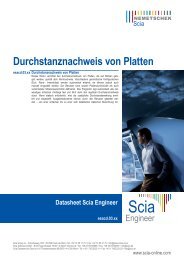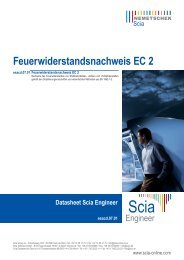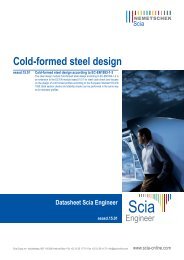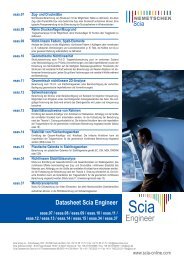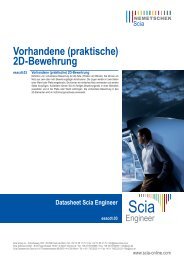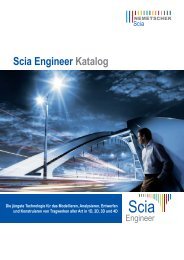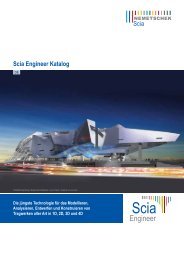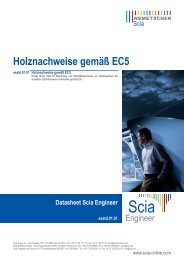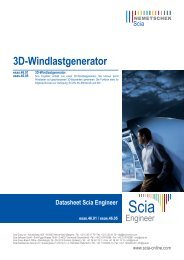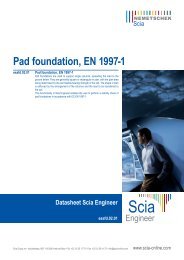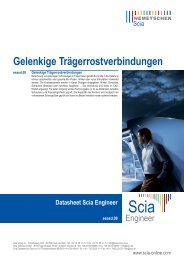Advanced Package Training Scaffolding 2011.1 - Scia-Software GbR
Advanced Package Training Scaffolding 2011.1 - Scia-Software GbR
Advanced Package Training Scaffolding 2011.1 - Scia-Software GbR
Create successful ePaper yourself
Turn your PDF publications into a flip-book with our unique Google optimized e-Paper software.
3. Inserting the user block into another project using the following procedure<br />
83<br />
<strong>Scaffolding</strong><br />
1. Open service Structure:<br />
a. either by means of tree menu function Structure,<br />
b. or by means of menu function Tree > Structure,<br />
c. or by means of icon Structure on toolbar Project.<br />
2. Select and activate function User blocks.<br />
3. A User block wizard opens on the screen. Its left hand side window shows the organisation of<br />
the User block library folder, i.e. it shows any possible subfolders. The right hand side window<br />
then displays all available user blocks saved in the appropriate folder or subfolder.<br />
4. Select the required folder.<br />
5. Select the required User block.<br />
6. Click [OK] in order to insert the block to the current project.<br />
7. Select the required options for the import (see below).<br />
8. Position the user block to the desired place and click the left mouse button to put the block<br />
there.<br />
9. If required, repeat the previous step as many times as required or necessary.<br />
Note: If the User block is a parameterised project, the program asks the user to provide all necessary<br />
parameters in order to complete the definition of the user block.