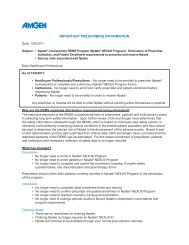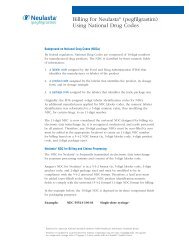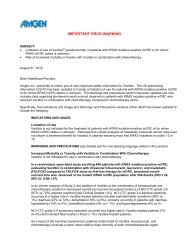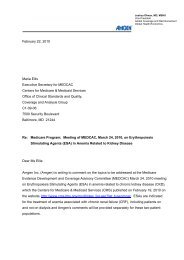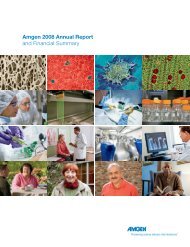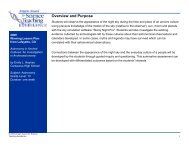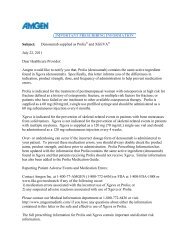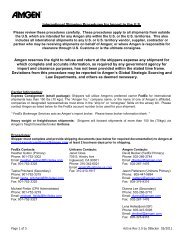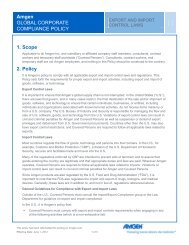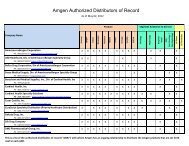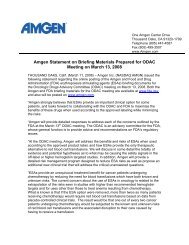Global Supplier Information Form - QRG - Amgen
Global Supplier Information Form - QRG - Amgen
Global Supplier Information Form - QRG - Amgen
Create successful ePaper yourself
Turn your PDF publications into a flip-book with our unique Google optimized e-Paper software.
<strong>Global</strong> <strong>Supplier</strong> <strong>Information</strong> <strong>Form</strong> (GSIF) - Quick Reference Guide<br />
NOTE: This is an interactive form. Additional fields in this GSIF may appear based on your entry throughout the form.<br />
General <strong>Information</strong>:<br />
� Type of Request — the default is a New Setup. This form can also be used to change your information.<br />
TIPS<br />
� Payee Type — select the option that best describes your company. Use “<strong>Supplier</strong>” when the remaining options are not applicable.<br />
� Payee Classification — select “Individual” if you operate as an individual. Otherwise, select the “Non-Individual/Entity/Company” option.<br />
� Legal Payee Name should match EXACTLY to the company/payee’s business and/or tax registration, if applicable.<br />
� Payee Address is the payee’s office location. Remittance address, if different, can be entered later on the form for check/cheque payments.<br />
� Country selection will cause additional sections or fields on the form to appear. Province / State — if applicable; for US payees, State is<br />
required; for Canada payees, Province is required.<br />
� DUNS / Dun & Bradstreet No. — provided by a third-party organization that registers business. Complete, if applicable.<br />
� <strong>Amgen</strong> Paying Company — if you are doing business with an <strong>Amgen</strong> North America entity, select the appropriate option. Otherwise, select<br />
the last option.<br />
Contact Detail:<br />
� Contact Name — primary contact for your company to <strong>Amgen</strong>.<br />
� Mobile Phone and Contact Fax are optional fields.<br />
Upon selecting Preferred Method of Communication, additional fields will appear that<br />
allow you to specify an email address or fax number different than that provided above.<br />
1<br />
Based on your Type of Request, additional messaging may display<br />
to describe which sections of this form need to be completed.<br />
Based on the <strong>Amgen</strong> Paying Company selected, you may be asked<br />
additional questions to determine tax withholding, if applicable.<br />
Tax <strong>Information</strong>:<br />
� Select Tax ID Type — this section will only appear when Payee Country = US or PR; select appropriate Tax ID Type.<br />
� For US payees, if SSN is selected, Social Security No. field will appear. If EIN is selected, Employer ID No. field will appear.<br />
� Canadian Tax Exempt and Canadian Registration Number — this section will only appear when Payee Country = Canada; select whether you<br />
or your company are exempt from Canadian tax. If no, select the appropriate Tax ID Type and enter the Tax ID Number, if applicable.<br />
� Tax ID Number — complete, if applicable.<br />
� IRS <strong>Form</strong> W-9 — additional required form that will appear for US and Puerto Rico payees. Complete all required fields and sign.<br />
� IRS <strong>Form</strong> W-8BEN — additional form that will appear for foreign suppliers providing services in the US. Complete all required fields.<br />
� VAT Identification Number — complete, if applicable.<br />
� Withholding Tax — this field will appear based on the Payee Country selected.<br />
� Withholding Tax Disclosure — this statement appears to inform suppliers of their tax withholding, if applicable.<br />
Last Updated: August 22, 2012
<strong>Global</strong> <strong>Supplier</strong> <strong>Information</strong> <strong>Form</strong> (GSIF) - Quick Reference Guide<br />
NOTE: This is an interactive form. Additional fields in this GSIF may appear based on your entry throughout the form.<br />
Payment <strong>Information</strong>:<br />
� Payment Method — EFT/Bank Transfer is available to all payees. Check/Cheque is only available to payees in certain countries.<br />
Bank Detail — Required for EFT / Bank Transfer payment method:<br />
� Bank Account Holder’s Name — defaults to the Legal Payee Name but can be changed by clicking in the field.<br />
� Bank Name — name of Payee’s bank where payment will be deposited.<br />
� Country of Bank — country where bank is located; can be different than Payee Country.<br />
� Payment Currency — select from the options available or select OTHER if your currency is not in the drop-down list.<br />
� Bank Account Addition or Change — for existing <strong>Amgen</strong> suppliers, you may request a change to your bank account information via this form;<br />
otherwise, for new suppliers, this will be a bank account addition. Select the appropriate option.<br />
� ABA Routing Code — for US Payees only; Transit Number — for Canada Payees only.<br />
� Bank Key / Sort Code — in countries where applicable, this number identifies the bank and branch where the account is held.<br />
� Account Number will appear next to ABA Routing Code for US and PR Payees and next to Transit Number for Canada Payees.<br />
� Check Digits — enter, if applicable.<br />
� IBAN — International Bank Account Number. Each country has its particular national IBAN format. Check with your bank for more details.<br />
� Swift Code — enter your 8 or 11 digit Swift Code, if applicable.<br />
Remittance <strong>Information</strong> — Optional for check payment method:<br />
� Doing Business As (DBA) / Business Name — enter if different than Legal Payee Name. This will appear in the address line on your check.<br />
� Remittance Address is where checks will be sent. Enter if different than Payee Address by selecting the appropriate radio button and<br />
completing the information.<br />
TIPS<br />
Upon selecting Different than Payee Address, additional fields will appear<br />
to enter the remittance address where your check will be mailed.<br />
Business Size and Classification — Required for US and Puerto Rico Payees Only:<br />
� Small Business Classification — if you are a small business, the small business classification section appears. Select all applicable<br />
classifications and submit certification / documentation as required and if available.<br />
� NAICS Code — enter the NAICS code that describes your small business. For more information, visit www.census.gov/eos/www/naics/<br />
Authorized Signature:<br />
� To be signed by an authorized representative of your company after the form has been fully completed electronically and then printed.<br />
2 Last Updated: August 22, 2012