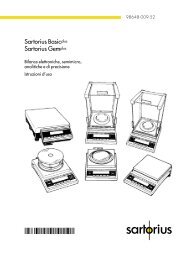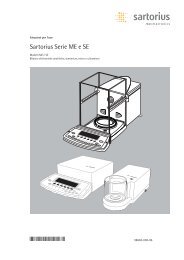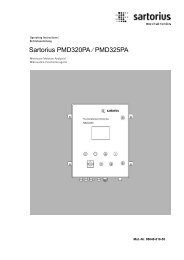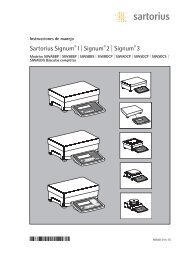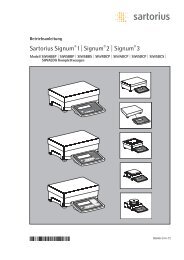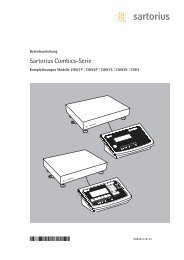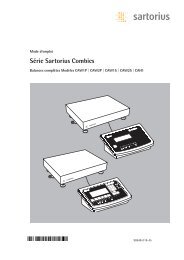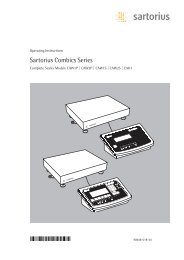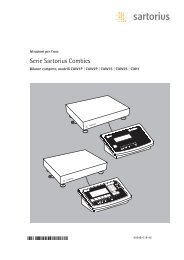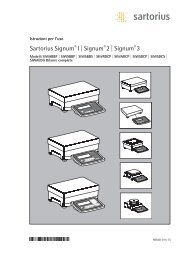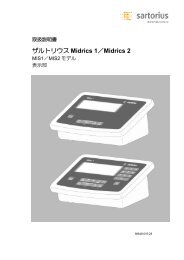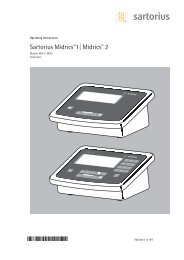MAN-Combics Complete Scale CAW3P CAW3S CAH3-e - Sartorius
MAN-Combics Complete Scale CAW3P CAW3S CAH3-e - Sartorius
MAN-Combics Complete Scale CAW3P CAW3S CAH3-e - Sartorius
Create successful ePaper yourself
Turn your PDF publications into a flip-book with our unique Google optimized e-Paper software.
Operation<br />
76 Operating Instructions <strong>Combics</strong> <strong>Complete</strong> <strong>Scale</strong>s<br />
Operation<br />
Weighing<br />
This application is always available during operation.<br />
Features – Zeroing by pressing (<br />
– Storing the weight on the platform as a tare by pressing )<br />
– Tare container weight automatically<br />
– Use a barcode scanner to enter tare weight<br />
– Use the numeric keys 0 to enter a tare weight and press ) to save<br />
– Delete tare values using the c key and save using the ) key<br />
– Toggle the display using the k key between:<br />
– 1st and 2nd weight unit<br />
– SQmin<br />
– You can configure the k key function in the “Fn key“ Setup menu<br />
– 10-fold increased resolution using the K key<br />
– Weighing using up to three weighing platforms<br />
– Individual numeric ID codes for weight values<br />
– Print weight values:<br />
– Manually, by pressing p<br />
– GMP printout (see “Data Interfaces“)<br />
– Automatic printout<br />
– Automatic data output (see “Data Interfaces“)<br />
– Restore factory settings in the Setup menu:<br />
„Application parameters:Factory settings:<br />
only application:Yes“<br />
Soft Key Functions<br />
ID Enter up to six ID codes for identifying results on the printout<br />
1st ID Save the value entered as the first ID code.<br />
Preparation<br />
t Select Setup: Press M.<br />
t Select Application parameters: Press the “O“ soft key.<br />
t Select “Application 1 (basic settings)“:<br />
Press the “O“ soft key.<br />
t Confirm the “Weighing“ application: Press the “l“ and “o“ soft keys.<br />
t Select the “Min. load f. auto. taring/printout“<br />
function:<br />
Press the “O“ soft key.<br />
t Confirm the “o 10 digits“ setting:<br />
Press the “l“ and “o“ soft keys.<br />
t Select the “Factory setting“ menu item: Press the “O“ soft key.<br />
t Confirm the “o No“ setting: Press the “l“ and “o“ soft keys.<br />
t To save settings and exit the Setup menu: Press the M key or the “oo“ soft<br />
key.