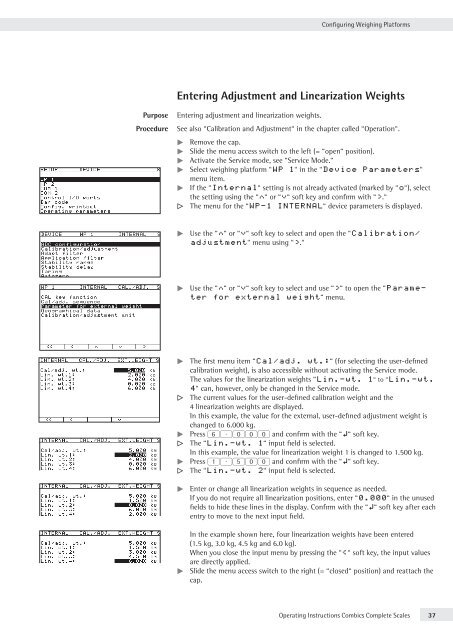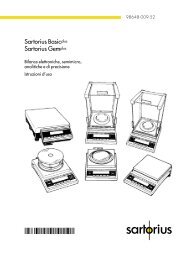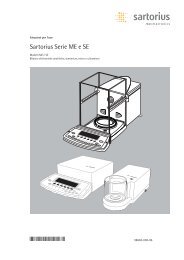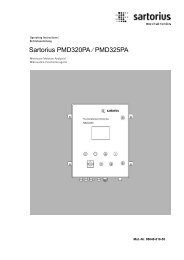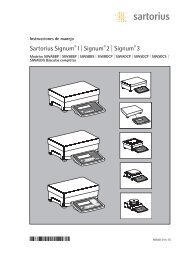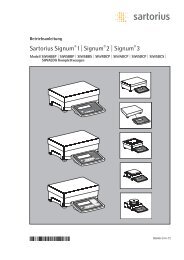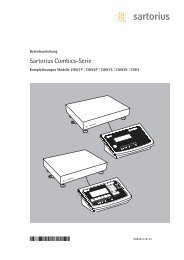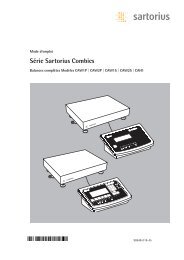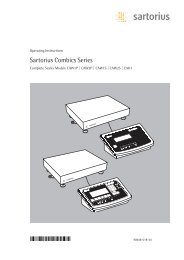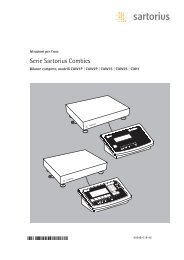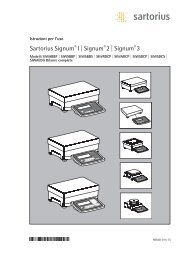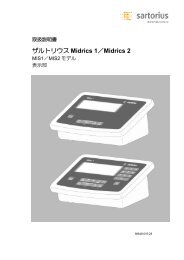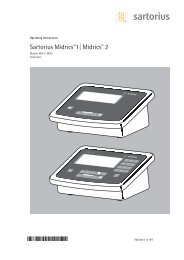MAN-Combics Complete Scale CAW3P CAW3S CAH3-e - Sartorius
MAN-Combics Complete Scale CAW3P CAW3S CAH3-e - Sartorius
MAN-Combics Complete Scale CAW3P CAW3S CAH3-e - Sartorius
Create successful ePaper yourself
Turn your PDF publications into a flip-book with our unique Google optimized e-Paper software.
Entering Adjustment and Linearization Weights<br />
Purpose Entering adjustment and linearization weights.<br />
Configuring Weighing Platforms<br />
Procedure See also “Calibration and Adjustment“ in the chapter called “Operation“.<br />
t Remove the cap.<br />
t Slide the menu access switch to the left (= “open“ position).<br />
t Activate the Service mode, see “Service Mode.“<br />
t Select weighing platform “WP 1“ in the “Device Parameters“<br />
menu item.<br />
t If the “Internal“ setting is not already activated (marked by “o“), select<br />
the setting using the “Q“ or “q“ soft key and confirm with “O.“<br />
y The menu for the “WP-1 INTERNAL“ device parameters is displayed.<br />
t Use the “Q“ or “q“ soft key to select and open the “Calibration/<br />
adjustment“ menu using “O.“<br />
t Use the “Q“ or “q“ soft key to select and use “O“ to open the “Parameter<br />
for external weight“ menu.<br />
t The first menu item “Cal/adj. wt.:“ (for selecting the user-defined<br />
calibration weight), is also accessible without activating the Service mode.<br />
The values for the linearization weights “Lin.-wt. 1“ to “Lin.-wt.<br />
4“ can, however, only be changed in the Service mode.<br />
y The current values for the user-defined calibration weight and the<br />
4 linearization weights are displayed.<br />
In this example, the value for the external, user-defined adjustment weight is<br />
changed to 6.000 kg.<br />
t Press 6.000 and confirm with the “l“ soft key.<br />
y The “Lin.-wt. 1“ input field is selected.<br />
In this example, the value for linearization weight 1 is changed to 1.500 kg.<br />
t Press 1.500 and confirm with the “l“ soft key.<br />
y The “Lin.-wt. 2“ input field is selected.<br />
t Enter or change all linearization weights in sequence as needed.<br />
If you do not require all linearization positions, enter “0.000“ in the unused<br />
fields to hide these lines in the display. Confirm with the “l“ soft key after each<br />
entry to move to the next input field.<br />
In the example shown here, four linearization weights have been entered<br />
(1.5 kg, 3.0 kg, 4.5 kg and 6.0 kg).<br />
When you close the input menu by pressing the “o“ soft key, the input values<br />
are directly applied.<br />
t Slide the menu access switch to the right (= “closed“ position) and reattach the<br />
cap.<br />
Operating Instructions <strong>Combics</strong> <strong>Complete</strong> <strong>Scale</strong>s 37