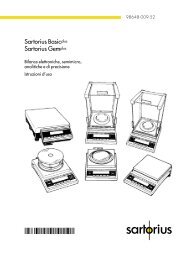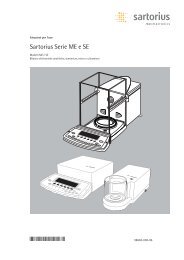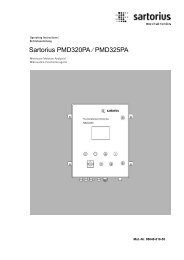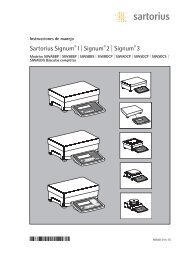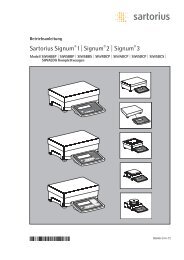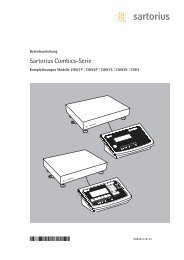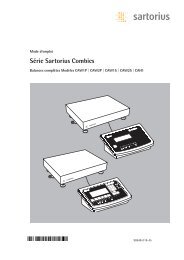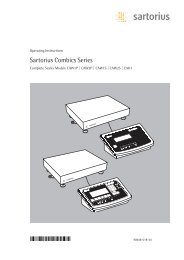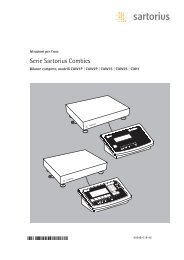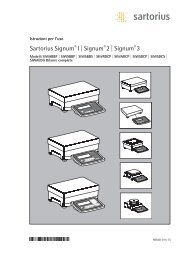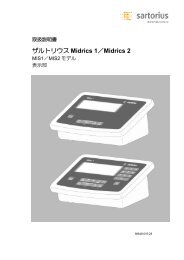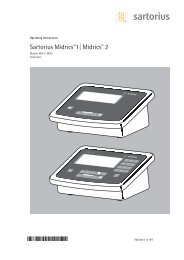MAN-Combics Complete Scale CAW3P CAW3S CAH3-e - Sartorius
MAN-Combics Complete Scale CAW3P CAW3S CAH3-e - Sartorius
MAN-Combics Complete Scale CAW3P CAW3S CAH3-e - Sartorius
Create successful ePaper yourself
Turn your PDF publications into a flip-book with our unique Google optimized e-Paper software.
There are several actions that generate the command for outputting data to the<br />
printer port:<br />
– Pressing the p key.<br />
If the operating menu is active, all menu settings under the active menu level<br />
are printed.<br />
– In some applications, pressing a given key (e. g., to save a value or start a<br />
routine) also generates a print command, or it is generated automatically<br />
depending on the application configuration. In this case, a configurable<br />
printout is generated with application-specific data.<br />
The P and l symbols are displayed when data is being output to the printer port.<br />
Configuring a Printout<br />
A printout can be configured in the Setup menu under “Device<br />
parameters:Config. printout.“ This should be carried out<br />
after configuring the application since some data in the printout is applicationdependent.<br />
You can configure a separate printout for each interface. Each printout is comprised<br />
of different information blocks that can be activated or deactivated via multiple<br />
selection in the menu.<br />
For the “Totalizing“ and “Net-total Formulation“ applications, the totalizing/results<br />
printout can be configured independent of the individual/component printout.<br />
The individual information blocks are shown below with detailed explanations.<br />
Samples of complete printouts are provided following the end of this section.<br />
Headers 2 headers each with a max. of 20 characters are available (e. g. for printing the<br />
company name).<br />
Print image example:<br />
ACE HARDWARE<br />
GOETTINGEN<br />
Date/Time<br />
Print image example: 21.01.2010 16:02<br />
To maintain a uniform time (e. g. for documentation within a complete<br />
automatic system), the printing of the time can be suppressed in “Device<br />
parameters:Config. printout:Date/time.“ When you set<br />
“Date only,“ the time can be added, e. g. from a superordinate control in<br />
order to always have the same time throughout the system. This setting is mainly<br />
designed for communication with a PC.<br />
Identifiers Use the “ID“ soft key to enter text in the named IDs via the keypad.<br />
Data Interfaces<br />
Operating Instructions <strong>Combics</strong> <strong>Complete</strong> <strong>Scale</strong>s 107