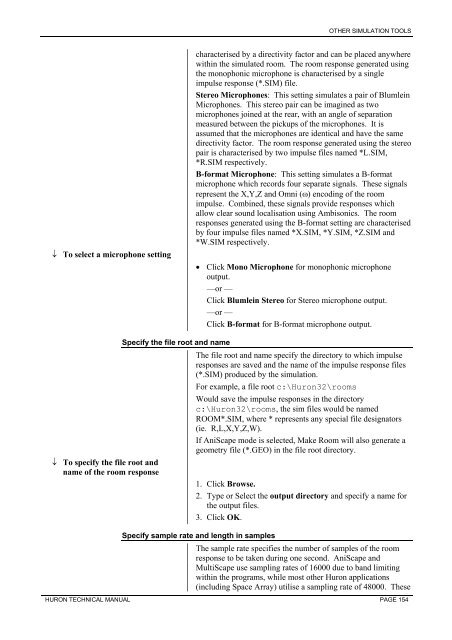Huron & SNAP Documentation
Huron & SNAP Documentation
Huron & SNAP Documentation
You also want an ePaper? Increase the reach of your titles
YUMPU automatically turns print PDFs into web optimized ePapers that Google loves.
↓ To select a microphone setting<br />
↓ To specify the file root and<br />
name of the room response<br />
Specify the file root and name<br />
OTHER SIMULATION TOOLS<br />
characterised by a directivity factor and can be placed anywhere<br />
within the simulated room. The room response generated using<br />
the monophonic microphone is characterised by a single<br />
impulse response (*.SIM) file.<br />
Stereo Microphones: This setting simulates a pair of Blumlein<br />
Microphones. This stereo pair can be imagined as two<br />
microphones joined at the rear, with an angle of separation<br />
measured between the pickups of the microphones. It is<br />
assumed that the microphones are identical and have the same<br />
directivity factor. The room response generated using the stereo<br />
pair is characterised by two impulse files named *L.SIM,<br />
*R.SIM respectively.<br />
B-format Microphone: This setting simulates a B-format<br />
microphone which records four separate signals. These signals<br />
represent the X,Y,Z and Omni (ω) encoding of the room<br />
impulse. Combined, these signals provide responses which<br />
allow clear sound localisation using Ambisonics. The room<br />
responses generated using the B-format setting are characterised<br />
by four impulse files named *X.SIM, *Y.SIM, *Z.SIM and<br />
*W.SIM respectively.<br />
• Click Mono Microphone for monophonic microphone<br />
output.<br />
—or —<br />
Click Blumlein Stereo for Stereo microphone output.<br />
—or —<br />
Click B-format for B-format microphone output.<br />
The file root and name specify the directory to which impulse<br />
responses are saved and the name of the impulse response files<br />
(*.SIM) produced by the simulation.<br />
For example, a file root c:\<strong>Huron</strong>32\rooms<br />
Would save the impulse responses in the directory<br />
c:\<strong>Huron</strong>32\rooms, the sim files would be named<br />
ROOM*.SIM, where * represents any special file designators<br />
(ie. R,L,X,Y,Z,W).<br />
If AniScape mode is selected, Make Room will also generate a<br />
geometry file (*.GEO) in the file root directory.<br />
1. Click Browse.<br />
2. Type or Select the output directory and specify a name for<br />
the output files.<br />
3. Click OK.<br />
Specify sample rate and length in samples<br />
The sample rate specifies the number of samples of the room<br />
response to be taken during one second. AniScape and<br />
MultiScape use sampling rates of 16000 due to band limiting<br />
within the programs, while most other <strong>Huron</strong> applications<br />
(including Space Array) utilise a sampling rate of 48000. These<br />
HURON TECHNICAL MANUAL PAGE 154