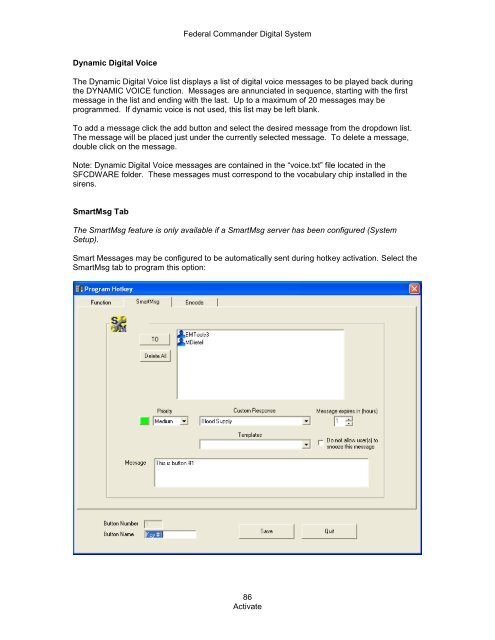SFCD: Federal Commander Digital System - Federal Signal
SFCD: Federal Commander Digital System - Federal Signal SFCD: Federal Commander Digital System - Federal Signal
Dynamic Digital Voice Federal Commander Digital System The Dynamic Digital Voice list displays a list of digital voice messages to be played back during the DYNAMIC VOICE function. Messages are annunciated in sequence, starting with the first message in the list and ending with the last. Up to a maximum of 20 messages may be programmed. If dynamic voice is not used, this list may be left blank. To add a message click the add button and select the desired message from the dropdown list. The message will be placed just under the currently selected message. To delete a message, double click on the message. Note: Dynamic Digital Voice messages are contained in the “voice.txt” file located in the SFCDWARE folder. These messages must correspond to the vocabulary chip installed in the sirens. SmartMsg Tab The SmartMsg feature is only available if a SmartMsg server has been configured (System Setup). Smart Messages may be configured to be automatically sent during hotkey activation. Select the SmartMsg tab to program this option: 86 Activate
Templates Federal Commander Digital System Templates selects a preconfigured SmartMsg on the Codespear server. To select a template, highlight the desired template in the drop down list. When a template is selected, all other fields are not applicable and disabled. Custom Response Custom response allows the recipient to respond to a survey upon receipt of the SmartMsg. The survey results may be analyzed using Codespear software. To select a Custom Response, highlight the desired Custom Response in the dropdown list. TO Message recipients are selected by clicking the Select Users button and selecting users/groups from the object selection form that appears. Delete All Removes all users and groups from the list. Priority The three message priority levels are High, Medium and Low. Each message is assigned one of these priorities. Smart Messages will not be sent if the priority setting is set to Disabled. Message Expiration Each message is assigned a time to expire. It is no longer delivered to any recipients. It is moved to the expired area of the database. It can be archived from the system by a Global Administrator. Snooze Option A snooze option is available which allows recipients to delay acknowledging the message. This feature is available by default. The user can click the “Snooze” button on the pop-up alert that appears on computer desktops to minimize the message for a short period of time. This allows a user to delay reading the SmartMsg message while finishing current tasks at hand. The message will then reappear on top of all other applications again after the user’s set snooze interval. (The user’s Message Snooze interval can be set between 30 seconds and 128 minutes. It is set via Settings—Profile in the SmartMsg Client). For messages that are immediately critical, a sender can choose to disable the snooze option. Message Type the body of the message in the textbox provided. 87 Activate
- Page 35 and 36: Federal Commander Digital System 1.
- Page 37 and 38: Federal Commander Digital System Cl
- Page 39 and 40: Federal Commander Digital System 7.
- Page 41 and 42: Federal Commander Digital System va
- Page 43 and 44: SFCDWARE Main Screen Federal Comman
- Page 45 and 46: Help Federal Commander Digital Syst
- Page 47 and 48: Tools Menu Federal Commander Digita
- Page 49 and 50: System Configuration Federal Comman
- Page 51 and 52: Update User Federal Commander Digit
- Page 53 and 54: Quit Federal Commander Digital Syst
- Page 55 and 56: Message Templates Federal Commander
- Page 57 and 58: Quit Federal Commander Digital Syst
- Page 59 and 60: acknowledged. Federal Commander Dig
- Page 61 and 62: Reports Federal Commander Digital S
- Page 63 and 64: Export Federal Commander Digital Sy
- Page 65 and 66: AVAILABLE RADIO BUTTON SELECTIONS D
- Page 67 and 68: Print Report Federal Commander Digi
- Page 69 and 70: Federal Commander Digital System di
- Page 71 and 72: Legend Federal Commander Digital Sy
- Page 73 and 74: Federal Commander Digital System To
- Page 75 and 76: Federal Commander Digital System To
- Page 77 and 78: Federal Commander Digital System Pr
- Page 79 and 80: Federal Commander Digital System Hi
- Page 81 and 82: The following warning will be displ
- Page 83 and 84: Button Number Federal Commander Dig
- Page 85: PA Wave File PA SmartMsg Federal Co
- Page 89 and 90: Length: Display Tab Federal Command
- Page 91 and 92: Send Federal Commander Digital Syst
- Page 93 and 94: Federal Commander Digital System
- Page 95 and 96: Federal Commander Digital System Th
- Page 97 and 98: Mode Federal Commander Digital Syst
- Page 99 and 100: System Setup Federal Commander Digi
- Page 101 and 102: Federal Commander Digital System To
- Page 103 and 104: Federal Commander Digital System Th
- Page 105 and 106: Federal Commander Digital System in
- Page 107 and 108: Federal Commander Digital System ad
- Page 109 and 110: Federal Commander Digital System ot
- Page 111 and 112: Federal Commander Digital System Th
- Page 113 and 114: Federal Commander Digital System ac
- Page 115 and 116: Voice Modem Comm Port Federal Comma
- Page 117 and 118: Save Federal Commander Digital Syst
- Page 119 and 120: Federal Commander Digital System
- Page 121 and 122: Federal Commander Digital System Th
- Page 123 and 124: Introduction Federal Commander Digi
- Page 125 and 126: Federal Commander Digital System Nu
- Page 127 and 128: IO Board Federal Commander Digital
- Page 129 and 130: RTU Federal Commander Digital Syste
- Page 131 and 132: Quit Federal Commander Digital Syst
- Page 133 and 134: Front Porch Federal Commander Digit
- Page 135 and 136: Federal Commander Digital System re
Dynamic <strong>Digital</strong> Voice<br />
<strong>Federal</strong> <strong>Commander</strong> <strong>Digital</strong> <strong>System</strong><br />
The Dynamic <strong>Digital</strong> Voice list displays a list of digital voice messages to be played back during<br />
the DYNAMIC VOICE function. Messages are annunciated in sequence, starting with the first<br />
message in the list and ending with the last. Up to a maximum of 20 messages may be<br />
programmed. If dynamic voice is not used, this list may be left blank.<br />
To add a message click the add button and select the desired message from the dropdown list.<br />
The message will be placed just under the currently selected message. To delete a message,<br />
double click on the message.<br />
Note: Dynamic <strong>Digital</strong> Voice messages are contained in the “voice.txt” file located in the<br />
<strong>SFCD</strong>WARE folder. These messages must correspond to the vocabulary chip installed in the<br />
sirens.<br />
SmartMsg Tab<br />
The SmartMsg feature is only available if a SmartMsg server has been configured (<strong>System</strong><br />
Setup).<br />
Smart Messages may be configured to be automatically sent during hotkey activation. Select the<br />
SmartMsg tab to program this option:<br />
86<br />
Activate