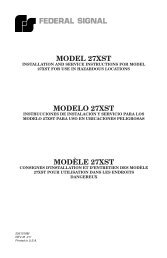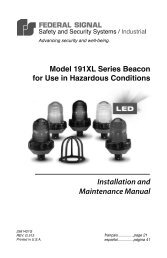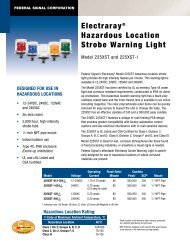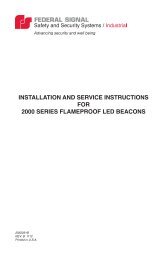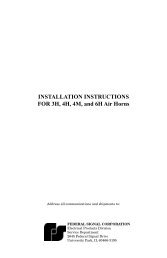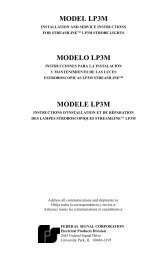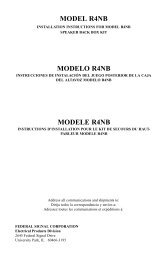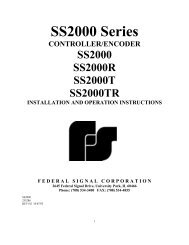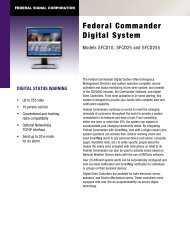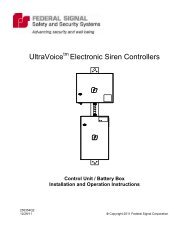SFCD: Federal Commander Digital System - Federal Signal
SFCD: Federal Commander Digital System - Federal Signal
SFCD: Federal Commander Digital System - Federal Signal
Create successful ePaper yourself
Turn your PDF publications into a flip-book with our unique Google optimized e-Paper software.
<strong>Federal</strong> <strong>Commander</strong> <strong>Digital</strong> <strong>System</strong><br />
displayed at the top of map window. The name of this site will remain displayed until the mouse<br />
pointer is moved to another site (Note: Site names are setup on the RTU configuration screen).<br />
Clicking on a site will display the Status Detail for the respective site (See "Status Detail for RTU"<br />
information later in this section of the manual).<br />
IMPORTANT INFORMATION ABOUT SITE STATUS<br />
Some site status conditions are latched during activation. These are reset by sending a Master<br />
Reset command. The "Last Function" entry on the Status Detail screen displays the last function<br />
sounded since Master Reset or Standby if none occurred.<br />
A communication failure status means the base was unable to communicate with the site during<br />
the last activation or poll attempt. This can be caused by radio channel noise or a malfunction at<br />
the site. If this condition priests, contact system manager or qualified service personal.<br />
It is very important to remember that the status shown on any <strong>SFCD</strong>WARE screen is current as<br />
of the last poll. You must poll to get current information.<br />
Select Map<br />
Select Map displays a list of available maps. To select another map, click on the desired map<br />
from the dropdown list. The new map will automatically be loaded and displayed. The selected<br />
map setting is retained until <strong>SFCD</strong>WARE is closed. When <strong>SFCD</strong>WARE is started, the selected<br />
map will default to the first one in the list.<br />
To add or delete available maps, refer to “Map Setup” on the <strong>System</strong> Status screen.<br />
Place Site<br />
Click this menu option to place a new siren site on the map. You will be prompted for the Level2<br />
password to access this function (if applicable). After selection, the mouse cursor will take the<br />
form of a dot, representing a siren site. Use the mouse to drag site into position and right-click to<br />
drop at the desired location. The following dialog will appear:<br />
69<br />
Map