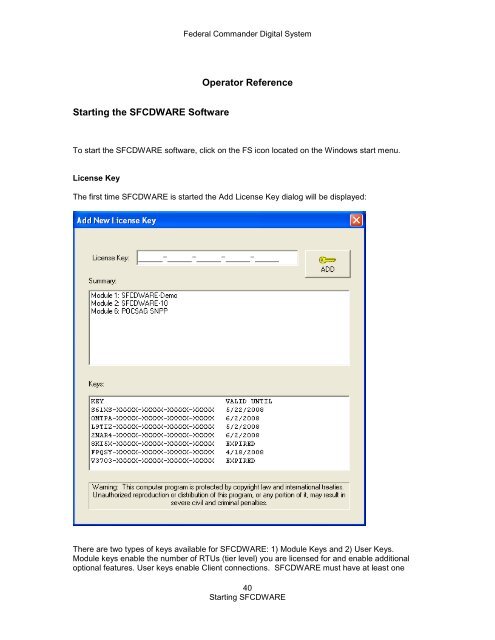SFCD: Federal Commander Digital System - Federal Signal
SFCD: Federal Commander Digital System - Federal Signal SFCD: Federal Commander Digital System - Federal Signal
Starting the SFCDWARE Software Federal Commander Digital System Operator Reference To start the SFCDWARE software, click on the FS icon located on the Windows start menu. License Key The first time SFCDWARE is started the Add License Key dialog will be displayed: There are two types of keys available for SFCDWARE: 1) Module Keys and 2) User Keys. Module keys enable the number of RTUs (tier level) you are licensed for and enable additional optional features. User keys enable Client connections. SFCDWARE must have at least one 40 Starting SFCDWARE
Federal Commander Digital System valid tier-level key (module1 – module 5) for the program to be functional. If your system supports client connections you will need at minimum two keys, a module key and a user key. To add a key type or cut and paste the key into the License Key field and click the ADD button. One or more keys may be added. After adding key(s) click the X in the upper right corner to close the dialog. If after closing the dialog a valid tier-level key is not found, SFCDWARE will close. Module Keys Module 1 SFCDWARE-Demo (support for two RTUs) Module 2 SFCDWARE-10 (support for 10 RTUs) Module 3 SFCDWARE-25 (support for 25 RTUs) Module 4 SFCDWARE-255 (support for 255 RTUs) Module 5 SFCDWARE-511 (support for 511 RTUs) Module 6 POCSAG encoder SNPP feature Module 10 Maintenance agreement License keys may expire depending on your license agreement. Starting 30 days before a license key expires a warning message will popup everyday until the key expires. Contact your Federal Signal sales representative to obtain a new key. Warning: Your system may be inoperable after the key(s) expire. The Add License Key dialog may be accessed at any time by clicking on Licensing from the Help Menu. 41 Starting SFCDWARE
- Page 1 and 2: Federal Commander Digital System Th
- Page 3 and 4: Federal Commander Digital System Lo
- Page 5 and 6: Federal Commander Digital System Se
- Page 7 and 8: Federal Commander Digital System IP
- Page 9 and 10: Federal Commander Digital System St
- Page 11 and 12: Federal Commander Digital System Se
- Page 13 and 14: Federal Commander Digital System Li
- Page 15 and 16: Federal Commander Digital System NO
- Page 17 and 18: Federal Commander Digital System In
- Page 19 and 20: Federal Commander Digital System CC
- Page 21 and 22: MODEM-MSK Description Federal Comma
- Page 23 and 24: Federal Commander Digital System De
- Page 25 and 26: Federal Commander Digital System Wo
- Page 27 and 28: Codespear Federal Commander Digital
- Page 29 and 30: MAPPING.DAT: Federal Commander Digi
- Page 31 and 32: Federal Commander Digital System Co
- Page 33 and 34: Federal Commander Digital System 3.
- Page 35 and 36: Federal Commander Digital System 1.
- Page 37 and 38: Federal Commander Digital System Cl
- Page 39: Federal Commander Digital System 7.
- Page 43 and 44: SFCDWARE Main Screen Federal Comman
- Page 45 and 46: Help Federal Commander Digital Syst
- Page 47 and 48: Tools Menu Federal Commander Digita
- Page 49 and 50: System Configuration Federal Comman
- Page 51 and 52: Update User Federal Commander Digit
- Page 53 and 54: Quit Federal Commander Digital Syst
- Page 55 and 56: Message Templates Federal Commander
- Page 57 and 58: Quit Federal Commander Digital Syst
- Page 59 and 60: acknowledged. Federal Commander Dig
- Page 61 and 62: Reports Federal Commander Digital S
- Page 63 and 64: Export Federal Commander Digital Sy
- Page 65 and 66: AVAILABLE RADIO BUTTON SELECTIONS D
- Page 67 and 68: Print Report Federal Commander Digi
- Page 69 and 70: Federal Commander Digital System di
- Page 71 and 72: Legend Federal Commander Digital Sy
- Page 73 and 74: Federal Commander Digital System To
- Page 75 and 76: Federal Commander Digital System To
- Page 77 and 78: Federal Commander Digital System Pr
- Page 79 and 80: Federal Commander Digital System Hi
- Page 81 and 82: The following warning will be displ
- Page 83 and 84: Button Number Federal Commander Dig
- Page 85 and 86: PA Wave File PA SmartMsg Federal Co
- Page 87 and 88: Templates Federal Commander Digital
- Page 89 and 90: Length: Display Tab Federal Command
Starting the <strong>SFCD</strong>WARE Software<br />
<strong>Federal</strong> <strong>Commander</strong> <strong>Digital</strong> <strong>System</strong><br />
Operator Reference<br />
To start the <strong>SFCD</strong>WARE software, click on the FS icon located on the Windows start menu.<br />
License Key<br />
The first time <strong>SFCD</strong>WARE is started the Add License Key dialog will be displayed:<br />
There are two types of keys available for <strong>SFCD</strong>WARE: 1) Module Keys and 2) User Keys.<br />
Module keys enable the number of RTUs (tier level) you are licensed for and enable additional<br />
optional features. User keys enable Client connections. <strong>SFCD</strong>WARE must have at least one<br />
40<br />
Starting <strong>SFCD</strong>WARE