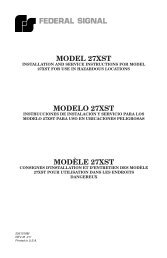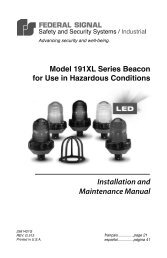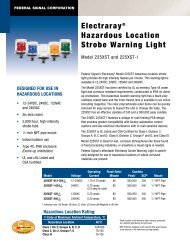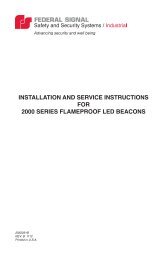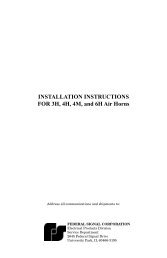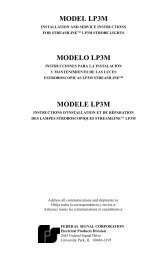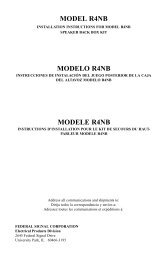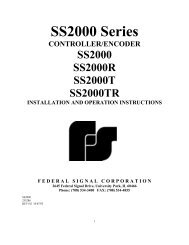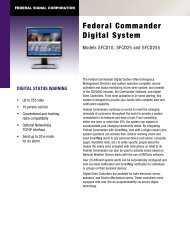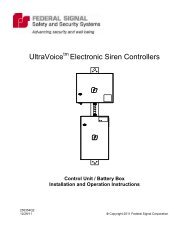SFCD: Federal Commander Digital System - Federal Signal
SFCD: Federal Commander Digital System - Federal Signal
SFCD: Federal Commander Digital System - Federal Signal
You also want an ePaper? Increase the reach of your titles
YUMPU automatically turns print PDFs into web optimized ePapers that Google loves.
<strong>Federal</strong> <strong>Commander</strong> <strong>Digital</strong> <strong>System</strong><br />
Installation<br />
For purposes of this manual, it is assumed that The <strong>Commander</strong> <strong>System</strong> CCU and optional radio<br />
modem has been received through shipment without damage. If there is any indication of damage<br />
to the shipping carton or equipment, notify your carrier about the damage before accepting the<br />
shipment.<br />
Prepare the Environment<br />
Select a clean, dry area in the vicinity of the radio connection. A table or other flat horizontal<br />
surface of approximately 8.5 square feet will be required to accommodate the CCU hardware. Be<br />
certain that adequate space is provided surrounding the system for ventilation and unrestricted<br />
paper movement to the printer.<br />
Make sure the room is climate controlled. In regards to temperature and humidity, generally<br />
speaking, if a person is comfortable in the room where the CCU is located, the CCU will also be<br />
comfortable. Likewise, if the room is too warm for a person, the CCU will also be too warm and<br />
may in fact not operate correctly. Normally the maximum temperature for the CCU should not<br />
exceed 85 degrees Fahrenheit.<br />
Use caution to prevent exposing the CCU components to electrostatic discharge. Do not touch<br />
the computer connections, internal parts, or peripheral equipment before first touching a known<br />
earth ground.<br />
Make sure adequate power is available within a few feet of the CCU. The <strong>Commander</strong> <strong>System</strong><br />
should never be connected to the same power source as heavy machinery or other electrically<br />
noisy equipment, such as copiers or coffee pots. The electrical transients generated by these<br />
types of equipment can interfere with or possibly damage the sensitive circuitry inside the CCU.<br />
It is strongly recommended to power the CCU through a true on-line sine wave UPS<br />
(Uninterruptable Power Supply). This type of device ensures that the CCU will always get clean<br />
uninterrupted power. When the commercial power goes off, the UPS provides continuous power<br />
from its set of batteries until the commercial power is restored. The UPS should large enough to<br />
run all the CCU equipment. Refer the specifications for the computer, monitor, printer, modem<br />
and radio when selecting an appropriate UPS.<br />
Connect CCU, Printer, Monitor, Keyboard, Mouse, Speakers and Optional MIC<br />
Follow the instructions provided with the computer, printer and MIC to install this equipment. If<br />
the PC will run on a network, make the appropriate LAN connection.<br />
Voice Modem Connections<br />
The modem is used to provide automated callouts for alarm events and the capability for remote<br />
CCU access over phone line. Follow the instructions provided with the modem for installation.<br />
The modem will require a standard 4-wire telephone connection cable with a RJ-11 connector on<br />
each end. Connect one end to the telephone line jack provided by the local telephone company.<br />
Connect the other end to the "Line" connector on the back of the modem. If an external modem<br />
is used, connect the modem to the selected COM port of the computer using a null modem serial<br />
cable.<br />
30<br />
Installation