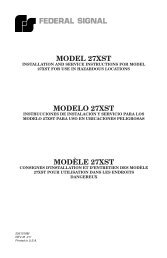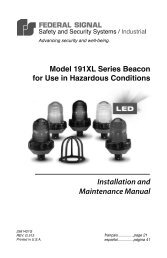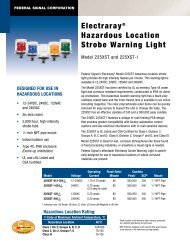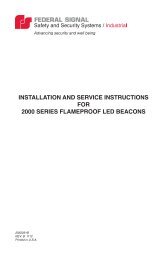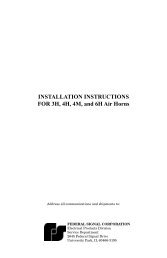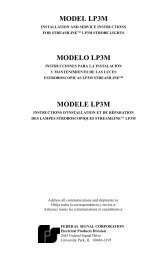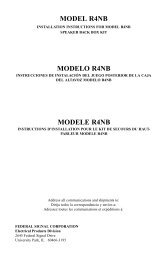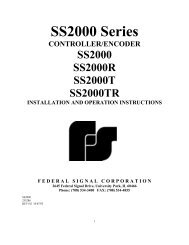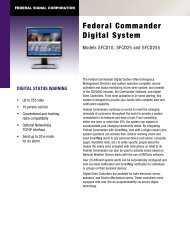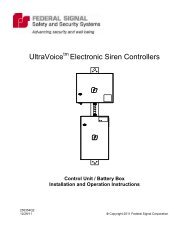SFCD: Federal Commander Digital System - Federal Signal
SFCD: Federal Commander Digital System - Federal Signal
SFCD: Federal Commander Digital System - Federal Signal
You also want an ePaper? Increase the reach of your titles
YUMPU automatically turns print PDFs into web optimized ePapers that Google loves.
<strong>Federal</strong> <strong>Commander</strong> <strong>Digital</strong> <strong>System</strong><br />
POINT & CLICK - This term refers to making a selection on a windows screen with the mouse<br />
pointing device. To make a selection, position the on screen pointer to the desired selection, and<br />
then quickly push and release the left mouse button once.<br />
PUSH BUTTON - This term refers to a screen item that looks like a 3 dimensional button. This<br />
style of button usually has a word or symbol inside the area of the button that describes the action<br />
that will be taken when the button is pushed. To push a push button, point & click on it with the<br />
mouse pointer.<br />
RADIO BUTTON - This term refers to a screen item that looks like a circle about 1/8 of an inch<br />
across. Sometimes radio buttons will have a word to the right of the button, that describes the<br />
action that will be taken when the button is pushed. Sometimes radio buttons have no description,<br />
but the button itself will appear just to the right of another small information window. In this case,<br />
when the button is pushed, the contents of the small window to the left of the radio button will<br />
change. To push a radio button, point & click on it with the mouse pointer.<br />
SCROLL BAR - This term refers to a small rectangular window, inside another window, that is<br />
used to move the list of screen choices. A scroll bar can be either vertical or horizontal. There are<br />
several parts to the scroll bar: Up Arrow (Right Arrow), Down Arrow (Left Arrow), Thumb Wheel,<br />
the space between the Up Arrow and Thumb Wheel, and the space between the Down Arrow and<br />
Thumb Wheel. Any one of these scroll bar parts can be selected with point & click. Up Arrow will<br />
move the list of items inside the list box down one line (like moving the window up one line),<br />
Down Arrow will move the list of items inside the list box up one line (like moving the window<br />
down one line). The space between the Thumb Wheel and the Up Arrow will move the list of<br />
items down one window full at a time. The space between the Thumb Wheel and the Down Arrow<br />
will move the list of items up one window full at a time. The Thumb Wheel itself can be moved<br />
with the mouse pointer. To move the Thumb Wheel, position the mouse pointer on the Thumb<br />
Wheel and then press and hold down the left mouse button. While holding down the mouse<br />
button, drag the Thumb Wheel either direction inside of the scroll bar. When the Thumb Wheel is<br />
moved to the relative location desired, release the left mouse button. The effect will be as though<br />
the scroll bar had been moved the same relative distance through the complete list of data.<br />
SELECTING A DATA ENTRY FIELD - This term refers to the process of highlighting a data entry<br />
field in order to change or replace the contents. See DATA ENTRY FIELD for more details.<br />
SELECTING AN ITEM - This term refers to the process of making a selection from several screen<br />
choices. Generally, selecting an item means to point & click on the desired item. There are<br />
several types of arrangements for items that can be selected. There are data entry fields, push<br />
buttons, radio buttons, and list boxes.<br />
TASK - This term refers to a computer program that is currently running on a computer system.<br />
24<br />
Definition of Windows Terminology