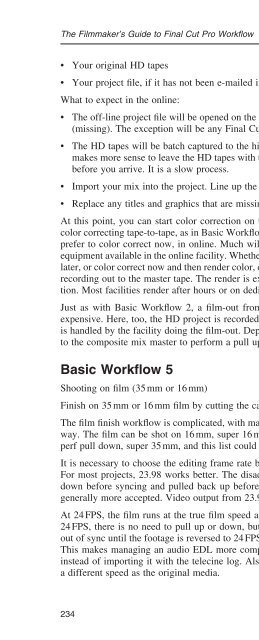Create successful ePaper yourself
Turn your PDF publications into a flip-book with our unique Google optimized e-Paper software.
The Filmmaker’s Guide to Final Cut Pro Workfl ow<br />
• Your original HD tapes<br />
• Your project fi le, if it has not been e-mailed in, also on portable drive<br />
What to expect in the online:<br />
• The off-line project fi le will be opened on the HD online system. All of the media will be off-line<br />
(missing). The exception will be any Final Cut Pro titles that are part of the project fi le.<br />
• The HD tapes will be batch captured to the high-speed drive array. If you have a long project, it<br />
makes more sense to leave the HD tapes with the online facility and let them perform this capture<br />
before you arrive. It is a slow process.<br />
• Import your mix into the project. Line up the 2 pop.<br />
• Replace any titles and graphics that are missing with the new HD titles on your portable drive.<br />
At this point, you can start color correction on the online system or render and record to tape for<br />
color correcting tape-to-tape, as in Basic Workfl ow 2. Tape-to-tape is often less expensive, but many<br />
prefer to color correct now, in online. Much will depend on costs and the type of color correction<br />
equipment available in the online facility. Whether you render effects and titles now and color correct<br />
later, or color correct now and then render color, effects, and graphics, you will need to render before<br />
recording out to the master tape. The render is extremely slow, especially if rendering color correction.<br />
Most facilities render after hours or on dedicated machines at greatly reduced cost.<br />
Just as with Basic Workfl ow 2, a fi lm-out from the color-corrected HD tape is simple, yet very<br />
expensive. Here, too, the HD project is recorded at 23.98, the fi lm-out speeding up to 24 FPS. This<br />
is handled by the facility doing the fi lm-out. Depending on their method, they may want to go back<br />
to the composite mix master to perform a pull up.<br />
Basic Workfl ow 5<br />
Shooting on fi lm (35 mm or 16 mm)<br />
Finish on 35 mm or 16 mm fi lm by cutting the camera negative<br />
The fi lm fi nish workfl ow is complicated, with many steps and, as always, there are options along the<br />
way. The fi lm can be shot on 16 mm, super 16 mm, 35 mm with 4 perf pull down or 35 mm with 3<br />
perf pull down, super 35 mm, and this list could go on and on.<br />
It is necessary to choose the editing frame rate before beginning. This can be 23.98 FPS or 24 FPS.<br />
For most projects, 23.98 works better. The disadvantage of 23.98 is that the audio must be pulled<br />
down before syncing and pulled back up before printing the optical sound. But this is simple and<br />
generally more accepted. Video output from 23.98 is simple and audio can be sunc in telecine.<br />
At 24 FPS, the fi lm runs at the true fi lm speed and this seems to be a tremendous advantage. With<br />
24 FPS, there is no need to pull up or down, but syncing in telecine is a trick as the audio will be<br />
out of sync until the footage is reversed to 24 FPS. Most projects will choose to sync after reversing.<br />
This makes managing an audio EDL more complicated as the time code must be entered by hand<br />
instead of importing it with the telecine log. Also, video exports from 24 FPS are tricky and run at<br />
a different speed as the original media.<br />
234