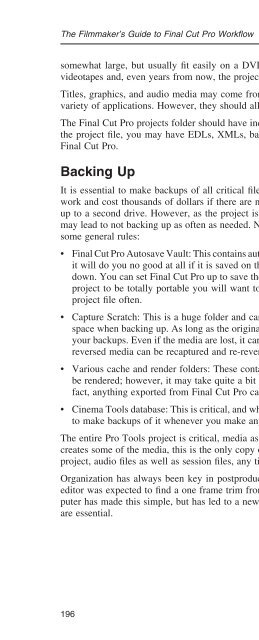Create successful ePaper yourself
Turn your PDF publications into a flip-book with our unique Google optimized e-Paper software.
The Filmmaker’s Guide to Final Cut Pro Workfl ow<br />
somewhat large, but usually fi t easily on a DVD-ROM. This DVD can be stored with the digital<br />
videotapes and, even years from now, the project can be rebuilt and reedited.<br />
Titles, graphics, and audio media may come from a variety of sources or have been created with a<br />
variety of applications. However, they should all be placed here in these two folders.<br />
The Final Cut Pro projects folder should have individual folders inside for each project. Along with<br />
the project fi le, you may have EDLs, XMLs, batch lists, cut lists, and other reports exported from<br />
Final Cut Pro.<br />
Backing Up<br />
It is essential to make backups of all critical fi les. When a drive crashes, it can destroy months of<br />
work and cost thousands of dollars if there are no backup copies. The entire project can be backed<br />
up to a second drive. However, as the project is huge, this will take a great deal of time. And this<br />
may lead to not backing up as often as needed. Not all fi les need to backed up all the time. Here are<br />
some general rules:<br />
• Final Cut Pro Autosave Vault: This contains automatically generated backup project fi les. However,<br />
it will do you no good at all if it is saved on the same drive as the project fi le and that drive goes<br />
down. You can set Final Cut Pro up to save these backups to a different drive, but if you need the<br />
project to be totally portable you will want to make backups of the Autosave Vault and current<br />
project fi le often.<br />
• Capture Scratch: This is a huge folder and can take a long time and use a large amount of drive<br />
space when backing up. As long as the original videotapes are stored in a safe place, these can be<br />
your backups. Even if the media are lost, it can be recaptured just as it was in the fi rst place. Even<br />
reversed media can be recaptured and re-reversed.<br />
• Various cache and render folders: These contain only media created by Final Cut Pro. They can<br />
be rendered; however, it may take quite a bit of time. It is not critical that they be backed up. In<br />
fact, anything exported from Final Cut Pro can be reexported as long as the project fi le is intact.<br />
• Cinema Tools database: This is critical, and while it can be regenerated, it makes much more sense<br />
to make backups of it whenever you make any changes to it.<br />
The entire Pro Tools project is critical, media as well as the session fi le. As recording in Pro Tools<br />
creates some of the media, this is the only copy of this media. Always back up the entire Pro Tools<br />
project, audio fi les as well as session fi les, any time you import or record any media.<br />
Organization has always been key in postproduction. When movies were cut on fi lm, an assistant<br />
editor was expected to fi nd a one frame trim from a shot and do it in just a few minutes. The computer<br />
has made this simple, but has led to a new problem, lost media. File origination and backups<br />
are essential.<br />
196