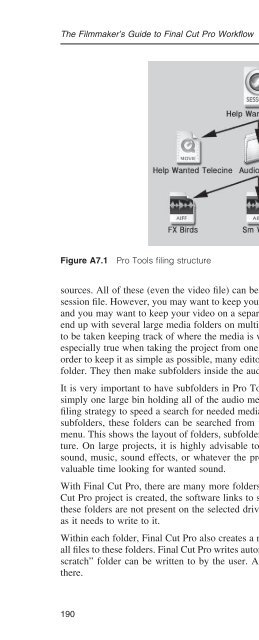- Page 2:
The Filmmaker’s Guide to Final Cu
- Page 6:
The Filmmaker’s Guide to Final Cu
- Page 10:
Contents A Letter from the Author v
- Page 14:
A Letter from the Author I edited m
- Page 18:
Introduction Overview There was a t
- Page 22:
Final Cut also exports a variety of
- Page 26:
Organizing and Editing Introduction
- Page 30:
The Kodak 35 mm Project The Kodak 3
- Page 34:
Lost Hope and More Directed by Carm
- Page 38:
Figure i.5 Students work on set con
- Page 42:
The Kodak 35 mm Project The project
- Page 46:
1 When Shooting on Film The Film Fo
- Page 50:
When Shooting on Film everything th
- Page 54:
When Shooting on Film resizes the w
- Page 58:
When Shooting on Film Launch Cinema
- Page 62:
When Shooting on Film If you did no
- Page 66:
When Shooting on Film Some editors
- Page 70:
Figure 1.11 Edit log in Excel from
- Page 74:
When Shooting on Film NOT sync in t
- Page 78:
When Shooting on Film edits called
- Page 82:
When Shooting on Film will be 4 ×
- Page 86:
When Shooting on Film problems. Thi
- Page 90:
2 When Shooting Digital Video Shoot
- Page 94:
When Shooting Digital Video There a
- Page 98:
When Shooting Digital Video camera
- Page 102:
Mixing DV Formats When Shooting Dig
- Page 106:
When Shooting Digital Video Figure
- Page 110:
When Shooting Digital Video no back
- Page 114:
3 Initial Audio Workfl ow, Importin
- Page 118:
Pull Down when Shooting Film Initia
- Page 122:
Initial Audio Workfl ow, Importing
- Page 126:
Initial Audio Workfl ow, Importing
- Page 130:
Initial Audio Workfl ow, Importing
- Page 134:
Initial Audio Workfl ow, Importing
- Page 138:
Initial Audio Workfl ow, Importing
- Page 142:
Initial Audio Workfl ow, Importing
- Page 146:
4 Editing Picture to Lock Beginning
- Page 150:
Editing Picture to Lock the monitor
- Page 154:
Figure 4.1 Lost Hope and More poste
- Page 158:
5 Finishing on Film Film Editing Ba
- Page 162:
Prints, Film Wind, and Printers Pri
- Page 166:
Finishing on Film gate of the proje
- Page 170:
Finishing on Film Some people think
- Page 174:
Figure 5.6 The information and doub
- Page 178:
Figure 5.9 The optical list Finishi
- Page 182:
Finishing on Film You can also do a
- Page 186:
Finishing on Film with Digital Inte
- Page 190:
Finishing on Film pixels wide (2,04
- Page 194:
Finishing on Film Figure 5.11 The L
- Page 198:
Finishing on Film lists rather than
- Page 202:
Finishing on Film • Three release
- Page 206:
6 Finishing on Digital Video, the O
- Page 210:
Finishing on Digital Video, the Onl
- Page 214:
Finishing on Digital Video, the Onl
- Page 218:
Finishing on Digital Video, the Onl
- Page 222:
Figure 6.4 SD image blown up Figure
- Page 226:
Finishing on Digital Video, the Onl
- Page 230:
7 Sound Edit Workfl ows Final Cut P
- Page 234:
Sound Edit Workfl ows Sound Track P
- Page 238:
Sound Edit Workfl ows session. If y
- Page 242:
Sound Edit Workfl ows Tape start at
- Page 246:
Sound Edit Workfl ows problems cann
- Page 250:
Sound Edit Workfl ows The fi rst te
- Page 254:
Sound Effects Sound Edit Workfl ows
- Page 258:
Sound Edit Workfl ows shoes. The Fo
- Page 262:
Sound Edit Workfl ows This means th
- Page 266:
Sound Edit Workfl ows If you are fi
- Page 270:
Sound Edit Workfl ows to as “hous
- Page 274:
Sound Edit Workfl ows track. This t
- Page 278:
Sound Edit Workfl ows audio fi les
- Page 282:
8 Titles for Digital Video and Film
- Page 286:
Titles for Digital Video and Film P
- Page 290:
Titles for Digital Video and Film T
- Page 294:
Titles for Digital Video and Film s
- Page 298:
Titles for Digital Video and Film A
- Page 302:
Titles for Digital Video and Film r
- Page 306:
Titles for Digital Video and Film W
- Page 310:
9 Color Timing and Color Grading Co
- Page 314:
Color Timing and Color Grading imag
- Page 318:
Color Timing and Color Grading of t
- Page 322:
Figure 9.5 Setup Primary Out Color
- Page 326:
Render Queue Color Timing and Color
- Page 330:
10 After the Film Is Finished: Dist
- Page 334:
After the Film Is Finished: Distrib
- Page 338:
After the Film Is Finished: Distrib
- Page 342:
After the Film Is Finished: Distrib
- Page 346:
Appendix 1 Understanding the NTSC V
- Page 350:
Appendix 1: Understanding the NTSC
- Page 354:
Appendix 1: Understanding the NTSC
- Page 358:
Appendix 1: Understanding the NTSC
- Page 362:
Appendix 1: Understanding the NTSC
- Page 366:
Appendix 1: Understanding the NTSC
- Page 370:
Appendix 2 Understanding the PAL Vi
- Page 374: Appendix 2: Understanding the PAL V
- Page 378: Appendix 3 Current Video Formats VH
- Page 382: Appendix 3: Current Video Formats d
- Page 386: Figure A3.5 AJ-HDC27 VariCam by Pan
- Page 390: HD D-5, HD Cam, HD Cam SR Appendix
- Page 394: Appendix 3: Current Video Formats L
- Page 398: Appendix 4 Current Film Formats Sup
- Page 402: Appendix 4: Current Film Formats sp
- Page 406: Appendix 5 Understanding Time Code
- Page 410: Appendix 6 Aspect Ratios, Anamorphi
- Page 414: Appendix 6: Aspect Ratios, Anamorph
- Page 418: Appendix 6: Aspect Ratios, Anamorph
- Page 422: Appendix 7 Understanding File Archi
- Page 428: The Filmmaker’s Guide to Final Cu
- Page 432: The Filmmaker’s Guide to Final Cu
- Page 436: The Filmmaker’s Guide to Final Cu
- Page 440: The Filmmaker’s Guide to Final Cu
- Page 444: The Filmmaker’s Guide to Final Cu
- Page 448: The Filmmaker’s Guide to Final Cu
- Page 452: The Filmmaker’s Guide to Final Cu
- Page 456: The Filmmaker’s Guide to Final Cu
- Page 460: This page intentionally left blank
- Page 464: The Filmmaker’s Guide to Final Cu
- Page 468: The Filmmaker’s Guide to Final Cu
- Page 472: The Filmmaker’s Guide to Final Cu
- Page 476:
The Filmmaker’s Guide to Final Cu
- Page 480:
The Filmmaker’s Guide to Final Cu
- Page 484:
The Filmmaker’s Guide to Final Cu
- Page 488:
The Filmmaker’s Guide to Final Cu
- Page 492:
This page intentionally left blank
- Page 496:
The Filmmaker’s Guide to Final Cu
- Page 500:
The Filmmaker’s Guide to Final Cu
- Page 504:
The Filmmaker’s Guide to Final Cu
- Page 508:
The Filmmaker’s Guide to Final Cu
- Page 512:
The Filmmaker’s Guide to Final Cu
- Page 516:
The Filmmaker’s Guide to Final Cu
- Page 520:
The Filmmaker’s Guide to Final Cu
- Page 524:
The Filmmaker’s Guide to Final Cu
- Page 528:
The Filmmaker’s Guide to Final Cu
- Page 532:
The Filmmaker’s Guide to Final Cu