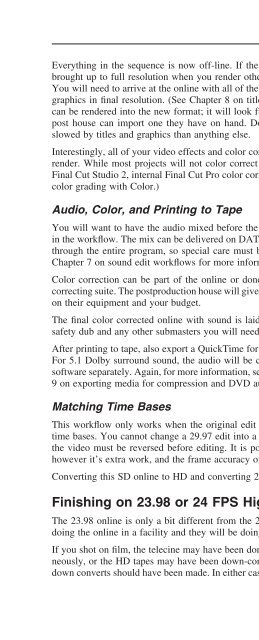Create successful ePaper yourself
Turn your PDF publications into a flip-book with our unique Google optimized e-Paper software.
Finishing on Digital Video, the Online Edit<br />
Everything in the sequence is now off-line. If the titles were made in Final Cut Pro, they will be<br />
brought up to full resolution when you render other titles not created in Final Cut Pro are off-line.<br />
You will need to arrive at the online with all of the original higher-resolution tapes and all titles and<br />
graphics in fi nal resolution. (See Chapter 8 on titles and graphics.) The original countdown leader<br />
can be rendered into the new format; it will look fuzzy but it is only the countdown leader. Or, the<br />
post house can import one they have on hand. Don’t leave anything to chance; more onlines are<br />
slowed by titles and graphics than anything else.<br />
Interestingly, all of your video effects and color corrections are still in place. All that is needed is to<br />
render. While most projects will not color correct this way, you can. With the release of Color in<br />
Final Cut Studio 2, internal Final Cut Pro color correction is even more powerful. (See Chapter 9 on<br />
color grading with Color.)<br />
Audio, Color, and Printing to Tape<br />
You will want to have the audio mixed before the online; however, it can be added later if needed<br />
in the workfl ow. The mix can be delivered on DAT, DA88, or even BWF or AIF. Sync must be held<br />
through the entire program, so special care must be taken in output and delivery of the mix. (See<br />
Chapter 7 on sound edit workfl ows for more information.)<br />
Color correction can be part of the online or done after the online, going tape-to-tape in a colorcorrecting<br />
suite. The postproduction house will give advice on this; proper workfl ow varies depending<br />
on their equipment and your budget.<br />
The fi nal color corrected online with sound is laid back to the master tape. You should also get a<br />
safety dub and any other submasters you will need. However, you can get these as needed.<br />
After printing to tape, also export a QuickTime for importing into Compressor and DVD mastering.<br />
For 5.1 Dolby surround sound, the audio will be compressed, encoded, and brought into the DVD<br />
software separately. Again, for more information, see Chapter 7 on sound edit workfl ows and Chapter<br />
9 on exporting media for compression and DVD authoring.<br />
Matching Time Bases<br />
This workfl ow only works when the original edit and the higher resolution or online video match<br />
time bases. You cannot change a 29.97 edit into a 23.98 fi nal, or even a 23.98 to a 24. This is why<br />
the video must be reversed before editing. It is possible to reverse after editing but before online,<br />
however it’s extra work, and the frame accuracy of your edits may be lost.<br />
Converting this SD online to HD and converting 23.98 to 24 FPS is covered later in this chapter.<br />
Finishing on 23.98 or 24 FPS High-Defi nition Video<br />
The 23.98 online is only a bit different from the 29.97 online. As in the 29.97 online, you will be<br />
doing the online in a facility and they will be doing all the work.<br />
If you shot on fi lm, the telecine may have been done to HD at 23.98 and DVCam at 29.97, simultaneously,<br />
or the HD tapes may have been down-converted to DVCam. If you shot on HD, the same<br />
down converts should have been made. In either case, there should be a burn window on the DVCam<br />
87