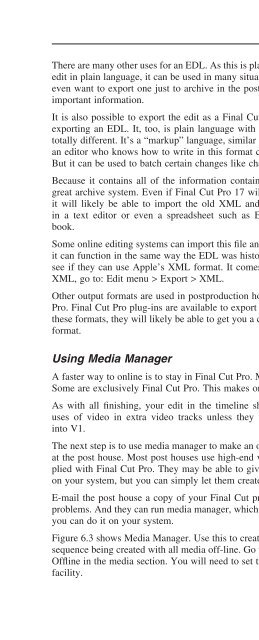Create successful ePaper yourself
Turn your PDF publications into a flip-book with our unique Google optimized e-Paper software.
Finishing on Digital Video, the Online Edit<br />
There are many other uses for an EDL. As this is plain text, and it contains every aspect of the picture<br />
edit in plain language, it can be used in many situations where edit information is needed. You may<br />
even want to export one just to archive in the postproduction book with the cutting logs and other<br />
important information.<br />
It is also possible to export the edit as a Final Cut Pro XML fi le. In some ways, this is similar to<br />
exporting an EDL. It, too, is plain language with some unusual formatting, but the format here is<br />
totally different. It’s a “markup” language, similar to the HTML used on the Internet. Like an EDL,<br />
an editor who knows how to write in this format can actually edit with it (not that anyone would).<br />
But it can be used to batch certain changes like changing shot names.<br />
Because it contains all of the information contained in the Final Cut Pro project fi le, it makes a<br />
great archive system. Even if Final Cut Pro 17 will not open your project fi le ten years from now,<br />
it will likely be able to import the old XML and update it. And like an EDL, it can be opened<br />
in a text editor or even a spreadsheet such as Excel, printed and placed in the postproduction<br />
book.<br />
Some online editing systems can import this fi le and some can import a modifi ed version. Here, too,<br />
it can function in the same way the EDL was historically used. Check with your online facility and<br />
see if they can use Apple’s XML format. It comes in two types, XML1 and XML2. To export an<br />
XML, go to: Edit menu > Export > XML.<br />
Other output formats are used in postproduction houses that are not supported directly in Final Cut<br />
Pro. Final Cut Pro plug-ins are available to export these formats. If your post house is using one of<br />
these formats, they will likely be able to get you a copy of the plug-in so that you can export in their<br />
format.<br />
Using Media Manager<br />
A faster way to online is to stay in Final Cut Pro. Many online facilities have a Final Cut Pro room.<br />
Some are exclusively Final Cut Pro. This makes online editing simple and straightforward.<br />
As with all fi nishing, your edit in the timeline should be clean and not contain any overlaps or<br />
uses of video in extra video tracks unless they are a super or effect. Collapse everything else<br />
into V1.<br />
The next step is to use media manager to make an off-line sequence. This may need to be performed<br />
at the post house. Most post houses use high-end video boards that require special codecs not supplied<br />
with Final Cut Pro. They may be able to give you a copy of their codec so you can install it<br />
on your system, but you can simply let them create the off-line sequence.<br />
E-mail the post house a copy of your Final Cut project fi le. They can open it and look it over for<br />
problems. And they can run media manager, which is the next step. Or if you have the proper codec,<br />
you can do it on your system.<br />
Figure 6.3 shows Media Manager. Use this to create a new off-line sequence. This refers to the new<br />
sequence being created with all media off-line. Go to the File menu, Media Manager. Choose Create<br />
Offl ine in the media section. You will need to set the sequences to the codec used by your fi nishing<br />
facility.<br />
85